
PORSCHE DESIGN
P'9983 Smartphone
User Guide
Version: 10.3

Published: 2014-09-22
SWD-20140922160040414

Contents
Setup and basics........................................................................................................................................ 7
New in this release........................................................................................................................................7
Your device at a glance.............................................................................................................................. 13
What's different about the BlackBerry 10 OS?.......................................................................................... 14
Notification icons........................................................................................................................................20
Menu icons................................................................................................................................................. 21
Setting up your device................................................................................................................................21
Using gestures............................................................................................................................................24
Personalizing your device...........................................................................................................................32
Find customer support............................................................................................................................... 32
Device Switch.............................................................................................................................................32
BlackBerry ID..............................................................................................................................................40
Phone and voice....................................................................................................................................... 43
Phone..........................................................................................................................................................43
Notifications and ring tones........................................................................................................................51
Voicemail.................................................................................................................................................... 55
BlackBerry Hub and email....................................................................................................................... 59
BlackBerry Hub and email..........................................................................................................................59
BBM............................................................................................................................................................82
Facebook....................................................................................................................................................83
Twitter.........................................................................................................................................................83
LinkedIn...................................................................................................................................................... 83
joyn............................................................................................................................................................. 83
Media......................................................................................................................................................... 87
Change the media volume..........................................................................................................................87
Supported audio and video file extensions, formats, and codecs............................................................. 87
Troubleshooting: Media..............................................................................................................................88
Camera....................................................................................................................................................... 89
Pictures.......................................................................................................................................................97
Music........................................................................................................................................................ 103
Videos.......................................................................................................................................................107
About BlackBerry Story Maker.................................................................................................................112
Media sharing........................................................................................................................................... 114
About FM Radio........................................................................................................................................116
Games...................................................................................................................................................... 117

Settings....................................................................................................................................................121
Customize your device settings............................................................................................................... 121
Update your device software....................................................................................................................125
Battery and power.................................................................................................................................... 126
Connections..............................................................................................................................................133
BlackBerry Keyboard and typing..............................................................................................................156
Language..................................................................................................................................................161
Keyboard input methods.......................................................................................................................... 163
Screen display.......................................................................................................................................... 172
Accessibility..............................................................................................................................................173
Media cards and storage..........................................................................................................................173
Using your device with BlackBerry Link................................................................................................... 178
Applications and features...................................................................................................................... 189
Organizing your apps............................................................................................................................... 189
About the BlackBerry Assistant................................................................................................................191
Calendar................................................................................................................................................... 195
Contacts................................................................................................................................................... 204
Clock.........................................................................................................................................................211
BlackBerry World......................................................................................................................................215
Android apps ........................................................................................................................................... 217
Maps and GPS......................................................................................................................................... 219
Browser.................................................................................................................................................... 226
The Smart Tags application explained..................................................................................................... 233
File Manager............................................................................................................................................. 237
Calculator................................................................................................................................................. 240
Productivity and work............................................................................................................................ 243
Switch between your personal space and work space............................................................................243
About BlackBerry Balance and your work space ....................................................................................243
BlackBerry Blend......................................................................................................................................248
Remember................................................................................................................................................ 249
Documents To Go.................................................................................................................................... 254
Print To Go............................................................................................................................................... 254
BlackBerry World for Work.......................................................................................................................255
Enterprise IM............................................................................................................................................ 255
Enterprise IM for Cisco.............................................................................................................................255
BlackBerry Bridge.....................................................................................................................................255
BlackBerry Travel......................................................................................................................................255
BlackBerry Work Drives............................................................................................................................256
Salesforce.................................................................................................................................................256
Adobe Reader...........................................................................................................................................256
Connect to Microsoft OneDrive................................................................................................................256
Connect to Dropbox.................................................................................................................................257
Box for BlackBerry 10...............................................................................................................................257

Security and backup...............................................................................................................................259
Passwords and locking............................................................................................................................ 259
BlackBerry Protect....................................................................................................................................263
Security settings....................................................................................................................................... 264
Legal notice.............................................................................................................................................269


User Guide
Setup and basics
Setup and basics
New in this release
Introducing BlackBerry 10 OS version 10.3
BlackBerry 10 OS version 10.3 is designed to help you stay productive and do more with your
BlackBerry device. This release introduces exciting new features, such as BlackBerry Blend and
BlackBerry Assistant. It also introduces updates to existing features, such as Instant Actions in the
BlackBerry Hub, meeting mode in the Calendar app, and automatic suggestions in the Camera app.
BlackBerry Blend
With BlackBerry Blend you can access your work and personal email messages, files, and certain apps
on a computer or a tablet the same way you would use them on your BlackBerry device.
To download and learn more about BlackBerry Blend, visit
Related information
About pairing and connecting your device to a computer or tablet,
About BlackBerry Blend,
Disconnect your device from BlackBerry Blend,
248
249
www.blackberry.com/BlackBerryBlend
178
BlackBerry Assistant
The BlackBerry Assistant app makes it even easier for you to multi-task using your BlackBerry device!
With the BlackBerry Assistant app, you can perform a variety of everyday tasks by talking or typing in
natural language. When you say or type a request, the BlackBerry Assistant app can perform your
request, search your device, or search the Internet, and provide a response.
Using the BlackBerry Assistant app you can start a BBM chat, make a phone call, send an email
message, and add an event to your calendar. You can also update your status in social networking
apps, and search for directions, weather forecasts, information about restaurants or shopping, plus
much more.
Related information
About the BlackBerry Assistant,
Learn what you can say or type in the BlackBerry Assistant,
191
194
.
7

User Guide
Setup and basics
Things you can do with the BlackBerry Assistant,
192
Android app support
Get apps and games designed for Android smartphones and install them on your BlackBerry device with
the Amazon Appstore!
Your device uses BlackBerry Guardian to check the integrity of the Android apps you download to your
device. BlackBerry Guardian can warn you if the app is potentially harmful to your device or data, and
gives you the option to cancel or continue the installation.
Android apps that you download to your device are more closely integrated with the BlackBerry 10 OS.
When you tap the share icon in an Android app, you can share the Android app content with contacts
that are associated with other apps on your device (for example, BBM contacts) or share the information
with another app (for example, the BlackBerry Remember app). Also, on the Accounts screen, you can
view accounts that are associated with some Android apps that you download to your device.
Related information
Downloading and installing Android apps from the Amazon Appstore,
Change your Android app installation settings,
218
217
Updated look and feel
Splashes of color, flattened buttons and screen layouts, and new wallpaper and icons – these are some
of the elements you will notice with the fresh new look of BlackBerry 10 OS version 10.3.
Modernized visual elements help you navigate your BlackBerry device and improve your productivity
within apps. In the apps installed with the BlackBerry 10 OS, the action bar at the bottom of the screen
uses color to highlight the next, or next best action. Icons for key tasks remain visible in the action bar to
help you stay productive and get work done. In some apps, for example Adobe Reader, the action bar
disappears when you scroll, giving you a full-screen view of the content.
On the home screen you can see your open apps, and when you swipe left you can see all your apps.
By default, when no apps are open, the home screen displays only your wallpaper. There is no
restriction on the number of apps you can add to folders on the home screen.
Related information
Set your wallpaper,
Add folders to the home screen,
Turn off icon labels in the action bar,
172
190
173
8

User Guide
Setup and basics
BlackBerry Hub
With a single tap, BlackBerry Hub Instant Actions let you quickly sort and manage messages in the list
view of the
frequently an IMAP account syncs with your BlackBerry device, download and save all the attachments
in an email message with a single tap, delete the text of the original email when you reply, and
automatically save a draft version of an email message by leaving the BlackBerry Hub.
The BlackBerry Hub has been updated to improve the relevance of suggested contacts. The BlackBerry
Hub suggests contacts that are associated with the email account you are sending the email message
from and that you have communicated with in the last 60 days.
Related information
Manage your messages with BlackBerry Hub Instant Actions,
File an email,
Add an IMAP or POP email account,
Download attachments in a message,
Reply to or forward an email,
BlackBerry Hub! From the BlackBerry Hub, you can also file sent email messages, set how
72
71
63
68
69
Calendar
The Calendar app now has an agenda view and a Meeting mode feature. The agenda view lets you see
your appointments and tasks for the week. The Meeting mode feature automatically changes the
notification behavior of your BlackBerry device when the device detects that you have a meeting or an
event scheduled in the Calendar app. For example, you can set Meeting mode to automatically turn off
all notifications or notify you for phone calls only when you are in a meeting. When the meeting ends,
your notifications return to your normal settings.
The Calendar app is more closely integrated with the BlackBerry Remember app. You can create a task
in the Calendar app, and view the task in the Calendar app and the BlackBerry Remember app.
Related information
View your events,
Enable Meeting Mode,
Add a task to the Calendar app,
196
202
199
BlackBerry Remember
The BlackBerry Remember app lets you quickly filter information by tapping the Tasks or Notes tab at
the top of the screen. You can set tasks or notes as your default view and search for an existing task or
9

User Guide
note. You can group tasks into task lists, group notes into folders, and use tags to categorize tasks and
notes.
The BlackBerry Remember app is more closely integrated with the Calendar app. You can create a task
in the BlackBerry Remember app, and view the task in the BlackBerry Remember app and the Calendar
app.
Related information
Change the default view in the Remember app,
Search for an entry in the Remember app,
Create a folder or task list in the Remember app,
Add tags to an entry,
251
253
253
250
Setup and basics
Camera
The Camera app lets you snap a picture, record a video, and switch between the front and back
cameras from the main screen. You can even take a picture while recording a video!
By default, the Camera app detects the conditions of the scene you want to take a picture or video of,
and suggests the settings to use. Automatic suggestions allow you to focus less on the Camera app and
more on capturing the moment! And, if you take a picture using Time Shift mode, you now have the
option to save the picture and edit it later.
The Camera app also has new menu options. You can create a panoramic image, and you can set a
higher frame rate (60 fps) when recording a video, which is useful when recording fast-moving objects.
Related information
Take a picture while recording a video,
Turn off the Auto Suggest feature,
Edit Time Shift pictures later,
Take a panoramic picture,
92
91
92
95
BlackBerry Story Maker
The BlackBerry Story Maker app takes the work out of making picture and video collections, by
grouping the pictures and videos on your BlackBerry device by date, time, or location. BlackBerry Story
Maker presents the stories to you in the Date view of the Pictures app. BlackBerry Story Maker can also
suggest stories based on pictures and videos that are favorites, most viewed, recently viewed, and
recently added.
10

User Guide
From the BlackBerry Story Maker app, you can easily add favorite pictures and videos to your stories.
You can also personalize your stories by changing the theme and editing the pictures and music, before
sharing the stories with your friends, colleagues, and family.
Related information
Editing stories in BlackBerry Story Maker,
Add to or delete media from an existing story,
112
112
Setup and basics
Pictures
You can change how pictures are organized within albums in the Pictures app. By default, the Pictures
app displays newer pictures before older pictures. The Favorites view lets you quickly see your favorite
pictures.
The Pictures app is more closely integrated with the BlackBerry Story Maker app. You can quickly send
pictures to BlackBerry Story Maker to create a story or add to an existing story. By default, the
BlackBerry Story Maker app creates automatic stories that appear across the top of your picture
collections. You can turn off automatic story creation from the Pictures app.
Related information
About automatic stories,
Set how pictures are organized in albums,
Add a picture to the Favorites screen,
Add a picture to BlackBerry Story Maker,
100
102
103
101
Videos
When you open the Videos app, videos that you recently added or played appear across the top of the
screen. The Favorites view lets you quickly see your favorite videos. And you can edit your videos so
that the video, or part of the video, plays in slow motion. You can also adjust the quality of the sound in
your videos by changing the equalizer options.
The Videos app is more closely integrated with the BlackBerry Story Maker app. You can quickly send
videos to BlackBerry Story Maker to create a story or add to an existing story.
Related information
Add a video to the Favorites screen,
Add a video to BlackBerry Story Maker,
Add slow motion to a video,
109
Turn on the equalizer in videos,
111
110
111
11

User Guide
Setup and basics
Music
A marquee banner is displayed at the top of the Music app. The marquee banner gives you details about
the song that is currently playing, and lets you play, pause, and change the song. Also new in the Music
app is a Favorites view which lets you quickly see your favorite songs. You can also adjust the quality of
the sound played by the Music app by changing the equalizer options.
Related information
Add a song to the Favorites screen,
Turn on the equalizer in the Music app,
106
106
Device Monitor
To help you track your data usage, on the Device Monitor screen you can see the total amount of data
used by your BlackBerry device, including data usage while roaming, and the total amount of data used
by the apps on your device. You can also specify limits and set notifications that display on the device to
help you monitor the amount of data you use.
Related information
Monitor your wireless data usage,
Manage your mobile data settings,
Set a monthly data limit notification,
155
139
139
Settings menus
A new gesture lets you open the Quick Settings menu when you are in an app. Use two fingers to swipe
down from the top of the screen to open the Quick Settings menu.
And you can now rearrange the options in the Settings menu. Move options that you access frequently
to the top of the Setting menu to make them more accessible to you.
Related information
Customize your device settings,
Show the menus,
26
121
Advanced interactions
12
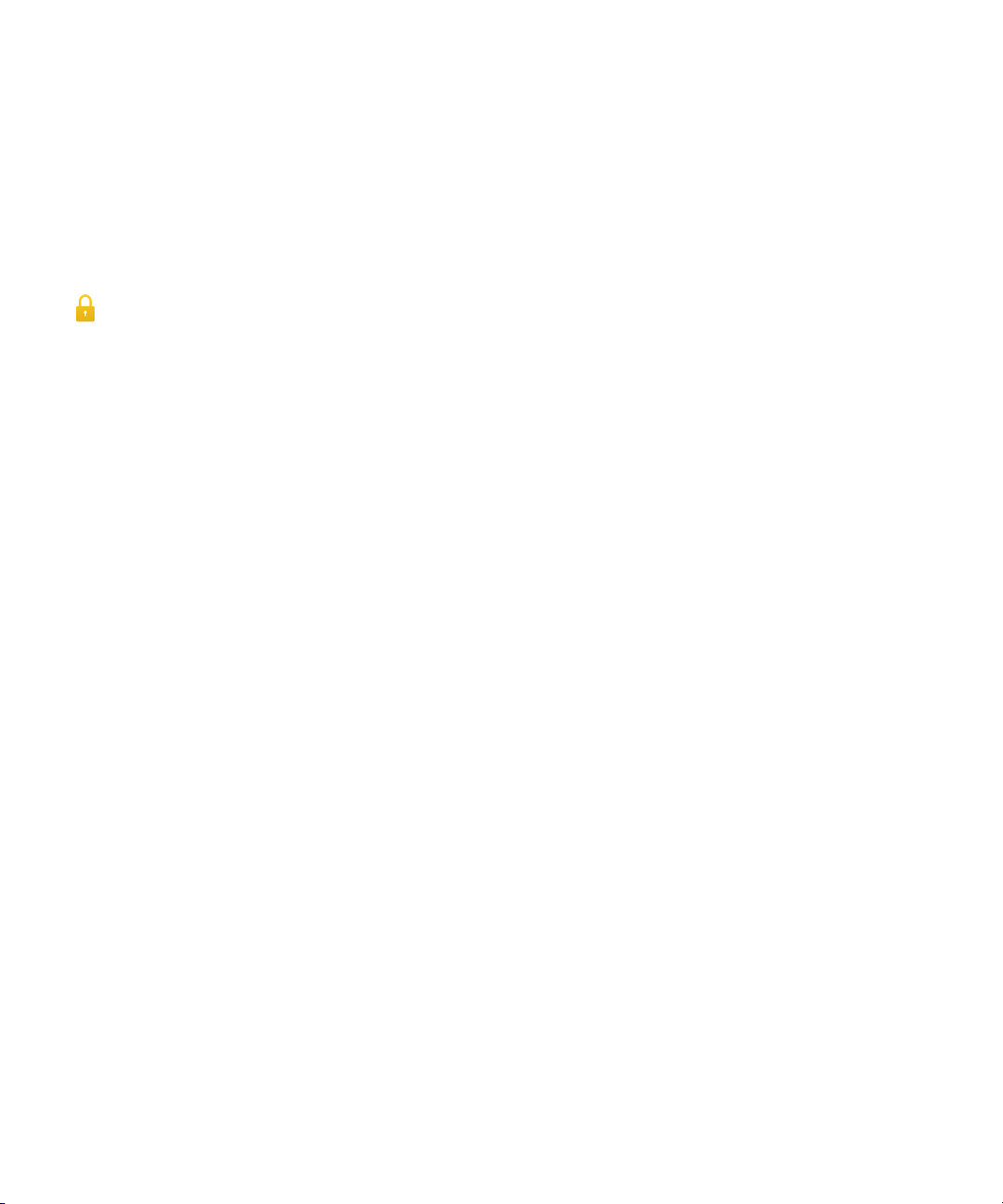
User Guide
Advanced interactions are designed to improve the battery life of your BlackBerry device and to help you
do things faster. Advanced interactions let you control the behavior of your device when you move it in a
certain manner. For example, you can set up your device so that the screen turns off and the device
goes into standby mode when you place the device face down on a flat surface.
Related information
Advanced interactions,
30
Setup and basics
Security
To improve the security of information on your BlackBerry device, you can control what appears in
notifications on the screen when your device is locked. For example, you can change your settings so
that only the name of the sender of a message appears; the subject line and other message details are
not displayed. You can also change your wallpaper settings so that a different wallpaper is displayed
when your device is locked.
Related information
About Lock Screen Notifications,
Set Lock Screen Notifications to only display the sender info,
Set your wallpaper,
172
54
55
Your device at a glance
13

User Guide
Setup and basics
1.
Headset jack
2.
Lock screen (Press); Power on/off (Press and hold); Reset (Press and hold for 10 seconds)
3.
Front camera
4.
Notification LED
5.
Volume up
6.
Mute (Press); BlackBerry Assistant (Press and hold)
7.
Volume down
8.
USB port
9.
HDMI port
What's different about the BlackBerry 10 OS?
If you're new to a BlackBerry 10 device, you might be eager to learn more about what makes it different
from other BlackBerry devices. Find information about the home screen, menus, settings, messages,
notifications, and apps. Learn where to find your phone number and PIN and find out how to cut, copy,
and paste text.
14

User Guide
Setup and basics
How do I get back to the home screen?
To get back to the home screen at any time, swipe up from the bottom of the screen.
How do I get to the menu?
There is no Menu key ( ) on your BlackBerry 10 device. You can find more features and options by
exploring the menus.
To see more actions that you can perform in an app, tap or .
How do I change my settings and options?
Do any of the following:
• To find the settings and help for an app, swipe down from the top of the screen.
•
To find the settings for the device, swipe down from the top of screen. Tap Settings.
15

User Guide
Note: In an app, to find the device settings, use two fingers and swipe down from the top of the
screen. Tap Settings.
Setup and basics
Where is my email or other messages?
All of your email, text messages, social networking notifications, missed calls, and voice mail messages
can be found in the BlackBerry Hub. The BlackBerry Hub isn't like other apps on your BlackBerry
device. It's at the core of the BlackBerry 10 experience, and it's always running so that you stay
connected no matter what you're doing on your device.
You can peek at the BlackBerry Hub or open it from anywhere on your device. From the bottom of the
screen, slide your finger up and to the right.
16

User Guide
Setup and basics
Where are the phone keys and my notification settings?
To answer a call, touch the circle at the bottom of the screen and slide your finger to the left. Release
your finger when the circle covers .
To decline a call, touch the circle at the bottom of the screen and slide your finger to the right. Release
your finger when the circle covers .
To make a call, in the Phone app, tap . Dial a number. Tap Call.
The BlackBerry 10 OS includes the following built-in notification modes: Normal, Phone Calls Only,
Vibrate Only, Silent, and All Alerts Off.
• To quickly turn on Silent mode, on the home screen, swipe down from the top of the screen and tap
.
• You can set custom ring tones when you add or edit a contact in the Contacts app.
• To set notifications for particular types of messages, on the home screen, swipe down from the top
of the screen and tap Settings > Notifications > Applications.
Where are my apps?
Some of the apps that you used on your old BlackBerry device might not be available on your
BlackBerry 10 device. In the BlackBerry World storefront, you can check if your old apps are available
for download on the My World screen or find new apps.
17

User Guide
Setup and basics
How do I edit or move text?
There is no trackpad or trackball on your BlackBerry 10 device. You can use the touch screen to select,
cut, copy, and paste text or move the cursor.
Select text
Touch and hold a character or word.
• To cancel your selection, tap anywhere on the screen.
• To change your text selection, drag the handles.
Move text
1.
Touch and hold your finger on a word or in a text field.
2.
Release your finger from the screen.
3.
Tap an option.
Tip: If you aren't sure what a menu icon means, touch and hold the icon to see what it does. Slide your
finger off the icon to avoid selecting it.
Move the cursor
1.
Tap a word or text field to show the cursor.
2.
Do any of the following:
• To move the cursor to another spot, drag the circle.
• To move the cursor one character at a time, tap the top, bottom, left or right of the circle.
18

User Guide
Tip: Make sure that you place your finger on the outer part of the circle so that you can still see the
cursor.
Setup and basics
Where are my tasks, memos, and voice notes?
• If you used BlackBerry Link to transfer the files from your old BlackBerry device to your new device,
your tasks, memos, and voice notes should be in the new BlackBerry Remember app.
• If you previously used tasks in BBM Groups, you still have access to those tasks in BBM.
Where do I find my files?
You can find your files in the File Manager app. If you added a work account to your BlackBerry device
and your administrator turned on BlackBerry Balance technology, your device data, apps, and network
access are divided into a work space and a personal space. The separate spaces help you to avoid
accidentally copying work data into a personal app, or displaying confidential work data during a BBM
Video chat. To switch between your work space and personal space, drag your finger down on the
middle of the home screen and tap Personal or Work.
Where can I find my device info and passwords?
Where can I find my PIN?
In BBM, tap your profile picture. On your profile page, your PIN appears under your barcode. In an
email or text message, you can also type mypin to display your PIN.
How do I find my own phone number?
On the home screen, tap the icon. In the Calls or Contact view, in the center of the screen,
swipe down, and your phone number appears at the top of the screen. In an email or text
message, you can also type mynumber to display your phone number.
Where is Password Keeper?
You can download the Password Keeper app from the BlackBerry World storefront. If you used
BlackBerry Link or a media card to transfer data from your old BlackBerry device, you can restore
your Password Keeper passwords after you download and open the Password Keeper app.
Where can I find details about my device software version and hardware?
19

User Guide
On the home screen, swipe down from the top of the screen. Tap Settings > About. To change
the type of information displayed, tap an option in the drop-down list.
In a message, note, or task, you can type myver followed by a space, to see your device model
and the BlackBerry 10 OS version it is running. This feature might not be supported by your input
language.
Setup and basics
How do I search?
If you want to find something on your BlackBerry device, such as a message, a song, or an app, or if you
want to search the Internet, you can say or type your search in the BlackBerry Assistant. To open the
BlackBerry Assistant, on the home screen, tap .
What is BlackBerry Link?
BlackBerry Link is software that you can install on your computer to link data, media files, and
applications on your BlackBerry device to your desktop computer.
BlackBerry Link is the latest version of BlackBerry Desktop Software and can be used with your
BlackBerry 10 device.
To download BlackBerry Link, on your computer, visit
select the Windows or Mac option.
www.blackberry.com/BlackBerryLink
and
Notification icons
The notification icons show you that you have new or unopened items for your accounts in the
BlackBerry Hub. When you have a new item, the indicator appears on the notification icon. You can
peek at your notifications by sliding your finger up from the bottom of the screen from anywhere on your
BlackBerry device.
Icon
Description
Email message
Text message
BBM message
Facebook message
Twitter message
20

User Guide
Icon Description
LinkedIn message
Phone call
Voice mail message
Notification messages from apps and services such as BlackBerry World
Setup and basics
Menu icons
If you aren't sure what a menu icon means, touch and hold the icon to see what it does. Slide your
Tip:
finger off the icon to avoid selecting it.
Here's a description of the most common menu icons:
Icon
Description
Open a menu of actions
Open a list of ways to navigate or filter information
Compose a message
View attachments
Share an item, such as a picture, with someone
Reply to an email
Reply to all recipients of an email
Forward an email
Record a voice note
Add a new entry in the Remember app and the Calendar app
Setting up your device
To set up your BlackBerry 10 device, you need a micro SIM card. If you don't have a SIM card or don't
have the right type of SIM card, contact your service provider.
21

User Guide
If you want more storage for pictures, videos, music, and documents, insert a media card (microSD
card).
When you're ready, open the Setup app. This app helps you transfer content from your old device, and
add your email, BBM, instant messaging, and social networking accounts.
Setup and basics
Insert the SIM card
CAUTION: Your BlackBerry device is designed for use with a micro SIM card. To avoid possible damage
to your device, do not insert a SIM card adapter into your device.
Depending on your service provider and where you purchased your BlackBerry device, the SIM card
might already be inserted.
1.
To remove the back cover, pull up the bottom of the cover.
2.
With the metal contacts facing away from you, insert the micro SIM card into the top slot as shown.
To remove the SIM card, first remove the battery. Using your index finger, push the SIM card toward the
battery cavity. Slide the SIM card out completely using your index finger and thumb, or by pressing on
the top of the SIM card with your thumb.
Insert a media card
1.
To remove the back cover, pull up the bottom of the cover.
2.
With the metal contacts facing away from you, insert the media card (microSD card) into the bottom
slot.
22

User Guide
Setup and basics
Insert or remove the battery
Before you start using your BlackBerry device, you should charge the battery. The battery in the box that
your device came in isn't fully charged.
1.
To remove the back cover, pull up the bottom of the cover.
2.
Do one of the following:
• To insert the battery, align the contacts.
• To remove the battery, lift and pull out the battery from the end opposite to the battery contacts.
23

User Guide
Setup and basics
Set up your device using the Setup app
If your device is connected to a mobile network or a Wi-Fi network, you can use the Setup app to do any
of the following:
• Add your email, BBM, instant messaging, and social networking accounts
• Set up your payment options for purchases you make from the BlackBerry World storefront
• Learn how to transfer content from your old device
• Customize your device settings
The Setup app prompts you to enter an existing BlackBerry ID or create a new one. If you are not sure
whether you already have a BlackBerry ID, on your computer, visit
To open the Setup app, on the home screen, tap .
www.blackberry.com/blackberryid
Using gestures
Take a moment to find out how to navigate your BlackBerry device using touch screen gestures. You
can also learn gestures to help you do things more quickly and extend battery life.
Move around the home screen
To become familiar with the home screen, try using the following gestures.
1.
To get back to the home screen at any time, swipe up from the bottom of the screen.
.
24

User Guide
2.
To see your messages in the BlackBerry Hub, slide your finger from left to right.
Setup and basics
3.
To see the apps that are open (if any), slide your finger from right to left. To see all your apps,
continue sliding your finger from right to left.
25

User Guide
Setup and basics
Peek at the BlackBerry Hub
To see your messages, you can peek at the BlackBerry Hub, or open it, from anywhere on your
BlackBerry device.
From the bottom of the screen, slide your finger up and to the right.
Tip: Keep your finger on the screen while you peek at the BlackBerry Hub. To go back to what you were
doing, slide your finger back down.
Show the menus
You can find features, options, and help by exploring the menus.
Do any of the following:
•
To see more actions that you can perform in an app, tap or .
• To see more actions for a specific item, such as a song or picture, touch and hold the item.
26

User Guide
Tip: To see the names of the icons that appear on the right side of the screen, touch and hold the
icon. Slide your finger off the icon to avoid selecting it.
• To find the settings and help for an app, swipe down from the top of the screen.
• To find the settings for the device, swipe down from the top of screen.
Note: In an app, to find the device settings, use two fingers and swipe down from the top of the
screen.
Setup and basics
Scroll and move between items
Slide your finger to scroll through a list, pan a webpage, or move between pictures.
Do any of the following:
• To scroll, slide your finger up and down.
27

User Guide
• To move between the BlackBerry Hub and your apps, slide your finger left and right.
Setup and basics
Use a slider
If a slider appears on your screen, you can use the slider to progress through a file, such as a song or
video, or scroll through multiple pages, such as the pages of an eBook.
On the slider, drag the slider handle.
28

User Guide
Setup and basics
Select items
Do any of the following:
• To select an item, simply tap it. If the item can be opened, it opens.
• To highlight an item without opening it, touch and hold the item.
• To highlight multiple items, such as pictures or songs that you want to share, touch and hold one
item. Tap and tap more items. To clear an item, tap it again.
Zoom in to or zoom out from the screen
If you want to see an image in more detail, or if you're having trouble reading words that are too small,
you can magnify the screen by zooming in. To see more of the screen, zoom out.
Do any of the following:
• To zoom in, slide your fingers apart.
29

User Guide
• To zoom out, slide your fingers together.
Setup and basics
Advanced interactions
If you’re looking for ways to do things more quickly or to extend battery life, consider using the following
gestures:
• Lift to wake gesture
• Flip to mute gesture
• Flip to save power gesture
Lift to wake
If you turn on this feature and pick up your device from a flat surface, your BlackBerry device wakes up
automatically. You don’t have to press the Power/Lock key or swipe up from the bottom of the screen.
You can start using your device immediately.
30

User Guide
To turn on this feature, tap Settings > Advanced Interaction. Turn on the Lift to wake switch.
Flip to mute
If you turn on this feature and receive a call, but it isn’t a convenient time for you to respond, you can
turn your device facedown to silence the ring tone or vibration. You still receive a notification of the
missed call.
Setup and basics
To turn on this feature, tap Settings > Advanced Interaction. Turn on the Flip to mute switch.
Flip to save power
By default, this feature is on. When you place your device facedown on a flat surface, your device goes
into standby mode to extend battery life. You still receive notifications for incoming calls, messages, and
alarms.
31
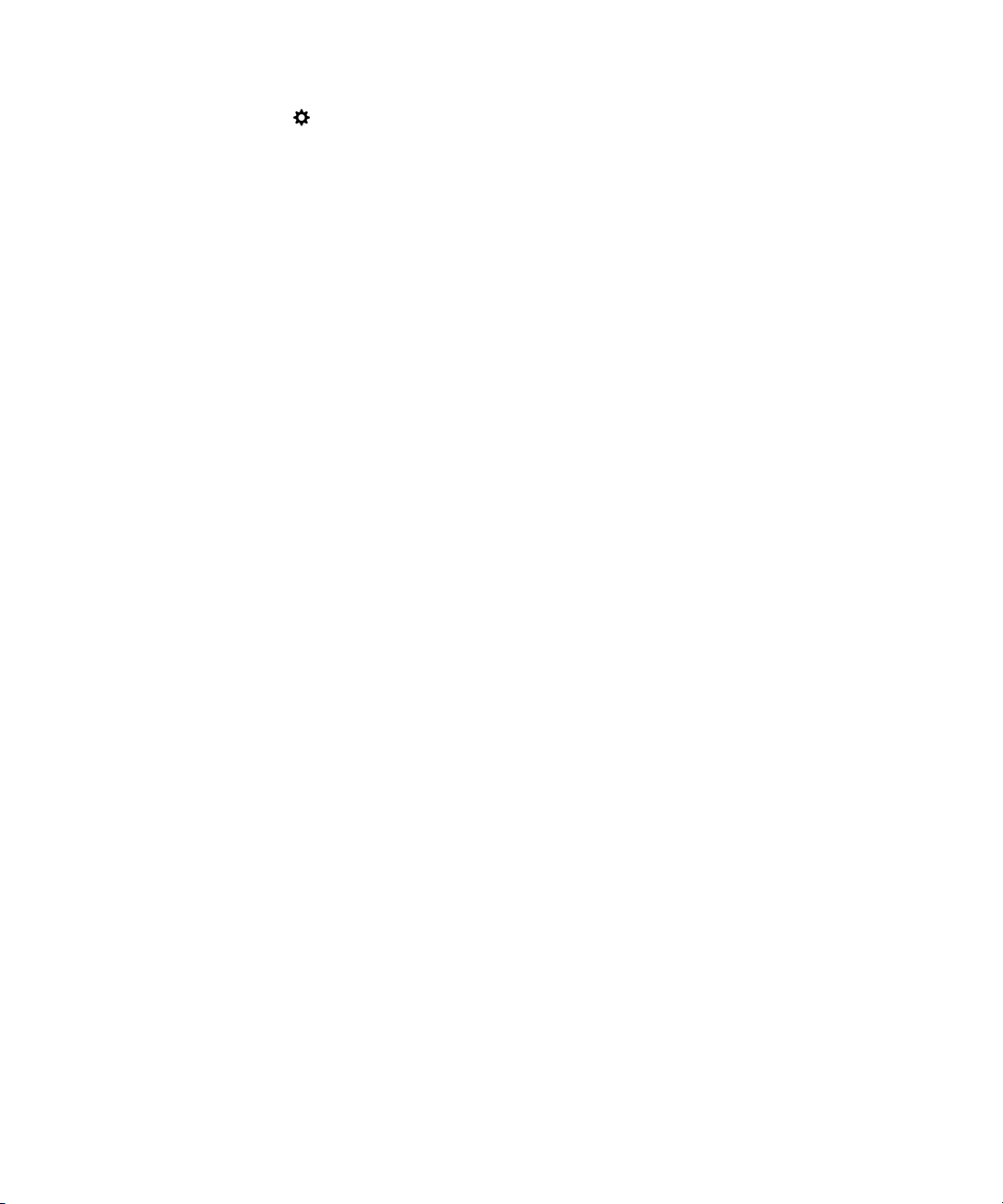
User Guide
To turn off this feature, tap Settings > Advanced Interaction. Turn off the Flip to save power
switch.
Setup and basics
Personalizing your device
Learn how to personalize your device and make it uniquely yours. For example, you can change settings,
download apps, change your ring tone, and set your wallpaper.
Related information
Customize your device settings,
Customize your Quick Settings,
Download and buy apps and games,
Downloading and installing Android apps from the Amazon Appstore,
Move an app icon or open app around the home screen,
Change your notifications or ring tones,
Change your font size,
Set your wallpaper,
Set an alarm,
211
172
172
Bookmark a favorite webpage,
Add a contact or number to your speed dial list,
Add a signature to an email account,
121
121
216
217
189
51
230
47
78
Find customer support
To get support for your BlackBerry device, see the following resources:
•
blackberry.com/support
videos. Find answers or post questions on community forums. Share tips on social networks and
BlackBerry blogs.
•
blackberry.com/contact
repairs, billing, or technical support.
: Find self-help resources, such as manuals, knowledge base articles, and
: Find information about who to call with questions about warranties,
Device Switch
Switching to your new BlackBerry 10 device has never been easier. Whether you are switching from an
iPhone, an Android, or a BlackBerry device, there are several options that you can use to transfer your
data.
32
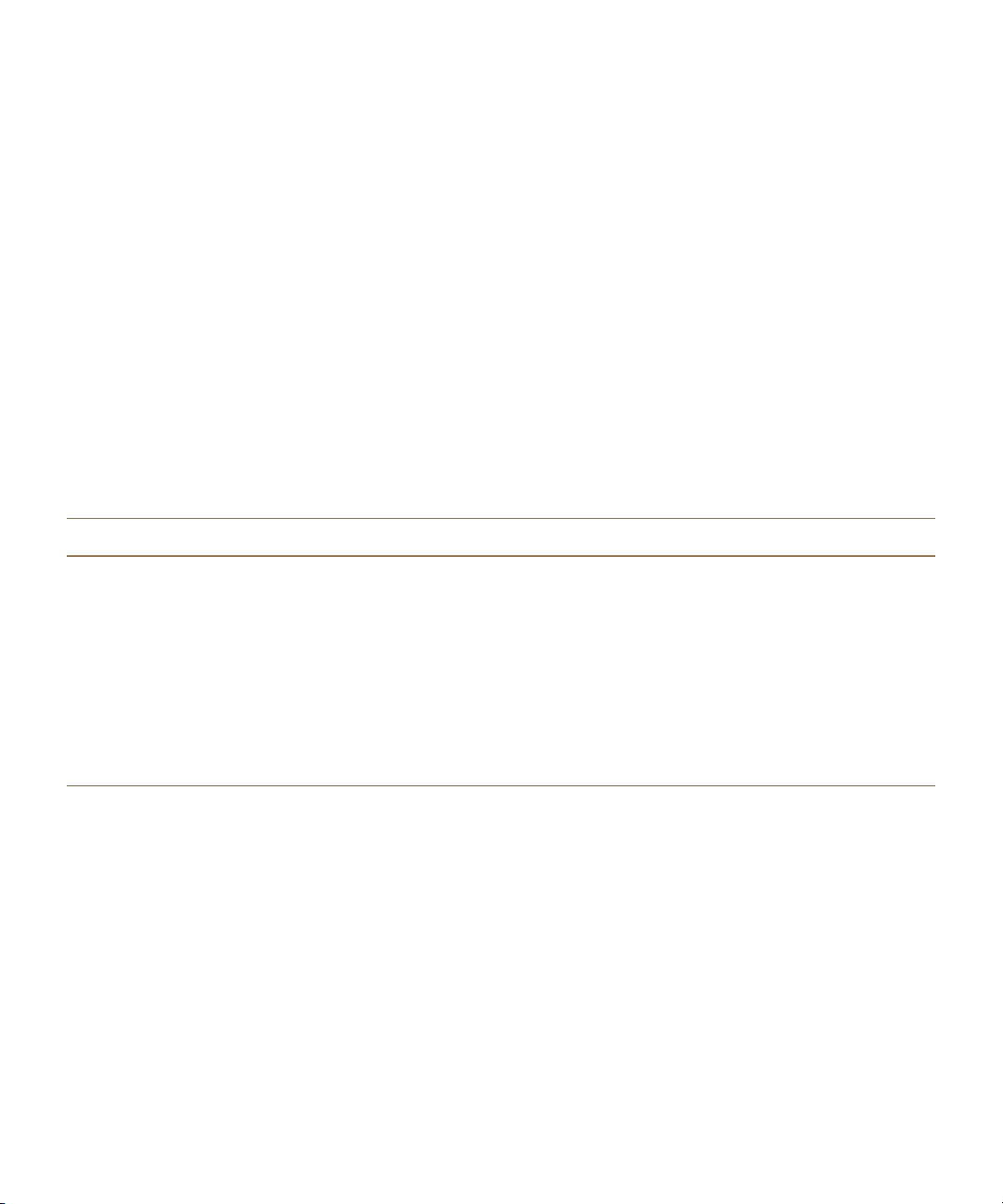
User Guide
Setup and basics
Preparing to switch devices
Before you begin switching to your new BlackBerry 10 device, take a moment to make sure that you
have completed the following checklist.
• Complete all of the instructions in the Setup app that opens the first time that your BlackBerry 10
device starts after you insert the battery.
• If you have information saved to your SIM card, such as contact information, save the data to the
storage space on your previous device or your media card before you begin to switch devices.
• If you have any usernames or passwords saved on your previous device, such as your BlackBerry ID,
consider temporarily writing this information down so that you have it when you're ready to add
accounts to your new device.
Switching from a BlackBerry device
When you switch from a BlackBerry device to a BlackBerry 10 device, several methods are available to
transfer data. The transfer method you use depends on the types of data that you want to transfer and
the version of device software that your previous device is running. The following table is designed to
help you identify the best transfer method for you.
Transfer method
Device Switch app
Media card
Data transferred Requirements
• Contact info
• Calendar entries
• Pictures
• Videos
• Documents
• Notes
• Music
• Pictures
• Videos
• Alarm settings
• BBM contacts
• BlackBerry Browser
bookmarks and folders
• Text messages (SMS and
MMS)
• Device Switch app must be
installed on both devices
• Both devices must be
connected to the same Wi-Fi
network
• Previous device must be
running BlackBerry Device
Software 5, BlackBerry 6
• Removable media card
• Previous device must be
running a version of
BlackBerry 7
33
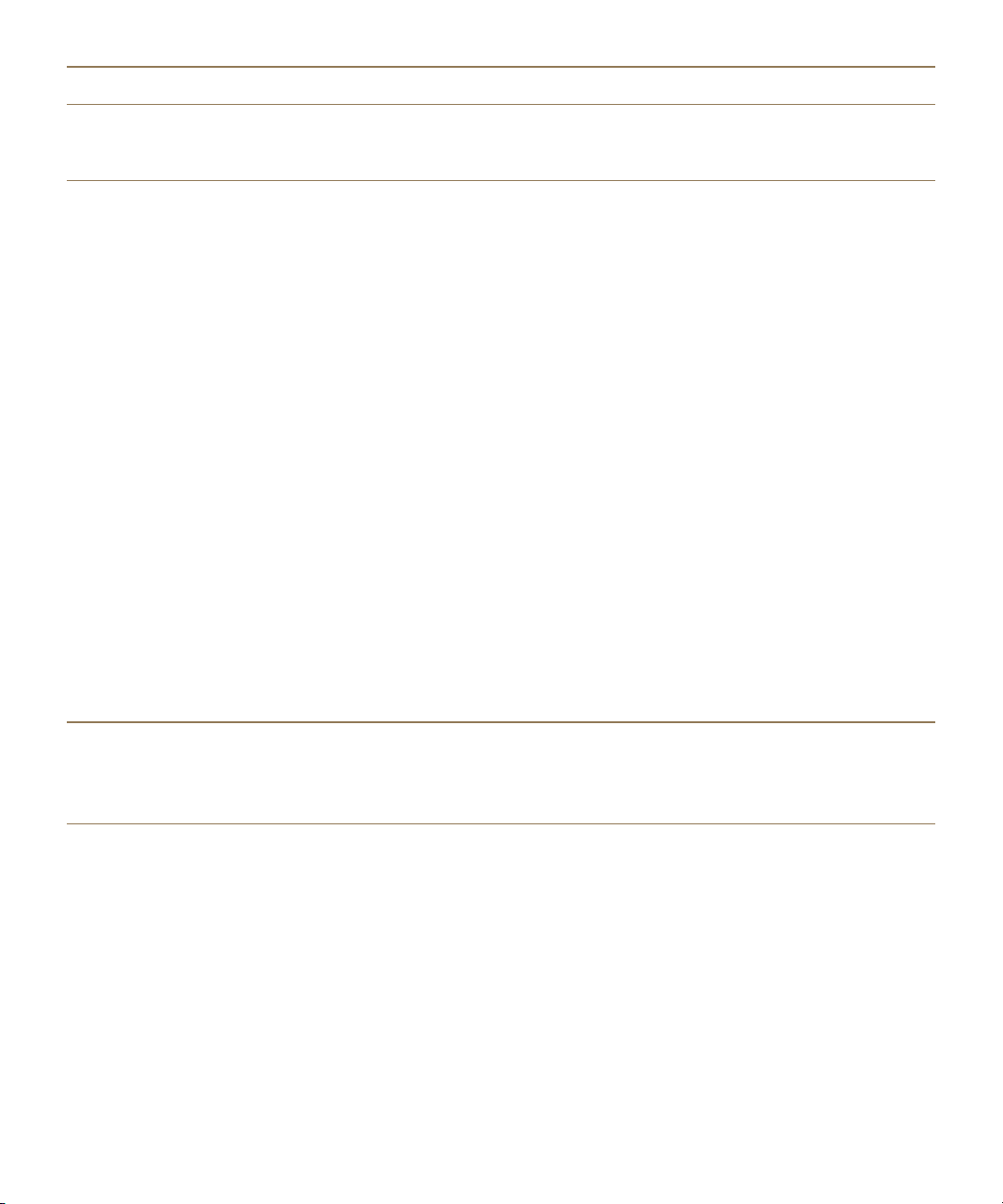
User Guide
Transfer method Data transferred Requirements
• Phone history
• Wireless connection profiles
Setup and basics
BlackBerry Link Data saved to the storage space
on your previous device,
including the following:
• Contact info
• Music
• Pictures
• Videos
• Calendar entries
• Settings
• Phone history
• Fonts
• Tasks and memos
• BBM contacts
• BlackBerry Browser
bookmarks and folders
• Alarm and clock settings
• Text messages (SMS and
MMS)
• Password Keeper entries
•
BlackBerry Link installed on a
computer
• Computer
• USB cable
• Previous device must be
running BlackBerry Device
Software 5.0 or later
SIM card
Back up your device data
Using a computer and BlackBerry Link, you can back up and restore most of the data on your
BlackBerry device. You can back up your settings, phone history, fonts, saved searches, messages,
organizer data, browser bookmarks, and media files.
You should regularly create and save a backup file on your computer, especially before you update any
software. Maintaining a current backup file on your computer might allow you to recover device data if
your device is lost, stolen, or corrupted by an unforeseen issue.
• Contact info • SIM card
• Previous device must be
running BlackBerry 10 or later
34

User Guide
Note: If your device is activated on an Enterprise Mobility Management solution from BlackBerry,
contact your administrator to verify if you are able to back up and restore your device data.
See which version of device software is installed on your previous device
If you're switching from a BlackBerry device, to see which version of software is installed on your
previous device, on the home screen of your previous device, do one of the following:
• Click Options > About.
• Click Options > Device > About Device Versions.
Setup and basics
Switching from a device running BlackBerry Device Software 5 or BlackBerry 6
If you're transferring data from a device running BlackBerry Device Software 5 or BlackBerry 6, several
data transfer methods are available to you.
• Use BlackBerry Link on your computer
• Download and use the Device Switch app
• Add email accounts to your new device
Switching from a device running BlackBerry 7
If you're transferring data from a BlackBerry device running a version of BlackBerry 7, the following data
transfer methods are available to you.
• Use BlackBerry Link on your computer
• Download and use the Device Switch app
• Use a media card
• Add email accounts to your new device
Switching from a BlackBerry 10 device
If you're transferring data from a BlackBerry 10 device to a new BlackBerry 10 device, the following data
transfer methods are available to you.
• Use BlackBerry Link on your computer
• Use a SIM card
• Add email accounts to your new device
Switching from an iPhone or Android device
If you're transferring data from an iPhone or Android device to a BlackBerry 10 device, several data
transfer methods are available to you. You can use the Device Switch app to transfer data, including
contact info, calendar entries, pictures, and videos from your iPhone or Android device. When you add
your email accounts to your new device, you can sync the contact and calendar info to your new device.
35
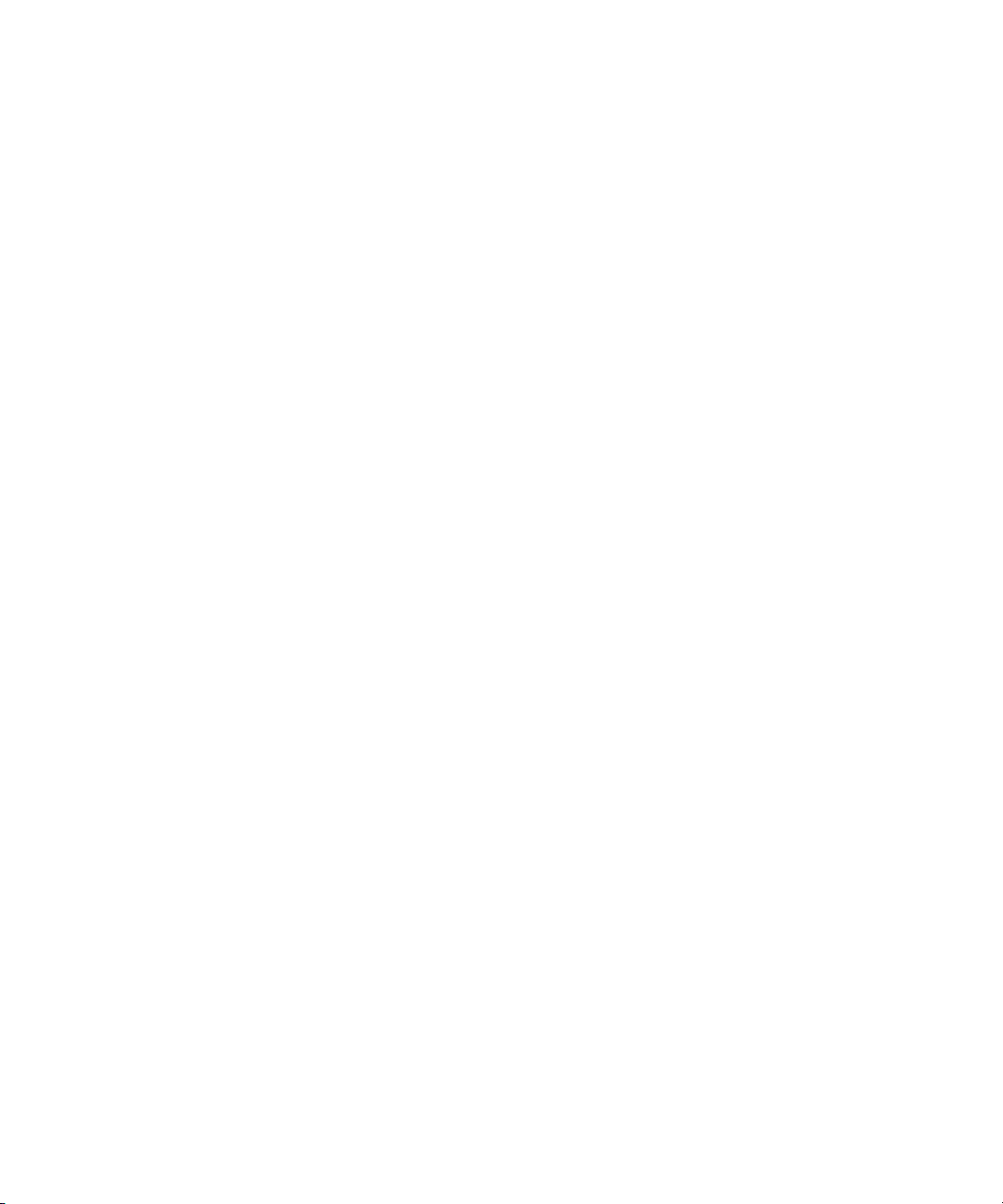
User Guide
Setup and basics
Transfer data using the Device Switch app
You can use the Device Switch app to transfer data from a BlackBerry, an iPhone, or an Android device
to your new BlackBerry 10 device.
In order to use the Device Switch app, both of your devices should be connected to the same Wi-Fi
network.
1.
On your BlackBerry 10 device, go to
2.
On your previous device, go to
3.
Connect both of your devices to the same Wi-Fi network.
4.
To transfer your data, complete the on-screen instructions.
Only data saved locally on your device storage space is transferred. Any data that is wirelessly
Note:
backed up or synchronized with an online account isn't transferred to your new device. Also, any
information saved to your media card isn't transferred when you use the Device Switch app.
BlackBerry App World
BlackBerry App World
and download the Device Switch app.
and download the Device Switch app.
Transfer data to a new device using a computer and BlackBerry Link
You can use BlackBerry Link to transfer supported data and settings such as phone history, media files,
browser bookmarks, and so on to your new BlackBerry 10 device. BlackBerry Link is designed to move
the data in your personal space but not the data in your work space.
If your previous device is running any of the following versions of device software, you can use
BlackBerry Link to transfer data:
• BlackBerry Device Software 5
• BlackBerry 6
• BlackBerry 7 or BlackBerry 7.1
• BlackBerry 10 or later
Only the data saved locally in your device storage space is transferred. Any data that is wirelessly
backed up or synchronized with an online account isn't transferred to your new device.
1.
On your computer, download and install BlackBerry Link from
BlackBerryLink
2.
Open BlackBerry Link.
3.
Connect your current BlackBerry device to your computer using a USB cable.
4.
Complete the instructions on the screen.
5.
When prompted, connect your new BlackBerry 10 device using a USB cable.
6.
Complete the instructions on the screen.
.
www.blackberry.com/
Transfer data using a media card
This data transfer option is available if you're switching from a BlackBerry device running a version of
BlackBerry 7.
36
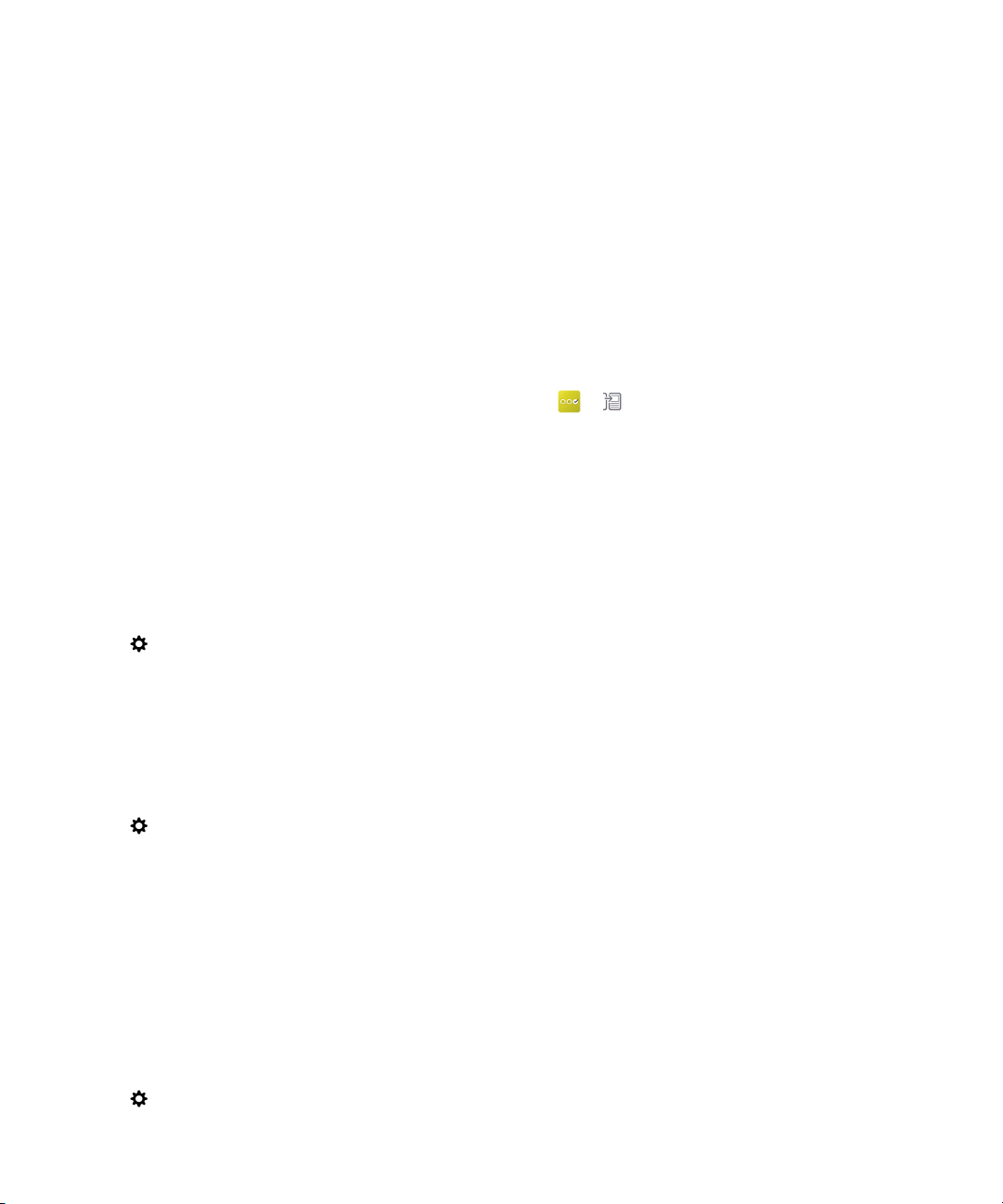
User Guide
When you switch to a new BlackBerry 10 device using a media card, you can move alarm settings, BBM
contacts, BlackBerry Browser bookmarks, text messages (SMS and MMS), phone history, and wireless
connection profiles. This feature is designed to move the data in your personal space but not the data in
your work space.
Only the data saved locally in your device storage space is transferred. Any data that is wirelessly
backed up or synchronized with an online account isn't transferred to your new device.
1.
On your previous device, click Setup > Device Switch.
2.
Click Using a Media Card > Save Data.
3.
Complete the instructions on the screen.
4.
When the backup is complete, remove the media card from your previous device and insert it into
your BlackBerry 10 device.
5.
On your BlackBerry 10 device, on the home screen, tap > .
6.
Complete the instructions on the screen.
Setup and basics
Transfer contact info using a SIM card
Your BlackBerry 10 device uses a micro SIM card. As such, this data transfer method is only available if
you're switching from one BlackBerry 10 device to another.
1.
On your previous device, tap Contacts.
2.
Swipe down from the top of the screen.
3.
Tap .
4.
Under SIM Card, tap Copy Contacts from Device to SIM Card.
5.
When your contacts are copied to your SIM card, remove the SIM card and insert it into your new
device.
6.
On your new device, tap Contacts.
7.
Swipe down from the top of the screen.
8.
Tap .
9.
Under SIM Card, tap Import Contacts from SIM Card.
Note: If you have BlackBerry Balance installed on your device, contact information saved in your work
space may not be copied to your SIM card.
Add an email account to your new device
To transfer calendar and contact information that is associated with an email account, add that email
account to your new BlackBerry 10 device.
1.
On the home screen of your new device, swipe down from the top of the screen.
2.
Tap Settings.
37
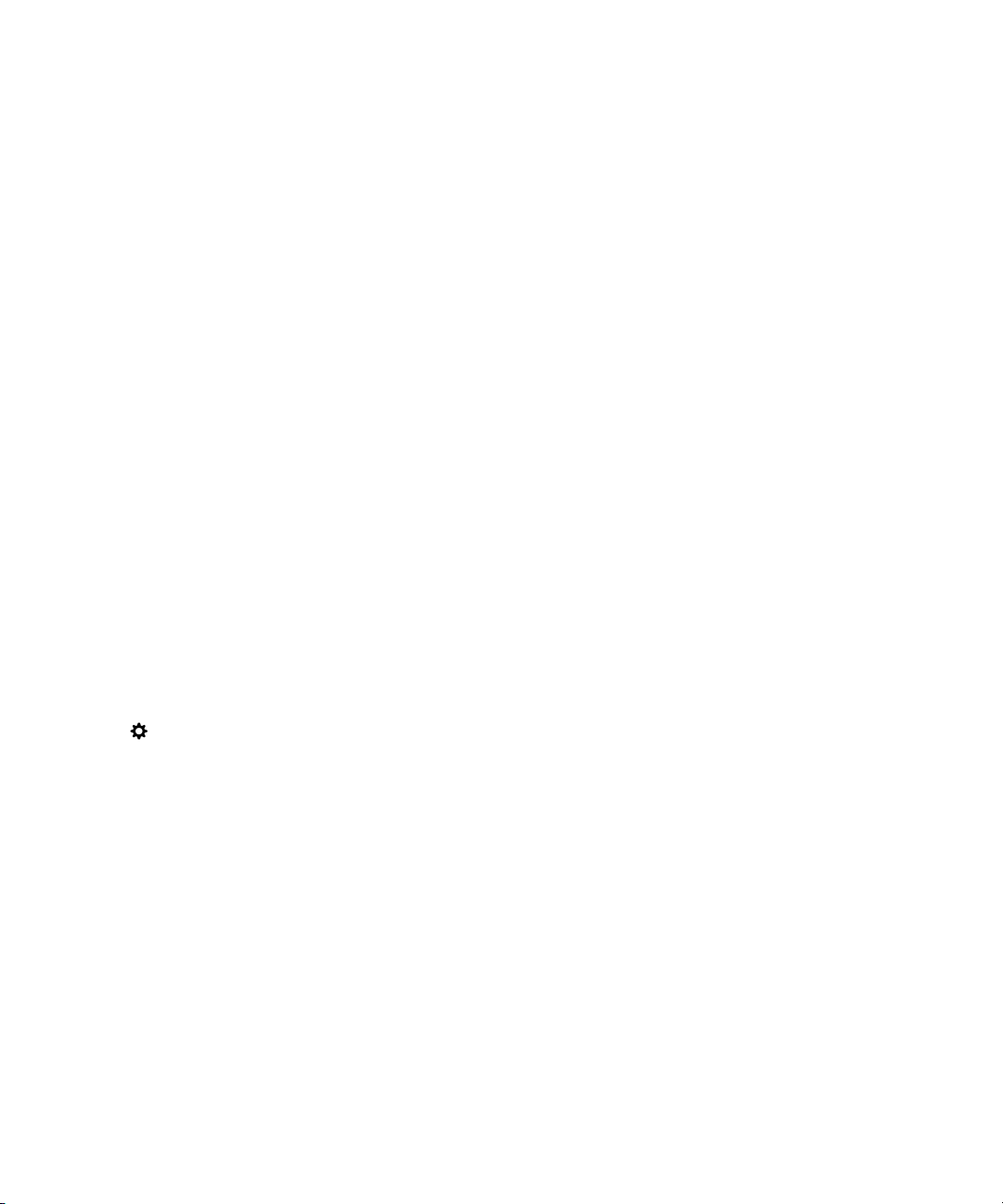
User Guide
3.
Tap Accounts.
4.
Tap Email, Calendar and Contacts.
5.
Enter the email address for the account that you want to add.
6.
Tap Next.
7.
Enter the email account password.
8.
Tap Next.
After you add the email account, any calendar and contact information associated with that account is
accessible on your new BlackBerry 10 device.
Setup and basics
After you switch devices
After you finish switching to your new BlackBerry 10 device, consider doing the following:
• If you have a media card, move it from your previous device to your new device.
• Wipe your previous device to delete all of your data.
• Download apps from the BlackBerry World storefront.
• Explore the Help app on your new device and discover tips and tricks.
For information about returning your previous BlackBerry device for recycling and safe disposal, visit
www.blackberry.com/recycling
. The recycling and trade-up program is only available in certain areas.
Add accounts to your new device
After you transfer data from your previous device, you can add your social networking accounts to your
new BlackBerry 10 device.
1.
On the home screen, swipe down from the top of the screen.
2.
Tap Settings.
3.
Tap Accounts.
4.
Tap Facebook, Twitter, LinkedIn, or Evernote.
5.
Enter your account information.
6.
If necessary, change any sync settings.
7.
Tap Done. If necessary, tap Authorize.
Wipe your BlackBerry device to delete the data
After you transfer data to your new BlackBerry 10 device, consider deleting all of the data on your
previous BlackBerry device. A security wipe is designed to permanently delete your data so it can't be
recovered. This includes email accounts, downloaded apps, media files, documents, browser
bookmarks, and settings.
When the security wipe is complete, your device turns off automatically. To turn on your device, press
the Power/Lock key.
38
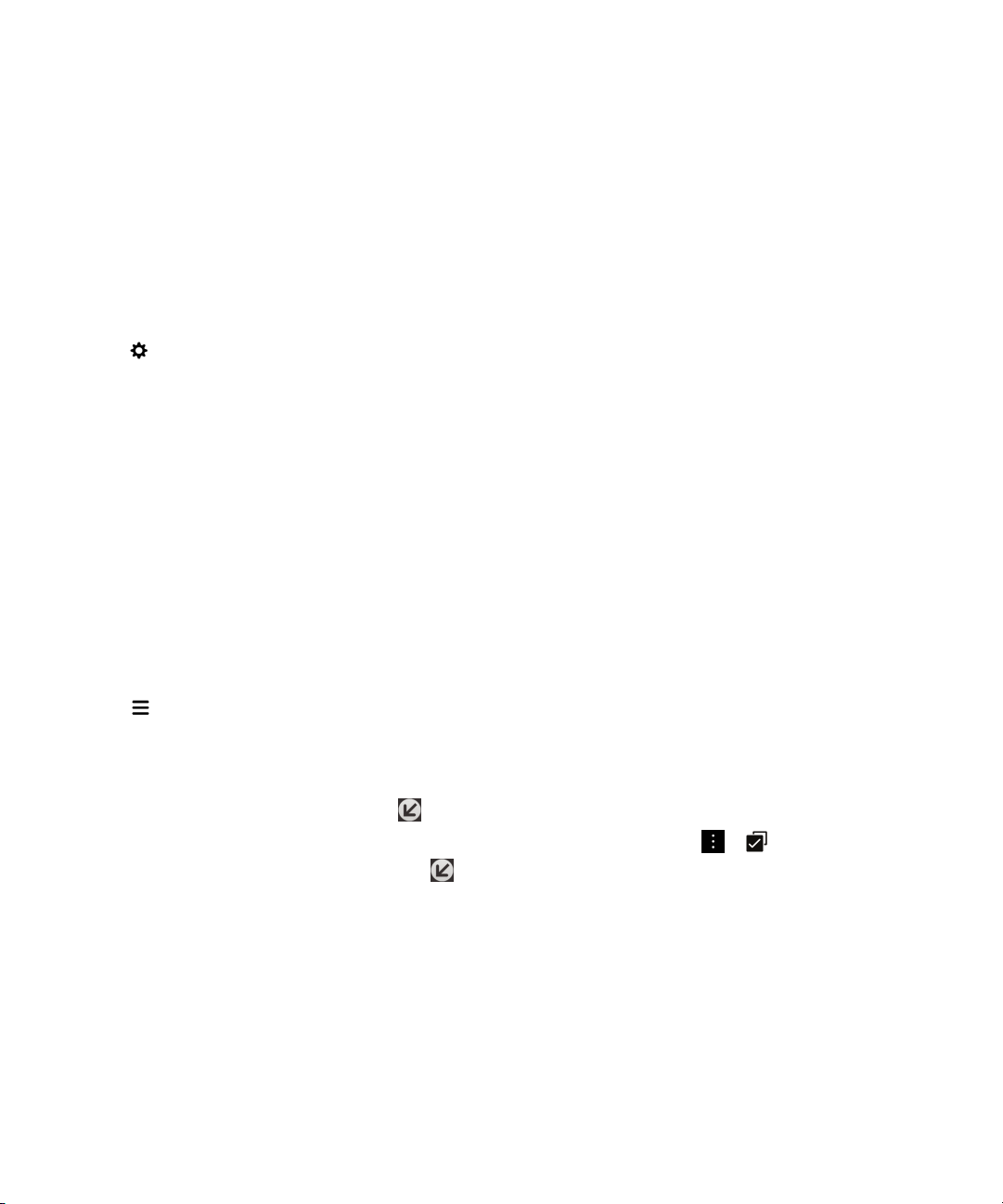
User Guide
Devices running BlackBerry 7 or later
1.
On the home screen of your previous device, click the Options app.
2.
Click Security > Security Wipe.
3.
Select all of the items that you want to delete.
4.
Type blackberry.
5.
Tap Wipe Data.
Devices running BlackBerry 10 OS
1.
On your previous device, swipe down from the top of the screen.
2.
Tap
3.
Tap
4.
Type blackberry.
5.
Tap
If you're planning to give away or recycle your device, remember to also remove your SIM card and
media card.
Download your apps from BlackBerry World
Settings
Security and Privacy
Delete Data
.
>
Security Wipe
.
.
Setup and basics
Apps and games that you buy can be downloaded again as many times as you want to on the same
BlackBerry device, and on up to four additional devices without your having to pay for the items again.
1.
On your new BlackBerry 10 device, tap BlackBerry World.
2.
Enter your BlackBerry ID username and password.
3.
Tap .
4.
Tap My World > My Apps & Games.
5.
Tap Available.
•
To reinstall one app or game, tap next to the app or game that you want to install.
•
To reinstall multiple apps and games, at the bottom of the screen, tap > . Tap the apps and
games that you want to reinstall. Tap .
Troubleshooting: Device Switch
I can't switch my SIM card to my new BlackBerry 10 device
Some BlackBerry 10 devices use a micro SIM card. To get a micro SIM card for your new device,
contact your service provider.
39
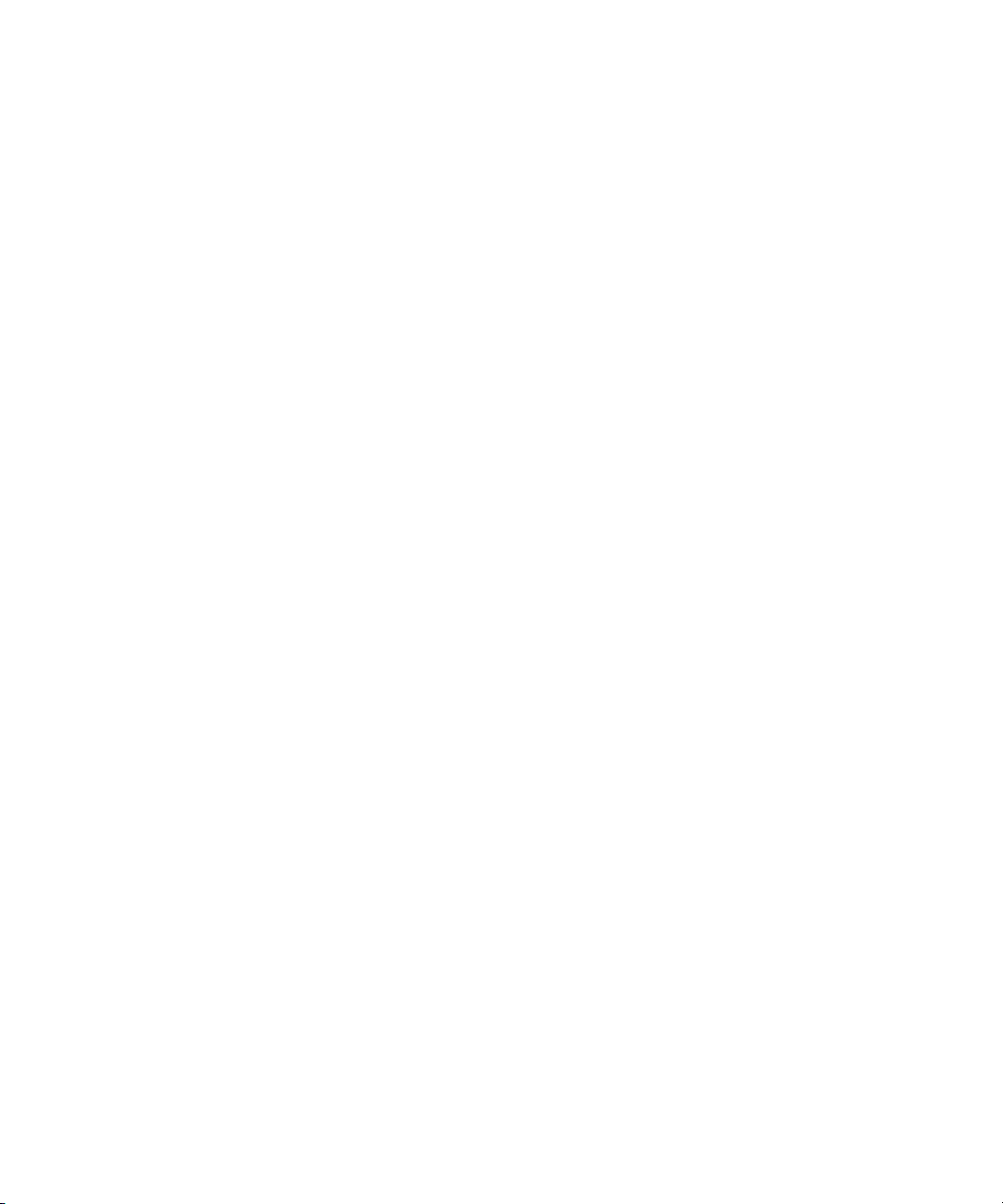
User Guide
Some of the data from my previous device isn't on my new device
The type of device you transferred data from and the version of device software on your previous device
determines what data can be transferred to your new device. For a list of the type of data that is
transferred, visit
Try any of the following:
• Check that your personal email accounts have been set up. Email accounts aren't transferred and
need to be set up in the BlackBerry Hub on the device.
• Check that your work email accounts have been set up. For a Microsoft Exchange ActiveSync email
account on a BlackBerry Enterprise Server, contact your administrator for the information required to
activate the account.
• Look for memos and tasks in the BlackBerry Remember app.
• Transfer apps by downloading them from the BlackBerry World storefront.
I can't transfer items using my media card
Try any of the following:
• Back up items from your media card to another source, such as your BlackBerry device built-in
media storage or your desktop computer. Format your media card or purchase a new media card.
Save the items that you backed up to the media card and then try transferring the items again.
• Use BlackBerry Link to transfer your info from one device to another. To download BlackBerry Link,
on your computer, visit
option.
www.blackberry.com/deviceswitch
.
www.blackberry.com/BlackBerryLink
and select the Windows or Mac
Setup and basics
BlackBerry ID
A BlackBerry ID gives you convenient access to multiple BlackBerry products and services. After you
create a BlackBerry ID, you can use your email address and password to log in to any BlackBerry
product that supports BlackBerry ID. With BlackBerry ID, you can manage apps that you downloaded
from the BlackBerry World storefront and download the apps when you switch devices. You should sign
in with the same BlackBerry ID on all of your BlackBerry devices.
If you previously created a BlackBerry ID, you must use it when you set up your new device instead of
creating a new BlackBerry ID. You can log in to both a tablet and smartphone using the same
BlackBerry ID.
Set up a new BlackBerry ID
Tip: It's important to choose a password that you can remember. For your BlackBerry ID username, be
sure to use an email address that you use frequently. Recovery details can be sent to the email address
that you use as your BlackBerry ID username if you forget your BlackBerry ID password. The email
address that you use as a BlackBerry ID username doesn't have to be associated with your BlackBerry
device.
40
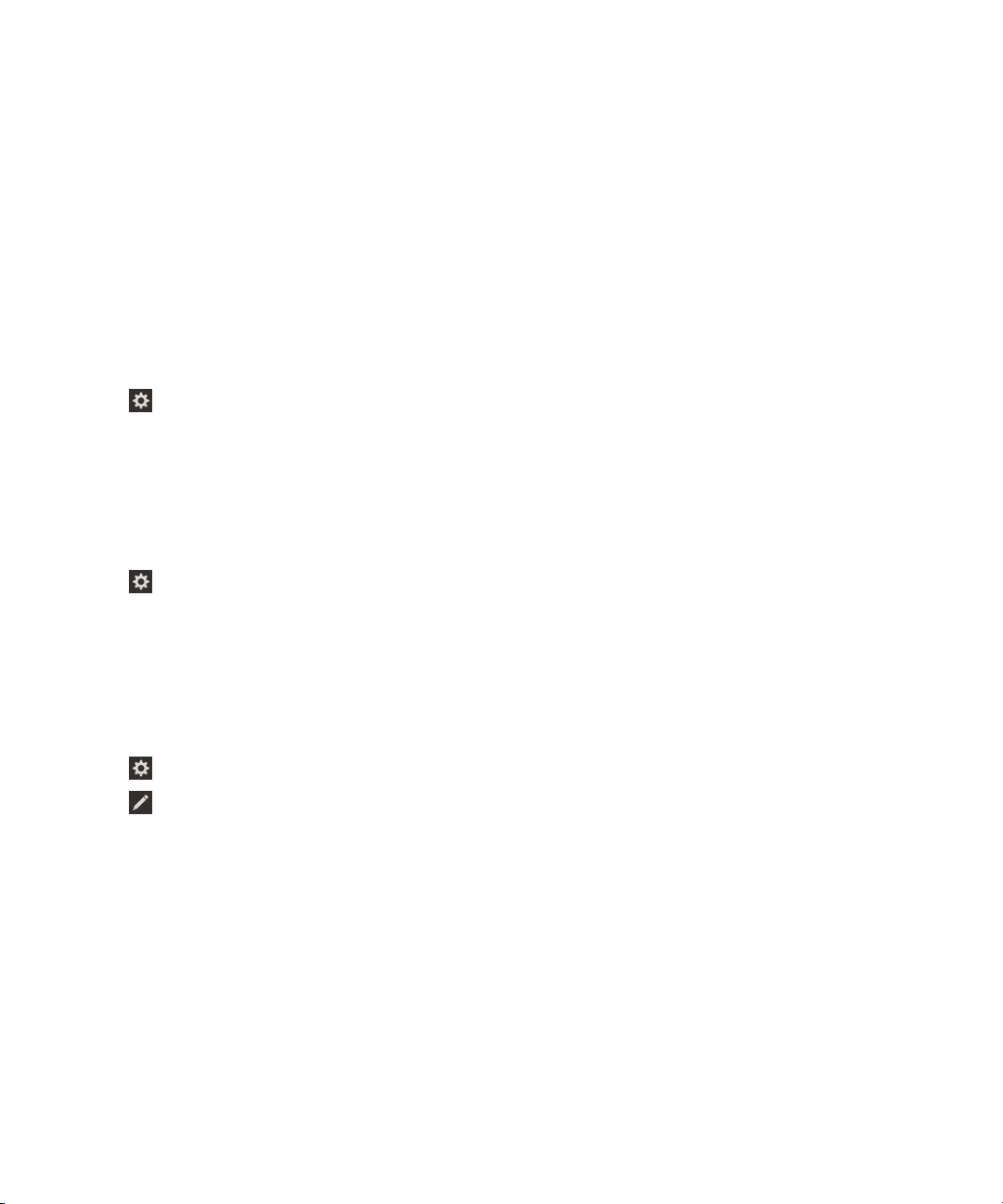
User Guide
1.
To create a new BlackBerry ID when you set up your BlackBerry device, on the BlackBerry ID
screen, tap Create New.
2.
Complete the instructions on the screen.
Setup and basics
Confirm your BlackBerry ID username
When you create a BlackBerry ID, you receive an email message that allows you to confirm the email
address that you use as your BlackBerry ID. If you forget your BlackBerry ID password, you can reset it
easily if you confirmed the email address that you use as your BlackBerry ID username.
If you didn't confirm the email address that you use as your BlackBerry ID username when you created
your BlackBerry ID, you can receive a new confirmation email message.
1.
On the home screen, swipe down from the top of the screen.
2.
Tap Settings > BlackBerry ID.
3.
Tap Confirm. An email message is sent to the email address that you use as your BlackBerry ID.
4.
Open the email message and follow the instructions on the screen.
Change your BlackBerry ID password
1.
On the home screen, swipe down from the top of the screen.
2.
Tap Settings > BlackBerry ID.
3.
Tap Change Password.
Change your BlackBerry ID information
You can change your username, screen name, first name, or last name.
1.
On the home screen, swipe down from the top of the screen.
2.
Tap Settings > BlackBerry ID.
3.
Tap .
Using your BlackBerry ID to switch devices
Using your BlackBerry ID on a new device
When you switch to a new BlackBerry device, during setup, you will be prompted to enter your
BlackBerry ID username and password. It's important to use the same BlackBerry ID that you used on
your previous device, since many of your apps and settings are associated with your BlackBerry ID.
For instance, when you use your existing BlackBerry ID on your new device, you can reinstall apps that
you downloaded on your previous device from the BlackBerry World storefront, if a version of that app
exists for your new device.
41

User Guide
Find your BlackBerry ID on your old device
If you have previously created a BlackBerry ID and are switching to a new BlackBerry device, it's
important to sign in using your existing BlackBerry ID, as many of your apps and settings are associated
with it.
1.
On the home screen of your old device, click Options.
2.
Depending on your device, do one of the following:
• Click Third Party Applications > BlackBerry ID.
• Click Device > BlackBerry ID.
• Click
BlackBerry ID
.
Setup and basics
How do I reset my lost or forgotten BlackBerry ID password?
You can have the instructions about resetting your BlackBerry ID password sent to the email address
that you use as your BlackBerry ID username. For security reasons, your BlackBerry ID password can't
be reset for you.
Do one of the following:
• To reset your password on a computer, visit
password. Complete the instructions on the screen.
• To reset your password on your BlackBerry device, when you are prompted to sign in with your
BlackBerry ID, click Forgot Password. Answer your security question and complete the instructions
on the screen.
Once you have completed the steps above, you will receive a password reset email. If you complete the
steps to reset your password on a computer, the password reset email can only be viewed on a
computer and isn't delivered to your device. If you follow the steps to reset your password on your
device, the password reset email will be delivered to your device. Complete the instructions in the email
to reset your BlackBerry ID password.
www.blackberry.com/blackberryid
. Click Reset your
42
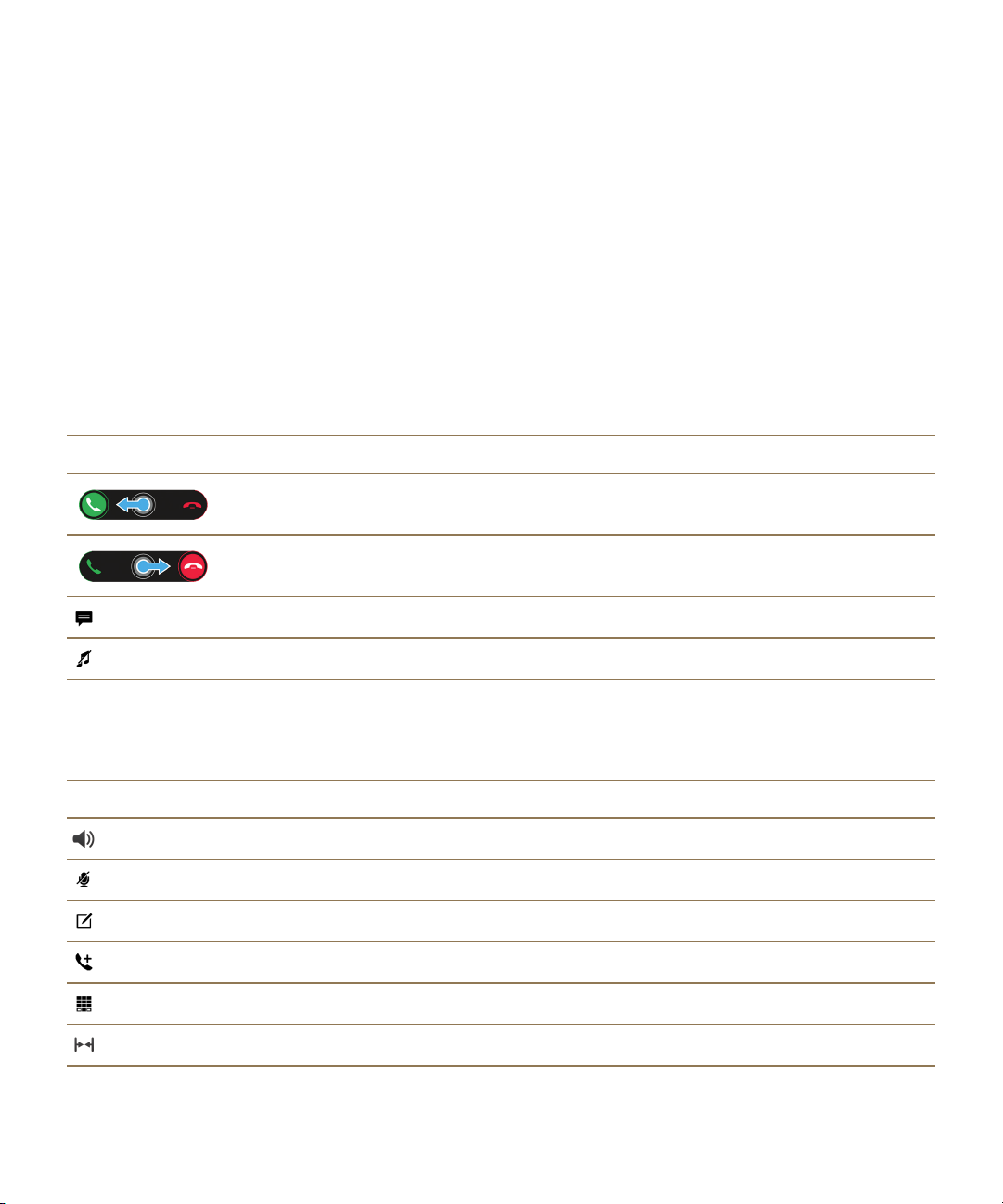
User Guide
Phone and voice
Phone and voice
Phone
While on a call, you can switch between the speakerphone, headset, and handset; mute a call; or start a
conference call by making another call. You can also open the dial pad, make notes while on a call, and
move a call to BBM Video.
Phone icons
Incoming calls
Icon
During a call
Icon
Description
To answer a call, touch and hold the circle and slide your finger to the left.
To decline a call, touch and hold the circle and slide your finger to the right.
Send a message with the Reply Now feature.
Silence the ring tone.
Description
Turn on the speakerphone
Mute a call
Take notes during a call
Start a conference call
Show the dial pad
Merge calls to start a conference call
43

User Guide
Icon Description
Split a conference call into multiple calls
Move a call to BBM Video
Making and receiving calls
Make a call
1.
In the Phone app, tap .
2.
Dial a number.
3.
Tap
Call
.
Phone and voice
Tip: To make a call on the home screen, type a contact name or phone number. Tap Call <
Call <
number
Call a recent number or speed dial contact
1.
In the Phone app, tap .
2.
Tap a name, number, or swipe down from the top of the screen and tap a speed dial contact.
Tip: To send a text message to a recent number, beside the number, tap > .
To call a contact from your keyboard speed dial list, on the home screen, press and hold the key that
you associated with the contact.
Call someone from your contact list
1.
In the Phone app, tap .
2.
Tap a contact.
3.
If you have multiple phone numbers for a contact, tap the number that you want to call. For example,
tap Home or Mobile.
Answer or decline a call
Do one of the following:
• To answer a call, touch and hold the circle in the middle of the screen and slide your finger to the left.
Release your finger when the circle covers .
• To decline a call, touch and hold the circle in the middle of the screen and slide your finger to the
right. Release your finger when the circle covers .
.
>
name
> or
Use Reply Now to send a message to a caller
You never have to excuse yourself from a meeting or conversation to answer the phone again. With the
Reply Now feature, you can send a caller a brief message instead of answering an incoming call. By
44

User Guide
default, if the caller is a BBM contact, the Reply Now message is sent as a BBM message. If the caller
isn't a BBM contact, the Reply Now message is sent as a text message. Depending on the recipient of
the Reply Now message, additional text messaging charges might apply.
1.
When you receive an incoming call, tap or .
2.
Do any of the following:
• To send one of the default Reply Now messages, tap a message.
• To compose a new message, tap Custom Message. Type a message and tap Send.
Silence the ring tone when you receive a call
If you receive a call while your sound or vibration notifications are turned on, you can quickly silence
your ring tone and stop your device from vibrating. When you silence the ring tone, you can still answer
or decline the call.
When you receive an incoming call, tap .
Put a call on hold
Phone and voice
While on a call, press and hold until
Take notes during a call
While on a call, you can take notes that are saved as entries in BlackBerry Remember.
Tip: You can turn on the speakerphone before taking notes, so that your hands are free to use the
keyboard.
1.
While on a call, tap .
2.
Type your notes and include information such as a title, due date, and tags.
3.
Tap Save.
Answering calls automatically
You can set up your BlackBerry device to automatically answer calls when you have a Bluetooth
headset connected, or when you remove your device from a case or holster.
Automatically answer or end a call using a case or holster
1.
In the Phone app, swipe down from the top of the screen.
2.
Tap > Holster.
3.
Do any of the following:
• Turn on the Answer a Call by Removing Device From Holster switch.
• Turn on the End Call by Putting Device Back in Holster switch.
Call Held
appears on the screen.
Automatically answer a call when a Bluetooth headset is connected
1.
In the Phone app, swipe down from the top of the screen.
45

User Guide
2.
Tap > Bluetooth.
3.
Turn on the Automatically Answer a Call When Connected to a Headset switch.
When you turn on this feature and you have a Bluetooth headset connected to your BlackBerry device,
your calls are automatically answered after 5 seconds.
Move a call from your headset to your device
When you have a headset connected to your BlackBerry device, incoming calls are automatically
received on your headset. You can manually move the call back to the device.
To manually move the call back to your device, while on a call, tap > Handset.
To move a call back to the headset, tap . Tap the name of your headset.
Move a call to BBM Video
See who you're talking to by moving a call to BBM Video. To move a phone call to BBM Video, the
person you're talking to must have access to BBM Video as well. If you try to start a BBM Video chat
with someone who isn't a BBM contact, you are asked to add the person to BBM before you start your
BBM Video chat.
While on a call, tap .
Phone and voice
Start a conference call
1.
While on a call, make or answer another call.
2.
To merge the calls, tap .
Answer a second call while already on a call
1.
If you're using the call waiting feature, when you receive a call while already on a call, you can do one
of the following:
• To put the first call on hold and answer the second call, tap Hold Current Call. Touch and hold
the circle in the middle of the screen and slide your finger to the left. Release your finger when the
circle covers
• To end the first call and answer the second call, tap End Current Call. Touch and hold the circle
in the middle of the screen and slide your finger to the left. Release your finger when the circle
covers
2.
If you put the first call on hold, to merge both calls and start a conference call, tap .
To add more people to the conference call, repeat steps 1 and 2.
Make another call while already on a call
When you make another call while you're already on a call, your first call is automatically put on hold.
.
.
46

User Guide
1.
While on a call, tap .
2.
Do any of the following:
• Tap a phone number, name, or speed dial contact.
•
Tap . Tap a contact.
•
Tap . Dial a number.
3.
To merge both calls and start a conference call, tap .
To add more people to the conference call, repeat steps 1 to 3.
Remove people from a conference call
1.
While in a conference call, to view the conference call participants, tap > .
2.
Do one of the following:
•
To remove a person from the conference call and hang up, tap .
•
To remove a person from the conference call and keep them in a separate call, tap .
Phone and voice
Add a contact or number to your speed dial list
There are two different speed dial lists that you can add contacts or numbers to. You can add a total of
12 contacts or numbers to the speed dial list at the top of the Calls screen. You can also add contacts or
numbers to the keyboard speed dial list, so that you can dial a number by pressing and holding a single
key on your keyboard. By default, your voicemail access number is included in your speed dial list.
1.
In the Phone app, tap or .
2.
Touch and hold a contact or phone number.
3.
Tap .
Add a contact to your keyboard speed dial list
1.
In the Phone app, swipe down from the top of the screen.
2.
Tap > Keypress Speed Dial.
3.
Press the key on your keyboard that you want to associate with the contact.
4.
Tap the contact that you want to associate with the key on your keyboard.
To call a contact from your keyboard speed dial list, on the home screen, press and hold the key that
you associated with the contact.
Delete a contact or number from your speed dial list on the Calls screen
1.
In the Phone app, tap .
2.
In your speed dial list, touch and hold a contact or number.
3.
Tap .
47
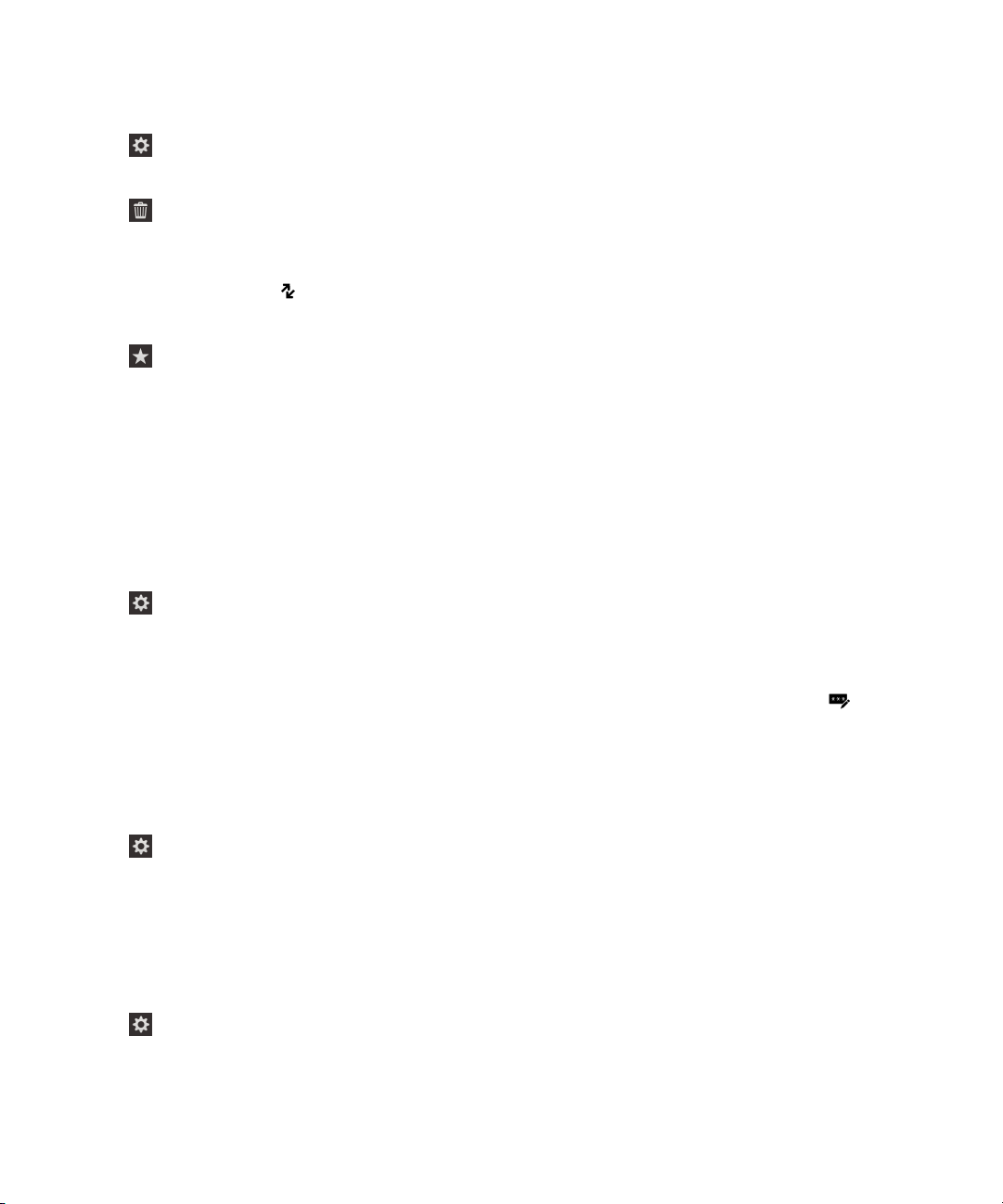
User Guide
Delete a contact from your keyboard speed dial list
1.
In the Phone app, swipe down from the top of the screen.
2.
Tap > Keypress Speed Dial.
3.
Touch and hold a contact or number.
4.
Tap .
Hide your speed dial list on the Calls screen
1.
In the Phone app, tap .
2.
Swipe down from the top of the screen.
3.
Tap .
Phone and voice
Call waiting, call forwarding, and call blocking
Block calls
When you block calls, you can block all incoming or all outgoing calls, and all incoming or all outgoing
calls when roaming. Contact your wireless service provider for more info on blocking specific phone
numbers. Depending on your wireless service provider, this feature might not be supported.
1.
In the Phone app, swipe down from the top of the screen.
2.
Tap > Call Blocking.
3.
Turn on any of the switches.
The first time that you turn on call blocking, you are prompted to create a password to lock your call
blocking settings. To change your call blocking password, complete steps 1 and 2, and tap .
Turn on or turn off call waiting
Depending on your wireless service provider, this feature might not be supported.
1.
In the Phone app, swipe down from the top of the screen.
2.
Tap > Call Waiting.
3.
Turn on or turn off Call Waiting.
Set up call forwarding
Depending on your wireless service provider, this feature might not be available.
1.
In the Phone app, swipe down from the top of the screen.
2.
Tap > Call Forwarding.
3.
Turn on any of the switches.
4.
To change the number that your calls are forwarded to, tap the drop-down list under a switch and
type a number.
48
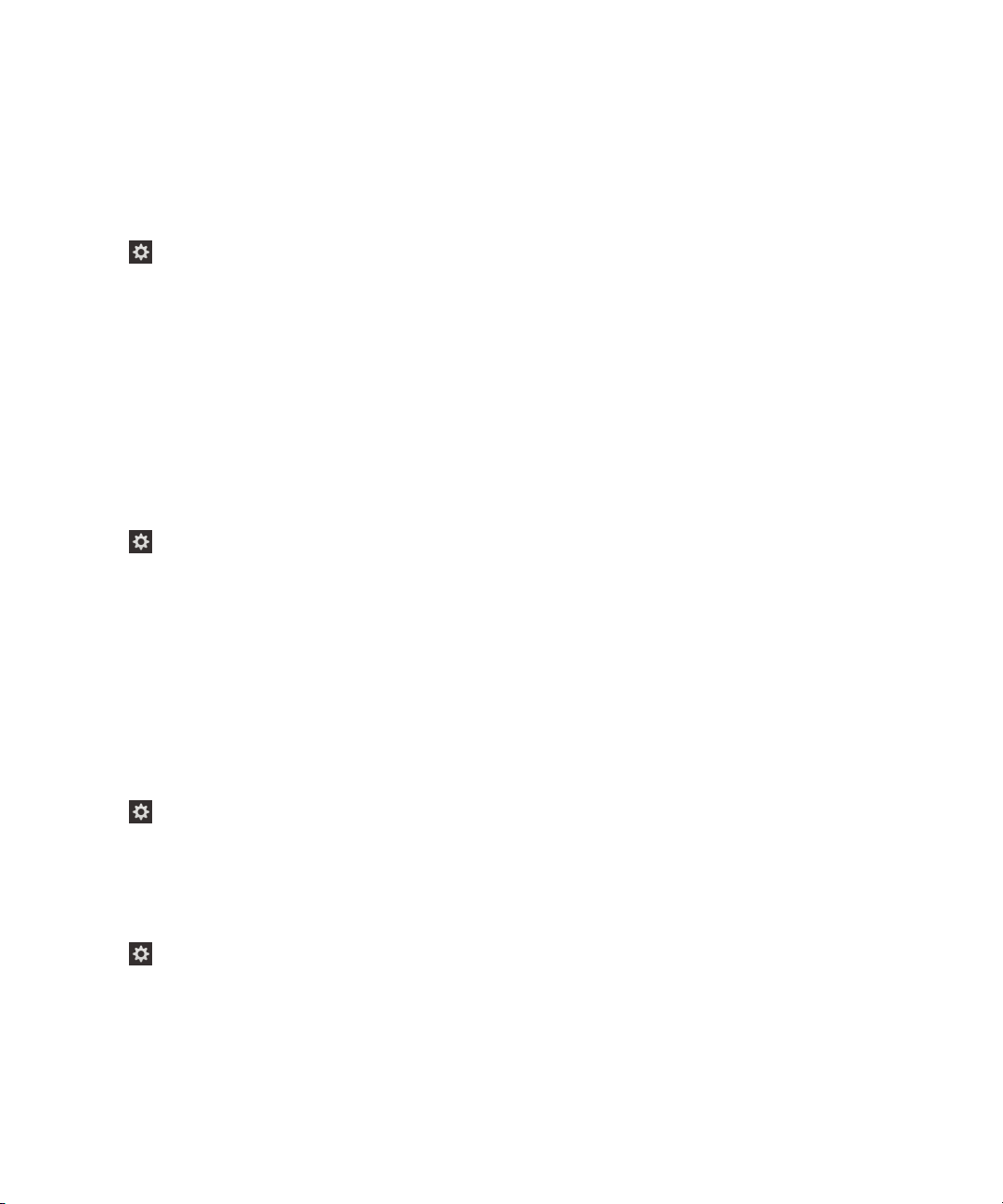
User Guide
Phone and voice
Phone options
Turn on Priority Calling
If you have multiple phone lines, you can make calls with the phone line you want using the Priority
Calling feature. With Priority Calling, you can assign a phone line or app to use when you make calls.
1.
In the Phone app, swipe down from the top of the screen.
2.
Tap > Priority Calling.
3.
Turn on the Use Priority Calling switch.
To choose your phone line when you make a call, on the Calls screen, tap the
list. To use a specific phone line, tap a phone line. To automatically use your mobile line when you're
connected to a mobile network, tap
Change your default Reply Now messages
You can select one of the three default Reply Now messages to send to a caller instead of answering an
incoming call. You can change the default messages or compose a new Reply Now message.
1.
In the Phone app, swipe down from the top of the screen.
2.
Tap > Reply Now.
3.
Tap the message you want to change.
4.
Type a new Reply Now message.
To prevent the Reply Now icon from appearing when you receive an incoming call, turn off the Reply
Now switch.
Show or hide your number on outgoing calls
Depending on your wireless service provider, this feature might not be supported.
1.
In the Phone app, swipe down from the top of the screen.
2.
Tap > Show my Number.
3.
Turn on the Allow My Number to Appear When Calling switch.
Use the Priority Line.
Select Line
drop-down
Adjust the bass and treble of your calls
1.
In the Phone app, swipe down from the top of the screen.
2.
Tap > Call Audio.
Set a default area code or country code
You can use smart dialing to set a default area code and country code that is applied automatically to
the phone numbers that you call, so that you don't have to dial the country code or area code when you
make a call within your own country or area code.
1.
In the Phone app, swipe down from the top of the screen.
49
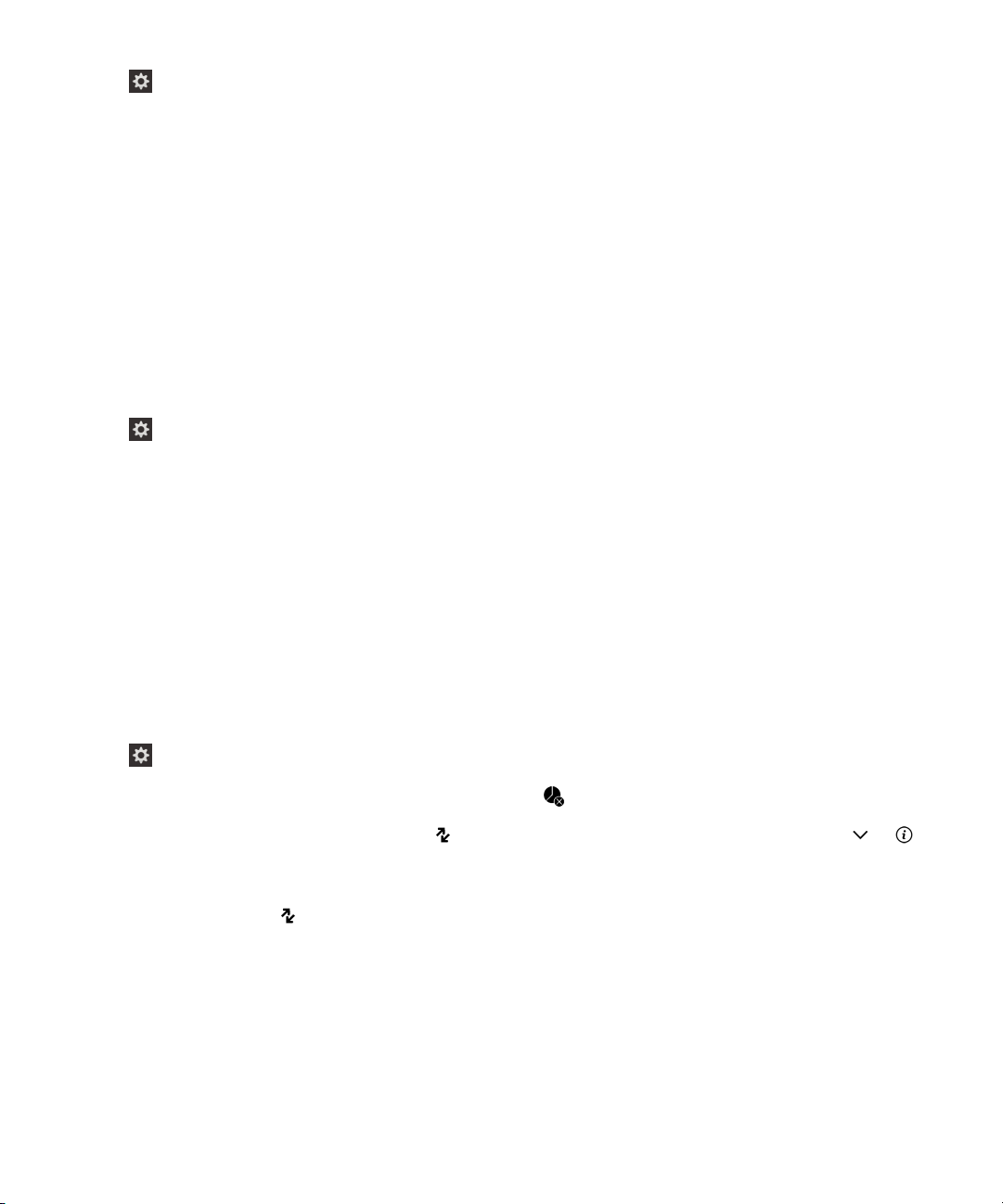
User Guide
2.
Tap > Smart Dialing.
• To change the default country code, tap Country Code. Tap a country.
• To change the default area code, in the Area Code field, type an area code.
Tap any of the drop-down lists to change other smart dialing options.
Limit the phone numbers that you can call
When you set up and use fixed dialing numbers, you can only make calls and send text messages to the
phone numbers that you added to the fixed dialing numbers list. For example, if you give your
BlackBerry device to your child to use, you can limit the phone numbers that your child can call. To use
fixed dialing numbers, your service provider must set up your SIM card for this feature. Depending on
your wireless service provider, this feature might not be supported.
1.
In the Phone app, swipe down from the top of the screen.
2.
Tap > Fixed Dialing Numbers.
3.
Turn on the Fixed Dialing Numbers switch.
4.
Enter the SIM security code provided to you by your service provider.
5.
Tap OK.
6.
Tap Edit List.
7.
Type a name and phone number.
Phone and voice
View your call summary
If you're concerned about your wireless voice usage, you can monitor the time you have spent on the
phone on the Call Summary screen.
1.
In the Phone app, swipe down from the top of the screen.
2.
Tap > Call Summary.
To reset the call times on your Call Summary screen, tap .
Tip: To see the details of a specific call, tap . Next to a contact name or phone number, tap > .
Find your own phone number
1.
In the Phone app, tap .
2.
Anywhere on the screen, touch and slide your finger down. Your phone number appears at the top of
the screen.
Tip: To include your own phone number in a message to someone, in an email, a BBM message, or a
text message, type mynumber followed by the space bar.
50
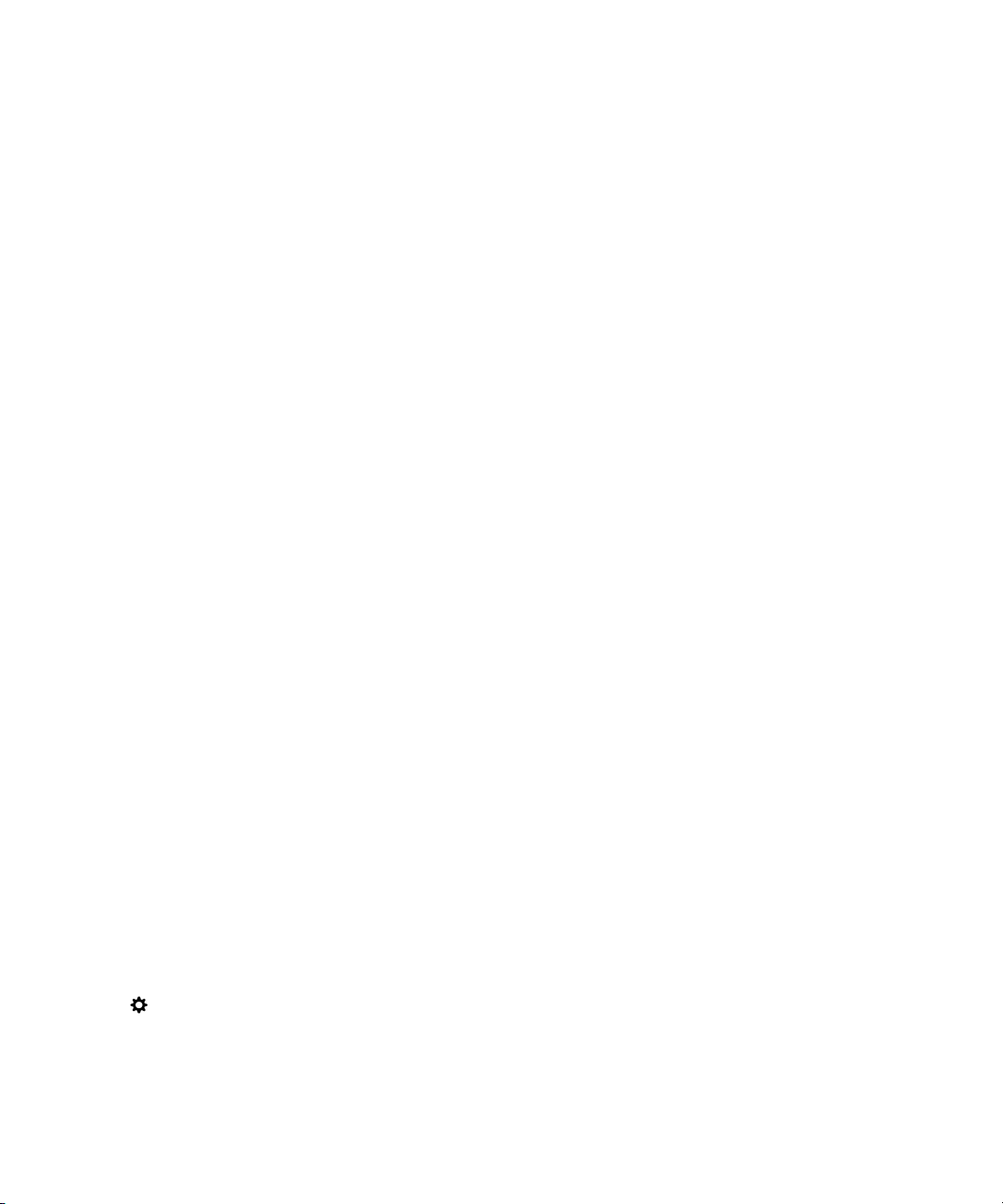
User Guide
Phone and voice
Troubleshooting: Phone
I can’t put a call on hold to answer an incoming call
While on a call, if you answer an incoming call from a different app, your first call might be disconnected
instead of being put on hold. For example, while on a phone call, if you answer an incoming BBM Voice
call, your current phone call ends.
A message appears on your device to notify you that answering another call will end your current call.
Notifications and ring tones
You can personalize your BlackBerry device by customizing your notifications and ring tones. You can
also turn off all notifications or set your notifications to vibrate. The Instant Previews and Lock Screen
Notifications features allow you to stay up-to-date and manage your inbox without having to leave the
app that you're in when you receive your messages.
About notifications and ring tones
The global notification settings on your BlackBerry device work like a master switch that either turns on
or turns off the customized notifications that are currently set for apps or contacts. Customized contact
notifications override customized app notifications. For example, if sound is turned off for the Phone app
but is turned on in a customized notification for a contact, the phone still rings when the contact calls
you.
If you want to customize how you receive priority messages in your BlackBerry Priority Hub, you can
create a rule so that messages sent from specific accounts, with a specific subject, or with other criteria
are sent to your BlackBerry Priority Hub. You can also turn on a Level 1 alert for specific messages so
that you receive a custom notification for these messages.
Note: Level 1 alerts override existing notification settings.
Change your notifications or ring tones
In the Notifications settings, you can change the settings for your sounds, notifications, and ring tones.
You can also set the volume level of the notifications, number of vibrations, and more.
Your Porsche Design P’9983 smartphone from BlackBerry includes a unique and customized ring tone
that only the owners of the Porsche Design P’9983 smartphone from BlackBerry have access to.
1.
On the home screen, swipe down from the top of the screen.
2.
Tap Settings > Notifications.
3.
To change your global notification settings, do any of the following:
• In the Mode drop-down list, tap a setting.
• Change the Sound, Vibrate, LED, Instant Previews, or Volume settings.
51
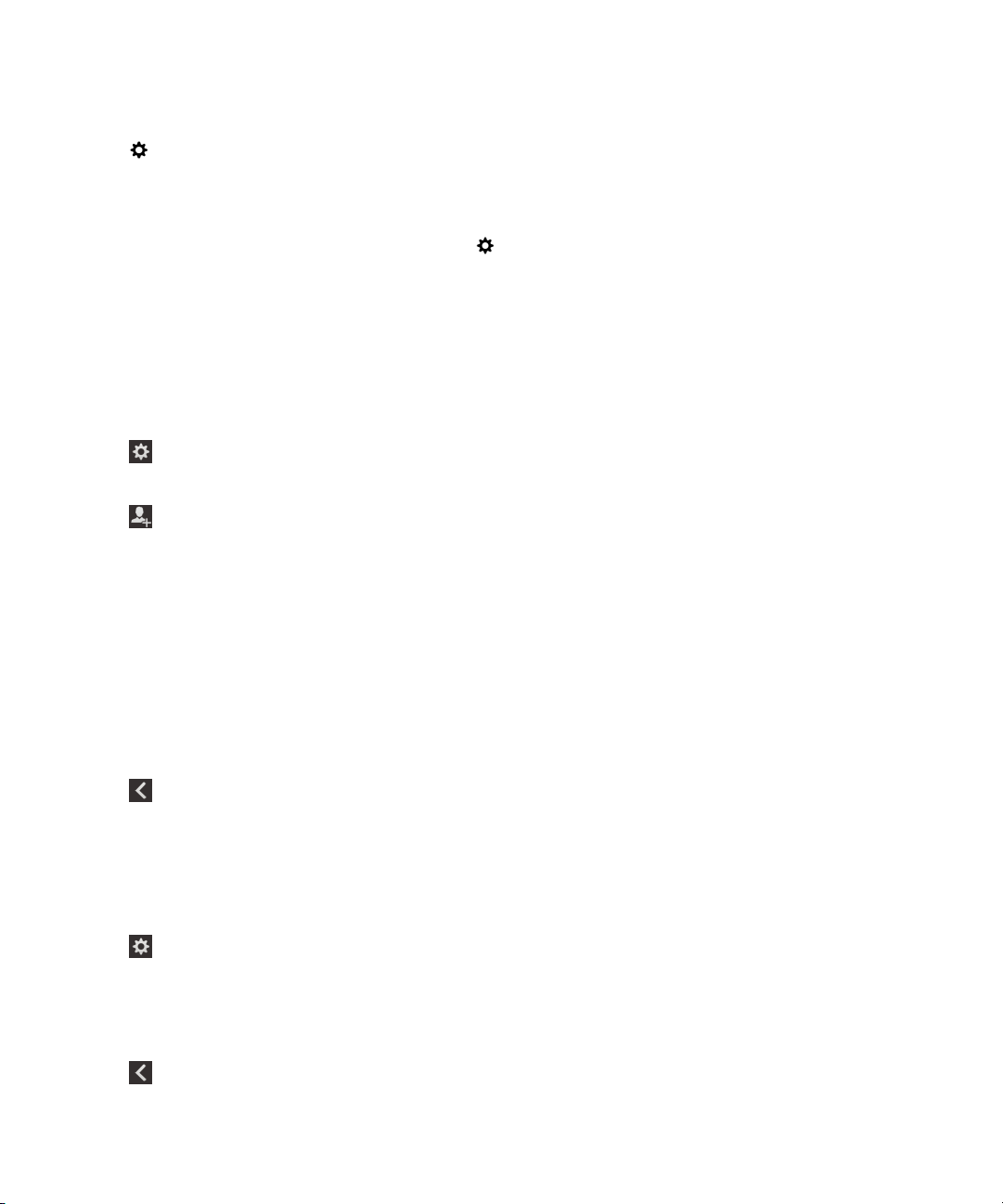
User Guide
Phone and voice
How do I turn off all sounds and ring tones except for calls?
1.
On the home screen, swipe down from the top of the screen.
2.
Tap Settings > Notifications.
3.
In the Mode drop-down list, tap Phone Calls Only.
Tip: You can turn on the ring tone for calls while your BlackBerry device is in bedside mode. In the Clock
app, swipe down from the top of the screen. Tap . Turn on the Phone Calls in Bedside Mode switch.
Customize notifications for a contact
Notifications that you customize for contacts override notifications that you set for specific apps. For
example, if sound is turned on for phone notifications for a contact but the sound is turned off for the
phone, the phone still rings when the contact calls you.
1.
On the home screen, swipe down from the top of the screen.
2.
Tap Settings > Notifications.
3.
At the bottom of the Notifications screen, tap Contacts.
4.
Tap .
5.
Tap a contact.
6.
Do any of the following:
• Tap Phone Calls.
• Tap Email Messages.
• Tap BBM.
• Tap Text Messages.
• Tap Other Messaging, which includes apps like Facebook, Twitter, LinkedIn, and more.
7.
Change the Tone, Vibrate, LED, or Instant Previews settings.
8.
Tap until the Contacts Notifications screen appears.
Contacts that you set customized notifications for are listed on the Contacts Notifications screen.
Customize notifications for an app
1.
On the home screen, swipe down from the top of the screen.
2.
Tap Settings > Notifications.
3.
At the bottom of the Notifications screen, tap Applications.
4.
Tap an application.
5.
Change the Sound, Tone, Vibrate, LED, or Instant Previews settings.
6.
Tap until the Notifications screen appears.
52

User Guide
Phone and voice
Turn off all notifications and ring tones
1.
On the home screen, swipe down from the top of the screen.
2.
Tap Settings > Notifications.
3.
In the Mode drop-down list, tap All Alerts Off.
Change the notification settings for Level 1 alerts
To change the notification settings for Level 1 alerts, in the BlackBerry Priority Hub settings you need to
first add a rule and select the Enable Level 1 Alert check box on the Add Rule screen.
1.
On the home screen, swipe down from the top of the screen.
2.
Tap
3.
Under
4.
Do any of the following:
• Turn on the Sound, LED, or Instant Previews switch.
• Change the
Tip: To test the changes that you made to the Level 1 notification settings, at the bottom of the screen,
tap .
Settings
Customization
>
Notifications
, tap
or
Tone
Level 1
Vibrate
.
.
settings.
View and respond to Instant Previews
You can use the Instant Previews feature to view previews of incoming email messages, BBM
messages, text messages (SMS and MMS), and more from any application on your BlackBerry device.
When a preview appears at the top of the screen, do one of the following:
• To view the message in the BlackBerry Hub, tap the preview.
• To dismiss the preview, tap .
• To ignore the preview, wait a few seconds until it disappears.
•
To reply to a BBM message or text message without leaving the app that you're currently in, tap .
Turn off Instant Previews
By default, the Instant Previews feature is turned on.
1.
On the home screen, swipe down from the top of the screen.
2.
Tap Settings > Notifications.
3.
Turn off the Instant Previews switch.
Tip: For some apps, you can change your notification settings to only display the priority messages in an
app as
Previews drop-down list, tap Priority Only.
Instant Previews. On the Notifications settings screen, tap an application. In the Instant
53
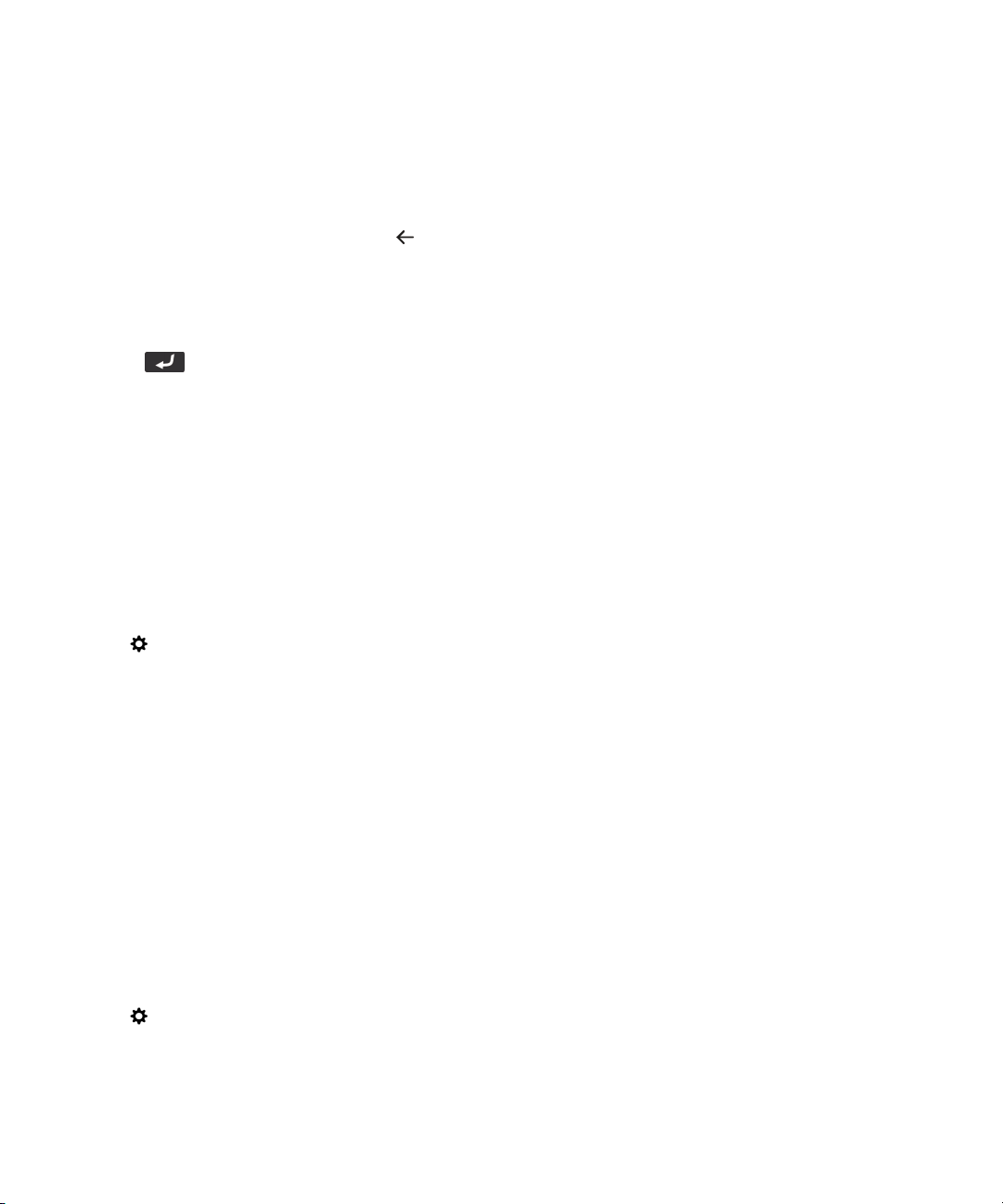
User Guide
Respond directly to Instant Previews
You can use the Instant Previews feature to reply to your BBM messages and text messages (SMS and
MMS) without leaving the app that you're currently in.
While you're responding to a preview, incoming messages outside of the current conversation aren't
displayed as Instant Previews notifications.
1.
To respond to Instant Previews, tap .
2.
Press any key on the keyboard.
3.
4.
Type your message.
5.
Press .
Phone and voice
About Lock Screen Notifications
You can use the Lock Screen Notifications feature to view the first few lines of your most recent email
messages, BBM messages, text messages, and more on your BlackBerry device without having to
unlock it.
Turn off Lock Screen Notifications
By default, Lock Screen notifications are turned on.
1.
On the home screen, swipe down from the top of the screen.
2.
Tap Settings > Security and Privacy > Lock Screen.
3.
Turn off the Lock Screen Notifications switch.
View Lock Screen Notifications
1.
To unlock your BlackBerry device, swipe up from the bottom of the screen to the middle of the
screen.
2.
To view the Lock Screen Notifications, tap the notification icon.
Tip: To collapse the Lock Screen Notifications view so that only the notification icons are visible, swipe
left or tap an icon.
Set your screen to turn on for new notifications
You can set your BlackBerry device to turn on when you receive notifications.
1.
On the home screen, swipe down from the top of the screen.
2.
Tap Settings > Security and Privacy > Lock Screen.
3.
Turn on the Turn on Screen for New Notifications switch.
54
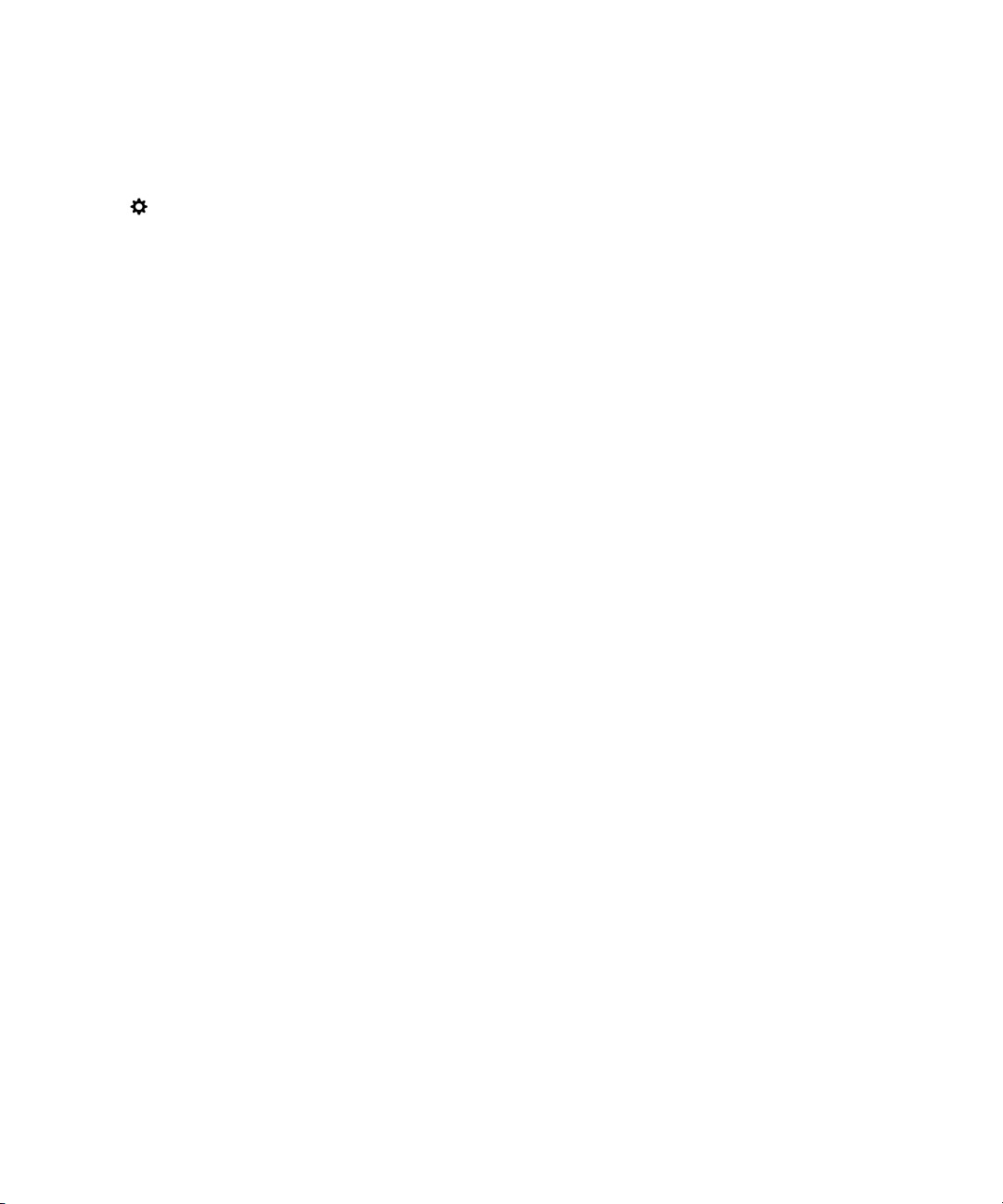
User Guide
Set Lock Screen Notifications to only display the sender info
You can set your BlackBerry device to only display the sender information in Lock Screen Notifications
and to hide the subject and message content.
1.
On the home screen, swipe down from the top of the screen.
2.
Tap Settings > Security and Privacy > Lock Screen.
3.
Turn on the Show Sender Only switch.
Phone and voice
Troubleshooting: Notifications and ring tones
If the notifications and ring tones on your BlackBerry device aren't functioning in the way that you expect
them to, consult the following troubleshooting topics.
My device doesn't ring or vibrate when I receive a call or message
Try the following actions:
• On the home screen, swipe down from the top of the screen. Verify that Silent Mode isn't turned on.
• If you created a custom alert for a contact, in the Contacts app, tap a contact. Verify that the
setting isn't set to Silent and that the Vibration setting isn't set to Off.
My device doesn't display Instant Previews
Volume
If BlackBerry Balance is set up on your BlackBerry device, messages sent to accounts that are
associated with your work space won't be displayed as Instant Previews.
My device doesn't display Lock Screen Notifications
If BlackBerry Balance is set up on your BlackBerry device, messages sent to accounts that are
associated with your work space won't be displayed as Lock Screen Notifications when your work
space is locked.
Voicemail
Depending on your service provider, there are two different types of voicemail available on your
BlackBerry device: standard voicemail and a visual voicemail service.
With standard voicemail, you can set up your voicemail access number and password, so you can
quickly call in to your voicemail service from the Calls screen in the Phone app.
If you subscribe to a visual voicemail service, you can view a list of your voicemail messages, play your
voicemail messages, and change various voicemail settings from your BlackBerry device, without having
to call in to your voicemail service. Depending on the features your service provider supports, your
voicemail messages can be automatically downloaded to your device and you can pause, fast-forward,
or rewind the voicemail message as you listen to it. You can also forward a voicemail message, send a
55
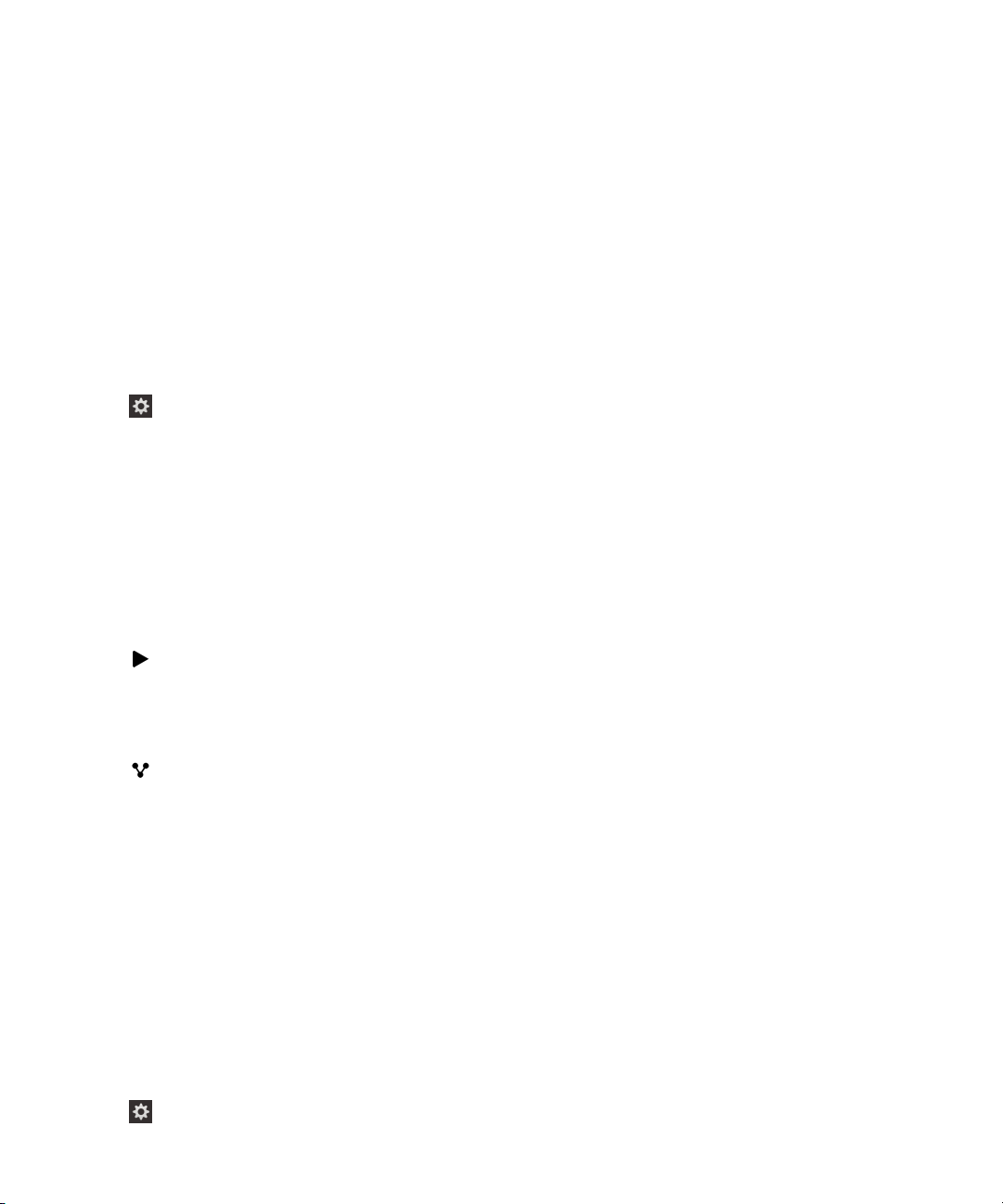
User Guide
reply to the person who left you a voicemail message, or delete a voicemail message from within the
Phone app or the BlackBerry Hub.
Your service provider might automatically delete messages after a certain period of time. If you don't
want a message to get automatically deleted, you can save it to your device.
Depending on your country or region, a visual voicemail service might not be available. You need to
subscribe to a visual voicemail service to access the features. Contact your service provider to
subscribe.
Phone and voice
Set up your voicemail
Depending on your wireless service provider, this feature might not be supported.
1.
In the Phone app, swipe down from the top of the screen.
2.
Tap >
3.
Type your voicemail access number and password.
After you have set up your voicemail, you can call your voice mail service from the Calls screen in the
Phone app.
Voicemail
.
Using a visual voicemail service
Listen to a visual voicemail message
1.
In the BlackBerry Hub or Phone app, tap a voicemail message.
2.
Tap .
Forward a visual voicemail message
1.
In the BlackBerry Hub or Phone app, touch and hold a voicemail message.
2.
Tap .
Save a visual voicemail message
Your service provider's voicemail system might automatically delete messages after a certain period of
time. If you don't want a message to get automatically deleted, you can save it to your device.
1.
In the BlackBerry Hub, or the Phone app, touch and hold a voicemail message.
2.
Tap Save.
Change your visual voicemail greeting
Your voicemail greeting is the outgoing message that a caller hears before leaving a voicemail message.
Depending on your wireless service provider, this feature might not be supported.
1.
In the Phone app, swipe down from the top of the screen.
2.
Tap .
56
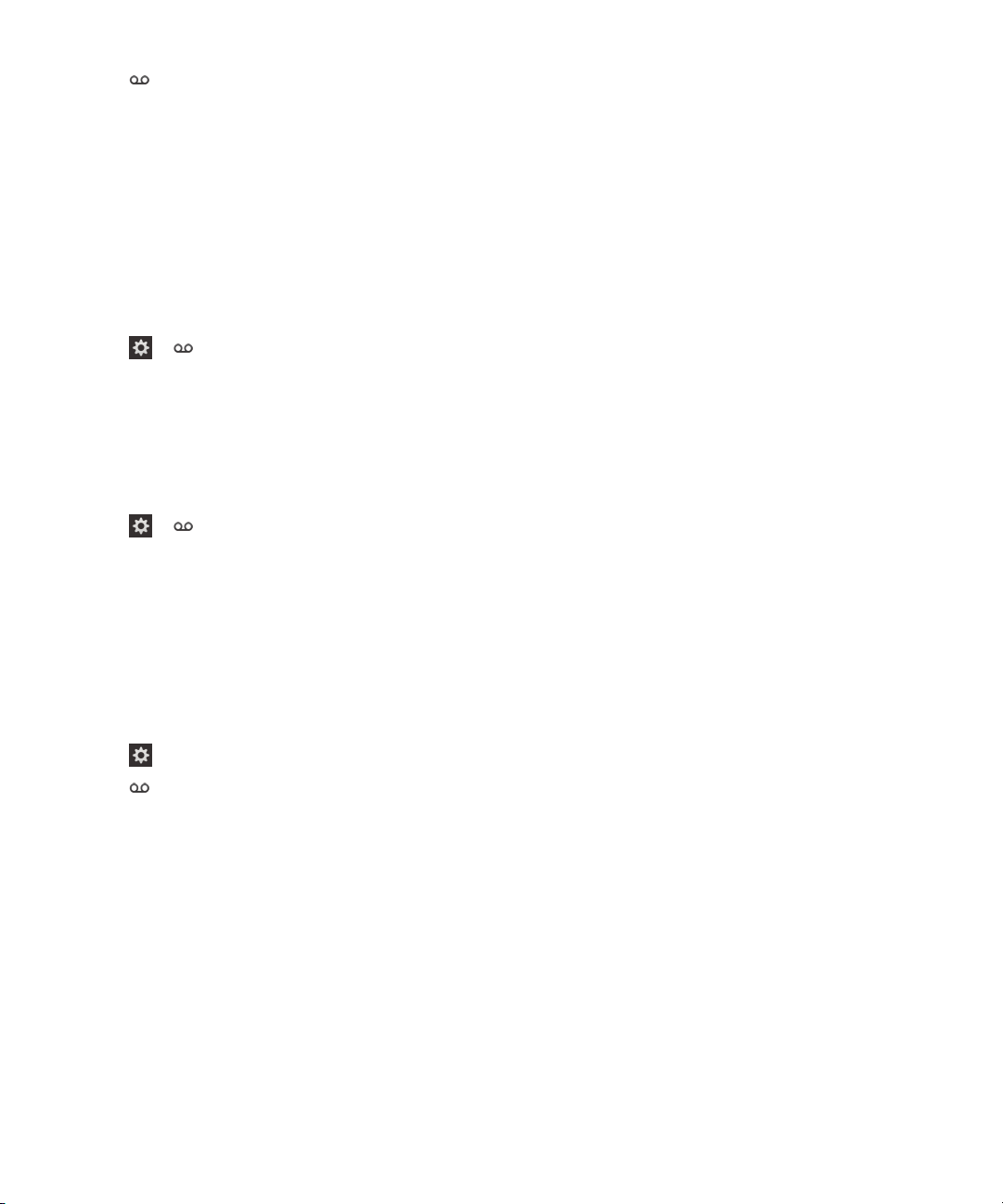
User Guide
3.
Tap > Change Voicemail Greeting.
4.
In the Greeting drop-down list, do one of the following:
• To play your phone number as your voicemail greeting, tap Phone Number.
• To play your name as your voicemail greeting, tap Name.
• To record a custom voicemail greeting, tap Personal Message.
Change your visual voicemail password
Depending on your wireless service provider, this feature might not be supported.
1.
In the Phone app, swipe down from the top of the screen.
2.
Tap > .
3.
Tap
Change Password
Prevent visual voicemail messages from downloading while you are roaming
Depending on your wireless service provider, this feature might not be supported.
1.
In the Phone app, swipe down from the top of the screen.
2.
Tap > .
3.
Clear the International Roaming check box.
.
Phone and voice
Deactivate visual voicemail on your device
If you deactivate your visual voicemail service on your BlackBerry device, you must contact your
wireless service provider to reactivate it. Depending on your wireless service provider, this feature might
not be supported.
1.
In the Phone app, swipe down from the top of the screen.
2.
Tap .
3.
Tap > Deactivate.
57

User Guide
Phone and voice
58

User Guide
BlackBerry Hub and email
BlackBerry Hub and email
BlackBerry Hub and email
The BlackBerry Hub gathers all of the messages, notifications, and events that you receive from your
different accounts into one convenient location. In the BlackBerry Hub, you can receive and respond to
email, text messages, or BBM chats all in the same place. Additionally, you can see and respond to
direct messages and notifications from your social networking accounts, glance at your upcoming
events, and more.
Staying connected with the BlackBerry Hub
Email
You can add practically any existing email account to your device—both work and web-based
email.
Text messages (SMS/MMS)
If text messaging is a part of your wireless service plan, you can find and respond to your text
messages in the BlackBerry Hub.
Social networking
If you add a Facebook account to your device, you can receive and respond to notifications,
update your status, and send Facebook messages all from the BlackBerry Hub. If you add a
Twitter account, you can compose tweets, stay up-to-date on your mentions, and send direct
messages. And if you add a LinkedIn account, you can accept invitations to connect with business
contacts, send messages to your connections, and update your LinkedIn status.
BBM and instant messaging
After you add instant messaging apps to your device, you can access your chats through the
BlackBerry Hub.
Calls and voice mail
You can make calls directly from the BlackBerry Hub. The BlackBerry Hub shows you the calls that
you made and received, including any missed calls and voice mail messages.
Upcoming events
Without leaving the BlackBerry Hub, you can peek at upcoming meetings, events, and—if you add
your Facebook account—friends' birthdays.
Notifications
The BlackBerry Hub collects your notifications about new PIN messages, time zone changes,
software updates, third-party apps, and more. Your service provider might send you SIM Toolkit
notifications that appear in the BlackBerry Hub. Tapping on these notifications opens the SIM
Toolkit app.
59

User Guide
Keyboard shortcuts: BlackBerry Hub
In the list of messages
Action Shortcut
Compose a message Press C
Search the BlackBerry Hub Press S
Go to the next unread message in the list Press U
BlackBerry Hub and email
Move to the top of your list of messages and
notifications
Move to the bottom of your list of messages and
notifications
In a message
Action
Reply to a message Press R
Reply all to a message Press L
Forward a message Press F
Flag a message Press W
File a message Press I
Press T
Press B
Shortcut
Setting up and managing accounts
You can add email accounts, social networking accounts (such as Facebook, Twitter, and LinkedIn), or
even an Evernote account to your device.
Set up email or other types of accounts on your device
1.
On the home screen, swipe down from the top of the screen.
2.
Tap Settings > Accounts.
3.
If you already added an account to your device, tap to add another account.
Add an email account
1.
On the Add Account screen, tap Email, Calendar and Contacts.
2.
Enter the email address.
60

User Guide
3.
Tap Next.
4.
Enter the password for the account.
5.
Tap Next.
6.
Change any additional settings (for example, the types of content to sync with your device).
7.
Tap Done.
Add a social networking or Evernote account
You can add a Facebook, Twitter, LinkedIn, or Evernote account to your device. When you add an
Evernote account to your device, your Evernote notebooks are available in BlackBerry Remember.
1.
On the
2.
Enter your account information.
• If necessary, change any sync settings.
• If you're adding a Facebook account, to change when you're reminded about friends' birthdays, in
3.
Tap
Add a BlackBerry email account
If you set up a BlackBerry email account (normally in the format
user@<serviceprovider>.blackberry.com) on a previous BlackBerry device, to continue to receive
messages for that account on your BlackBerry 10 device, you must set up a forwarding email address
and then add that email address to your device.
Add Account
the Birthday Reminders drop-down list, tap a reminder option.
. If necessary, tap
Done
screen, tap
Authorize
Facebook, Twitter, LinkedIn
.
, or
Evernote
BlackBerry Hub and email
.
1.
On the Add Account screen, tap Email, Calendar and Contacts.
2.
Enter the email address.
3.
Tap Next.
4.
Enter the password for the account.
5.
Tap Next.
6.
On the Forwarding screen, complete the fields to add a forwarding email address.
7.
Tap Next.
Note: It can take 5 to 15 minutes before your email is forwarded to the forwarding email address.
To receive your BlackBerry email on your device, make sure that you add the forwarding email account
to your device.
Setting up work accounts
Add a work account supported by BlackBerry Enterprise Service 10
If your organization uses BlackBerry Enterprise Service 10, you can add your work account to your
device and take advantage of features like BlackBerry Balance. If your organization hasn't upgraded to
BlackBerry Enterprise Service 10 and is using BlackBerry Enterprise Server 5 or earlier, you can still add
61

User Guide
your work account and have it use Microsoft Exchange ActiveSync. For more information, contact your
administrator.
Make sure you know the following from your administrator:
• Your username
• Your enterprise activation password
• Server name
1.
On the Add Account screen, tap > Work Account.
2.
Enter the username, activation password, and server address for your account.
3.
Tap
After you add a work account, follow the prompts to set a work space password to use with BlackBerry
Balance and to enter your work network password.
Add an email account supported by Microsoft Exchange ActiveSync
Make sure you know the following from your administrator or your email service provider:
• Your username and work network password
• Server address
When you add an email account that's supported by Microsoft Exchange ActiveSync, the messages,
calendar events, contacts, tasks, and notes associated with the account are synced with your
BlackBerry device.
Done
.
BlackBerry Hub and email
1.
On the Add Account screen, tap > Microsoft Exchange ActiveSync.
2.
Enter the username, email address, password, and server address for the account.
• To turn off push email, turn off the Push switch. To set how frequently your device checks for new
messages, in the Sync Interval drop-down list, tap an option.
• To use your organization's VPN, turn on the Use VPN switch.
• To change how far back in time your device syncs messages, in the Sync Timeframe drop-down
list, tap an option.
3.
Tap Next.
Tip: When you flag an email message in your Microsoft Exchange ActiveSync account, it is also flagged
Remember app.
in the
Add an IBM Notes Traveler email account
Make sure you know the following from your administrator or email service provider:
• Your username and work network password
• Server address
When you add an IBM Notes Traveler email account, the messages, calendar events, contacts, tasks,
and notes associated with the account are synced with your BlackBerry device.
62

User Guide
1.
On the Add Account screen, tap > IBM Notes Traveler.
2.
Enter the username, email address, password, and server address for the account.
• To turn off push email, turn off the Push switch. To set how frequently your device checks for new
messages, in the Sync Interval drop-down list, tap an option.
• To use your organization's VPN, turn on the Use VPN switch.
• To change how far back in time your device syncs messages, in the Sync Timeframe drop-down
list, tap an option.
3.
Tap Next.
Add an IMAP or POP email account
Make sure you know the following information from your administrator or email service provider:
• Messaging server type (POP or IMAP)
• Incoming and outgoing messaging server address
• Incoming and outgoing messaging server port numbers
• Incoming and outgoing messaging server SSL settings
To increase the activation speed of IMAP email accounts, it is recommended that you enter the
Note:
IMAP Path Prefix. For more information, contact your administrator.
1.
On the Add Account screen, tap > IMAP or POP.
BlackBerry Hub and email
2.
Enter the account information.
• To set how frequently your BlackBerry device checks for new messages (if push email isn't
supported), in the Sync Interval drop-down list, tap an option.
• To change the amount of time that messages can be retrieved on your device, in the Sync
Timeframe drop-down list, tap an option.
3.
Tap Done.
Add a CalDAV or CardDAV account
Make sure you know the following information:
• Your username and password
• The email address associated with the account
• The server address for the account
You can add a CalDAV or CardDAV account to sync calendar events or contacts, respectively.
1.
In the Add Account screen, tap > CalDAV or CardDAV.
2.
Enter the account information.
3.
Tap Done.
63
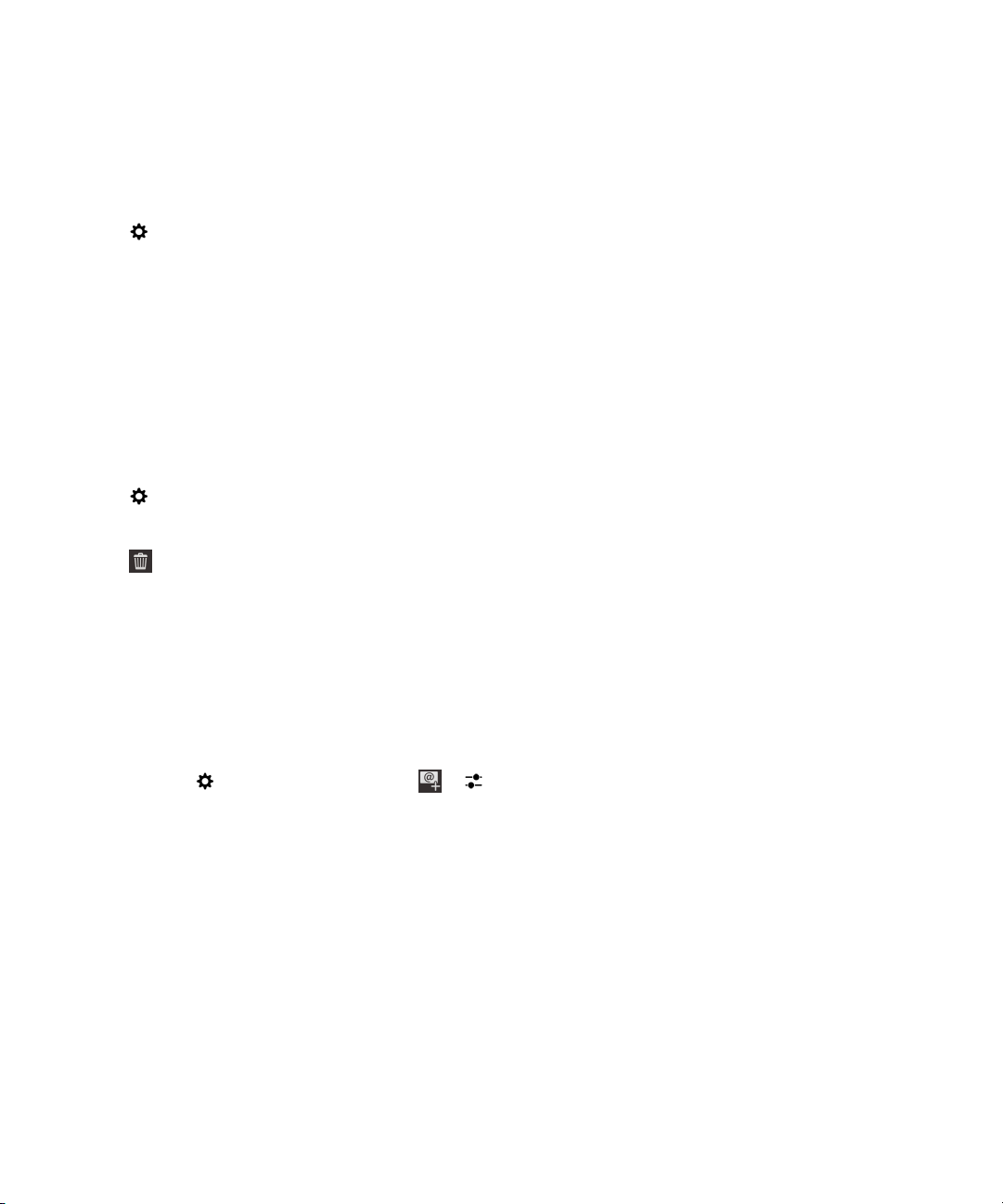
User Guide
Change account settings
You might want to change the settings for an account if you changed the password for the account, if
you want to change the display name for the account, or if you want to use different synchronization
settings.
1.
On the home screen, swipe down from the top of the screen.
2.
Tap Settings > Accounts.
3.
Tap an account.
4.
Make your changes.
5.
Tap
Remove an account from your device
To stop receiving messages and notifications for an account and to stop syncing calendar and contact
info for that account, you can remove the account from your BlackBerry device.
1.
On the home screen, swipe down from the top of the screen.
2.
Tap Settings > Accounts.
3.
Tap an account.
4.
Tap .
Save
.
BlackBerry Hub and email
Troubleshooting: Setting up accounts
I can't add an email account
Try the following:
• Make sure that your email address and password have been typed correctly.
• Make sure that your device is connected to a mobile or Wi-Fi network.
• Add the email account using advanced setup. On the home screen, swipe down from the top of the
screen. Tap Settings > Accounts > > . Tap the type of account that you want to add. You
might need to get additional information about your account from your administrator or email service
provider.
• If you're trying to add a work account supported by BlackBerry Enterprise Service 10, make sure that
you have an activation password from your administrator.
• If you're trying to add an email account supported by Microsoft Exchange ActiveSync, contact your
administrator or email service provider to find out if you need to change any settings for the account.
I can't add a second social networking account
You can add only one Facebook account, one Twitter account, and one LinkedIn account to your
BlackBerry device.
64
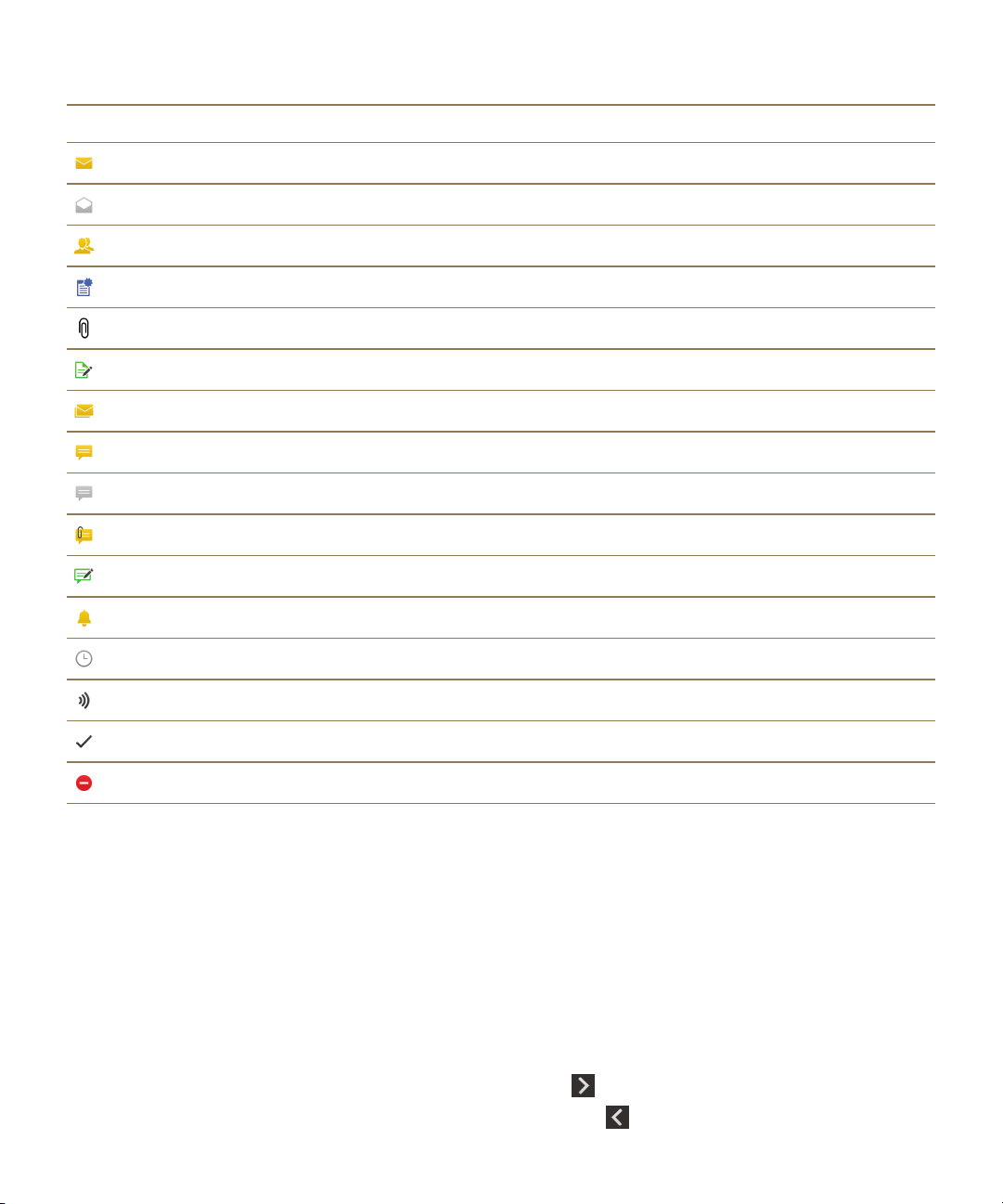
User Guide
BlackBerry Hub message list icons
Icon Description
Unread email
Read email
Meeting or event invitation
New Facebook notification
Email with attachment
Draft message
Email messages grouped by subject in a conversation thread
Unread text message (SMS)
Read text message
Text message with attachment (MMS)
Draft text message
BlackBerry Hub and email
New system notification
Message hasn't been sent yet
Message is being sent
Message has been sent
Message could not be sent
Viewing and searching messages
You can view all of your messages and notifications in the Hub view in the BlackBerry Hub. Or, you can
view messages for a specific account type or message type. You can search for a specific message, or
customize your view so that you see only the messages and notifications that are important to you.
Navigate your list of messages and notifications
In the BlackBerry Hub, touch and hold a date bar.
•
To go to messages and notifications for the next day, tap .
•
To go to messages and notifications for the previous day, tap .
65
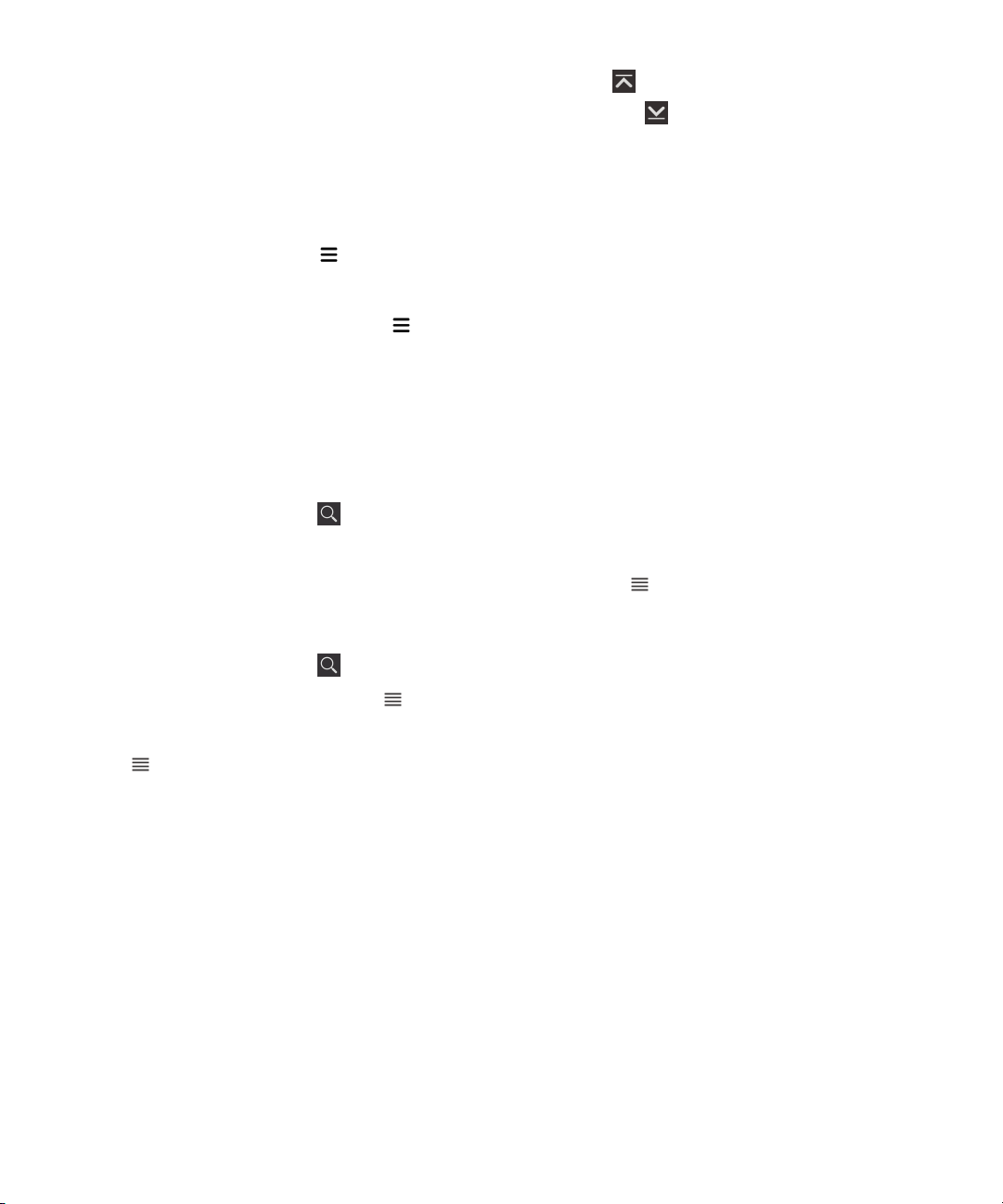
User Guide
•
To go to the top of your list of messages and notifications, tap .
•
To go to the bottom of your list of messages and notifications, tap .
View messages by account or message type
If you want to see messages only from a particular account (for example, your personal email account)
or by a type (for example, your text messages), you can filter them.
1.
In the BlackBerry Hub, tap .
2.
Tap the type of messages that you want to see.
BlackBerry Hub and email
To see all of your messages again, tap >
View filed email
1.
In the BlackBerry Hub, tap the drop-down list at the top of the screen.
2.
Tap a folder.
Search for a message
1.
In the BlackBerry Hub, tap .
2.
Type a search term.
To filter your search results by sender, date, subject, and more, tap .
Filter your search in the BlackBerry Hub
1.
In the BlackBerry Hub, tap .
2.
Leave the Search field empty. Tap .
3.
Tap Priority, Unread, Flagged, Received, or Attachment.
4.
Tap again.
To see all of your messages again, tap Cancel at the top of the screen.
Tip: You can also find your flagged messages in BlackBerry Remember, in the Flagged Messages task
list (for work accounts) or the Unfiled task list (for personal accounts).
Hub
.
Viewing important messages with the BlackBerry Priority Hub
With the BlackBerry Priority Hub feature, important messages are highlighted so that you can quickly
find them in the BlackBerry Hub.
To identify priority messages, your BlackBerry device looks at whether a message is flagged as
important, whether the sender is a frequent contact, and other criteria.
You can help your device learn which messages are important to you by changing the priority of a
message. For example, if a message is important to you but it's not included in the BlackBerry Priority
Hub, you can add it.
66
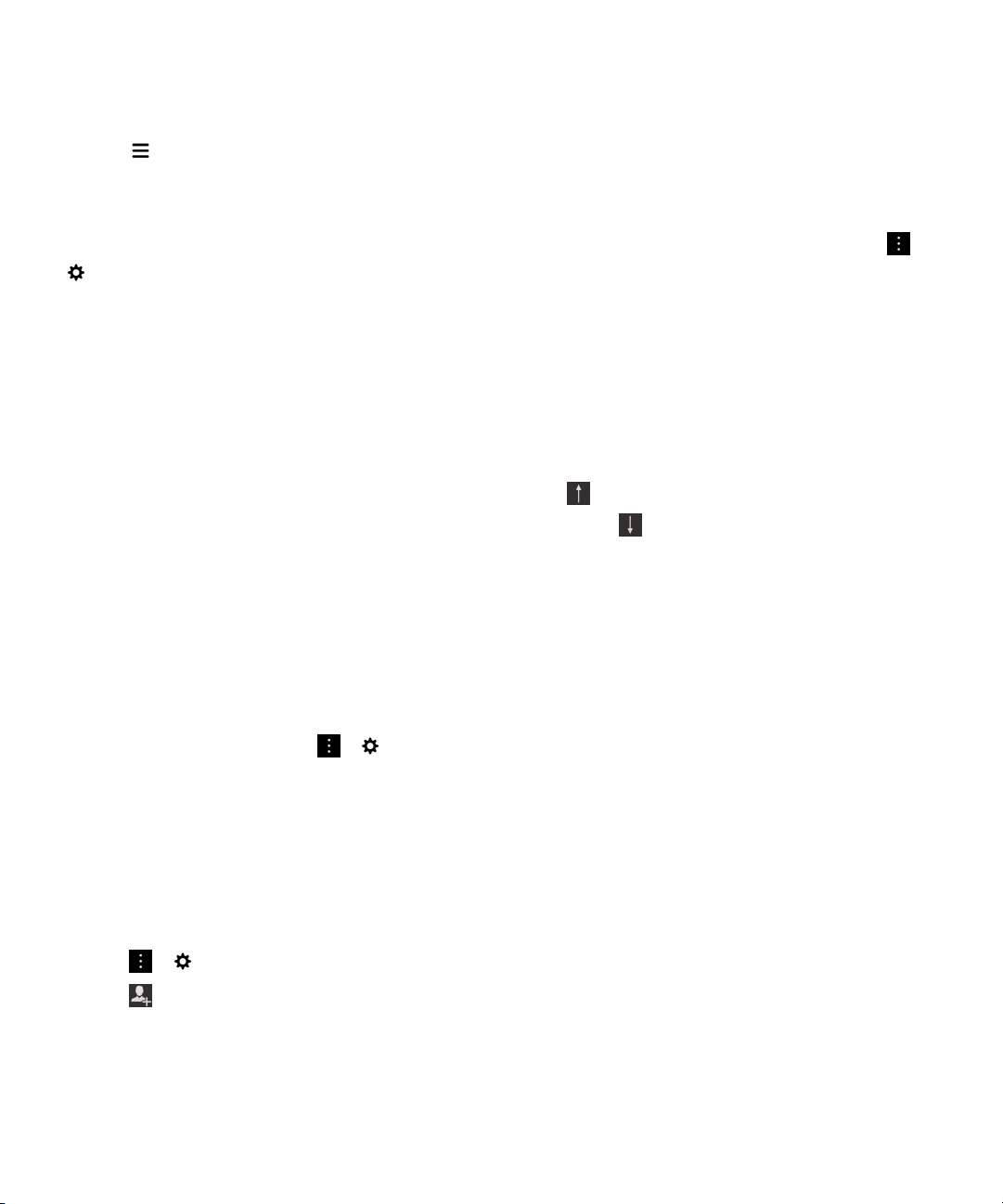
User Guide
View only your priority messages
In the BlackBerry Hub, do one of the following:
•
Tap > Priority Hub.
• If your Pinch Filter Criteria is set to Priority Messages, slide your fingers together to zoom in on your
priority messages.
Tip: You can specify which messages are displayed when you zoom in. In the BlackBerry Hub, tap >
> Display and Actions. In the Pinch Filter Criteria drop-down list, select Priority Messages,
Unread Messages, Flagged Messages, Draft Messages, Meeting Invites, Sent Messages or Level 1
Messages.
Add a message to or remove a message from the BlackBerry Priority Hub
Adding messages to and removing messages from the BlackBerry Priority Hub helps your BlackBerry
device learn which messages to highlight as priority in the future.
1.
In the BlackBerry Hub, touch and hold a message.
•
To add a message to the BlackBerry Priority Hub, tap .
•
To remove a message from the BlackBerry Priority Hub, tap .
2.
In the dialog box, choose a reason why the message is or isn't important.
3.
Tap OK.
BlackBerry Hub and email
Change the types of messages that are marked as priority
By default, if the sender of a message has the same last name as you or if a message is marked with
high importance, then those messages are included in the BlackBerry Priority Hub. You can turn off each
of these settings.
1.
In the BlackBerry Hub, tap > > Priority Hub.
2.
Turn off the Sender has the Same Last Name as Me or Message Sent with High Importance
switch.
Create a priority rule
You can create a rule so that messages that are sent from specific accounts, or with a specific subject,
or with other specific criteria are sent to your BlackBerry Priority Hub. You can also set a Level 1 alert for
specific messages so that you receive a custom notification when these messages are sent to you.
1.
Tap > > Priority Hub.
2.
Tap .
3.
Do any of the following:
• To add a name to your rule, enter a name in the Filter Name field.
• To flag messages from a specific email address as priority, enter an email address in the From
field.
67
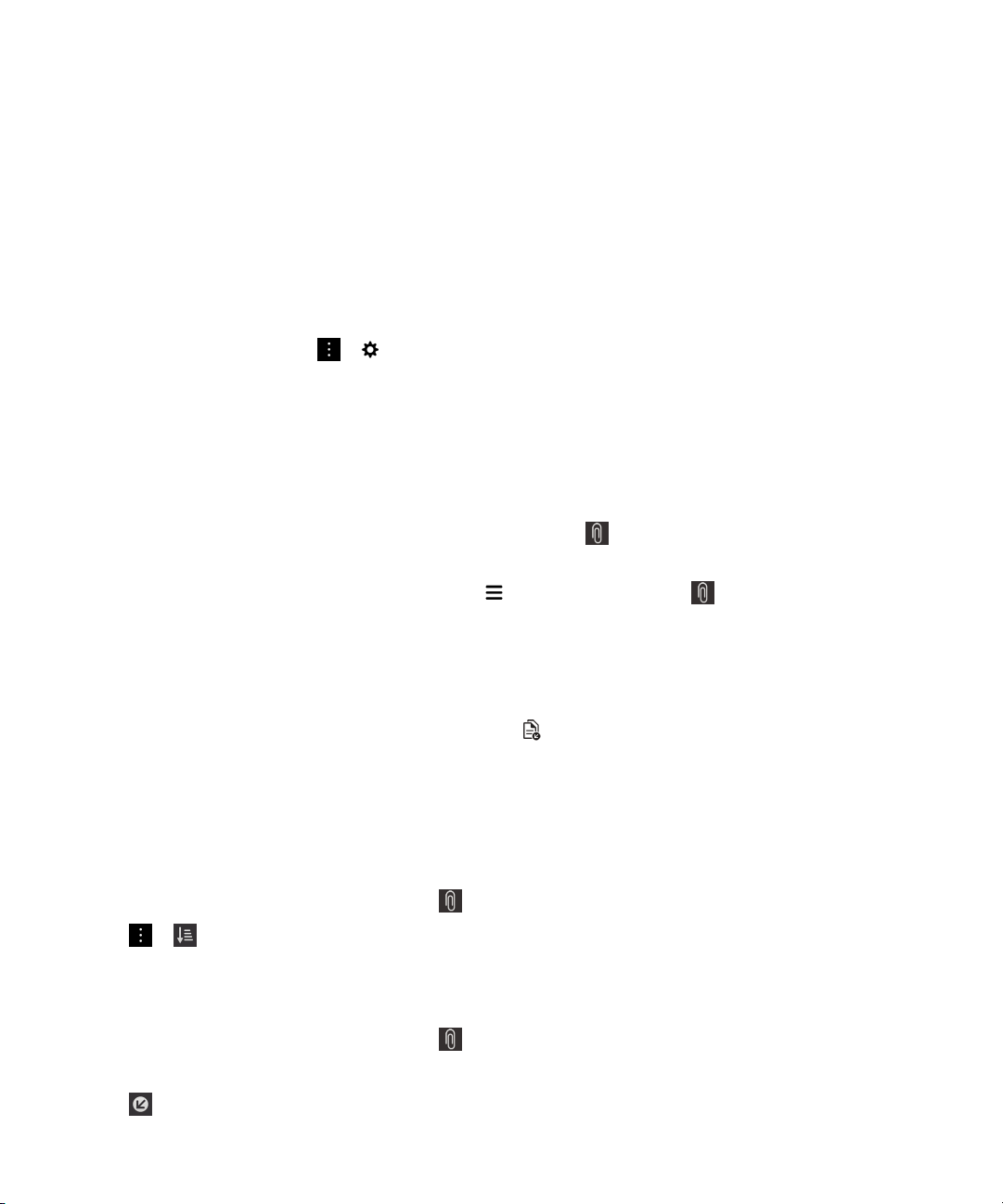
User Guide
• To flag messages with a specific subject as priority, enter a subject in the Subject field.
• To flag messages that are sent directly to you or that you are cc'd on as priority, select the Sent
Directly to Me or the Cc: to Me checkbox.
• To set a Level 1 alert for your rule, select the Enable Level 1 Alert checkbox.
4.
Tap Create.
Note: Level 1 alerts override the existing notification settings. When you set Level 1 alerts, you are
notified of Level 1 messages by a custom ring tone. The BlackBerry Hub displays Level 1 messages in
red. To change your settings for Level 1 alert notifications, tap Level 1 Alerts Notification Settings.
Turn off the BlackBerry Priority Hub
1.
In the BlackBerry Hub, tap > >
2.
Turn off the
View attachments sent to you
You can quickly find and view the files sent to you and avoid searching through your messages.
In the BlackBerry Hub, do one of the following:
•
To see all of the files that you received as attachments, tap .
• To view attatchments in a message, tap a message. Tap the attachment.
•
To see attachments for a specific account, tap . Tap an account. Tap .
Priority Hub
switch.
Priority Hub
.
BlackBerry Hub and email
Download attachments in a message
You can download one file or multiple files that you receive as attachments in an email.
• In a message with one attachment or to download one attachment at a time, tap an attachment.
•
To download all the attachments in a message, tap .
Tap an attachment to view, share, or save a downloaded file.
Sort attachments
You can sort attachments by date, sender, name, type (for example, by pictures and documents), or
account.
1.
In the list view in the BlackBerry Hub, tap .
2.
Tap > .
3.
In the Sort drop-down list, tap a sort option.
Share or save your attachments
1.
In the list view in the BlackBerry Hub, tap .
2.
Touch and hold an attachment.
3.
Tap .
68
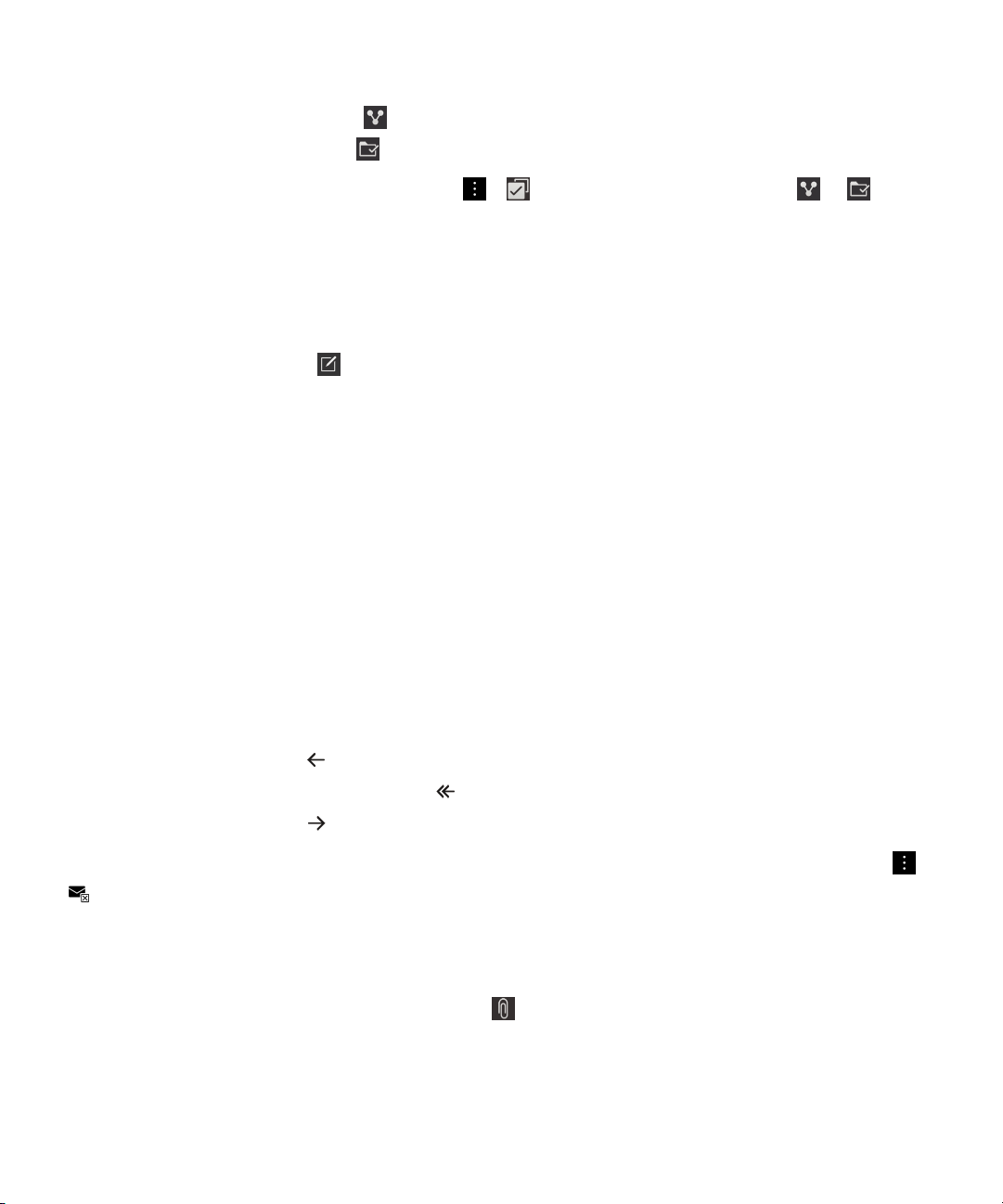
User Guide
4.
When the download is complete, touch and hold the attachment.
•
To share the attachment, tap .
•
To save the attachment, tap .
Tip: To share or save multiple attachments, tap > . Select some attachments. Tap or .
BlackBerry Hub and email
Send email and messages from the BlackBerry Hub
From the BlackBerry Hub, you can send email, text messages, Facebook messages, direct Twitter
messages, LinkedIn messages, BBM messages, or other types of chat messages, depending on your
wireless service plan and the accounts that you added to your BlackBerry device.
1.
In the BlackBerry Hub, tap .
2.
Tap a message type.
3.
Add or choose a recipient for your message:
• For email, type a contact name or an email address in the To field. You can tap suggested
contacts that appear below the
• For Facebook, Twitter, or LinkedIn messages, type a contact name in the To field.
• For text messages, type a contact name or a phone number.
• For BBM and other chat messages, select a contact from the list.
4.
Type your message.
5.
Tap Send or the Enter key.
To field to quickly add them to the message.
Reply to or forward an email
In an email, do one of the following:
•
To reply to the email, tap .
•
To reply to all recipients of the email, tap .
•
To forward the email, tap .
Tip: When you reply to an email, you have the option to delete the text in the original message. Tap >
.
Attach a file to an email or text message
If your wireless service plan supports MMS messages, you can add an attachment to a text message.
1.
While composing an email or text message, tap .
2.
Find the file.
3.
Tap the file.
69
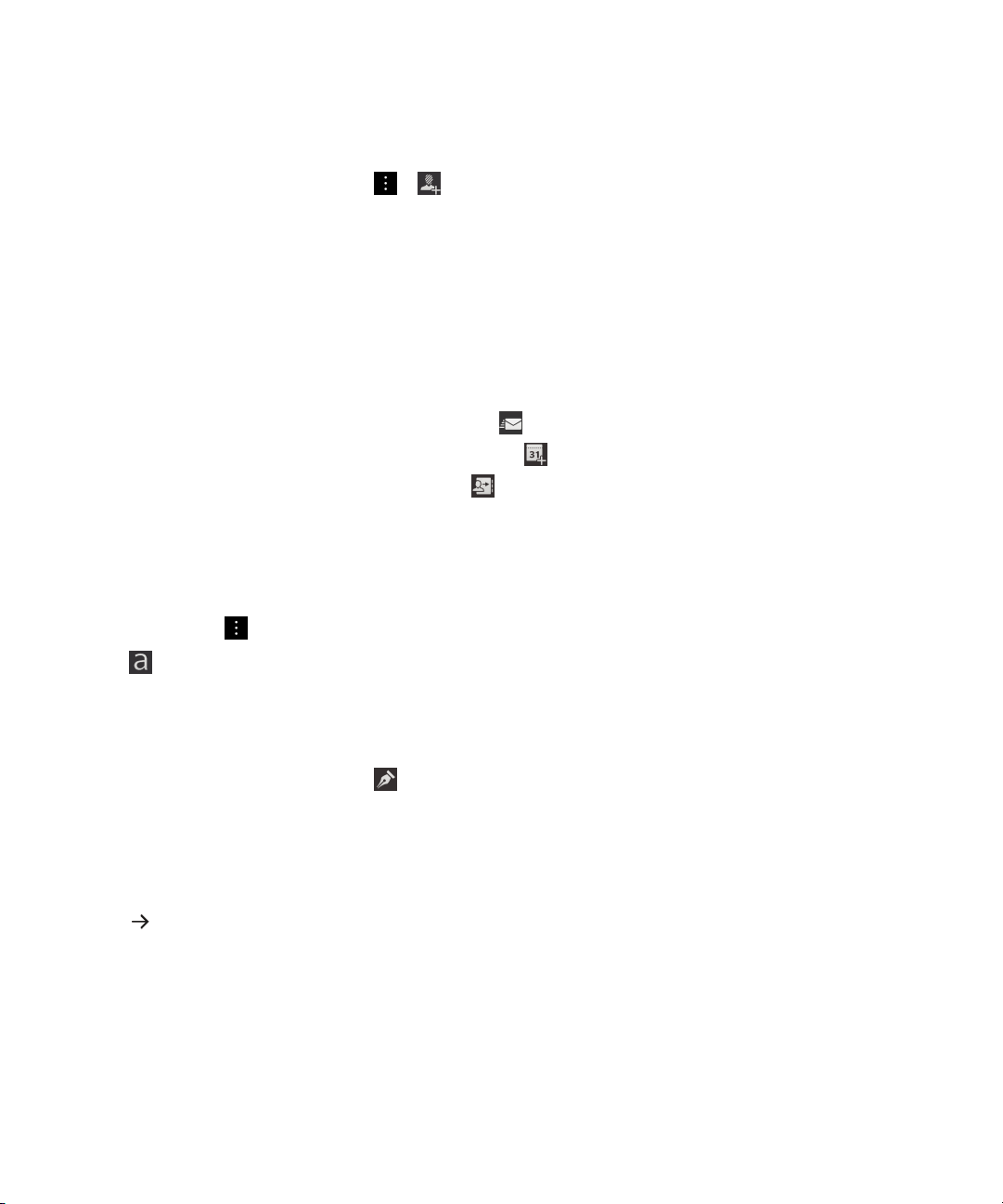
User Guide
Tip: When you send an email with a picture attachment, you can reduce the size of the message by
reducing the size of picture attachments. On the Image Size screen, tap a size. Tap Send.
Add a BCC recipient to an email
1.
While composing a message, tap > .
2.
Type a contact name or email address.
Send an email or a meeting invitation when composing another message
When you compose an email, you can also send a meeting invitation to a recipient or send a separate
email.
1.
While composing a message, touch and hold a name in the To, CC or BCC field.
2.
Do one of the following:
•
To send a separate email to the recipient, tap .
•
To send a meeting invitation to the recipient, tap .
•
To add the recipient to your Contacts, tap .
Compose an email in plain text format
You can reduce the size of email messages or email threads by switching from HTML format to plain
text format.
BlackBerry Hub and email
1.
In an email, tap .
2.
Tap .
Change text formatting in an email
Bold, italicize, and underline text; create ordered and bulleted lists; and change the font size and colors.
1.
While composing a message, tap .
2.
Use the formatting toolbar to apply formatting to your text.
Forward a text message
1.
In the BlackBerry Hub, touch and hold a text message.
2.
Tap .
Managing messages
Stay organized by managing your messages in the BlackBerry Hub. You can file messages, flag
important messages, or save draft messages for later.
Delete a message
In the BlackBerry Hub, do any of the following:
70
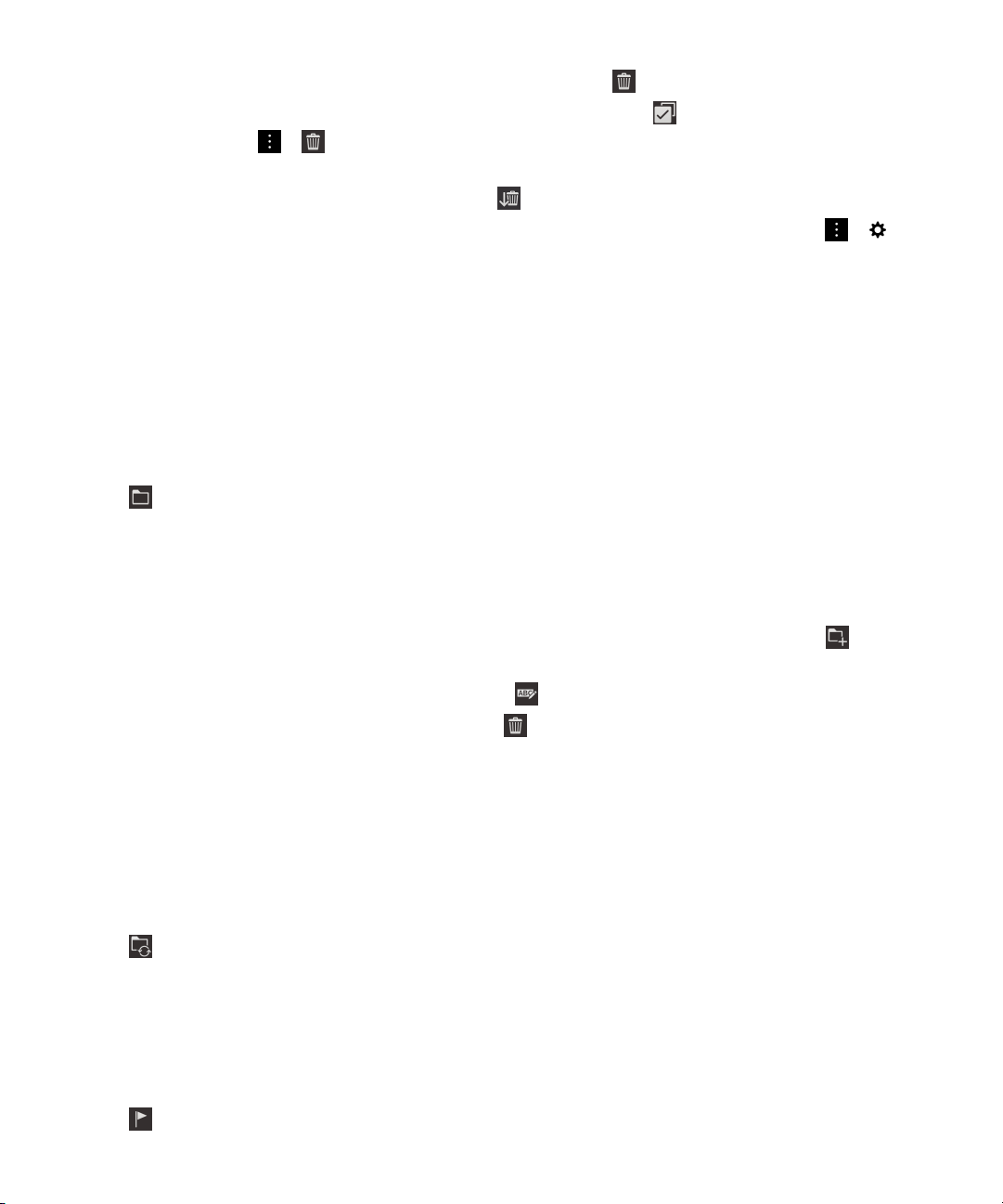
User Guide
•
To delete a single message, touch and hold the message. Tap .
•
To delete more than one message, touch and hold a message. Tap . Tap the other messages you
want to delete. Tap > .
• To delete all messages before a specific date, touch and hold the date bar. Messages that were sent
or received before that date are highlighted. Tap .
•
To delete messages only from your device, but keep them on the messaging server, tap > >
Display and Actions. In the Delete On drop-down list, select Hub Only.
Filing email
You might not be able to file an email or create folders for an email, depending on the account that an
email is in.
File an email
You can file your sent and received email messages.
1.
In the BlackBerry Hub, touch and hold an email.
2.
Tap .
3.
Tap a folder.
Add, rename, or delete an email folder
BlackBerry Hub and email
In the BlackBerry Hub, tap the drop-down list at the top of the screen.
•
To add a folder, touch and hold the folder that you want to use as the parent folder. Tap . Type a
name for the folder. Tap OK.
•
To rename a folder, touch and hold the folder. Tap . Type a new name for the folder. Tap OK.
•
To delete a folder, touch and hold the folder. Tap .
Keep all email from a folder on your device
If you use a desktop email application like Microsoft Outlook to file email into folders, your BlackBerry
device doesn't automatically download copies of that email. You can have filed email readily available on
your device by syncing an email folder.
1.
In the BlackBerry Hub, tap the banner at the top of the screen.
2.
Touch and hold a folder.
3.
Tap .
Flag a message
When you flag messages, they appear in BlackBerry Remember, so that you can add due dates, tags,
voice notes, and other files to them.
1.
In the BlackBerry Hub, touch and hold a message.
2.
Tap .
71
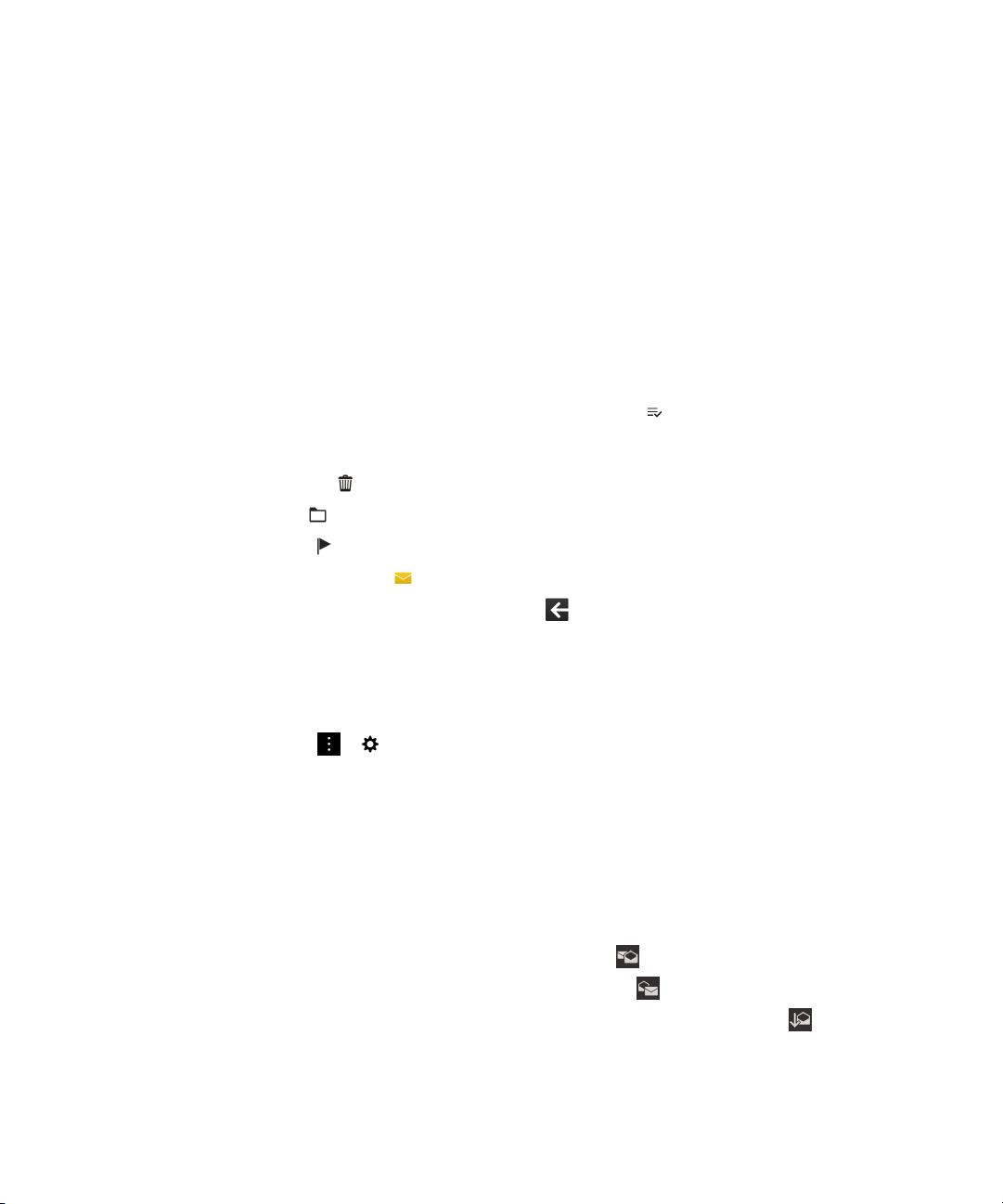
User Guide
Manage your messages with BlackBerry Hub Instant Actions
BlackBerry Hub Instant Actions allow you to quickly triage messages, conversations, and events in the
BlackBerry Hub. In the list view, you can mark messages as read or unread, and file, flag, or delete
messages. You can also accept or decline meeting invitations without having to open them. If you make
a mistake while managing messages, you can tap Undo to cancel the last change.
Use BlackBerry Hub Instant Actions
Depending on the message type and your BlackBerry Hub Instant Actions settings, the following actions
are available:
BlackBerry Hub and email
•
Calendar invitation
• BBM or text message (SMS and MMS): You can reply to or delete a BBM or text message.
•
Email message
1.
In the BlackBerry Hub, in the upper-right corner of the screen, tap .
2.
Do any of the following:
•
To delete a message, tap .
•
To file a message, tap , and choose a folder.
•
To flag a message, tap .
•
To mark a message as read, tap .
•
To reply to a text message or a BBM message, tap .
Customize BlackBerry Hub Instant Actions for email messages
By default, with BlackBerry Hub Instant Actions, you can file and delete your email messages. You can
change your settings for the actions that appear in the list view.
1.
In the BlackBerry Hub, tap > > Display and Actions.
2.
Under Hub Instant Actions, do one of the following:
• In the Email Action 1 drop-down list, tap File or Flag.
• In the Email Action 2 drop-down list, tap File, Flag, or Delete.
: You can accept or decline a calendar invitation.
: You can file, delete, or flag an email message.
Mark a message as read or unread
In the BlackBerry Hub, do one of the following:
•
To mark a message as read, touch and hold the message. Tap .
•
To mark a message as unread, touch and hold the message. Tap .
•
To mark messages before a specific date as read, touch and hold the date bar. Tap .
Download or share a picture from an email
In a message, touch and hold an embedded picture.
72
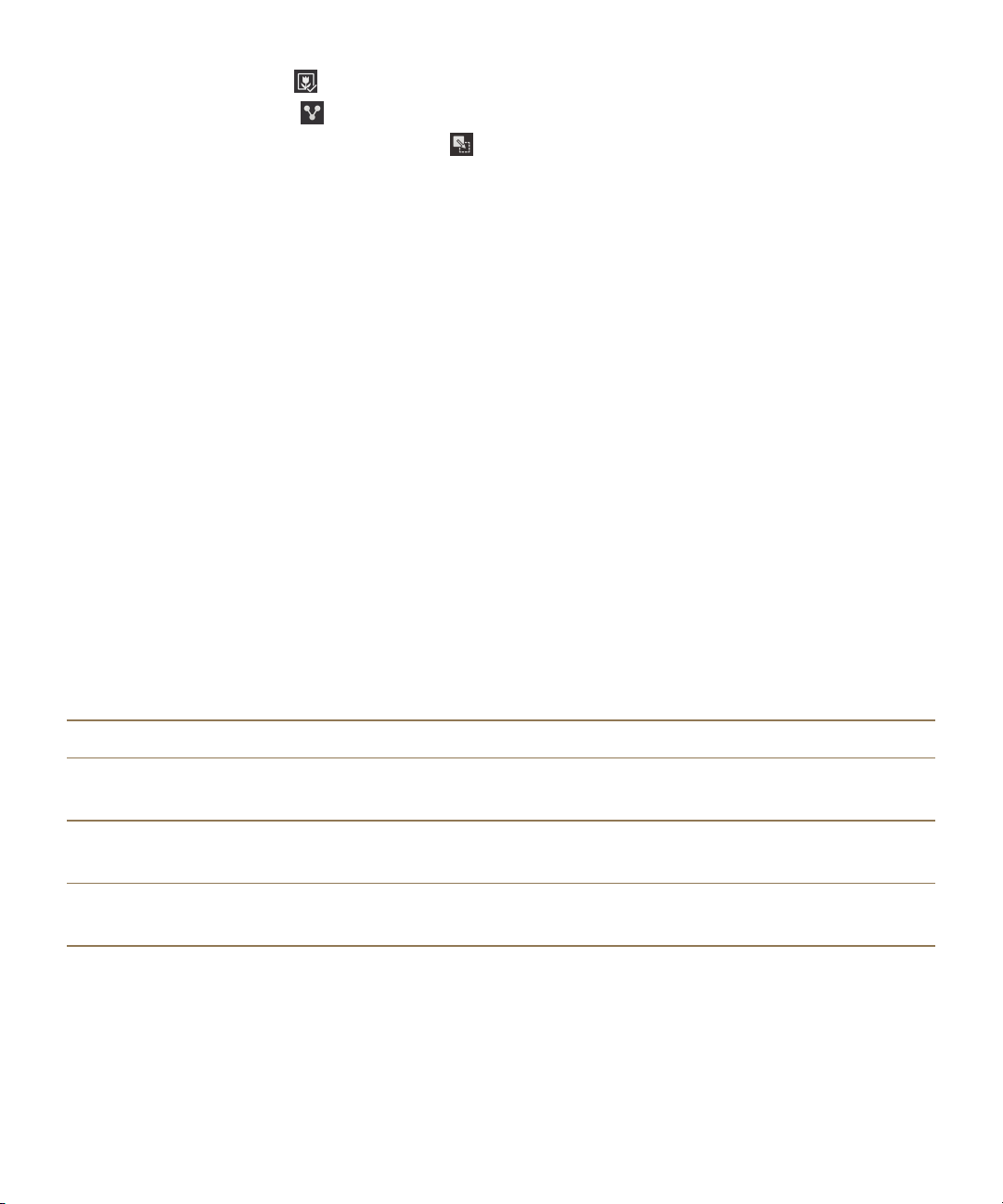
User Guide
•
To save the picture, tap .
•
To share the picture, tap .
•
To set the picture as a contact picture, tap .
Save a draft email
1.
While composing an email, tap Cancel.
2.
In the dialog box, tap Save.
BlackBerry Hub and email
Securing your email
You can digitally sign or encrypt messages if you use a work email account that supports S/MIMEprotected messages or IBM Notes email encryption on your BlackBerry device. Digitally signing or
encrypting messages adds another level of security to email messages that you send from your device.
Digital signatures are designed to help recipients verify the authenticity and integrity of messages that
you send. With S/MIME-protected messages, when you digitally sign a message using your private key,
recipients use your public key to verify that the message is from you and that the message hasn't been
changed.
Encryption is designed to keep messages confidential. With S/MIME-protected messages, when you
encrypt a message, your device uses the recipient’s public key to encrypt the message. Recipients use
their private key to decrypt the message.
If your device is associated with a CRL or an OCSP server, when you add recipients to an encrypted
message, your device tries to retrieve a certificate status for each recipient. You are unable to send the
message until certificate statuses are received for all recipients. When the certificate statuses are
received, the recipients' names change color, and you can send your message.
Color
Blue The certificate is being retrieved, validated, or the
Red No certificate is found, or the certificate is not
Purple The certificate can't be trusted, is unverified, or is
Set up S/MIME-protected messaging
You need to store a private key and certificate on your BlackBerry device to send digitally signed or
encrypted email messages using S/MIME-protected messaging. You can store a key and certificate by
importing the files from a work email message.
Certificate Status
certificate is valid.
valid.
unknown.
73

User Guide
Your BlackBerry device supports keys and certificates in the following file formats and file name
extensions:
• PEM (.pem, .cer)
• DER (.der, .cer)
• PFX (.pfx, .p12)
1.
Open a work email message with a certificate attachment.
2.
Touch and hold .
3.
Tap .
4.
If necessary, enter the password.
5.
Tap .
6.
In the BlackBerry Hub, tap > >
7.
If necessary, tap the
8.
Turn on the S/MIME switch.
9.
Under
10.
Under Encryption Certificate, in the drop-down list, tap the certificate that you imported.
Turn on IBM Notes email encryption
Signing Certificate
S/MIME
tab.
, in the drop-down list, tap the certificate that you imported.
Secure Email
.
BlackBerry Hub and email
A work account that supports IBM Notes email encryption must be added to your device.
1.
In the BlackBerry Hub, tap > > Secure Email.
2.
If necessary, tap the NNE tab.
3.
Turn on the NNE switch.
Sign or encrypt a message
You must use a work email account that supports IBM Notes mail encryption to send an encrypted email
message, or an email account that supports S/MIME-protected messages to send a signed or encrypted
email message.
1.
When you compose a message, slide your finger down on the screen.
2.
In the drop-down list, tap a signing or an encryption option.
Note: If your BlackBerry device is associated with a CRL or an OCSP server, when you add recipients to
an encrypted message, your device tries to retrieve a certificate status for each recipient. You are unable
to send the message until certificate statuses are received for all recipients. When the certificate
statuses are received, the recipients' names change color, and you can send your message.
Update secure email settings
Depending on your permissions, you can change the email security that is used for all the messages you
send. For example, if you use S/MIME to protect your messages, you can send clear-signed messages
74

BlackBerry Hub and emailUser Guide
that any email application can open, or opaque-signed messages that only email applications that
support encryption can open.
1.
In the BlackBerry Hub, tap > > Secure Email.
2.
Do any of the following:
• To turn on S/MIME-protected messaging, tap the SMIME tab. Turn on the S/MIME switch.
• To change the method of encoding to use for messages you send, select an option in the Default
Encoding drop-down list.
• To select your preferred method of encoding to use for replies or forwarded messages you send,
select an option in the
• To send clear-signed messages, tap the SMIME tab. Turn on the Send Clear-Text Signed
Messages
switch.
Outgoing Message Encoding Suggestion
drop-down list.
Secure email icons
Icon
Description
The email is digitally signed.
The email is encrypted.
A message in the folder is digitally signed.
A message in the folder is encrypted.
The digital signature was successfully verified.
There is not enough information to verify the digital signature.
The digital signature failed verification.
A certificate is attached to the email.
Multiple certificates are attached to the email.
The certificate chain is trusted or the certificate status is good.
There is an error with the certificate chain or the certificate status.
The certificate status is being determined.
The certificate chain is expired.
The certificate chain has been revoked.
75

User Guide
BlackBerry Hub and email
Navigating the BlackBerry Hub
Peek at your messages in the BlackBerry Hub from anywhere
Whether you're on your home screen or using an application, you can peek at or open the BlackBerry
Hub from anywhere on the device.
1.
From the bottom of the screen, slide your finger up just a little bit. The current view shrinks to show
your notifications.
2.
Slide your finger to the right to peek at the BlackBerry Hub.
• To fully open the BlackBerry Hub, continue sliding your finger to the right.
• To return to what you were doing, slide your finger back to the left and down.
Peek at your messages and notifications while you're composing or viewing a message
In a message, slowly slide your finger from the left edge of the message to the right. Continue sliding to
bring your list of messages and notifications into view.
76

User Guide
Jump to the next or previous message
1.
In a message, slowly slide your finger from the left edge of the message to the right to peek at your
list of messages.
2.
While holding the message open, slide your finger up or down to highlight the next or previous
message in the list.
3.
To open the highlighted message, release your finger.
BlackBerry Hub and email
Check your upcoming events from the BlackBerry Hub
You can check your agenda in the BlackBerry Calendar app, but if you're already in the BlackBerry Hub,
just stay where you are.
At the top of your list of messages and notifications, where today's date appears, slowly drag down.
Your upcoming events start to appear. The more you drag, the more you see.
77

User Guide
Create a meeting from an email
When you create a meeting or event from an email, your BlackBerry device populates the invitation with
the subject line from the email, and the recipients of the email become the invitees.
1.
In an email, tap > .
2.
Enter any additional information for the meeting.
3.
Tap Save.
Add a contact from the BlackBerry Hub
1.
In the BlackBerry Hub, touch and hold a message.
2.
Tap .
• To add the contact to an existing contact entry (for example, to add a new email address for a
contact), tap a contact from the list.
•
To add the contact as a new contact, tap .
3.
Tap
Refresh your list of messages
If you added an email account that doesn't support push messaging services, you can refresh the
BlackBerry Hub to check for new messages.
Save
.
BlackBerry Hub and email
In the BlackBerry Hub, tap > .
Customizing BlackBerry Hub settings
You can customize a variety of settings in the BlackBerry Hub. For example, you can change your
default email address or calendar, or the order that your accounts appear in. You can also set an out-ofoffice reply using your BlackBerry device.
Set an out-of-office reply
Some email accounts might not support out-of-office replies.
1.
In the BlackBerry Hub, tap > > Email Accounts.
2.
Tap an email account.
3.
Turn on the Out of Office Reply switch.
4.
Type a message in the field.
Add a signature to an email account
1.
In the BlackBerry Hub, tap > > Email Accounts.
2.
Tap an email account.
3.
Turn on the Auto Signature switch.
78

User Guide
4.
Type your signature in the field.
Change your default email address or calendar
When you share something (for example, a picture or a website) by email or when you compose a new
email, your BlackBerry device sends the email from your default email address. When you add an event
to your calendar or send a meeting invitation, your device adds the event to your default calendar.
1.
On the home screen, swipe down from the top of the screen.
2.
Tap Settings > Accounts.
3.
Tap .
BlackBerry Hub and email
• To change the default account that you send email from, in the
an account.
• To change the default calendar that you add events to and send meeting invitations from, in the
Calendar drop-down list, tap a calendar.
Change how messages are displayed in the BlackBerry Hub
Change whether the BlackBerry Hub shows your sent messages or filed messages, how you view
message threads, and how the date appears at the top of your list of messages and notifications. You
can also change how the senders' names are displayed, whether pictures are automatically
downloaded, and more.
1.
In the BlackBerry Hub, tap > > Display and Actions.
2.
Change your settings. For example, change any of the following settings:
• To view messages as conversation threads instead of single messages, in the Display Style drop-
down list, tap Conversation.
• To stop showing filed messages, turn off the Show Filed Emails switch.
• To stop showing sent messages, turn off the Show Sent Emails switch.
Color code your accounts
To help you distinguish between different types of accounts in the BlackBerry Hub, you can choose a
color for each of your accounts. The color appears on the left side in your list of messages.
Email Address
drop-down list, tap
1.
In the BlackBerry Hub, tap > > Hub Management.
2.
Tap an account.
3.
In the Account Color drop-down list, tap a color.
Change the order of accounts in the BlackBerry Hub
You can change the order in which the BlackBerry Hub displays the accounts in the Account Tab. For
example, you can move your favorite accounts or the accounts that you use most frequently to the top
of the list.
79
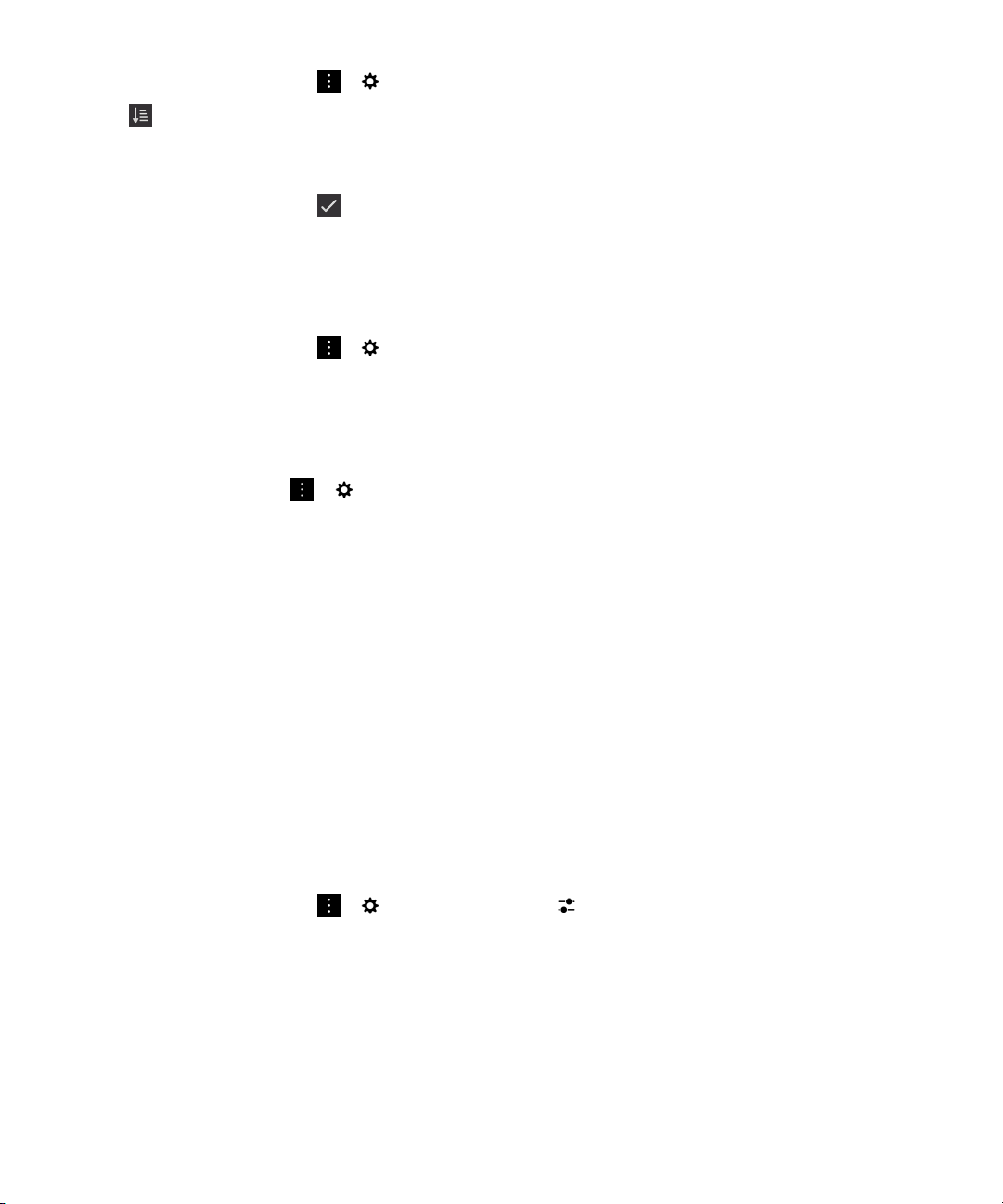
User Guide
1.
In the BlackBerry Hub, tap > > Hub Management.
2.
Tap .
3.
Touch and hold an account, then slide your finger up or down to change where the account appears
in the list of accounts in the Account Tab.
4.
To save your changes, tap .
Change which messages appear in the BlackBerry Hub
You can choose to hide messages for some accounts, so they don't appear in the Hub Tab in the
BlackBerry Hub. Calendar and contact syncing aren't impacted by these settings.
1.
In the BlackBerry Hub, tap > >
2.
Tap an account.
3.
In the
Show in
Change options for text messages
In the BlackBerry Hub, tap > > Text Messages.
• To receive a notification when your sent text messages are delivered or read, under SMS or MMS,
turn on the Confirm Delivery switch or the Confirm Read switch.
• To allow other devices to see when you receive or read a text message with an attachment, under
MMS, turn on the Allow Delivery Confirmation switch or the Allow Read Confirmation switch.
• To block unwanted MMS messages, under MMS, turn on the Reject Anonymous Messages switch
or the Reject Advertisements switch.
• To stop receiving MMS messages while roaming, under MMS, in the Auto Retrieval Mode dropdown list, tap
• To change the background color of text message conversations, turn the Dark Background switch
on or off.
list, tap
Home Only.
Show in Hub Only, Show in Separate Account Only
Hub Management
.
BlackBerry Hub and email
or
Show in Both
.
Change advanced settings for text messages
With the advanced settings for SMS and MMS messages, you can allow special characters, change your
routing preference, and more.
1.
In the BlackBerry Hub, tap > > Text Messages > .
2.
Make your changes.
3.
Tap Save.
Turn off cell broadcast messages
Your service provider might send you cell broadcast messages when you're using your BlackBerry
device in certain geographical locations (for example, to tell you about local weather conditions). There is
no charge associated with these messages, but you can turn off them off if you'd rather not see them.
80
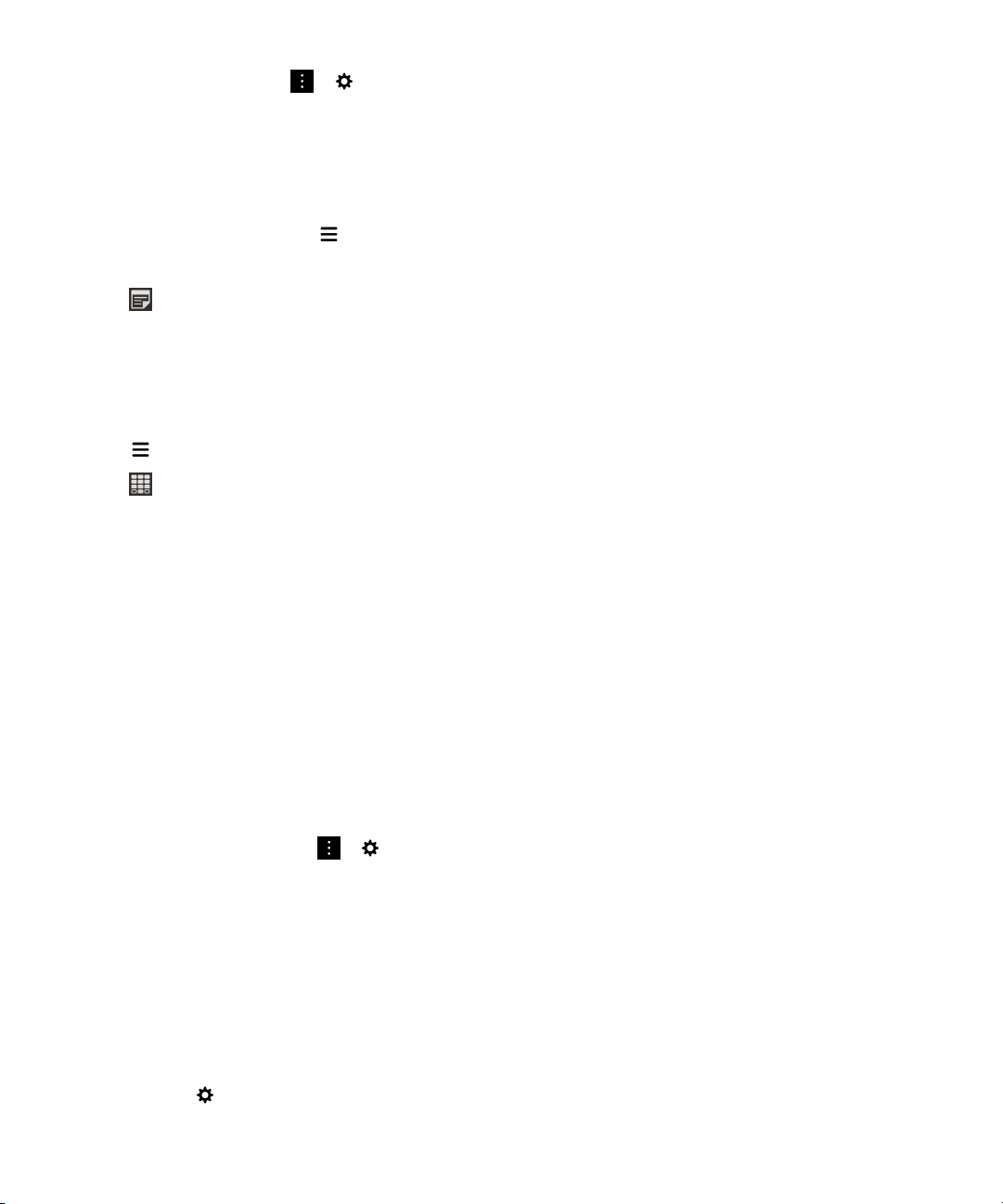
User Guide
In the BlackBerry Hub, tap > > Cell Broadcast.
• To turn off all cell broadcast messages, turn off the Enable Cell Broadcast switch.
• To turn off messages from a specific channel, beside a channel, tap Remove.
BlackBerry Hub and email
Update your Facebook, Twitter, or LinkedIn status from the BlackBerry Hub
1.
In the BlackBerry Hub, tap .
2.
Tap Facebook, Twitter, or LinkedIn.
3.
Tap .
4.
Type your status.
5.
Tap
Post, Tweet
, or
Send
.
Make a phone call from the BlackBerry Hub
1.
Tap > Calls.
2.
Tap .
About public warning messages
Public warning systems are used to send alert messages to users with enabled mobile devices. Public
warning messages are text messages that alert users of possible threats to safety in their area.
Messages may include severe weather warnings, missing child alerts, or national emergencies.
Depending on your wireless service provider, public warning messages don't contribute to data usage in
your wireless service plan. This feature might not be supported, depending on your region, service
provider, and wireless network. For more information, contact your service provider or administrator.
Unsubscribe from public warning messages
You might not be able to unsubscribe from some public warning messages, depending on your region
and wireless network.
1.
In the BlackBerry Hub, tap > > Emergency Alerts.
2.
Turn off the switch beside a type of public warning.
Troubleshooting: BlackBerry Hub
I'm not receiving messages
Try the following:
• If you recently changed an account password, make sure that you update the password in the
Accounts settings on your BlackBerry device. On the home screen, swipe down from the top of the
screen.
Tap > Accounts. Tap an account. Make your changes. Tap Save.
81
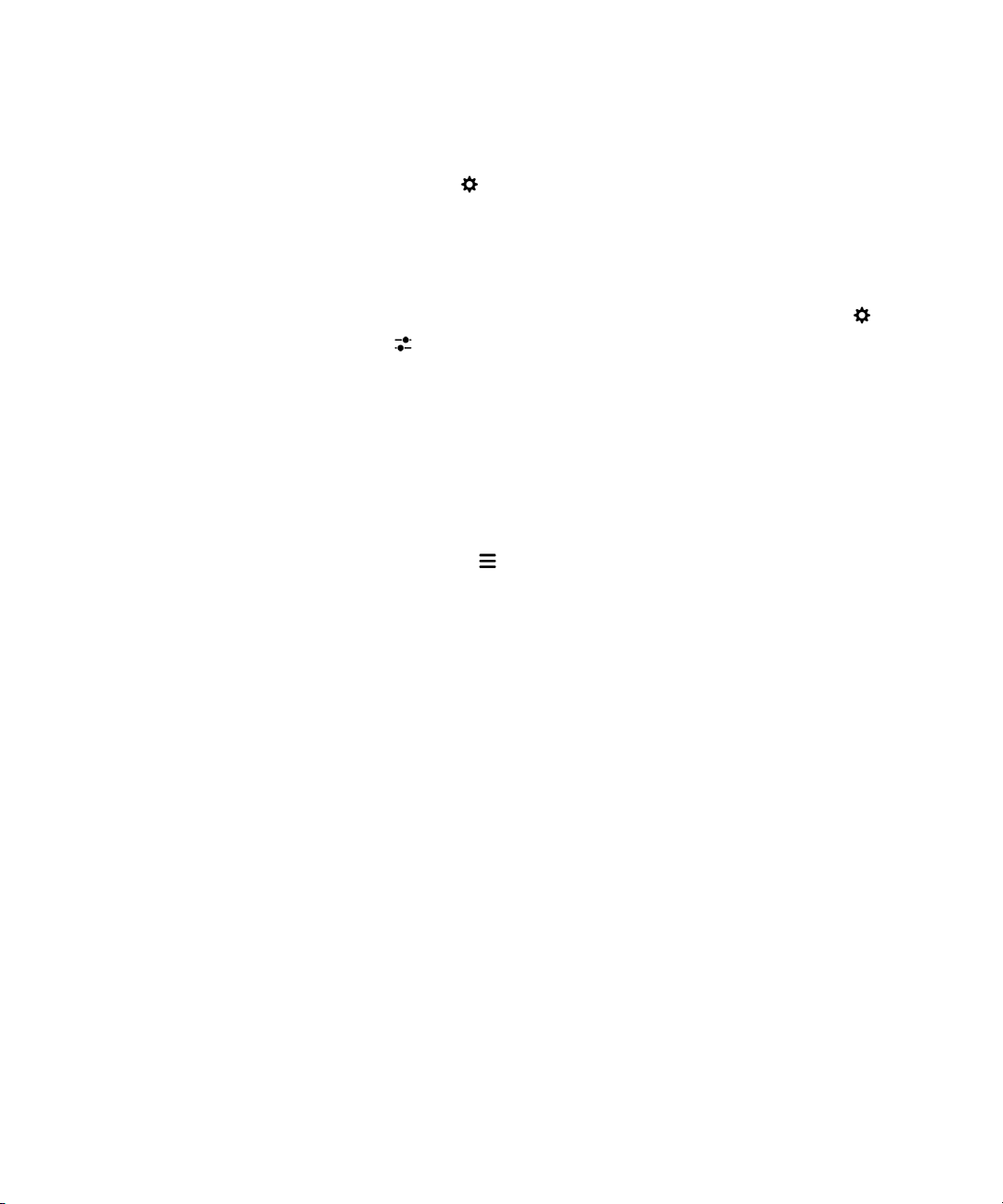
User Guide
• Check your network connection settings to make sure that your device is connected to a Wi-Fi or
mobile network. If you're not in a wireless coverage area, you should receive messages when you
return to a wireless coverage area.
• If you're connected to a mobile network, check that data services are turned on. On the home screen,
swipe down from the top of the screen. Tap > Networks and Connections > Mobile Network.
Make sure the Data Services switch is turned on.
I can only see email for the last 30 days
For some types of email accounts, by default, your BlackBerry device initially syncs email for the past 30
days. To change this setting, on the home screen, swipe down from the top of the screen. Tap >
Accounts
Save
I can't find my work email in the BlackBerry Hub
If you added a work account to your BlackBerry device, your administrator might have turned on a policy
that separates the BlackBerry Hub into a work view, which contains your messages and notifications for
only your work account, and a personal view, which contains your messages and notifications for only
your personal accounts.
To see the work view, in the BlackBerry Hub, tap > Switch To Work.
. Tap the email account. Tap . In the
.
Sync Timeframe
drop-down list, tap an option. Tap
BlackBerry Hub and email
I can't see the recipients for a message
To see the other recipients of a message and the account that you received the message in, in the
message, at the top-right corner of the screen, tap the arrow.
I can't send or forward a text message
You might not be able to forward an SMS or MMS message if the content of the message includes
copyright-protected information.
If you use a work account that is supported by a BlackBerry Enterprise Server, your administrator might
not allow you to send text messages, but you might still be able to receive text messages.
I can't attach a file to a text message
The file might be too large, or your wireless service plan might not support MMS messaging, which is
required to attach files to text messages. Contact your service provider for more information.
BBM
With BBM, you can chat and share in real-time with your BBM contacts, and know when someone has
read your message. Type, talk, or post. You decide the best way to communicate with people in BBM.
For more information, see the
BBM User Guide
.
82
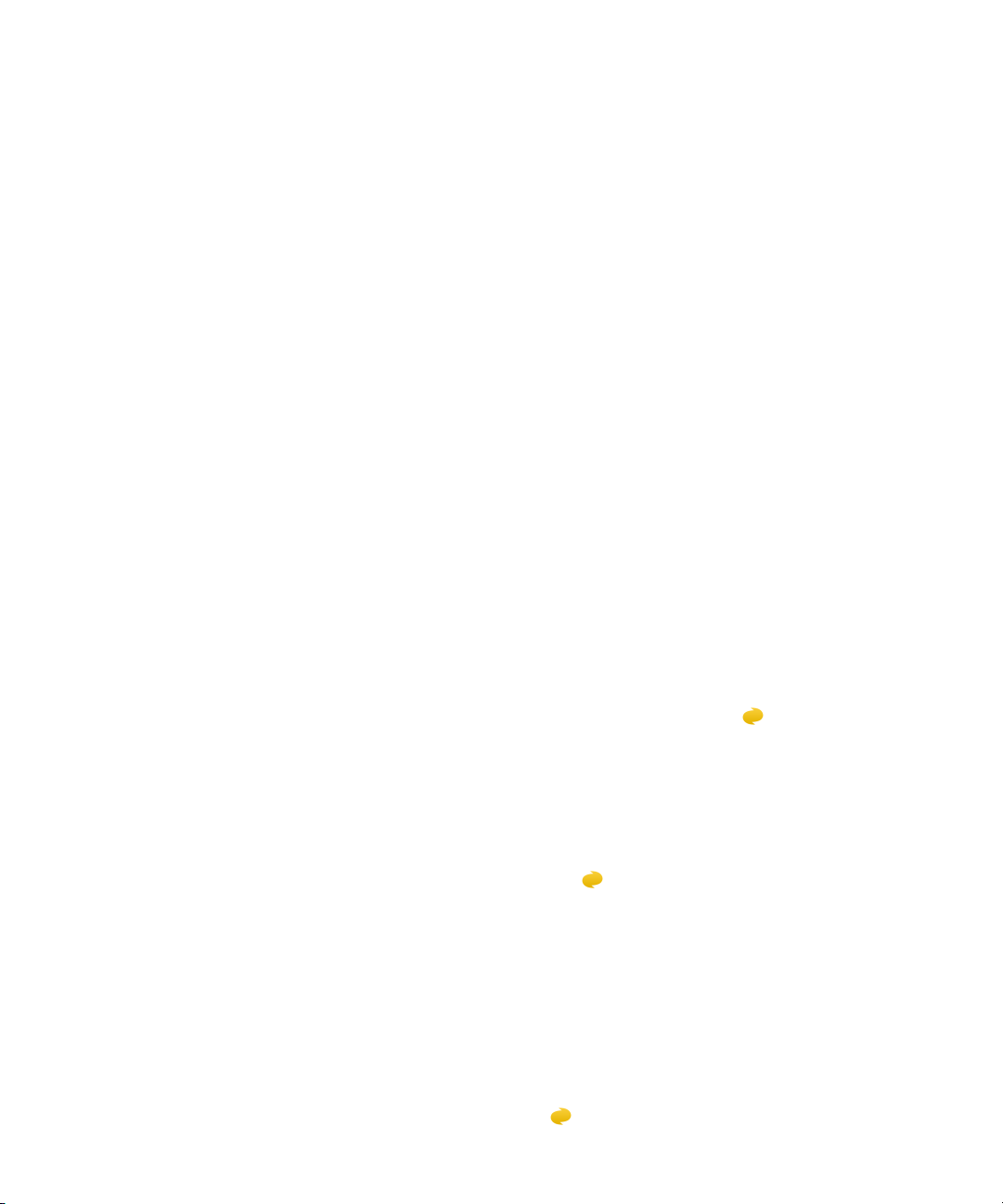
User Guide
BlackBerry Hub and email
You can use the Facebook for BlackBerry devices app to stay connected with your friends. Send
messages, chat with your friends, invite new friends, upload pictures to your Facebook account, and
more.
For more information on Facebook for BlackBerry devices, see the
Facebook User Guide
.
You can use the Twitter for BlackBerry devices app to stay connected almost anywhere you go. You can
post tweets, send direct messages to friends, search Twitter, add pictures to your tweets, and more.
For more information on the Twitter for BlackBerry devices app, see the
Twitter User Guide
.
You can use the LinkedIn app on your BlackBerry device to stay connected with your colleagues. Send
messages, share updates, add connections, and more.
For more information on the LinkedIn for BlackBerry devices app, see the
LinkedIn User Guide
.
joyn
With joyn, you can chat, call, send pictures, and share videos with your friends and contacts who aren’t
using a BlackBerry 10 device. If your wireless service provider supports joyn, the icon appears beside
your contacts who are using joyn.
About joyn
Do you have friends and contacts who aren't using a BlackBerry 10 device? If so, you can chat, call,
send pictures, and share videos with these contacts using joyn. If your wireless service provider
supports
using
joyn for BlackBerry 10 might not be available on your device, depending on your wireless service
provider.
For information about fees or conditions that might apply when using this application, contact your
wireless service provider.
joyn, within the Contacts app or the Phone app, the icon appears beside contacts who are
joyn, so that you can easily find other users.
Start a joyn chat
1.
In the Contacts app, or in the contact details view, tap beside a contact's name.
83
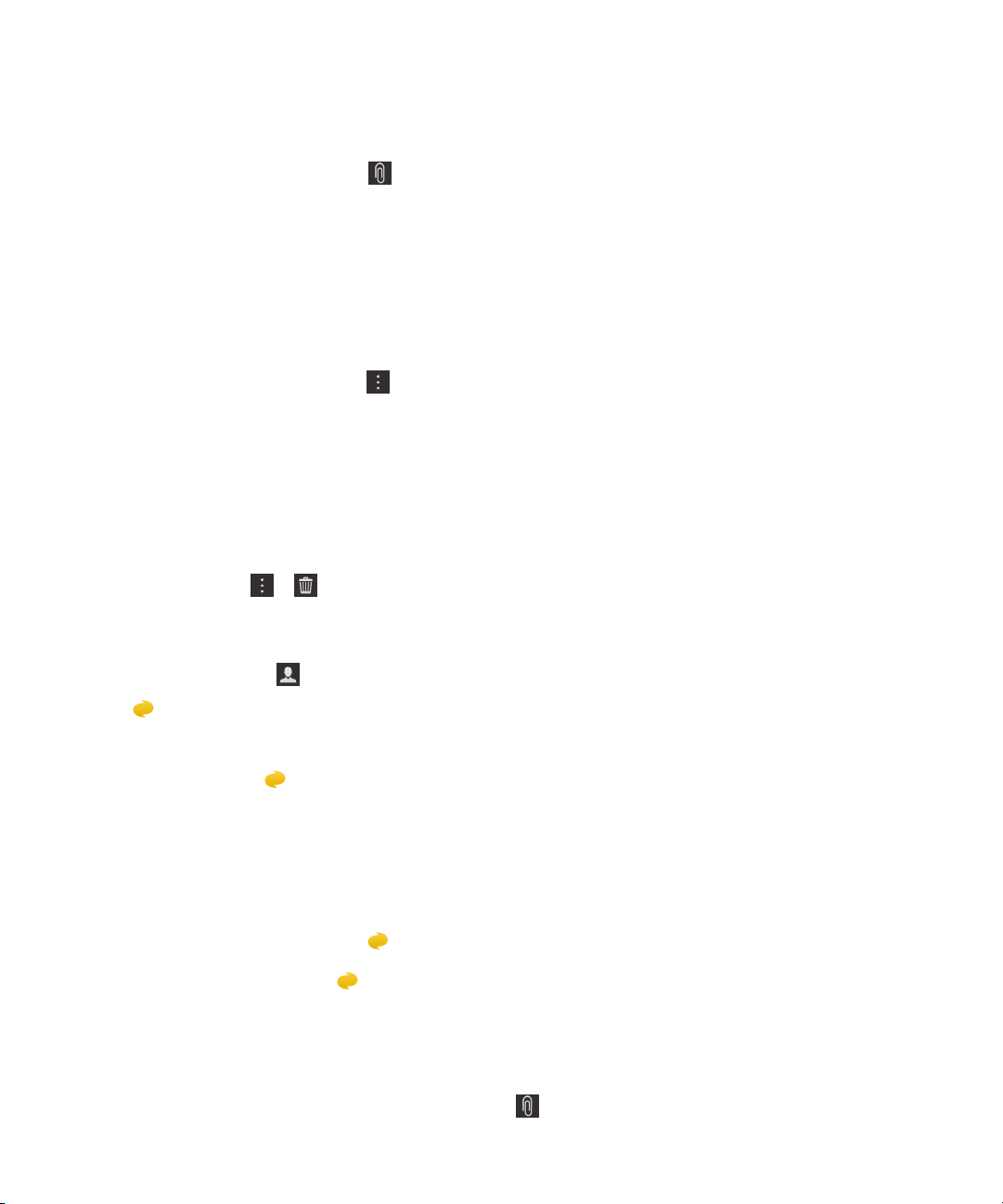
User Guide
2.
Do any of the following:
• Type your message.
• Tap an emoticon.
•
To attach a picture or file, tap .
3.
Tap Send.
Tip: You can find, start, and reply to your joyn chats in the BlackBerry Hub.
Invite other joyn contacts to a chat
Have something you need to discuss with a group? You can chat with more than one person to help
make decisions faster and keep everyone informed.
1.
At the bottom of a joyn chat, tap > Create Group.
2.
Tap + to add another contact. Repeat this step for each contact you want to add.
3.
If needed, type a chat subject.
4.
Type your message.
5.
Tap
Delete a joyn chat
Send
.
BlackBerry Hub and email
On a chat screen, tap > .
Call a joyn contact
1.
In the Phone app, tap .
2.
Tap beside the contact you want to call.
3.
If you have multiple phone numbers for a joyn contact, tap the number that you want to call.
Tip: During the call, tap to start a chat or a video share, or share a file.
Start a joyn video share
Before you can share a video or start chatting over video, you need to call a joyn contact. The contact
must have a device that supports video.
During a call, in the Phone app, tap .
Tip: During the video share, tap to start a chat or share a file.
Send a file to a joyn contact
You can send different types of files to joyn contacts, including pictures, videos, and documents.
1.
During a one-on-one joyn chat or a phone call, tap and select a picture or file.
84
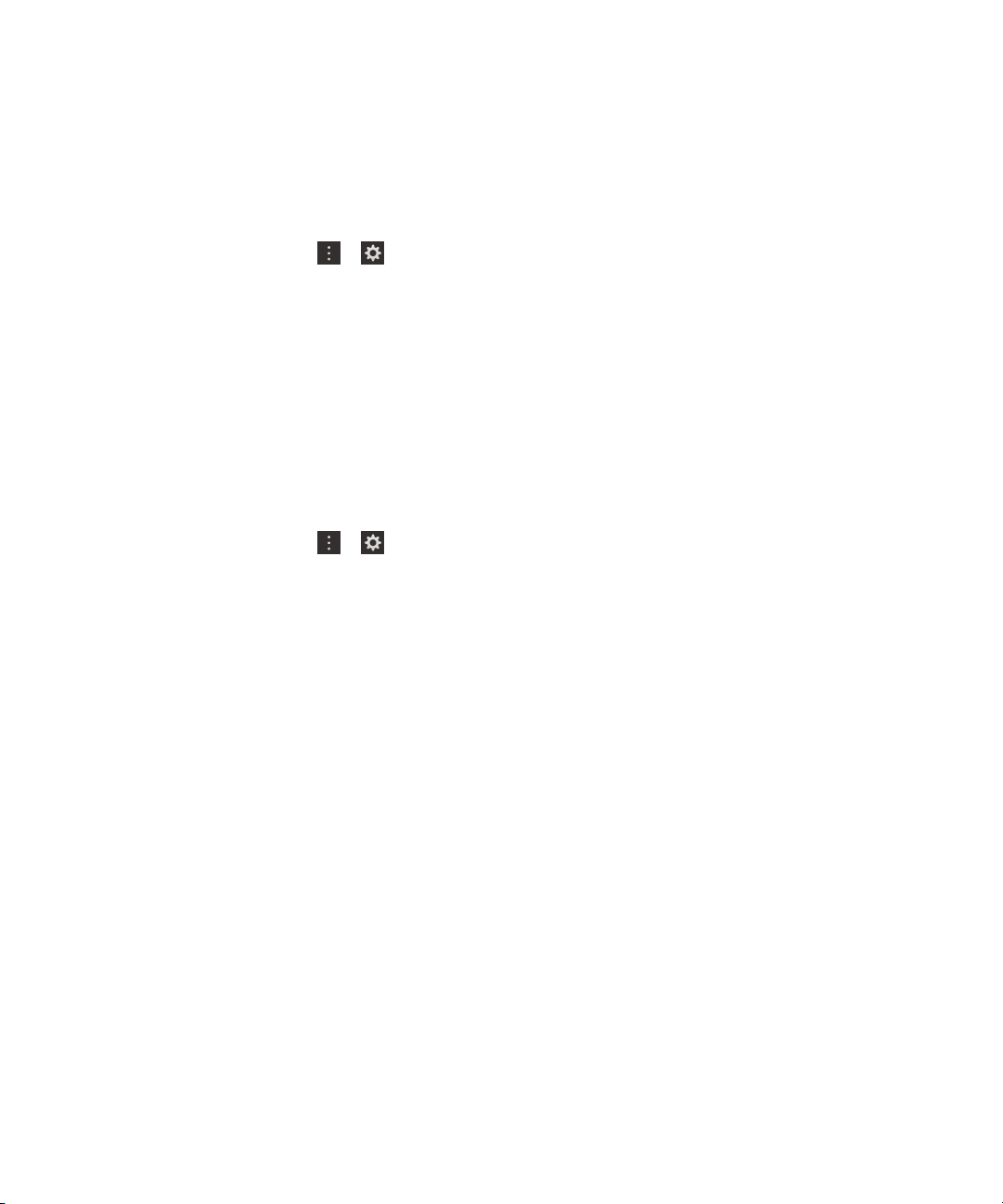
User Guide
2.
Tap Send.
BlackBerry Hub and email
Block a joyn contact
If you block a joyn contact, you won't receive any messages from that contact and file transfers are
declined automatically. Messages are filtered to the Blocked Messages folder in the joyn app, and read
notifications are turned off.
1.
In the BlackBerry Hub, tap > .
2.
Tap joyn.
3.
Tap
Blocked users
4.
Type the phone number or name of the joyn contact you want to block.
To unblock a contact, tap Unblock beside the contact's name.
.
Turn on joyn while roaming
Check with your wireless service provider to find out what roaming fees or charges might apply.
If you're travelling, you can keep using joyn while roaming.
1.
In the BlackBerry Hub, tap > .
2.
Tap joyn.
3.
Set the Enable joyn While Roaming switch to On.
85
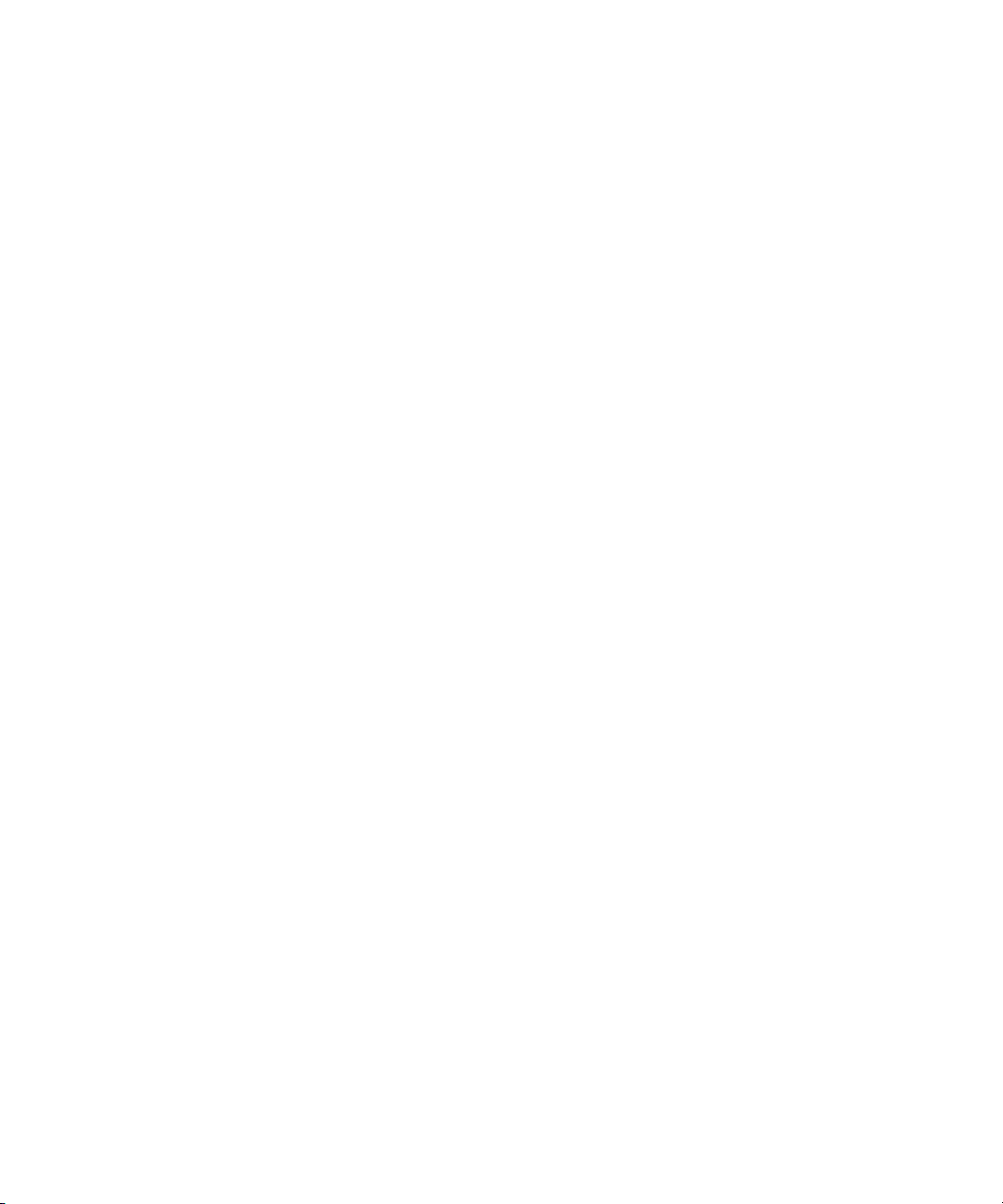
BlackBerry Hub and emailUser Guide
86
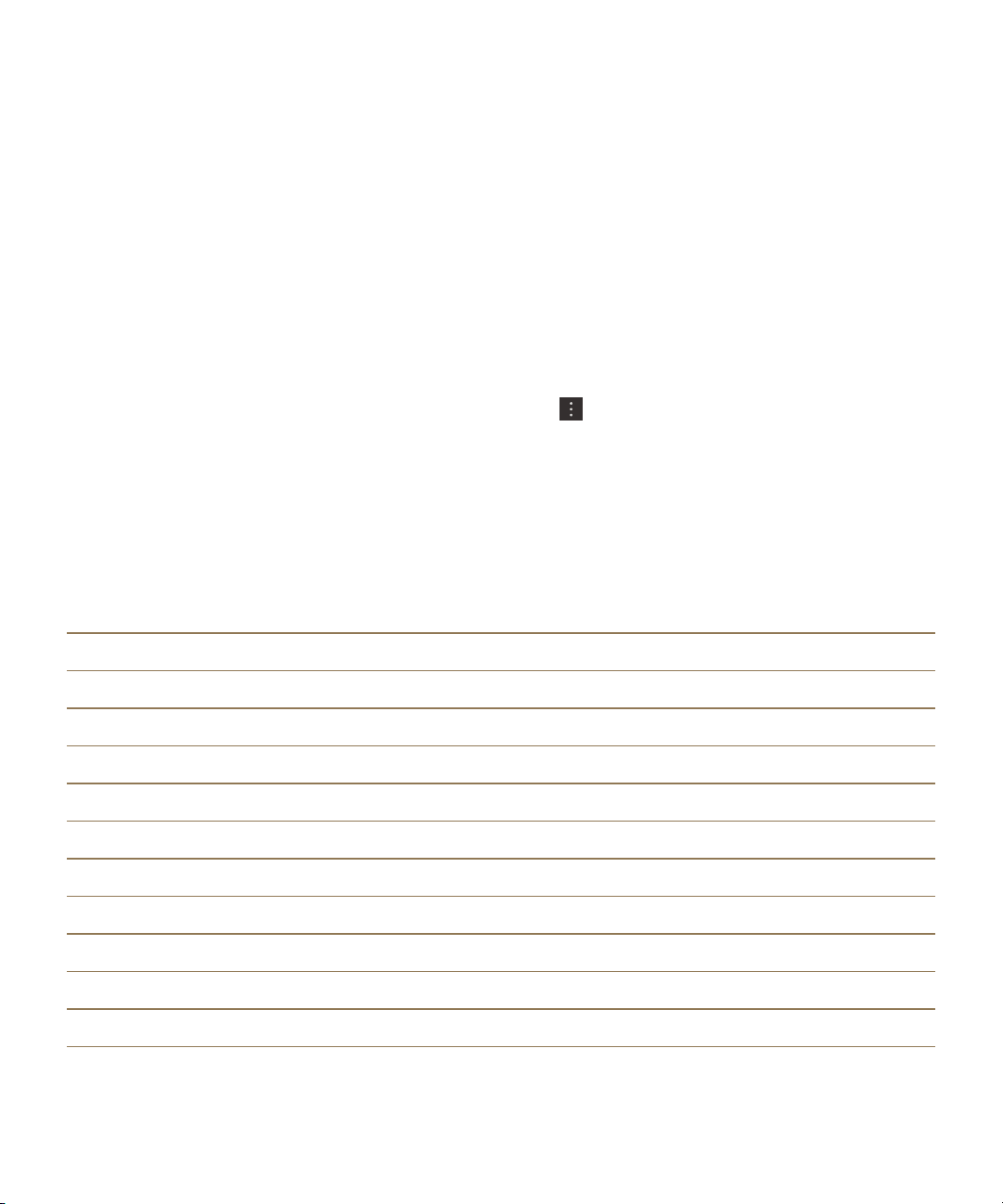
User Guide
Media
Media
Change the media volume
When music is playing, do any of the following:
• To increase the volume, press the Volume Up key on the right side of your BlackBerry device.
• To decrease the volume, press the
• To mute the volume, press the Mute key on the right side of your device. To turn off mute, press the
key again.
Mute
•
To select the type of speaker to play your music on, tap > Audio.
Note: Your media volume is separate from your notifications volume. Changing the volume while you
listen to your music won't change the volume of your notifications.
Volume Down
Supported audio and video file extensions, formats, and codecs
key on the right side of your device.
Depending on your BlackBerry device model and wireless network, some file extensions, formats, and
codecs might not be supported.
File extension
3GP H.263, H.264, MPEG-4 AAC, AMR
3G2 H.263, H.264, MPEG-4 AAC, AMR , QCELP
ASF WMV 9 WMA
AVI MJPEG, MPEG-4 MPEG-3
F4V V6 Sorenson Spark
ISMV (fragmented MP4) H.264, WMV9 AAC, WMA
M4V H.263, H.264, MPEG-4 AAC, MPEG-3, PCM
MKV H.264, MPEG-4 AAC, MPEG-3, PCM
MOV H.263, H.264, MJPEG, MPEG-4 AAC, AMR, QCELP
MP4 H.263, H.264, MPEG-4 AAC, AMR
Supported video codec(s) Supported audio codec(s)
87
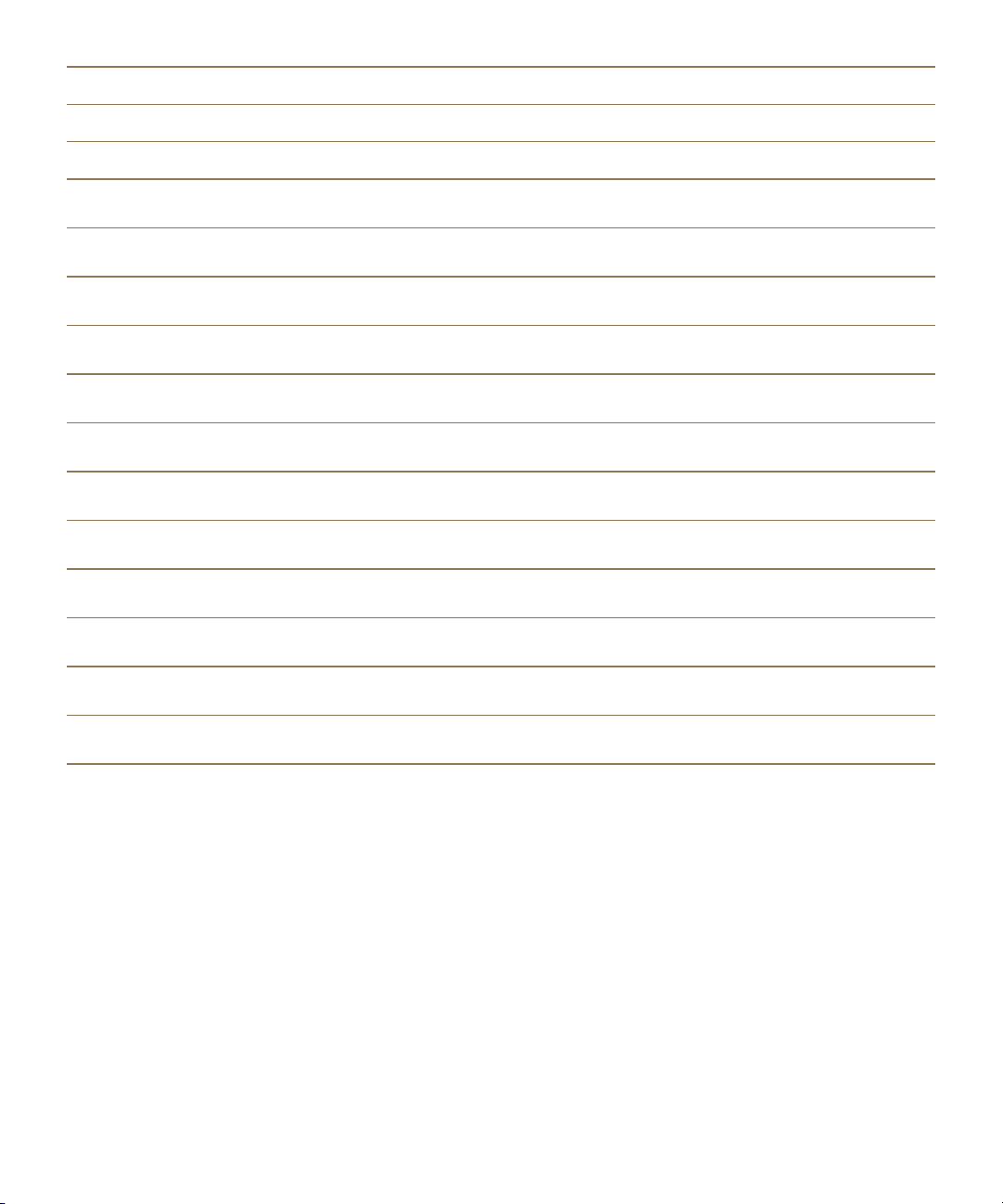
User Guide
File extension Supported video codec(s) Supported audio codec(s)
MPEG H.263, H.264, MPEG-4 AAC, MPEG-3, PCM
WMV WMV 9 WMA
Media
AAC
AMR
FLAC
M4A
MIDI
MKA
MP3
OGG
QCP
SPMID
WAV
WMA
—
—
—
—
—
—
—
—
—
—
—
—
AAC
AMR
FLAC, Vorbis
AAC
MIDI
AAC, MP3, PCM
MPEG-3
FLAC, Vorbis
QCELP
SP-MIDI
PCM, GSM
WMA 9, WMA 10
For information about media file extensions, formats, and codecs for your device, visit
www.blackberry.com/docs/smartphones
Supported Media.
and click Smartphones > BlackBerry Smartphones >
Troubleshooting: Media
I can't open a media file
Make sure that the file is in a format that your BlackBerry device supports.
88
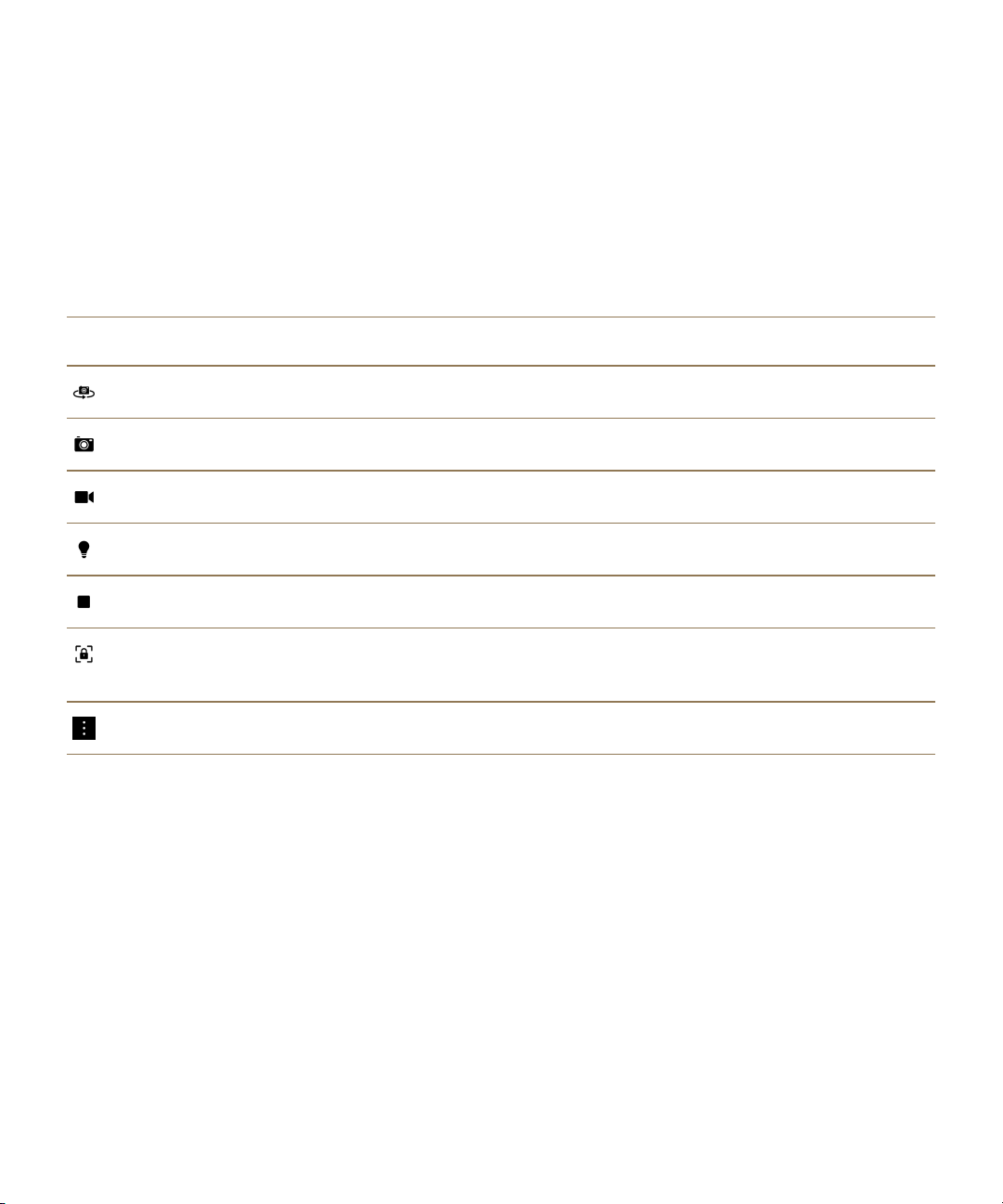
User Guide
Media
Camera
You can use the Camera on your device to take high-quality pictures and videos, and to capture that
perfect moment, even in adverse conditions. Time Shift mode makes it easy to take group pictures
where everyone looks their best, and you can take panoramic pictures and capture the whole vista in
one shot. Your device can also detect the lighting conditions and suggest the best mode and setting to
use, so you can focus on capturing the moment.
Camera icons
Icon Description
Switch between the front-facing and the rear-facing cameras.
Take a picture.
Record a video.
Turn on the flash while recording a video.
Stop recording a video.
Touch and hold anywhere on the screen to permanently lock the focus on
that area of the screen. Tap anywhere on the screen to unlock the focus.
Access more options like flash, shooting modes, settings, and more.
Taking pictures and recording videos
Take a picture
Your BlackBerry device analyzes the current lighting conditions and suggests the scene or mode best
suited to those conditions. To accept the suggestion, tap the suggestion at the top of the screen.
1.
Open the Camera app. To zoom in or zoom out, slide your fingers apart or together on the screen.
Note: Zoom only works in Normal and Stabilization shooting modes.
2.
Tap the area of the screen that you want to focus on. You can focus on any part of the image on the
screen, not just the center of the screen.
3.
When the focus box turns green, do any of the following:
89

User Guide
•
To take one picture, tap .
•
To take continuous pictures when you have Burst shooting mode turned on, touch and hold .
The number of pictures you took in Burst mode appears in the lower-left corner of the screen.The
camera stops taking pictures when you take your finger off of the icon.
Tip: You can turn on grid lines to help you center items in your picture or to make sure your picture is
straight. To turn on grid lines, in the Camera app, tap > Settings. Turn on the Display Grid Lines
switch.
Turn on autofocus lock
You can use the autofocus lock on your BlackBerry device to take multiple pictures and videos without
having to wait for the focus to adjust between takes. When you lock the focus, the area of the screen
that you selected remains in focus even if you move your device or the image in the viewfinder changes.
Touch and hold the area on the screen that you want to lock the focus on. The icon appears in the
focus box when the focus is locked.
To unlock the autofocus lock feature, tap anywhere on the screen.
Turn off Face Detection
By default, the Face Detection feature on your BlackBerry device is turned on. When you take a picture
and the camera detects faces, the faces are automatically brought into focus.
Media
1.
To turn off the Face Detection feature, in the Camera app, tap > Settings.
2.
Turn off the Face Detection switch.
Set the timer to take a picture
In Normal and Time Shift modes, you can use the timer on your BlackBerry device to delay taking a
picture for 3 seconds or 10 seconds. The timed delay allows you to get ready for the picture and even
get into the shot yourself.
1.
In the Camera app, tap .
2.
Do any of the following:
•
To set the timer for 3 seconds, tap .
•
To set the timer for 10 seconds, tap .
3.
Tap .
To turn off the timer, in the upper-left corner of the screen, tap or .
Peek at the last picture or video that you took
You can peek at the last picture that you took or the video that you recorded to see if you captured what
you wanted.
90
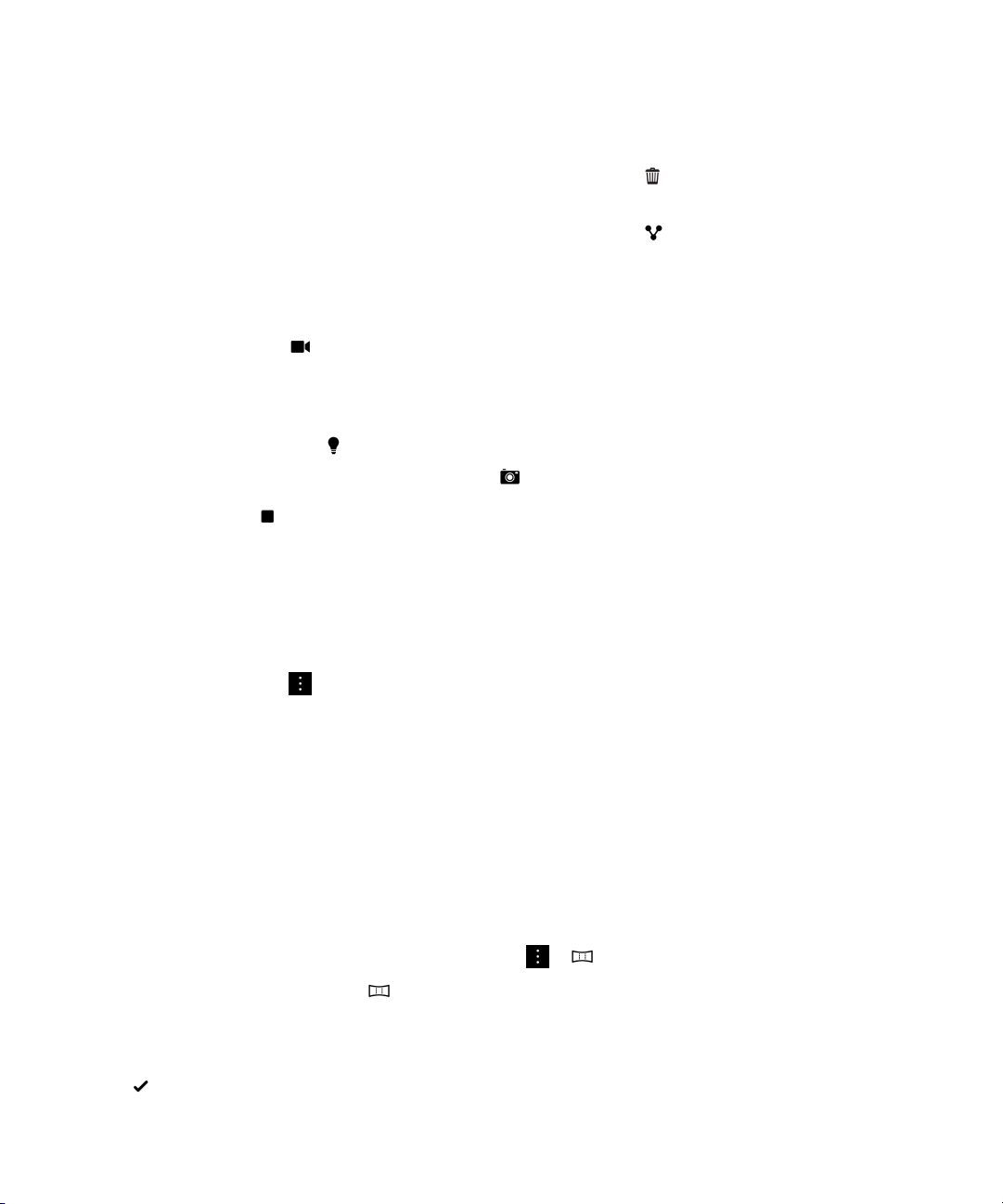
User Guide
1.
Touch and hold the thumbnail at the bottom of the screen.
2.
Slide your finger up to expand the thumbnail.
• To return to the Camera app, lift your finger from the screen.
•
To delete the picture or video, slide you finger to the right onto . When you reach the icon,
remove your finger and tap Cancel or Delete.
•
To share the picture or video, slide your finger to the right onto . When you reach the icon,
remove your finger and tap Cancel or select a method of sharing.
Record a video
1.
In the Camera app, tap .
2.
Do any of the following:
• To zoom out or zoom in, slide your fingers together or apart on the screen.
•
To turn on the flash, tap .
•
To take a picture while recording a video, tap .
To stop recording, tap .
Set the video size
Media
You can set the video size for the rear-facing camera on your BlackBerry device, allowing you to take
videos in different conditions. For example, you can set the camera to record 720p at 60 fps to capture
fast-moving objects.
1.
In the Camera app, tap > Settings.
2.
Tap the Video Size (Rear Camera) drop-down list.
3.
Tap an option.
Take a panoramic picture
The panoramic feature on your BlackBerry device takes multiple pictures and seamlessly combines them
into one picture. This shooting mode works well when you're trying to capture a breath-taking vista or a
large group of people.
Note: Panorama mode can't be used with Burst or Time Shift mode.
1.
To turn on Panorama mode, in the Camera app, tap > .
2.
To take a panoramic picture, tap and pan in the direction of the image that you want to capture.
3.
Slowly move your device until the solid box on the screen fills the box outline.
4.
Keep moving your device until you have captured all of the image that you want to.
5.
Tap .
91

User Guide
Important: When taking a panoramic picture, don't move your device too quickly when panning and
keep your device steady. A lot of movement will result in a low-quality panoramic picture.
Media
Take a picture while recording a video
Using the Camera on your BlackBerry device, you can capture a still picture while recording a video at
the same time. You can take as many pictures as you like, without interrupting the video. Now you can
capture the same event in two ways!
1.
In the Camera app, tap .
2.
While the video is recording, tap .
Using Time Shift mode
Time Shift mode lets you take a bunch of pictures at once so that you can pick the best one of the set.
Did someone blink in every shot, or cough just as you took the picture? You can fix that by swapping in
different expressions for any person until everybody is picture perfect. You can also save the Time Shift
pictures you take and edit them later.
Take the best picture possible using Time Shift mode
1.
In the Camera app, tap > .
2.
To take the picture, tap . Hold the camera steady until the picture appears.
3.
Do one of the following:
•
Move the slider at the bottom of the screen back and forth until you find the best picture. Tap .
•
To edit the picture later, tap .
•
To delete the picture, tap .
Replace a person's expression using Time Shift mode
1.
In the Camera app, tap > .
2.
To take a picture, tap . Hold the camera steady until the picture appears.
3.
Drag the slider at the bottom of the screen back and forth until you find the best picture.
4.
Tap a recognized face.
5.
Use the dial to browse the available expressions.
6.
Tap anywhere on the screen.
7.
Tap .
Edit Time Shift pictures later
When you take pictures using Time Shift mode, you can save the picture to edit later.
92

User Guide
Tip: The Time Shift icon ( ) appears on the thumbnails of the pictures taken with Time Shift mode that
you saved to edit later.
1.
In the Pictures app, on the Date screen, tap a Time Shift picture.
2.
Tap .
3.
Drag the slider at the bottom of the screen back and forth until you find the best picture.
4.
Tap a recognized face.
5.
Use the dial to browse the available expressions.
6.
Tap anywhere on the screen.
7.
Tap .
Media
Change the capture settings
In the Camera app on your BlackBerry device, you can change the scene mode, the shooting mode,
choose whether you use your flash, switch between the front camera and rear camera, change the ratio,
and more.
1.
Tap .
2.
Tap the setting that you want to change.
Shooting modes
Shooting modes change the way that the camera takes pictures and records videos. For example, you
can use Burst mode to take multiple pictures quickly.
Icon
Description
Normal
This mode is available for the camera and the video camera. Normal mode
simulates a regular camera or video camera and allows you to take a single
picture or video at one time.
Burst
This mode is available for the camera. Burst mode allows you to take
multiple pictures quickly. This is a good shooting mode to use when taking
pictures of fast-moving scenes or subjects.
HDR
93

User Guide
Icon Description
This mode, also known as High Dynamic Range mode, is available for the
camera. HDR mode combines multiple pictures together and can capture
the contrast between the light and dark areas of a scene.
Time Shift
This mode is available for the camera. Time Shift mode allows you to take a
bunch of pictures at once so that you can pick the best one of the set.
Panorama
This mode is available for the camera. Panorama mode works well for
vistas and seamlessly combines multiple images into one photo.
Timer
This mode is available for the camera. Timer mode adds a 3-second or 10second delay before the camera takes the picture.
Media
Scene modes
Scene modes are designed to improve the quality of the picture or video by changing settings, such as
contrast, brightness, and so on.
Icon
Description
Auto
This mode is the most common mode and is available for the camera,
video camera, and Time Shift mode. Use Auto mode to capture a wide
variety of everyday scenes.
Action
This mode is available for the camera and Time Shift mode. Action mode
can help to take pictures of fast-moving objects. Try this mode when
capturing pictures of sports or children.
Whiteboard
94

User Guide
Icon Description
This mode is available for the camera and Time Shift mode. Whiteboard
mode can help to take pictures of whiteboards by improving the contrast
between the whiteboard and any writing on the board.
Night
This mode is available for the camera, video camera, and Time Shift mode.
Night mode is useful when taking pictures and videos in areas with low
light.
Beach or Snow
This mode is available for the camera, video camera, and Time Shift mode.
Beach or Snow mode can help to compensate for the light levels of the
bright sand or snow in a picture or video.
Turn off the Auto Suggest feature
Media
The Auto Suggest feature on your BlackBerry device analyzes the conditions present when you're taking
a picture and suggests the scene or mode best suited to those conditions. The Auto Suggest feature is
designed to help you select the right scene or mode to take great pictures. By default, the Auto Suggest
feature is turned on, but to stop receiving suggestions, you can turn the feature off.
1.
In the Camera app, tap > Settings.
2.
Turn off the Auto Suggest switch.
Changing the camera settings
You can change your camera settings, such as turning on grid lines, setting where you want to save your
pictures and videos to, and more.
Save media files to your built-in media storage
By default, your BlackBerry device is set to save your media files to a media card, if there is one present.
You can change the settings to save your media files to the built-in media storage on your device.
1.
In the Camera app, tap > Settings.
2.
Turn off the Save on Media Card switch.
Save your original picture along with the HDR version
When you take pictures in HDR mode, multiple pictures are combined together to capture the contrast
between the light and dark areas of a scene.
95
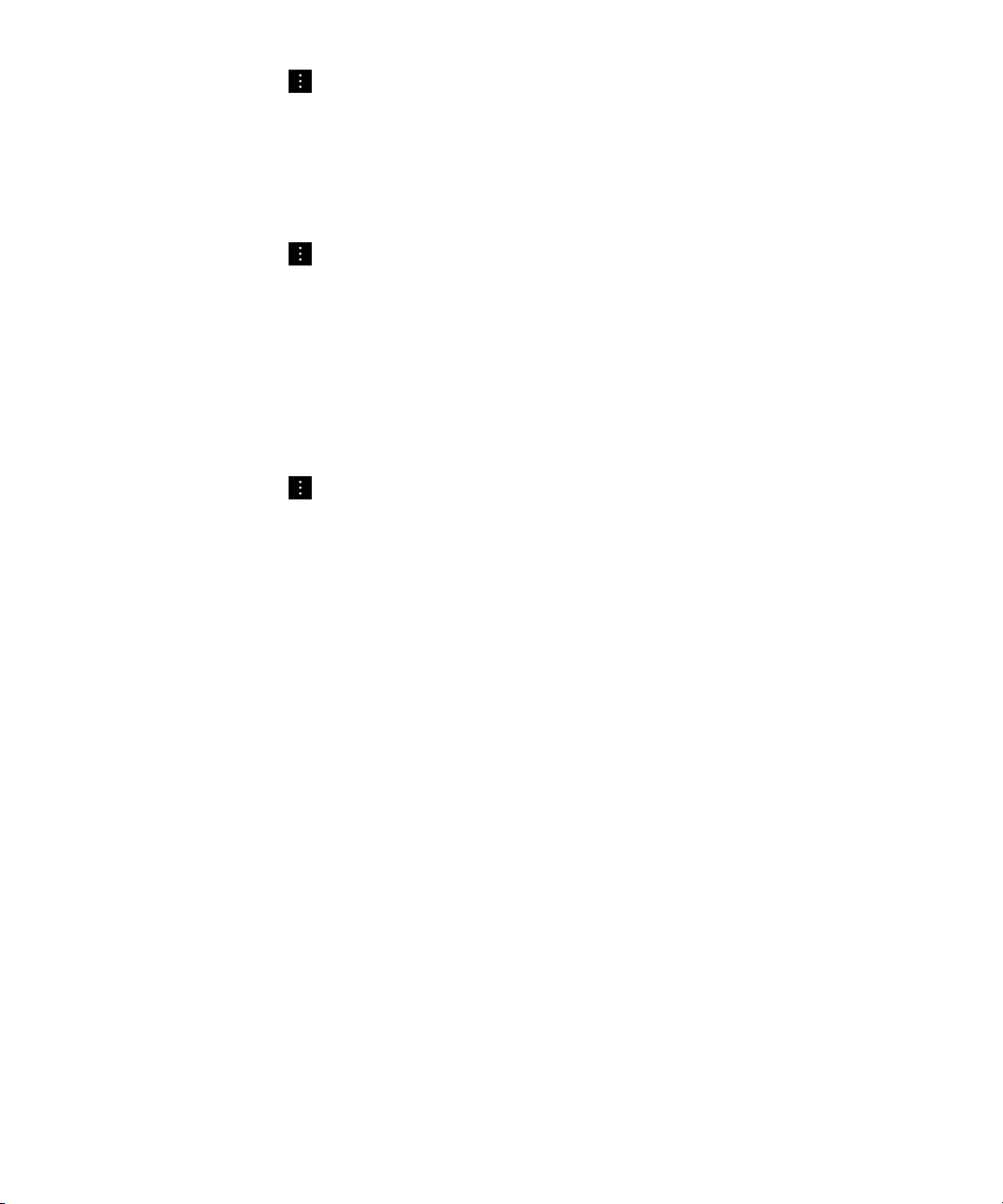
User Guide
1.
In the Camera app, tap > Settings.
2.
Turn on the Save Original switch.
Turn off Video Stabilization
Video Stabilization is designed to reduce the effect of camera shake when you're recording videos on
your BlackBerry device. By default, this feature is turned on.
1.
In the Camera app, tap > Settings.
2.
Turn off the Video Stabilization switch.
Geotag your pictures
When you geotag the pictures you take with your BlackBerry device, you add your GPS location to your
pictures. Adding this information allows your device to generate automatic stories that are organized by
the location where you took the pictures.
Note: The GPS information used to generate automatic stories isn't shared with anyone else.
1.
In the Camera app, tap >
2.
Turn on the
Geotag Pictures
Settings
switch.
.
Media
Troubleshooting: Camera
If you are having trouble using the camera on your BlackBerry device, you can consult the
troubleshooting topics included below.
I can't turn on the flash or use the video light
Try the following actions:
• There might not be enough battery power left to use the flash or video light. Charge your BlackBerry
device and try again.
• The flash might still be charging. Wait a moment and then try again.
• Make sure you're using the rear-facing camera.
• Make sure you aren't using Time Shift, HDR, Panorama, or Burst modes. These modes don't use the
flash.
I can't take a picture or record a video
Try the following:
• Delete old media files to free up storage space and try again.
• Make sure that neither the camera or the video camera is in use by another application. Close any
applications that might be using the cameras, and try again.
I can't save pictures or videos to my media card
Try one of the following:
96
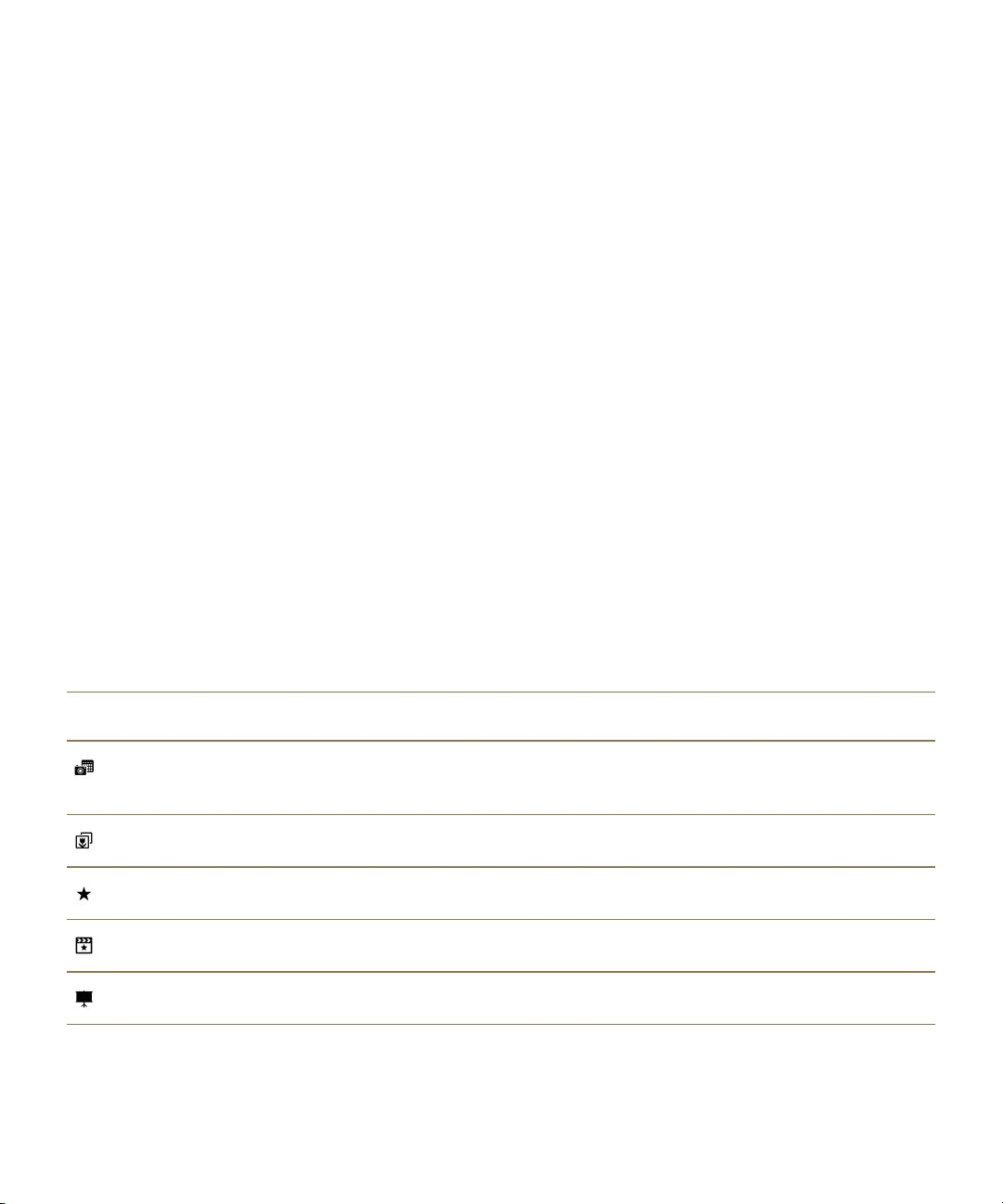
User Guide
• Delete old media files to free up storage space and try again.
• Insert a different media card.
• In the File Manager app, browse to your media card. Make sure that the Camera folder exists and is
available. If necessary, create a new folder called Camera.
• In the File Manager app, browse to your media card. Check if there are any other files called Camera.
Delete or move any other files called Camera to a different folder.
I can't take a panoramic picture that isn't blurry
Try any of the following:
• If your panoramic pictures are turning out blurry, try slowing down when you pan your BlackBerry
device from one side to the other. Stop moving your device when the boxes on the screen are
aligned.
• Panoramic mode works best when used to take pictures of scenery with a lot of visual details in the
background. Panoramic mode doesn't work well on monochromic scenes or backgrounds, like white
walls.
Media
Pictures
You can use the Pictures app to organize the pictures you take with and add to your BlackBerry device.
You can also edit, share, and display your pictures. Automatically generated stories compile your
pictures and videos based on location, the date taken, and items that you added to the Favorites screen.
Pictures icons
Icon
Description
View all of your pictures organized by the date that you took the pictures or
added the pictures to your BlackBerry device.
View your picture albums.
View the pictures that you added to the Favorites screen.
On the Date screen, watch stories that your device automatically generates.
View your pictures displayed in a slideshow.
97
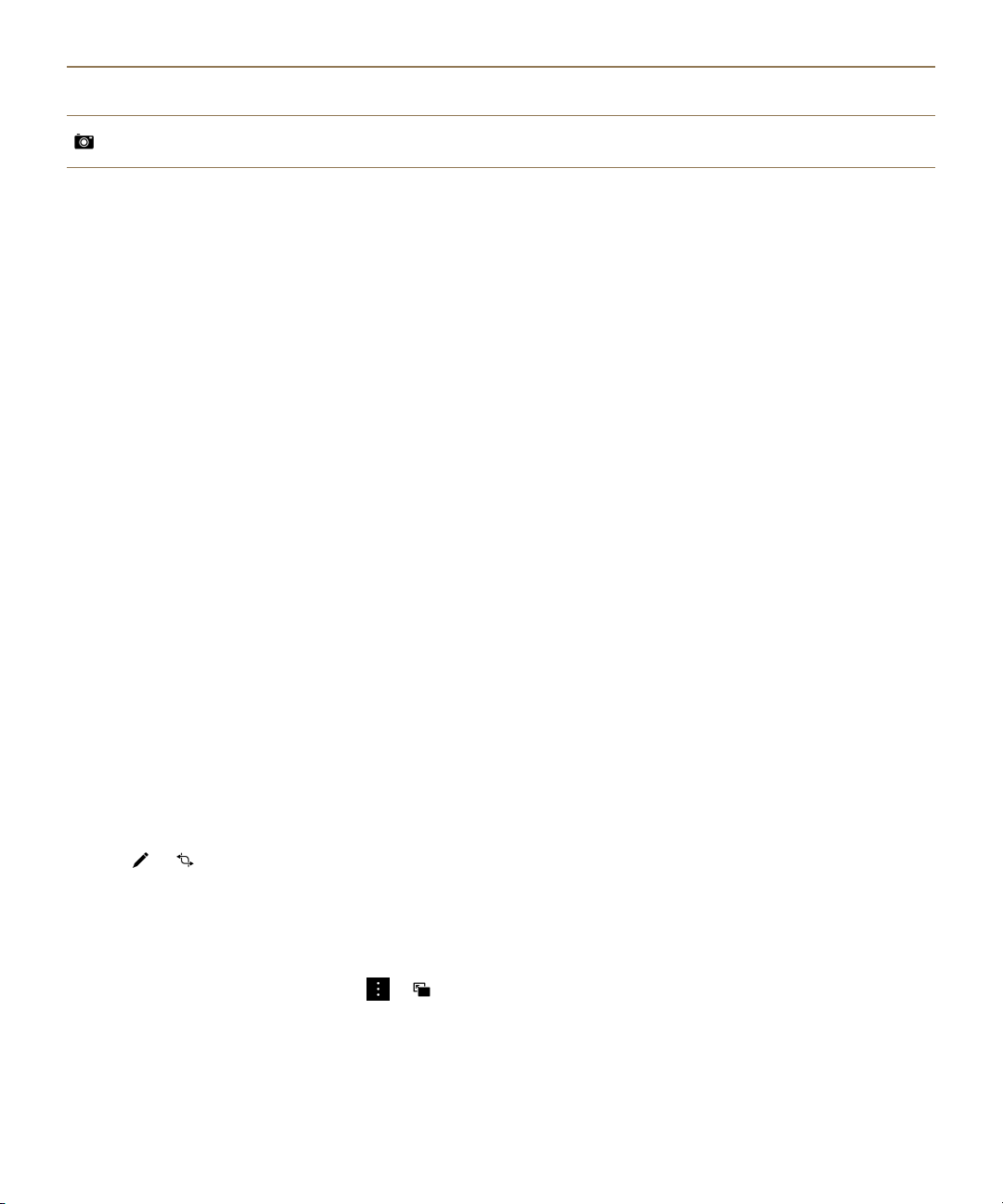
User Guide
Icon Description
Start the camera and take pictures or record videos.
Media
Zoom in or out on a picture
With a picture open on the screen, do one of the following:
• To zoom in, double-tap the area of the picture that you want to zoom in on.
• To zoom out, double-tap the picture.
• To zoom in or out manually, slide your fingers together or apart.
Pan a picture
1.
Zoom in on a picture.
2.
Drag your finger around the screen.
Editing pictures
Use the picture editor to turn a picture into a masterpiece! The picture editor offers many tools to
enhance your pictures, as well as adding unique touches to make your pictures stand out from the rest.
You can also use the picture editor to reduce red-eye, increase the contrast of your picture, make it look
like a cartoon, and much more.
Tip: When you edit a picture, to see more editing options, swipe on the visible themes.
Crop or rotate a picture
Using the picture editor, you can enhance the pictures that you take by rotating, cropping, flipping, or
changing the size of the picture.
1.
In the Pictures app, touch and hold the picture that you want to change.
2.
Tap > .
3.
Tap an editing option.
4.
When you're done editing your picture, do one of the following:
• To save your changes, tap Save.
•
To discard your changes, tap > .
Tip: If you select an editing option and don't like the results, to quickly discard the changes, tap the
editing option a second time.
98
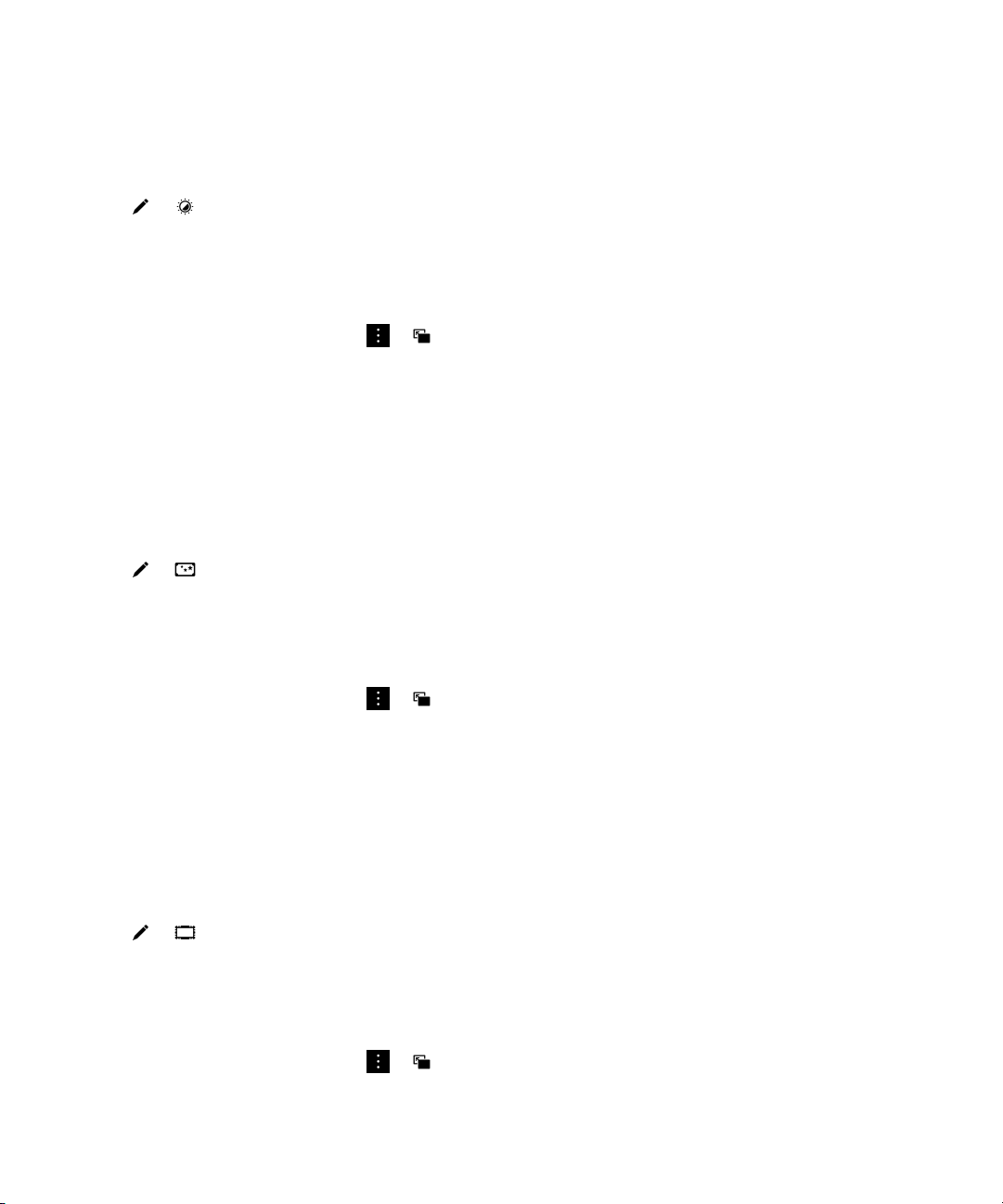
User Guide
Enhance a picture
The picture editor can help you tweak the pictures you take and improve qualities like the brightness,
saturation, sharpness, red-eye, and more.
1.
In the Pictures app, touch and hold the picture that you want to change.
2.
Tap > .
3.
Tap an editing option.
4.
When you're done editing your picture, do one of the following:
• To save your changes, tap Save.
•
To discard your changes, tap > .
Tip: If you select an editing option and don't like the results, to quickly discard the changes, tap the
editing option a second time.
Add a filter to a picture
Use the filters in the picture editor to add a fun finishing touch to your pictures. You can add filters such
as antique, sepia, 60s, cartoon, sketch, and more.
1.
In the Pictures app, touch and hold the picture that you want to change.
2.
Tap > .
Media
3.
Tap an editing option.
4.
When you're done editing your picture, do one of the following:
• To save your changes, tap Save.
•
To discard your changes, tap > .
Tip: If you select an editing option and don't like the results, to quickly discard the changes, tap the
editing option a second time.
Add a frame to a picture
Use the picture editor to add frames to your pictures. Options include aging the picture, adding a film
strip border, and making your picture look like it's on an old TV.
1.
In the Pictures app, touch and hold the picture that you want to change.
2.
Tap > .
3.
Tap an editing option.
4.
When you're done editing your picture, do one of the following:
• To save your changes, tap Save.
•
To discard your changes, tap > .
99
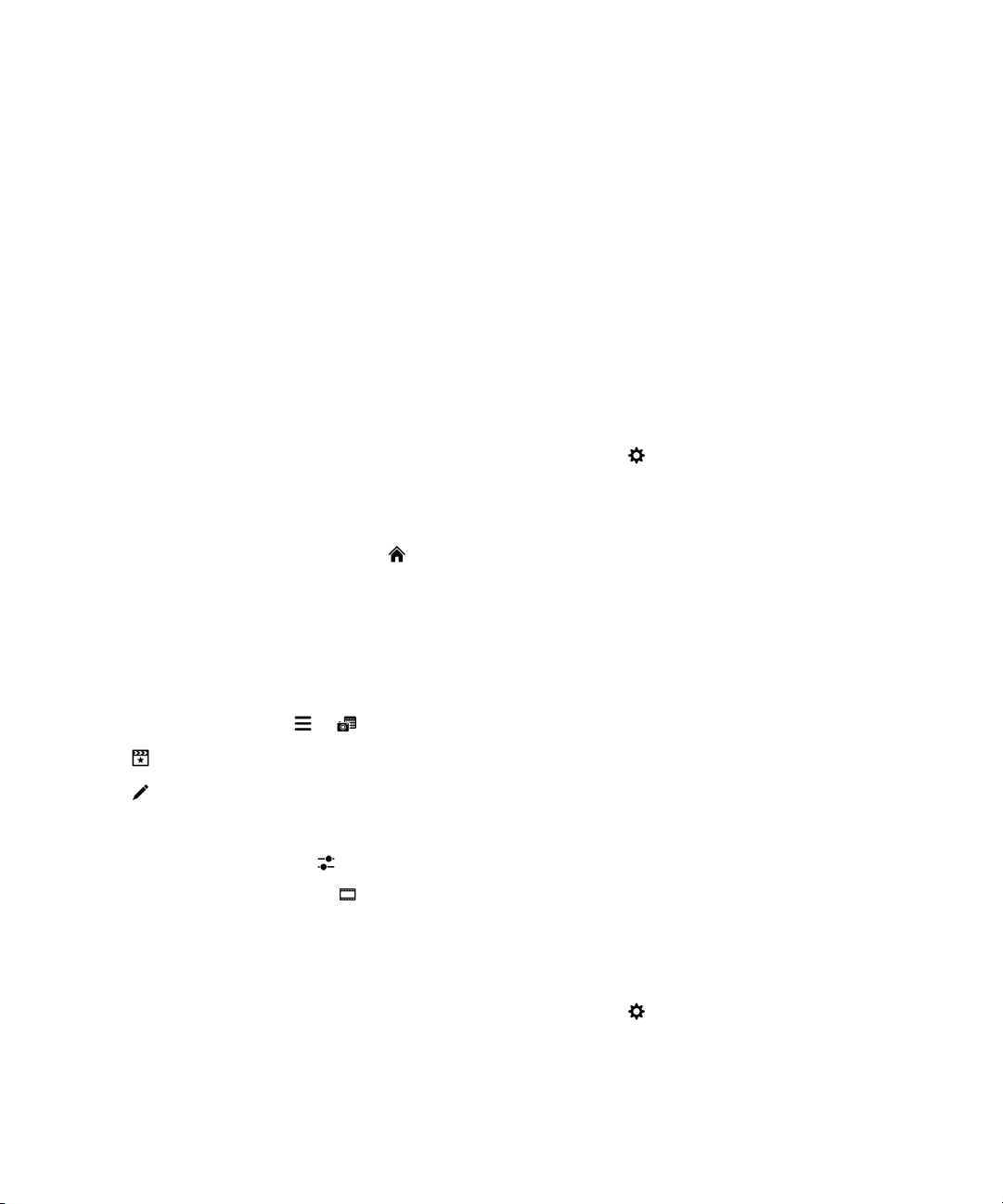
User Guide
Tip: If you select an editing option and don't like the results, to quickly discard the changes, tap the
editing option a second time.
Media
About automatic stories
Your BlackBerry device combines the pictures and videos that you take into automatically generated
stories. Pictures and videos are selected by the date taken and location, as well as whether they are
favorite pictures and videos. Automatic stories are a fun and easy way to highlight your pictures and
videos and show them off to friends and family.
Change the settings for automatic stories
You can change the settings to improve the automatic stories that your BlackBerry device generates.
Turning on geotagging and adding your home address helps your device group pictures and videos
together in a logical way. For example, when you turn on geotagging, your device can generate stories
based on where pictures and videos were taken.
1.
In the Pictures app, swipe down from the top of the screen. Tap .
2.
Do any of the following:
• To add geotags to your pictures, tap
•
To add your home address, tap . Under My Places, tap Set Home Address. Tap an address.
• To set your home radius, in the Home Radius field, enter a distance.
Edit an automatic story
Using BlackBerry Story Maker, you can tweak stories automatically generated by your BlackBerry
device.
1.
In the Pictures app, tap > .
2.
Tap .
3.
Tap .
4.
Do one of the following:
•
To tweak the story, tap . When you're done making your changes, tap Done.
•
To change the media, tap . When you're done making your changes, tap Save.
Turn off automatic stories
By default, on your BlackBerry device, the automatic stories feature is turned on.
1.
In the Pictures app, swipe down from the top of the screen. Tap .
2.
Turn off the Automatic Stories switch.
Turn On Geotagging
. Turn on the
Geotag Pictures
switch.
100
