Apple POWERBOOK G4 Hard Drive Replacement Instructions

PowerBook G4
Hard Drive
Replacement Instructions
Follow the instructions in this sheet carefully. Failure to follow these instructions could damage your equipment and void its warranty.
Note: Written and video instructions covering customer-installable parts are available at http://www.info.apple.com/installparts/.
Warning: Sharp edges can exist inside your computer and on any parts being removed or installed. Use caution to avoid injury.
During this procedure, keep small parts away from children.
Tools Required
•Soft towel or cloth, larger than the PowerBook
•Phillips screwdriver, size 1
•Torx T8 screwdriver (provided with hard drive)
Backing Up Your Data
Warning: Before replacing your hard drive, make sure you back up all data on the drive.
Opening the Computer
Warning: Always shut down your computer before opening it to avoid damaging its internal components or causing injury. After you shut down the computer, the internal components can be very hot. Let the computer cool down before continuing.
To access the hard drive, you must first remove the battery and bottom case.
1.Place your computer on a clean, flat surface.
2.Shut down your computer and wait thirty minutes before continuing.
3.Disconnect the power cord and any other cables connected to the computer.
073-0596 Rev. B
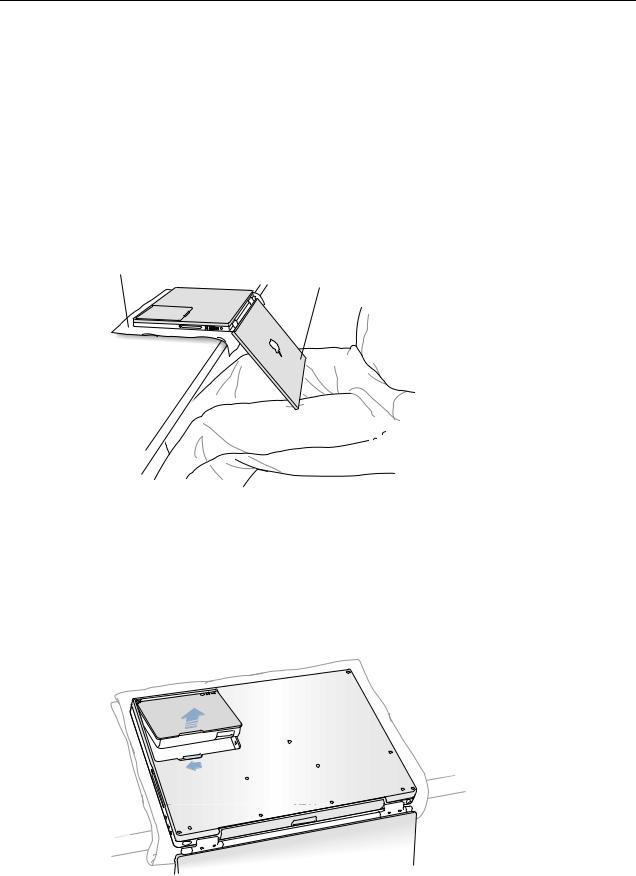
4.Place a towel or soft cloth on a table in front of you. (Figure 1A)
The towel or cloth will protect the keyboard and display area of the PowerBook when you flip it over to remove the battery and bottom case. Make sure it covers an area large enough for your PowerBook and that it hangs over the edge of the table.
5.With the display open at an angle greater than 90 degrees, carefully flip the PowerBook over and lay it flat, fully on the table. Make sure the display hangs over the edge of the table and rests lightly on your lap. (Figure 1B)
Important: Do not open the display farther than the angle shown.
Figure 1
A
B
6.Remove the battery by sliding the battery latch to the left. Make sure to return the latch fully to the right. (Figure 2)
Removing the battery will prevent you from accidentally turning on the computer.
Warning: Removing the battery before shutting down your computer may result in data loss.
Figure 2
PowerBook G4 Hard Drive - 2
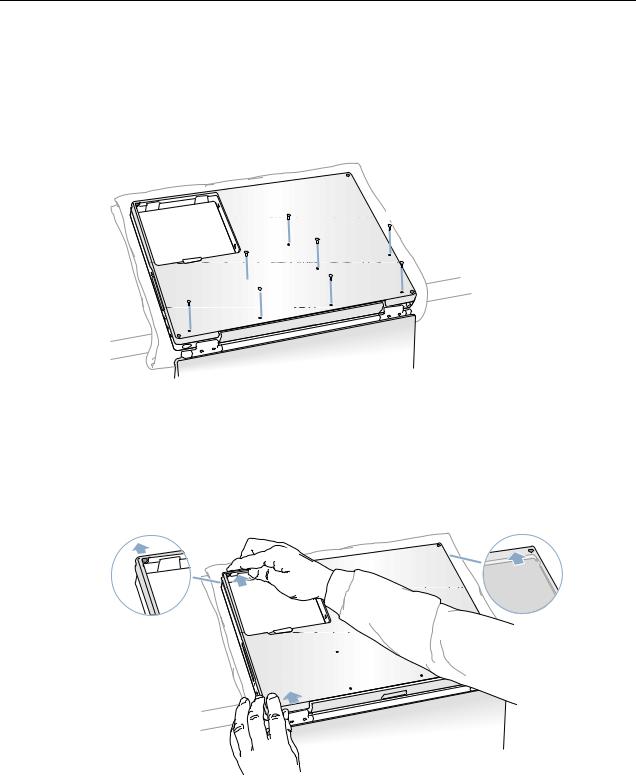
7.Use a Phillips screwdriver to remove the eight bottom case screws in the order shown.
(Figure 3)
Important: To avoid damaging the case, be careful that the screwdriver tip does not slip out of the screw head during removal.
Figure 3
1
4
3
2
5
8
 7 6
7 6 
Note: In the following two steps you will disengage the left and right sides of the bottom case and then pivot it forward to remove.
8.Carefully slide the bottom case away from you. (Figure 4) Important: Do not push on the rubber feet of the bottom case.
Figure 4
PowerBook G4 Hard Drive - 3
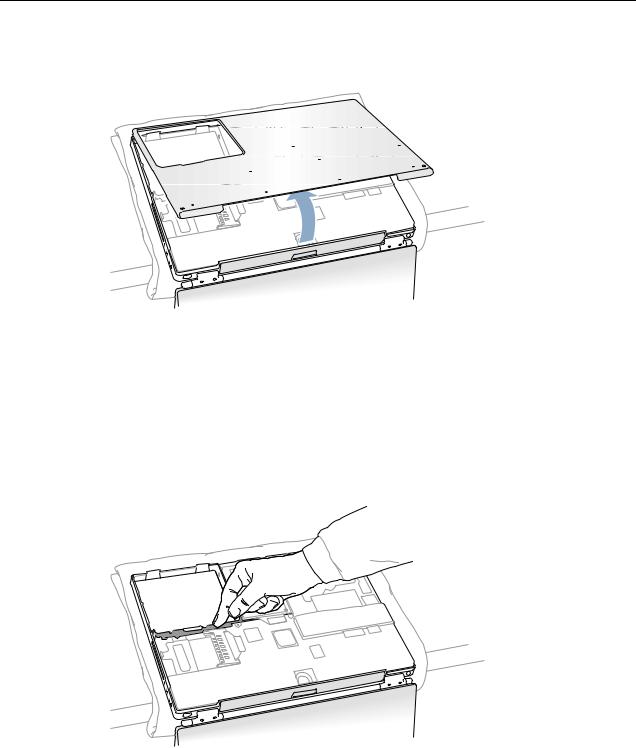
9. Pivot the bottom case up as shown. (Figure 5)
Figure 5
10.Touch the computer’s inside framework (a dull gray conductive composite material) to discharge any static electricity, as shown. (Figure 6)
Important: To avoid electrostatic discharge damage, always ground yourself by touching the computer’s framework before you touch any parts or install any components inside the computer. To avoid static electricity building back up in your body, do not walk around the room until you have completed your installation and closed the computer.
Figure 6
PowerBook G4 Hard Drive - 4
