3com 3CRWE850096A Quick Start Guide
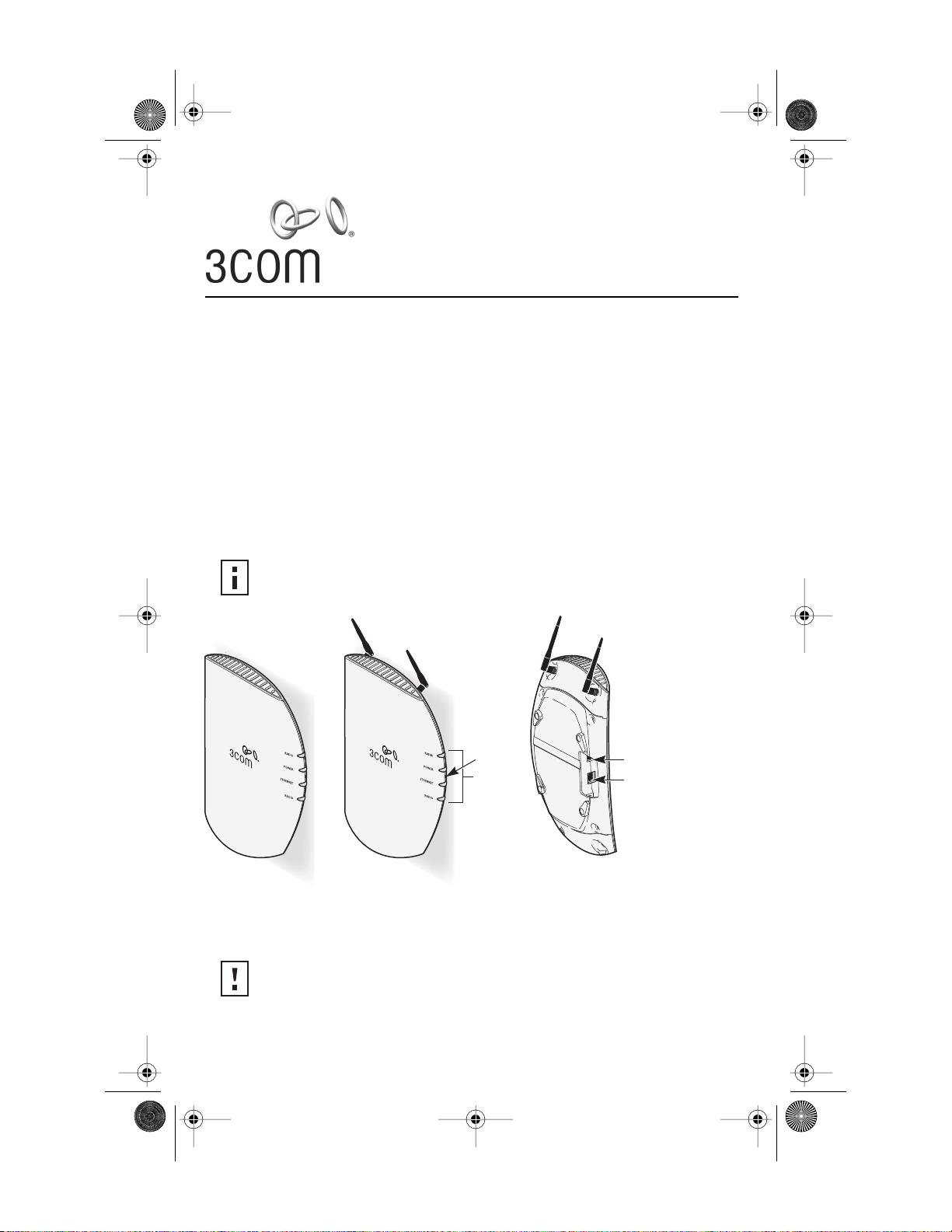
Quick Start Guide
Wireless LAN Access Point 8200/8500
3CRWE820096A
3CRWE850096A
The 3Com Wireless LAN Access Point 8200 and Access Point 8500 offer enterprise network standard
based security and complete centralized management, with flexible and expansive connectivity
and scalability. They extend networks and boost pr oductivity for centrally managed enterprises requiring
scalable security solutions.
NOTE:
This product must be installed by a professional technician/installer.
Caution:
Do not connect a telephone cable into the Console port; doing so can cause
serious damage to the access point.
LEDs
Reset
button
Console port
Ethernet port
Access Point 8500 Access Point 8200
09-2292-00AB.fm Page 1 Wednesday, February 12, 2003 3:17 PM
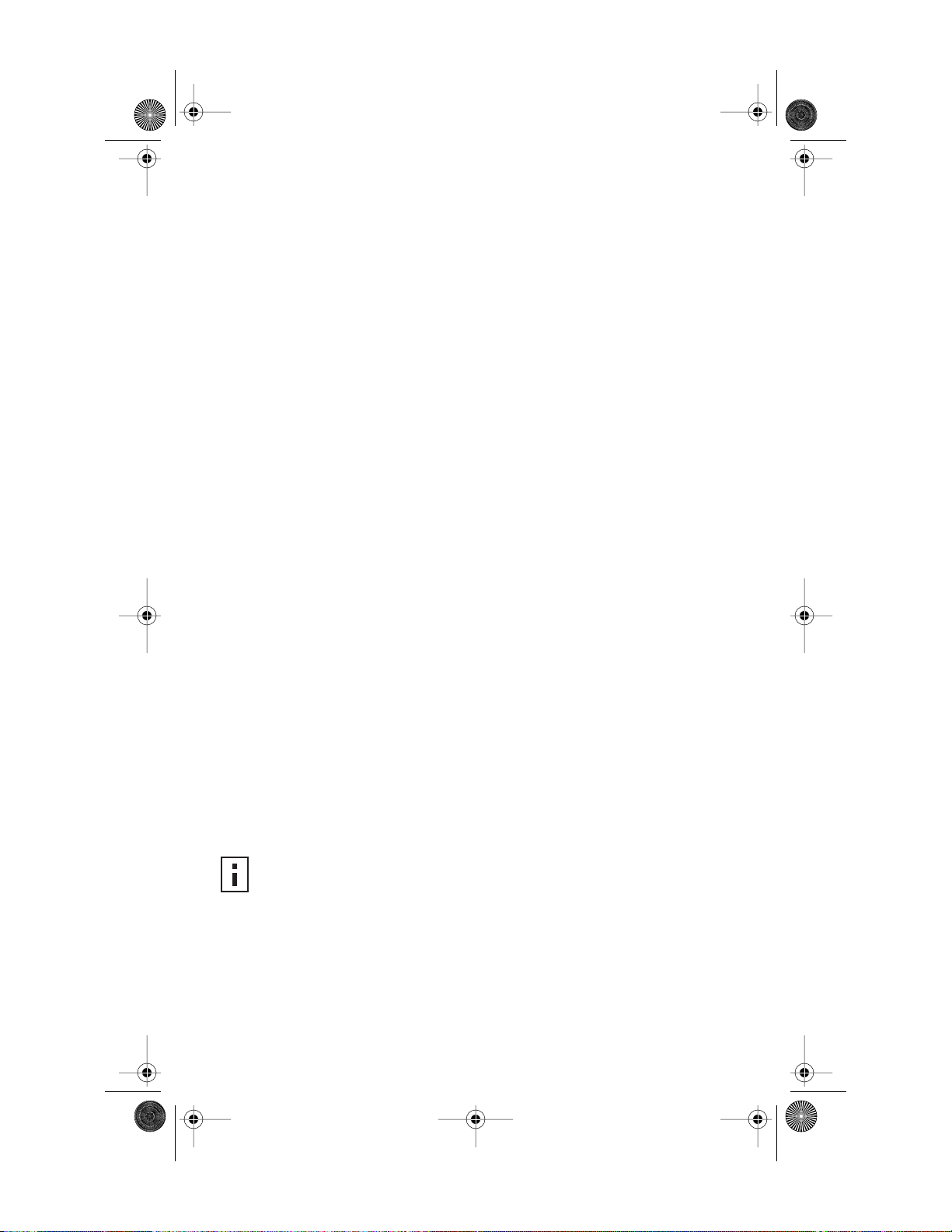
1 Before You Start
■
Make sure that you have the following items ready for the installation:
■
3Com Access Point 8200 or Access Point 8500
■
Standard detachable antennas (Access Point 8200 only)
■
3Com installation CD
■
Ethernet category 5 straight cables (8-wire)
■
For wall-mount installations you will need the following items:
Mounting plate
Mounting screws
Plastic anchors for drywall mounting
■
3Com Integrated Power-over-Ethernet power supply and power cord
■
T o use the W eb configuration management system, you need a computer running one of the
following operating systems and one of the following browsers:
■
Operating Systems
: Windows 98, Windows ME, Windows NT 4.0 Service Pack 6,
Windows 2000, or Windows XP.
■
Browsers
: Netscape 6.0 or later or Internet Explorer 5.0 or later. (Internet Explorer 5.5 is
available on the installation CD.)
2 Prepare for Installation
It is advisable to connect the power and check the Ethernet cables and LEDs before installing the unit in
a hard-to-reach location.
1
Observe the following power requirements:
The access point complies with the IEEE 802.3af power-over-Ethernet standard. It receives
power over category 5 straight cable. Installation requires the use of either the 3Com power
supply provided or IEEE 802.3af compliant power supply equipment (output power rated
48 V DC @ 200 mA minimum). Such equipment must be safety certified according to UL,
CSA, IEC or other applicable national or international safety requirements for the country of
use. All references to the power supply refer to equipment that meets these requirements.
Because the power supply plug is the only means of disconnecting the access point from
power, make sure the power outlet is accessible.
The power supply can be located indoors at any point between the access point and the LAN
access port where an accessible power outlet exists.
2
Decide where to place the access point.
■
Mounted on a wall on a stud (or other hard surface)
■
Mounted on to drywall
■
Placed on a flat surface
The location should be elevated and centrally located relative to users on your network.
3
Record the access point MAC address in a safe place before the access point is
installed in a hard-to-reach location. The MAC address is printed on the back of the
access point housing.
4
Access Point 8200 only: Carefully unpack the standard detachable antennas. Screw
the antennas on to the SMA connectors and hand-tighten them. After network
startup, you may need to adjust the antennas to fine-tune coverage in your area.
NOTE:
Regulatory restrictions dictate that when the access point is operational a minimum
body-to-antenna distance of 1 meter (3 feet) must be maintained.
09-2292-00AB.fm Page 2 Wednesday, February 12, 2003 3:17 PM
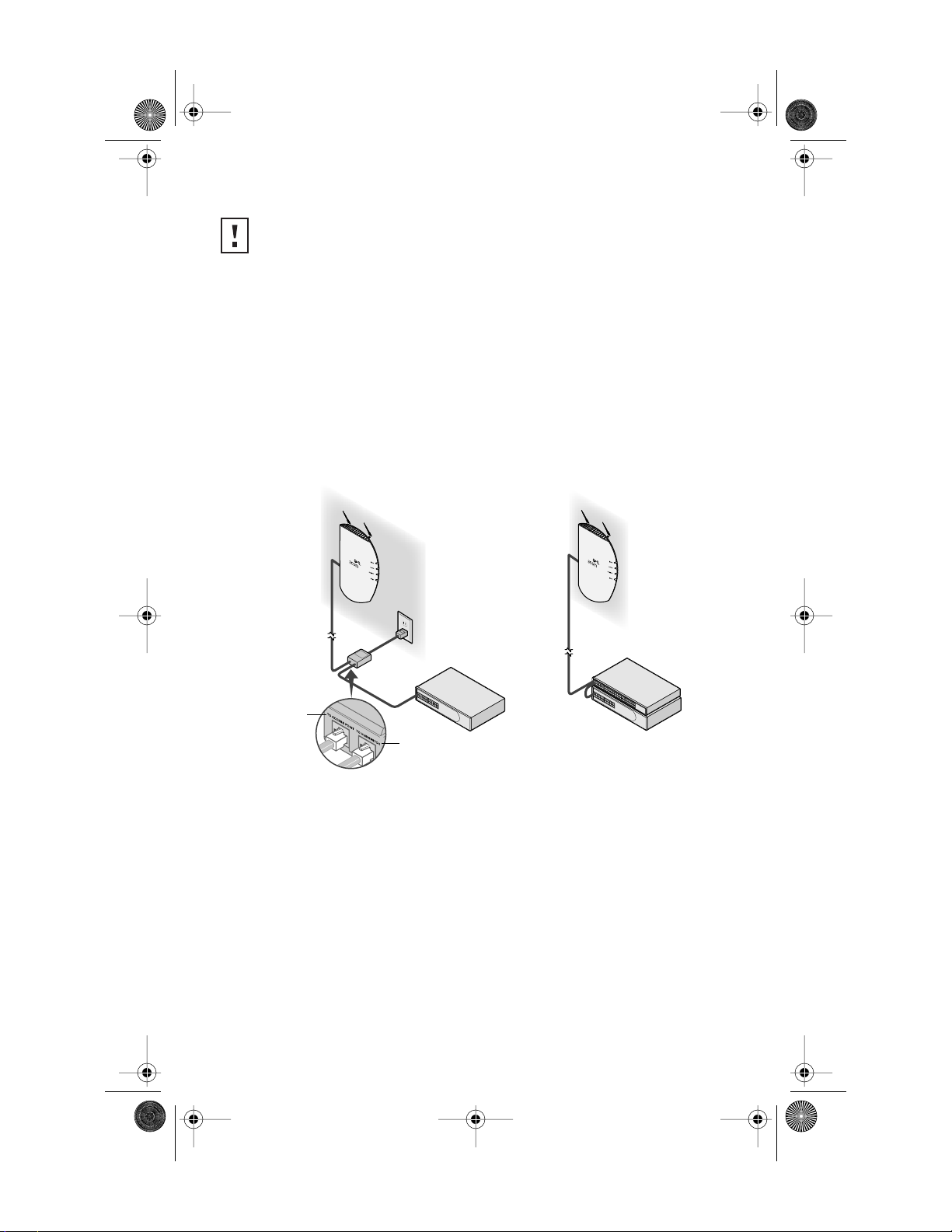
The
installation CD includes the User Guide, which contains more detailed information on planning,
installing and configuring the device. Additional tools and utilities are provided to assist with the
management of your network. See “Documentation and Software Utilities” on page 6 for instructions.
3 Connect the Power
The access point complies with the IEEE 802.3af power-over-Ethernet standard. It receives power over a
standard category 5 straight (8-wire) Ethernet cable. There are two ways to supply power to the access
point (refer to the illustration below):
■
Use the supplied 3Com Integrated Power-over-Ethernet power supply.
In this case,
you need to supply a second Ethernet cable to connect to the wired LAN.
■
Connect the access point directly to your own power-over-Ethernet hub or switch, which
must also comply with the IEEE 802.3af standard.
Using the Power Supply
The power supply can be located at any point between the access point and the LAN access port,
wherever a convenient power outlet exists. If you supply your own Ethernet cable for connecting power ,
be sure that it is standard category 5 straight-through (8-wire) cable that has not been alter ed in any
way . Use of nonstandar d cable could damage the access point.
Refer to the illustration above, and follow these steps:
1
Connect one end of the Ethernet cable to the Ethernet port on the access point.
2
Connect the other end of the Ethernet cable to the port labeled
To Access Point
on
the power supply.
3
Connect the power cord to the power supply and plug the cord into a power outlet.
CAUTION:
Do not handle the antenna tips, especially after they are connected to the access
point, as this could lead to electrostatic discharge (ESD), which could damage
the equipment.
"To Access Point"
"To Hub/Switch"
Using the Power Supply
Using A Power-over-Ethernet
LAN Port
09-2292-00AB.fm Page 3 Wednesday, February 12, 2003 3:17 PM
