3Com 4699 schematic
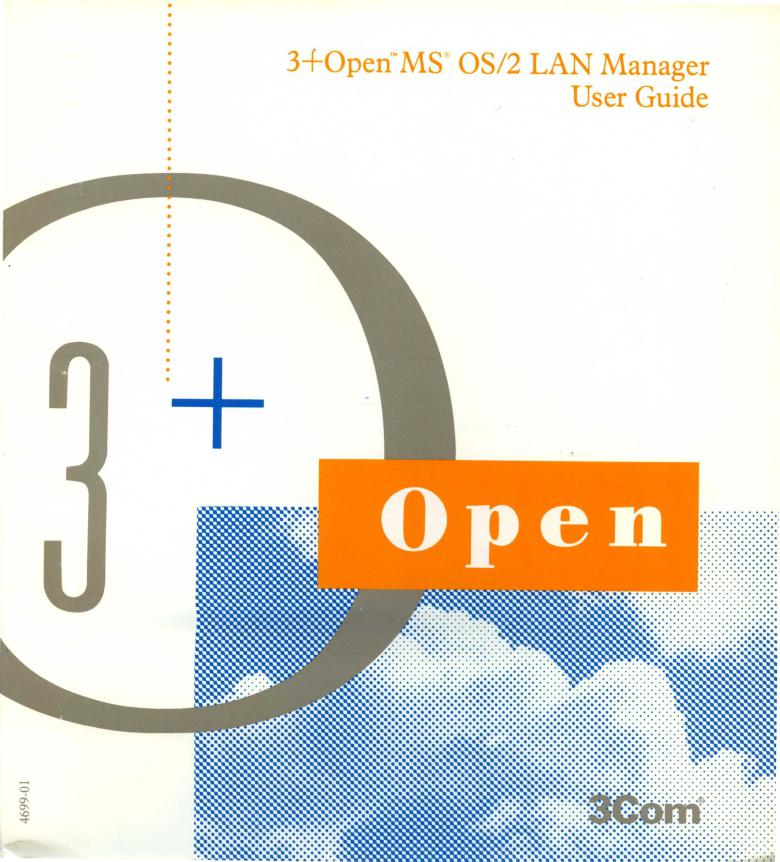

3+0pen MS OS/2 LAN Manager
User Guide
A member of the 3+ Open family of products. For use with OS/2, version 1.0 or higher, and DOS, version 3.1 or higher.
Copyright © 3Com Corporation, 1988. All rights reserved. 3165 Kifer Road
Santa Clara, CA 95052-8145 Printed in the U.S.A.
Manual Part No. 4699-01
First published October, 1988
Reprinted January, 1989

Copyright Statement
No part of this manual may be reproduced in any form or by any means or used to make any derivative work (such as translation, transformation or adaptation) without permission from 3Com Corporation by the United States Copyright Act of 1976, as amended.
Changes are made periodically to the information herein; these changes will be incorporated in new editions of this publication. Contents are property of 3Com Corporation. All rights reserved.
3Com Corporation provides this guide without warranty of any kind, either implied or expressed, including, but not limited to, the implied warranties of merchantability and fitness for a particular purpose. 3Com may make improvements or changes in the product(s) and/or the program(s) described in this manual at any time.
Portions of this manual are reproduced in whole or in part with permission from Microsoft Corporation.
Trademarks
3+0penTM and 3+® for Macintosh® are registered trademarks of 3Com Corporation.
Microsoft, Microsoft Word, MS, and MS-DOS are registered trademarks of Microsoft Corporation.
Apple, LaserWriter Plus, and MacDraw are trademarks of Apple Computer, Inc. Macintosh is a trademark licensed to Apple Computer.
Recognition
Thanks to Alan Kessler.
Production by Christa Schmidt, Cate Lush, Adrian Boyer, Cindy Yates, and Nancy Newlin.
Manual editing by Liz Kroha and Beth Dorrell.
This manual was produced by 3Com using 3+ for Macintosh (3Com), Microsoft Word, and MacDraw software with the Apple LaserWriter Plus on a Macintosh netstation.
Contents
Introduction |
xi |
|
|
|
|
Before You Begin |
xii |
|
|
|
|
Hardware and Software |
xii |
|
|
||
Documentation |
xiii |
|
|
|
|
Conventions Used in This Guide |
xiv |
|
|||
Keys xiv |
|
|
|
|
|
Key Combinations |
xiv |
|
|
|
|
Procedural Conventions |
xv |
|
|
|
|
Chapter 1: LAN Manager Overview |
|||||
Local Area Networks and LAN manager |
1-2 |
||||
Working with the Local Area Network |
1-3 |
||||
Network Administrators |
1-4 |
|
|||
Network Netstations and Servers |
1-4 |
||||
Network Computer Names |
1-5 |
|
|||
Logging on to the Network |
1-6 |
|
|||
Connecting to Shared Resources |
1-6 |
||||
Print Queues |
1-7 |
|
|
|
|
Local and Network Resources 1-8
Working with a LAN and Introducing MacroCorp 1-9 LAN Manager and the DOS Environment 1-11
iii
Chapter 2: Using Menus and Commands
The LAN Manager Screen 2-3 |
2-4 |
||
Canceling Menu Operations |
|||
Menus |
2-4 |
|
|
LAN Manager Screen Keys |
2-6 |
||
Dialog Boxes |
2-8 |
|
2-8 |
Moving Within a Dialog Box |
|||
Accelerator Keys |
2-9 |
2-9 |
|
Text Boxes and List Boxes |
|||
Using List boxes |
2-11 |
|
|
Check Boxes 2-14 |
|
||
Option Buttons |
2-15 |
|
|
Command Buttons 2-17
Zoom, Cancel, and OK Command Buttons 2-18
Getting Help with Menus and Dialog Boxes |
2-18 |
||
LAN Manager Commands 2-19 |
|
|
|
LAN Manager Command Syntax |
2-19 |
2-20 |
|
LAN Manager Command Conventions |
|||
USing LAN Manager Commands |
2-21 |
|
|
USing LAN Manager Commands in Batch Files 2-23 |
|||
Getting Help with Commands 2-23 |
|
|
|
On-Line Help |
2-24 |
|
|
Error Messages |
2-25 |
|
|
Chapter 3: Tutorial
Before You Start 3-2
Lesson 1: Starting LAN Manager and Logging On 3-3 Lesson 2: Selecting Servers and Resources 3-5
Viewing Server Names 3-6 Connecting to a Shared Directory 3-7 Canceling Menu Operations 3-9
Lesson 3: Using a Shared Directory with Commands 3-9
Preparing for the Next Lesson 3-11 |
|
||
Lesson 4: |
Listing Your Connections |
3-11 |
|
Viewing Your Shared Resources |
3-12 |
|
|
Lesson 5: |
Disconnecting from a Shared Directory 3-13 |
||
Lesson 6: |
Logging Off 3-14 |
|
|
Lesson 7: |
Exiting the LAN Manager Program |
3-15 |
|
Lesson 8: |
Connecting to a Shared Printer 3-16 |
||
Lesson 9: |
Printing a File on a Shared Printer |
3-17 |
|
iv
Lesson 10: |
Viewing a Printer Queue 3-18 |
Lesson 11: |
Removing Your Print Request 3-19 |
Lesson 12: |
Disconnecting from a Shared Printer 3-20 |
Chapter 4: Starting and Stopping LAN Manager
Before You Begin 4-2 |
|
|
|
|
|
|
|
Starting, Stopping, and Logging On |
4-2 |
|
|
|
|||
Starting LAN Manager |
4-3 |
|
|
|
|
|
|
Commands that Automatically Start Your Netstation 4-4 |
|||||||
Canceling Menu Operations |
4-5 |
|
|
|
|
||
Logging On to the Local Area Network 4-5 |
|
|
|
||||
Logging On When LAN Manager First Starts |
4-5 |
||||||
Logging On When LAN Manager Is Running |
4-6 |
||||||
NET LOGON Command |
4-7 |
|
|
|
|
|
|
Centralized Logon Security |
4-8 |
|
|
|
|
|
|
Scripts 4-8 |
|
|
|
|
|
|
|
Stopping the LAN Manager Screen |
4-9 |
|
|
|
|||
How to Exit the LAN Manager Screen |
4-9 |
|
|||||
Logging Off from the Local Area Network |
4-10 |
|
|||||
NET LOGOFF Command |
4-11 |
|
|
|
|
||
Stopping LAN Manager |
4-11 |
|
|
|
|
|
|
NET STOP Command 4-12 |
|
|
|
|
|
||
Changing a Password |
4-12 |
|
|
|
|
|
|
Changing Your Password at Your Netstation |
4-13 |
||||||
Using Commands to Change a Password |
4-13 |
||||||
Changing Your Password at a Server |
4-14 |
|
|
||||
NET PASSWORD Command |
4-15 |
|
|
|
|||
If You Forget Your Password |
4-15 |
|
|
|
|||
Chapter 5: Using Shared Directories
Shared Directories |
5-2 |
|
Devicenames |
5-2 |
|
Sharenames |
5-3 |
|
Network Paths |
5-3 |
|
Canceling Menu Operations |
5-3 |
|
Connecting to Shared Directories |
5-4 |
|
Using Commands to Connect to Shared Directories 5-5 Connecting to Directories Shared by Non-LAN Manager Servers 5-7
NET USE command 5-9
Automatic Connections to Shared Directories 5-9
v
Using Network Paths |
5-1 0 |
listing Your Connections |
5-10 |
Using NET USE to list Shared Directories 5-11 Disconnecting from Shared Directories 5-12
Using NET USE to Disconnect from Shared Directories 5-13
Chapter 6: Using Shared Printers
Shared Printers and Printer Queues |
6-2 |
Printer Queues and Print Requests 6-2 |
|
Resources Shared in Pools 6-2 |
6-3 |
Connecting to a Printer Queue |
|
Using Commands to Connect to Shared Printers 6-4
Connecting to Printer Queues Shared by Non-LAN Manager Servers 6-6
NET USE Command |
6-8 |
|
|
|
|
Printing a File On a Shared Printer 6-8 |
|
|
|
|
|
Using Applications and Shared Printers |
6-9 |
|
|||
listing Your Connections to Printer Queues |
6-10 |
6-11 |
|||
Using NET USE to list Your Printer Connections |
|||||
Viewing a Printer Queue |
6-11 |
|
|
|
6-12 |
Using NET PRINT to Show Printer Queue Lists |
|||||
Removing a Print Request from a Queue |
6-13 |
|
|||
USing NET PRINT to Remove a Print Request 6-14 |
|||||
Holding a Request in a Printer Queue |
6-15 |
|
|
||
How to Hold a Request in a Queue |
6-15 |
|
|
||
To Release a Held Print Request |
6-16 |
6-17 |
|
||
Using NET PRINT to Hold a Print Request |
|
||||
USing NET PRINT to Release a Held Print Request 6-18 |
|||||
Pausing Your Connections to Printer Queues |
6-18 |
|
|||
To Continue Paused Connections |
6-19 |
|
|
||
NET PAUSE and NET Continue Commands 6-19 Disconnecting Your Netstation from a Printer Queue 6-20
Using NET USE to Disconnect from a Printer Queue 6-21
Chapter 7: Using Shared Communication Devices
Shared Communication Devices 7-2 |
|
|
Queues for Shared Communication Devices |
7-2 |
|
Pools of Shared Communication Devices 7-2 |
|
|
Using Applications with Shared Communication Devices |
7-3 |
|
Connecting to a Communication-Device Queue |
7-3 |
|
USing Commands to Connect to Comm Device Queues |
7-5 |
|
vi
Connecting to Communication Devices Shared by Non-LAN Manager
Servers 7-6 |
|
Using NET USE to Connect Comm Devices 7-7 |
|
Automatic Connections to Communication-Device Queues |
7-8 |
Listing Your Connections to Communication-Device Queues |
7-8 |
Using NET USE to List Comm Device Connections 7-9 |
|
Pausing and Continuing Your Connections to Communication-Device
Queues 7-10 |
|
|
|
Using NET PAUSE and NET CONTINUE Commands |
7-11 |
||
Viewing a Communication-Device Queue 7-12 |
|
||
Using NET COMM to List Queues |
7-13 |
|
|
Removing a Request from a Comm Queue |
7-13 |
|
|
Using NET COMM to Remove Requests |
7-14 |
|
|
Disconnecting from a Comm Queue |
7-15 |
|
|
Using NET USE to Disconnect from a Commm Queue |
7-15 |
||
Chapter 8: Sending and Receiving Messages
About Messages 8-2 |
|
|
|
|
|
|
Aliases 8-2 |
|
|
|
|
|
|
Alert Messages |
8-3 |
|
|
|
|
|
Messenger Service |
8-3 |
|
|
|
|
|
Starting the Messenger Service |
8-3 |
|
|
|||
Stopping the Messenger Service |
8-4 |
|
|
|||
Sending Messages |
8-5 |
|
|
|
|
|
NET SEND Command 8-6 |
|
|
|
|
||
Using NET SEND to Send Files |
|
8-7 |
|
|
||
Reading Your Messages: Using the Message Box |
8-8 |
|
||||
Starting Message Boxes |
8-8 |
|
|
|
|
|
Stopping Message Boxes |
8-9 |
|
|
|
||
Stopping Message Boxes Using NET STOP |
8-9 |
|
||||
Reading Your Messages: Using the Message Log |
8-9 |
|||||
Reading Your Message Log |
8-10 |
|
|
|
|
|
Turning Off Message Logging |
8-11 |
|
|
|||
Using NET LOG to Pause Message Logging |
8-12 |
|
||||
Changing Your Message File |
8-12 |
|
|
|||
Using NET LOG to Change Your Message Log File |
8-13 |
|||||
Using Aliases 8-13 |
|
|
|
|
|
|
Adding an Alias |
8-14 |
|
|
|
|
|
Using NET NAME to Add an Alias |
8-14 |
|
|
|||
Deleting an Alias |
8-15 |
|
|
|
|
|
vii
Using NET NAME to Delete Aliases 8-15 Forwarding Messages 8-16
Using NET FORWARD to Forward Mesages 8-17 Stopping Message Forwarding 8-17
Using NET FORWARD to Stop Forwarding Messages 8-18 Stopping Messages Forwarded to You 8-18
Using NET NAME to Stop Receiving Forwarded Messages 8-19
Chapter 9: Using Profiles
Profiles 9-1
Using an Existing Profile 9-2
Using NET LOAD to Load an Existing Profile 9-3 Saving Your Current Configuration as a Profile 9-4
Using NET SAVE to Save Profiles 9-6
Chapter 10: More Menus and Commands
Status Menu 10-2 |
|
|
Viewing Netstation Statistics |
10-2 |
|
More About Netstation Statistics 10-3 |
||
NET STATISTICS Command |
10-4 |
|
Viewing Your Netstation'sError |
10-4 |
|
NET ERROR Command |
10-6 |
|
Using LAN Manager Commands to Manage Files 10-6
Using the NET COpy Command |
10-6 |
Copying Files Between Servers |
10-7 |
Using the NET MOVE Command |
10-7 |
Running a Program on a Network Server 10-19
Using the NET RUN Command 10-10
Appendix A: Compatibility with Other LANs
Using the DOS Environment from Your Netstation |
A-1 |
Using Servers Running MS-DOS, 3+, and XENIX |
A-2 |
Glossary
viii
List of Figures
Page |
Figures |
Title |
1-5 |
1-1 . |
Servers and Netstations on a Network |
1-8 |
1-2. |
How Printer Queues Work |
1-10 |
1-3. |
Basic Use of LAN Manager |
List of Tables
Page |
Table |
Title |
2-4 |
2-1. |
LAN Manager Screen Menus |
2-7 |
2-2. |
LAN Manager Screen Movement Keys |
2-10 |
2-3. |
Text Box Edit Keys |
2-13 |
2-4. |
List Box Movement Keys |
2-23 |
2-5. |
LAN Manager Batch File Commands |
ix
Introduction
Welcome to 3+Open MS OS/2 LAN Manager, a local area network (LAN) for computers running the Microsoft Operating System/2 (MS ® OS/2). A local area network combines computer software and hardware to let computer users share infonnation and equipment. Each computer can work independently or in conjunction with the other computers on the local area network.
With 3+Open MS OS/2 LAN Manager, you can:
•Read, revise, and create files on other computers.
•Keep work group data in a centralized, secure place.
•Use applications with files on other computers.
•Send files and messages to other users on the local area network.
•Use printers, modems, image scanners, and other hardware across the local area network.
•Run programs on other computers from your computer.
xi

Before You Begin
Before you start using LAN Manager, you'll need to have the right hardware, software, and documentation.
Hardware and Software
To use LAN Manager, you'll need the following hardware:
•An 80286or 80386-based personal computer, with at least one hard disk and two megabytes of RAM.
•A local area network adapter board properly configured and installed in the computer and physically connected to the local area network. See the documentation for your computer and for the adapter board for information about installing the adapter board.
You'll also need the following software:
•The MS OS/2 operating system installed on your computer's hard disk.
•The LAN Manager Netstation software installed on the computer's hard disk.
If your computer does not have the netstation software installed on its hard disk, the person in charge of your local area network can get it for you. If you will be installing LAN Manager yourself, you will need the distribution disks containing the LAN Manager Netstation software and the 3+0pen LAN Manager Installation and Setup Guide.
xii

Documentation
If the LAN Manager software has already been installed on your computer, then you are ready to start using this manual. This is where you can find the basic concepts and skills you need for using LAN Manager.
If the LAN Manager software has not been installed on your computer, then you have two options: you can ask your administrator to install it for you, or you can install it yourself with the LAN Manager installation program. If you intend to install the 3+Open LAN Manager software yourself, then you should read the 3+0pen LAN Manager Installation and Setup Guide before you read this manual.
When you have mastered the 3 +Open MS OS/2 LA!f Manager User Guide, you can use the 3+0pen MS OS/2 IAN Manager User Reference to learn more about the commands and the capabilities of the LAN Manager.
This guide assumes that you have a working knowledge of either MS OS/2 or MS-DOS, and that you are familiar with working with files and directories.
If you are not familiar with the MS OS/2 operating system, see the following manuals:
•MS OS/2 Beginning User's Guide
•MS OS/2 User's Reference
•MS OS/2 Setup Guide
If your 3+Open system package included OS/2, you may fmd these manuals along with your 3+Open LAN Manager documentation. In addition, they may be purchased separately.
xiii

Conventions Used in This Guide
The following conventions are used throughout the guide.
Keys
The table below shows the symbols used to represent the keys on your keyboard.
Spelling |
Key Represented |
|
|
[Esc] |
Escape |
[Alt] |
Alternate |
[Ctrl] |
Control |
[Backspace] |
Backspace |
[Space bar] |
Space bar |
[Fl]-[Fx] |
Function keys |
|
Fl through Fx |
.J or [Return] |
Return key |
[Enter] |
Enter key |
|
|
Key Combinations
If two or more keys are to be pressed simultaneously, the keys are linked with a "+" sign. For example, the following key combination resets a netstation:
[Ctrl]+[Alt]+[Del]
xiv
Procedural Conventions
Terms shown in italics should be replaced with specific information. For example:
makedisk n :.J
means that you type the command MAKEDISK followed by a drive identifier and press [Return].
Notational Conventions
Throughout this manual, the following conventions are used to distinguish elements of text:
Text Element |
Indicates |
|
|
ALL CAPITAL LETfERS |
Command names and filenames. |
Bold |
New terms. |
|
|
Bold Courier typeface |
Input. |
|
|
Regular Courier typeface |
Screen text. |
|
|
[Brackets] |
Nonal~habetic key names such as |
|
[Enter or command options. |
Italics |
Variable command option names. |
|
|
Plain text: Idelete |
Command options to be typed as is. |
xv

Finding Further Information
The following manuals are included with 3+Open MS OS/2 LAN Manager.
•3+Open MS OS/2 IAN Manager Installation and Setup Guide, a short guide to installing 3+Open MS OS/2 LAN Manager.
•3+0pen MS OS/2 IAN Manager User Guide, a procedural guide to using LAN Manager on a netstation. This guide provides users with tutorials and instructions for LAN Manager tasks.
•3 +Open Network System Guide, a reference guide for experienced (3Wizard) technical network users on tuning networks for optimum performance and memory usage.
•3+0pen MS OS/2 LAN Manager User Reference, a reference for users working with LAN Manager commands and the LAN Manager Screen on a netstation. This reference describes each command and dialog box available to the local area network user.
•3 +Open MS OS/2 IAN Manager Administrator Guide, a procedural guide for the administrator using LAN Manager on a server. This guide describes how to perform administrative tasks on a local area network.
•3+Open MS OS/2 IAN Manager Administrator Reference, a reference for the administrator working with LAN Manager commands and the LAN Manager Screen on a server. It describes how to use additional commands and dialog boxes available to adbItUlistrators.
•3 +Open MS-DOS® IAN Manager User Guide, a guide to the command-oriented LAN Manager that runs on DOS netstations. This manual includes a complete reference to the commands available on MS-DOS netstations.
xvi

LAN Manager
Overview
1
1-1
Chapter 1: LAN Manager Overview
This fITst chapter introduces you to the basic concepts and tenns for local area networks in general and MS OS/2 LAN Manager in particular. After reading this chapter, you'll know what LAN Manager is and see how it lets you work more effectively and efficiently by giving you access to computer resources distributed throughout your office or company. If you are already familiar with local area networks, this chapter can serve as a refresher and begin to fill you in on the specifics of how LAN Manager works.
Also in this chapter, you will be introduced to MacroCorp, Inc., a fictional fmancial services company, and its employees. Since a local area network serves a collection of computer users, the best way to illustrate a local area network is by showing how it affects a group of individuals. Each of the chapters in this guide features a different MacroCorp employee. Thus, as you learn about the different features of LAN Manager, you can also see how different types of users interact on a local area network.
1
1-2
LAN Manager
Overview
Local Area Networks and LAN Manager
What is a local area network?
A computer has different com:{,onents that perform different jobs: the hard disk stores files, the monltor displays information, the printer prints data. The components that you can use over the local area network, including hard disks, printers, and communication devices (such as modems), are resources.
A local area network is a group of individual computers that can communicate with one another. A local area network consists of the following items:
•Computers located in the same group of offices or buildings.
•Cables connecting the computers.
•Software that runs on each of the computers and coordinates communication between the computers.
LAN Manager is the software that coordinates communication on a local area network running MS OS/2 and DOS.
When the computers in your company or office can communicate with each other across a local area network, it makes you more efficient and your job easier. Without leaving your computer, you can use files on other computers and print your work on printers attached to other computers. This saves you the time it would take to carry floppy disks from office to office, or to look for an available printer or the right version of a report.

LAN Manager
Overview
1
1-3
Working with the Local Area Network
Servers share Some of the computers on a local area network operate as servers. resources The primary role of servers is to share resources with users at other
computers. Servers get their name from their role of serving the needs of local area network users. Usually, servers are the most powerful computers on the local area network.
Sharing is one of the most fundamental concepts of LAN Manager. Before users can use a resource controlled by a server, someone has to share that resource. Some resources that can be used across the local area network are
•Equipment, such as printers.
•Software, such as Microsoft Word for networks.
•Information, such as reports and spreadsheets.
Say you know that another department has a laser printer. If you could use that laser printer, you could produce better looking reports. To print your report on this laser printer without LAN Manager, you'd have to copy your reports onto a floppy disk and take the disk to the computer with the laser printer. But if the laser printer had been shared with the local area network, you could send the report from your computer directly to the laser printer. LAN Manager would even notify you when your printing job was ready for you to pick up.
LAN Manager
1 Overview
1-4
Administrators keep the local area network running smoothly
Network Administrators
Every local area network has an administrator-someone responsible for keeping the local area network running smoothly. The administrator works with a server and shares items. The administrator's main job is helping you accomplish your work with your computer, including helping you learn how to use LAN Manager. Consult your administrator whenever you have a problem or question you cannot resolve on your own.
Network Netstations and Servers
When your computer is connected to the local area network, it becomes a netstation. Very little about your computer changes when it becomes a netstation on the local area network. You continue using it as you always have. Now, however, you can do more work with your netstation, gather more information from shared flIes, and print out that information more easilyon shared printers. Netstations can use resources an administrator has shared from a server.
Usually, a local area network contains many more netstations than servers. Netstations cannot share their resources or use the resources of other netstations.
Figure 1-1 shows a smaIl local area network comprising two netstations and a server with a hard disk, modem and a printer.
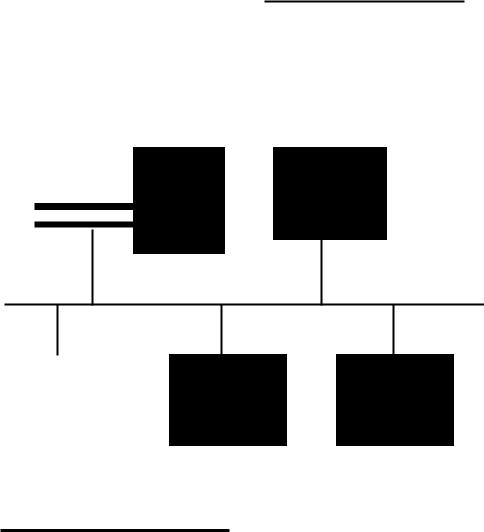
LAN Manager
Overview
1
1-5
Netstation
Server
Netstation |
Netstation |
Netstation |
Figure 1-1. Servers and Netstations on a Network
Network Computer Names
Each server and netstation on the local area network has a unique computer name to distinguish it from other computers on the local area network. Computer names are a way to personalize your company's computers. Instead of being just machines, they now have names and purposes. Usually, a computer name matches the department or person who uses the computer. Your company might also use a scheme for naming the servers you use.

LAN Manager
1 Overview
1-6
With LAN Manager, servers share such resources as printers, hard disks, and modems with netstations. In Figure 1-1, the server computer on the left is sharing a printer, a modem, and its hard disk with the netstation computers on the right. The netstations must have their own hard disks, but can connect to the server's shared hard disk as though it were a second local hard disk.
Logging on to the Network
After you've started your computer as a netstation, you need to log on to the local area network by typing your user name and password. Your administrator gives you your user name, which is the name by which you are known on the local area network, and your password, which is a secret word you supply to prove you are who you say you are. By logging on, you show you have permission to use the local area network.
Requiring users to log on helps to prevent unauthorized use of resources on your local area network. It keeps your valuable data and equipment secure and gives access to the resources you need.
.Connecting to Shared Resources
After you've logged on at your netstation, you can start using shared resources. In th.e terminology of LAN Manager, share and use are complementary terms: Administrators share the resources that users need, and users use the resources that have been shared by administrators.
Before you can use a shared resource, you must establish a connection between your netstation and the resource by telling LAN Manager which shared resource you want to use. Establishing a connection is like calling someone on the phone; using the connection is like the actual conversation you would then have with the person on the other end. By establishing a connection, you open a channel between your netstation and a particular shared resource.

LAN Manager
Overview
1
1-7
Once you've established a connection to a shared resource, working with that resource is just like using one of your own computer's resources-you use a shared directory exactly as you would one of your netstation's own directories.
For example, suppose your manager is the administrator for your local area network and controls a server. All the spreadsheets associated with your project are stored on this server. Your spreadsheet program, such as Microsoft Excel, is on your netstation.
Before you can used the spreadsheets kept on the server, two things must happen:
•The administrator-your network manager-must share the spreadsheets.
•You must make a connection between your netstation and the shared spreadsheets on the server.
Your administrator makes a point of sharing the individual spreadsheets upon starting the server. You connect to these spreadsheets whenever you need to update their contents.
Print Queues
Of course, while you're working on the local area network, so are other users. Both you and another user may want to use the same shared resource at the same time. This poses no problems with shared directories; both of you can use the same file at the same time. However, it is a problem if both of you want to print files on the same printer at the same time. When an administrator shares a hardware
device that can handle only one request at a time, such as a printer, LAN Manager creates a queue for that device. A queue collects requests to use the device and then fulfills the requests in the same order that it receives them. This eliminates competition for access to shared devices. Figure 1-2 shows how a queue works.

LAN Manager
1 Overview
1-8
Figure 1-2. How Printer Queues Work
When you use LAN Manager to send a document to a printer, or to request a connection to a communication device, you are actually sending a request to a queue. LAN Manager prints your file, or grants your request to use a communication device, when all requests that were made before yours have been granted.
Local and Network Resources
You will often see the words local and network used to describe resources on the local area network. A local resource is a resource that is attached to or part of the computer in front of you. Local resources are resources that you don't need LAN Manager to use.
LAN Manager
Overview
1
1-9
Network, of course, is the opposite of local. All resources on your local area network that are not part of, or directly attached to, your computer are network resources; similarly all other computers on the local area network are network computers. If you need LAN Manager to use a particular resource, then that resource is a network resource, and the server that is sharing it is a network computer.
Working with a LAN and Introducing MacroCorp
The examples in this guide are drawn from a fictitious fmancial services company called MacroCorp, Inc. MacroCorp provides investment and money-management services to a wide array of cus.tomers. The employees of MacroCorp are learning to use LAN Manager to increase the ease and efficiency of their work.
Jenny Tibbett, MacroCorp's Vice President for Investments, is starting a new series of reports on investments for the company. Since she'll be working with other people (accountants, secretaries) on these reports, she'd like to keep the report files in a shared directory on a server.
Jenny is not a LAN administrator, so her computer is a netstation rather than a server. If she puts the reports in a directory on her computer, they will not be available to other local area network users. What she does is to establish a connection to a shared directory on invest, a server computer. In this network directory she creates a subdirectory, reports, and then moves all of the reports to this subdirectory. Jenny then sends a memo to Mary Sullivan, who is a LAN Manager administrator, asking her to make sure that certain individuals will (or won't) be able to use the directory she has created.
Jenny never goes near the nvest server, but by establishing a connection to its hard disk (which has been shared by an administrator), she is able to use that hard disk as though it were a hard disk on her own computer:

LAN Manager
1 Overview
1-10
Server (invest)
Netstation
\\fdrive
Modem |
Modem |
Netstation
tibbett
Figure 1-3. Basic Use of LAN Manager
Jenny Tibbett connects from .her netstation, tibbett, to the shared directory fdrive on the invest server. She then creates a subdirectory, reports, in thefdrive directory. Other netstation users who can connect to fdrive can then read the individual reports that Jenny has moved to reports, and perhaps even modify them.
LAN Manager
Overview
1
1-11
Ising your
~S-DOS pplications with ,AN Manager
LAN Manager and the DOS Environment
LAN Manager operates in the protected mode of OS/2, which means it can take advantage of the operating system's expanded memory and multitasking capabilities. The DOS environment is also an OS/2 mode, one in which you can run software created for MS-DOS. You start using the DOS environment by choosing MS-DOS command prompt from the OS/2 Program Selector's list of programs. When you run your netstation in the DOS environment, you can run applications written to work with MS-DOS versions 2.x or later.
You can use LAN Manager in protected mode to create connections to shared resources, then switch to the DOS environment to use those connections with MS-DOS applications. For example, if you want to use a directory and a printer controlled by a server, you can connect to these network resources using LAN Manager in protected mode, then switch to the DOS environment to use your familiar MS-DOS wordprocessing program, such as Microsoft Word, to add information to files in the directory, and then to print them. Though you've switched from protected mode to the DOS environment, you can still use the connections you made using LAN Manager. However, you can't make or break connections to shared resources while running the DOS environment.
For more information about the DOS environment, refer to the 3 +Open DOS LAN Manager User Guide and the 3 +Open DOS Manager User's
Guide.

Using Menus
and Commands
2
2-1
Chapter 2: Using Menus and Commands
This chapter explains how to use menus and cormnands to make LAN Manager work for you. Use this chapter
•To learn how to operate LAN Manager.
•To refresh your memory about a specific operation, once you have started using LAN Manager.
Before you read this chapter, you should have read Chapter 1 of this guide and have the LAN Manager software installed on your computer. If the software hasn't been installed, talk with your administrator, or see the 3 +Open IAN Manager Installation and Setup Guide.
