3Com 5500G User Manual
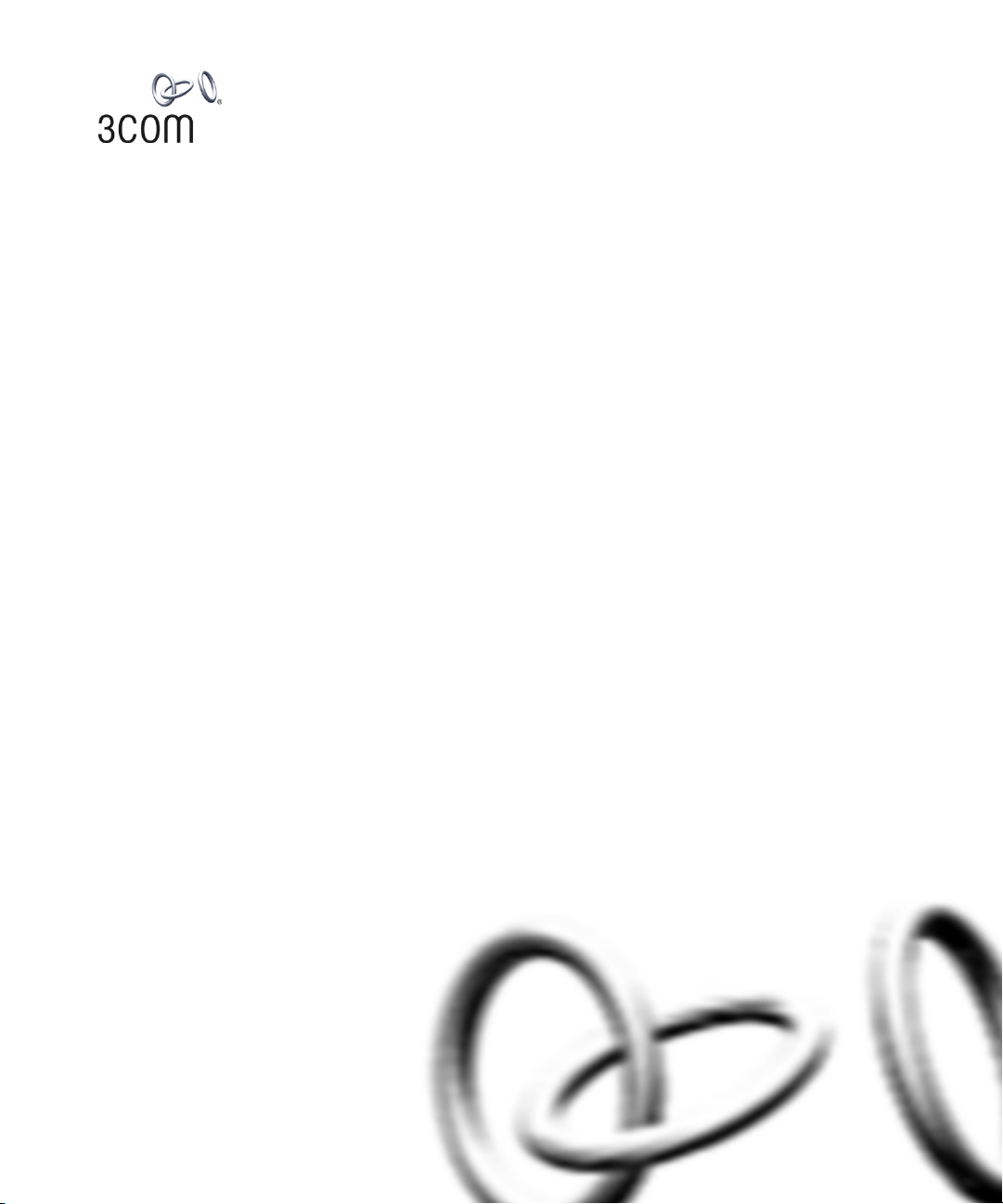
www.3Com.com
Part Number 10016377-AA
Published March 2008
3Com
®
5500G Open Services Networking
Module
Getting Started Guide
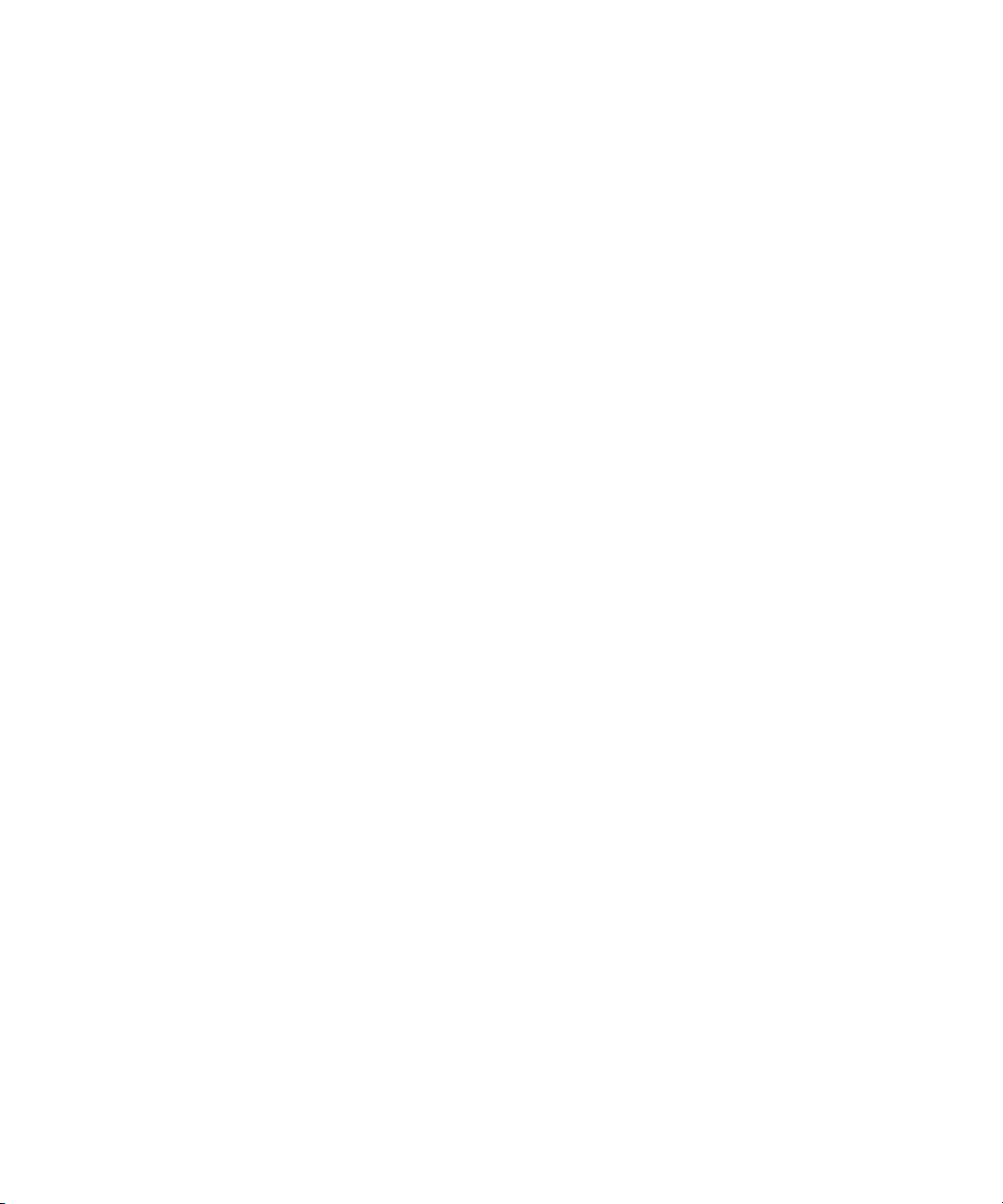
3Com Corporation
350 Campus Drive
Marlborough,
MA 01752-3064
Copyright © 2007-2008, 3Com Corporation. All rights reserved. No part of this documentation may be
reproduced in any form or by any means or used to make any derivative work (such as translation,
transformation, or adaptation) without written permission from 3Com Corporation.
3Com Corporation reserves the right to revise this documentation and to make changes in content from time
to time without obligation on the part of 3Com Corporation to provide notification of such revision or change.
3Com Corporation provides this documentation without warranty, term, or condition of any kind, either
implied or expressed, including, but not limited to, the implied warranties, terms or conditions of
merchantability, satisfactory quality, and fitness for a particular purpose. 3Com may make improvements or
changes in the product(s) and/or the program(s) described in this documentation at any time.
If there is any software on removable media described in this documentation, it is furnished under a license
agreement included with the product as a separate document, in the hard copy documentation, or on the
removable media in a directory file named LICENSE.TXT or !LICENSE.TXT. If you are unable to locate a copy,
please contact 3Com and a copy will be provided to you.
UNITED STATES GOVERNMENT LEGEND
If you are a United States government agency, then this documentation and the software described herein are
provided to you subject to the following:
All technical data and computer software are commercial in nature and developed solely at private expense.
Software is delivered as “Commercial Computer Software” as defined in DFARS 252.227-7014 (June 1995) or
as a “commercial item” as defined in FAR 2.101(a) and as such is provided with only such rights as are
provided in 3Com’s standard commercial license for the Software. Technical data is provided with limited rights
only as provided in DFAR 252.227-7015 (Nov 1995) or FAR 52.227-14 (June 1987), whichever is applicable.
You agree not to remove or deface any portion of any legend provided on any licensed program or
documentation contained in, or delivered to you in conjunction with, this User Guide.
Unless otherwise indicated, 3Com registered trademarks are registered in the United States and may or may not
be registered in other countries.
3Com and the 3Com logo are registered trademarks of 3Com Corporation. All other company and product
names may be trademarks of the respective companies with which they are associated.
ENVIRONMENTAL STATEMENT
It is the policy of 3Com Corporation to be environmentally friendly in all operations. To uphold our policy, we
are committed to:
Establishing environmental performance standards that comply with national legislation and regulations.
Conserving energy, materials and natural resources in all operations.
Reducing the waste generated by all operations. Ensuring that all waste conforms to recognized environmental
standards. Maximizing the recyclable and reusable content of all products.
Ensuring that all products can be recycled, reused and disposed of safely.
Ensuring that all products are labelled according to recognized environmental standards.
Improving our environmental record on a continual basis.
End of Life Statement
3Com processes allow for the recovery, reclamation and safe disposal of all end-of-life electronic components.
Regulated Materials Statement
3Com products do not contain any hazardous or ozone-depleting material.
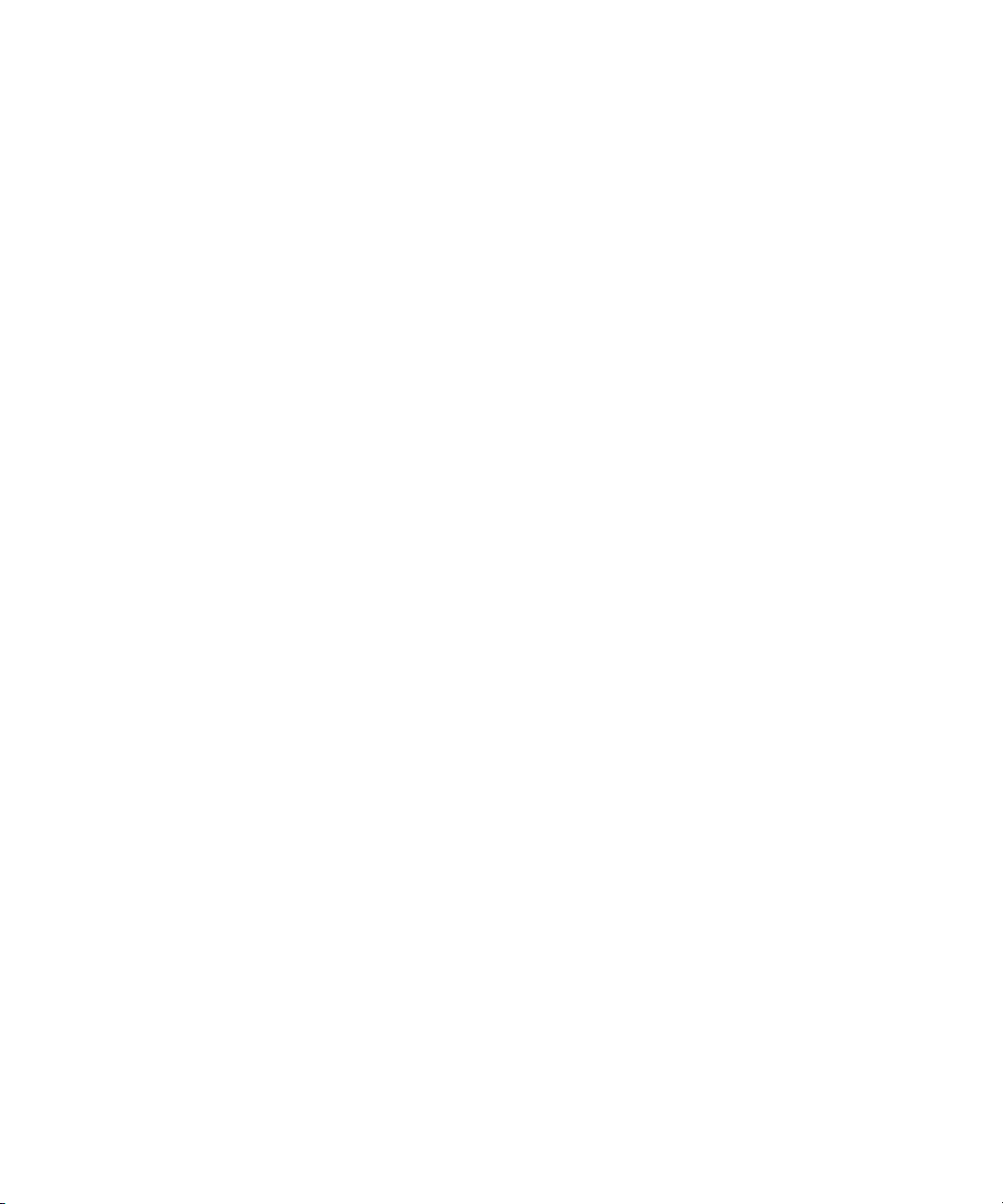
Contents
Introduction
Get the latest documentation and software for your 3Com OSN|M 5
About this guide 5
1 OSN|M Overview
2 OSN|M Hardware Overview
Appearance 9
Front Panel 9
Hardware Configuration 12
3 OSN|M Installation
Installing and Removing the OSN|M 15
Connecting the Management Ethernet Port Cable 17
4 Logging Into the OSN|M Linux System
Login Options 19
Logging In Through the Console Port 19
Logging In Through the OSN|M Management Ethernet Port Using SSH 20
Logging In Through the OSN|M Internal Service Interface Using SSH 21
Logging In through a Switch 5500G Command Line Interface 22
5 Understanding and Using the BIOS Options
BIOS Menu 25
Booting the Linux System 27
Installing the Linux System through an Ethernet Connection 28
Entering the Internal Shell Command Line 34
Upgrading the BIOS 34
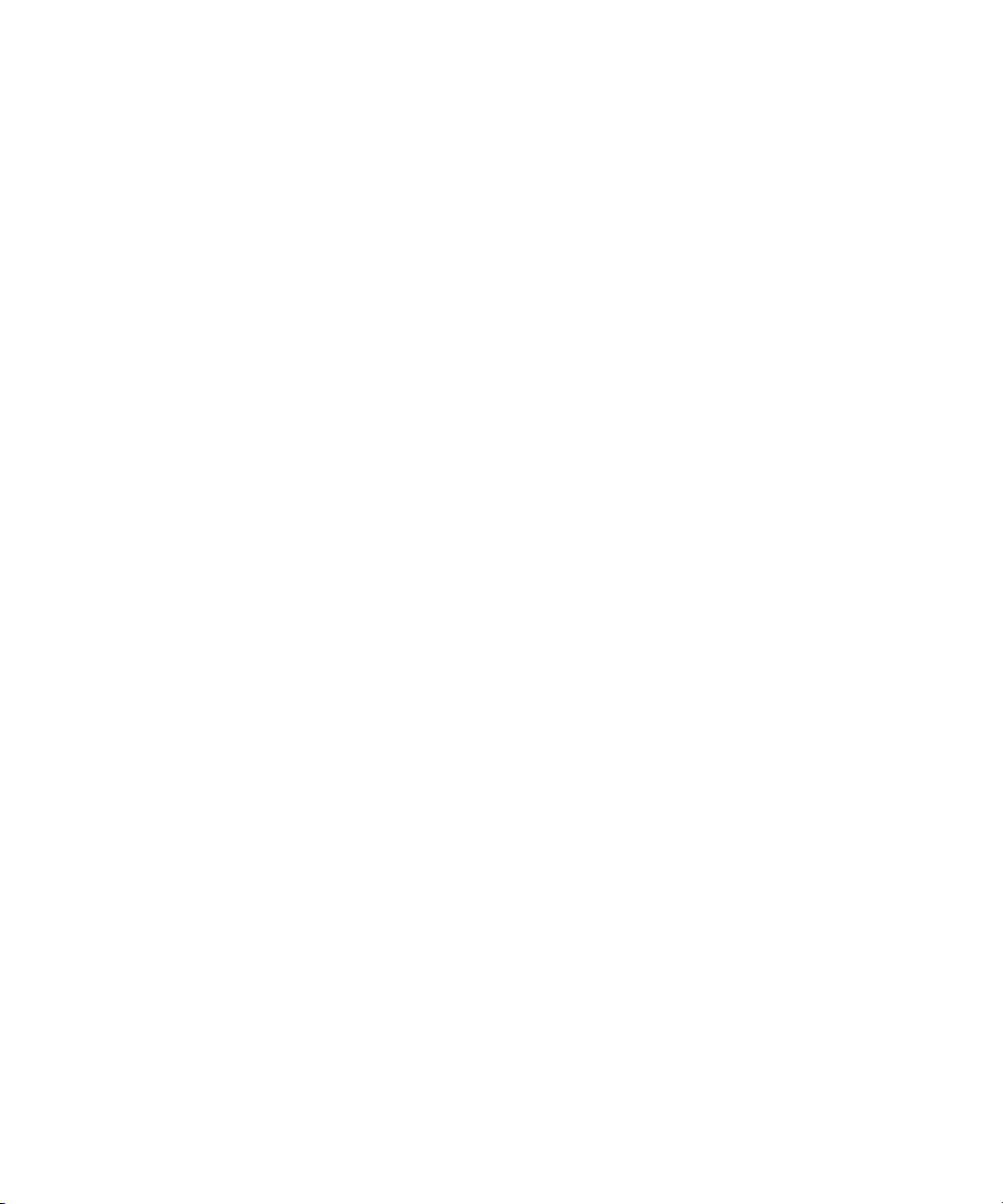
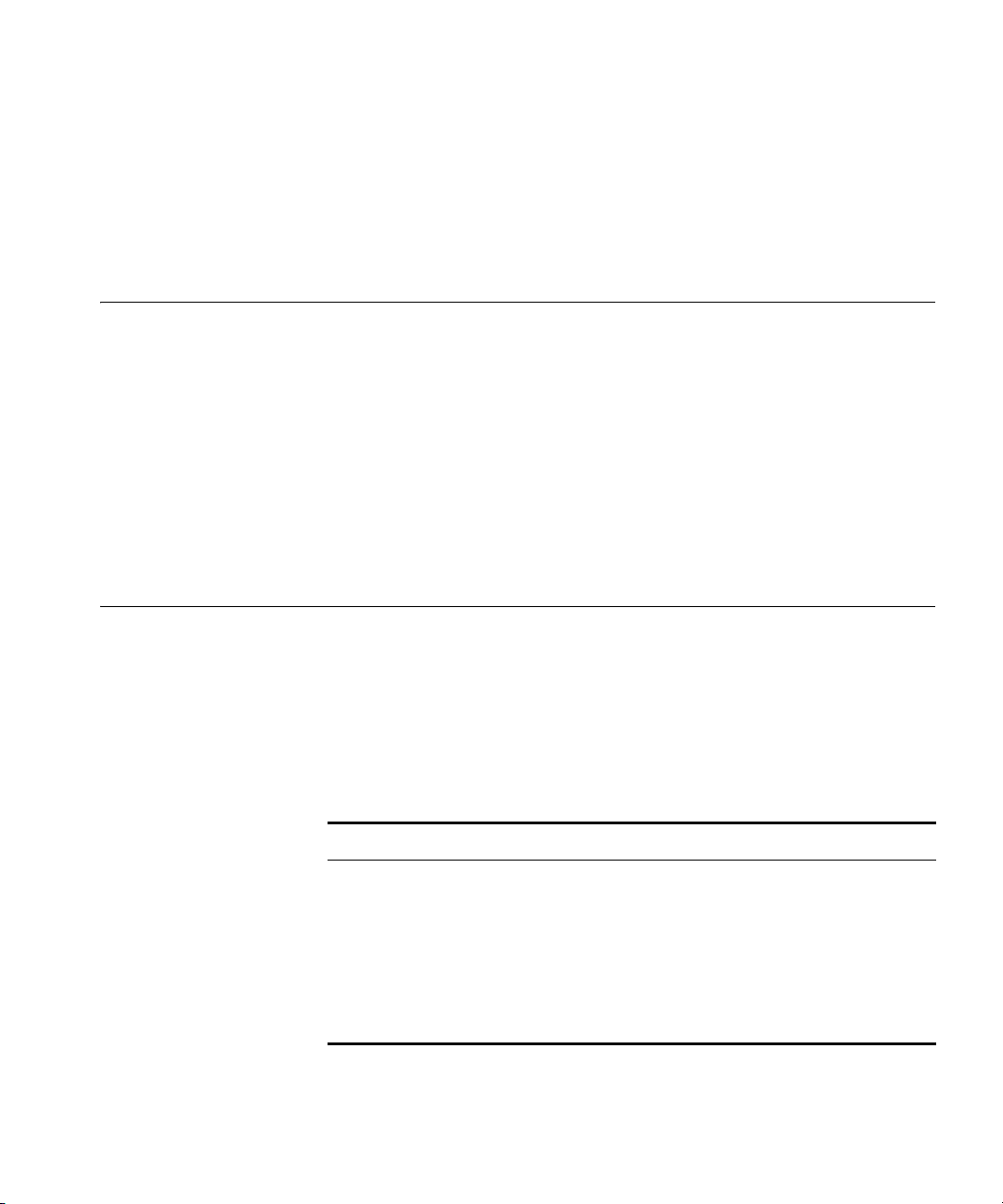
Get the latest documentation and software for your 3Com OSN|M 5
Introduction
Get the latest
documentation and
software for your
3Com OSN|M
Thank you for purchasing the 3Com
®
OSN|M Open Services Networking
Module. As part of our commitment to help you get the most out of your
3Com network equipment, we offer updated documentation and
software on our web site.
To obtain the most up-to-date user documentation and operating
software for the 3Com OSN|M, point your web browser to:
www.3Com.com and select the “Support and Registration” link.
n
You must register your 3Com switch to receive software upgrades. To
register, point your web browser to eSupport.3Com.com.
About this guide This guide provides all the information you need to install the 3Com
®
Open Services Networking Module with your 3Com Switch 5500G. It is
intended for network administrators who are responsible for installing
and setting up network equipment; consequently, it assumes a basic
working knowledge of LANs (Local Area Networks).
Notice Icons Table 1 lists important conventions that are used throughout this guide.
Tab le 1 Notice Icons
Icon Notice Type Description
n
Information note Information that describes important features or
instructions
c
Caution Information that alerts you to potential loss of data or
potential damage to an application, system, or device
w
Warning Information that alerts you to potential personal injury
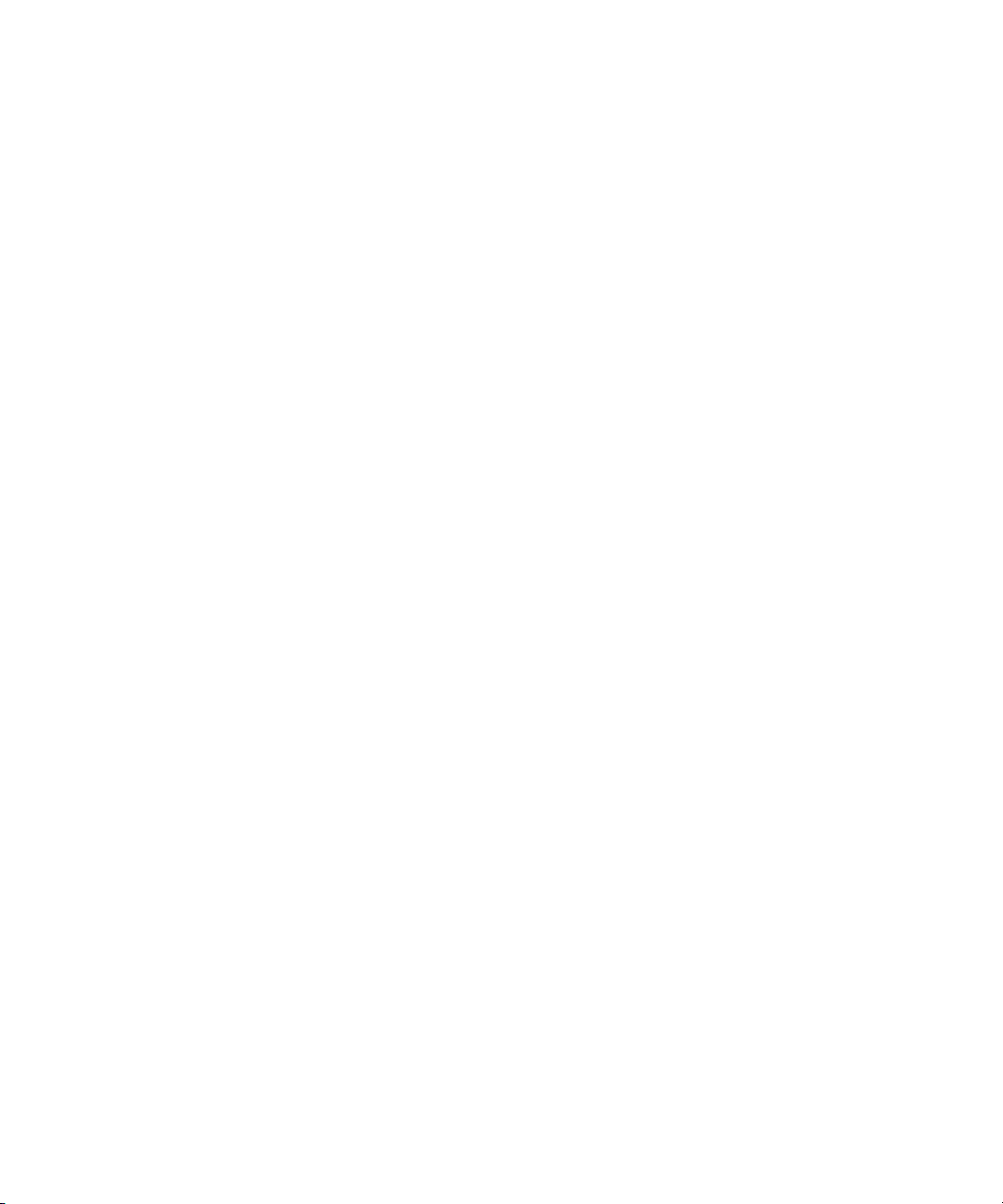
6 Introduction
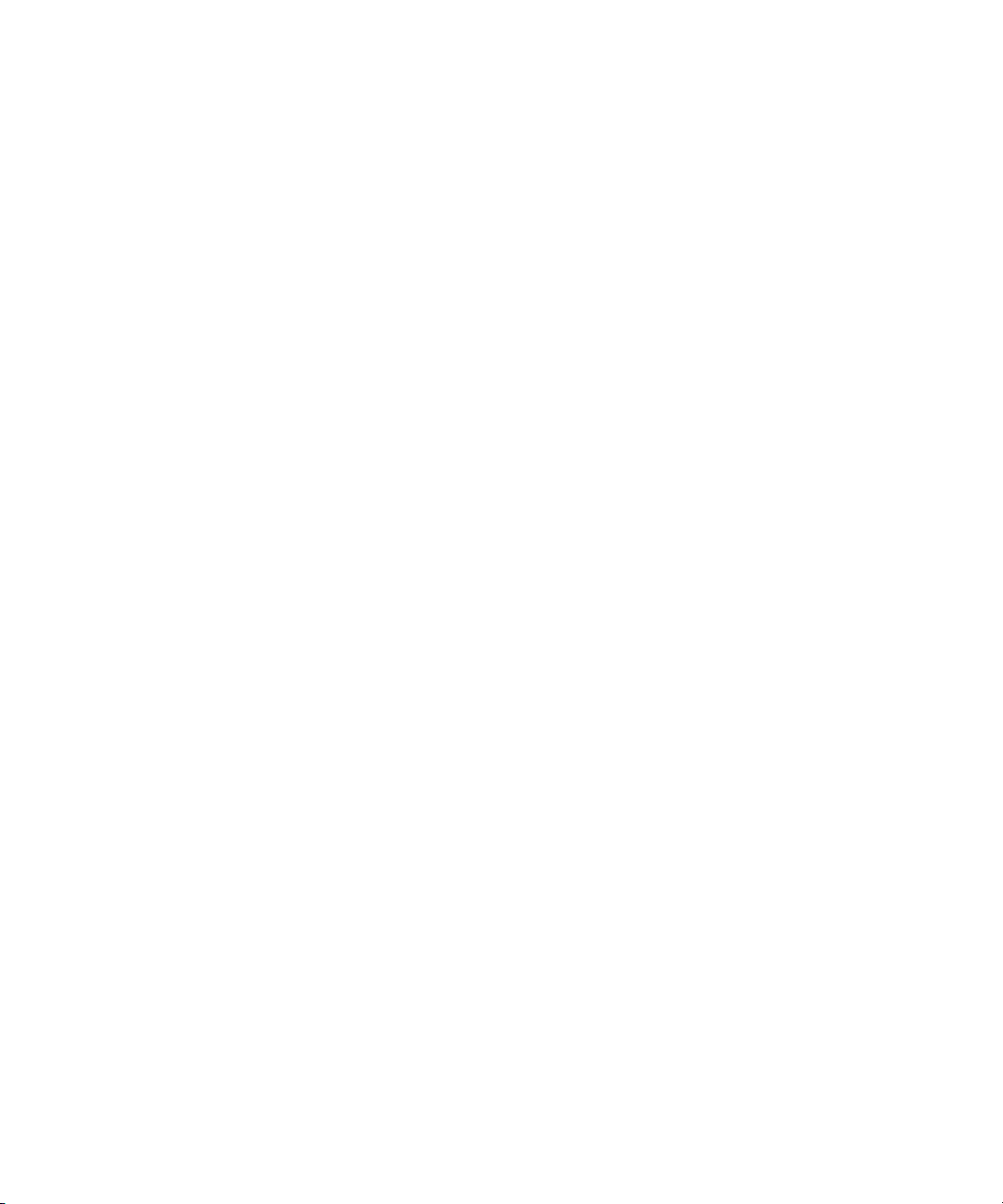
7
1 OSN|M Overview
You can use the Open Services Networking Module (OSN|M) as an
expansion module installed in an expansion module slot on the rear panel
of a Switch 5500G. It provides a software and hardware platform that
can run various services. After an OSN|M is inserted into the expansion
module slot, it interacts with the switch through its two internal service
interfaces, which conforms to the software and hardware interface
specifications defined by OSN.
An OSN|M runs an independent Linux system. To configure and maintain
this system, you can log in using several methods.
You can develop and load service software on the OSN system to
implement security, management, and network optimizing applications
on the switch. This allows you to implement and run multiple application
types on the same device, therefore facilitating network and service
deployment and reducing overall cost.
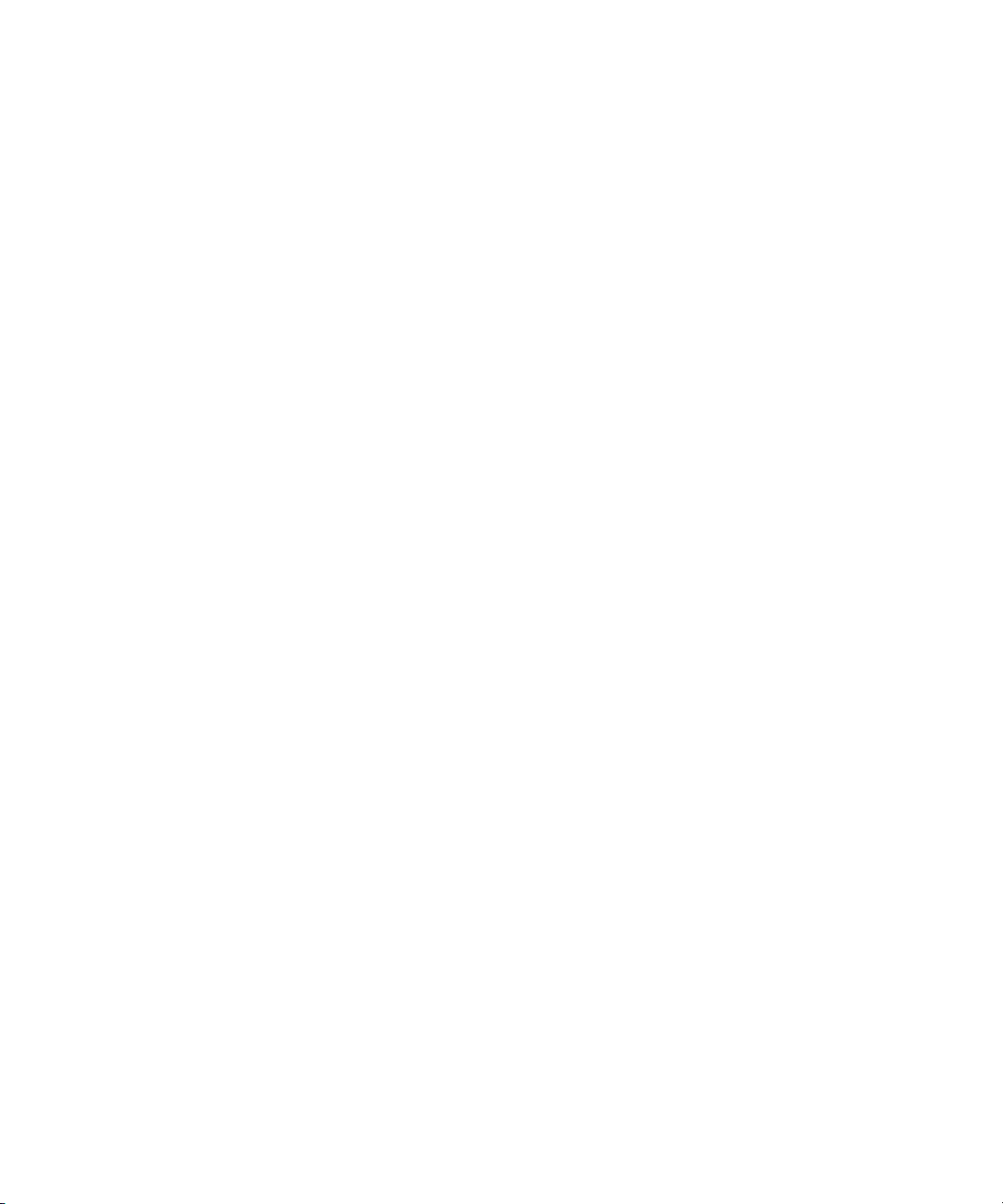
8 Chapter 1: OSN|M Overview
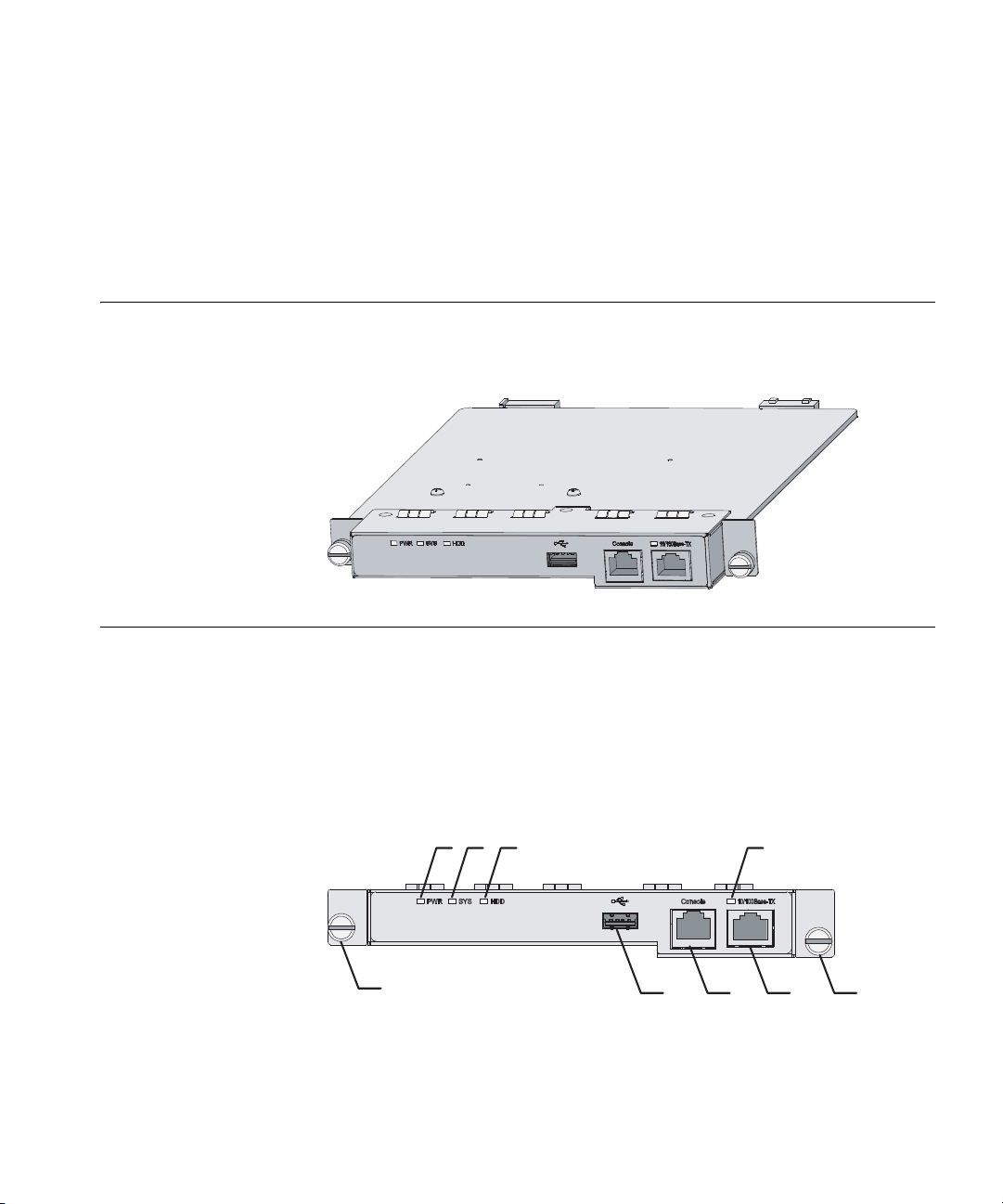
Appearance 9
2 OSN|M Hardware Overview
Appearance Figure 1 displays the front view of the OSN|M.
Figure 1 OSN|M appearance
Front Panel This section describes the OSN|M’s front panel.
Front Panel View An OSN|M provides one USB 2.0 interface, one console port, and one
10/100 Base-TX management Ethernet port. Figure 2 illustrates the front
panel of an OSN|M.
Figure 2 OSN|M front panel
(1) PWR LED (2) SYS LED
(3) HDD LED (4) LED for the management Ethernet port
(5) Captive screw (6) 10/100 Base-TX management Ethernet port
(7) Console port (8) USB 2.0 interface
(5)
(1) (2)
(3)
(4)
(5)(6)(7)(8)
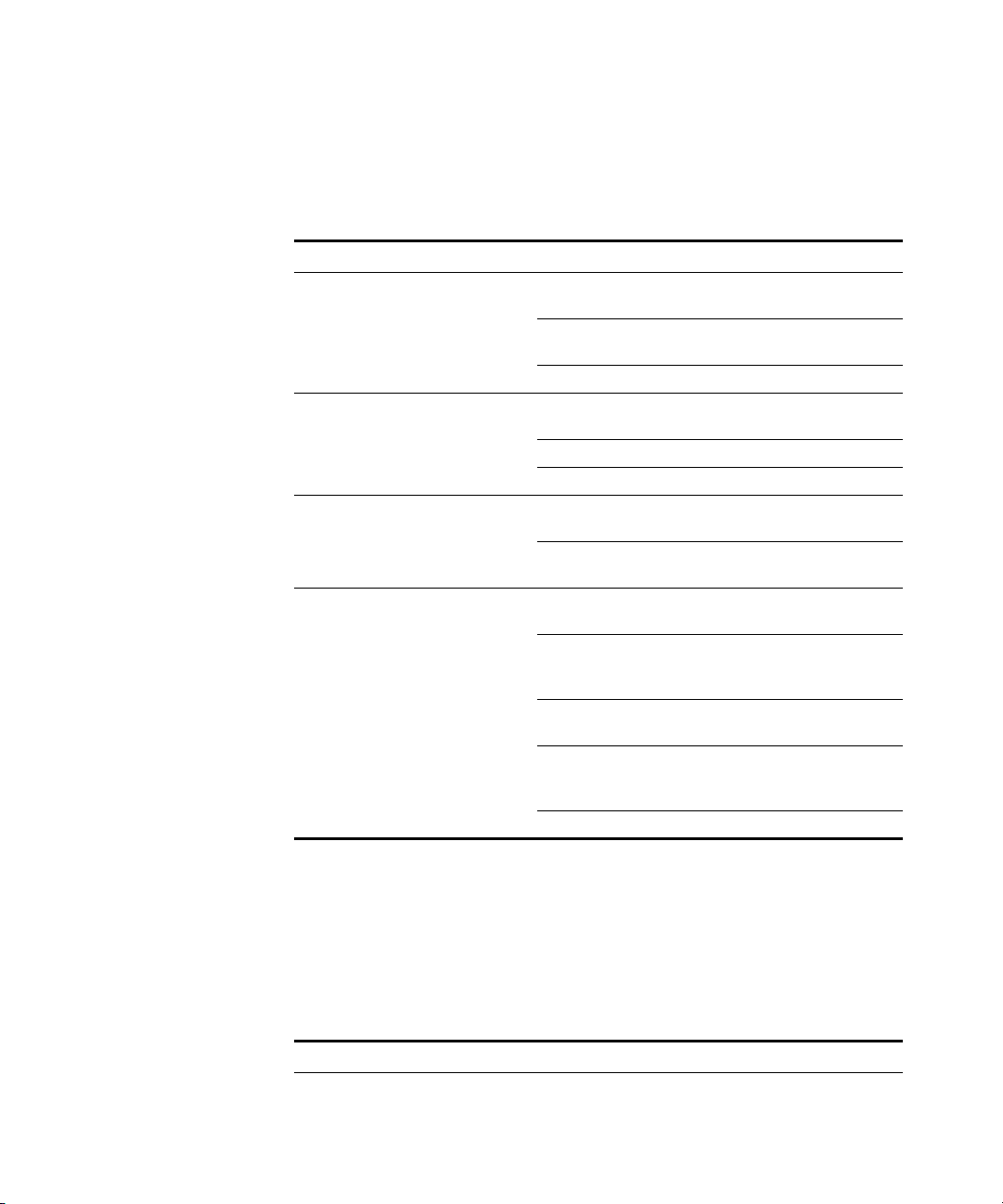
10 Chapter 2: OSN|M Hardware Overview
LEDs There are PWR, SYS, HDD, and management Ethernet port LEDs on the
front panel of an OSN|M. Table 1 describes the four LEDs.
Interface
Specifications
Console port
The console port on the OSN|M’s front panel conforms to the EIA/TIA-232
asynchronous serial port specifications. You can use the console port to
log into and then configure the OSN|M’s Linux system. Refer to Table 2
for the console port specifications.
Tab le 1 The OSN|M front panel’s LED descriptions
LED Color Status Function
PWR Green Green, solid
ON
Normal
Green,
blinking
The module is being loaded.
OFF The module is powered off.
SYS Green/Red Green, solid
ON
CPU bus is busy
Red, solid ON CPU bus fails.
OFF CPU runs normally.
HDD Green Green,
blinking
Hard disk is reading/writing.
OFF Hard disk does not perform any
operation.
LED for the
management
Ethernet port
Green/Yellow Green, solid
ON
100-Mbps connection is
established.
Green,
blinking
100-Mbps connection is
established and data is being
received/transmitted; Active
Yellow, solid
ON
10-Mbps connection is
established.
Yellow,
blinking
10-Mbps connection is
established and data is being
received/transmitted; Active
OFF No connection is established.
Tab le 2 Console port specifications
Specification Description
Connector type RJ45
Number of connectors 1
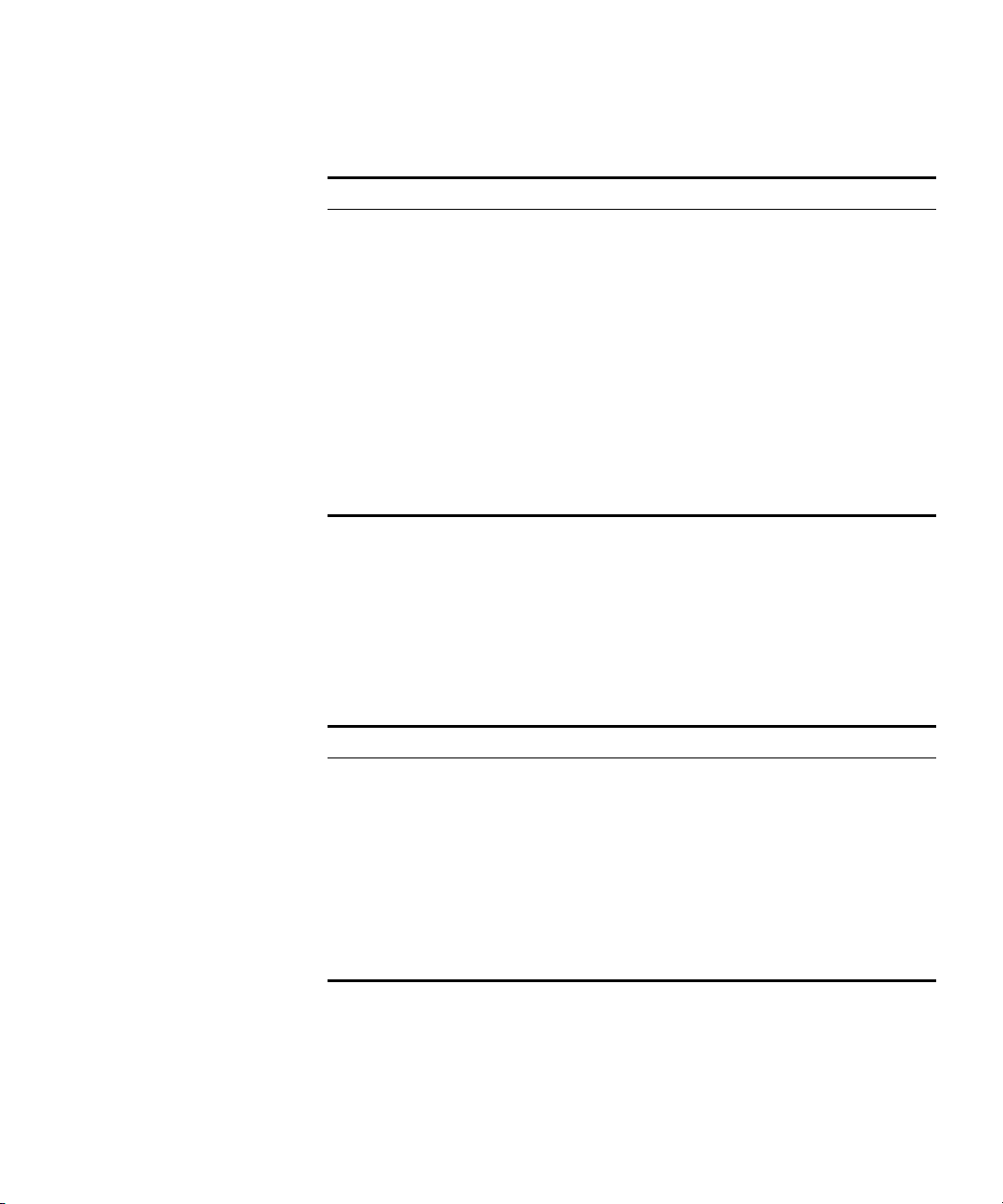
Front Panel 11
Management Ethernet port
You can use the 10/100Base-TX management Ethernet port on the
OSN|M’s front panel for management only; not for exchanging data. Use
this port to log into the OSN|M’s Linux system through SSH, and then to
configure the Linux system. Refer to Table 3 for the management
Ethernet port specifications.
Interface standard EIA/TIA-232
Cable type Asynchronous serial port cables
Baud rate (bps)
■ 300
■ 1200
■ 2400
■ 4800
■ 9600 (default)
■ 19200
■ 38400
■ 56000
■ 115200
Tab le 3 Management Ethernet port specifications
Specification Description
Connector type RJ45
Number of connectors 1
Interface standard IEEE 802.3u
Cable type Category 5 cables (forward compatible)
Working mode
■ Full/half duplex
■ 10/100 Mbps autosensing
Supported frame format
■ Ethernet_II
■ Ethernet_SNAP
Tab le 2 Console port specifications
Specification Description
