Panasonic DMC-FX8 User Manual
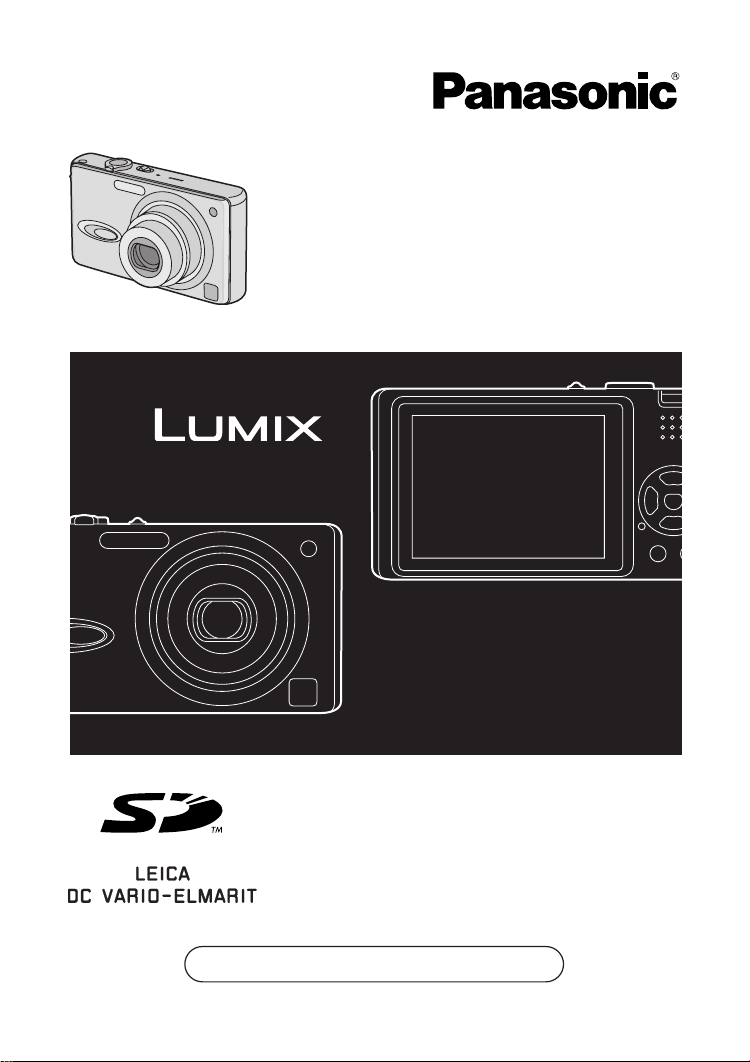
Operating Instructions
Digital Camera
Model No. DMC-FX8EB
Before use, please read these
instructions completely.
Web Site: http://www.panasonic-europe.com
VQT0R45
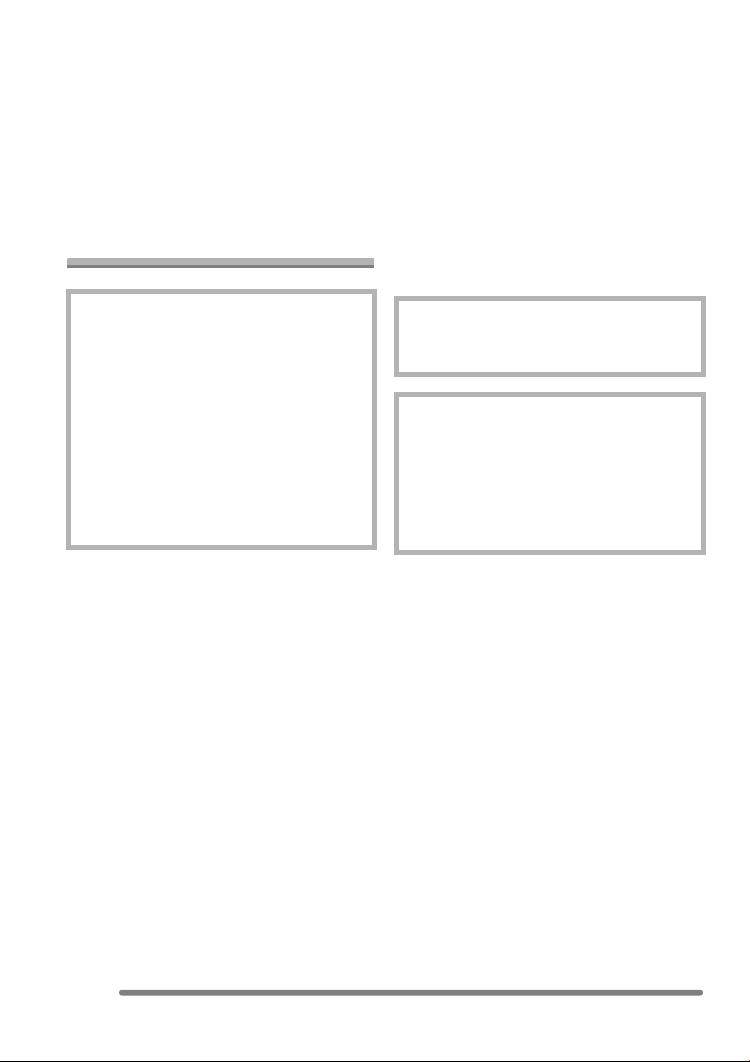
Before Use
Dear Customer,
We would like to take this opportunity to
thank you for purchasing this Panasonic
Digital Camera. Please read these
Operating Instructions carefully and keep
them handy for future reference.
Information for Your
Safety
Before Use
• Please note that the actual controls and
components, menu items, etc. of your
Digital Camera may look somewhat
different from those shown in the
illustrations in these Operating
Instructions.
• SD Logo is a trademark.
• Other names, company names, and
product names printed in these
instructions are trademarks or registered
trademarks of the companies concerned.
WARNING
TO REDUCE THE RISK OF FIRE OR
SHOCK HAZARD AND ANNOYING
INTERFERENCE, USE ONLY THE
RECOMMENDED ACCESSORIES
AND DO NOT EXPOSE THIS
EQUIPMENT TO RAIN OR
MOISTURE. DO NOT REMOVE THE
COVER (OR BACK); THERE ARE NO
USER SERVICEABLE PARTS INSIDE.
REFER SERVICING TO QUALIFIED
SERVICE PERSONNEL.
Carefully observe copyright laws.
Recording of pre-recorded tapes or
discs or other published or broadcast
material for purposes other than your
own private use may infringe copyright
laws. Even for the purpose of private
use, recording of certain material may
be restricted.
THE SOCKET OUTLET SHALL BE
INSTALLED NEAR THE EQUIPMENT
AND SHALL BE EASILY ACCESSIBLE.
CAUTION
Danger of explosion if battery is
incorrectly replaced. Replace only with
the same or equivalent type
recommended by the manufacturer.
Dispose of used batteries according to
the manufacturer’s instructions.
2
VQT0R45
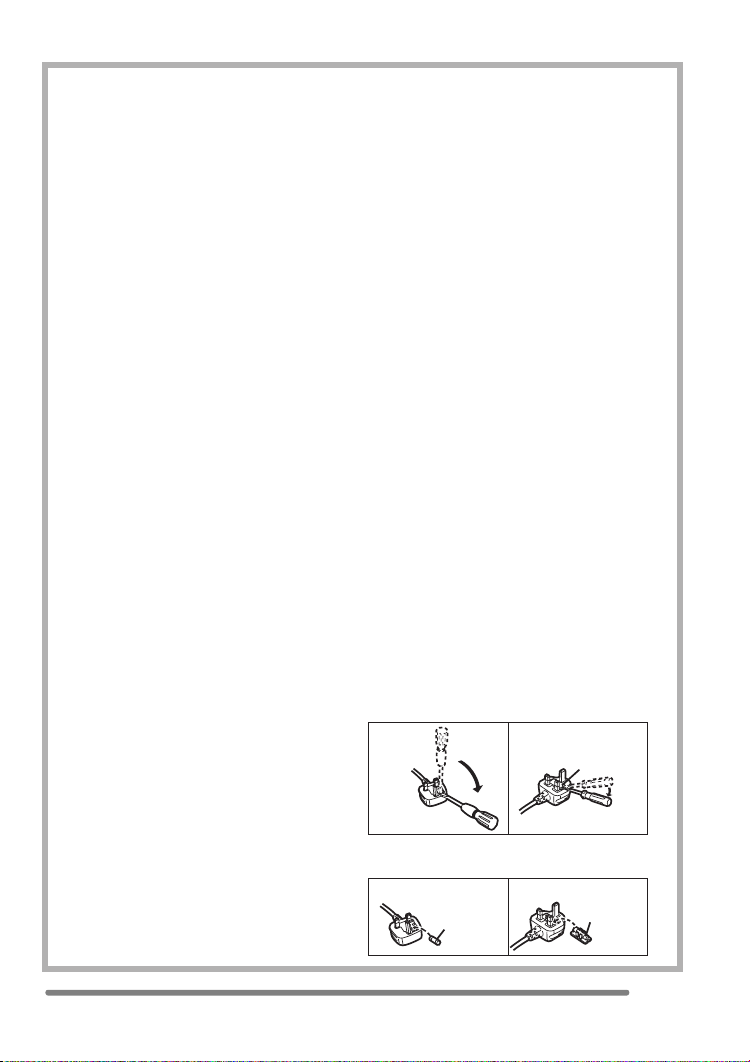
Before Use
Digital Camera
The rating plate is on the underside of the
Digital Camera.
Caution for AC mains lead
For your safety, please read the following
text carefully.
This appliance is supplied with a moulded
three-pin mains plug for your safety and
convenience. A 5-ampere fuse is fitted in
this plug.
Should the fuse need to be replaced,
please ensure that the replacement fuse
has a rating of 5-amperes and it is
approved by ASTA or BSI to BS1362.
Check for the ASTA mark Ï or the BSI
mark Ì on the body of the fuse.
If the plug contains a removable fuse
cover you must ensure that it is refitted
when the fuse is replaced. If you lose the
fuse cover, the plug must not be used
until a replacement cover is obtained.
A replacement fuse cover can be
purchased from your local Panasonic
Dealer.
IF THE FITTED MOULDED PLUG IS
UNSUITABLE FOR THE SOCKET
OUTLET IN YOUR HOME THEN THE
FUSE SHOULD BE REMOVED AND
THE PLUG CUT OFF AND DISPOSED
OF SAFELY.
THERE IS A DANGER OF SEVERE
ELECTRICAL SHOCK IF THE CUT OFF
PLUG IS INSERTED INTO ANY 13AMPERE SOCKET.
If a new plug is to be fitted, please
observe the wiring code as shown below.
If in any doubt, please consult a qualified
electrician.
∫ IMPORTANT
The wires in this mains lead are coloured
in accordance with the following code:
Blue: Neutral
Brown: Live
As the colours of the wires in the mains
lead of this appliance may not correspond
with the coloured markings identifying the
terminals in your plug, proceed as follows:
The wire which is coloured BLUE must be
connected to the terminal in the plug
which is marked with the letter N or
coloured BLACK.
The wire which is coloured BROWN must
be connected to the terminal in the plug
which is marked with the letter L or
coloured RED.
Under no circumstances should either of
these wires be connected to the earth
terminal of the three-pin plug, marked
with the letter E or the Earth Symbol Ó.
∫ Before Use
Remove the Connector Cover.
∫ How to replace the Fuse
The location of the fuse differ according to
the type of AC mains plug (figures A and B).
Confirm the AC mains plug fitted and
follow the instructions below.
Illustrations may differ from actual AC
mains plug.
1) Open the fuse cover with a screwdriver.
Figure A Figure B
Fuse cover
2) Replace the fuse and close or attach
the fuse cover.
Figure A Figure B
Fuse
(5 ampere)
Fuse
(5 ampere)
VQT0R45
3
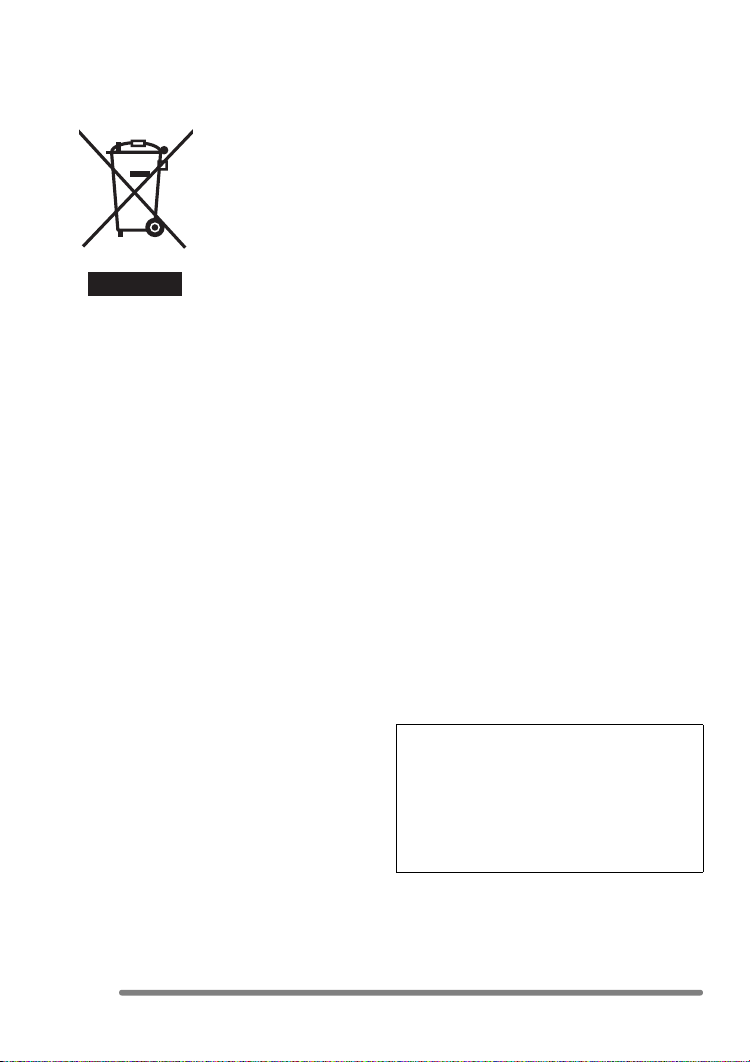
Before Use
∫ Information on Disposal for Users of
Waste Electrical & Electronic
Equipment (private households)
This symbol on the
products and/or
accompanying
documents means
that used electrical
and electronic
products should not
be mixed with general
household waste.
For proper treatment,
recovery and
recycling, please take these products to
designated collection points, where they
will be accepted on a free of charge basis.
Alternatively, in some countries you may be
able to return your products to your local
retailer upon the purchase of an equivalent
new product.
Disposing of this product correctly will help
to save valuable resources and prevent any
potential negative effects on human health
and the environment which could otherwise
arise from inappropriate waste handling.
Please contact your local authority for
further details of your nearest designated
collection point.
Penalties may be applicable for incorrect
disposal of this waste, in accordance with
national legislation.
For business users in the European
Union
If you wish to discard electrical and
electronic equipment, please contact your
dealer or supplier for further information.
Information on Disposal in other
Countries outside the European Union
This symbol is only valid in the European
Union.
If you wish to discard this product, please
contact your local authorities or dealer and
ask for the correct method of disposal.
∫ Care for the camera
• Do not shake or cause impact to the
camera. The camera may not be
operated normally or recording of pictures
may be disabled, or the lens may be
damaged.
• Sand or dust may cause a malfunction
of the camera. When you use the
camera on a beach etc., take care so
that sand or dust does not get into the
camera.
• When you use the camera on a rainy day
or on a beach, take care so that water
does not get into the camera.
• If seawater splashes onto the camera,
wet a soft cloth with tap water, wring it
well, and use it to wipe the camera
body carefully. Then, wipe it again with
a dry cloth.
∫ About the LCD monitor
• Do not press the LCD monitor strongly.
It may cause uneven colours on the
LCD monitor or a malfunction of the
LCD monitor.
• In a place with drastic temperature
changes, condensation may form on the
LCD monitor. Wipe it with a soft, dry cloth.
• If the camera is extremely cold when you
turn the camera on, the image on the LCD
monitor is slightly darker than usual at
first. However, as the internal temperature
increases, it goes back to the normal
brightness.
Extremely high precision technology is
employed to produce the LCD monitor
screen. The result is more than 99.99%
effective pixels with a mere 0.01% of the
pixels inactive or always lit. However,
this will not be recorded on the pictures
in the card.
4
VQT0R45
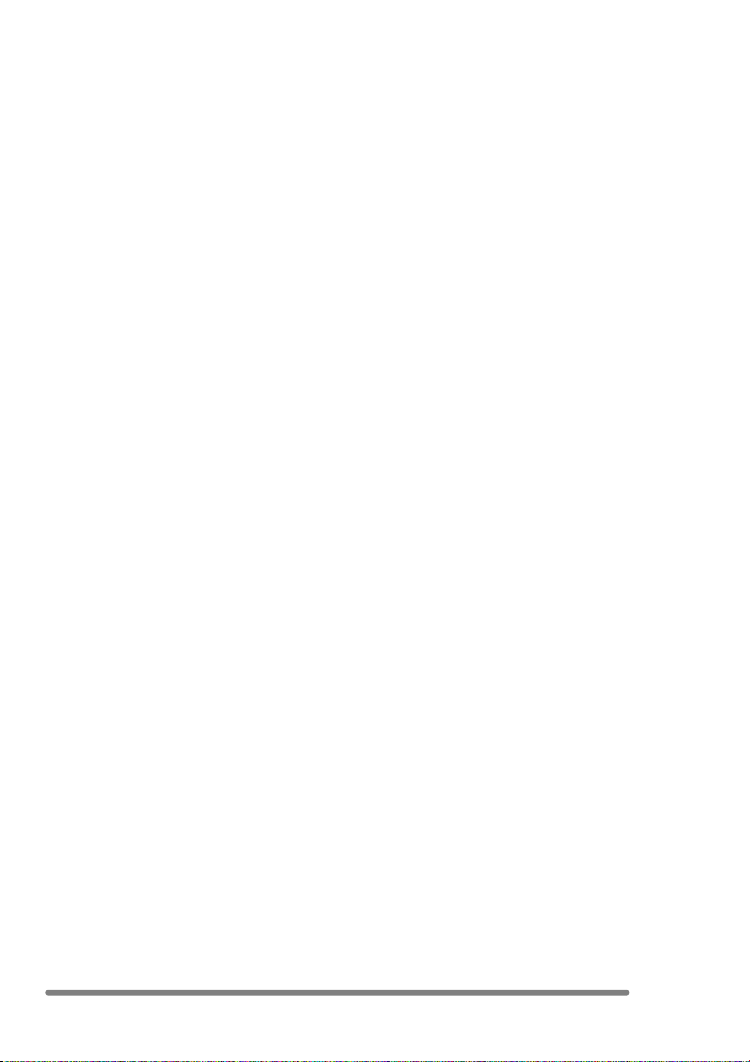
Before Use
∫ About the Lens
• Do not direct the lens to the sun or strong
light sources. It may cause not only a
malfunction of the camera but irreversible
damage to your eye.
• Do not press the lens strongly.
• Leaving the camera with the lens facing
the sun may cause a malfunction. Be
careful when you put the camera outside
or near a window.
∫ About Condensation (When the lens
is fogged up)
Condensation takes place when the
ambient temperature or humidity is
changed as follows:
Be careful of condensation since it causes
stains on the lens, fungus or malfunction.
• When the camera is brought inside from
the cold to a warm room.
• When the camera is moved from outside
to an air-conditioned car.
• When cool wind from an air conditioner or
other is directly blown onto the camera.
• In humid places
Put the camera into plastic bag until the
temperature of the camera is close to the
ambient temperature to avoid
condensation. In case of condensation,
turn the camera off and then leave it for
about 2 hours.
When the camera becomes close to the
ambient temperature, the fog disappears
naturally.
∫ If you will not be using the camera for
a long time
• Store the battery in a cool and dry place
with a relatively stable temperature.
(Recommended temperature:
15 oC to 25 oC,
Recommended humidity: 40% to 60%)
• Be sure to remove the battery and the
card from the camera.
• When the battery is left inserted in the
camera for a long time, discharge takes
place even if the camera is turned off. If
you leave the battery inserted for an
extended period of time, it will be
excessively discharged and it may
become unusable even after it is charged.
• To store the battery for a long period of
time, we recommend charging it once
every year and storing it again after you
completely use up the charged capacity.
• When you keep the camera in a closet or
a cabinet, we recommend storing it with
the desiccant (silica gel).
VQT0R45
5
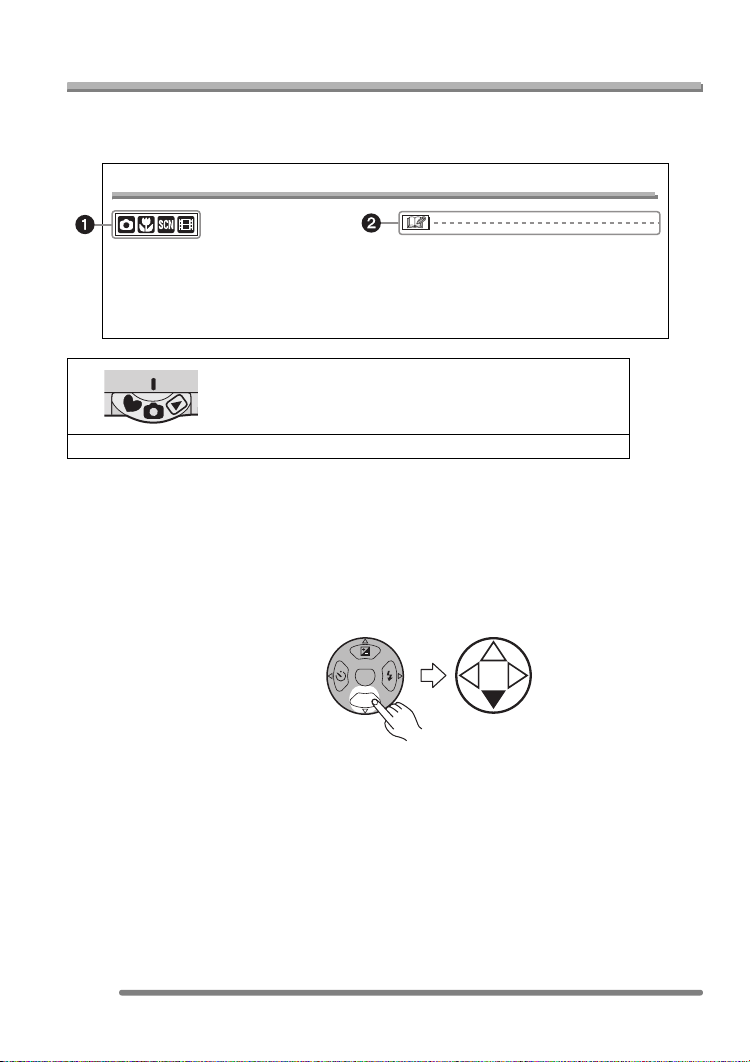
Before Use
About These Operating Instructions
Please note that the description on this page is a sample and all pages are not described
in this manner.
Compensating the Exposure
Use this function when you cannot achieve
appropriate exposure due to the difference
of brightness between the subject and the
background.
• EV is an abbreviation of Exposure Value,
and it is the amount of light given to the
CCD by the aperture value and the
shutter speed.
1 Modes indicated here allow you to use the functions or
settings described on this page. Set the Mode dial to any
of the modes to use the functions or settings.
2 Convenient or helpful information for use of the camera is described.
∫ About illustrations in these operating instructions
Please note that the appearance of the product, the illustration or the menu screen are a
little different from those in actual use.
∫ About illustrations of the cursor button
In these operating instructions, the operations on the cursor button are described as
illustrated below.
MENU
e.g.: When you press the 4 button
REV
6
VQT0R45
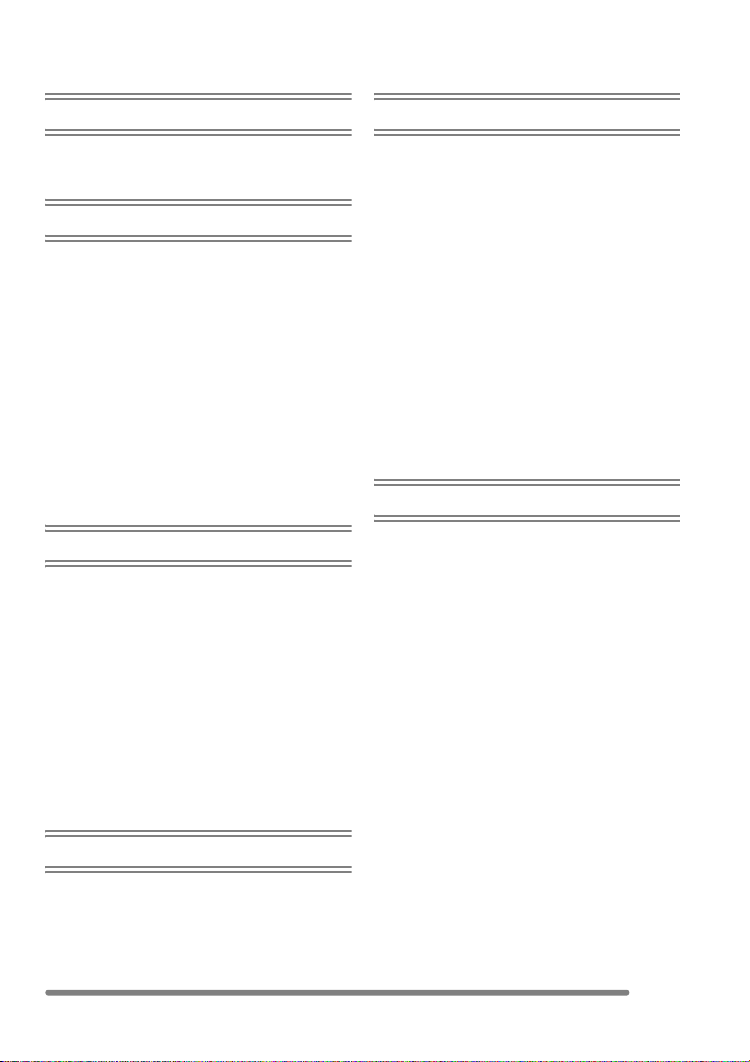
Contents
Before Use
Information for Your Safety.......................2
About These Operating Instructions ......... 6
Preparation
Accessories ..............................................9
Names of the Components .....................10
Quick Guide ............................................12
Charging the Battery with the Charger ... 13
About the Battery .................................... 14
Inserting/Removing the Battery .............. 15
Inserting/Removing the Card ..................16
About the Card........................................17
Approximate number
of recordable pictures and the size .....18
Setting Date/Time (Clock Set) ................19
About the Setup Menu ............................20
About the LCD Monitor ...........................24
Recording pictures (basic)
Taking Pictures.......................................27
Taking Pictures in Simple Mode ............. 32
Checking the Recorded Picture
(Review) ..............................................35
Using the Optical Zoom ..........................36
Taking Pictures
using the Built-in Flash........................37
Taking Pictures with the Self-timer .........40
Compensating the Exposure ..................41
Taking Pictures using Auto Bracket ........ 42
Optical Image Stabilizer..........................43
Taking Pictures using Burst Mode .......... 44
Recording pictures (advanced)
Using the Mode Dial ...............................51
• Macro mode......................................51
• Motion image mode ..........................51
• Scene mode...................................... 54
– Portrait mode.................................55
– Sports mode .................................. 55
– Food mode ....................................56
– Scenery mode ...............................56
– Night portrait mode ........................ 57
– Night scenery mode....................... 57
– Baby mode ....................................58
– Soft skin mode............................... 59
– Party mode ....................................59
– Fireworks mode.............................60
– Snow mode....................................60
– Self portrait mode .......................... 61
Recording Menu Settings
Using the [REC] mode menu .................. 62
• White Balance [W.BALANCE] .......... 63
• ISO Sensitivity [SENSITIVITY] ......... 65
• Aspect Ratio [ASPECT RATIO] ........ 65
• Picture Size [PICT.SIZE] ..................66
• Quality [QUALITY] ............................ 66
• Audio Recording [AUDIO REC.] .......67
• AF Mode [AF MODE] ........................ 67
• AF Assist Lamp
[AF ASSIST LAMP] .......................... 68
• Slow Shutter [SLOW SHUTTER] ...... 69
• Digital Zoom [D.ZOOM] .................... 70
• Colour Effect [COL.EFFECT]............70
• Picture Adjustment [PICT.ADJ.]........ 70
Playback (basic)
Playing Back Pictures .............................46
9 Pictures Multi Playback........................47
Using the Playback Zoom.......................48
Deleting Pictures.....................................49
7
VQT0R45
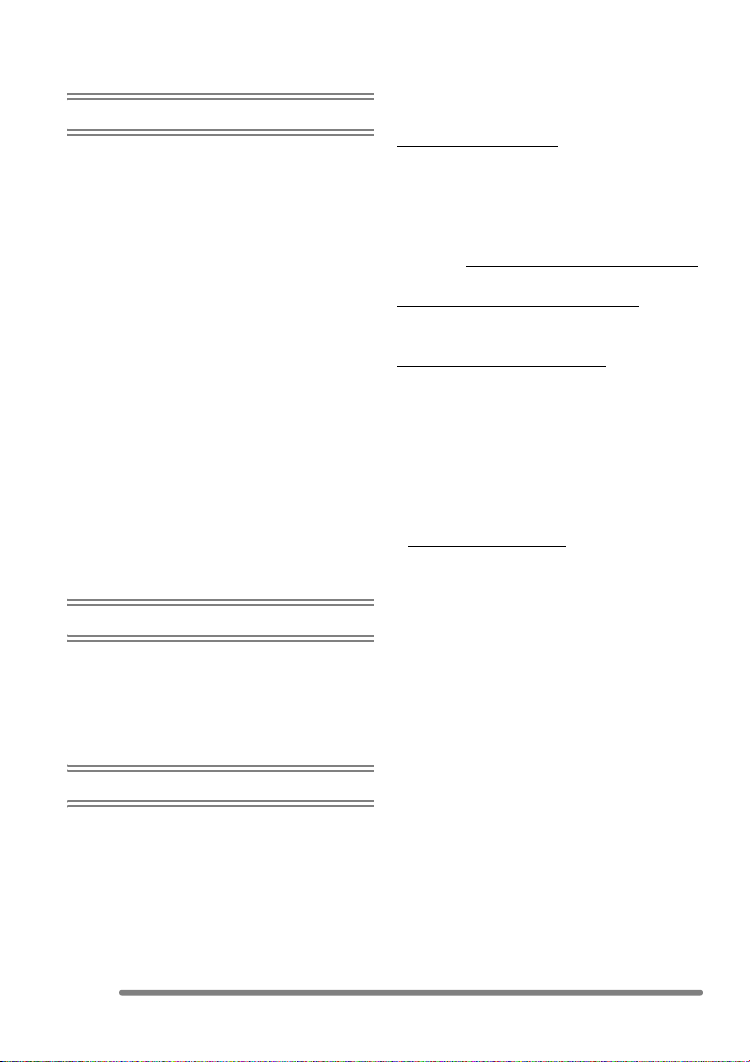
Playback (advanced)
Playing Back Pictures with Audio/
Motion Images..................................... 71
Using the [PLAY] mode menu ................ 72
• Playing Back with Slide Show
[SLIDE SHOW]................................. 73
• Displaying pictures in a direction
at the time of recording
[ROTATE DISP.] ..............................74
• Rotating the Picture [ROTATE] ........ 75
• Setting the Picture to be Printed
and the Number of Prints
[DPOF PRINT]..................................76
• Preventing Accidental Erasure
of the Picture [PROTECT]................ 78
• Adding Audio to Recorded Pictures
[AUDIO DUB.] ..................................79
• Resizing the Pictures [RESIZE] ........ 80
• Trimming the Pictures
[TRIMMING] ..................................... 81
• Clean-up [CLEAN UP] ...................... 82
• Initializing the Card [FORMAT].........83
Playing Back Pictures on a TV Screen ... 84
Connecting to a PC or Printer
Before Connecting to the PC
or the Printer [USB MODE] ................. 85
Connecting to a PC.................................86
Connecting to a PictBridge-compliant
Printer..................................................88
Sales and Support Information
Customer Care Centre
• For customers within the UK:
08705 357357
• For customers within the Republic of
Ireland: 01 289 8333
• Visit our website for product information
• E-mail: customer.care@panasonic.co.uk
Technical Support for AV Software
• For UK, ROI: 08701 505610
Direct Sales at Panasonic UK
• Order accessory and consumable items
for your product with ease and confidence
by phoning our Customer Care Centre
Monday– Thursday 9.00 a.m. – 5.30 p.m.,
Friday 9.30 a.m.– 5.30 p.m.
(Excluding public holidays)
• Or go on line through our Internet
Accessory ordering application at
www.panasonic.co.uk.
• Most major credit and debit cards
accepted.
• All enquiries transactions and distribution
facilities are provided directly by
Panasonic UK Ltd.
• It couldn’t be simpler!
• Also available through our Internet is
direct shopping for a wide range of
finished products, take a browse on our
website for further details.
Others
Screen Display........................................ 92
Cautions for Use.....................................95
Message Display ....................................97
Troubleshooting ...................................... 98
Specifications........................................102
8
VQT0R45

Preparation
Preparation
Accessories
Before using your camera, check the contents.
12
RP-SD016B
3
DE-A12A
56
K1HA08CD0004 K1HA08CD0005
7
9
VYQ3509
CGA-S005E
4
RJA0053-3X
8
VFC4090
∫ Standard Accessories
1 SD Memory Card (16 MB)
(In the text, it is indicated as “Card”)
2Battery Pack
(In the text, it is indicated as “Battery”)
3 Battery Charger
(In the text, it is indicated as “Charger”)
4 AC Mains Lead
5 USB Connection Cable
6AV Cable
7 CD-ROM
8Strap
9 Battery Carrying Case
∫ Optional Accessories
• Lithium Ion Battery
CGA-S005E
• Battery Charger/AC Adaptor
DMW-AC5
• SD Memory Card
1 GB: RP-SDK01G
512 MB: RP-SDK512
256 MB: RP-SDH256
128 MB: RP-SD128
64 MB: RP-SD064
32 MB: RP-SD032
• USB 2.0 Reader/Writer
BN-SDUSB2E
• CardBus PC Card Adapter
BN-SDPC3E
• PC Card Adapter
BN-SDPC2E
• SD-CF Adapter
BN-SDCF1E
• Some optional accessories may not be
available in some countries.
VQT0R45
9
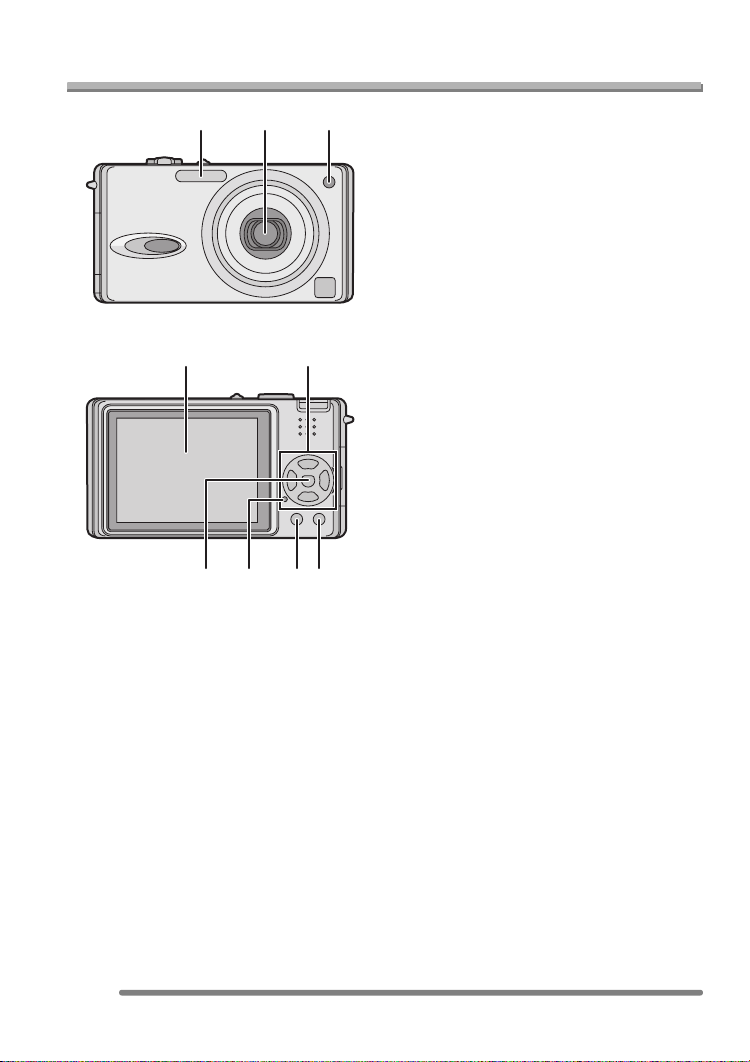
Preparation
Names of the Components
123
54
6 7
89
1 Photo Flash (P37)
2Lens (P5)
3 Self-timer Indicator (P40)
AF Assist Lamp (P68)
4 LCD Monitor (P24, 92)
5 Cursor Buttons
2/Self-timer Button (P40)
4/[REV] Button (P35)
1/Flash Setting Button (P37)
3/Exposure Compensation (P41)/Auto
Bracket (P42)/White Balance Fine
Adjustment (P64)/Backlight
Compensation in Simple Mode (P34)
Button
6 [MENU] Button (P20)
7 Status Indicator (P14, 22)
8 [DISPLAY/PWR LCD] Button
(P24, 25)
9 Single or Burst Mode (P44)/
Delete (P49) Button
10
VQT0R45
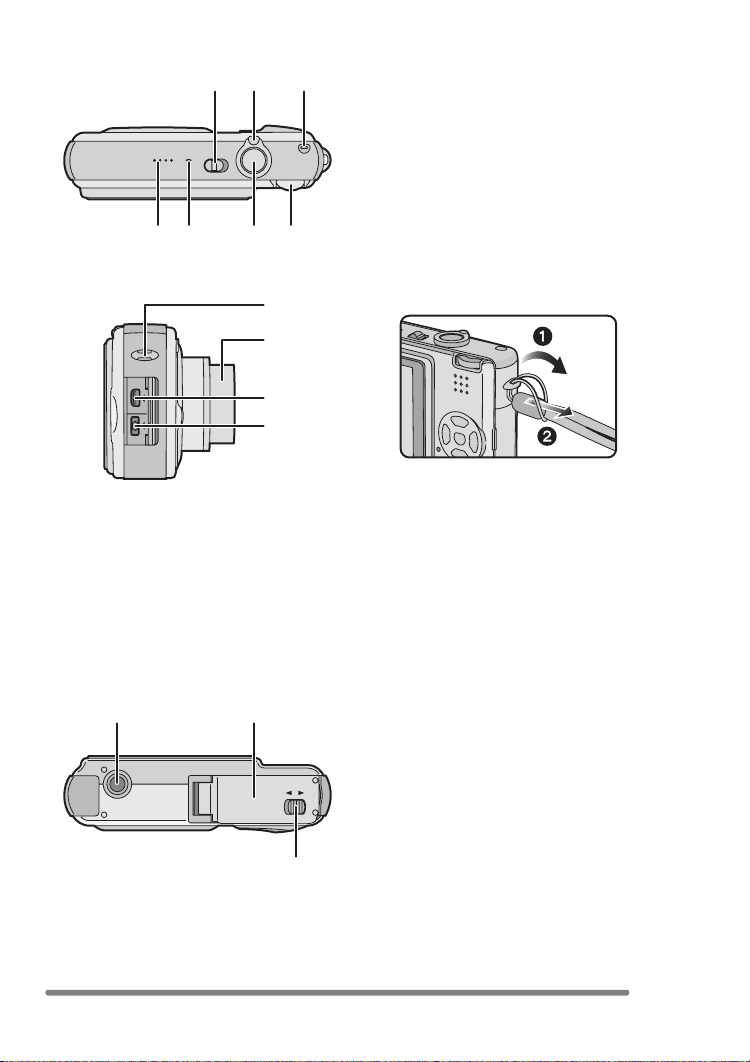
101311
14 15 16
12
Preparation
10 Camera ON/OFF Switch (P12)
11 Zoom Lever (P36, 70)
12 Optical Image Stabilizer Button (P43)
13 Speaker (P71)
14 Microphone (P52, 67)
15 Shutter Button (P28, 52)
16 Mode Dial (P27)
AV OUT
DIGITAL
DC IN
21 22
17
18
19
20
OPEN
23
LOCK
17 Strap Eyelet
18 Lens Barrel
19 [AV OUT/DIGITAL] Socket (P84, 86, 88)
20 [DC IN] Socket (P86, 88)
• Please be sure to use genuine
Panasonic AC adaptor (DMW-AC5;
optional).
• This camera cannot charge the battery
even though the AC adaptor
(DMW-AC5; optional) is connected to
it.
21 Tripod Receptacle
• When you use a tripod, make sure the
tripod is stable with the camera
attached to it.
22 Card/Battery Door (P15, 16)
23 Release lever (P15, 16)
11
VQT0R45

Quick Guide
Preparation
This is the overview of the procedure to
record and playback pictures with the
camera. For each operation, be sure to
refer to the corresponding pages.
1 Charge the battery. (P13)
• When the camera is shipped, the
battery is not charged. Charge the
battery before use.
2 Insert the battery and the card.
(P15, 16)
3 Turn the camera on to take
pictures.
• Set the clock. (P19)
OFF
ON
1 Set the mode dial to [ ].
2 Press the shutter button to take
pictures. (P28)
4 Play back the pictures.
12
VQT0R45
1 Set the mode dial to [ ].
2 Select the picture you want to view.
(P46)
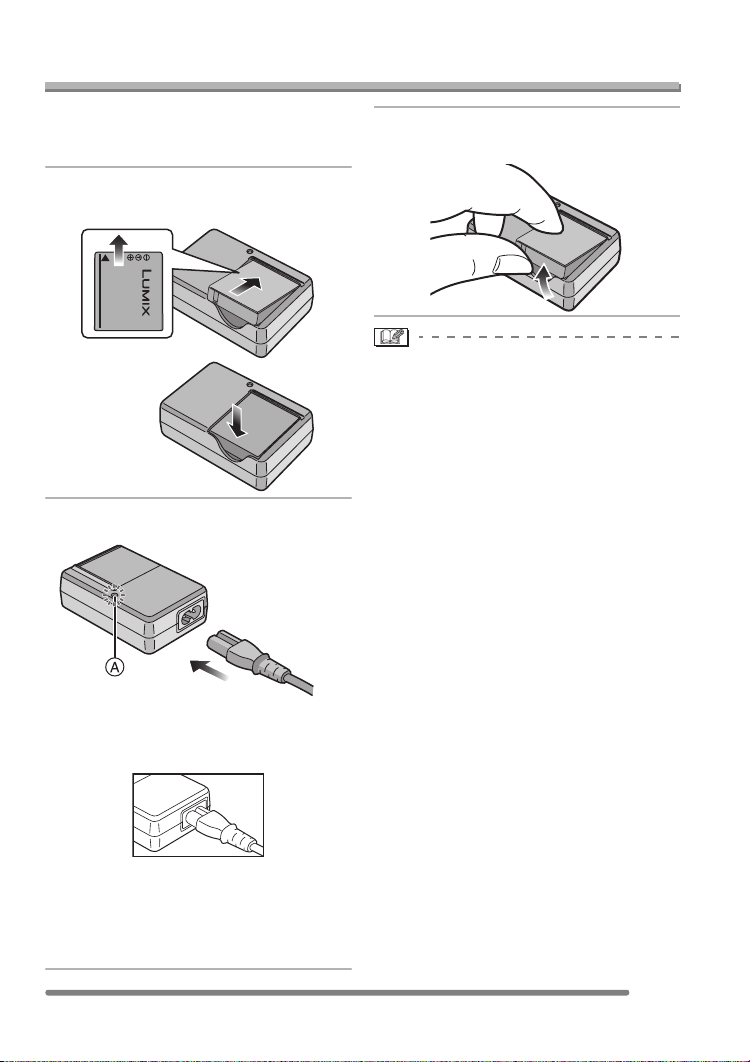
Preparation
Charging the Battery with the Charger
When the camera is shipped, the battery is
not charged. Charge the battery before
use.
1 Attach the battery with attention
to the direction of the battery.
2 Connect the AC mains lead.
3 Detach the battery after charging
is completed.
• After charging is completed, be sure to
disconnect the AC mains lead from the
electrical outlet.
• The battery becomes warm after use/
charge or during charge. The camera also
becomes warm during use. However, it is
not a malfunction.
• The battery is exhausted when it is left for
a long period of time after being charged.
Recharge the battery when it is
exhausted.
• Use the dedicated charger and battery.
• Charge the battery with the charger
indoors.
• Do not disassemble or modify the
charger.
• The AC mains lead does not fit entirely
into the AC input terminal. A gap will
remain as shown below.
• When the [CHARGE] indicator A lights
in green, charging starts.
• When the [CHARGE] indicator A turns
off (in about 130 minutes), charging is
completed.
13
VQT0R45
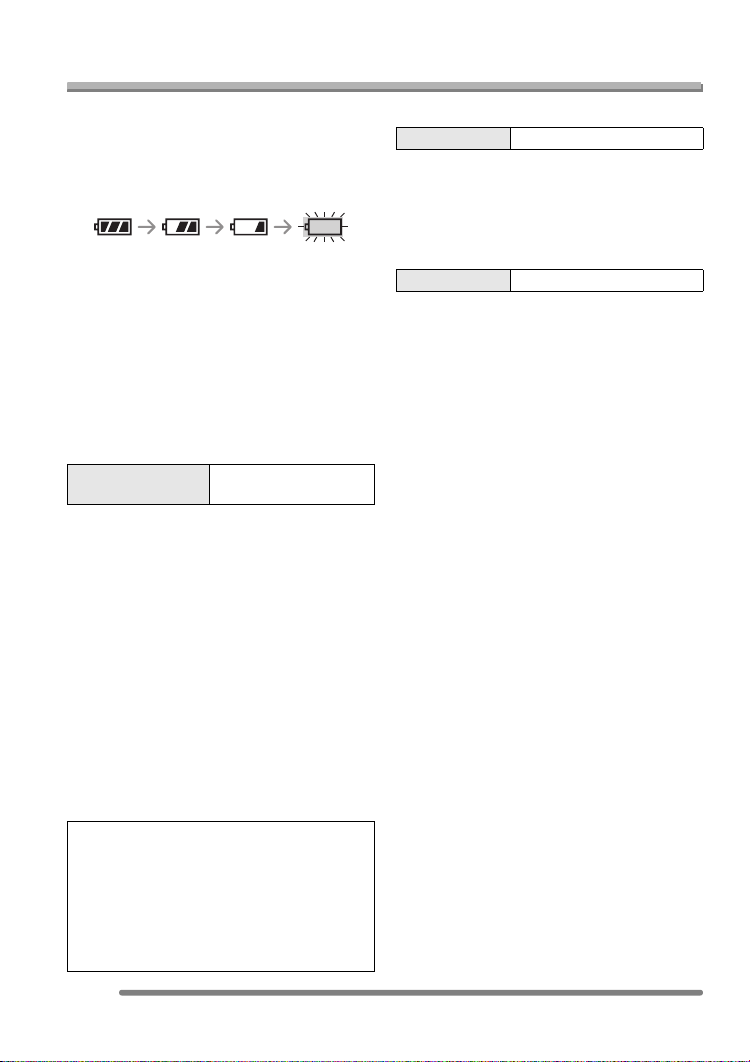
About the Battery
Preparation
∫ Battery indication
The remaining battery power appears on
the screen. [It does not appear when you
use the camera along with the AC adaptor
(DMW-AC5; optional).]
• The battery indication turns red and blinks.
(When the LCD monitor is set to off by the
economy mode, the status indicator blinks.)
• Recharge the battery or replace it with
fully charged battery.
∫ The battery life
The number of recordable pictures by
CIPA standard (In normal picture mode)
• CIPA is an abbreviation of
[Camera & Imaging Products Association].
Number of
recordable pictures
Approx. 300 pictures
(Approx. 150 min)
Recording conditions by CIPA standard
• Temperature: 23 °C/Humidity: 50
LCD monitor is on.
¢
% when
• Using the supplied SD Memory Card (16 MB).
• Using the supplied battery.
• Recording starts 30 seconds after the
camera is turned on.
• Recording once every 30 seconds, with
full flash every other recording.
• Rotating the zoom lever towards Tele to
Wide and vice versa in every recording.
• Turn the camera off every 10 recordings./
Leaving the camera until the battery is
cooled down.
When the Power LCD function (P25) is used,
¢
the number of recordable pictures decreases.
The number of recordable pictures varies
depending on the recording interval time.
If the recording interval time becomes
longer, the number of recordable pictures
decreases.
[e.g., when taking pictures every
2 minutes: about 1/4 of the amount (Approx.
75 pictures) when recording once every
30 seconds]
14
VQT0R45
Playback time
Playback time Approx. 330 min
The number of recordable pictures and
playback time will vary depending on the
operating conditions and storing condition
of the battery.
∫ Charging
Charging time Approx. 130 min
Charging time and the number of
recordable pictures with the optional
battery pack (CGA-S005E) are the same
as above.
• When charging starts, the [CHARGE]
indicator lights.
∫ Charging error
• If a charging error occurs, the [CHARGE]
indicator blinks in about 1 second cycles.
In this case, disconnect the AC mains lead
from the electrical outlet, remove the
battery and make sure that both room and
battery temperature are not too low or
high and then charge it again. If the
[CHARGE] indicator still blinks even if you
charge the battery for a while, consult the
dealer or your nearest servicentre.
• When the operating time of the camera
becomes extremely short even if the
battery is properly charged, the life of the
battery may have expired. Buy a new
battery.
∫ Charging conditions
• Charge the battery under temperature of
10 oC to 35 oC. (Battery temperature
should be the same.)
• The performance of the battery may be
temporarily deteriorated and the operating
time may become shorter in low
temperature conditions (e.g. skiing/
snowboarding).
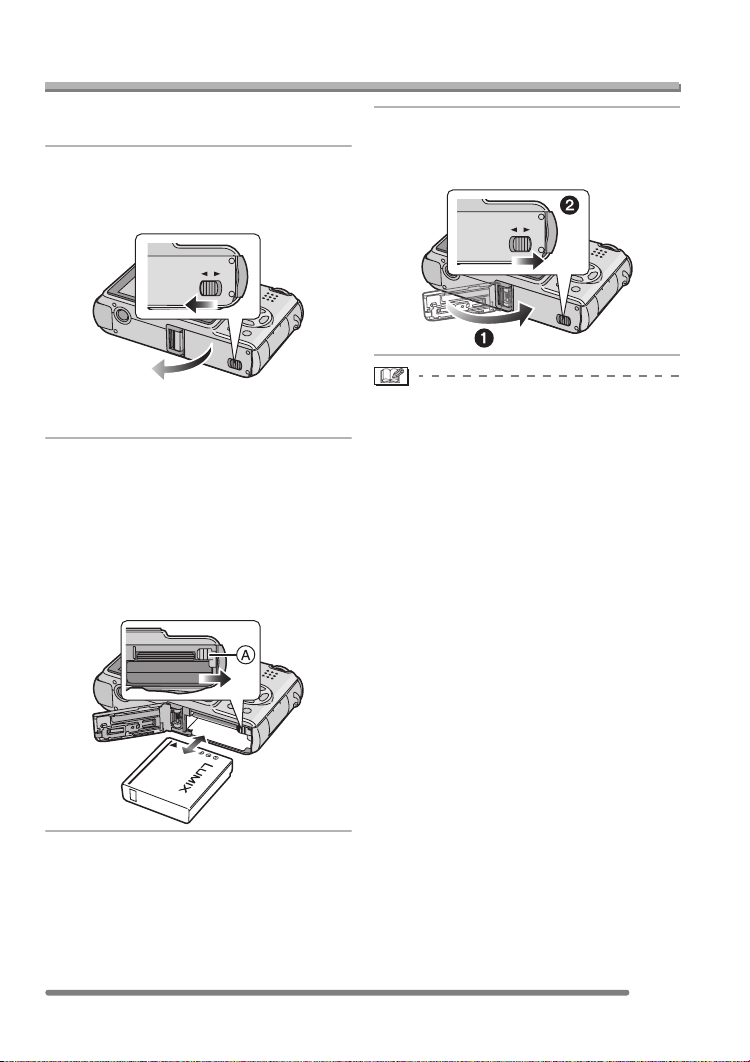
Preparation
Inserting/Removing the Battery
• Check that the camera is turned off and
that the lens is retracted.
1 Slide the release lever to the
direction of arrow, and open the
card/battery door.
OPEN
LOCK
• Please be sure to use genuine
Panasonic batteries (CGA-S005E).
2 Insert:
Insert the charged battery fully
paying attention to the direction
of the battery.
Remove:
Slide the lock A to remove the
battery.
OPEN
LOCK
3 1 Close the card/battery door.
2 Slide the release lever to the
direction of arrow.
OPEN
LOCK
• If you will not be using the camera for a
long time, remove the battery. Store the
removed battery in the battery carrying
case (supplied). (P96)
• When a fully charged battery has been
inserted for more than 24 hours, the clock
setting is stored (in the camera) for at
least 3 months even if the battery is
removed. (The storing time may be
shorter if the battery is not charged
sufficiently.)
If more than 3 months has passed, the
clock setting will be lost. In this case, set
the clock again. (P19)
• Do not remove the card and the battery
while the card is being accessed. The
data on the card may be damaged.
(P17)
• Do not remove the battery with the
camera turned on since the settings on
the camera may not be stored properly.
• The supplied battery is designed only
for the camera. Do not use it with any
other equipment.
15
VQT0R45
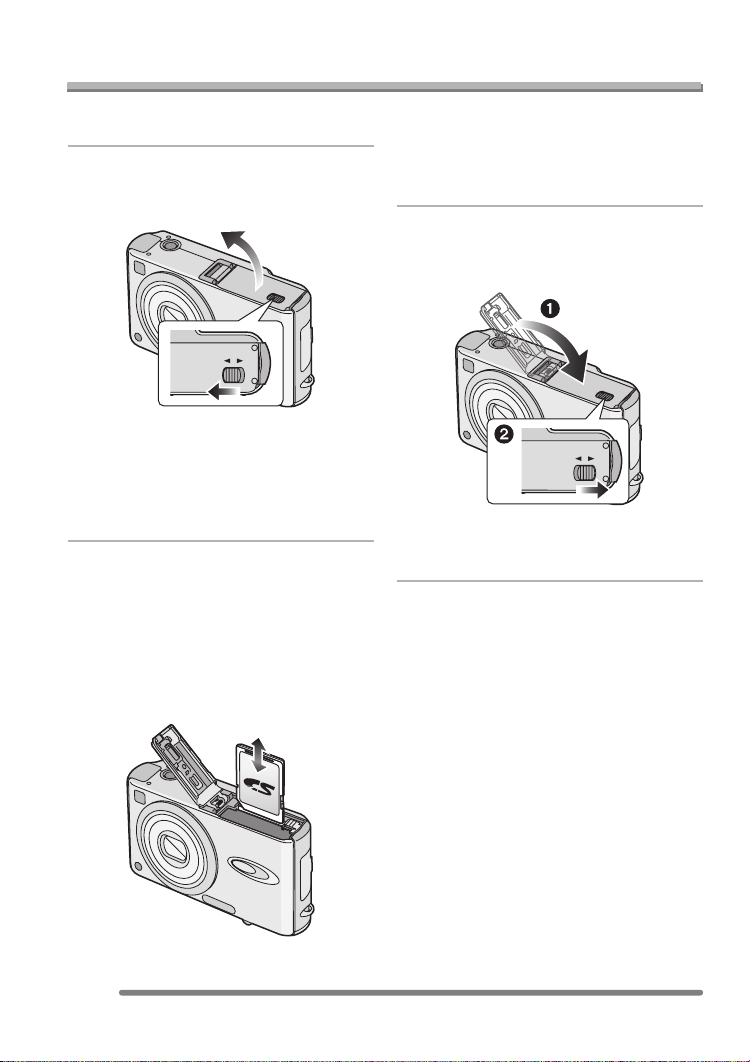
Preparation
Inserting/Removing the Card
• Check that the camera is turned off and
that the lens is retracted.
1 Slide the release lever to the
direction of arrow, and open the
card/battery door.
OPEN
LOCK
• The card and the data may be
damaged if it is inserted or removed
while the camera is turned on.
• We recommend using Panasonic’s
SD Memory Card. (Use only the
genuine SD card with SD Logo.)
2 Insert:
Insert the card fully with the label
side facing the front of the
camera until it clicks.
Remove:
Push the card until it clicks, then
pull the card out upright.
• Check the direction of the card.
• Do not touch the connection terminals
on the back side of the card.
• The card may be damaged if it is not
fully inserted.
3 1 Close the card/battery door.
2 Slide the release lever to the
direction of arrow.
OPEN
LOCK
• If the card/battery door cannot be
completely closed, remove the card and
insert it again.
16
VQT0R45
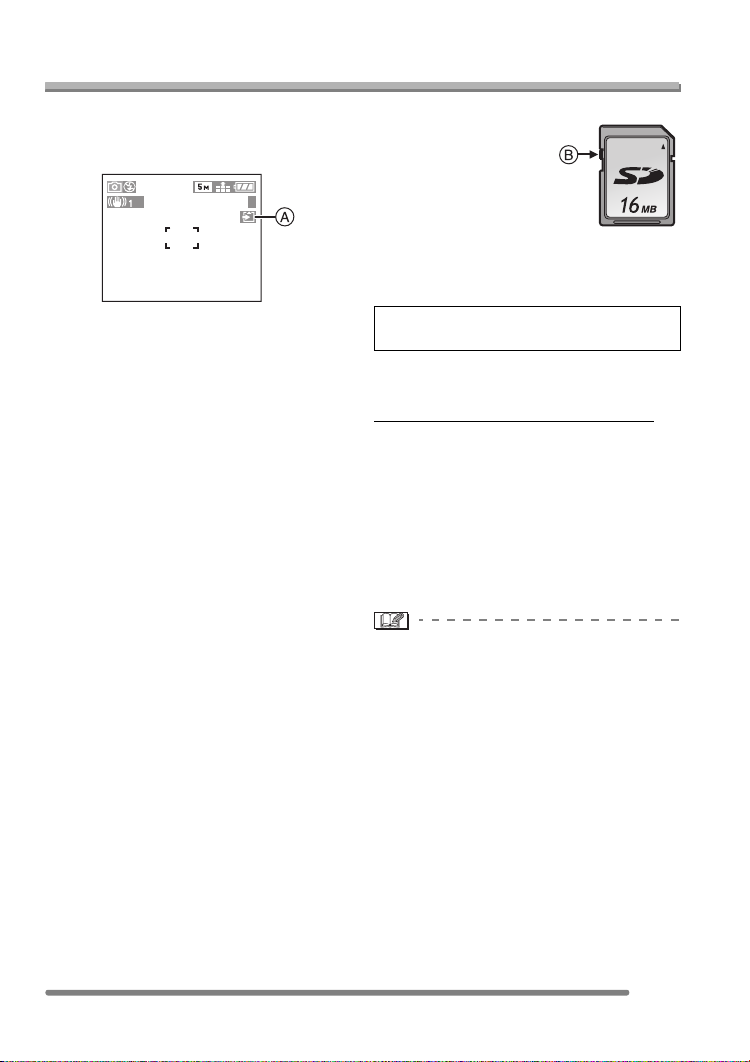
About the Card
Preparation
∫ Access to the card
When pictures are being recorded onto the
card, the card access indication
When the card access indication lights,
pictures are being read or deleted, or the
card is cleaned up (P82) or formatted, do
not:
• turn the camera off.
• remove the battery or the card.
• shake or impact the camera.
The card and the data may be damaged
and the camera may not operate normally.
∫ About handling a card
Transfer important pictures/motion images
from your card to your PC periodically
(P86). The data on the card may be
damaged or lost due to electromagnetic
wave, static electricity, breakdown of the
camera or a defective card.
• Do not format the card on your PC or
other equipment, format it with the camera
only to ensure proper operation. (P83)
∫ SD Memory Card (supplied) and
MultiMediaCard (optional)
The SD Memory Card and MultiMediaCard
are small, lightweight, removable external
cards. The reading/writing speed of an SD
Memory Card is fast. The SD Memory Card
is equipped with a Write-Protect switch B
that can inhibit writing and formatting a
card. (When the switch is slid to the [LOCK]
side, it is not possible to write or delete data
on the card and format it. When the switch
is unlocked, these functions become
available.)
A
3
lights red.
SD Memory Card
On this unit, you can use SD Memory
Cards of the following capacity (from 8 MB
to 1 GB).
8 MB, 16 MB, 32 MB, 64 MB, 128 MB,
256 MB, 512 MB, 1 GB (Maximum)
Please confirm the latest information on the
following website.
http://panasonic.co.jp/pavc/global/cs
(This Site is English only.)
• This unit supports SD Memory Cards
formatted in FAT12 system and FAT16
system based on SD Memor y Card
Specifications.
• This unit does not support
MultiMediaCard for recording motion
images.
• The reading/writing speed of a
MultiMediaCard is slower than an SD
Memory Card. When a MultiMediaCard is
used, the performance of certain features
may be slightly slower than advertised.
• Keep the Memory Card out of reach of
children to prevent swallowing.
17
VQT0R45
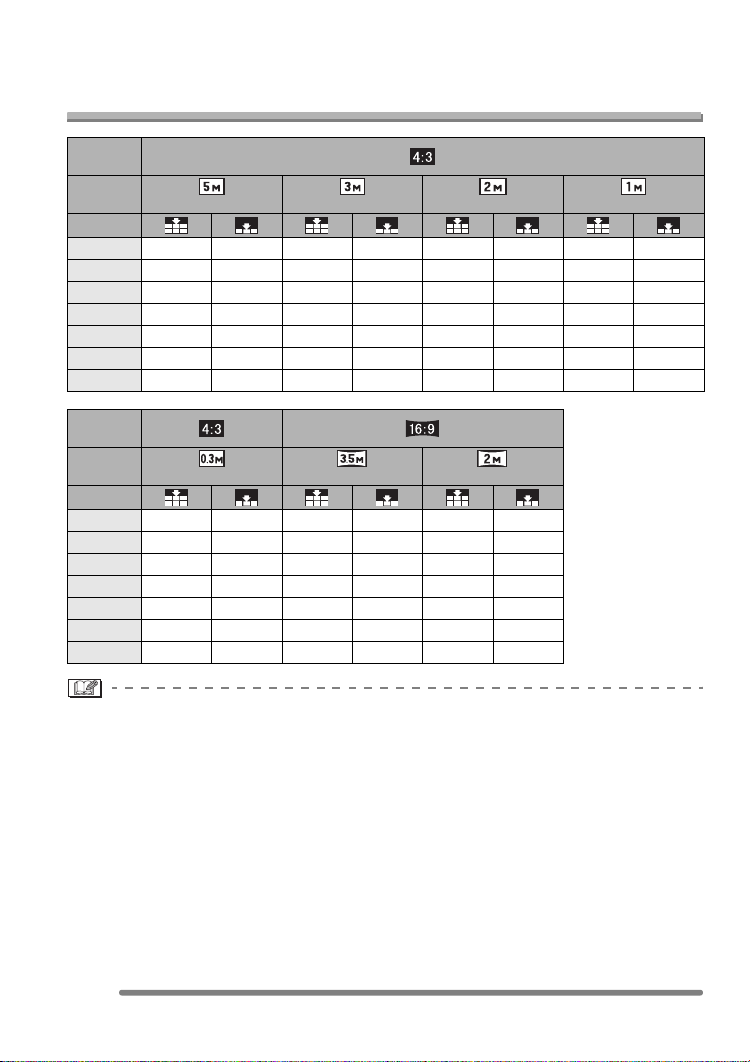
Preparation
Approximate number of recordable pictures and
the size
Aspect
ratio
Picture
size
(2560k1920 pixels) (2048k1536 pixels) (1600k1200 pixels) (1280k960 pixels)
Quality
16 MB 5 11 9 17 14 28 22 41
32 MB 12 24 19 37 30 59 46 86
64 MB 25 49 39 75 62 120 94 175
128 MB 51 100 79 150 125 240 190 350
256 MB 99 195 150 290 240 470 370 690
512 MB 195 380 300 590 480 940 730 1370
1 GB 390 770 610 1180 970 1880 1470 2740
Aspect
ratio
Picture
size
Quality
16 MB 69 110 7 15 13 25
32 MB 145 230 16 32 28 54
64 MB 290 480 33 65 58 110
128 MB 600 970 67 130 115 220
256 MB 1170 1900 130 250 230 430
512 MB 2320 3770 260 510 450 860
1 GB 4650 7550 520 1020 910 1720
(640k480 pixels) (2560k1440 pixels) (1920k1080 pixels)
• If you select a larger picture size, you can print pictures more clearly. When you select a
smaller picture size, you can record more pictures.
• The numbers are approximations. (The numbers vary depending on the recording
condition and the type of the card.)
• The number of recordable pictures varies depending on subjects.
• The remaining number of recordable pictures displayed on the screen is an
approximation.
18
VQT0R45
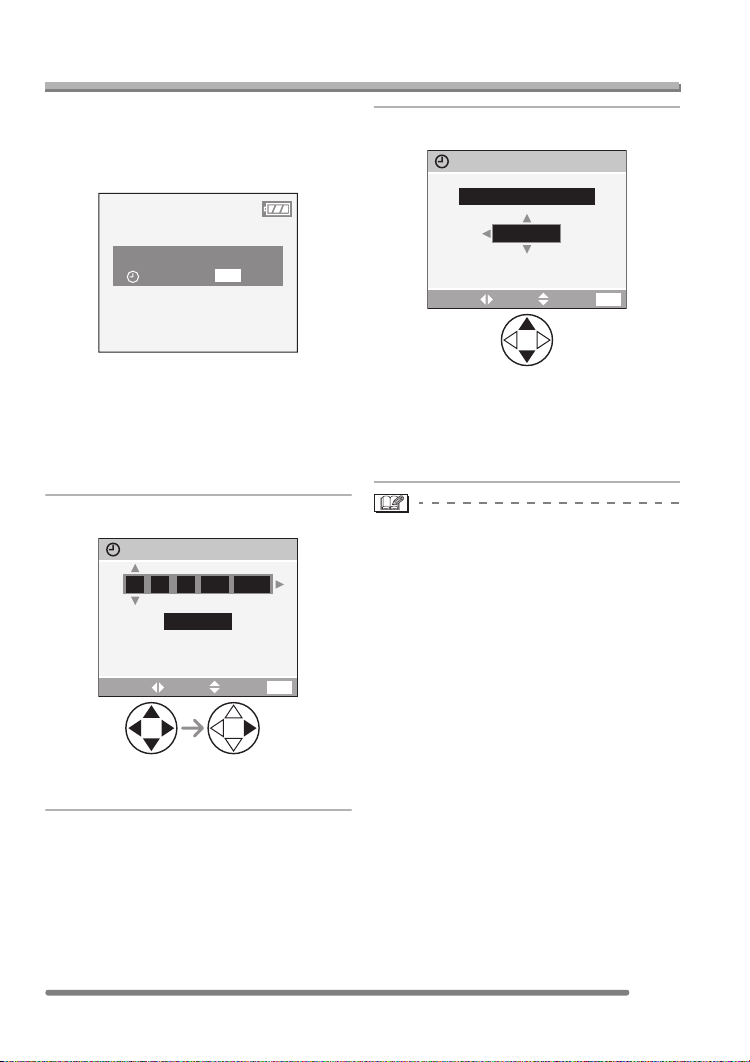
Preparation
Setting Date/Time (Clock Set)
∫ Initial setting
The clock is not set when the camera is
shipped. When you turn the camera on, the
following screen appears.
PLEASE SET THE CLOCK
CLOCK SET
MENU
• When pressing the [MENU] button, the
screen shown in step 1 appears.
• The screen disappears in about
5 seconds. Turn the camera on again or
select [CLOCK SET] on the [SETUP]
menu and then set the clock. (P20)
1 Set date and time.
CLOCK SET
11
JAN
00 00
:
• 2/1: Select the desired item.
• 3/4: Set date and time.
..
D/M/Y
SETSELECT
2005
EXIT
MENU
2 Select [D/M/Y], [M/D/Y] or [Y/M/D].
CLOCK SET
10:00111.
• Close the menu by pressing the
[MENU] button 2 times after finishing
the setting.
• Check if the clock setting is correct,
after turning the camera off and on.
• When a fully charged battery has been
inserted for more than 24 hours, the clock
setting is stored (in the camera) for at
least 3 months even if the battery is
removed. (The storing time may be
shorter if the battery is not charged
sufficiently.)
If more than 3 months has passed, the
clock setting will be lost. In this case, set
the clock again.
• You can set the year from 2000 to 2099.
The 24-hour system is used.
• When you use a photo printing service, if
the date is not set in the camera, it will not
be printed, even if the store provides a
date printing option to your photo.
• For the date print setting, refer to P77.
DEC
D/M/Y
SETSELECT
.2005
EXIT
MENU
19
VQT0R45
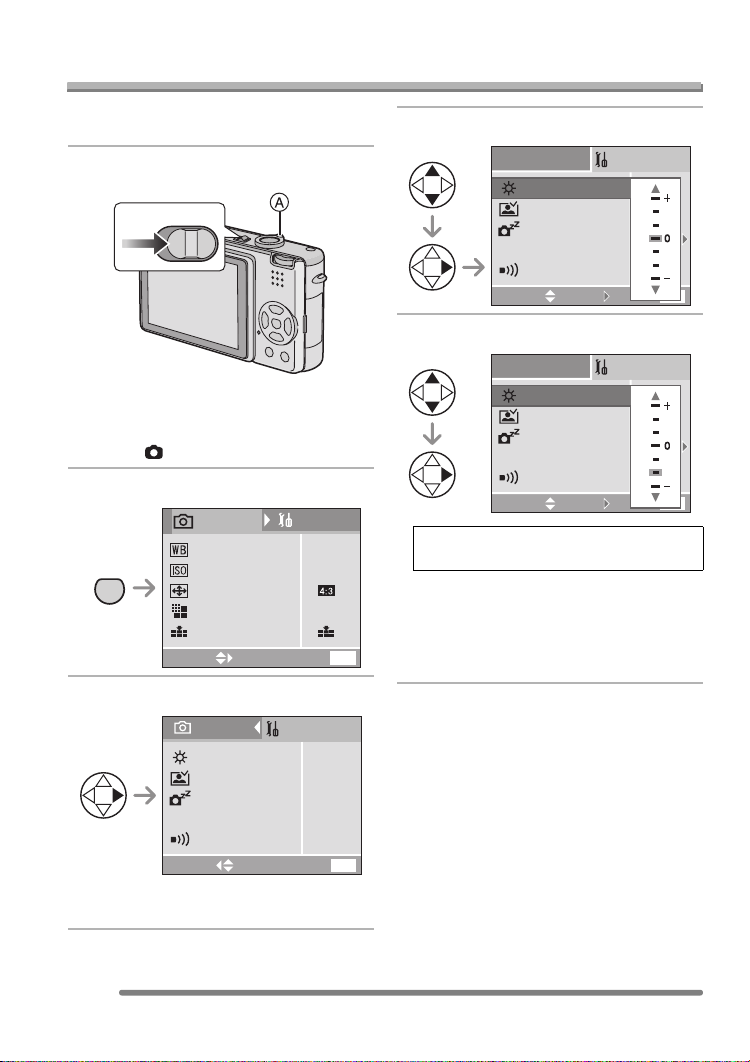
About the Setup Menu
Preparation
• Set the items if necessary. (Refer to
P21– 23 for each menu item.)
1 Turn the camera on.
OFF
ON
• The menu items depend on the mode
selected with the mode dial (P27). In
this page, the items in normal picture
mode [ ] are indicated.
2 Press the [MENU] button.
1
SETUP
/
3
AUTO
AUTO
MENU
REC
W.BALANCE
SENSITIVITY
ASPECT RATIO
PICT.SIZE
QUALITY
SELECT
EXIT
3 Select the [SETUP] Menu.
5
M
MENU
4 Select the desired item.
SETUP
MONITOR
AUTO REVIEW
POWER SAVE
ECO
ECONOMY
BEEP
SELECT
SET
EXIT
5 Select the desired value.
SETUP
MONITOR
AUTO REVIEW
POWER SAVE
ECO
ECONOMY
BEEP
SELECT
Be sure to press 1 at the end to
store the setting.
• Close the menu by pressing the
[MENU] button after finishing the
setting. In recording mode, you can also
close the menu by pressing the shutter
button halfway.
SET
EXIT
1
MENU
1
MENU
/
3
/
3
REC
MONITOR
AUTO REVIEW
POWER SAVE
ECO
ECONOMY
SETUP
n
1SEC.
2MIN.
OFF
BEEP
SELECT
EXIT
• To forward or reverse the menu screen
rotate the zoom lever A toward T or W.
20
VQT0R45
0
MENU
1
/
3
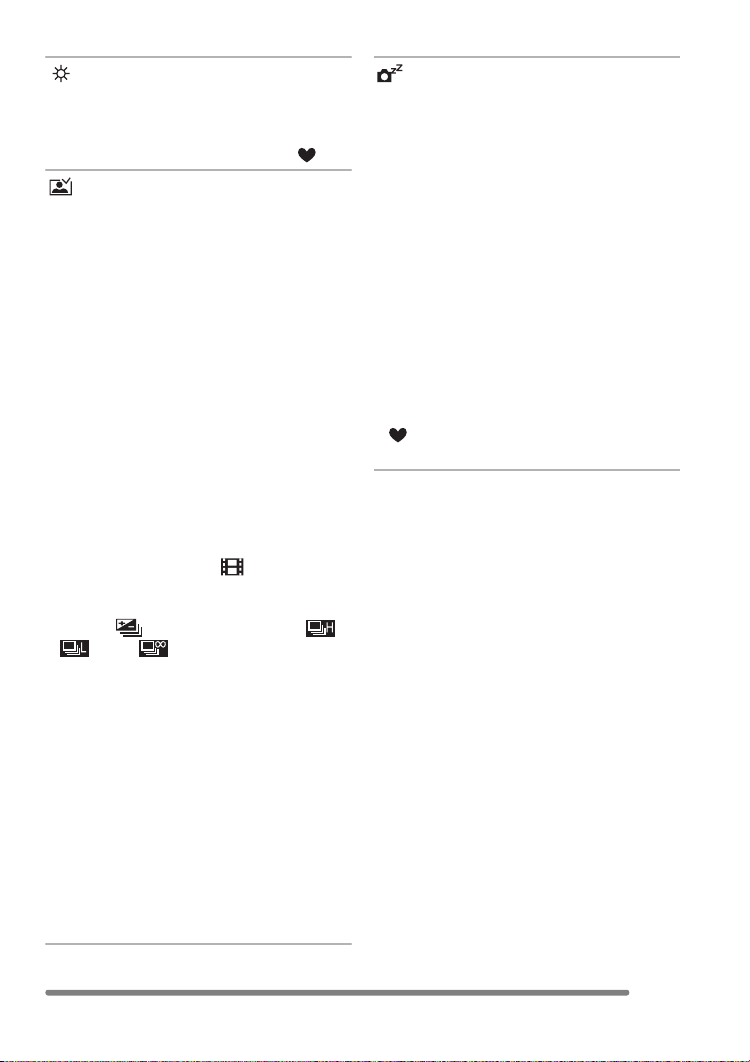
Preparation
[MONITOR]
Adjust the brightness of the LCD monitor in
7 steps.
• The setting on the brightness of the LCD
monitor also affects simple mode [ ].
[AUTO REVIEW]
[OFF]: The recorded picture does not
automatically appear.
[1SEC.]: The recorded picture
automatically appears on the
screen for about 1 second.
[3SEC.]: The recorded picture
automatically appears on the
screen for about 3 seconds.
[ZOOM]: The recorded picture
automatically appears on the
screen for about 1 second. Then
it is enlarged 4 times and appears
for about 1 second. This mode is
useful for confirming focus.
Pictures in auto bracket, burst
mode or pictures with audio are
not enlarged even if [ZOOM] is
selected.
• In motion image mode [ ], auto review
function is not activated.
• When pictures are recorded in auto
bracket [ ] (P42) or any speed ([ ],
[ ] and [ ]) on burst mode (P44),
the auto review function is activated
regardless of the setting on the auto
review function. (The picture is not
enlarged.)
• The auto review function is activated while
pictures with audio are recorded
regardless of the setting on the auto
review function. (The picture is not
enlarged.)
• The setting for the auto review function is
disabled in auto bracket, burst mode,
motion image mode, [SELF PORTRAIT] in
scene mode (P54), or when [AUDIO
REC.] is set to [ON].
[POWER SAVE]
[1MIN.]/[2MIN.]/[5MIN.]/[10MIN.]:
The power save mode is activated
(the camera is automatically turned
off to save the battery life) if the
camera has not been used for the
time selected on the setting.
[OFF]: The power save mode is not
activated.
• Press the shutter button halfway or turn
the camera off and on to cancel the power
save mode.
• When using the AC adaptor (DMW-AC5;
optional)/connecting to a PC or a printer/
recording motion images/playing back
motion images/during Slide Show, the
power save mode is not activated.
• In the economy mode and simple mode
[ ], the setting for the power save mode
is fixed to [2MIN.].
21
VQT0R45
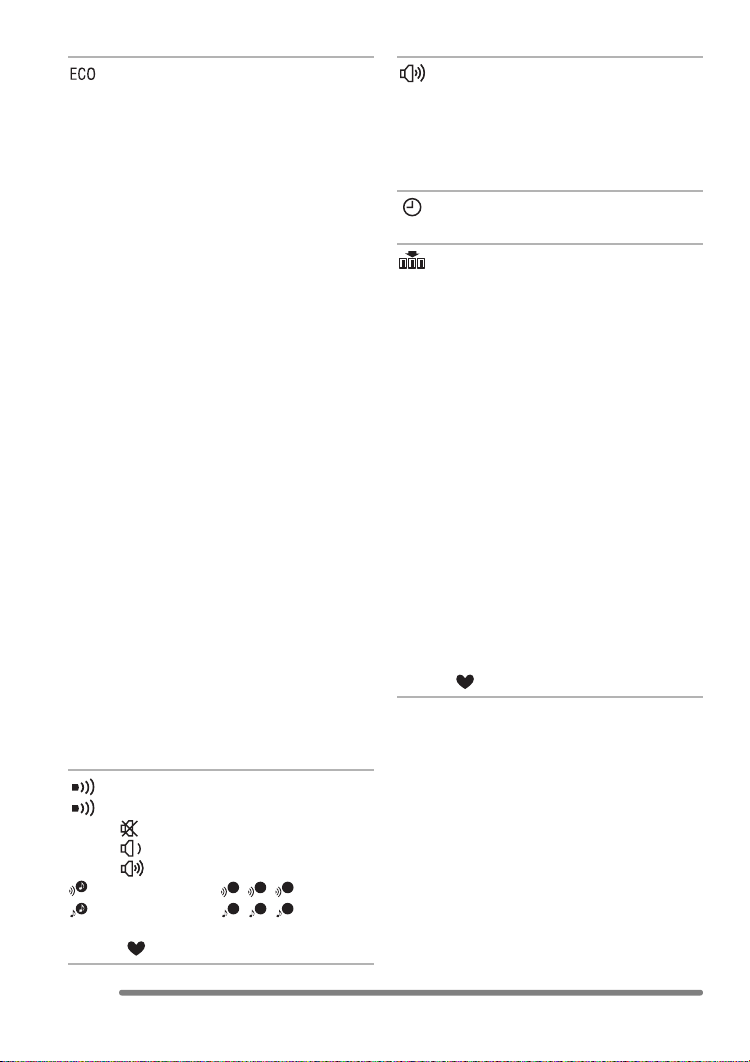
Preparation
[ECONOMY]
The brightness of the LCD monitor is
reduced, and the battery life is saved by
turning off the LCD monitor automatically
while the camera is not in use in the
recording mode. (Press any button to
recover from the economy mode.)
[LEVEL 1]: If you do not operate the
camera for about 15 seconds
in the recording mode, the LCD
monitor is turned off.
[LEVEL 2]: If you do not operate the
camera for about 15 seconds
in the recording mode, or if you
do not operate the camera for
about 5 seconds after you take
a picture, the LCD monitor is
turned off.
[OFF]: Economy mode cannot be
activated.
• In the economy mode, the LCD monitor
is turned off while the flash is being
charged.
• The status indicator lights while the LCD
monitor is turned off.
• In the economy mode, [POWER SAVE] is
fixed to [2MIN.].
• The economy mode is not activated while
the AC adaptor (DMW-AC5; optional) is
used, the menu screen is displayed, the
self-timer is set or recording motion
images.
• The brightness of the LCD monitor is not
reduced when the power LCD function is
activated.
[BEEP]
[BEEP LEVEL]:
[]:No operational sound
[]:Soft operational sound
[]:Loud operational sound
[BEEP TONE]:
[SHUTTER]:
1 2 3
1 2 3
• The settings on [BEEP] also affect simple
mode [ ].
[VOLUME]
The volume of speakers can be adjusted in
7 steps. (LEVEL 6 to 0)
• When you connect the camera to a TV,
the volume of the speakers of the TV is
not changed.
[CLOCK SET]
Change date and time. (P19)
[NO.RESET]
Set this when you want to start the file
number of the picture from 0001 on the
next recording. (The folder number is
updated, and the file number starts from
0001.)
• The folder number can be assigned from
100 to 999.
When the folder number reaches 999, you
cannot reset the file number. We
recommend formatting the card after
saving the data on a PC or elsewhere.
• To reset the folder number to 100, format
the card first and then use this function to
reset the file number.
After that, the reset screen for the folder
number appears. Select [YES] to reset the
folder number.
• Refer to P87 for detailed information about
the file number and the folder number.
• The file number reset also affects simple
mode [ ].
22
VQT0R45
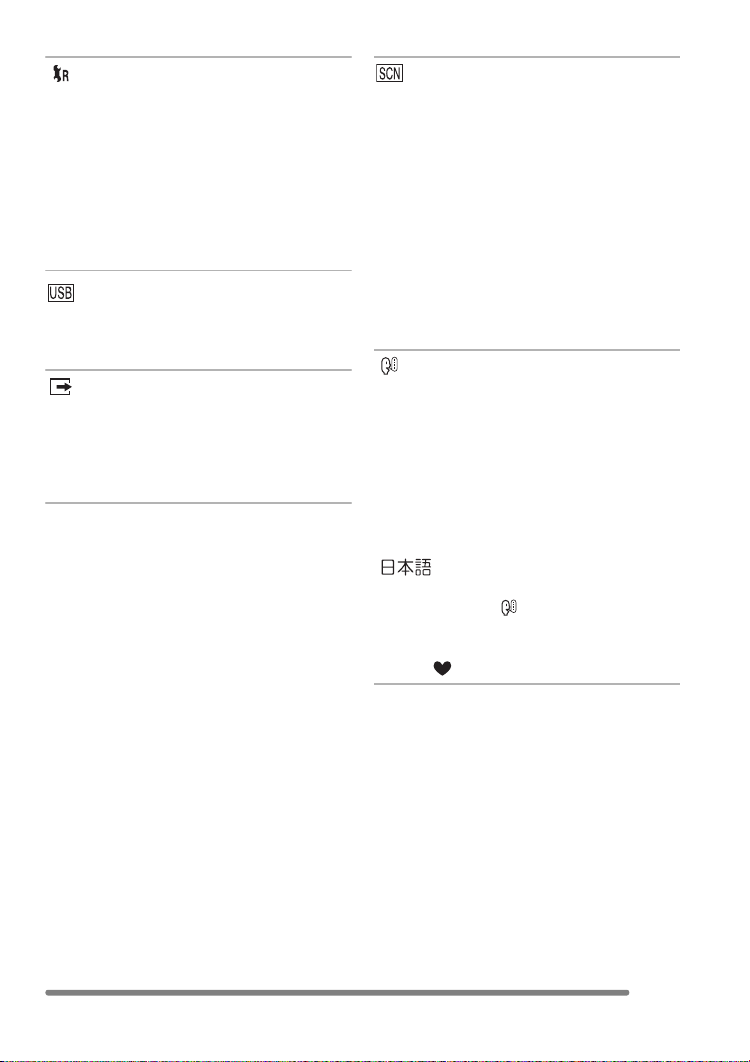
Preparation
[RESET]
The settings on the [REC] or the [SETUP]
menu are reset to the initial settings.
• The birthday setting for [BABY] in the
scene mode (P54) is also reset when the
settings in the [SETUP] menu are reset.
[ROTATE DISP.] (P74) in the [PLAY] mode
menu is also reset to [ON].
• The folder number and the clock setting
are not changed.
[USB MODE]
Set the USB communication system.
• Set before connecting to a PC or a printer.
(P85)
[VIDEO OUT]
(Playback mode only) (P84)
[NTSC]: Video output is set to NTSC
system.
[PAL]: Video output is set to PAL
system.
[SCENE MENU]
[AUTO]: Scene menu appears
automatically when setting the
mode dial to scene mode. Select
the desired scene mode.
[OFF]: Scene menu does not appear
when setting the mode dial to
scene mode and the camera is
operated in the scene mode
currently selected. If you change
the scene mode, press the
[MENU] button to display the
scene menu and then select the
desired scene mode.
[LANGUAGE]
Set to the language on the menu screen
from the following languages.
Set to the desired language with 3/4 and
store it with 1.
[ENGLISH]: English
[DEUTSCH]: German
[FRANÇAIS]: French
[ESPAÑOL]: Spanish
[ITALIANO]: Italian
[]:Japanese
• When you set to other language by
mistake, select [ ] from the menu icons
to set the desired language.
• The language setting also affects simple
mode [ ].
23
VQT0R45
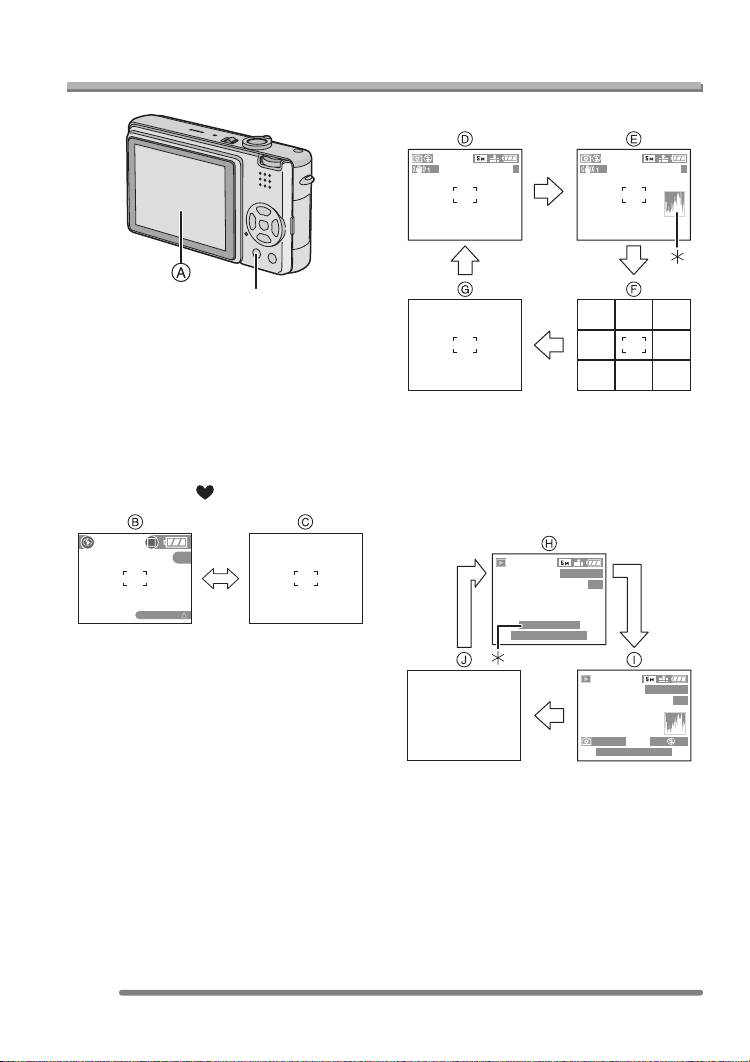
About the LCD Monitor
DISPLAY/PWR LCD
A LCD monitor (LCD)
Press the [DISPLAY] button to change
the display.
• When the menu screen appears, the
[DISPLAY] button is not activated. During
9 pictures multi playback (P47) or
playback zoom (P48), the indications on
the screen can be turned on and off.
In simple mode [ ] (P32)
Preparation
In recording mode (P28)
3 3
1
D Normal display
E Display with histogram
F No display (Recording guide line)
G No display
¢1 Histogram
In playback mode (P46)
3
BACKLIGHT
B Normal display
C No display
24
VQT0R45
100_0001
1/3
9
months
10
days
10:00 1.DEC.2005
2
100_0001
1/3
ISO
F2.8 1/25
10:00 1.DEC.2005
H Normal display
I Display with recorded information and
histogram
J No display
¢2 Displayed when you set birthday
setting for [BABY] in the scene mode
(P54), and [WITH AGE] is selected at
taking pictures.
100
AUTO
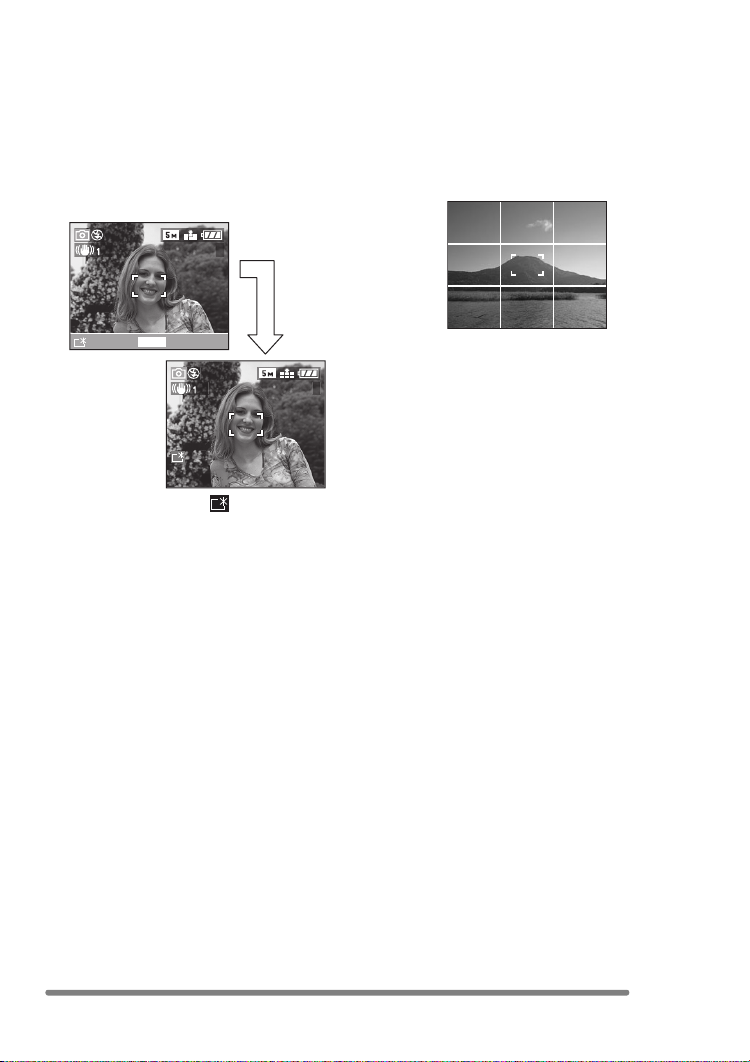
Preparation
∫ To view the LCD monitor outdoors on
a bright sunny day (Power LCD
function)
When you press and hold the [PWR LCD]
button for 1 second, the power LCD
function is activated. The LCD monitor
becomes brighter than usual and easier to
see outdoors.
3
PWRLCD
ON:
PRESS
FOR 1 SEC.
3
• The power LCD icon [ ] appears on the
screen.
• When you take pictures, the LCD monitor
automatically reverts back to the normal
brightness 30 seconds after the
[PWR LCD] button is pressed. If you press
any button, the LCD monitor turns on
brightly again.
• If you press and hold [PWR LCD] button
for 1 second again, the power LCD
function is cancelled and the LCD monitor
reverts back to its usual brightness.
• In the power LCD function, the brightness
and colour tone are emphatically
displayed on the LCD monitor. Therefore,
the brightness and the colour tone may
look different from those in real life
depending on the subject. However, this
function does not affect recorded pictures.
∫ Recording guide line
When you align the subject on the
horizontal and vertical guide lines or the
cross point of these lines, you can take
pictures with well-designed composition by
viewing the size, the slope and the balance
of the subject.
25
VQT0R45
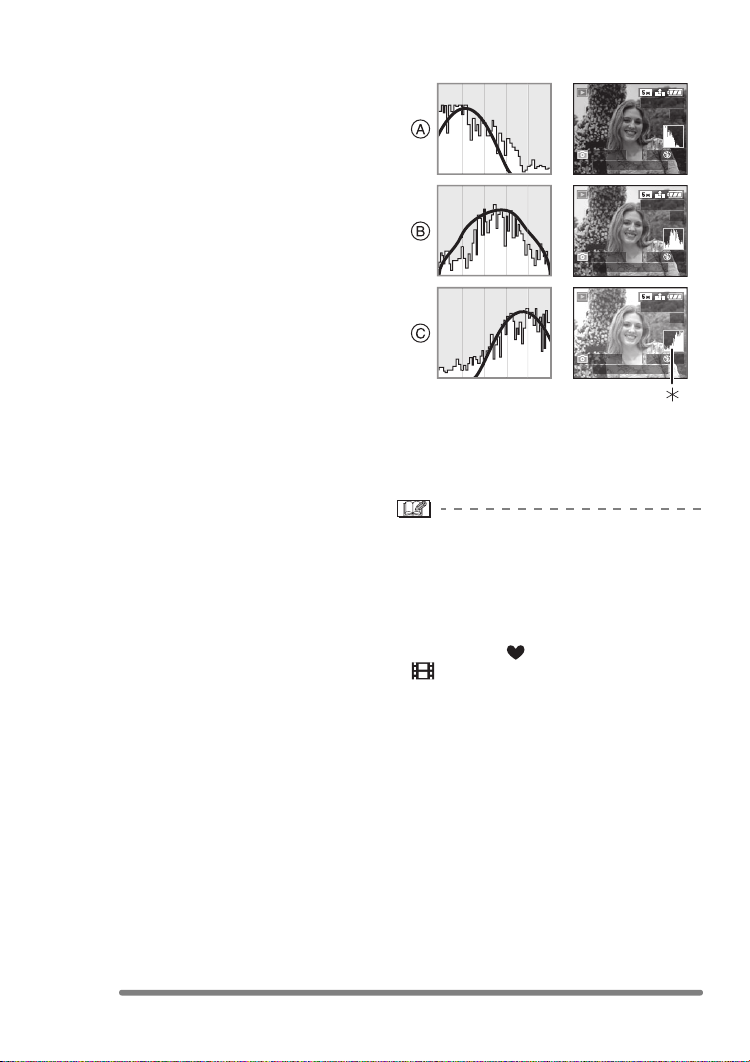
∫ Histogram
• A histogram is a graph that displays
brightness along the horizontal axis (black
to white) and the number of pixels at each
brightness level on the vertical axis.
• It allows the camera user to easily check
the way a picture is being exposed.
• It is very useful if manual adjustments of
the lens aperture and shutter speed are
available, especially in those situations
where automatic exposure may be difficult
due to uneven lighting. Using the
histogram feature will allow you to get the
best performance from the camera.
A When the values are concentrated to
the left, the picture is under exposed.
B When the values in the histogram are
distributed evenly, the exposure is
adequate and the brightness is
well-balanced.
C When the values are concentrated to
the right, the picture is over exposed.
Preparation
Example of histogram
F2.8 1/200
10:00 1.DEC.2005
F2.8 1/100
10:00 1.DEC.2005
F2.8 1/50
10:00 1.DEC.2005
A Under Exposed
B Properly Exposed
C Over Exposed
¢Histogram
• When you take pictures with the flash
or in dark places, the histogram is
displayed in orange because the
recorded picture and the histogram do
not match each other.
• The histogram does not appear when in
simple mode [ ], motion image mode
[ ], during multi playback and playback
zoom.
• The histogram in the recording mode is an
approximation.
• The histogram in recording and playback
may not match each other.
• The histogram in the camera does not
match the one displayed in image editing
software used with a PC, etc.
100_0001
1/3
ISO
100
100_0001
1/3
ISO
100
100_0001
1/3
ISO
100
AUTO
AUTO
AUTO
26
VQT0R45
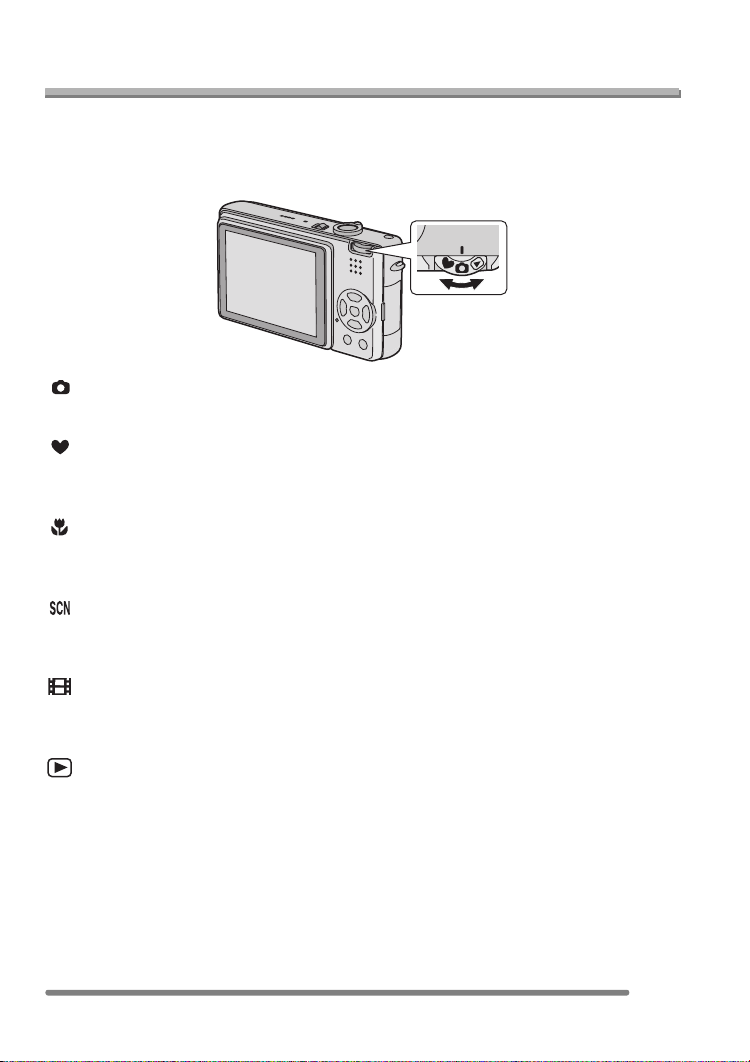
Recording pictures (basic)
Recording pictures (basic)
Taking Pictures
∫ The Mode Dial
This camera has a mode dial to suit recording of many kinds of scenes.
Select the desired mode and enjoy the variety of recording.
Rotate it slowly and securely to adjust to each mode.
: Normal picture mode (P28)
Use this mode for usual recording.
: Simple mode (P32)
This is the recommended mode for
beginners.
: Macro mode (P51)
This mode allows you to take a picture
closely focusing on the subject.
: Scene mode (P54)
This mode allows you to take pictures
depending on the recording scenes.
: Motion image mode (P51)
This mode allows you to record motion
images with audio.
: Playback mode (P46)
This mode allows you to play back
recorded pictures.
27
VQT0R45
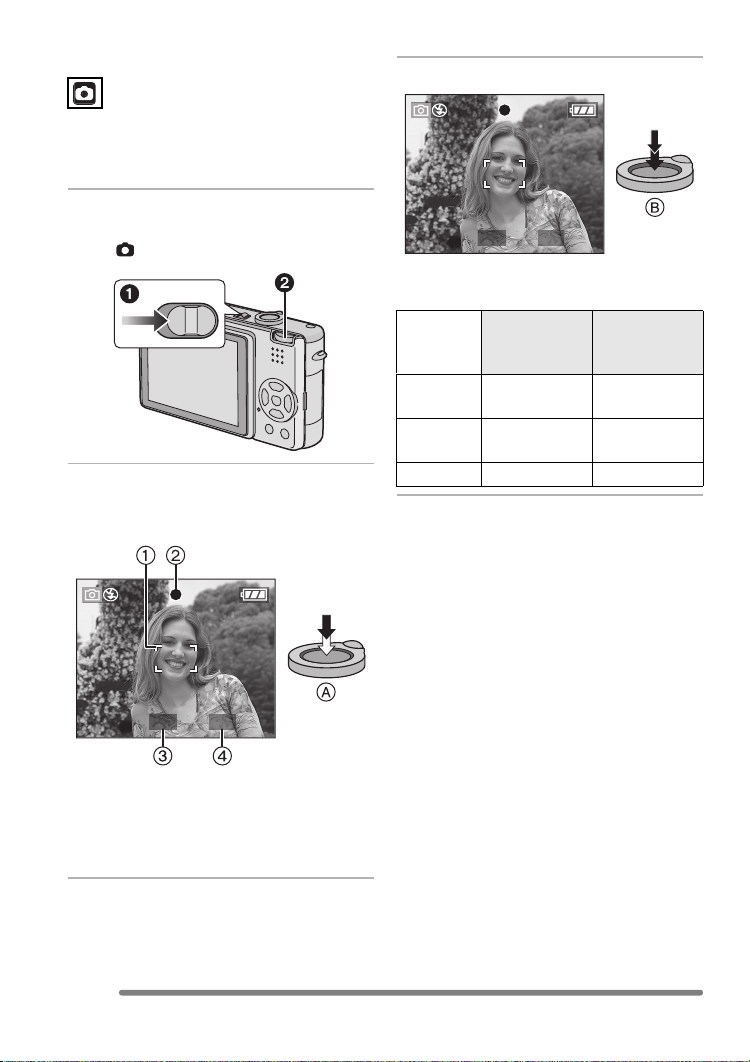
Recording pictures (basic)
∫ Normal recording
The camera automatically sets the shutter
speed and the aperture value according to
the brightness of the subject.
1 1 Turn the camera on.
2 Select normal picture mode
[].
OFF
ON
2 Aim the AF area 1 to the point
you want to focus and then press
the shutter button halfway.
3 Take a picture.
1/25F2.8
• B: Press the shutter button fully to take
the picture.
When the
subject is not
focused
Focus
indication
AF area Turns from
Sound Beeps 4 times Beeps 2 times
Blink (green) On (green)
white to red
When the
subject is
focused
Tu r ns fr o m
white to green
1/25F2.8
• A: Press the shutter button halfway to
focus.
• The focus indication 2 is lit and then
the aperture value 3 and the shutter
speed 4 are displayed.
28
VQT0R45
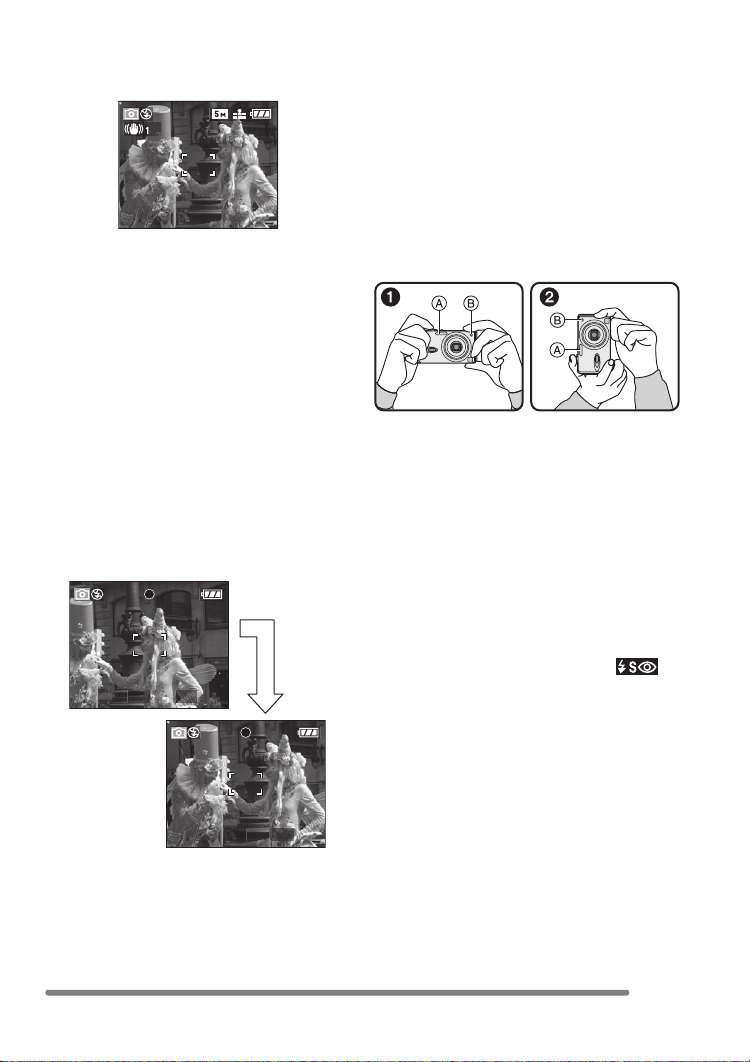
Recording pictures (basic)
∫ AF/AE Lock (AF: Auto focus/
AE: Auto exposure)
3
When recording a picture of people with a
composition as the above picture, you
cannot focus on the subject because it is
out of AF area in usual operation.
In this case,
1 Aim the AF area at the subject.
2 Press the shutter button halfway to fix
the focus and the exposure.
• When the subject is focused, the focus
indication lights.
3 Keeping pressing the shutter button
halfway, move the camera as you
compose the picture.
4 Press the shutter button fully.
• You can repeatedly retry AF/AE lock
before pressing the shutter button fully.
1/25F2.8
1/25F2.8
∫ Tips for taking good pictures
To take pictures without blurring:
• Hold the camera gently with both hands,
keep arms stationary at your side and
stand with your feet slightly apart.
• Make sure that camera shake does not
occur when you press the shutter button.
• Do not cover the photo flash or the AF
assist lamp with your finger or other
objects.
• Do not touch the front of the lens.
1: When holding the camera sideways
2: When holding the camera vertically
A: Photo flash
B: AF assist lamp
• Especially in the following cases, the
shutter speed will be slower. Keep the
camera still from the moment you press
the shutter button until the picture appears
on the screen. We recommend using a
tripod. The use of the self-timer (P40)
prevents jittering at pressing the shutter
button when you are using a tripod.
– Slow sync./Red-eye reduction [ ]
(P37)
– [NIGHT PORTRAIT] (P57)
– [NIGHT SCENERY] (P57)
– [PARTY] (P59)
– [FIREWORKS] (P60)
– When the shutter speed is slowed in
[SLOW SHUTTER] (P69)
29
VQT0R45
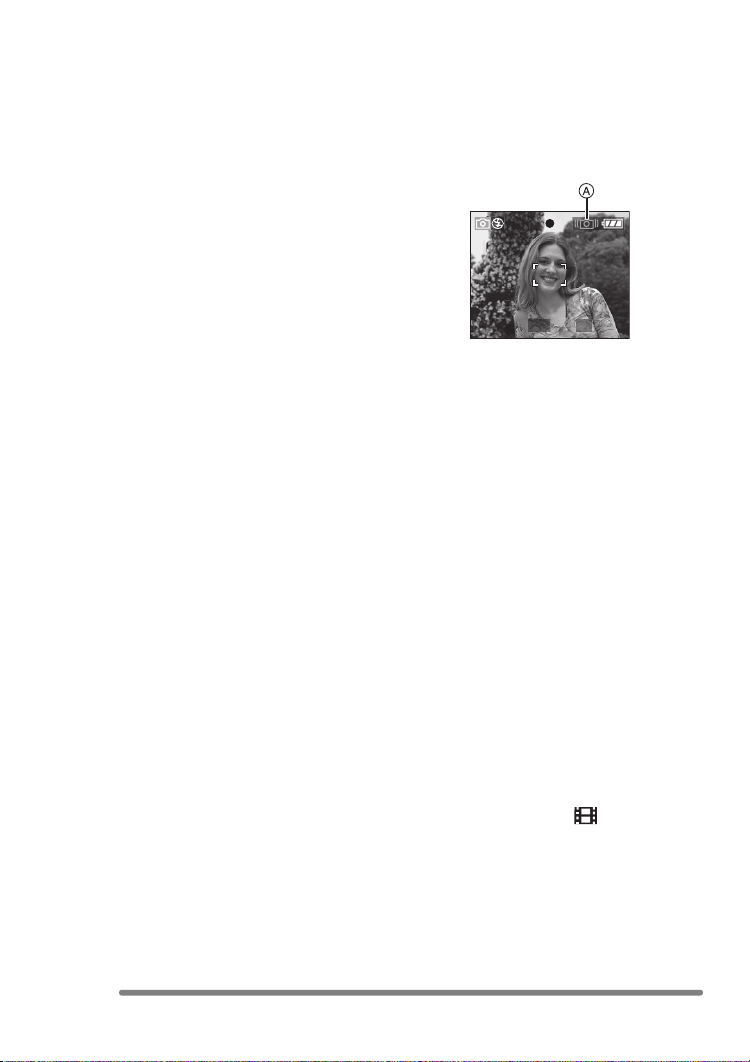
Recording pictures (basic)
∫ Focusing
• The focus range is 50 cm to ¶.
• When you press the shutter button fully
with one stroke, pictures may be blurry or
unfocused.
• When the focus indication is blinking, the
subject is not focused. Press the shutter
button halfway and focus on the subject
again.
• If the camera will not focus after a few
tries, turn it off and on and try again.
• In the following cases, the camera will not
focus on subjects properly.
– When including both near and distant
subjects in a scene.
– When there is dirt or dust on the glass
between the lens and the subject.
– When there are illuminated or glittering
objects around the subject.
– When taking a picture in a dark place.
– When the subject is moving fast.
– When the scene has low contrast.
– When jitter occurs.
– When recording a very bright subject.
We recommend taking pictures using AF/
AE lock (P29). In dark places, the AF
assist lamp (P68) may turn on to focus on
the subject.
• Even if the focus indication appears and
the subject is focused, it is cancelled
when you release the shutter button.
Press the shutter button halfway again.
∫ Jitter (camera shake)
• Be careful of jittering when pressing the
shutter button, especially when fully
zoomed into the subject.
• When jitter could occur because of slow
shutter speed, the jitter alert A appears.
1/8F2.8
• When the jitter alert appears, we
recommend using a tripod. If you cannot
use a tripod, be careful of how you hold
the camera (P29). The use of the
self-timer (P40) prevents jittering at
pressing the shutter button when you are
using a tripod.
∫ Direction detection function
• If you take pictures by holding the camera
vertically, the information of the rotation on
the pictures is automatically added and
recorded to the pictures.
When [ROTATE DISP.] (P74) is set to
[ON], you can rotate and display pictures
on the screen or the TV according to the
information of the rotation on the pictures.
• When you take pictures by holding the
camera vertically, read “Tips for taking
good pictures” on P29 carefully.
• This function may not work properly on
pictures recorded by aiming the camera
up or down.
• In motion image mode [ ], you cannot
use the direction detection function.
30
VQT0R45
