Oki C7500 V2 User Manual
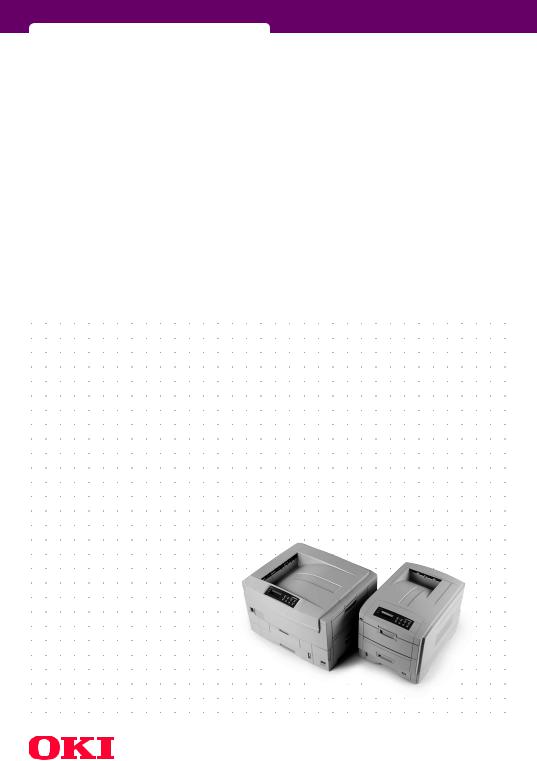
C7300/C7500 V2 C9300/C9500 V2
 network guide
network guide

PREFACE
Every effort has been made to ensure that the information in this document is complete, accurate, and up-to-date. The manufacturer assumes no responsibility for the results of errors beyond its control. The manufacturer also cannot guarantee that changes in software and equipment made by other manufacturers and referred to in this guide will not affect the applicability of the information in it. Mention of software products manufactured by other companies does not necessarily constitute endorsement by the manufacturer.
While all reasonable efforts have been made to make this document as accurate and helpful as possible, we make no warranty of any kind, expressed or implied, as to the accuracy or completeness of the information contained herein.
Copyright © 2003. All rights reserved.
Document Number 07049401, First Edition December 2003.
Oki is a registered trademark of Oki Electric Industry Company, Ltd.
Microsoft, MS-DOS and Windows are registered trademarks of Microsoft Corporation.
Apple, Macintosh, Mac and Mac OS are registered trademarks of Apple Computer.
Other product names and brand names are registered trademarks or trademarks of their proprietors.
Written and produced by the Oki Publications Department.
This product complies with the requirements of the Council Directives 89/336/EEC (EMC) and 73/23/EEC (LVD) as amended where applicable on the approximation of the laws of the member states relating to electromagnetic compatibility and low voltage.
2
TABLE OF CONTENTS
Network Configuration . . . . . . . . . . . . . . . . . . . . . . . . . . . . . .5 Introduction. . . . . . . . . . . . . . . . . . . . . . . . . . . . . . . . . . . .5 Specification . . . . . . . . . . . . . . . . . . . . . . . . . . . . . . . .6 Self-diagnostic test. . . . . . . . . . . . . . . . . . . . . . . . . . .7 Configuration utility . . . . . . . . . . . . . . . . . . . . . . . . . . . . .8 Available utilities . . . . . . . . . . . . . . . . . . . . . . . . . . . .8 Using Quick Setup . . . . . . . . . . . . . . . . . . . . . . . . . . . . . .9 Using AdminManager . . . . . . . . . . . . . . . . . . . . . . . . . . 10 Installation . . . . . . . . . . . . . . . . . . . . . . . . . . . . . . . . . . 11 Interface. . . . . . . . . . . . . . . . . . . . . . . . . . . . . . . . . . . . . 12 File menu . . . . . . . . . . . . . . . . . . . . . . . . . . . . . . . . . 12 Status Menu . . . . . . . . . . . . . . . . . . . . . . . . . . . . . . 12 Setup Menu . . . . . . . . . . . . . . . . . . . . . . . . . . . . . . . 13 Oki Device Setup . . . . . . . . . . . . . . . . . . . . . . . . . . . 14 Create a NetWare Queue. . . . . . . . . . . . . . . . . . . . . 26 Delete NetWare Object . . . . . . . . . . . . . . . . . . . . . . 28 IP Address Setup . . . . . . . . . . . . . . . . . . . . . . . . . . . 28 Option Menu . . . . . . . . . . . . . . . . . . . . . . . . . . . . . . 29 Help Menu . . . . . . . . . . . . . . . . . . . . . . . . . . . . . . . . 29
Using a Web browser . . . . . . . . . . . . . . . . . . . . . . . . . . 30 Microsoft Internet Explorer. . . . . . . . . . . . . . . . . . . 30 Netscape Navigator. . . . . . . . . . . . . . . . . . . . . . . . . 30 Default user name and password . . . . . . . . . . . . . 30 Adjusting printer settings. . . . . . . . . . . . . . . . . . . . 31
Using TELNET . . . . . . . . . . . . . . . . . . . . . . . . . . . . . . . . . 32 Using SNMP. . . . . . . . . . . . . . . . . . . . . . . . . . . . . . . . . . 39 Management utility. . . . . . . . . . . . . . . . . . . . . . . . . . . . 40 System requirement . . . . . . . . . . . . . . . . . . . . . . . . 41 Installation . . . . . . . . . . . . . . . . . . . . . . . . . . . . . . . . . . 44 Uninstallation . . . . . . . . . . . . . . . . . . . . . . . . . . . . . . . . 45 Printing utility . . . . . . . . . . . . . . . . . . . . . . . . . . . . . . . . 46 To install the Oki LPR utility . . . . . . . . . . . . . . . . . . . . . 47 Uninstallation . . . . . . . . . . . . . . . . . . . . . . . . . . . . . . . . 48 Microsoft Windows . . . . . . . . . . . . . . . . . . . . . . . . . . . . . . . 49 Overview . . . . . . . . . . . . . . . . . . . . . . . . . . . . . . . . . . . . 49 Installation of TCP/IP Protocol . . . . . . . . . . . . . . . . . . . 50 Windows 95/98/Me . . . . . . . . . . . . . . . . . . . . . . . . . . . 51 Windows NT 4.0 . . . . . . . . . . . . . . . . . . . . . . . . . . . . . . 51 Windows 2000 . . . . . . . . . . . . . . . . . . . . . . . . . . . . . . . 52
3
Windows XP. . . . . . . . . . . . . . . . . . . . . . . . . . . . . . . . . . 52 Network printer IP address configuration . . . . . . . . . . 53 Windows 95/98/Me . . . . . . . . . . . . . . . . . . . . . . . . . . . 55 Windows NT 4.0 . . . . . . . . . . . . . . . . . . . . . . . . . . . . . . 56 Windows 2000 . . . . . . . . . . . . . . . . . . . . . . . . . . . . . . . 57 Windows XP. . . . . . . . . . . . . . . . . . . . . . . . . . . . . . . . . . 60
Novell Netware IPX . . . . . . . . . . . . . . . . . . . . . . . . . . . . . . . 63 NetBEUI Protocol . . . . . . . . . . . . . . . . . . . . . . . . . . . . . . 63 Windows 95/98/Me . . . . . . . . . . . . . . . . . . . . . . . . . . . 64 Windows NT 4.0 . . . . . . . . . . . . . . . . . . . . . . . . . . . . . . 64 Windows 2000 . . . . . . . . . . . . . . . . . . . . . . . . . . . . . . . 65 Windows XP. . . . . . . . . . . . . . . . . . . . . . . . . . . . . . . . . . 65 Printer driver configuration . . . . . . . . . . . . . . . . . . . . . 66
Novell NetWare . . . . . . . . . . . . . . . . . . . . . . . . . . . . . . . . . . 69 Overview . . . . . . . . . . . . . . . . . . . . . . . . . . . . . . . . . . . . 69 Supported Versions and Modes. . . . . . . . . . . . . . . 69 Remote Printer Mode . . . . . . . . . . . . . . . . . . . . . . . 69 Print Server Mode (Recommended) . . . . . . . . . . . . 69 Setup Utilities . . . . . . . . . . . . . . . . . . . . . . . . . . . . . . . . 70 Oki NDPS Gateway . . . . . . . . . . . . . . . . . . . . . . . . . 71 iPrint. . . . . . . . . . . . . . . . . . . . . . . . . . . . . . . . . . . . . 75
UNIX . . . . . . . . . . . . . . . . . . . . . . . . . . . . . . . . . . . . . . . . . . . 77 Overview . . . . . . . . . . . . . . . . . . . . . . . . . . . . . . . . . . . . 77 Configuration. . . . . . . . . . . . . . . . . . . . . . . . . . . . . . 77 Operating system configuration. . . . . . . . . . . . . . . 80 Apple Macintosh . . . . . . . . . . . . . . . . . . . . . . . . . . . . . . . . . 93 Overview . . . . . . . . . . . . . . . . . . . . . . . . . . . . . . . . . . . . 93 Supported Versions . . . . . . . . . . . . . . . . . . . . . . . . . . . 93 Setup Utilities for Mac OS 8.x and 9.x . . . . . . . . . . . . . 94 Configuration . . . . . . . . . . . . . . . . . . . . . . . . . . . . . . . . 94 AppleTalk Configuration . . . . . . . . . . . . . . . . . . . . . 94 Macintosh OS X . . . . . . . . . . . . . . . . . . . . . . . . . . . . 95
Troubleshooting . . . . . . . . . . . . . . . . . . . . . . . . . . . . . . . . . 97 Self-diagnostic test. . . . . . . . . . . . . . . . . . . . . . . . . . . . 97 TCP/IP . . . . . . . . . . . . . . . . . . . . . . . . . . . . . . . . . . . . . . 98 NetWare . . . . . . . . . . . . . . . . . . . . . . . . . . . . . . . . . . . . . 99 EtherTalk . . . . . . . . . . . . . . . . . . . . . . . . . . . . . . . . . . . 100 NetBEUI . . . . . . . . . . . . . . . . . . . . . . . . . . . . . . . . . . . . 101
Glossary. . . . . . . . . . . . . . . . . . . . . . . . . . . . . . . . . 103 Appendix– E-Mail Alert Function . . . . . . . . . . . . . . . . . . . 105
4
NETWORK CONFIGURATION
Introduction
Your printer incorporates a fast 100BASE-TX/10BASE-T network interface. This user’s guide explains the functionality of the built in network interface. Access for interconnection and producing selfdiagnostic test and configuration printouts is provided via an interface panel at the rear of the printer.
This network interface supports IEEE802.2, IEEE802.3, Ethernet-II and SNAP and can detect those frame types automatically.
Also, the interface supports major protocols such as TCP/IP, IPX/SPX (NetWare), EtherTalk and NetBEUI.
This section details the network interface specification and several software utilities.
You should set the emulation in the Printer Menu settings to Auto or PS before printing the self-diagnostic test and settings.
Network Configuration 5
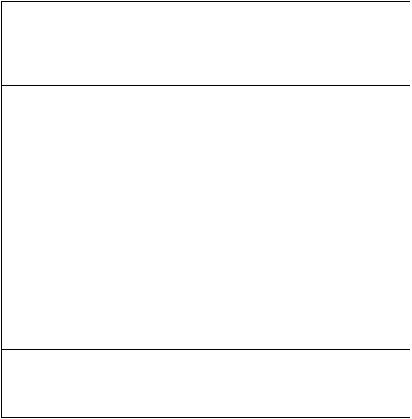
Specification
Frame types |
IEEE 802.2 |
|
IEEE 802.3 |
|
Ethernet-II, SNAP, AUTO |
Network interface |
100BASE-TX |
|
10BASE-T |
Network protocols |
TCP/IP |
|
Network layer |
ARP, RARP, IP, ICMP |
|
Session layer |
TCP, UDP |
|
Application layer |
LPR, FTP, TELNET, HTTP, IPP, |
|
|
BOOTP, DHCP, SNMP, DNS, SMTP, |
|
|
POP3, SLP, Rendezvous |
|
IPX/SPX (NetWare) |
|
|
Remote printer mode (up to eight file servers and 32 |
|
|
queues) |
|
|
Print server mode over IPX/SPX (up to eight print servers) |
|
|
Encrypted password supported in print server mode |
|
|
SNMP |
|
|
EtherTalk |
|
|
ELAP, AARP, DDP, AEP, NBP, ZIP, RTMP, ATP, PAP |
|
|
NetBEUI |
|
|
SMB, NetBIOS, WINS |
|
Functions |
Self-diagnostic test printing |
|
|
Banner supported |
|
Monitoring/configure by Web browser
Printer status notification by E-Mail
Network Configuration 6
Self-diagnostic test
With the printer power switched on, press the push-button located on the network interface panel (at the rear of the printer) for more than three seconds and release. The self-diagnostic test results and configuration settings are printed.
On the first page of the Network Information that is printed out, under the heading General Information the MAC Address is given. For example:
MAC Address 00808784E3F1
From this information:
the Ethernet address is: 00:80:87:84:E3:F1
Network Configuration 7
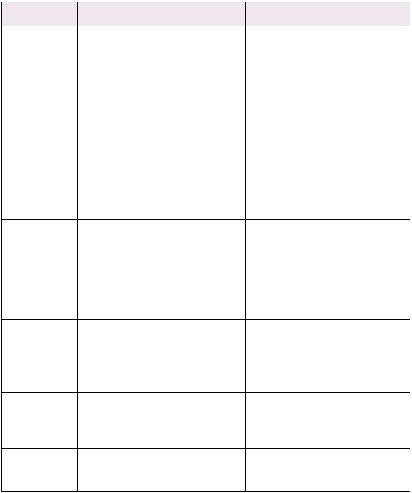
Configuration utility
Available utilities
You can configure the network interface (NIC) by using one of the following methods:
Utility |
Features |
System requirements |
Quick Setup |
Configure the NIC easily and simply |
|
without installing any software |
|
packages into your system. You can |
|
set the following: |
|
Enable/disable TCP/IP, NetWare, |
|
EtherTalk, NetBEUI protocols. |
|
> Set IP address, Subnet Mask |
|
and Gateway for TCP/IP |
|
manually or by using DHCP. |
|
> Set NetWare Mode and create |
|
Queue/Print Server/Printer |
|
objects. |
|
> Zone name and Port name for |
|
EtherTalk. |
AdminManager Configure the NIC in detail.
Web browser |
Configure the NIC and printer by |
|
using a Web browser such as |
|
Microsoft Internet browser or |
|
Netscape Navigator. |
TELNET |
Configure the NIC using TELNET. |
SNMP |
The printer and network card can be |
|
controlled using third-party vendor |
|
developed SNMP application. |
Windows95/98/Me/NT4.0/2000/ XP (TCP/IP protocol or IPX/SPX protocol should be installed).
To create a NetWare queue, NetWare Client 32 or IntranetWare Client should be installed in your system.
Windows95/98/Me/NT4.0/2000/ XP (TCP/IP protocol or IPX/SPX protocol should be installed).
To create a NetWare queue, NetWare Client 32 or IntranetWare Client should be installed in your system.
Microsoft Internet Explorer Version 3.0 and higher or Netscape Navigator Version 3.0 and higher.
Operating system that supports Web browser.
Third-party vendor developed TELNET client package.
A TELNET Application is standard in Windows/UNIX/Linux.
Third-party vendor developed SNMP application.
Network Configuration 8
Using Quick Setup
Quick Setup utility allows you to configure the network interface easily and simply without installing any software packages.
You can configure the following:
>Enable/disable TCP/IP, NetWare, EtherTalk, NetBEUI protocols.
>Set IP address, Subnet Mask and Gateway for TCP/IP manually or by using DHCP.
>Set NetWare mode and create Queue/Print Server/Printer objects.
>Zone name and Port name for EtherTalk.
Configuration requires a PC with Windows 95/98/Me, Windows 2000 Advanced Server/Professional or Windows NT Server 4.0/Workstation 4.0, Windows XP running TCP/IP or IPX/SPX (NetWare).
This utility can only be used on a PC that can be connected to the network with TCP/IP or IPX/ SPX.
This utility must be used on a PC that is located in the same segment as the printer. To create a NetWare queue, NetWare Client 32 or IntranetWare Client should be installed in your system.
Network Configuration 9
The following explanation uses Windows 98 as an example.
1.Insert the Network Software CD-ROM into the CD-ROM drive. The Setup Utility starts automatically. If it does not start, doubleclick \setup.exe (in the root directory) on the CD-ROM.
2.Select [Network Card Setup]
3.Select [Network Card Quick Setup].
4.Select the appropriate language.
5.Follow the on-screen instructions.
>The NetWare Client 32 or IntranetWare Client should be installed on the PC used for the creation of network queues. Installation enables the user to create network queues and perform other functions.
6.If the settings are correct, click [Execute]. The new settings are transmitted to the network card but the network card is still operating with pre-transmission settings.
7.Click [Finish] to validate the new settings. Depending on the model, the printer may have to be switched off and on again.
Using AdminManager
AdminManager is a powerful Microsoft Windows-based utility to configure all network interface functions easily and intuitively by using a graphical user interface.
Configuration requires a PC with Windows 95/98/Me, Windows 2000 Advanced Server/Professional or Windows NT Server 4.0/Workstation 4.0, Windows XP running TCP/IP or IPX/SPX (NetWare).
This utility can only be used on a PC that can be connected to the network with TCP/IP or IPX/ SPX and must be used on a PC that is located in the same segment as the printer.
Network Configuration 10
To create a NetWare queue, NetWare Client 32 or IntranetWare Client should be installed on to your system.
The following explanation uses Windows 98 as an example.
Installation
1.Insert the Network Software CD-ROM into the CD-ROM drive. The Setup Utility starts automatically. If it does not start, doubleclick \autorun.exe (in the root directory) on the CD-ROM.
2.Select [Network Card Setup].
3.Select [Network Card Standard Setup].
4.Select the appropriate language.
5.Follow the on-screen instructions. If you want to install AdminManager on to your local drive, select [Install and Execute]. Otherwise, select [Execute from CD-ROM].
6.To run AdminManager, check [Yes] for [Do you wish to execute AdminManager?] and click [Finish]. Otherwise, uncheck [No] and click [Finish]].
Network Configuration 11
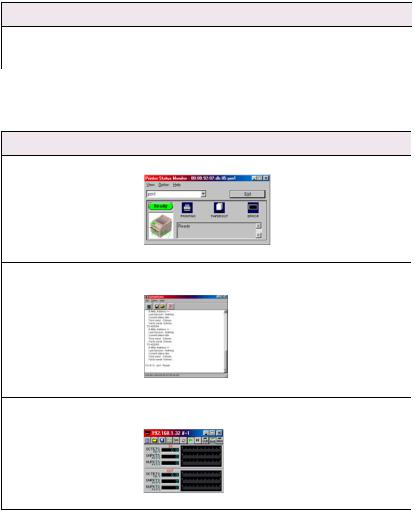
Interface
Select [Start]-[Programs]-[Oki Setup Utility]-[Admin Manager].
File menu
In the [File] menu, the following item can be selected:
Item |
Function |
Search |
Search printers in your network and list all printers that have |
|
the OkiLAN 7100e, 7100e+, 7200e, 7300e and 8100e |
|
installed. |
Status Menu
In the [Status] menu, the following items can be selected:
Item |
Function |
Printer Status |
Current printer status is displayed: |
System Status |
Displays current NIC configuration. Configuration data can |
|
be saved as log file. |
NetMeter |
Display current network status. For further information, see |
|
on-line help file of NetMeter. |
Network Configuration 12
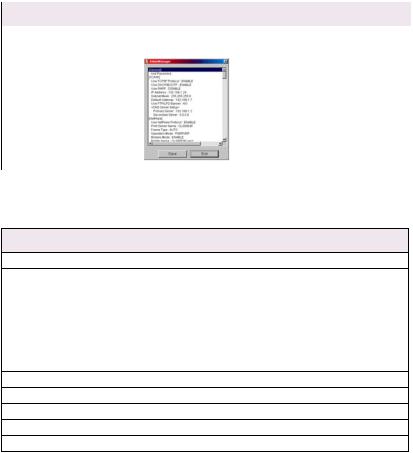
Item |
Function |
List of Configuration Items |
Displays current NIC configuration. Configuration data can |
|
be saved as log file. |
Setup Menu
In this menu, the following items can be selected:
Item |
Function |
Oki Device Setup |
Configure the network interface (NIC). |
Setup by HTTP |
Launch the default browser in your environment to access the |
|
selected printer’s web page. |
Setup by TELNET |
Launch TELNET application in your environment to access the |
|
selected printer’s TELNET port. |
|
Note: The TELNET application is not included as part of the NIC |
|
package. Install the TELNET package on to your system. For |
|
further information, see your Windows manual. |
Create NetWare Queue |
Create a NetWare queue. |
Delete NetWare Object |
Delete NetWare object. |
Reset |
Reset the selected network interface card. |
Test Print |
Print self-diagnostic test pages. |
IP Address Setup |
Set static IP address of network interface card manually. |
Network Configuration 13
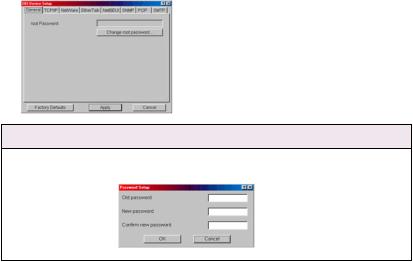
Oki Device Setup
Oki Device Setup allows you to configure the network interface. Type the root password (default value is the last 6 characters of the MAC address) to configure. Remember that the root password is case sensitive and if the MAC address contains any alpha characters, type them as upper case. Oki Device Setup contains details for the following selectable tabs:
> |
General |
> |
SNMP |
> |
TCP/IP |
> |
POP |
> |
NetWare |
> |
SMTP |
> |
NetBEUI |
> |
Maintenance |
>EtherTalk
The following section explains each tab’s functionality. Depending on your printer, some items in the following explanation may not be displayed.
General Tab
This allows you to set or change the root password used for Admin Manager, TELNET and FTP.
Location Comments
Change root password You can set/change the root password for AdminManager, TELNET and FTP.
Network Configuration 14
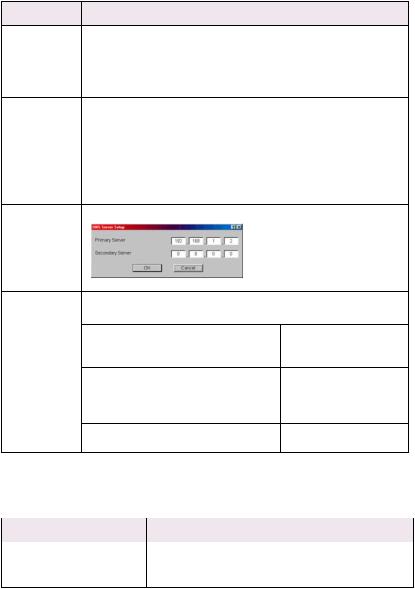
TCP/IP Tab
This allows you to configure TCP/IP related items.
Location |
Comments |
Use TCP/IP |
Set TCP/IP protocol as enabled/disabled. |
Protocol |
|
Use DHCP/ |
Check this item if IP address, subnet mask, default gateway and IP |
BOOTP |
addresses for DNS primary server and secondary servers are retrieved |
|
from the DHCP or BOOTP server. Otherwise, uncheck. |
Use RARP |
Check this item if IP address is retrieved from the RARP server. |
|
Otherwise, uncheck. |
IP Address |
Set the IP address of the selected network interface card. |
Subnet Mask |
Set the subnet mask of the selected network interface card. |
Default Gateway Set the default gateway of the selected network interface card.
Use FTP/LPD |
Check this item if you want to add the FTP/LPD banner. Otherwise, |
Banner |
uncheck. |
DNS Server . . . |
Set IP addresses for DNS primary and secondary servers. |
Network PnP |
Configure items related to Network PnP. |
|
Setup ... |
In this dialogue box, the following items can be configured> |
|
|
||
|
Auto IP address |
Set to get IP address |
|
|
dynamically by Auto IP, |
|
|
enabled or disabled |
|
Use Network PnP |
Set notifying users with |
|
|
using UPnP supported OS |
|
|
of the printer, enabled or |
|
|
disabled |
|
Device Name |
Set the device name for |
|
|
Network PnP |
Netware Tab
This is where you can configure NetWare related items.
Location |
Comments |
Use NetWare Protocol |
Set NetWare protocol as enabled/disabled. |
Use IPX Protocol / Use TCP/IP |
Set protocol to use. |
Protocol |
|
Network Configuration 15

Location |
Comments |
Print Server Name |
Set Print Server name. |
Frame Type |
Set primary NetWare frame type. |
Operation Mode |
Set NetWare mode. |
Check box besides Bindery |
Check if you want to use the Bindery mode and Bindery |
Setup |
Setup button becomes available. If it is unchecked, the |
|
button is greyed out. |
Bindery Setup |
Configure items related to Bindery mode. |
|
In this dialogue box, the following items can be configured. |
|
|
Available File Server and |
Select file servers to |
|
Selected File Server. |
connect. Up to eight file- |
|
|
servers can be selected. |
|
|
Select a server from |
|
|
Available file server list and |
|
|
click >> button. The server is |
|
|
copied to Selected file |
|
|
server box. |
|
Password. |
Set password for Print |
|
|
Server. |
|
Job Polling Time. |
Set print job polling interval |
|
|
in seconds. |
NDS Setup |
Set NDS tree and context where Print Server was created. |
|
Network Configuration 16
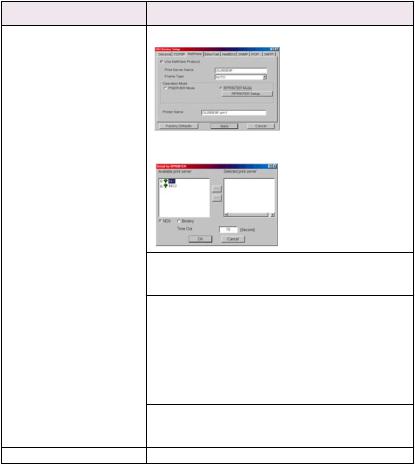
Location |
Comments |
RPRINTER Setup |
Available if you select RPRINTER mode in Operation Mode. |
By selecting the [RPRINTER] button, this is displayed:
|
NDS or Bindery |
Show the Available print |
|
|
server tree in NDS mode or |
|
|
Bindery mode. |
|
Available print server and |
Select file servers to |
|
Selected print server |
connect. Up to eight |
|
|
fileservers can be selected. |
|
|
Select a server from |
|
|
Available file server list and |
|
|
click >> button. The server is |
|
|
copied to Selected file |
|
|
server box. |
|
Time Out |
Set duration from the last |
|
|
data’s arrival to freeing of |
|
|
the port in seconds. |
Printer Name |
Set the NetWare printer object name. |
|
Network Configuration 17
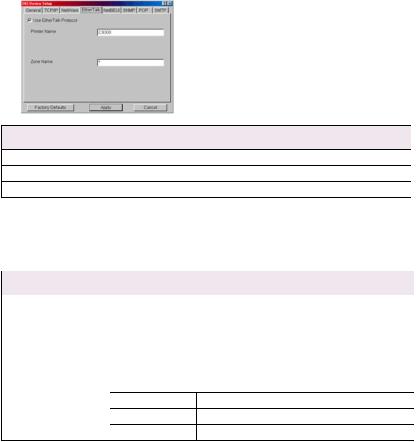
EtherTalk Tab
This allows you to configure EtherTalk related items
Location |
Comments |
Use EtherTalk Protocol |
Set EtherTalk protocol to enabled/disabled. |
Printer Name |
Set EtherTalk Printer object name. |
Zone Name |
Set the zone name to which the printer belongs. |
NetBEUI Tab
This allows you to configure NetBEUI related items.
Location |
Comments |
|
Use NetBEUI Protocol |
Set NetBEUI protocol to enabled/disabled. |
|
Computer Name |
Set a computer name for the printer. |
|
Workgroup |
Set a work group name to which the printer belongs. |
|
Comment |
Set the comments for the printer. |
|
WINS Server ... |
Configure items related to the WINS Server. |
|
|
In this dialogue box, the following items can be configured: |
|
|
Primary Server |
Set WINS Primary server. |
|
Secondary Server |
Set WINS Secondary server. |
|
Scope ID |
Set a Scope ID. |
Network Configuration 18
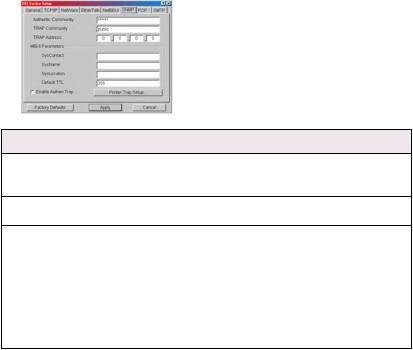
SNMP Tab
This allows you to configure SNMP related items.
Location |
Comments |
Authentic |
This community name is used to check whether incoming SNMP |
Community |
requests have the correct community name or not. The community |
|
name is displayed as ****** for security reasons. |
TRAP Community |
This community name is assigned to outgoing system traps such as |
|
cold start, authentication failure, etc. |
TRAP Address |
Set a destination IP address of a Trap packet. If 0.0.0.0 is set, the Trap |
|
is disabled. |
SysContact |
Set SysContact (printer manager) name. |
SysName |
Set SysName (printer model name). |
SysLocation |
Set SysLocation (the location where the printer is installed). |
Default TTL |
Set TTL (Time To Live) value. |
Enable Authentic |
Set Authentic Trap to enabled/disabled. |
Trap |
|
Network Configuration 19
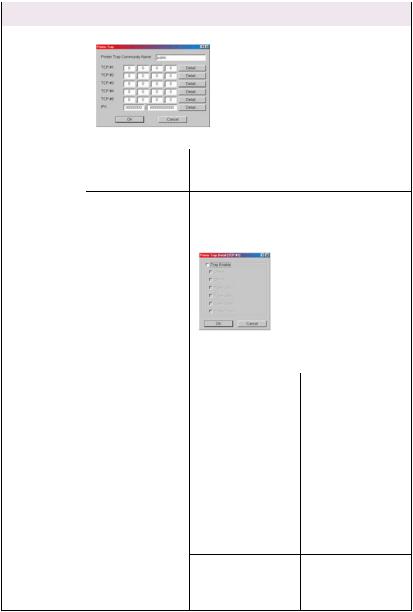
Location |
Comments |
Printer Trap |
By selecting the button, the following dialogue box is displayed: |
Setup . . . |
|
In the dialogue box, the following items can be configured:
Printer Trap |
This community name is assigned to outgoing |
Community Name |
printer status traps such as off-line, paper out, |
|
etc. |
TCP#1—5 |
Set the IP address to which a Trap packet will be |
|
sent. You can set up to five IP addresses. |
Detail . . . |
By selecting the button, the following dialogue |
|
box is displayed: |
In the dialogue box, the following items can be configured:
Trap Enable |
Set sending a Trap |
|
packet, enabled or |
|
disabled, for each |
|
destination. |
Printer Reboot |
Set sending a Trap |
|
packet, enabled or |
|
disabled, when the |
|
printer is rebooted. |
Receive Illegal |
Set sending a Trap |
|
packet, enabled or |
|
disabled, when the |
|
printer receives an |
|
illegal Trap packet. |
On-line |
Set sending a Trap, |
|
enabled or disabled, |
|
when the printer turns |
|
to ON-LINE. |
Network Configuration 20
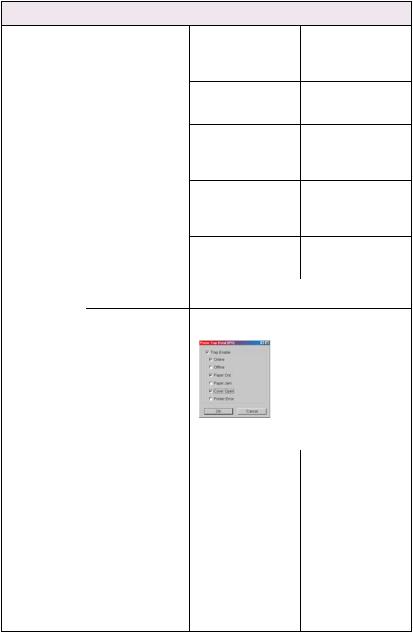
Location |
Comments |
|
|
Printer Trap |
Detail . . . |
Off-line |
Set sending a Trap, |
Setup . . . |
|
|
enabled or disabled, |
|
|
|
when the printer turns |
|
|
|
to OFF-LINE. |
|
|
Paper Out |
Set sending a Trap, |
|
|
|
enabled or disabled, |
|
|
|
when paper is out. |
|
|
Paper Jam |
Set sending a Trap, |
|
|
|
enabled or disabled, |
|
|
|
when a paper jam |
|
|
|
occurs. |
|
|
Cover Open |
Set sending a Trap, |
|
|
|
enabled or disabled, |
|
|
|
when the printer cover |
|
|
|
opens. |
|
|
Printer Error |
Set sending a Trap, |
|
|
|
enabled or disabled, |
|
|
|
when any errors occur. |
|
IPX |
Set node address and network address to which |
|
|
|
a Trap packet will be sent. |
|
|
Detail . . . |
By selecting the button, the following dialogue |
|
|
|
box is displayed: |
|
In the dialogue box, the following items can be configured:
Trap Enable |
Set sending a Trap |
|
packet, enabled or |
|
disabled, for each |
|
destination. |
Printer Reboot |
Set sending a Trap |
|
packet, enabled or |
|
disabled, when the |
|
printer is rebooted. |
Receive Illegal |
Set sending a Trap |
|
packet, enabled or |
|
disabled, when the |
|
printer receives an |
|
illegal Trap packet. |
Network Configuration 21
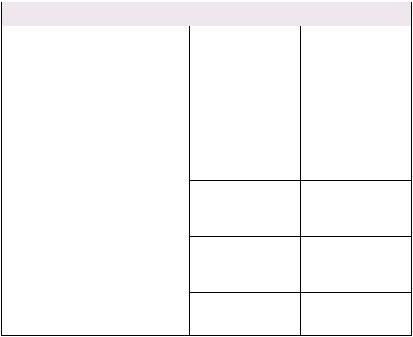
Location |
Comments |
|
|
Printer Trap |
Detail . . . |
On-line |
Set sending a Trap, |
Setup . . . |
|
|
enabled or disabled, |
|
|
|
when the printer turns |
|
|
|
to ON-LINE. |
|
|
Off-line |
Set sending a Trap, |
|
|
|
enabled or disabled, |
|
|
|
when the printer turns |
|
|
|
to OFF-LINE. |
|
|
Paper Out |
Set sending a Trap, |
|
|
|
enabled or disabled, |
|
|
|
when paper is out. |
|
|
Paper Jam |
Set sending a Trap, |
|
|
|
enabled or disabled, |
|
|
|
when a paper jam |
|
|
|
occurs. |
|
|
Cover Open |
Set sending a Trap, |
|
|
|
enabled or disabled, |
|
|
|
when the printer cover |
|
|
|
opens. |
|
|
Printer Error |
Set sending a Trap, |
|
|
|
enabled or disabled, |
|
|
|
when any errors occur. |
Network Configuration 22
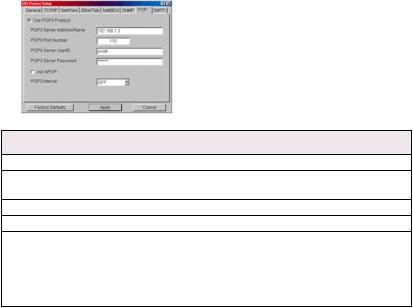
POP Tab
This allows you to configure POP related items.
Location |
Comments |
Use POP3 Protocol |
Set retrieving E-Mail via POP3, enabled or disabled. |
POP3 Server Address/ |
Set IP address or host name of POP3 server. |
Name |
|
POP3 Port Number |
Set port number of POP3. |
POP3 Server UserID |
Set User ID for POP3 server. |
POP3 Server |
Set password for POP3 server. |
Password |
|
Use APOP |
Check if you want to use APOP. |
POP3 Interval |
Set interval to retrieve E-Mail(s) from POP3 server. Set to OFF if |
|
you do not want to use POP3 function. |
Some printers support an email reception function (SMTP/POP3) allowing the printer to print PDF and text files attached to emails. If the POP tab is not displayed, your printer does not support this function.
Network Configuration 23
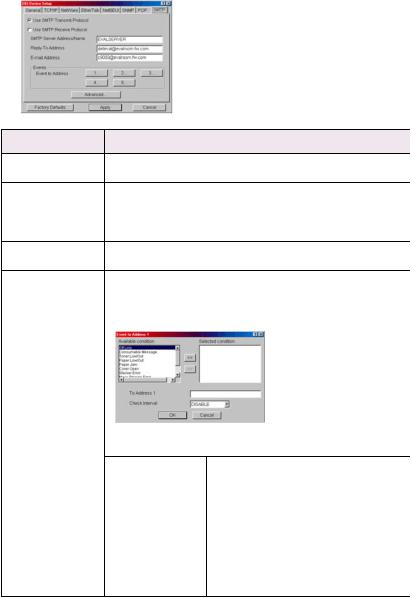
SMTP Tab
In SMTP Tab, you can configure SMTP related items.
Location |
Comments |
Use SMTP Transmit |
Set sending E-Mail via SMTP, enabled or disabled. |
Protocol |
|
Use SMTP Receive |
Set receiving E-Mail via SMTP, enabled or disabled. |
Protocol |
|
SMTP Server |
Set IP address or host name of SMTP server. |
Address/Name |
|
Reply-To Address |
Set the E-Mail address that is used in the [Reply-To] field in the |
|
mail header. |
E-Mail Address |
Set the E-Mail address that is used in the [From] field in the mail |
|
header. |
1—5 |
By selecting each button, the following dialogue box is displayed: |
In the dialogue box, the following items can be configured:
Available condition |
Select each E-Mail alert condition. |
and Selected |
Select a condition from Available Condition |
condition |
list and click >> button. The selected |
|
condition is copied to Selected condition |
|
list. Available conditions are: |
|
Off line, Consumable Message, Toner Low/ |
|
Out, Paper Low/Out, Paper Jam, Cover |
|
Open, Stacker Error, Mass Storage Error, |
|
Recoverable Error, Service Call Request and |
|
Finisher Error. |
Network Configuration 24
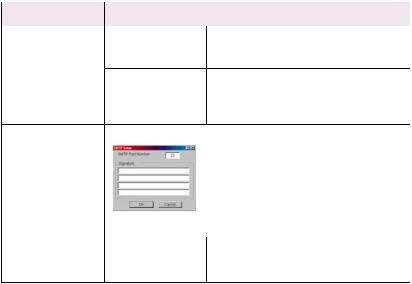
Location |
Comments |
|
1-5 |
To Address 1—5 |
Set E-Mail addresses to that E-Mail should |
|
|
be send. Up to five E-Mail addresses can be |
|
|
set. |
|
Check Interval |
Set interval that the printer checks |
|
|
specified event(s). An E-Mail is sent when |
|
|
specified event(s) occurs when DISABLE is |
|
|
selected. |
Advanced . . . |
By selecting the button, the following dialogue box is displayed: |
|
In the dialogue box, the following items can be configured:
SMTP Port Number |
Set port number of SMTP. |
Signature |
Set up to four signature lines. Signatures |
|
added to the bottom of an E-Mail. |
Network Configuration 25
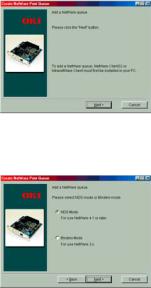
Create a NetWare Queue
By selecting this item, you can create a NetWare queue on the NetWare server from AdminManager.
>NetWare Client 32 or IntranetWare Client should be loaded on the PC on which the AdminManager runs. Also the client package should be configured to access NetWare NDS network or bindery network.
>You should login to NetWare servers as a user who can create objects on the servers. If you want to create a queue with the remote printer mode on NetWare 4.1, you should select NDS mode. You cannot create a queue if Bindery mode is selected.
1.Select [Create NetWare Queue] from the [Setup] menu.
2.Select [Next] button.
3.Select either [NDS mode] or [Bindery] mode depending on your network environment.
Network Configuration 26
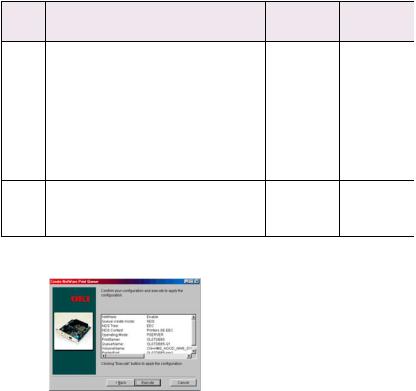
4.Follow the on-screen instructions.
Mode |
Location |
PSERVER/ |
Queue |
Printer |
|
|
|
RPRINTER |
Server |
|
|
NDS |
Context |
PSERVER mode |
Current Print |
Set queue |
Current Printer |
|
should be |
|
Server name is |
name and its |
name is used. |
|
specified. |
|
used. |
volume for the |
|
|
|
|
|
queue |
|
|
|
|
|
creation. |
|
|
|
RPRINTER |
Select existing |
Set queue |
Current Printer |
|
|
mode |
Print Server. |
name and its |
name is used. |
|
|
|
|
volume for the |
|
|
|
|
|
queue |
|
|
|
|
|
creation. |
|
Bindery |
File server |
PSERVER mode |
Current Print |
Set queue |
Current Printer |
|
should be |
only |
Server name is |
name for the |
name is used. |
|
specified. |
|
used. |
queue |
|
|
|
|
|
creation. |
|
5.Confirm your configuration. If it is correct, select [Execute].
6.Select [Finish] button. If necessary, select [Setup]—[Oki Device Setup] and continue your configuration.
Network Configuration 27
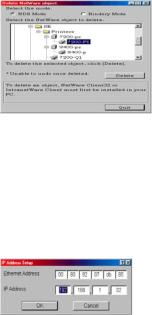
Delete NetWare Object
By selecting this item, you can delete a NetWare queue/print server/ printer from NetWare server via AdminManager.
>NetWare Client 32 or IntranetWare Client should be loaded on to the PC on which the AdminManager runs. Also, the client package should be configured to access NetWare NDS network or bindery network. You should login to NetWare servers as a user who can delete objects on the servers.
1.Select [Delete NetWare Object] from [Setup] menu.
2.Select an object you want to delete and click [Delete] button.
3.To exit from this dialogue box, select [Quit].
IP Address Setup
If you only use TCP/IP and the printer has not yet been configured, occasionally it may not be displayed on AdminManager. You can configure the IP address of the printer by this function.
1.Select [IP Address Setup] from the [Setup] menu.
2.Set [Ethernet Address] and [IP Address] and select [OK].
>The Ethernet Address (MAC address) is displayed during the self-diagnostic test.
3.AdminManager asks if you want to initialise the network interface card or not. Select [Yes].
Network Configuration 28
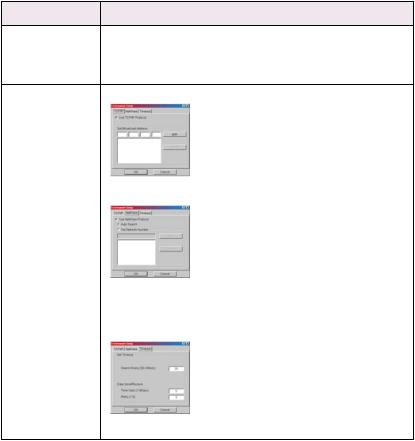
Option Menu
In the [Option] menu, the following item can be selected:
Item |
Function |
|
Use TCP/IP Protocol |
If this item is selected, AdminManager uses TCP/IP protocol to |
|
|
search/configure network interface cards. |
|
Use IPX/SPX |
If this item is selected, AdminManager uses IPX/SPX protocol to |
|
Protocol |
search/configure network interface cards. |
|
Environment Setup |
TCP/IP Tab |
Set broadcast addresses that are used to |
|
|
search printers using the TCP/IP protocol. If |
|
|
[Use TCP/IP protocol] is unchecked, the |
|
|
search will not be carried out using TCP/IP. |
NetWare Tab |
Set network addresses that are used to |
|
search Oki printers via NetWare protocol. If |
|
there any many NetWare file servers on your |
|
network, specify the network address to |
|
which the network card belongs. If [Use |
|
NetWare protocol] is unchecked, the search |
|
will not be carried out using NetWare, but if |
|
[Auto Search] is selected, AdminManager |
|
will search all networks that AdminManager |
|
can detect. |
TimeOut Tab |
[Search Every]: Set response waiting time |
|
from a network card in seconds. |
|
[Time Out]: Set time out between |
|
AdminManager and the network interface |
|
card in seconds. |
|
[Retry]: Set how many times the retry will be |
|
carried out between AdminManager and the |
|
network interface card. |
Help Menu
In the [Help] menu, [About] is available as well as revision information for AdminManager.
Network Configuration 29
Using a Web browser
If the printer is connected to the network using TCP/IP, its settings and the printer menu settings can be configured using a Web browser, such as Microsoft Internet Explorer Version 3.0 and higher, or Netscape Navigator version 3.0 and higher. No guarantees are offered for other browsers. Refer to the relevant manuals for details of how to launch and use the browser.
Microsoft Internet Explorer
a.Select [Internet Options] in the [Tools] menu.
b.Click on the [General] tab and click [Settings] in [Temporary Internet files].
c.Select [Every visit to the page] in [Check for newer versions of stored programs].
Netscape Navigator
a.Select [Settings] in the [Edit] menu
b.Click [Cache] in [Details].
c.Select [Once per session] in [Document in cache is compared to document on network].
d.If you change the window size of the browser immediately after changing the configuration, the [Security information] may be displayed. Uncheck [Display this message next time] in the dialogue.
4.After making changes, click [Submit].
Default user name and password
To apply configuration changes using a Web browser, you will be prompted for a username and password. The username is [root] and the default password is the last six characters of the Ethernet (MAC) address (any alpha characters must be in upper case).
Network Configuration 30
