Oki B411 User Manual

B411 / B431
User’s Guide
59321901 |
my.okidata.com |

Copyright Information
Copyright © 2010 by Oki Data. All Rights Reserved
B411, B431 User’s Guide
P/N 59321901, Revision 1.1
March, 2010
Disclaimer
Every effort has been made to ensure that the information in this document is complete, accurate, and up-to-date. The manufacturer assumes no responsibility for the results of errors beyond its control. The manufacturer also cannot guarantee that changes in software and equipment made by other manufacturers and referred to in this guide will not affect the applicability of the information in it. Mention of software products manufactured by other companies does not necessarily constitute endorsement by the manufacturer .
While all reasonable efforts have been made to make this document as accurate and helpful as possible, we make no warranty of any kind, expressed or implied, as to the accuracy or completeness of the information contained herein.
The most up-to-date drivers and manuals are available from the web site: http://www.okiprintingsolutions.com
Trademark Information
Oki is a registered trademarks of Oki Electric Industry Company Ltd.
Apple, Macintosh, Mac and Mac OS are registered trademarks of Apple Computers Inc. Microsoft, MS-DOS, Windows, Windows Vista, Internet Explorer are either registered trademarks or trademarks of Microsoft Corporation in the United States and/or other countries. Adobe, Acrobat, Acrobat Reader, PostScript ™ Adobe Systems, Inc. which may be registered in certain jurisdictions. Ethernet ® Digital Equipment Corporation. Mozilla and Firefox ®/™ Mozilla Foundation.
Other product names and brand names are registered trademarks or trademarks of their proprietors.
2 > B411/B431 Copyright Information

Contents
Introduction . . . . . . . . . . . . . . . . . . . . . . . . . . . . . . . . . . . . . 7
Printer features . . . . . . . . . . . . . . . . . . . . . . . . . . . . . . . 7
About This Manual . . . . . . . . . . . . . . . . . . . . . . . . . . . . . . . . 9
Abbreviations Used. . . . . . . . . . . . . . . . . . . . . . . . . . . 9
Printer Components . . . . . . . . . . . . . . . . . . . . . . . . . . . . . . 10
Front View . . . . . . . . . . . . . . . . . . . . . . . . . . . . . . . .10 Interior View . . . . . . . . . . . . . . . . . . . . . . . . . . . . . . .11 Rear View . . . . . . . . . . . . . . . . . . . . . . . . . . . . . . . . .12
Operator Panels . . . . . . . . . . . . . . . . . . . . . . . . . . . . . . . . . 13
B411 Operator Panel . . . . . . . . . . . . . . . . . . . . . . . . . . .14 LED indicators . . . . . . . . . . . . . . . . . . . . . . . . . . . . . .15 LCD . . . . . . . . . . . . . . . . . . . . . . . . . . . . . . . . . . . . .16 Online button. . . . . . . . . . . . . . . . . . . . . . . . . . . . . . .16 Changing language. . . . . . . . . . . . . . . . . . . . . . . . . . .17
Configuration Tool . . . . . . . . . . . . . . . . . . . . . . . . . . . . .17 Using the Configuration Tool . . . . . . . . . . . . . . . . . . . .17 Menu functions . . . . . . . . . . . . . . . . . . . . . . . . . . . . .18 Printing menu settings . . . . . . . . . . . . . . . . . . . . . . . .29 B431 Operator Panel . . . . . . . . . . . . . . . . . . . . . . . . . .31 Panel Elements . . . . . . . . . . . . . . . . . . . . . . . . . . . . .31 Menu functions . . . . . . . . . . . . . . . . . . . . . . . . . . . . .33 Printing menu settings . . . . . . . . . . . . . . . . . . . . . . . .44
Paper Recommendations . . . . . . . . . . . . . . . . . . . . . . . . . . 45
Paper and envelope types. . . . . . . . . . . . . . . . . . . . . . . .45 Transparencies and adhesive labels . . . . . . . . . . . . . . . . .46 Postcards . . . . . . . . . . . . . . . . . . . . . . . . . . . . . . . . . . .46 Installing paper . . . . . . . . . . . . . . . . . . . . . . . . . . . . . . .47 Paper Tray. . . . . . . . . . . . . . . . . . . . . . . . . . . . . . . . .47 Automatic feed sequence . . . . . . . . . . . . . . . . . . . . . .52 Multi purpose tray (B431) . . . . . . . . . . . . . . . . . . . . . .53 Manual feed tray (B411) . . . . . . . . . . . . . . . . . . . . . . .57 Paper Exit Paths. . . . . . . . . . . . . . . . . . . . . . . . . . . . .59 Setting the Paper feed, size and media . . . . . . . . . . . . . .61 B411 . . . . . . . . . . . . . . . . . . . . . . . . . . . . . . . . . . . .62 B431 . . . . . . . . . . . . . . . . . . . . . . . . . . . . . . . . . . . .63
Interfaces . . . . . . . . . . . . . . . . . . . . . . . . . . . . . . . . . . . . . . 66 Printer Drivers . . . . . . . . . . . . . . . . . . . . . . . . . . . . . . . . . . 67
3 > B411/B431 Contents
Operation . . . . . . . . . . . . . . . . . . . . . . . . . . . . . . . . . . . . . . 68
Printer settings in Windows. . . . . . . . . . . . . . . . . . . . . . .68 Printing preferences in Windows applications . . . . . . . . .68 PCL emulation . . . . . . . . . . . . . . . . . . . . . . . . . . . . . .69 PS emulation (B431) . . . . . . . . . . . . . . . . . . . . . . . . .72 Setting from Windows control panel . . . . . . . . . . . . . . .77
Printer settings in Macintosh . . . . . . . . . . . . . . . . . . . . . .82 Auto versus Manual Duplex Printing . . . . . . . . . . . . . . . . .83 Auto Duplexing: Models B411 and B431 . . . . . . . . . . . .83 Manual duplexing: Model B411 . . . . . . . . . . . . . . . . . .83 Manual duplexing: Model B431 . . . . . . . . . . . . . . . . . .84 Duplex printing . . . . . . . . . . . . . . . . . . . . . . . . . . . . . . .84
Overlays and Macros (Windows Only) . . . . . . . . . . . . . . . . 86
What are overlays and macros?. . . . . . . . . . . . . . . . . . . .86 Creating PostScript overlays . . . . . . . . . . . . . . . . . . . . . .86 Creating the overlay image . . . . . . . . . . . . . . . . . . . . .87 Create and download the project . . . . . . . . . . . . . . . . .87 Test printing the overlay . . . . . . . . . . . . . . . . . . . . . . .88 Defining overlays . . . . . . . . . . . . . . . . . . . . . . . . . . . .89 Printing with PostScript overlays . . . . . . . . . . . . . . . . . . .90 Creating PCL Overlays . . . . . . . . . . . . . . . . . . . . . . . . . .91 Creating the overlay image . . . . . . . . . . . . . . . . . . . . .91 Create and download macros. . . . . . . . . . . . . . . . . . . .91 Test printing the macro. . . . . . . . . . . . . . . . . . . . . . . .93 Defining overlays . . . . . . . . . . . . . . . . . . . . . . . . . . . .93 Printing with PCL overlays . . . . . . . . . . . . . . . . . . . . . . .94
Consumables and Maintenance . . . . . . . . . . . . . . . . . . . . . 96
Consumable order details . . . . . . . . . . . . . . . . . . . . . . . .96 Toner cartridge life . . . . . . . . . . . . . . . . . . . . . . . . . . . .96 When to replace the toner cartridge. . . . . . . . . . . . . . . . .96 Replacing the toner cartridge . . . . . . . . . . . . . . . . . . . . .97 Image drum life. . . . . . . . . . . . . . . . . . . . . . . . . . . . . .104 When to replace the image drum. . . . . . . . . . . . . . . . . .104 Replacing the image drum. . . . . . . . . . . . . . . . . . . . . . .104 Generating a cleaning page. . . . . . . . . . . . . . . . . . . . . .111
B411 . . . . . . . . . . . . . . . . . . . . . . . . . . . . . . . . . . .111 B431 . . . . . . . . . . . . . . . . . . . . . . . . . . . . . . . . . . .112 Cleaning the LED array. . . . . . . . . . . . . . . . . . . . . . . . .115
Troubleshooting . . . . . . . . . . . . . . . . . . . . . . . . . . . . . . . . 117
Status and error messages . . . . . . . . . . . . . . . . . . . . . .117 Paper Jams . . . . . . . . . . . . . . . . . . . . . . . . . . . . . . . . .117 Input jam . . . . . . . . . . . . . . . . . . . . . . . . . . . . . . . . . .119
4 > B411/B431 Contents
Feed jam or exit jam . . . . . . . . . . . . . . . . . . . . . . . . . .119 Print quality problems . . . . . . . . . . . . . . . . . . . . . . . . .128 Paper feed problems . . . . . . . . . . . . . . . . . . . . . . . . . .131 Software problems. . . . . . . . . . . . . . . . . . . . . . . . . . . .133 Hardware problems . . . . . . . . . . . . . . . . . . . . . . . . . . .133
Options . . . . . . . . . . . . . . . . . . . . . . . . . . . . . . . . . . . . . . . 135
Options order numbers . . . . . . . . . . . . . . . . . . . . . . . .135 Installation procedure . . . . . . . . . . . . . . . . . . . . . . . . .135
Specifications . . . . . . . . . . . . . . . . . . . . . . . . . . . . . . . . . . 136
General . . . . . . . . . . . . . . . . . . . . . . . . . . . . . . . . . . .136
5 > B411/B431 Contents
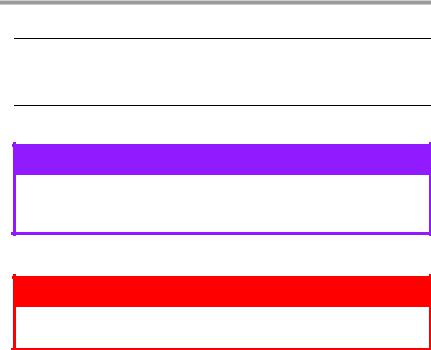
Notes, Cautions and
Warnings
Note
A note provides additional information to supplement the main text.
CAUTION!
A caution provides additional information which, if ignored, may result in equipment malfunction or damage.
WARNING!
A warning provides additional information which, if ignored, may result in a risk of personal injury.
For the protection of your product, and in order to ensure that you benefit from its full functionality, this model has been designed to operate only with genuine original toner cartridges. Any other toner cartridge may not operate at all, even if it is described as “compatible”, and if it does work, your product's performance and print quality may be degraded.
Specifications subject to change without notice. All trademarks acknowledged.
6 > B411/B431 Notes, Cautions and Warnings

Introduction
Printer features
•Four different models to choose from: B411d, B411dn, B431d, B431dn
(d denotes Duplex included and n denotes Network Interface Card included).
•Memory: 64 MB.
•High speed printing:
-B411: 40 ppm for Letter and 38 ppm for A4.
-B431: 35 ppm for Letter, 33 ppm for A4.
•Maximum Resolution:
-B411: 2400 x 600 dpi
-B431: 1200 x 1200 dpi.
•Paper handling: 250 sheets 20-lb. US Bond (75 g/m²).
•Emulations
-B411: standard Printer Control Language PCL6, PCLXL, Epson FX, IBM ProPrinter
-B431: PostScript 3, standard Printer Control Language PCL6, PCLXL, Epson FX, IBM ProPrinter.
•Barcodes: embedded for SIDM emulations.
•Flash DIMM: 1 MB for B411 and 4.5 MB for B431 to allow the storage of additional fonts or bar codes.
•USB 2.0 High speed and Parallel interfaces.
•10/100 BASE-TX Network: B411dn and B431dn only.
•Multi Purpose tray for B431: to extend the range of media your printer can accommodate; can also be used for manual duplexing.
•Manual Feed tray for B411: to feed single sheets, heavy paper stocks, envelopes, other special media and can also be used as manual duplex.
7 > B411/B431 Introduction
Additionally, the following optional features are available:
•64 and 256 MB RAM DIMM: to extend the main memory of your printer and speed up the processing of large files.
•Second paper tray: to increase your printer’s paper handling capacity by 530 sheets (20-lb. US Bond, 75 g/ m²).
8 > B411/B431 Introduction

About This Manual
This manual has been written using more than one printer as a model and the illustrations/screenshots reflect this. What you see will be appropriate to the model you are using.
Abbreviations Used
The following abbreviations are used in this manual:
ABBREVIATION |
MEANING |
|
|
Ctrl |
Control |
|
|
dpi |
dots per inch |
|
|
DIMM |
Dual In-line Memory Module |
|
|
d |
duplex |
|
|
n |
network card installed |
|
|
LED |
Light Emitting Diode |
|
|
NIC |
Network Interface Card |
|
|
PCL |
Printer Control Language |
|
|
PS |
PostScript (emulation) |
|
|
PSE |
PostScript Emulation |
|
|
RAM |
Random Access Memory |
|
|
9 > B411/B431 About This Manual
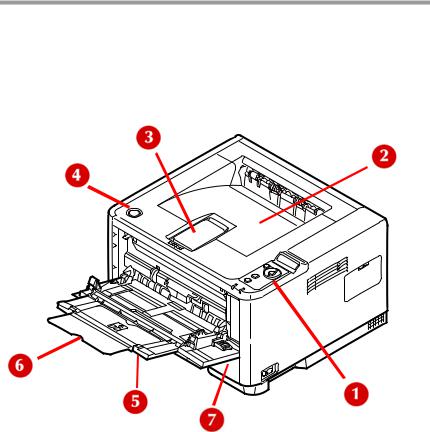
Printer Components
Apart from the Operator panels, which are described in the next chapter, the B411 and B431 printers look similar from the outside.
Front View
1.Operator panel (B431dn shown)
2.Output Stacker (150 sheets, face down)
3.Output Stacker extension
4.Top cover release button
5.Multi Purpose Tray (only for B431; 50 sheets), shown in open position
6.Multi Purpose Tray extension
7.Paper Tray (250 sheets)
10 > B411/B431 Printer Components
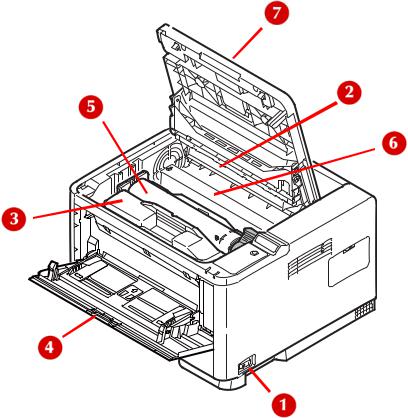
Interior View
1.ON/OFF switch
2.LED array
3.Image drum
4.Manual Feed Tray (only for B411, single sheet feed), (shown in open position
5.Toner cartridge
6.Fuser unit
7.Top cover
11 > B411/B431 Printer Components
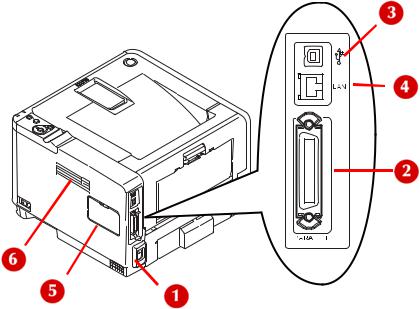
Rear View
1.Power cable connection
2.Parallel interface connection
3.USB interface connection
4.LAN interface connection (only for B411dn and B431dn)
5.Memory panel (to upgrade your printer’s memory RAM DIMM)
6.Cooling fan
12 > B411/B431 Printer Components
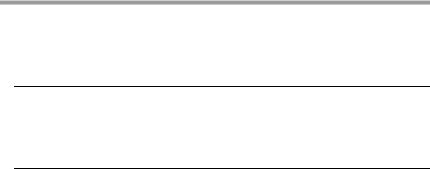
Operator Panels
This chapter describes the function of the operator panel on your printer. It is useful to describe the Configuration Tool at this point as it provides the B411 with the equivalent of the menu control panel on the B431.)
Note
The Configuration Tool was installed as part of the software installation described in the Setup Guide supplied with your printer.
13 > B411/B431 Operator Panels
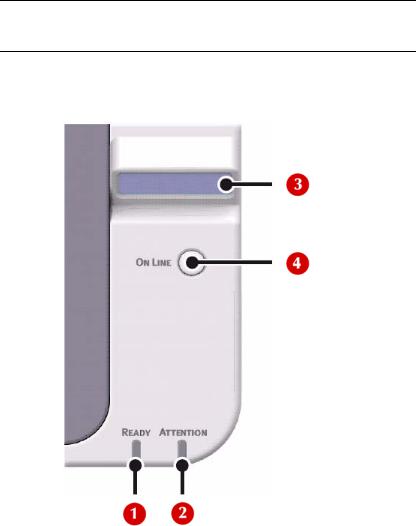
B411 Operator Panel
Note
For model B431, see page 31
The B411 operator panel consists of 2 indicating LEDs, an LCD
(3) and an Online (4) button. The LEDs indicate Ready (1) and Attention (2).
14 > B411/B431 Operator Panels
LED indicators
The LED indicators show the status of the printer and have three operating conditions as follows:
•Indicator off
•Indicator on
•Flash
Both LED indicators come on momentarily when power is switched on using the main power switch.
Ready LED (green)
•Indicator on - the printer is on-line and ready to receive data.
•Indicator off - the printer is off-line and cannot receive data.
Attention LED (red)
•Indicator on - this indicates a warning, (e.g. low toner).
•Indicator off - this indicates normal condition.
The meaning of the indicator LEDs when they flash (x) is summarized as follows:
|
READY |
ATTENTION |
|
STATUS |
LED |
LED |
MEANING |
|
|
|
|
Flash |
x |
|
The printer is receiving |
|
|
|
and processing data |
|
|
|
during printing or the |
|
|
|
printer is resetting. |
|
|
|
|
|
|
x |
There is a printing error, |
|
|
|
for example, a problem |
|
|
|
with paper, the cover is |
|
|
|
open or the paper tray is |
|
|
|
empty while a job is |
|
|
|
processing. |
|
|
|
|
|
x |
x |
There is a minor error with |
|
|
|
the printer, for example, |
|
|
|
toner is low and the image |
|
|
|
drum needs to be |
|
|
|
changed. |
|
|
|
|
15 > B411/B431 Operator Panels

LCD
The LCD (3) has two rows of up to 16 alphanumeric digits, displaying print status and error messages.
Online button
The primary functions of the Online button (4) are activated by pressing the switch momentarily and releasing. The primary functions are as follows:
•Turning the printer off-line.
•Turning the printer on-line (ready).
•Resuming printing after page overflow.
•Interrupting data processing when the printer is receiving and processing data.
•Resuming data processing.
The secondary functions of the Online button are activated after turning the printer off line, then pressing and holding the switch for four seconds before releasing. The secondary functions are as follows:
• Printing the demo and menu pages.
Note
Demo and menu pages can also be printed using the printer’s Configuration Tool.
•Printing any data held in the buffer after printing has been cancelled.
The other functions of the Online button are activated after turning the printer off line then pressing and holding the switch for seven seconds before releasing. The other functions are as follows:
• Printing a cleaning page.
16 > B411/B431 Operator Panels
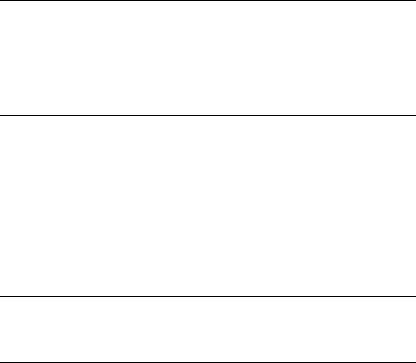
•Resetting the printer and clearing the buffer after printing has been cancelled.
Note
To reset the printer to the default settings of the manufacturer, the Online button is pressed and held down while the printer is switched on with the main power switch. The LED indicators blink when the printer has reset to the default settings.
Changing language
The default language used by your printer for display messages and for report printing is English. If required, this can be changed to:
•Canadian French
•Latin American Spanish
•Brazilian Portuguese
Note
See the Setup Guide supplied with your printer for information on how to change the display language.
Configuration Tool
The Configuration Tool is used to control and change the various printer settings.
Using the Configuration Tool
Viewing or changing the printer settings are carried out as follows:
With the printer connected to your computer and plugged in:
1.Click Start > All Programs > Okidata > Configuration Tool and select the Configuration Tool.
2.Click Tools > Register Device.
3.Be sure the B411 printer is selected, then click Register. Click Yes to confirm.
17 > B411/B431 Operator Panels
The B411 appears in the left column.
4.Click the B411 icon in the left panel, then click the Device Setup tab.
5.Click the Menu Setting button.
6.Click USER MENU to pull down a list of the menu items.
Menu functions
The B411 Printer Menu allows you to view and change the printer’s internal settings. You can think of this as the software equivalent of the LCD operator panel.
The settings are grouped into categories or “menus” such as Information Menu or Print Menu.
Some of these settings are similar to those found in your printer driver or application software. The settings that you can change using this software act as the printer’s defaults. These can be overridden by the settings in your printer driver or application.
18 > B411/B431 Operator Panels
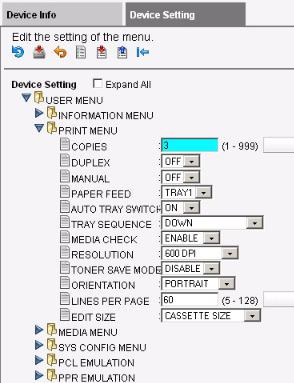
For example, if you have set the number of copies in the Configuration Tool to one, this will be overridden if you select three copies of your document in the printer driver.
19 > B411/B431 Operator Panels
Information menu: B411 Configuration Tool
This menu provides a quick method of listing various items stored within the printer.
ITEM |
ACTION |
REMARKS |
|
|
|
PRINT MENU MAP |
EXECUTE |
|
|
|
|
NETWORK |
EXECUTE |
B411dn only |
|
|
|
DEMO1 |
EXECUTE |
|
|
|
|
PRINT FILE LIST |
EXECUTE |
|
|
|
|
PRINT PCL FONT |
EXECUTE |
|
|
|
|
PRINT PPR FONT |
EXECUTE |
|
|
|
|
PRINT FX FONT |
EXECUTE |
|
|
|
|
PRINT ERROR LOG |
EXECUTE |
|
|
|
|
USAGE REPORT |
EXECUTE |
Is displayed only |
|
|
when ‘USAGE |
|
|
REPORT’ is enabled |
|
|
in the Print |
|
|
Statistics Menu |
|
|
|
20 > B411/B431 Operator Panels
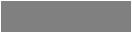
Print menu: B411 Configuration Tool
This menu provides adjustment of various print job related functions.
ITEM |
DEFAULT |
REMARKS |
|
|
|
COPIES |
1 |
|
|
|
|
DUPLEX |
OFF |
|
|
|
|
MANUAL |
OFF |
|
|
|
|
PAPER FEED |
TRAY1 |
|
|
|
|
AUTO TRAY SWITCH |
ON |
|
|
|
|
TRAY SEQUENCE |
DOWN |
|
|
|
|
MEDIA CHECK |
ENABLE |
|
|
|
|
RESOLUTION |
600DPI |
|
|
|
|
TONER SAVE MODE |
DISABLE |
|
|
|
|
ORIENTATION |
PORTRAIT |
|
|
|
|
LINES PER PAGE |
64 LINES |
|
|
|
|
EDIT SIZE |
CASSETTE SIZE |
|
|
|
|
21 > B411/B431 Operator Panels
Media menu: B411 Configuration Tool
This menu provides adjustment to suit a wide range of print media.
ITEM |
DEFAULT |
REMARKS |
|
|
|
TRAY1 PAPERSIZE |
LETTER |
|
|
|
|
TRAY1 MEDIATYPE |
PLAIN |
|
|
|
|
TRAY1 |
MEDIUM |
|
MEDIAWEIGHT |
|
|
|
|
|
TRAY2 PAPERSIZE |
LETTER |
When Tray2 is installed |
|
|
|
TRAY2 MEDIATYPE |
PLAIN |
When Tray2 is installed |
|
|
|
TRAY2 |
MEDIUM |
When Tray2 is installed |
MEDIAWEIGHT |
|
|
|
|
|
MN PAPERSIZE |
LETTER |
|
|
|
|
MN MEDIATYPE |
PLAIN |
|
|
|
|
MN MEDIAWEIGHT |
MEDIUM |
|
|
|
|
UNIT OF MEASURE |
INCH |
|
|
|
|
X DIMENSION |
8.5 |
|
|
|
|
Y DIMENSION |
11 |
|
|
|
|
22 > B411/B431 Operator Panels
Syst config menu: B411 Configuration Tool
This menu adjusts general printer settings to suit the way you prefer to work.
ITEM |
DEFAULT |
REMARKS |
|
|
|
POW SAVE TIME |
1 MIN |
|
|
|
|
PERSONALITY |
AUTO EMULATION |
|
|
|
|
CLRABLE WARNING |
ONLINE |
|
|
|
|
AUTO CONTINUE |
ON |
|
|
|
|
MANUAL TIMEOUT |
60 SEC |
|
|
|
|
TIMEOUT INJOB |
40 SEC |
|
|
|
|
TIMEOUT LOCAL |
40 SEC |
|
|
|
|
TIMEOUT NET |
90 SEC |
B411dn only |
|
|
|
LOW TONER |
CONTINUE |
|
|
|
|
JAM RECOVERY |
ON |
|
|
|
|
ERROR REPORT |
OFF |
|
|
|
|
23 > B411/B431 Operator Panels
PCL Emulation: B411 Configuration Tool
This menu controls the printer’s PCL emulation.
ITEM |
DEFAULT |
REMARKS |
|
|
|
FONT SOURCE |
RESIDENT |
|
|
|
|
FONT NO. |
0 |
|
|
|
|
FONT PITCH |
10.00 CPI |
|
|
|
|
SYMBOL SET |
PC-8 |
|
|
|
|
A4 PRINT WIDTH |
78 COLUMN |
|
|
|
|
WHITE PAGE SKIP |
OFF |
|
|
|
|
CR FUNCTION |
CR |
|
|
|
|
LF FUNCTION |
LF |
|
|
|
|
PRINT MARGIN |
NORMAL |
|
|
|
|
PEN WIDTH ADJUST |
ON |
|
|
|
|
TRAY ID# |
|
|
PCL MNID |
2 |
|
PCL T0ID |
4 |
|
PCL T1ID |
1 |
|
PCL T2ID |
5 |
When Tray2 is |
|
|
installed |
|
|
|
24 > B411/B431 Operator Panels
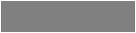
PPR Emulation: B411 Configuration Tool
This menu controls the printer’s PPR emulation.
ITEM |
DEFAULT |
REMARKS |
|
|
|
CHARACTER PITCH |
10 CPI |
|
|
|
|
FONT CONDENSE |
12CPI TO 20CPI |
|
|
|
|
CHARACTER SET |
SET-2 |
|
|
|
|
SYMBOL SET |
IBM-437 |
|
|
|
|
LETTER O STYLE |
DISABLE |
|
|
|
|
ZERO CHARACTER |
NORMAL |
|
|
|
|
LINE PITCH |
6 LPI |
|
|
|
|
WHITE PAGE SKIP |
OFF |
|
|
|
|
CR FUNCTION |
CR |
|
|
|
|
LF FUNCTION |
LF |
|
|
|
|
LINE LENGTH |
80 COLUMN |
|
|
|
|
FORM LENGTH |
11.7 INCH |
|
|
|
|
TOF POSITION |
0.0 INCH |
|
|
|
|
LEFT MARGIN |
0.0 INCH |
|
|
|
|
FIT TO LETTER |
ENABLE |
|
|
|
|
TEXT HEIGHT |
SAME |
|
|
|
|
25 > B411/B431 Operator Panels
FX Emulation: B411 Configuration Tool
This menu controls the printer’s FX emulation.
ITEM |
DEFAULT |
REMARKS |
|
|
|
CHARACTER PITCH |
10 CPI |
|
|
|
|
CHARACTER SET |
SET-2 |
|
|
|
|
SYMBOL SET |
IBM-437 |
|
|
|
|
LETTER O STYLE |
DISABLE |
|
|
|
|
ZERO CHARACTER |
NORMAL |
|
|
|
|
LINE PITCH |
6 LPI |
|
|
|
|
WHITE PAGE SKIP |
OFF |
|
|
|
|
CR FUNCTION |
CR |
|
|
|
|
LINE LENGTH |
80 COLUMN |
|
|
|
|
FORM LENGTH |
11.7 INCH |
|
|
|
|
TOF POSITION |
0.0 INCH |
|
|
|
|
LEFT MARGIN |
0.0 INCH |
|
|
|
|
FIT TO LETTER |
ENABLE |
|
|
|
|
TEXT HEIGHT |
SAME |
|
|
|
|
26 > B411/B431 Operator Panels
Parallel menu: B411 Configuration Tool
This menu controls the operation of the printer’s parallel data interface.
ITEM |
DEFAULT |
REMARKS |
|
|
|
PARALLEL |
ENABLE |
|
|
|
|
BI-DIRECTION |
ENABLE |
|
|
|
|
ECP |
ENABLE |
|
|
|
|
ACK WIDTH |
NARROW |
|
|
|
|
ACK/BUSY TIMING |
ACK IN BUSY |
|
|
|
|
I-PRIME |
3 MICRO SEC |
|
|
|
|
USB menu: B411 Configuration Tool
This menu controls the operation of the printer’s USB data interface.
ITEM |
DEFAULT |
REMARKS |
|
|
|
USB |
ENABLE |
|
|
|
|
SOFT RESET |
ENABLE |
|
|
|
|
SPEED |
480 Mbps |
|
|
|
|
SERIAL NUMBER |
ENABLE |
|
|
|
|
27 > B411/B431 Operator Panels
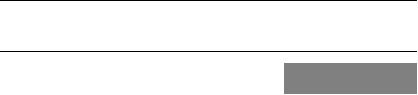
Network menu: B411 Configuration Tool
This menu controls the operation of the printer’s 10Base-T/ 100Base-TX network interface.
NOTE
This is applicable to the B411dn network model.
ITEM |
DEFAULT |
REMARKS |
|
|
|
TCP/IP |
ENABLE |
|
|
|
|
IP VERSION |
IPv4 |
|
|
|
|
NETBEUI |
ENABLE |
|
|
|
|
NETWARE |
ENABLE |
|
|
|
|
ETHERTALK |
ENABLE |
|
|
|
|
FRAMETYPE |
AUTO |
|
|
|
|
IP ADDRESS SET |
AUTO |
|
|
|
|
IP ADDRESS |
xxx.xxx.xxx.xxx |
|
|
|
|
SUBNET MASK |
xxx.xxx.xxx.xxx |
|
|
|
|
GATEWAY ADDRESS |
xxx.xxx.xxx.xxx |
|
|
|
|
WEB |
ENABLE |
|
|
|
|
TELNET |
DISABLE |
|
|
|
|
FTP |
DISABLE |
|
|
|
|
SNMP |
ENABLE |
|
|
|
|
NETWORK SCALE |
NORMAL |
|
|
|
|
HUB LINK SETTING |
AUTO NEGOTIATE |
|
|
|
|
FACTORY DEFAULTS |
EXECUTE |
|
|
|
|
28 > B411/B431 Operator Panels
Maintenance menu: B411 Configuration Tool
This menu provides access to various printer maintenance functions.
ITEM |
DEFAULT |
REMARKS |
|
|
|
POWER SAVE |
ENABLE |
|
|
|
|
PAPER BLACK SET |
0 |
|
|
|
|
DARKNESS |
0 |
|
|
|
|
SMR SETTING |
0 |
|
|
|
|
BG SETTING |
0 |
|
|
|
|
Usage menu: B411 Configuration Tool
This menu is for information only, and provides an indication of total usage of the printer and the expected life left in its consumable items. This is particularly useful if you do not have a full set of replacement consumables to hand and you need to know how soon you will need them.
ITEM |
DEFAULT |
REMARKS |
|
|
|
TRAY1 PAGE |
### |
|
COUNT |
|
|
|
|
|
TRAY2 PAGE |
333 |
|
COUNT |
|
|
|
|
|
MN PAGE |
### |
|
COUNT |
|
|
|
|
|
DRUM LIFE |
REMAINING% |
An indication of the remaining |
|
|
drum life. |
|
|
|
TONER |
REMAINING% |
An indication of how much |
|
|
toner is left in the cartridge. |
|
|
|
Printing menu settings
The menu settings can be printed as a menu map as follows.
29 > B411/B431 Operator Panels
Using the Online button
1.Press the Online button to take the printer off-line.
2.Press and hold down the Online button for at least four seconds, but less than seven seconds.
3.The printer prints a list of the menu settings and a demo print page. See “Online button” on page 16.
Using the Configuration Tool
1.Select Start > All Programs > Okidata >
Configuration Tool and select the Configuration Tool.
1.Click the B411 icon in the left panel.
1.Click the Device Setting tab.
1.Click the MENU SETTING button.
1.Click USER MENU.
1.Click INFORMATION MENU.
1.Click the EXECUTE button beside PRINT MENU MAP.
The Menu Map prints.
30 > B411/B431 Operator Panels
