ZTE S155 User Manual

S155
User Guide
[UG template version 13a]
TOC |
i |

Table of Contents |
|
Get Started ................................................................................................................................ |
1 |
Your Phone at a Glance...................................................................................................... |
1 |
Set Up Your Phone ............................................................................................................. |
1 |
Activate Your Phone ........................................................................................................... |
3 |
Phone Basics............................................................................................................................. |
5 |
Your Phone’s Layout........................................................................................................... |
5 |
Turn Your Phone On and Off .............................................................................................. |
6 |
Turn Your Screen On and Off ............................................................................................. |
6 |
Status Bar........................................................................................................................... |
7 |
Phone Calls ............................................................................................................................... |
8 |
Make Phone Calls............................................................................................................... |
8 |
Call the Preset Numbers.............................................................................................. |
8 |
Call from Missed Calls ................................................................................................. |
8 |
Receive Phone Calls........................................................................................................... |
8 |
Missed Calls ....................................................................................................................... |
9 |
Messages ................................................................................................................................. |
10 |
Send a Text Message................................................................................................. |
10 |
Read a Text Message................................................................................................. |
10 |
Reply to a Message .................................................................................................... |
10 |
Settings..................................................................................................................................... |
11 |
Sounds .............................................................................................................................. |
11 |
Call Ringtone .............................................................................................................. |
11 |
Call Volume ................................................................................................................ |
11 |
Message Ringtone...................................................................................................... |
11 |
Message Volume ........................................................................................................ |
11 |
Talk Volume................................................................................................................ |
12 |
Hearing Aids ...................................................................................................................... |
12 |
Background Color .............................................................................................................. |
12 |
Vibrate/Silent ..................................................................................................................... |
12 |
Pedometer ......................................................................................................................... |
12 |
TOC |
ii |
Turn Pedometer On/Off .............................................................................................. |
12 |
Check Pedometer History ........................................................................................... |
13 |
Sensor Settings .......................................................................................................... |
13 |
Auto power on.................................................................................................................... |
13 |
Admin Controls ......................................................................................................................... |
14 |
Display Settings ................................................................................................................. |
14 |
Roaming Settings .............................................................................................................. |
14 |
Outgoing Calls ................................................................................................................... |
14 |
Message Read Receipt...................................................................................................... |
15 |
Speed Detection ................................................................................................................ |
15 |
Wake Alarm ....................................................................................................................... |
15 |
School Hour Silence .......................................................................................................... |
15 |
Additional Settings ............................................................................................................. |
15 |
Updates ............................................................................................................................. |
16 |
About Phone...................................................................................................................... |
16 |
Copyright Information................................................................................................................ |
17 |
FCC Regulations....................................................................................................................... |
18 |
CITA Requirements .................................................................................................................. |
21 |
Index......................................................................................................................................... |
22 |
TOC |
iii |
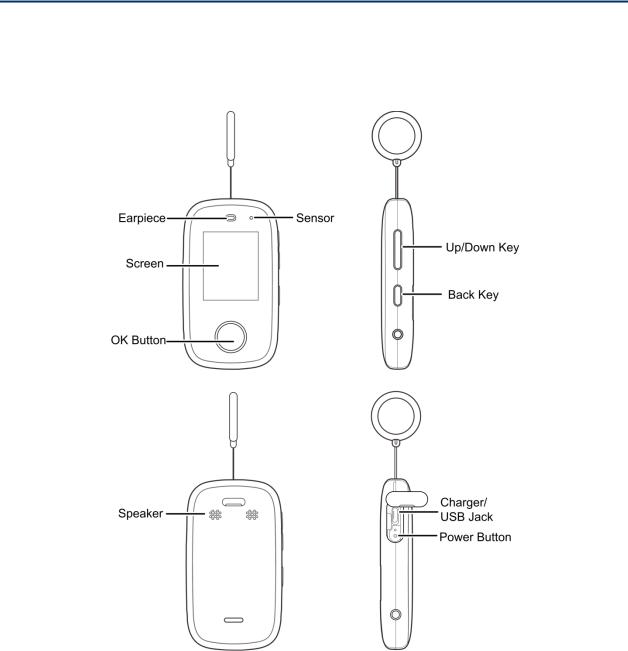
Get Started
The following topics give you all the information you need to set up your phone the first time.
Your Phone at a Glance
The following illustration outlines your phone’s primary external features and buttons.
Set Up Your Phone
You must first install and charge the battery to begin setting up your phone. 1. Install the battery.
Get Started |
1 |

Insert your fingernail into the slot at the top of the battery compartment cover and lift the cover up gently.
Insert the battery, contacts end first, and gently press the battery into place.
Replace the battery compartment cover, making sure all the tabs are secure and there are no gaps around the cover.
2.Charge your battery.
Get Started |
2 |
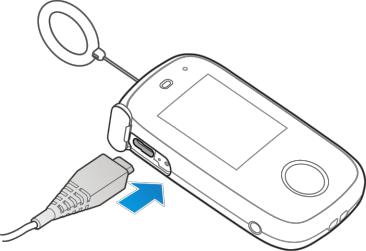
Plug the USB connector into the charger/accessory jack on the bottom of your phone.
Plug the AC adapter into an electrical outlet. Fully charging a battery may take up to three hours.
Note: Your phone’s battery should have enough charge for the phone to turn on and find a signal and make a call. You should fully charge the battery as soon as possible.
3.Press and hold the Power button to turn the phone on.
If your phone is activated, it will turn on, search for Sprint service, and begin the setup process.
If your phone is not yet activated, see Activate Your Phone for more information.
Activate Your Phone
Follow the instructions below to activate your phone if it has not already been activated. Depending on your account or how and where you purchased your phone, it may be ready to use or you may need to activate it on your Sprint account.
●If you purchased your phone at a Sprint Store, it is probably activated and ready to use.
●If you received your phone in the mail and it is for a new Sprint account or a new line of service, it is designed to activate automatically.
When you turn the phone on for the first time, you should see a Hands Free Activation screen, which may be followed by a PRL Update screen and a Firmware Update screen. Follow the onscreen instructions to continue.
●If you received your phone in the mail and you are activating a new phone for an existing number on your account (you’re swapping phones), you can activate on your computer online or directly on your phone.
Get Started |
3 |
Activate on your computer:
•Go to sprint.com/activate and complete the online instructions to activate your phone.
Activate on your phone:
•Turn on your new phone. (Make sure the old one is turned off.) Your phone will automatically attempt Hands-Free Activation.
•Touch Activate to override auto-activation and start the manual activation wizard.
•Follow the on-screen prompts to complete the activation process.
To confirm activation, make a phone call. If your phone is still not activated access to the Internet, contact Sprint Customer Service at 1-888-211-4727
or you do not have for assistance.
Tip: Do not press the Power button while the phone is being activated. Pressing the Power button cancels the activation process.
Note: If you are having any difficulty with activation, contact Sprint Customer Service by calling 1-888-211-4727 from any other phone.
Get Started |
4 |
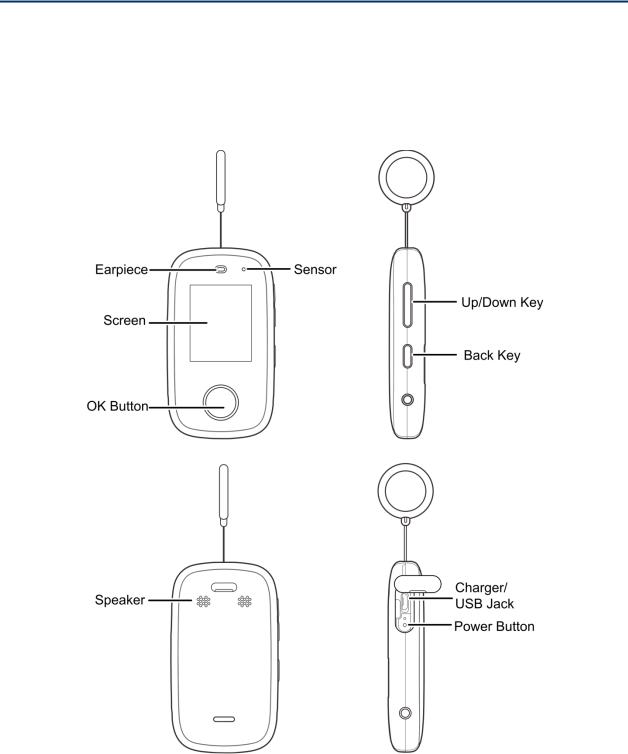
Phone Basics
Your phone is packed with features that simplify your life and expand your ability to stay connected to the people and information that are important to you. The following topics will introduce the basic functions and features of your phone.
Your Phone’s Layout
The illustrations and descriptions below outline your phone’s basic layout.
Phone Basics |
5 |
