ZTE Telstra T95 User Manual

Telstra T95
3G Mobile Phone
User Manual
1

PC Software Requirements
Join Me PC Software included supports Microsoft Windows 7, Vista (32 and 64 bit), XP with Service Pack 2 & 3. A limited version of Join Me is supplied that supports MAC OS 10.5, 10.6
ZTE cannot guarantee that third party hardware or software is compatible with this product.
Warnings and Safety Notices
Please read all the safety notices before using this device.
Do not use the phone near fuel or chemicals or in any prescribed area such as service stations and refineries.
Do not transport or store flammable gas, liquid or explosives in the same compartment of your vehicle as your mobile phone and accessories.
Copyright © 2011 ZTE Corporation All rights reserved.
1st Edition May 2011
No part of this publication may be excerpted, reproduced, translated or utilized in any form or by any means, electronic or mechanical, including photocopying and microfilm, without the prior written permission of ZTE Corporation.
ZTE Corporation operates a policy of continuous development. ZTE Corporation reserves the right to make changes and improvements to any of the products described in this document without prior notice.
Limitation of Liability
ZTE shall not be liable for any loss of profits or indirect, special, incidental or consequential damages resulting from or arising out of or in connection with using this product, whether or not ZTE had been advised, knew or should have known the possibility of such damages. The user should refer to the enclosed warranty card for full warranty and service information.
2

|
|
Contents |
|
RF Safety Information................................................................................................................................................ |
5 |
||
Handset Overview....................................................................................................................................................... |
6 |
||
Information Bar Icons................................................................................................................................................. |
8 |
||
Menu Quick Reference Guide..................................................................................................................................... |
9 |
||
1 |
Getting Started................................................................................................................................................. |
12 |
|
|
1.1 |
Insert the (U)SIM Card.............................................................................................................................. |
12 |
|
1.2 |
Insert the battery..................................................................................................................................... |
13 |
|
1.3 |
How to switch the phone On or Off....................................................................................................... |
14 |
|
1.4 |
How do I connect the charger?.............................................................................................................. |
14 |
|
1.5 |
Tips about charging and battery life..................................................................................................... |
15 |
|
1.6 |
How do I set the time and date?............................................................................................................ |
15 |
|
1.7 |
How do I lock / unlock the keypad?....................................................................................................... |
15 |
|
1.8 |
How to make a voice call........................................................................................................................ |
16 |
|
1.9 |
How to answer an incoming call........................................................................................................... |
16 |
|
1.10 How to send a Text Message (SMS)....................................................................................................... |
16 |
|
|
1.11 How to navigate the Menu..................................................................................................................... |
17 |
|
|
1.12 Call Features Summary........................................................................................................................... |
18 |
|
2 |
Contacts............................................................................................................................................................. |
20 |
|
3 |
Messages and Emails....................................................................................................................................... |
22 |
|
|
3.1 |
How to send a Text Message (SMS)....................................................................................................... |
22 |
|
3.2 |
How to view a received Text Message (SMS)........................................................................................ |
22 |
|
3.3 |
How to use Predictive Text...................................................................................................................... |
23 |
|
3.4 |
How to add words to the built in Dictionary (My Words)................................................................... |
24 |
3

|
3.5 |
Special Characters and SMS Message Length...................................................................................... |
24 |
|
3.6 |
How to send a Multimedia Message (MMS)......................................................................................... |
25 |
|
3.7 |
How to receive a Multimedia Message (MMS)..................................................................................... |
25 |
|
3.8 |
WAP Push Messages................................................................................................................................. |
26 |
|
3.9 |
How to send an Email.............................................................................................................................. |
26 |
|
3.10 How to receive an Email.......................................................................................................................... |
27 |
|
|
3.11 How to set up automatic Email Retrieval............................................................................................. |
27 |
|
|
3.12 What are User Folders?............................................................................................................................ |
27 |
|
|
3.13 How to create a new Mailbox................................................................................................................. |
28 |
|
4 Handset Features & Applications................................................................................................................... |
29 |
||
5 |
Advanced Features - Computer Connection................................................................................................. |
33 |
|
|
5.1 |
Join Me PC and MAC Connection Suite................................................................................................. |
33 |
6 |
Troubleshooting, Technical and Warranty Information............................................................................. |
34 |
|
|
6.1 |
Troubleshooting and FAQ’s..................................................................................................................... |
34 |
|
6.2 |
Error Messages......................................................................................................................................... |
36 |
|
6.3 |
Technical Parameters............................................................................................................................... |
37 |
|
6.4 |
Support Information................................................................................................................................ |
38 |
|
6.5 |
Warranty Information............................................................................................................................. |
38 |
4

RF Safety Information
The handset has an internal antenna located at the top of the phone. For optimum performance with minimum power consumption do not cover the antenna area with your hand. Hold the handset between thumb and finger in the middle of the device. Covering the antenna affects call quality, may cause the handset to operate at higher power level than needed, and may shorten talk and idle times.
Radio Frequency Energy
The handset is a low-power radio transmitter and receiver. When switched on it intermittently transmits radio frequency (RF) energy (radio waves). The transmit power level is optimized for best performance and automatically reduces when there is good quality reception. Maximum power is only used at the edge of network coverage so under most circumstances the power output is very low. Under poor network conditions the phone transmits at a higher power, may get hot and have a significantly shorter battery life.
Declaration of Conformity - SAR (Specific Absorption Rate)
We declare that the product(s) detailed in this manual, and in combination with our accessories, conform with the essential requirements of The Radio Communications Standard (Electro-magnetic Radiation Human Exposure) 2003 and the Australian Communications and Media Authority Section 376 of the Telecommunications Act 1997. The highest value SAR recorded for this device is 1.39 W/Kg.
N14945 
5

Handset Overview
Earpiece
Display
Left & Right Soft Keys Performs the function shown on the display
Call Key
Dial a number, answer a call, show Call History
* Key |
|
Lock / Unlock the keypad. |
|
Access text symbols. |
|
Insert a Pause or Wait |
|
command |
Microphone |
Arrow Keys, OK Key Use the Arrow Keys to
navigate & access shortcuts. OK to confirm.
Power / End Key
Hold down to power On or Off. Press to End a call.
C Key
Step back in menus. Clear text.
# Key
Switch to Meeting Mode Change text modes
6

Handset Overview
Thumb catch to open the battery cover
Camera |
|
|
|
Speaker |
|
|
|||
|
|
|
Headset port |
|
Battery Cover
Left |
Rear |
Right |
7

Information Bar Icons
|
3G Signal Strength |
|
Battery Level Indicator |
|
|
|
|
|
GSM Signal Strength |
|
Alarm is set |
|
|
|
|
|
EDGE Signal Strength |
|
Missed Call |
|
|
|
|
|
New SMS Message |
|
Missed Video Call |
|
|
|
|
|
Message Memory is Full |
|
Bluetooth ON |
|
|
|
|
|
New MMS Message |
|
Silent Mode |
|
|
|
|
|
CTM |
|
Vibrate mode enabled |
|
|
|
|
|
New E-mail |
|
Call Forward is Active |
|
|
|
|
|
Headset and Vibrate Mode |
|
Data channel available (GPRS) |
|
|
|
|
|
New Wap Push Message |
|
Data channel active (PDP) |
|
|
|
|
|
Headset Mode |
|
Roaming |
|
|
|
|
|
|
|
High Speed data access |
|
|
|
|
8
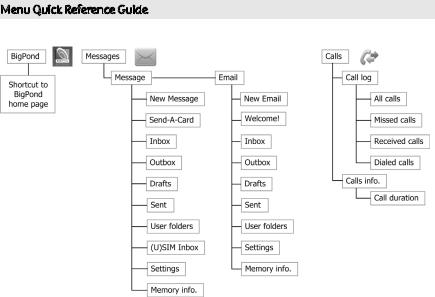
Menu Quick Reference Guide
9
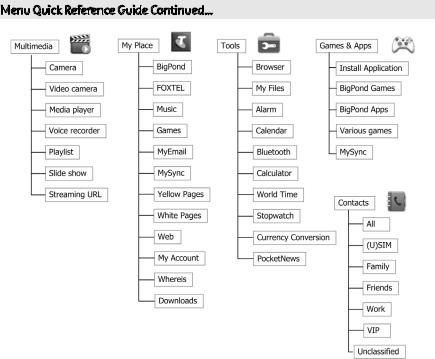
Menu Quick Reference Guide Continued…
10

Menu Quick Reference Guide Continued…
11

1 Getting Started
1.1Insert the (U)SIM Card
The (U)SIM card (UMTS Subscriber Interface Module) is the small plastic smart-card with gold contacts. It holds account and contact information and can be used to store text messages. It can be moved between different phones if required.
•The (U)SIM card must be inserted before use.
•Insert the (U)SIM card with the gold contacts facing down and the bevelled edge on the top right as shown. Carefully slide it into the housing observing the correct orientation.
If your handset displays:
Enter Handset unlock code |
The default code is 0000 |
|
|
Enter (U)SIM PIN Code |
Enter the PIN supplied with your SIM card |
|
|
No (U)SIM detected |
Check the SIM is inserted correctly. |
|
|
Enter PUK code |
Contact your Service Provider |
|
|
12
