ZTE MF279 User Manual
UserGuide
MF279
WCDMA/LTE CPE
1
Welcome to AT&T
Thank you for purchasing the WCDMA/LTE CPE (Model: MF279). To get the most from your new
device, check out our videos and interactive tutorials at att.com/homebasesupport.
2
Contents
UserGuide ................................................................................................................ |
1 |
Getting Started......................................................................................................... |
5 |
In theBox............................................................................................................... |
5 |
Getting to Know Your Device ............................................................................ |
5 |
Indicators .............................................................................................................. |
6 |
How It Works........................................................................................................ |
7 |
Device Installation............................................................................................... |
7 |
BeforeYouBegin ...................................................................................................... |
7 |
Voicemail ............................................................................................................ |
13 |
Setup ............................................................................................................... |
13 |
Message Waiting........................................................................................... |
13 |
Retrieving Messages .................................................................................... |
13 |
Remote Retrieval........................................................................................... |
13 |
Transferring a Phone Number......................................................................... |
14 |
AT&T Home Base Manager ............................................................................ |
14 |
Using Your Device ................................................................................................ |
15 |
Calling ................................................................................................................. |
15 |
Making Calls................................................................................................... |
15 |
Three-Way Calling ........................................................................................ |
15 |
Call Waiting .................................................................................................... |
15 |
Call Forwarding ............................................................................................. |
16 |
Call Log........................................................................................................... |
16 |
Internet Access.................................................................................................. |
16 |
Connect Other Devices ................................................................................ |
16 |
Changing Wi-Fi Network Name and Password........................................ |
17 |
Important Messages ..................................................................................... |
17 |
Managing Connected Devices .................................................................... |
17 |
Parental Control............................................................................................. |
17 |
Checking Your Voice and Data Usage .......................................................... |
18 |
Helpful Tips ........................................................................................................ |
19 |
Home Answering Machines......................................................................... |
19 |
Adjusting Volume .......................................................................................... |
19 |
Powering On/Off............................................................................................ |
19 |
TTY Support................................................................................................... |
20 |
Important Information ........................................................................................... |
20 |
E911 Service...................................................................................................... |
20 |
Power Outages.................................................................................................. |
20 |
Back-up Battery ................................................................................................. |
20 |
Device Compatibility ......................................................................................... |
21 |
In-Home Wiring.................................................................................................. |
21 |
Frequently Asked Questions ............................................................................... |
21 |
Troubleshooting..................................................................................................... |
23 |
3 |
|
General ............................................................................................................... |
23 |
Phone.................................................................................................................. |
24 |
Internet................................................................................................................ |
25 |
Device Configuration ............................................................................................ |
27 |
Wi-Fi Settings..................................................................................................... |
27 |
Basic................................................................................................................ |
27 |
Connections ................................................................................................... |
28 |
Security ........................................................................................................... |
28 |
WPS ................................................................................................................ |
29 |
Network............................................................................................................... |
29 |
Connections ................................................................................................... |
30 |
Firewall................................................................................................................ |
30 |
MAC/IP/Port Filtering.................................................................................... |
30 |
Port Forwarding ............................................................................................. |
31 |
DMZ................................................................................................................. |
31 |
Advanced............................................................................................................ |
32 |
Administrator.................................................................................................. |
32 |
Router ............................................................................................................. |
32 |
Call Blocking .................................................................................................. |
34 |
Backup/Restore............................................................................................. |
34 |
Specifications......................................................................................................... |
34 |
Safety Instructions................................................................................................. |
34 |
FCC Regulations ................................................................................................... |
35 |
RF Exposure Information ..................................................................................... |
35 |
CTIA ........................................................................................................................ |
36 |
Warranty ................................................................................................................. |
36 |
How to Get Warranty Service.......................................................................... |
37 |
Other Warranty Programs................................................................................ |
37 |
4

Getting Started
In the Box
The package contains the following items:
MF279
Power Cord
Phone Cable (Optional)
Back-up Battery
Get Started Guide
User Guide (This Guide)
Getting to Know Your Device
* Allows WPS-enabled devices to be connected viaWi-Fi without typing a Wi-Fi password. For detailed
instructions, please refer to page17.
Power
Voicemail
Wi-Fi
Information
Battery |
Signal Strength |
WPS |
|
5

Power Input
External antenna Telephone Ports
On/Off |
Ethernet External antenna |
Indicators
Indicator |
State |
Description |
Power |
Green steady |
On AC power |
|
Green blinking |
On battery power |
|
Off |
No power |
Voicemail |
Green blinking |
New voicemail waiting |
|
Off |
No new voicemail |
Wi-Fi |
Green steady |
Wi-Fi on, no data transferring |
|
Green flickering |
Data transferring |
|
Off |
Wi-Fi off |
Information |
Green blinking |
Check the MF279 Web UI — New messages |
|
||
|
Off |
No unread messages |
|
Green steady |
More than 50% battery power |
|
|
|
Battery |
Yellow steady |
20%-50% battery power |
|
||
|
Red blinking |
Less than 20% battery power |
|
|
|
|
Off |
Battery needs to be installed or replaced |
6
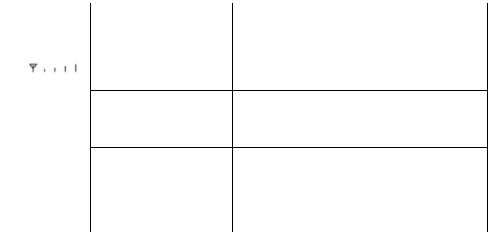
Signal |
Blue steady |
Strength |
|
|
Green steady |
|
Red steady |
|
Red blinking |
Strong signal 3G/4G/HSPA+( antenna and 1,2,3,4bars)
Strong signal LTE( antenna and 1,2,3,4bars)
No service, limited service, or searching for signal (antenna with RED and 0 bar)
SIM checking, SIM error or other abnormal (antenna with RED and 0 bar . Blinking period: 2s )
How It Works
The AT&T Home Base uses the AT&T cellular network to provide phone service to your cordless or corded home phone(s) and Internet access to your computer and Wi-Fi enabled devices. Place it anywhere in your home where you have a strong wireless signal. It does not require the use of a home phone wall jack like traditional home phone service.
The AT&T Home Base provides many calling services, such as voicemail, Caller Number ID, Call Waiting, Call Forwarding, and Three-way Calling for your home phone(s). It also includes a back-up battery in case of a power outage.
Device Installation
BeforeYouBegin
The AT&T Home Base works exclusively with the AT&T cellular network and DOES NOT use your home phone wall jacks.
Your device should be located:
Where you have a strong signal from a cell tower, typically near a window or outside wall. Signal strength may vary in different parts of your home.
Near an electrical wall outlet.
In the general area where you’ll be using your home phone, computer, or Wi-Fi enabled devices.
7

Select which phone and computer/Wi-Fi enabled device you will use with the AT&T Home Base:
A cordless phone system with multiple handsets should be used to place phones throughout your home.
If using an existing phone, unplug it from the wall jack.
For Internet access, you may connect up to 20 devices via Wi-Fi and one via Ethernet simultaneously.
STEP 1: Set Up Your Device
○A Install the Back-up Battery and the nano-SIM Card(Optional)
1. Remove the bottom of the device by pushing the entire cover in the direction of the arrow.
2. Install the nano-SIM card (Optional).
8
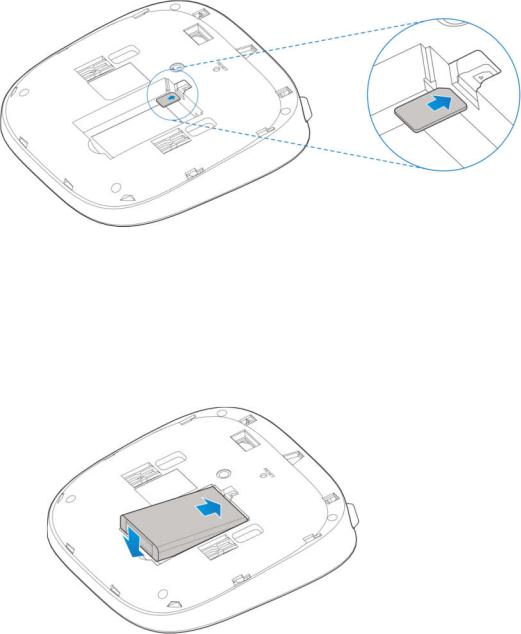
 WARNING!
WARNING!
Your device only supports a nano-SIM card.
To avoid damaging the device, please only use the card that is provided by AT&T and ensure that the nano-SIM card contacts are facing up when inserting it into the nano-SIM slot.
2.Insert the back-up battery.
3. Replace the cover.
NOTES:
The back-up battery is intended for backup purposes only and may take approximately eighteen (18) hours to fully charge.
Charge time may be impacted by environmental factors and the back-up battery will stop charging when the ambient temperature is outside of the temperature range allowed for charging (0°C - 45°F).
○B TurnonYour Device
1.Plug the power cord into an electrical wall outlet.
2.Connect the other end of the power cord into the Power Input port on the back of your AT&T Home Base.
3.Slide the ON/OFF button to the ON position and you'll see the power light stays steady green.
9
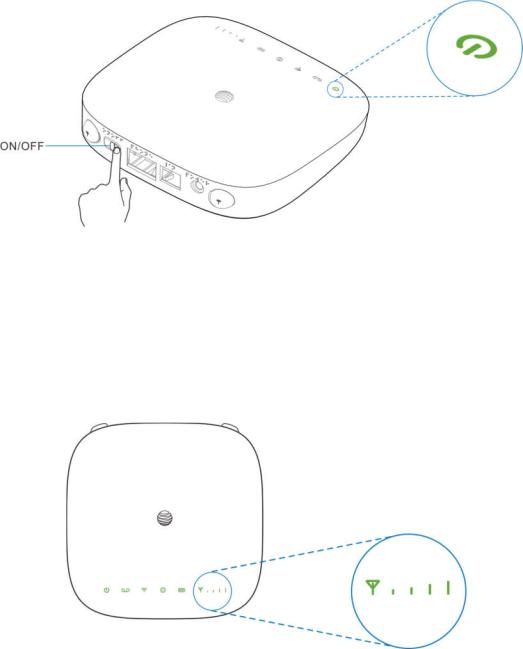
○C Check the Wireless Signal
Wait a few seconds for the signal strength light to turn on, while your device connects to the cellular network.
Confirm signal strength light is blue for optimal performance. Green indicates a moderate signal and may be sufficient.
NOTE: If you do not see a blue/green light, you may want to choose another location in your home, such as near a window or outside wall.
STEP 2: Connect Your Phone
○A Unplug your Phone from the Wall Jack
The AT&T Home Base is not used with your home phone wall jack.
NOTE: If you have a cordless phone, keep it plugged into a power outlet.
10
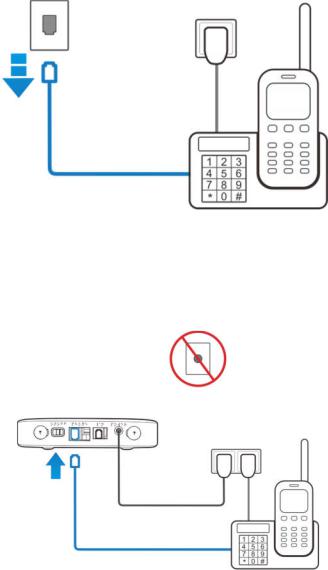
○B Connect your Phone to the Device
Plug your phone into the "Phone 1"port on the AT&T Home Base, using your existing phone cable or the included phone cable.
NOTE: Do not plug the AT&T Home Base or your phones into your wall jacks.
○C Place a Test Call
Place a test call from your connected home phone. Make sure to dial the 10-digit phone number, including area code.
For best results, place the cordless phone base at least 12 inches from the AT&T Home Base.
Important Phone Tips
Voicemail is included with your service. Dial "1" to set up and access. If you choose to use an answering machine instead, set it to fewer than four (4) rings.
To place phones throughout your home, use a cordless phone system with multiple handsets. Wall jacks are not used with the AT&T Home Base.
The "Phone 2" port can be used to connect an additional phone or standalone answering machine. It uses the same phone number as the "Phone 1" port.
11
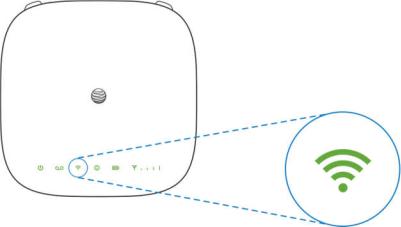
Your AT&T Home Base does not support incoming/outgoing fax service or home alarm systems.
Your AT&T Home Base does not support rotary or pulse-dialing phones.
Details on using voicemail and transferring a landline phone number can be found on pages 11-12.
STEP 3: Connect to the Internet
○A Select Your Internet Connection
To Connect via Wi-Fi:
1.Open the Wi-Fi network manager on your computer or Wi-Fi enabled device.
2.Find and select the AT&T Home Base Wi-Fi network name (SSID) (e.g., ATT-WI-XXXX, ATT-WI-XXXX-GUEST).
To Connect via Ethernet:
Use an Ethernet cable (not included) to connect your computer or other device to the Ethernet port on the back of your AT&T Home Base. Go to att.net (or your favorite website) to confirm your Internet connection. Skip Steps 3B and 3C.
To connect via WPS, see page 17.
○B Enter Wi-Fi Network Password
When prompted, enter the Wi-Fi password found on the bottom of the AT&T Home Base.
○C Confirm Internet Connection
Go to att.net (or your favorite website) to confirm your Internet connection.
When your device is transmitting to and from the Internet, the Wi-Fi light will flicker green.
Important Internet Tips
To check your data usage or manage your account, go to att.com/myatt.
12
