ZTE WF820 User Manual
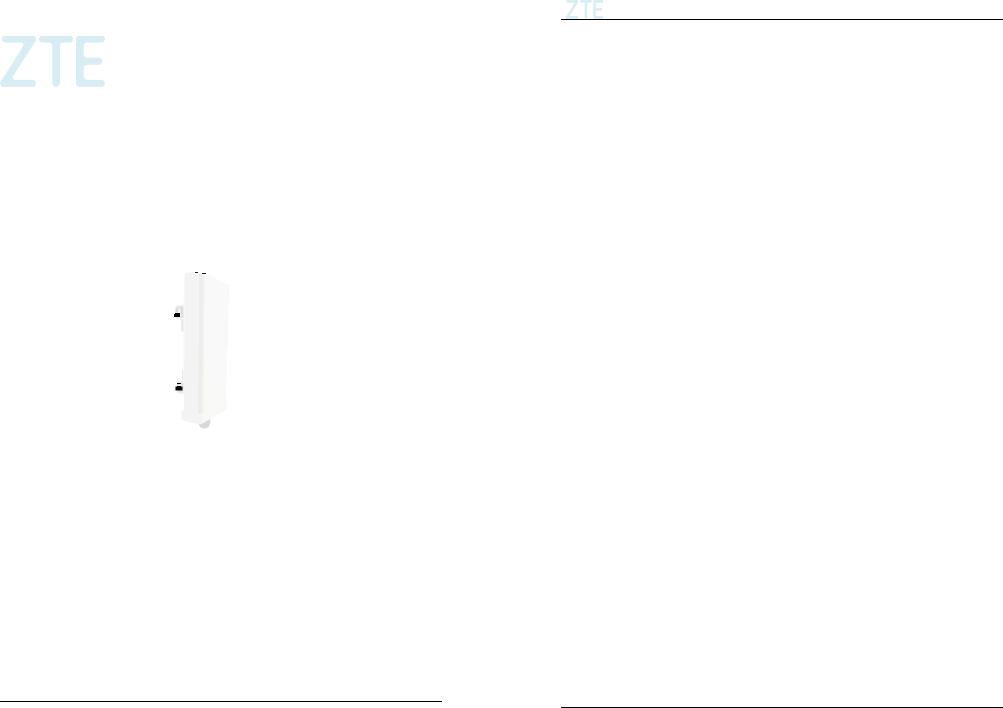
WF820
Let’s go
Getting started with your device.
ZTE CORPORATION
ZTE Plaza, Keji Road South, Hi-Tech, Industrial Park, Nanshan District,
Shenzhen, Guangdong,
P.R.China
Postcode: 518057
Confidential and Proprietary Information of ZTE CORPORATION 1
WF820 Getting Started
LEGAL INFORMATION
Copyright © 2015 ZTE CORPORATION.
All rights reserved.
No part of this publication may be excerpted, reproduced, translated or utilized in any form or by any means, electronic or mechanical, including photocopying and microfilm, without the prior written permission of ZTE Corporation.
The manual is published by ZTE Corporation. We reserve the right to make modifications on print errors or update specifications without prior notice.
Version No. : R1.0
Edition Time : 2015.6.12
Confidential and Proprietary Information of ZTE CORPORATION |
2 |
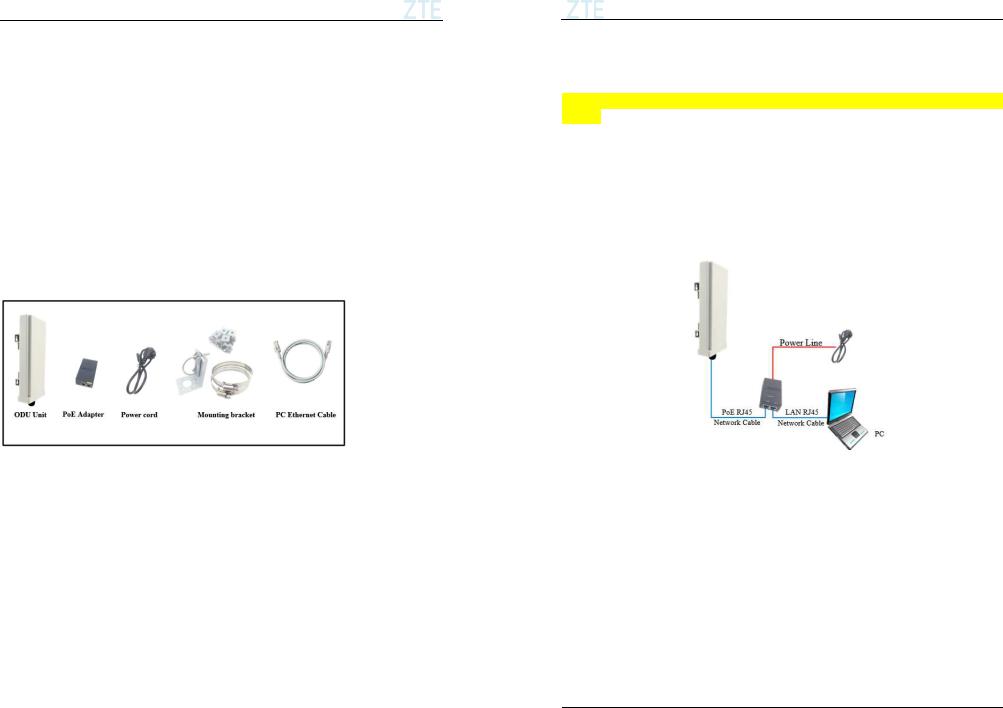
ZTE WF820/850+ Getting Started
Getting to Know Your Device
Packing list
Upon receiving the product, please unpack the product package carefully. Each product is shipped with the following items:
Outdoor CPE Products |
Quantity |
ODU unit |
1 |
|
|
Mounting bracket |
1 |
|
|
48VDC PoE Power Adapter |
1 |
|
|
Power cord |
1 |
|
|
PC Ethernet Cable |
1 |
|
|
If you find any of the items is missing, please contact our local distributor immediately.
Unpacking the Equipment
All the standard parts that are supplied in your LTE CPE Unit Installation Package. Please take time to unpack the package and check its contents against this list.
LED Indicators
|
LED |
Function |
Description |
|
|
|
|
|
|
|
SYS |
System Run Indicator |
Fast Blinking – Device is rebooting |
|
|
Slow Blinking – Device is in normal operation |
|
||
|
|
|
|
|
|
|
|
|
|
|
SIM |
SIM Card Indicator |
Slow Blinking – SIM card state is Error |
|
|
Light is on –SIM card state is ready. |
|
||
|
|
|
|
|
|
|
|
|
|
|
ETH |
LAN port status |
Solid Green – LAN port is up |
|
|
Blinking Green – LAN data activity in progress |
|
||
|
|
|
|
|
|
|
|
|
|
|
|
|
Four Level Signal Strengths Indication. |
|
|
RF |
|
1st Green LED: -123 dBm <= RSRP < -118 dBm |
|
|
RF Signal Strength |
2nd Green LED: -118 dBm <= RSRP < -114 dBm |
|
|
|
(4LEDs) |
|
||
|
|
3rd Green LED: -114 dBm <= RSRP < -105 dBm |
|
|
|
|
|
|
|
|
|
|
4th Green LED: -105 dBm <= RSRP |
|
|
|
|
|
|
Confidential and Proprietary Information of ZTE CORPORATION |
3 |
|||
WF820 Getting Started
Connection Scenario
For outdoor CPE product, it is suggested that the CPE device be installed in a shaded area to avoid direct sun light exposure and prolong the device life.
For Outdoor CPE product, It is recommended that the installation shall be operated by professional
engineer.
To power on the device, the outdoor CPE must uses a 48V PoE integrated DC power supply adapter. The power adapters can operate in100-240V AC range and therefore can be used in different country. Once the device is powered up, the user should wait for about 2 minutes before the device becomes operational. For CPE with the RUN LED indicator, a slowly flashing light indicates the system has completed the startup procedure.
To connect PC, LAN switch or other type of IP device to the CPE product, the user should use standard CAT5 Ethernet cable and connect to the appropriate LAN port. Once connected, the CPE LAN LED indicator should come on.
To obtain the best radio signal level and connection quality, the CPE antenna should be aimed towards the best eNB or BS directly. To search for the best eNB direction, the user can rotate the CPE slowly and tilte CPE slightly to find the best signal direction. The CPE radio signal strength level can be observed from the RF LEDs mounted on the lower panel as shown below. The more LEDs on, the better the signal strength.
Confidential and Proprietary Information of ZTE CORPORATION |
4 |
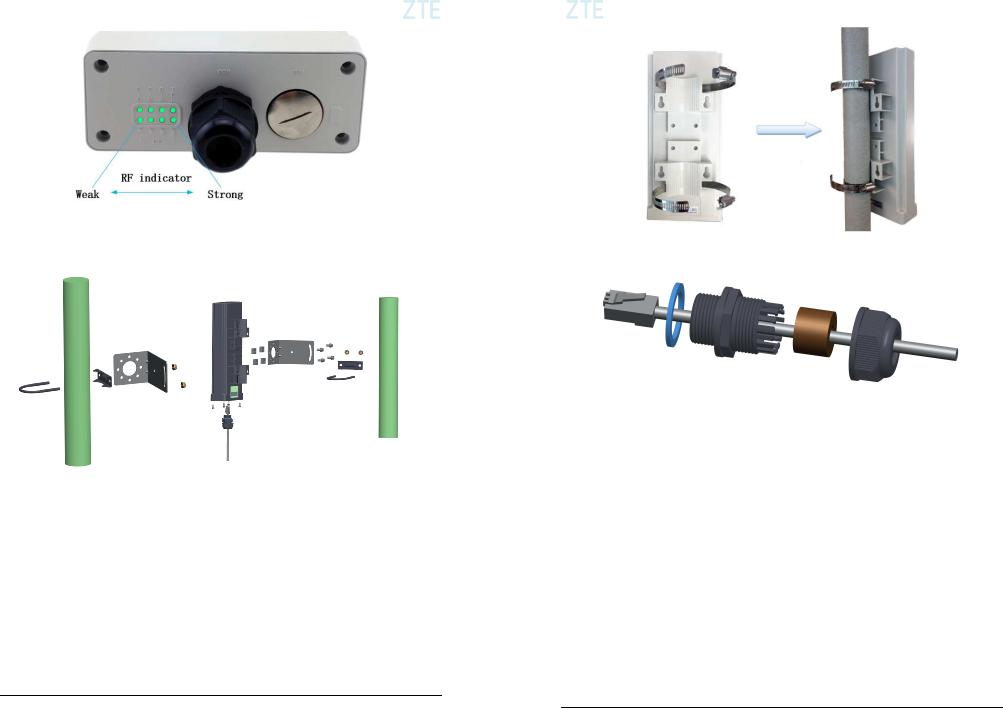
ZTE WF820/850+ Getting Started |
|
WF820 Getting Started |
|
|
|
Installing Outdoor Unit
Mounting Bracket:
Header Connection:
Confidential and Proprietary Information of ZTE CORPORATION |
5 |
Confidential and Proprietary Information of ZTE CORPORATION |
6 |
