ZTE MF288 User Manual
MF288
User Guide
ZTE CORPORATION
NO. 55, Hi-tech Road South, ShenZhen, P.R.China
Postcode: 518057
Tel: +86-755-26779999
URL: www.ztedevice.com
E-mail: mobile@zte.com.cn
LEGAL INFORMATION
Copyright © 2017 ZTE CORPORATION.
All rights reserved.
No part of this publication may be excerpted, reproduced, translated or utilized in any form or by any means, electronic or mechanical, including photocopying and microfilm, without the prior written permission of ZTE Corporation.
The manual is published by ZTE Corporation. We reserve the right to make modifications on print errors or update specifications without prior notice.
Version No. : R1.0
Edition Time: August 09, 2017
Contents |
|
Getting Started .................................................................................................................. |
1 |
Appearance.................................................................................................................... |
1 |
Indicators....................................................................................................................... |
2 |
Installation Guide.............................................................................................................. |
3 |
Installing the nano-SIM Card and battery..................................................................... |
3 |
Connecting Your Device............................................................................................... |
4 |
Switching on Your Device............................................................................................ |
4 |
About nano-SIM Card................................................................................................... |
4 |
Internet Access.................................................................................................................. |
5 |
Wireless Connection ..................................................................................................... |
5 |
Accessing the Internet................................................................................................... |
6 |
Calling............................................................................................................................... |
7 |
Making a Call................................................................................................................ |
7 |
Three-Way Calling........................................................................................................ |
7 |
Call Waiting .................................................................................................................. |
7 |
Call Forwarding ............................................................................................................ |
8 |
Voicemail .......................................................................................................................... |
9 |
Setup.............................................................................................................................. |
9 |
Message Waiting........................................................................................................... |
9 |
Retrieving Messages ..................................................................................................... |
9 |
WebUI Configuration ..................................................................................................... |
10 |
Accessing the Configuration Page .............................................................................. |
10 |
Login ........................................................................................................................... |
10 |
Settings............................................................................................................................ |
10 |
Network Settings......................................................................................................... |
10 |
Wi-Fi Settings ............................................................................................................. |
14 |
Router Settings............................................................................................................ |
16 |
Firewall ....................................................................................................................... |
17 |
Update Management ................................................................................................... |
23 |
Device Settings ........................................................................................................... |
23 |
Information...................................................................................................................... |
25 |
Detail Information....................................................................................................... |
25 |
Data management........................................................................................................ |
26 |
SMS................................................................................................................................. |
27 |
Operating Messages in Native .................................................................................... |
27 |
Operating Messages in nano-SIM Card ...................................................................... |
28 |
Warning and Notice ........................................................................................................ |
29 |
Safety Precautions....................................................................................................... |
29 |
Cleaning and Maintaining........................................................................................... |
29 |
Limited Warranty........................................................................................................ |
30 |
Limitation of Liability................................................................................................. |
30 |
FCC Compliance......................................................................................................... |
30 |
RF Exposure................................................................................................................ |
31 |
RF Exposure Information.................................................................................................... |
31 |
ISED Notice ................................................................................................................ |
31 |
Troubleshooting .............................................................................................................. |
32 |
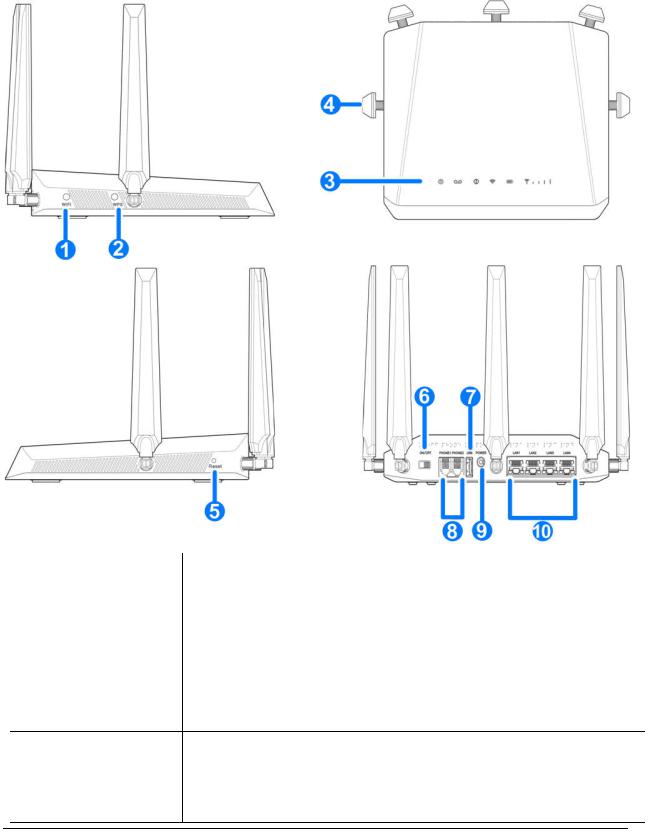
Getting Started
The device operates on UMTS/HSPA/LTE networks and supports voice and data services.
Appearance
1. Wi-Fi button |
Turn Wi-Fi function on or off. |
|
2. WPS button |
To activate the WPS function. |
|
3. |
Indicators |
Indicates the status of your device. |
4. External antenna |
To strengthen signal. |
|
5. |
Reset button |
Reset your device. |
6. |
Power Switch |
Turn your device on or off. |
7. |
USB |
USB storage port. |
8. |
Phone |
RJ11 connector for connection to telephone. |
9. |
Power Socket |
Connector for the external power supply. |
Confidential and Proprietary Information of ZTE CORPORATION 1
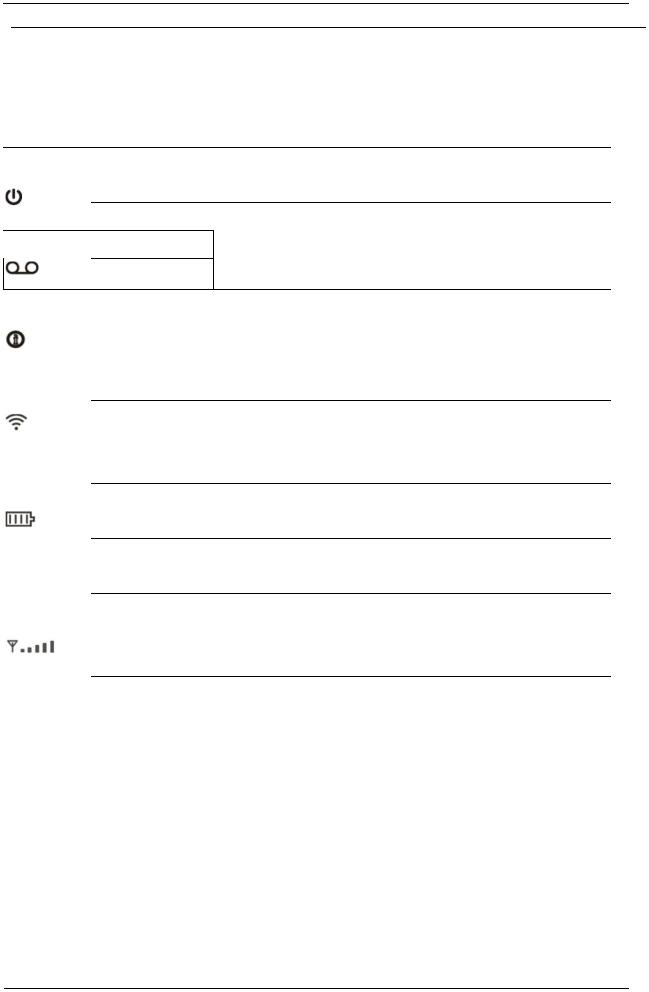
|
ZTE MF288 User Guide |
10. LAN |
RJ45 Ethernet connector for connection to computer. |
Indicators
 Indicator
Indicator
Power
 Voicemail
Voicemail
 Information
Information
 Wi-Fi
Wi-Fi
 Battery
Battery
 Network
Network
State |
Description |
|
Green steady |
Power on. |
|
Green blinking |
Power save |
|
Off |
Power off |
|
Green blinking |
New voicemail waiting |
|
Off |
No new voicemail |
|
Green steady |
New information(Unread SMS & FOTA update) |
|
Green Blinking |
Inbox is full |
|
Off |
No new information |
|
Green steady |
Wi-Fi on |
|
Green Blinking |
Active data connection or FOTA upgrading |
|
Off |
Wi-Fi off |
|
Green steady |
Between 100% and 11% discharging (charger not present) |
|
Green blinking |
Charging (charger present) |
|
Red steady |
Less than 10% discharging(charger not present) |
|
Off |
Battery not present |
|
Green steady |
Connected to the LTE network |
|
Green blinking |
Roaming (LTE network) |
|
Blue steady |
Connected to the UMTS or HSPA network |
|
Blue blinking |
Roaming (UMTS or HSPA network) |
|
Red steady |
No service, limited service, no SIM Card or other abnormal |
|
status |
||
|
2 Confidential and Proprietary Information of ZTE CORPORATION
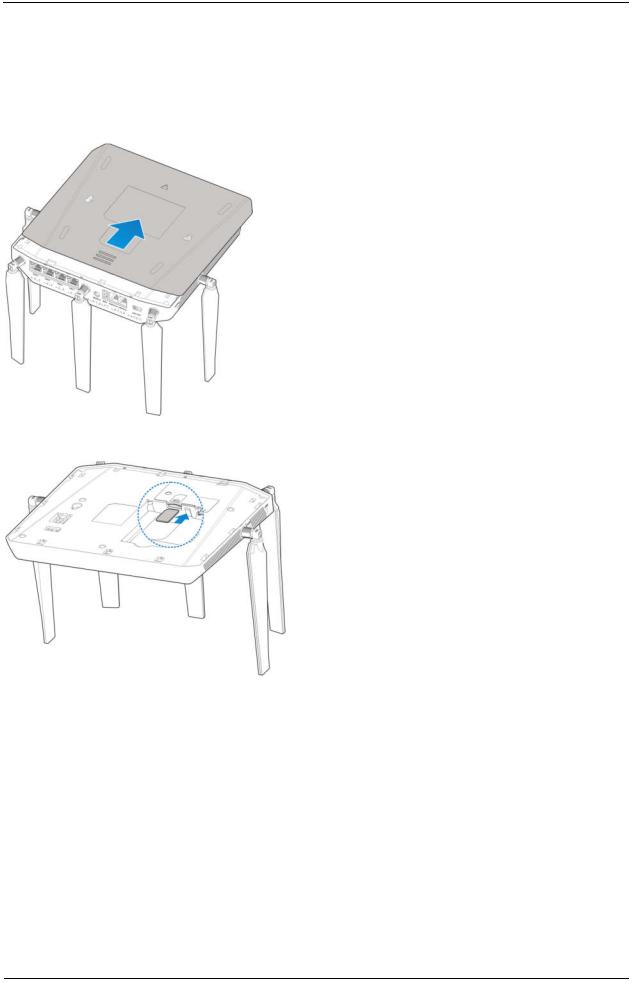
ZTE MF288 User Guide
Installation Guide
Installing the nano-SIM Card and battery
1.Slide the back cover and remove it
2.Install the nano-SIM Card.
 WARNING!
WARNING!
Switch off your device before installing or replacing the nano-SIM card.
Only 4FF nano-SIM card is supported for use in this device.
To avoid damaging the device, please only use the card that is provided by your service provider and ensure that the nano-SIM card contacts are facing down when inserting it into the nano-SIM slot.
3.Insert the battery and close the back cover.
Confidential and Proprietary Information of ZTE CORPORATION 3

ZTE MF288 User Guide
Connecting Your Device
Please refer to the below picture before connecting to your device. If you want to use the
mobile network to connect to the Internet or use your land line phone, you will need to insert
your nano-SIM card first.
Switching on Your Device
Flip on the Power Switch to get started. Make sure that the phone is on the hook before you power on.
 NOTE:
NOTE:
Do not put anything on the top of the device. Do not stack multiple devices on top of each other during usage.
About nano-SIM Card
Avoid handling the nano-SIM card unnecessarily. Hold the card by the edges to prevent static damage. Keep the nano-SIM card away from electrical and magnetic appliances.
If you cannot get service, make sure that
• You are in an area which has network coverage
4 Confidential and Proprietary Information of ZTE CORPORATION
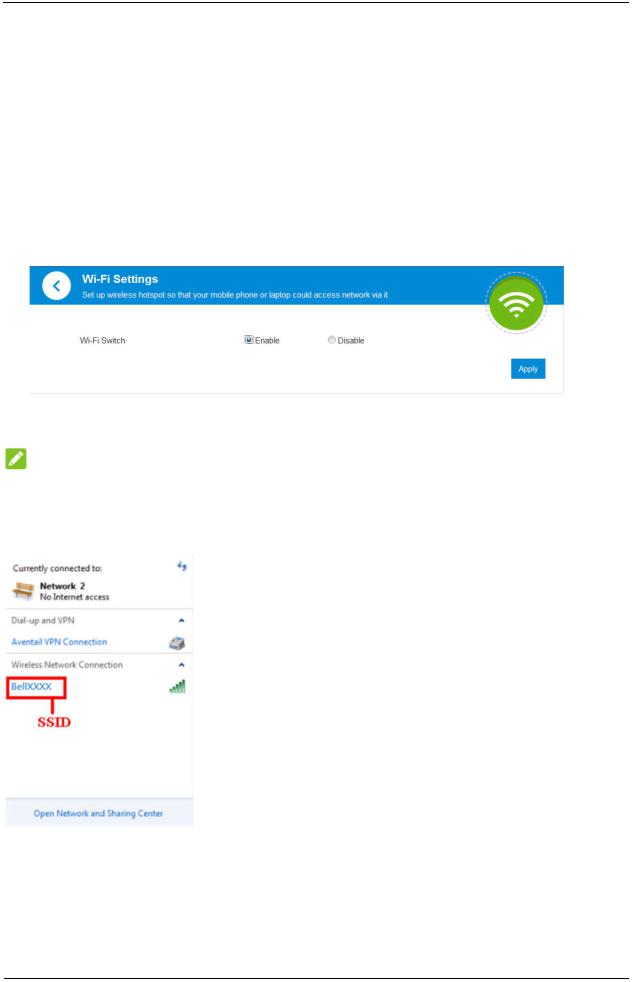
ZTE MF288 User Guide
•The antennae are firmly attached to the device
•You are using the correct nano-SIM card
Internet Access
Wireless Connection
If you want to use Wi-Fi to connect to your MF288, please refer to the following steps.
1.Make sure that Wi-Fi is enabled. Please check the Wi-Fi Setting on the WebUI Configuration page or check the Wi-Fi indicator .
.
2.Use your normal Wi-Fi application on the client to search for available wireless networks.
NOTE:
Please set the client to use DHCP to obtain an IP address automatically, and the client will get an IP address like “192.168.0.1”.
3.Select the SSID (wireless networks name) of your device, and then click Connect.
4. Input the password, and then click OK.
Confidential and Proprietary Information of ZTE CORPORATION 5

ZTE MF288 User Guide
NOTE:
You may need to input a password for the Wi-Fi connection. Please check the label on your MF288 to get the default password.
5. After a few moments, the client will connect to your MF288.
If you want to use WPS function to enable a Wi-Fi connection, please:
1.Power on your device, and enable the Wi-Fi function on your device.
2.Please check that the WPS Setting on the WebUI Configuration page in enabled.
3.Press the WPS button on your device to start the Wi-Fi Protected Setup authentication process.
4.Enable the WPS function on your client device.
5.Follow the system prompts on your client to finish the connection process.
Accessing the Internet
After the client is connected to your device successfully, you can access the Internet in
the Automatic or Manual mode. The default mode is Automatic.
Mode |
Operations |
Automatic |
Your device will connect to the Internet automatically. |
Manual |
1. Log in the WebUI configuration page. |
6 Confidential and Proprietary Information of ZTE CORPORATION
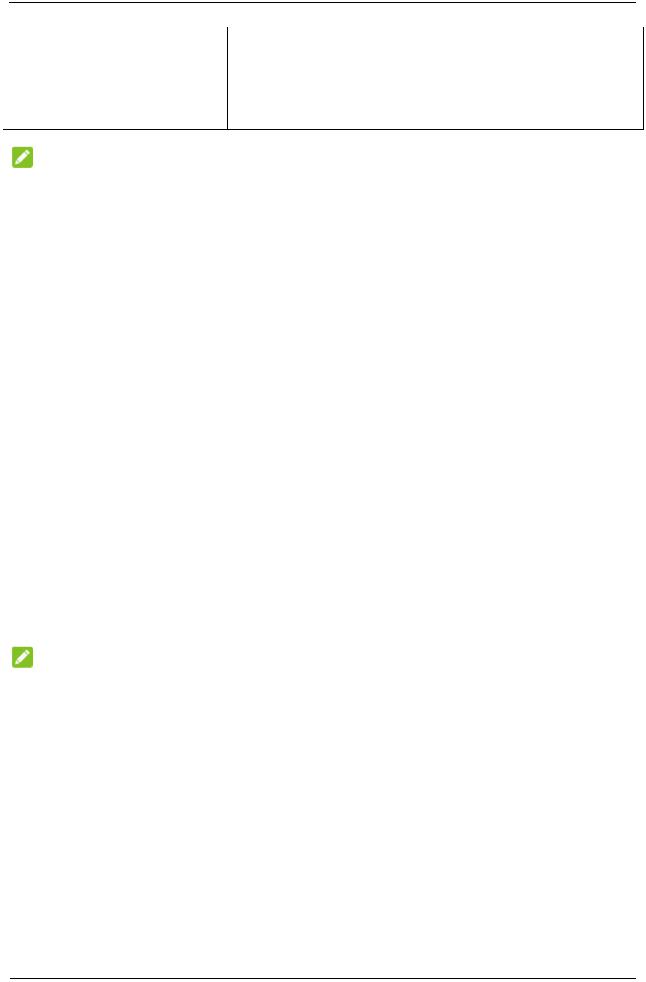
ZTE MF288 User Guide
2.Select Settings > Connection Mode > Manual, and then click Apply.
3.Select Home, and then click Connect or Disconnect.
NOTE:
If you want to modify the detailed parameters of your device, please log into the WebUI configuration page by visiting http://192.168.0.1 or http://setup.zte. The default password is admin.
Calling
Making a Call
Using a phone connected to your device allows you to place and receive calls as you normally would. The device supports both cordless and corded phone dialing methods.
Note: Make sure to dial the 10-digit phone number, including area code.
Three-Way Calling
While on an existing call, press the Flash (or Talk) key on your phone to put the first party on hold. When you hear a dial tone, dial the second party’s number (wait up to four seconds).
When the second party answers, press the Flash (or Talk) key again to complete the three-way connection. If the second party does not answer, press the Flash (or Talk) key to end the connection and return to the first party.
NOTE:
If your phone does not have a Flash (or Talk) key, use the off-hook mechanism supported by your phone instead.
Call Waiting
Press *43# or #43# to enable or disable Call Waiting features.
You will hear two tones if someone calls while you are already on a call.
To hold the current call and accept the waiting call, press the Flash (or Talk) key. You can press the Flash (or Talk) key anytime to switch back and forth between calls.
To end the current call and accept the waiting call, enter “1” and press the Flash (or Talk) key.
Confidential and Proprietary Information of ZTE CORPORATION 7
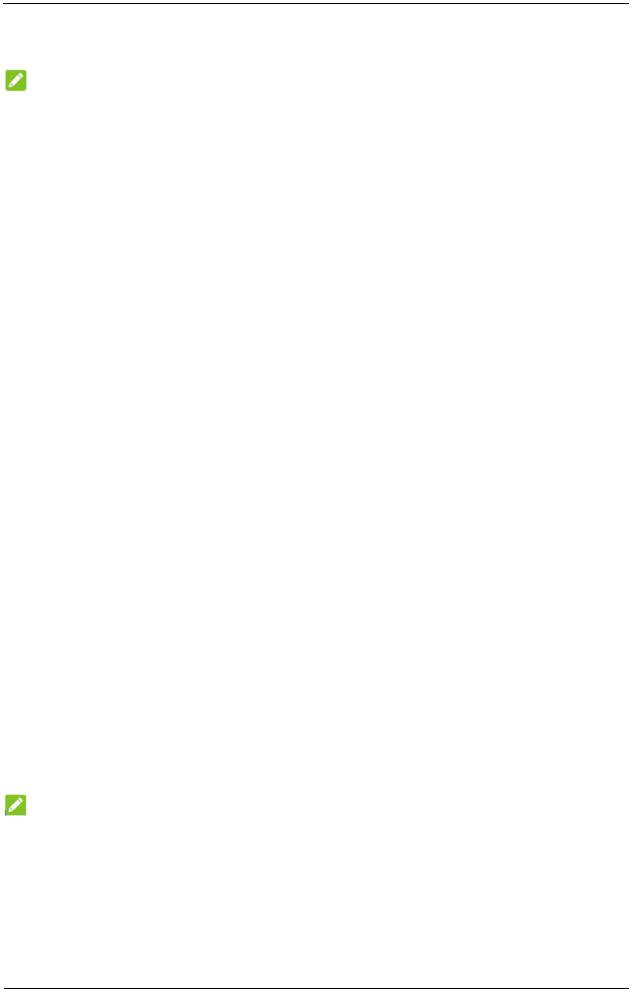
ZTE MF288 User Guide
To reject (User Busy) the waiting call, enter “0” and press the Flash (or Talk) key.
NOTE:
Your device comes with standard three-way calling and call waiting. Operation of these features will vary depending on your home phone equipment.
If your phone does not have a Flash (or Talk) key, then use the off-hook mechanism supported by your phone.
Call Forwarding
With Call Forwarding you can forward calls to another phone number.
Always forward
1.Press *21* on your connected phone.
2.Dial the 10-digit number to which you wish to forward your calls.
3.Press the “#” key.
(Example: *21*1234567890# forwards your calls to the phone number 123-456-7890)
4. Wait for 3 seconds until you hear a confirmation tone for the forwarding process to complete before hanging up.
 NOTE:
NOTE:
To un-forward calls, press #21#, wait for 3 seconds until you hear a confirmation tone for the un-forwarding process to complete before hanging up.
Forward when busy
1.Press *67* on your connected phone.
2.Dial the 10-digit number to which you wish to forward your calls.
3.Press the “#” key.
4.Wait for 3 seconds until you hear a confirmation tone for the forwarding process to complete before hanging up.
NOTE:
Press #67# to un-forward calls.
Forward when unanswered
1.Press *61* on your connected phone.
2.Dial the 10-digit number to which you wish to forward your calls.
3.Press “#” key.
8 Confidential and Proprietary Information of ZTE CORPORATION
