ZTE MF920U User Manual
MF920U
Quick Start Guide
1
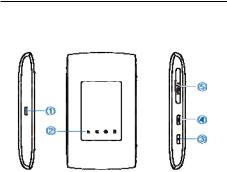
ZTE CORPORATION
NO. 55, Hi-tech Road South, Shenzhen, P.R.China
Postcode: 518057
Getting to Know Your Device
Appearance
The following figure is for your reference only.
2

1.Charging/micro-USB jack
2.Indicator light
3.Power key
Press and hold for about 2 seconds to power on/off your device.
Press and hold for about 10 seconds to power off your device, if it is in abnormal status. And then press and hold for about 2 seconds to power on your device again.
4.WPS key
Press and hold for about 2 seconds to activate the WPS function.
5. micro-SIM card slot and reset hole
Reset hole: Press and hold for about 2 seconds to restore your device to the factory settings.
3
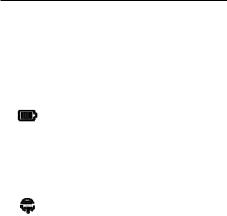
Getting to Know Your Device
Indicator lights
Indicator |
Status |
Description |
|
|
|
|
Red solid / |
The battery is low. Please |
|
blinking |
charge the battery. |
|
Green |
The battery is being |
Battery |
blinking |
charged. |
|
Green |
The battery level is middle |
|
solid |
or high. |
|
Light off |
Your device is powered off |
|
|
and not being charged. |
|
|
|
|
Blue solid |
Wi-Fi is active. |
Wi-Fi |
Blue |
WPS is active. |
|
|
|
|
blinking |
|
|
Light off |
Wi-Fi is off. |
|
|
|
SMS |
Blue solid |
You have unread |
|
|
messages. |
|
|
4 |

|
|
Blue |
You have new messages or |
|
|
blinking |
the message storage is |
|
|
|
full. |
|
|
Light off |
There is neither an unread |
|
|
|
message nor a new |
|
|
|
message. |
|
|
Red |
The device is in error |
Network |
|
status. |
|
|
|
|
The device is not |
|
|
|
|
|
|
|
registered to the |
|
|
|
|
|
|
|
mobile network. |
|
|
|
There is no micro-SIM |
|
|
|
card inserted. |
|
|
|
There is no network |
|
|
|
service available. |
|
|
Green |
The device is registered to |
|
|
solid |
the 2G/3G mobile |
|
|
|
network. |
|
|
Green |
The device is connected to |
|
|
blinking |
the 2G/3G mobile network |
|
|
|
and data is being |
|
|
|
transferred. |
|
|
Blue solid |
The device is registered to |
|
|
|
the 4G LTE network. |
|
|
|
5 |
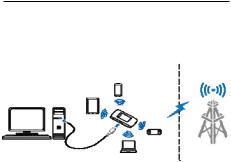
|
Blue |
The device is connected to |
|
blinking |
the 4G LTE network and |
|
|
data is being transferred. |
|
|
|
Getting to Know Your Device
Connection Scenarios
The device uses your micro-SIM card to access the Internet. It allows multiple clients to surf on the Internet at the same time. The following figure is for your reference only.
6
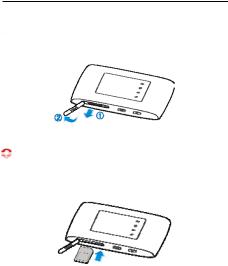
Installing Your Device
1. Open the micro-SIM card slot cover.
 NOTE:
NOTE:
Do not remove the cover rudely, because it is connected with the device.
2. Install a micro-SIM card to the micro-SIM card slot.
WARNING!
Your device does not support SIM cards, nano-SIM cards or any other non-standard micro-SIM cards. To avoid damage to the device, do not use those cards or any card holders.
3. Close the micro-SIM card slot cover.
7
8

Connecting to Your Device
Using Wi-Fi
1.Power on your device.
2.Ensure that your computer or other client devices have enabled Wi-Fi, and search for available wireless networks.
 NOTE:
NOTE:
Refer to your Wi-Fi-enabled client device manual for further details on how to search for wireless networks. If you use a computer, you need to set your computer to obtain an IP address automatically.
3.Select the Wi-Fi name (SSID) of your device, and click
Connect.
4.Enter the Wi-Fi password if necessary, and click OK.
 NOTE:
NOTE:
Refer to the chapter Getting to Know the Wi-Fi SSID and Password to get the default Wi-Fi SSID and password.
5.Wait until the client device is connected to your device successfully.
9

Using a USB Cable
1.Connect a computer to your device with a USB cable.
2.Power on your device. The operating system detects and identifies new hardware, and automatically installs the software.
 NOTE:
NOTE:
If the system does not automatically launch installation, you can double-click the device installation icon in My Computer > ZTEMODEM to install the software.
3.Wait until the computer is connected to your device successfully.
10
