ZTE N9500 User Manual
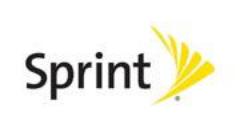
Sprint Flash
User Guide
©2012 Sprint. Sprint and the logo are trademarks of Sprint. Other marks are trademarks of their respective owners.

Table of Contents |
|
Get Started ................................................................................................................................ |
1 |
Your Phone at a Glance...................................................................................................... |
1 |
Set Up Your Phone............................................................................................................. |
1 |
Activate Your Phone ........................................................................................................... |
3 |
Set Up Sprint Connections Optimizer.................................................................................. |
4 |
Set Up Voicemail ................................................................................................................ |
4 |
Set Up Personal Accounts .................................................................................................. |
5 |
Sprint Account Information and Help................................................................................... |
5 |
Sprint Account Passwords ........................................................................................... |
5 |
Manage Your Account ................................................................................................. |
6 |
Sprint Support Services ............................................................................................... |
7 |
Phone Basics............................................................................................................................. |
8 |
Your Phone’s Layout........................................................................................................... |
8 |
Turn Your Phone On and Off .............................................................................................. |
9 |
Turn Your Screen On and Off ............................................................................................. |
9 |
Touchscreen Navigation .................................................................................................... |
10 |
Your Home Screen ............................................................................................................ |
11 |
Customize the Home Screen ...................................................................................... |
12 |
Extended Home Screens ............................................................................................ |
14 |
Open and Switch Apps ............................................................................................... |
14 |
Status Bar.......................................................................................................................... |
15 |
Enter Text .......................................................................................................................... |
16 |
Touchscreen Keyboards ............................................................................................. |
17 |
Android Keyboard ....................................................................................................... |
17 |
Swype Text Input ........................................................................................................ |
18 |
TouchPal Keyboard .................................................................................................... |
19 |
Tips for Editing Text.................................................................................................... |
22 |
Text Input Settings...................................................................................................... |
23 |
Phone Calls .............................................................................................................................. |
24 |
Make Phone Calls.............................................................................................................. |
24 |
TOC |
i |
Call Using the Phone Dialer........................................................................................ |
24 |
Call From Recent Calls ............................................................................................... |
25 |
Call From Contacts ..................................................................................................... |
26 |
Call From Favorites .................................................................................................... |
26 |
Call Using a Speed Dial Number ................................................................................ |
26 |
Call a Number in a Text Message or Email Message.................................................. |
26 |
Call Emergency Numbers ........................................................................................... |
27 |
Receive Phone Calls.......................................................................................................... |
28 |
Voicemail ........................................................................................................................... |
28 |
Set Up Voicemail ........................................................................................................ |
29 |
Voicemail Notification ................................................................................................. |
29 |
Retrieve Your Voicemail Messages ............................................................................ |
29 |
Phone Call Options ............................................................................................................ |
30 |
Caller ID ..................................................................................................................... |
30 |
Call Waiting ................................................................................................................ |
31 |
3-way Calling .............................................................................................................. |
31 |
Call Forwarding .......................................................................................................... |
31 |
In-call Options............................................................................................................. |
32 |
Set Up Speed Dialing......................................................................................................... |
33 |
Call Log ............................................................................................................................. |
33 |
Settings..................................................................................................................................... |
35 |
Wi-Fi Settings .................................................................................................................... |
36 |
Bluetooth Settings.............................................................................................................. |
36 |
Data Usage........................................................................................................................ |
36 |
Call Settings ...................................................................................................................... |
37 |
Quick Responses........................................................................................................ |
37 |
Voicemail Settings ...................................................................................................... |
37 |
TTY Mode................................................................................................................... |
38 |
Hearing Aids ............................................................................................................... |
38 |
DTMF Tones............................................................................................................... |
39 |
Speed Dial .................................................................................................................. |
39 |
Call Forwarding .......................................................................................................... |
39 |
Voice Privacy.............................................................................................................. |
39 |
TOC |
ii |
Plus Code Dialing Setting ........................................................................................... |
39 |
Internet Call Settings .................................................................................................. |
40 |
More Settings..................................................................................................................... |
40 |
Airplane Mode ............................................................................................................ |
41 |
VPN ............................................................................................................................ |
41 |
Tethering & Portable Hotspot...................................................................................... |
41 |
NFC ............................................................................................................................ |
41 |
Android Beam............................................................................................................. |
42 |
Wi-Fi Direct Settings ................................................................................................... |
42 |
4G Settings................................................................................................................. |
42 |
Mobile Networks ......................................................................................................... |
42 |
Sound Settings .................................................................................................................. |
44 |
Volumes ..................................................................................................................... |
44 |
Silent Mode................................................................................................................. |
44 |
Phone Ringtone.......................................................................................................... |
44 |
Default Notification...................................................................................................... |
45 |
Vibrate and Ring ......................................................................................................... |
45 |
SRS Sound Enhancement .......................................................................................... |
45 |
System Sounds and Tones......................................................................................... |
45 |
Display Settings ................................................................................................................. |
46 |
Brightness .................................................................................................................. |
46 |
Wallpaper ................................................................................................................... |
46 |
Sleep .......................................................................................................................... |
46 |
Font Size .................................................................................................................... |
46 |
Pulse Notification Light ............................................................................................... |
46 |
Calibration .................................................................................................................. |
46 |
Storage Settings ................................................................................................................ |
47 |
Storage Location ........................................................................................................ |
47 |
Internal Storage .......................................................................................................... |
47 |
SD Card...................................................................................................................... |
47 |
Erase SD Card ........................................................................................................... |
47 |
Unmount SD Card ...................................................................................................... |
47 |
Battery ............................................................................................................................... |
48 |
TOC |
iii |
Apps .................................................................................................................................. |
48 |
Connect to PC ................................................................................................................... |
48 |
System Updates ................................................................................................................ |
49 |
Activate This Device .......................................................................................................... |
49 |
Accounts & Sync................................................................................................................ |
49 |
Set Up a New Account................................................................................................ |
49 |
Remove an Existing Account ...................................................................................... |
50 |
Configure Auto Sync Setting....................................................................................... |
50 |
Location Services .............................................................................................................. |
51 |
Security.............................................................................................................................. |
51 |
Screen Lock................................................................................................................ |
51 |
Owner Info .................................................................................................................. |
52 |
Encrypt Phone ............................................................................................................ |
52 |
Make Passwords Visible ............................................................................................. |
53 |
Device Administraors.................................................................................................. |
53 |
Unknown Sources....................................................................................................... |
53 |
Credential Storage...................................................................................................... |
54 |
Language & Input .............................................................................................................. |
54 |
Select Language......................................................................................................... |
54 |
Personal Dictionary..................................................................................................... |
54 |
Keyboard & Input Methods ......................................................................................... |
54 |
Speech ....................................................................................................................... |
55 |
Pointer Speed............................................................................................................. |
56 |
Backup & Reset ................................................................................................................. |
56 |
Backup & Restore....................................................................................................... |
56 |
Reset Your Phone ...................................................................................................... |
56 |
Date & Time....................................................................................................................... |
56 |
Accessibility Settings ......................................................................................................... |
57 |
TalkBack..................................................................................................................... |
57 |
Additional Accessibility Options .................................................................................. |
57 |
Developer Options ............................................................................................................. |
57 |
About Phone...................................................................................................................... |
58 |
People ...................................................................................................................................... |
59 |
TOC |
iv |
Get Started With People .................................................................................................... |
59 |
Add a Contact .................................................................................................................... |
61 |
Save a Phone Number....................................................................................................... |
62 |
Edit a Contact .................................................................................................................... |
63 |
Add or Edit Information for a Contact .......................................................................... |
63 |
Assign a Picture to a Contact...................................................................................... |
63 |
Assign a Ringtone to a Contact................................................................................... |
63 |
Join Contacts.............................................................................................................. |
64 |
Delete a Contact......................................................................................................... |
64 |
Synchronize Contacts ........................................................................................................ |
64 |
Share a Contact................................................................................................................. |
65 |
Create Your Own Profile .................................................................................................... |
65 |
Import and Export Contacts ............................................................................................... |
66 |
Add a Contact to Favorites................................................................................................. |
66 |
Search for a Contact .......................................................................................................... |
66 |
Work With Contact Groups ................................................................................................ |
66 |
Accounts and Messaging .......................................................................................................... |
69 |
Gmail / Google................................................................................................................... |
69 |
Create a Google Account............................................................................................ |
69 |
Sign In to Your Google Account.................................................................................. |
70 |
Access Gmail.............................................................................................................. |
70 |
Send a Gmail Message .............................................................................................. |
71 |
Read and Reply to Gmail Messages........................................................................... |
72 |
Email ................................................................................................................................. |
72 |
Add an Email Account (POP3 or IMAP) ...................................................................... |
73 |
Add an Exchange ActiveSync Account ....................................................................... |
73 |
Create Additional Email Accounts............................................................................... |
74 |
Compose and Send Email .......................................................................................... |
74 |
View and Reply to Email ............................................................................................. |
75 |
Manage Your Email Inbox........................................................................................... |
76 |
Exchange ActiveSync Email Features ........................................................................ |
77 |
Email Account Settings............................................................................................... |
78 |
Delete an Email Account............................................................................................. |
78 |
TOC |
v |
Add the Mail Widget.................................................................................................... |
78 |
Text Messaging and MMS ................................................................................................. |
78 |
Compose Text Messages ........................................................................................... |
79 |
Send a Multimedia Message (MMS) ........................................................................... |
80 |
Save and Resume a Draft Message ........................................................................... |
82 |
New Messages Notification......................................................................................... |
82 |
Managing Message Conversations............................................................................. |
83 |
Text and MMS Options ............................................................................................... |
85 |
Social Networking Accounts............................................................................................... |
86 |
Facebook.................................................................................................................... |
86 |
Twitter......................................................................................................................... |
87 |
LinkedIn...................................................................................................................... |
87 |
MySpace .................................................................................................................... |
87 |
YouTube..................................................................................................................... |
88 |
Google Talk ....................................................................................................................... |
88 |
Google+............................................................................................................................. |
89 |
Apps and Entertainment............................................................................................................ |
91 |
Google Play Store App ...................................................................................................... |
91 |
Find and Install an App ............................................................................................... |
92 |
Create a Google Checkout Account............................................................................ |
93 |
Request a Refund for a Paid App ............................................................................... |
93 |
Open an Installed App ................................................................................................ |
94 |
Uninstall an App ......................................................................................................... |
94 |
Get Help With Google Play ......................................................................................... |
94 |
Navigation.......................................................................................................................... |
94 |
Google Maps .............................................................................................................. |
95 |
TeleNav GPS Navigator.............................................................................................. |
96 |
Google Navigation ...................................................................................................... |
96 |
Latitude....................................................................................................................... |
97 |
Local........................................................................................................................... |
97 |
Music ................................................................................................................................. |
98 |
Music Player ............................................................................................................... |
98 |
Google Play Music App ............................................................................................ |
100 |
TOC |
vi |
Sprint Music Plus ...................................................................................................... |
102 |
Sprint ID........................................................................................................................... |
103 |
Install Your First ID Pack .......................................................................................... |
103 |
Switch ID Packs........................................................................................................ |
104 |
Sprint Zone ...................................................................................................................... |
104 |
Google Play Movies App.................................................................................................. |
104 |
Google Play Books App ................................................................................................... |
105 |
Web and Data ......................................................................................................................... |
106 |
Wi-Fi ................................................................................................................................ |
106 |
Turn Wi-Fi On and Connect to a Wireless Network................................................... |
106 |
Check the Wireless Network Status.......................................................................... |
107 |
Connect to a Different Wi-Fi Network........................................................................ |
107 |
Sprint 4G LTE .................................................................................................................. |
108 |
Data Services (Sprint 3G and 4G Networks) .................................................................... |
108 |
Your User Name....................................................................................................... |
109 |
Launch a Web Connection........................................................................................ |
109 |
Data Connection Status and Indicators..................................................................... |
109 |
Virtual Private Networks (VPN) ........................................................................................ |
110 |
Prepare Your Phone for VPN Connection................................................................. |
110 |
Set Up Credential Storage ........................................................................................ |
111 |
Add a VPN Connection ............................................................................................. |
111 |
Connect to or Disconnect From a VPN ..................................................................... |
111 |
Browser ........................................................................................................................... |
112 |
Learn to Navigate the Browser ................................................................................. |
113 |
Browser Menu .......................................................................................................... |
114 |
Select Text on a Web Page ...................................................................................... |
115 |
Go to a Specific Website........................................................................................... |
116 |
Adjust General Browser Settings .............................................................................. |
116 |
Adjust Browser Privacy & Security Settings .............................................................. |
116 |
Adjust Browser Accessibility Settings........................................................................ |
117 |
Adjust Advanced Browser Settings ........................................................................... |
118 |
Manage Browser Bandwidth Use.............................................................................. |
119 |
Create Website Settings ........................................................................................... |
119 |
TOC |
vii |
Reset the Browser to Default .................................................................................... |
119 |
Set the Browser Home Page .................................................................................... |
119 |
Create Bookmarks .................................................................................................... |
120 |
Create a New Homepage ......................................................................................... |
121 |
Add Bookmarks to Your Home Screen ..................................................................... |
121 |
Tethering and Portable Hotspot ....................................................................................... |
121 |
Share Your Phone’s Data Connection via USB Cable .............................................. |
121 |
Share Your Phone’s Data Connection via Bluetooth ................................................. |
122 |
Use Your Device as a Wi-Fi Hotspot......................................................................... |
122 |
Wi-Fi Direct...................................................................................................................... |
123 |
Camera and Video .................................................................................................................. |
125 |
Take Pictures................................................................................................................... |
125 |
Open or Close the Camera ....................................................................................... |
125 |
Viewfinder Screen..................................................................................................... |
126 |
Zoom ........................................................................................................................ |
126 |
Take a Picture .......................................................................................................... |
126 |
Record Videos ................................................................................................................. |
127 |
Camera and Camcorder Settings..................................................................................... |
128 |
Camera Settings....................................................................................................... |
128 |
Camcorder Settings .................................................................................................. |
128 |
View Pictures and Videos Using Gallery .......................................................................... |
129 |
Open Gallery ............................................................................................................ |
129 |
View Photos and Videos ........................................................................................... |
130 |
Zoom In or Out on a Photo ....................................................................................... |
131 |
Watch Video ............................................................................................................. |
131 |
View Photos in Your Social Networks .............................................................................. |
131 |
View Photos on Facebook ........................................................................................ |
131 |
View Photos on Flickr ............................................................................................... |
132 |
Work With Photos ............................................................................................................ |
132 |
Share Photos and Videos ................................................................................................ |
134 |
Send Photos or Videos by Email............................................................................... |
134 |
Send a Photo or Video by Multimedia Message........................................................ |
135 |
Send Photos or Videos Using Bluetooth ................................................................... |
135 |
TOC |
viii |
Share Photos on Facebook for Android .................................................................... |
135 |
Share Photos on Flickr ............................................................................................. |
136 |
Share Photos on Picasa ........................................................................................... |
136 |
Share Photos or Videos on Google+......................................................................... |
136 |
Share Videos on YouTube........................................................................................ |
137 |
Tools and Calendar................................................................................................................. |
138 |
Calendar .......................................................................................................................... |
138 |
Add an Event to the Calendar ................................................................................... |
138 |
Invite Guests to Your Event (Google Account Only).................................................. |
139 |
Send a Meeting Request (Exchange ActiveSync only) ............................................. |
140 |
Event Alerts .............................................................................................................. |
140 |
View Events.............................................................................................................. |
141 |
Erase Events ............................................................................................................ |
143 |
Show or Hide Calendars ........................................................................................... |
144 |
Choose Google Calendars to Synchronize With Your Phone.................................... |
144 |
Synchronize an Exchange ActiveSync Calendar ...................................................... |
144 |
Send a vCalendar ..................................................................................................... |
144 |
Alarm & Timer.................................................................................................................. |
145 |
Calculator ........................................................................................................................ |
145 |
File Manager.................................................................................................................... |
146 |
News & Weather.............................................................................................................. |
146 |
Qualcomm Enhanced ...................................................................................................... |
146 |
Sound Recorder............................................................................................................... |
146 |
Voice Actions ................................................................................................................... |
147 |
Bluetooth ......................................................................................................................... |
147 |
Turn Bluetooth On or Off........................................................................................... |
148 |
The Bluetooth Settings Menu.................................................................................... |
148 |
Change the Device Name......................................................................................... |
149 |
Connect a Bluetooth Headset or Car Kit ................................................................... |
149 |
Reconnect a Headset or Car Kit ............................................................................... |
150 |
Disconnect or Unpair From a Bluetooth Device ........................................................ |
150 |
Send and Receive Information Using Bluetooth........................................................ |
150 |
Near Field Communication (NFC) Technology................................................................. |
153 |
TOC |
ix |
Turn NFC On or Off .................................................................................................. |
153 |
microSD Card .................................................................................................................. |
153 |
Remove the microSD Card ....................................................................................... |
153 |
Insert a microSD Card .............................................................................................. |
155 |
View the microSD Card Memory............................................................................... |
156 |
Format the microSD Card ......................................................................................... |
156 |
Unmount the microSD Card...................................................................................... |
156 |
Use the Phone’s microSD Card as a USB Drive ....................................................... |
156 |
Update Your Phone ......................................................................................................... |
157 |
Update Your Phone Firmware .................................................................................. |
157 |
Update Your Android Operating System ................................................................... |
159 |
Update Your Profile .................................................................................................. |
159 |
Update Your PRL ..................................................................................................... |
159 |
Index....................................................................................................................................... |
160 |
TOC |
x |
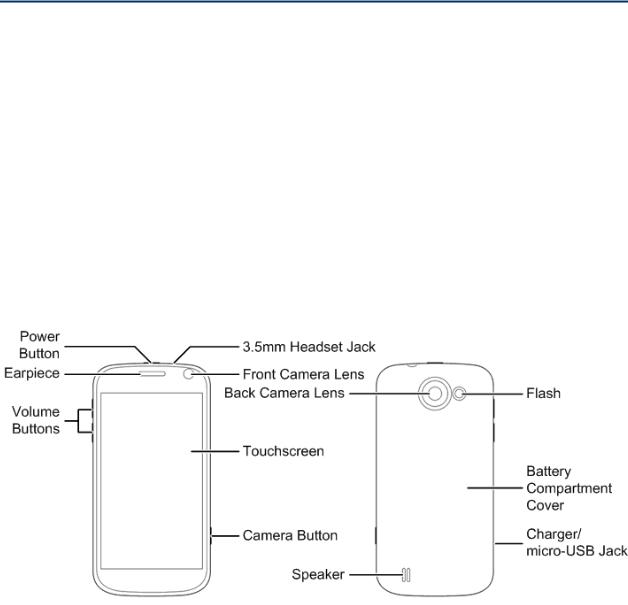
Get Started
The following topics give you all the information you need to set up your phone and Sprint service the first time.
Your Phone at a Glance
Set Up Your Phone
Activate Your Phone
Set Up Sprint Connections Optimizer
Set Up Voicemail
Sprint Account Information and Help
Your Phone at a Glance
The following illustration outlines your phone’s primary external features and buttons.
Set Up Your Phone
You must first install and charge the battery to begin setting up your phone.
1.Install the battery.
Insert a coin or other flat object into the slot at the bottom of the battery compartment cover and lift the cover up gently.
Get Started |
1 |
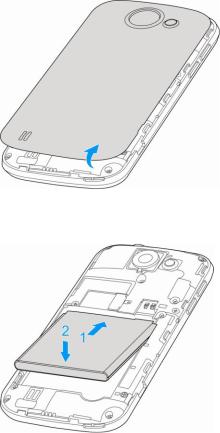
Insert the battery, contacts end first, and gently press the battery into place.
Replace the battery compartment cover, making sure all the tabs are secure and there are no gaps around the cover.
Note: When you insert the battery, your phone may power on automatically.
2.Charge your battery.
Plug the USB connector into the charger/accessory jack on the lower left side of your phone.
Get Started |
2 |
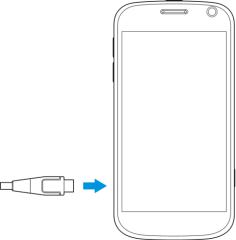
Plug the AC adapter into an electrical outlet.
Note: Your phone’s battery should have enough charge for the phone to turn on and find a signal, run the setup application, set up voicemail, and make a call. You should fully charge the battery as soon as possible.
3.Press and hold the Power Button to turn the phone on.
If your phone is activated, it will turn on and search for Sprint service.
If your phone is not yet activated, see Activate Your Phone for more information.
Activate Your Phone
Follow the instructions below to activate your phone if it has not already been activated. Depending on your account or how and where you purchased your phone, it may be ready to use or you may need to activate it on your Sprint account.
●If you purchased your phone at a Sprint Store, it is probably activated and ready to use.
●If you received your phone in the mail and it is for a new Sprint account or a new line of service, it is designed to activate automatically.
When you turn the phone on for the first time, you should see a Hands Free Activation screen, which may be followed by a PRL Update screen and a Firmware Update screen. Follow the onscreen instructions to continue.
●If you received your phone in the mail and you are activating a new phone for an existing number on your account (you’re swapping phones), you can activate on your computer online or directly on your phone.
Activate on your computer:
Get Started |
3 |
•Go to sprint.com/activate and complete the online instructions to activate your phone
Activate on your phone:
•Turn on your new phone. (Make sure the old one is turned off.) Your phone will automatically attempt Hands-Free Activation.
•Touch Activate to override auto-activation and start the manual activation wizard.
•Follow the on-screen prompts to complete the activation process.
●To confirm activation, make a phone call. If your phone is still not activated or you do not have access to the Internet, contact Sprint Customer Service at 1-888-211-4727 for assistance.
Tip: Do not press the Power Button while the phone is being activated. Pressing the Power Button cancels the activation process.
Note: If you are having any difficulty with activation, contact Sprint Customer Service by calling 1-888-211-4727 from any other phone.
Set Up Sprint Connections Optimizer
Following the phone activation, you may see a Sprint Connections Optimizer notice. Read the notice and tap I Agree to allow your phone to automatically connect to available configured WiFi networks.
Tip: You can turn the optimizer off at any time. Touch Settings > More > Mobile networks >
Connections Optimizer and uncheck the Sprint Connections Optimizer option if you do not wish to use the Sprint Connections Optimizer.
Set Up Voicemail
You should set up your Sprint Voicemail and personal greeting as soon as your phone is activated. Always use a password to protect against unauthorized access. Your phone automatically transfers all unanswered calls to your voicemail, even if your phone is in use or turned off.
1.Touch  >
>  . (If your screen is locked, press the Power Button to turn on the display and then touch and hold
. (If your screen is locked, press the Power Button to turn on the display and then touch and hold  to unlock the screen.)
to unlock the screen.)
2.Touch  , if the screen is not already on the dial screen.
, if the screen is not already on the dial screen.
3.Touch and hold  to dial your voicemail number.
to dial your voicemail number.
4.Follow the system prompts to:
Get Started |
4 |
Create your password.
Record your name announcement.
Record your greeting.
Note: Voicemail Password – Sprint strongly recommends that you create a password when setting up your voicemail to protect against unauthorized access. Without a password, anyone who has access to your phone is able to access your voicemail messages.
Set Up Personal Accounts
To get started using your Sprint Flash phone, you may find it useful to set up personal accounts, such as your Google Account, right away. This will allow you to sync existing contacts, apps, and more features that you may have associated with your accounts.
►For information on setting up and syncing new or existing accounts on your phone, see Set Up a New Account and Configure Auto Sync Setting.
Sprint Account Information and Help
Find out about account passwords and information about managing your account and finding help.
Sprint Account Passwords
Manage Your Account
Sprint Support Services
Sprint Account Passwords
You will need to create passwords to protect access to your personal account information, your voicemail account, and your data services account. As a Sprint customer, you enjoy unlimited access to all your information.
Account User Name and Password
If you are the account owner, you will create an account user name and password when you sign on to sprint.com. (Click Sign in/Register and then click Sign up now! to get started.) If you are not the account owner (if someone else receives the bill for your Sprint service), you can get a sub-account password at sprint.com.
Voicemail Password
You’ll create your voicemail password when you set up your voicemail. See Set Up Voicemail for more information on your voicemail password.
Get Started |
5 |
Data Services Password
With your Sprint phone, you may select to set up an optional data services password to control access and authorize Premium Service purchases.
For more information, or to change your passwords, sign on to sprint.com or call Sprint Customer Service at 1-888-211-4727.
Manage Your Account
Manage your Sprint account from your computer, your Sprint phone, or any other phone.
Online: sprint.com
●Access your account information.
●Check your minutes used (depending on your Sprint service plan).
●View and pay your bill.
●Enroll in Sprint online billing and automatic payment.
●Purchase accessories.
●Shop for the latest Sprint phones.
●View available Sprint service plans and options.
●Learn more about data services and other products like games, ring tones, screen savers, and more.
From Your Sprint Phone
1.Touch  >
>  .
.
2.Do any of the following:
Touch 

 to check minute usage and account balance.
to check minute usage and account balance.
Touch 

 to make a payment.
to make a payment.
Touch 

 to access a summary of your Sprint service plan or get answers to other questions.
to access a summary of your Sprint service plan or get answers to other questions.
From Any Other Phone
●Sprint Customer Service: 1-888-211-4727.
●Business Customer Service: 1-888-788-4727.
Get Started |
6 |
Sprint Support Services
Sprint 411 and Sprint Operator Services let you easily access information and calling assistance from your Sprint phone.
Sprint 411
Sprint 411 gives you access to a variety of services and information, including residential, business, and government listings; movie listings or showtimes; driving directions, restaurant reservations, and major local event information. You can get up to three pieces of information per call, and the operator can automatically connect your call at no additional charge.
There is a per-call charge to use Sprint 411, and you will be billed for airtime.
► Touch  >
>  , and then touch
, and then touch 


 .
.
Sprint Operator Services
Sprint Operator Services provides assistance when you place collect calls or when you place calls billed to a local telephone calling card or third party.
► Touch  >
>  , and then touch
, and then touch 
 .
.
For more information or to see the latest in products and services, visit us online at sprint.com.
Get Started |
7 |
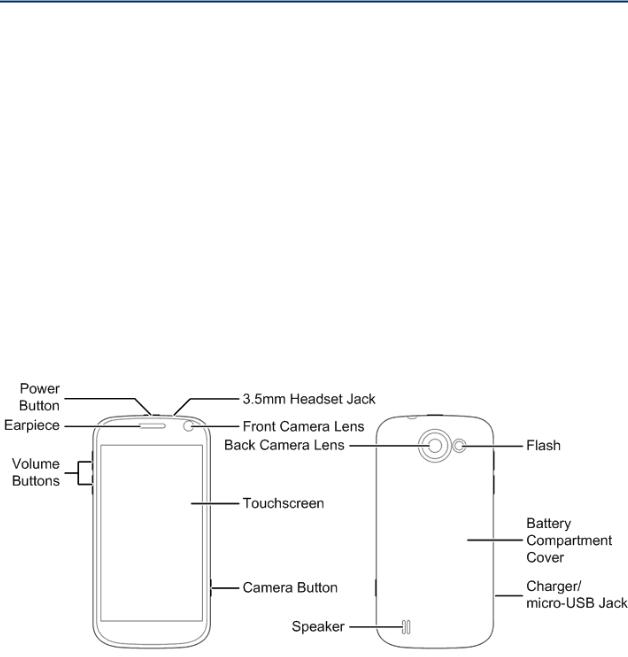
Phone Basics
Your phone is packed with features that simplify your life and expand your ability to stay connected to the people and information that are important to you. The following topics will introduce the basic functions and features of your phone.
Your Phone’s Layout
Turn Your Phone On and Off
Turn Your Screen On and Off
Touchscreen Navigation
Your Home Screen
Status Bar
Enter Text
Your Phone’s Layout
The illustrations and descriptions below outline your phone’s basic layout.
Key Functions
●Power Button lets you turn the phone on or off or turn the screen on or off, restart the phone, or switch your phone to silent mode, vibration mode, or airplane mode.
●Earpiece lets you hear the caller and automated prompts.
Phone Basics |
8 |
●Volume Buttons allow you to adjust the ringer or media volume or adjust the voice volume during a call.
●Camera Button lets you activate the camera and take pictures or videos.
●Touchscreen lets you view and control all the features of your phone.
●Front Camera Lens and Back Camera Lens let you take pictures and videos.
●3.5 mm Headset Jack allows you to plug in either a stereo headset or an optional headset for convenient, hands-free conversations. CAUTION! Inserting an accessory into the incorrect jack may damage the phone.
●Flash helps illuminate subjects in low-light environments when the camera is focusing and capturing a photo or video.
●Speaker lets you hear the different ringers and sounds. The speaker also lets you hear the caller’s voice in speakerphone mode.
●Charger/micro-USB Jack allows you to connect the phone charger or the USB cable (included).
CAUTION! Inserting an accessory into the incorrect jack may damage the phone.
Turn Your Phone On and Off
The instructions below explain how to turn your phone on and off.
Turn Your Phone On
► Press and hold the Power Button.
Turn Your Phone Off
►Press and hold the Power Button to open the phone options menu. Touch Power off and then touch OK to turn the phone off.
Your screen remains blank while your phone is off (unless the battery is charging).
Turn Your Screen On and Off
Your phone allows you to quickly turn the screen off when not in use and to turn it back on and unlock it when you need it.
Turn the Screen Off When Not in Use
►To quickly turn the screen off, press the Power Button. Pressing the Power Button again or receiving an incoming call will turn on your phone screen and show the lock screen or incoming call screen.
Phone Basics |
9 |
To save battery power, the phone automatically turns the screen off after a certain period of time when you leave it idle. You will still be able to receive messages and calls while the phone’s screen is off.
Note: For information on how to adjust the time before the screen turns off, see “Sleep” in Display Settings.
Turn the Screen On and Unlock It
1.To turn the screen on, press the Power Button.
2.Touch and hold  to unlock the screen.
to unlock the screen.
If you have set up a screen lock, you will be prompted to draw the pattern, or enter the password or PIN. See “Screen Lock” in Security.
Touchscreen Navigation
Your phone’s touchscreen lets you control actions through a variety of touch gestures.
Touch
When you want to type using the onscreen keyboard, select items onscreen such as application and settings icons, or press onscreen buttons, simply touch them with your finger.
Touch and Hold
To open the available options for an item (for example, a link in a Web page), touch and hold the item.
Swipe or Slide
To swipe or slide means to quickly drag your finger vertically or horizontally across the screen.
Drag
To drag, press and hold your finger with some pressure before you start to move your finger. While dragging, do not release your finger until you have reached the target position.
Flick
Flicking the screen is similar to swiping, except that you need to swipe your finger in light, quick strokes. This finger gesture is always in a vertical direction, such as when flicking the contacts or message list.
Phone Basics |
10 |

Rotate
For most screens, you can automatically change the screen orientation from portrait to landscape by turning the phone sideways. When entering text, you can turn the phone sideways to bring up a bigger keyboard. See Touchscreen Keyboards for more details.
Note: The Auto-rotate screen check box in  >
>  > Settings > Accessibility needs to be selected for the screen orientation to automatically change.
> Settings > Accessibility needs to be selected for the screen orientation to automatically change.
Pinch and Spread
“Pinch” the screen using your thumb and forefinger to zoom out or “spread” the screen to zoom in when viewing a picture or a Web page. (Move fingers inward to zoom out and outward to zoom in.)
Your Home Screen
The home screen is the starting point for your phone’s applications, functions, and menus. You can customize your home screen by adding application icons, shortcuts, folders, widgets, and more. Your home screen extends beyond the initial screen. Swipe the screen left or right to display additional screens.
Phone Basics |
11 |
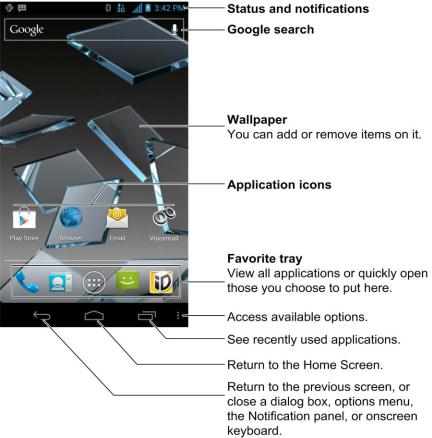
Customize the Home Screen
Learn how to add, move, or remove items from the home screen.
Add Items to the Home Screen
1.Touch  >
>  .
.
2.Touch the APPS tab or the WIDGETS tab on top.
3.Touch and hold an application icon or a widget. Then drag it to the position you want in the home screen and release it.
Tip: You can drag the item to the right or left edge of the screen, to add the item to an extended home screen.
Move or Remove Items on the Home Screen
►Touch and hold the item you want to move or remove from the home screen.
To move the item, drag it to a new area and release it.
To remove the item, drag it to  at the top of the screen and release it.
at the top of the screen and release it.
Phone Basics |
12 |
Organize Icons With Folders
1.Touch  if the screen is not already the home screen. Swipe the screen left or right if necessary.
if the screen is not already the home screen. Swipe the screen left or right if necessary.
2.Touch and hold an application icon. Then drag it over another one and release it. Both icons are now moved into the folder.
3.Touch and hold other icons and drag them to the folder and release them.
Note: To remove an icon from a folder, touch the folder to open it, and then touch and hold the icon and release it after dragging it to the home screen.
Rename a Folder
1.Touch  to display the home screen. Swipe the screen left or right if necessary.
to display the home screen. Swipe the screen left or right if necessary.
2.Touch the folder to open it.
3.Touch the folder name area below the icons, and enter a new name.
4.Touch any blank area outside the folder to save the new name and close the folder.
Adjust Widget Size
1.Touch  to display the home screen. Swipe the screen left or right if necessary.
to display the home screen. Swipe the screen left or right if necessary.
2.Touch and hold the widget and then release it. An outline appears around the widget.
3.Drag the outline to resize the widget.
Note: Not all widgets can be resized.
Apply a New Wallpaper
1.Touch  and then touch and hold a blank area of the home screen.
and then touch and hold a blank area of the home screen.
– or –
Touch  >
>  > Settings > Display > Wallpaper.
> Settings > Display > Wallpaper.
2.Select a wallpaper source from Gallery, ID wallpapers, Live Wallpapers, or Wallpapers.
3.Select the image or animation you want to use as the wallpaper. Some cropping may be needed for Gallery images.
4.Touch CROP at the top of the screen (for Gallery images) or Set wallpaper.
Phone Basics |
13 |

Extended Home Screens
In addition to the main home screen, your phone has four extended home screens to provide more space for adding icons, widgets, and more. Touch  and then drag across the screen to move from the main screen to an extended screen.
and then drag across the screen to move from the main screen to an extended screen.
●You cannot add more screens.
●While on an extended screen, touch  to return to the main home screen.
to return to the main home screen.
Open and Switch Apps
All applications on your device, including those preinstalled and those you downloaded and installed, are grouped together so that you can access from the home screen. You can easily switch among several opened applications.
Open Apps
1.If the current screen is not the home screen, touch  .
.
2.Touch  .
.
3.Swipe left or right if necessary to find the icon of the app, and touch the icon.
Note: To open other apps, touch  to return to the home screen and repeat the above steps.
to return to the home screen and repeat the above steps.
Switch Between Recent Apps
1.Touch  to display a list of names and thumbnails of recently opened apps. If you’ve been using more apps recently than can fit on the screen, you can scroll the list up and down.
to display a list of names and thumbnails of recently opened apps. If you’ve been using more apps recently than can fit on the screen, you can scroll the list up and down.
2.Touch a thumbnail to open that app.
Phone Basics |
14 |
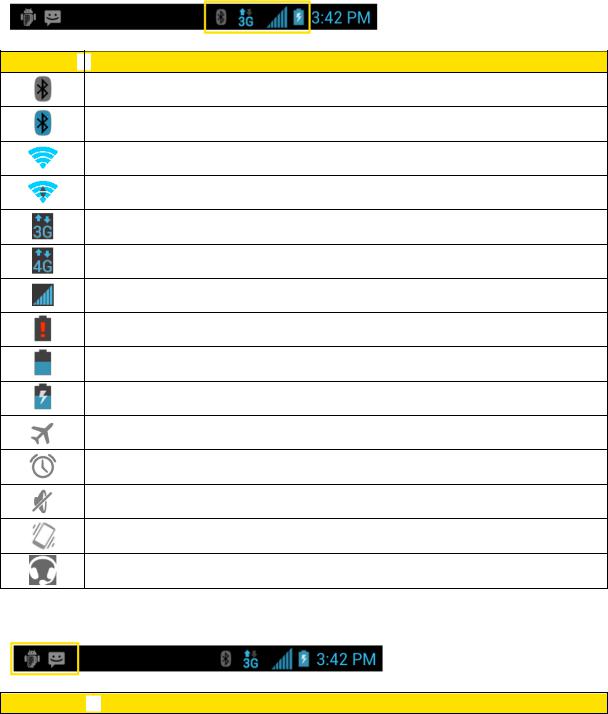
Status Bar
The status bar at the top of the home screen provides phone and service status information on the right side and notification alerts on the left. To view notification alerts, touch the status bar and drag it down.
Status Icons
Icon 
 Description
Description
Bluetooth® on
Bluetooth® connected
Wi-Fi® connected
Wi-Fi® active
3G mobile data active
4G mobile data active
Signal strength
Battery empty (needs to be charged)
Current battery charge level
Battery (charging)
Airplane mode
Alarm set
Ringer off
Vibrate mode
Wired headset connected
Notification Icons
Icon 
 Description
Description
Phone Basics |
15 |
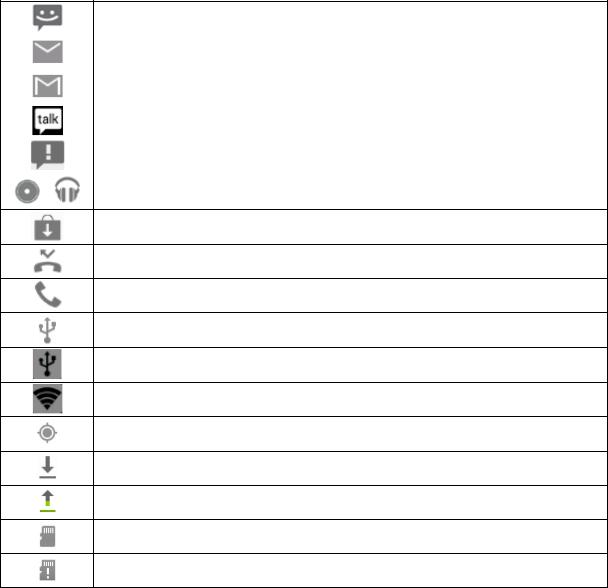
|
New message |
|
|
|
New email |
|
|
|
New Gmail |
|
|
|
New Talk message |
|
|
|
Problem with SMS/MMS delivery |
|
|
/ |
Music playing |
|
Updates available from the Play Store
Missed call
Call in progress
USB connected
USB tethering
Portable Wi-Fi hotspot or Wi-Fi direct
GPS on
Downloading data
Sending data
microSD card unmounted
microSD card removed
Enter Text
You can type on your phone using one of the available touchscreen keyboards. Touchscreen Keyboards
Android Keyboard
Swype Text Input
TouchPal Keyboard
Tips for Editing Text
Text Input Settings
Phone Basics |
16 |
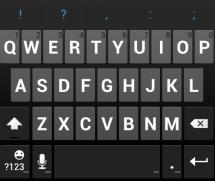
Touchscreen Keyboards
The touchscreen keyboards let you enter text directly onscreen. They appear automatically when you touch a text entry field.
There are three types of input methods that you can use: Android keyboard, Swype, and TouchPal.
1.Touch a text entry field, so that a keyboard displays on the screen.
2.Flick down the status bar and touch Select input method.
3.Select an available input method (English (US) Android keyboard, Google voice typing, Swype, or TouchPal Keyboard).
Android Keyboard
The Android Keyboard provides a layout similar to a desktop computer keyboard. Turn the phone sideways and the keyboard will change to a larger layout as the phone switches to the landscape display.
Note: The Auto-rotate screen check box in  >
>  > Settings > Accessibility needs to be selected for using the keyboard in landscape mode. The landscape QWERTY keyboard is not supported in all applications.
> Settings > Accessibility needs to be selected for using the keyboard in landscape mode. The landscape QWERTY keyboard is not supported in all applications.
●Touch the alphabetic keys to enter letters. Touch and hold some specific keys to enter associated accented letters or numbers. For example, to enter È, touch and hold  . As the available accented letters and number 3 appear, slide your finger to choose È and release.
. As the available accented letters and number 3 appear, slide your finger to choose È and release.
●Touch  to use uppercase. Double-tap
to use uppercase. Double-tap  to lock uppercase. This key also changes to indicate the current case you are using:
to lock uppercase. This key also changes to indicate the current case you are using:  for lowercase,
for lowercase,  for uppercase, and
for uppercase, and  when locked in uppercase.
when locked in uppercase.
●Touch  to delete the text before the cursor.
to delete the text before the cursor.
Phone Basics |
17 |

●Touch  to select numbers and symbols. You can then touch
to select numbers and symbols. You can then touch  to find more. Also, often used symbols are displayed on top of the keyboard.
to find more. Also, often used symbols are displayed on top of the keyboard.
●Touch and hold  and then swipe to choose the emoticons.
and then swipe to choose the emoticons.
●Touch  to use Google’s networked voice input.
to use Google’s networked voice input.
●Touch and hold  to change the input languages or set up the Android keyboard.
to change the input languages or set up the Android keyboard.
Swype Text Input
While you can touch the onscreen keyboard to enter text, Swype Text Input can also speed up text input with a tracing finger gesture where you move your finger from letter to letter without lifting the finger until you reach the end of the word.
●Touch the alphabetic keys to enter letters. Touch and hold a key to enter the number or symbol located on the top of the key. Keep holding the key to bring up a series of characters available on that key, including associated accented letters, symbols or numbers.
For example, in English mode, touch and hold  to enter 5. Keep holding
to enter 5. Keep holding  to open a character and number list. You can select to enter T, þ, ^, or 5.
to open a character and number list. You can select to enter T, þ, ^, or 5.
●Touch  to use uppercase or lowercase. This key also indicates the current case:
to use uppercase or lowercase. This key also indicates the current case:
 for lowercase,
for lowercase,  for uppercase, and
for uppercase, and  when locked in uppercase.
when locked in uppercase.
●Touch  to change the text input language. Touch and hold this key to open a pop-up menu for language selection.
to change the text input language. Touch and hold this key to open a pop-up menu for language selection.
●Touch  to select numbers and symbols. Touch
to select numbers and symbols. Touch  to enter the alternate symbol on a key. Touch
to enter the alternate symbol on a key. Touch  to go back to enter letters. Touch and hold
to go back to enter letters. Touch and hold  to open a simple keyboard and you can enter numbers and certain symbols.
to open a simple keyboard and you can enter numbers and certain symbols.
●Hold  or touch
or touch  to open an emoticon list. You can touch
to open an emoticon list. You can touch  to find more emoticons.
to find more emoticons.
Phone Basics |
18 |
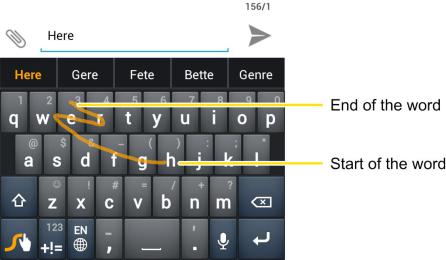
●Touch  to delete a character before the cursor. Touch and hold
to delete a character before the cursor. Touch and hold  to delete an entire word.
to delete an entire word.
●Touch  to start a new line.
to start a new line.
●Touch  to use voice input.
to use voice input.
●Touch and hold  to open the Swype settings.
to open the Swype settings.
To enter text via Swype:
Move your finger from letter to letter to trace a word without lifting the finger until you reach the end of the word.
The following example shows how to enter the word “here”. Put your finger on “h”, and without lifting, slide it to “e”, and then to “r”, and back to “e”. When complete, lift your finger off the screen and the matched words are displayed.
Tips for using Swype Text Input:
●To enter double letters, scribble slightly or make a loop on the letter. For example, to get the "ll" in "hello", scribble (or make a loop) on the "l" key.
●Lift your finger at the end of the word. A space is added automatically when you “Swype” the next word.
TouchPal Keyboard
TouchPal Keyboard offers three layouts: Full QWERTY, 12-Key PhonePad and CooTek T+. You can swipe left or right on the TouchPal keyboard to switch the layout.
Phone Basics |
19 |
