ZTE Z-917 T-Mobile Manual
T-Mobile 4G Mobile Hotspot
User Guide
Confidential and Proprietary Information of ZTE CORPORATION 1
LEGAL INFORMATION
Copyright © 2011 ZTE CORPORATION.
All rights reserved.
No part of this publication may be excerpted, reproduced, translated or utilized in any form or by any means, electronic or mechanical, including photocopying and microfilm, without the prior written permission of ZTE Corporation.
The manual is published by ZTE Corporation. We reserve the right to make modifications on print errors or update specifications without prior notice.
Version No. : V1.3
Edition Time: Mar, 18, 2011
Manual No. : 07958450xxxx
Confidential and Proprietary Information of ZTE CORPORATION 2
Contents
Getting Started ...................................................................................................................... |
5 |
4G Mobile Hotspot Appearance ....................................................................................... |
5 |
LCD Screen Indicator ....................................................................................................... |
6 |
Hardware Installation ........................................................................................................ |
6 |
About SIM Card............................................................................................................ |
6 |
Inserting SIM Card and Battery .................................................................................... |
7 |
Inserting microSD Card ................................................................................................ |
8 |
Switching On/Off Your 4G Mobile Hotspot................................................................. |
8 |
Charging Your 4G Mobile Hotspot .............................................................................. |
8 |
Working Mode .................................................................................................................... |
10 |
USB Mode....................................................................................................................... |
10 |
Software Installation for Windows XP ....................................................................... |
10 |
Software Uninstall for Windows XP .......................................................................... |
12 |
Software Installation for MAC OS ............................................................................. |
13 |
Software Uninstall for MAC OS................................................................................. |
19 |
Wi-Fi Mode..................................................................................................................... |
20 |
Operation and Function....................................................................................................... |
22 |
Preparation ...................................................................................................................... |
22 |
Establish a connection between your 4G Mobile Hotspot and the client ....................... |
22 |
Access the Internet .......................................................................................................... |
23 |
Access the T-Mobile Hotspot Admin Page..................................................................... |
23 |
Login ............................................................................................................................... |
24 |
Home............................................................................................................................... |
25 |
Home........................................................................................................................... |
25 |
Change SSID and Password........................................................................................ |
25 |
Settings............................................................................................................................ |
25 |
Settings > Broadband Settings .................................................................................... |
26 |
Settings > Wi-Fi Settings ............................................................................................ |
28 |
Settings > Firewall ...................................................................................................... |
34 |
Settings > Advanced ................................................................................................... |
37 |
Text Message .................................................................................................................. |
41 |
Messages ..................................................................................................................... |
41 |
Composing Message ................................................................................................... |
43 |
Configuring Message Settings .................................................................................... |
43 |
Connection ...................................................................................................................... |
44 |
Logout ............................................................................................................................. |
45 |
Disconnecting from the Internet ..................................................................................... |
45 |
Sleep Mode ..................................................................................................................... |
45 |
Troubleshooting .................................................................................................................. |
46 |
Technical Parameters .......................................................................................................... |
48 |
Glossary .............................................................................................................................. |
50 |
Confidential and Proprietary Information of ZTE CORPORATION 3
Warning and Notice ............................................................................................................ |
52 |
To the Owner .................................................................................................................. |
52 |
Using Your 4G Mobile Hotspot...................................................................................... |
52 |
Using Battery .................................................................................................................. |
53 |
Limited Warranty............................................................................................................ |
53 |
Limitation of Liability..................................................................................................... |
54 |
FCC Compliance............................................................................................................. |
54 |
Radio Frequency (RF) Energy ........................................................................................ |
55 |
Confidential and Proprietary Information of ZTE CORPORATION 4
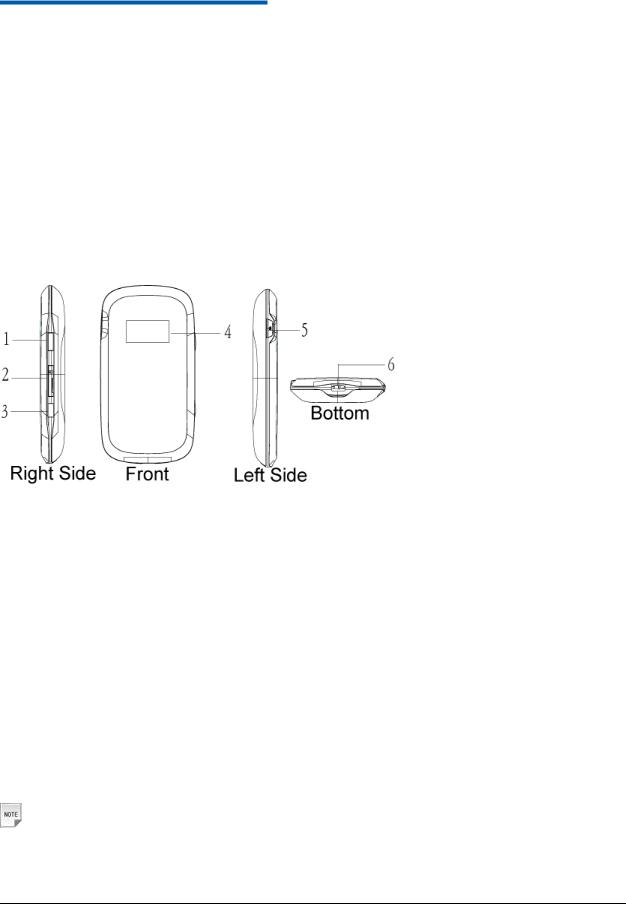
C h a p t e r 1
Getting Started
T-Mobile’s 4G Mobile Hotspot is a 3G/4G Mobile Hotspot, which supports 802.11b/g, via Wi-Fi interface; the 4G Mobile Hotspot supports data and text messaging services, enabling you to communicate anytime and anywhere.
4G Mobile Hotspot Appearance
The following figure shows the appearance of the 4G Mobile Hotspot. It is only for your reference. The actual device may be different.
1. |
Power Key |
Press and hold the Power key for three seconds to turn on/off |
|
|
the 4G Mobile Hotspot. |
|
|
Press the Power Key to turn on the screen when it is in sleep |
|
|
mode. |
2. |
Memory card slot (microSD card) |
The microSD card is inserted with the gold contacts facing up. |
3. |
WPS |
Short press the button will turn on the Wi-Fi radio when the |
*WPS is an optional Wi-Fi security |
4G Mobile Hotspot is not broadcasting. |
|
method, however the receiving 4G |
Long press and hold of the button for three seconds to activate |
|
Mobile Hotspot must support WPS |
Wi-Fi Protected Setup Authentication (WPS). |
|
4. |
LCD Screen |
Indicates the 4G Mobile Hotspot status and the icon status on the |
|
|
LCD screen are duplicated in the web UI. |
5. |
External Antenna Port |
Can be used with an external cellular antenna (not included) to |
|
|
enhance the signal strength. |
6. |
Charger/USB Port |
Dual purpose port is used for battery charging and USB |
|
|
connection. |
Notes:
Confidential and Proprietary Information of ZTE CORPORATION 5
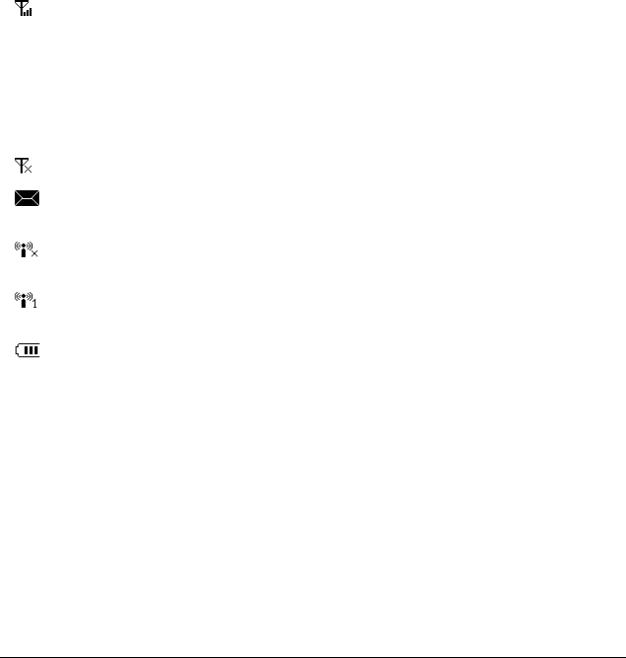
Resetting the 4G Mobile Hotspot
• Press and hold the WPS and Power buttons simultaneously until the LCD turns off; then release the buttons and the 4G Mobile Hotspot will restart automatically and restore to the factory default settings. The 4G Mobile Hotspot will display ―Restarting…‖ which indicates a successful reset to factory defaults. You can also reset the 4G Mobile Hotspot settings through the web admin page.
•  is a trademark of SD Card Association.
is a trademark of SD Card Association.
LCD Screen Indicator
4G Mobile Hotspot Icon Indicators
Icon |
Indication |
|
|
|
Network signal strength. The antenna to the far left counts as one bar. More bars |
|
means better coverage. |
|
|
4G |
4G network type, which means the device is being connected to a 4G network. |
|
|
E |
Edge network type, which means the device is being connected to an Edge network. |
|
|
G |
GPRS network type, which means the device is being connected to a GPRS network. |
|
|
|
Network signal not detected. |
|
|
5 |
New message received, and the number beside the icon indicates the number of the |
|
unread messages. |
|
|
|
Wi-Fi is not being broadcast. A short press of the ―WPS‖ button will turn on the |
|
Wi-Fi radio. |
|
|
|
Wi-Fi is being broadcast, and the number of the connected users is indicated to the |
|
right of the Wi-Fi antenna (maximum of 5 total). |
|
|
|
Battery power indication. The battery indicator will flash when the battery is |
|
almost drained. |
|
|
Hardware Installation
About SIM Card
Avoid handling the SIM card unnecessarily. Hold the card by the edges to prevent static damage. Keep the SIM card away from electrical and magnetic appliances.
If you cannot get T-Mobile wireless service, please ensure:
1.Your T-Mobile service has been activated and you have a mobile phone number.
2.You are in an area with T-Mobile network coverage
6 Confidential and Proprietary Information of ZTE CORPORATION

3.Your T-Mobile SIM Card is properly inserted in the SIM card slot.
Inserting SIM Card and Battery
Warning:
Power off the 4G Mobile Hotspot and remove the external power adapter before removing or inserting the SIM card. Otherwise, the 4G Mobile Hotspot or SIM card may be damaged.
1. Open the battery cover, located on the bottom of the 4G Mobile Hotspot.
2.Remove the battery.
3.Insert SIM Card into the designated slot.
3. Insert the battery as shown with the contacts located against the metal springs.
4. Line the battery cover up correctly and press gently to close the case.
Confidential and Proprietary Information of ZTE CORPORATION 7
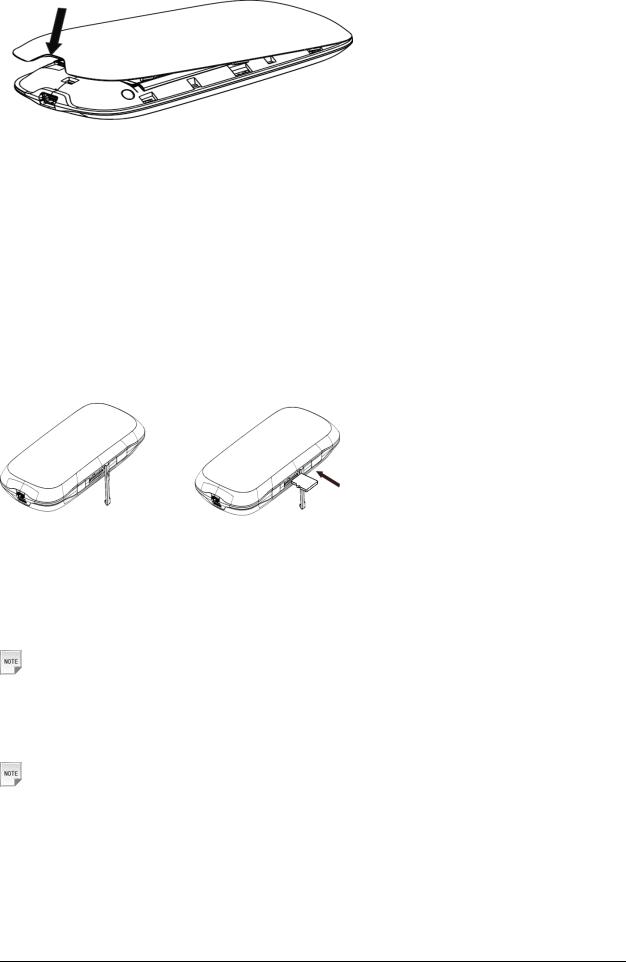
Inserting microSD Card
1.Pull the microSD cover out of the card slot.  Notes:
Notes:
Do not pull the MicroSD cover too hard, as it could break with excessive force.
2.Insert the microSD card into the microSD slot. The following picture shows the front of the 4G Mobile Hotspot and how to correctly insert the microSD. You will hear and feel a click when the microSD card locks in place.
3. Close the microSD cover.
Switching On/Off Your 4G Mobile Hotspot
Press and hold the Power button for 3 seconds to turn on/off the 4G Mobile Hotspot.
Notes:
• The 4G Mobile Hotspot is powered on when the LCD lights up and shows ―T-Mobile‖.
Charging Your 4G Mobile Hotspot
Notes:
• You can charge your 4G Mobile Hotspot by using the USB cable provided with your device.
1.Insert the charger cable carefully into your 4G Mobile Hotspot with the plug arrow facing the bottom of the device.
2.The plug only fits one way. Do not use excessive force to insert the plug.
8 Confidential and Proprietary Information of ZTE CORPORATION

Confidential and Proprietary Information of ZTE CORPORATION 9
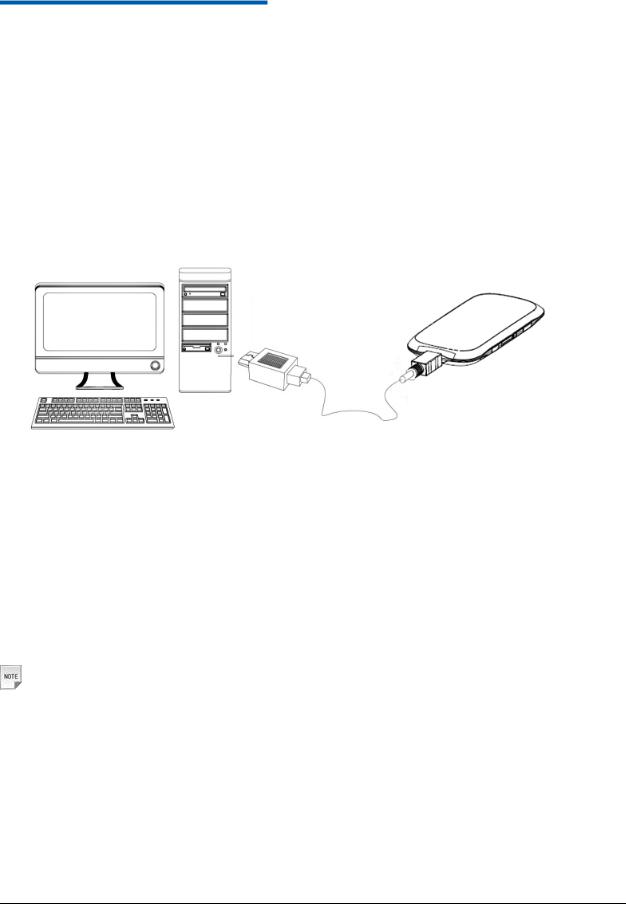
C h a p t e r 2
Working Mode
Your 4G Mobile Hotspot supports two working modes: USB mode and Wi-Fi mode. This document uses PC or laptop connectivity for examples of connecting 4G Mobile Hotspot.
USB Mode
Connect the 4G Mobile Hotspot to your PC or laptop via the included USB cable, and then power on your 4G Mobile Hotspot.
Software Installation for Windows XP
When you connect your 4G Mobile Hotspot to Windows PC or laptop for the first time, the system will automatically detect and recognize the new hardware and display the new icon  in the desktop status bar, indicating that the PC or laptop and the 4G Mobile Hotspot have been connected properly. After a few seconds, the following installation interface will be shown if the laptop and desktop PC supports automatic installation.
in the desktop status bar, indicating that the PC or laptop and the 4G Mobile Hotspot have been connected properly. After a few seconds, the following installation interface will be shown if the laptop and desktop PC supports automatic installation.
Notes:
Confidential and Proprietary Information of ZTE CORPORATION 10
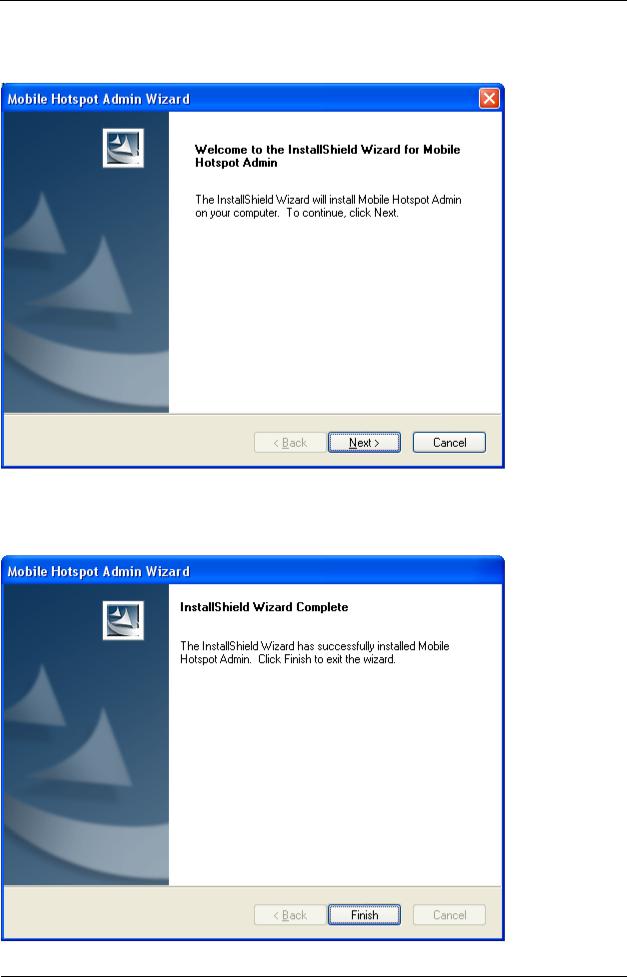
In the rare case that your Windows PC or laptop does not auto launch or auto-install automatically, you can run the installation program in path of My Computer > Mobile Hotspot > AutoRun.exe.
It is strongly recommend that you exit Windows programs, and click Next, wait a minute and the following screen appears:
Confidential and Proprietary Information of ZTE CORPORATION 11
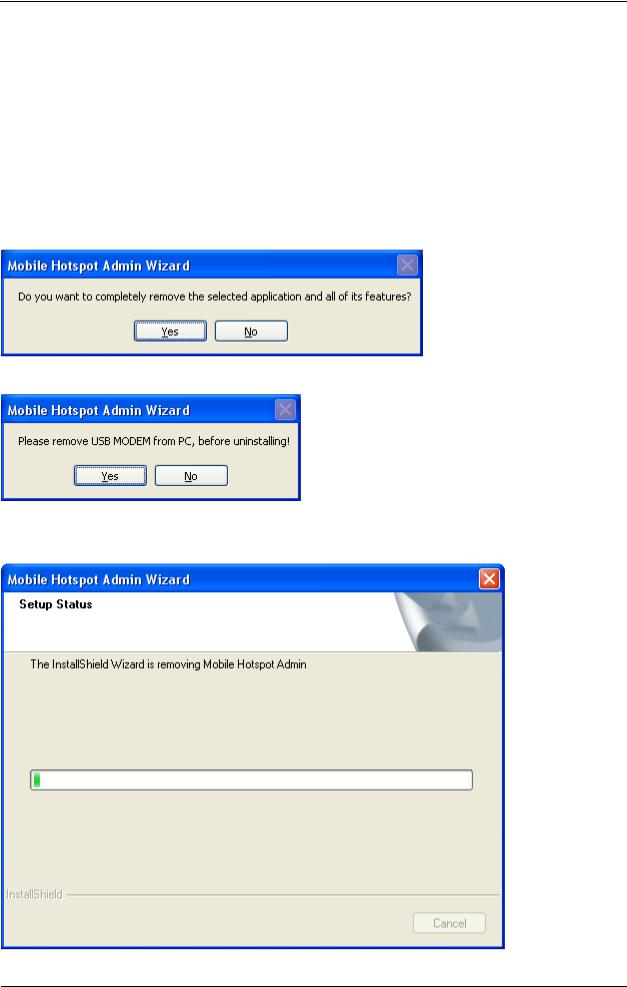
Click Finish to complete the installation.
After the installation, select Start > Programs and there will be a Mobile Hotspot Admin program group which includes Mobile Hotspot Admin and Uninstall. Also, you will be able to find the Mobile
Hotspot Admin shortcut icon  on the desktop.
on the desktop.
Software Uninstall for Windows XP
Select Start > Programs > Mobile Hotspot Admin > Uninstall menu on the laptop or desktop PC.
Click Yes, and the system will ask you to remove the USB modem from your PC before uninstalling.
Click Yes according to the indication, then the system begins to uninstall programs, and this interface will indicate the uninstall progress.
12 Confidential and Proprietary Information of ZTE CORPORATION
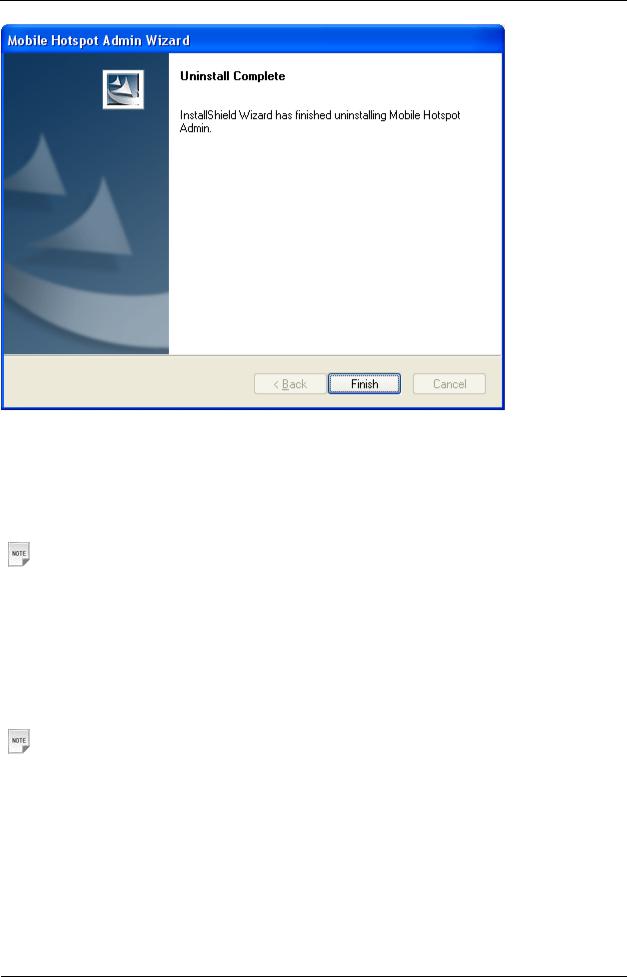
When uninstall is finished, the Uninstall Complete interface will popup. Click Finish to complete the
software uninstall.
Software Installation for MAC OS
Notes:
The installation process and all the screenshots in this section are based on MAC 10.5.6. It is for your reference only.
When you connect your 4G Mobile Hotspot to a MAC PC or laptop, the system will automatically detect and recognize the new hardware and display a software installation window on the desktop, as shown below.
Notes:
If the software installation window cannot automatically pop up, please find manually from the desktop and click the ―Mobile Hotspot‖  disc icon to start your installation process.
disc icon to start your installation process.
Confidential and Proprietary Information of ZTE CORPORATION 13
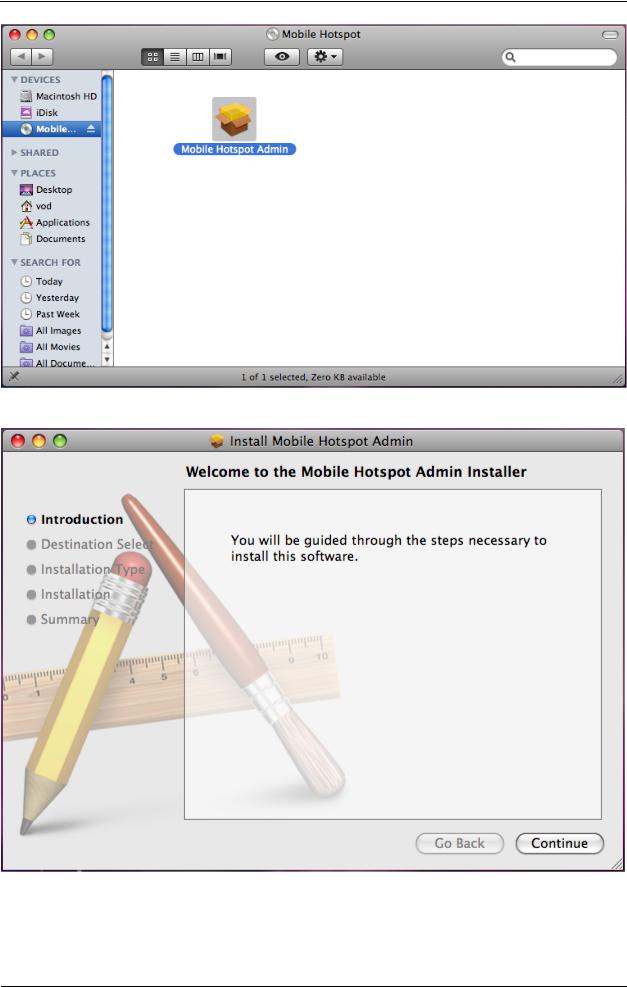
Double click the ―Mobile Hotspot Admin‖ icon to start the installation process, as shown below.
Click Continue. Select a destination where you want to install the Mobile Hotspot Admin software.
14 Confidential and Proprietary Information of ZTE CORPORATION
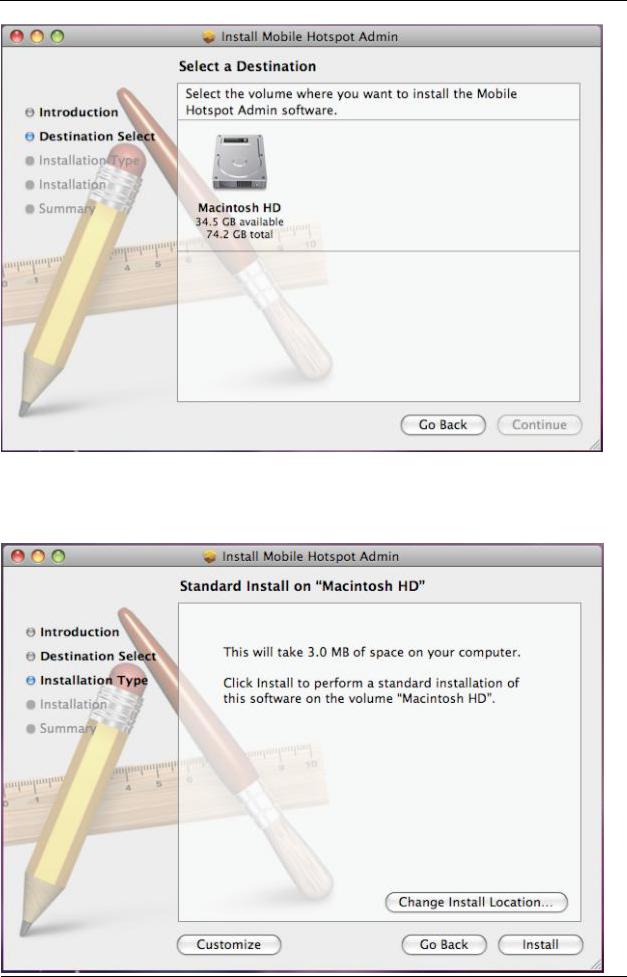
After selecting ―Macintosh HD‖ as the install destination, you can click Install to perform a standard installation. At this step, you can also change the install location, or click Customize to personalize your installation.
Confidential and Proprietary Information of ZTE CORPORATION 15
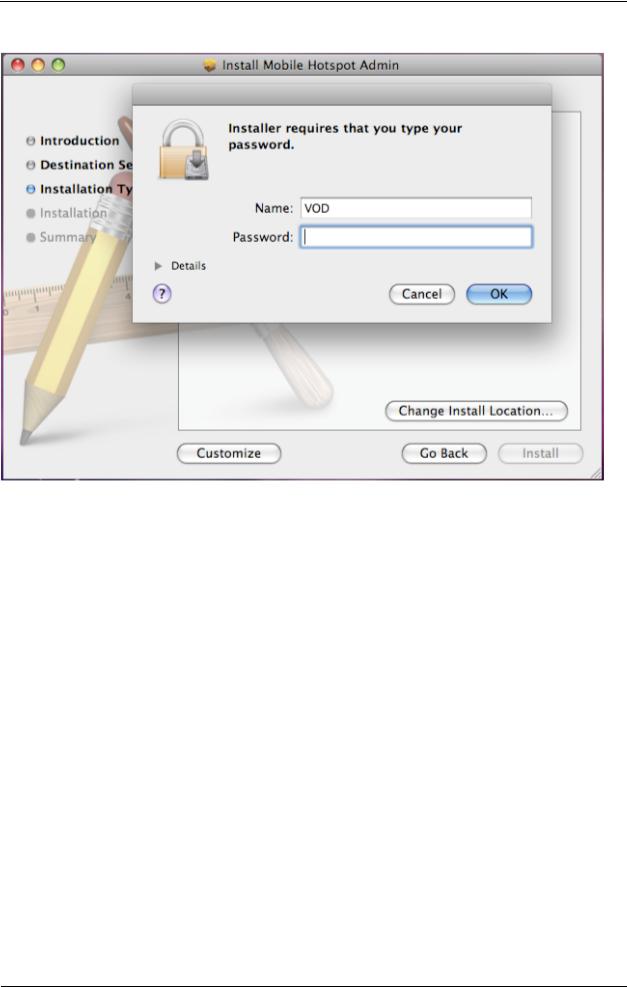
By clicking ―Install‖, the Installer will require you to type your password for verification.
After entering the correct password and clicking OK, the system will start preparing disk for the installation.
16 Confidential and Proprietary Information of ZTE CORPORATION
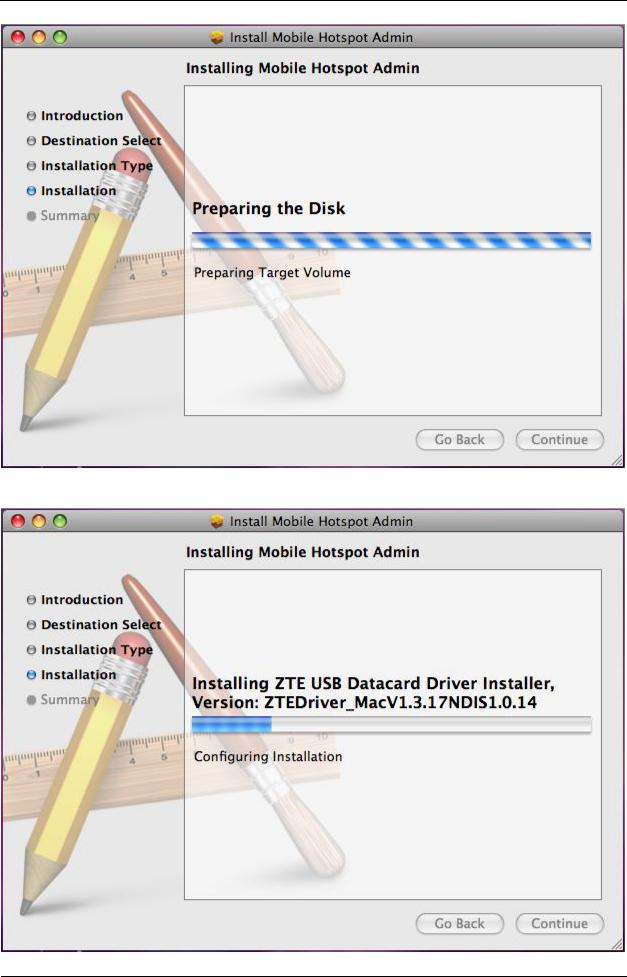
Wait a moment until the installation is finished.
Confidential and Proprietary Information of ZTE CORPORATION 17
