Yamaha R-N402 Owners Manual
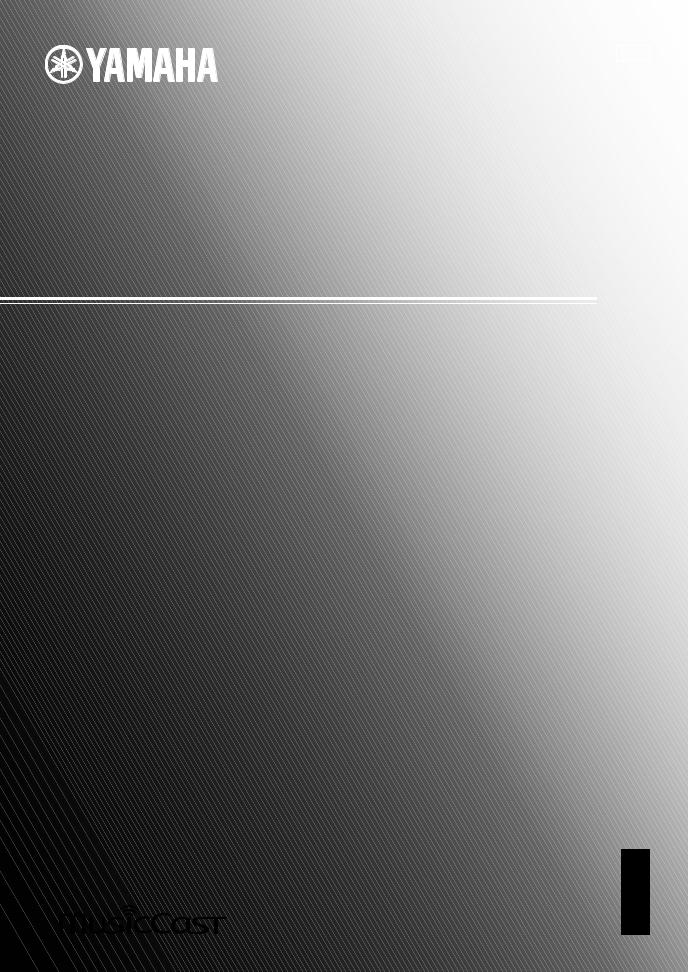
URAL
Network Receiver
Réseau Ampli-Tuner
R-N402
OWNER’S MANUAL
MODE D’EMPLOI
MANUAL DE INSTRUCCIONES
EN
FR
ES
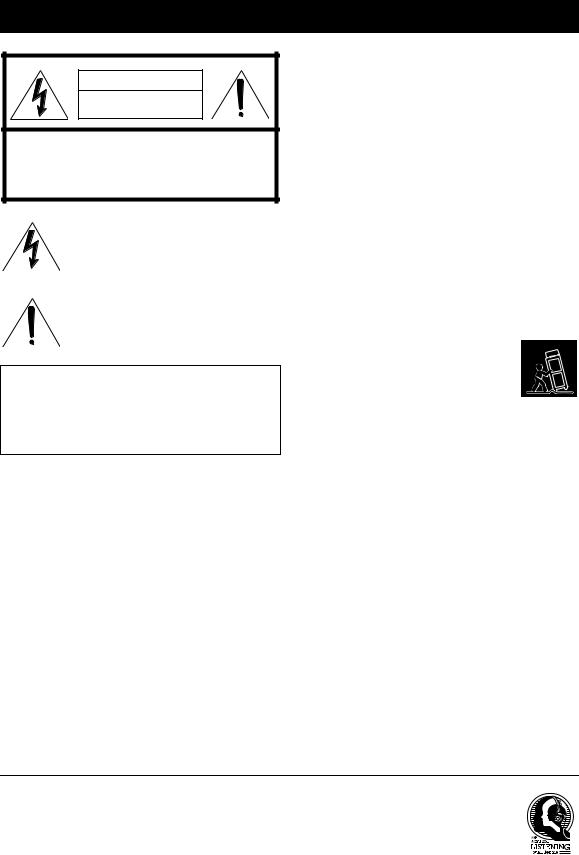
IMPORTANT SAFETY INSTRUCTIONS
CAUTION |
RISK OF ELECTRIC SHOCK |
DO NOT OPEN |
CAUTION: TO REDUCE THE RISK OF |
ELECTRIC SHOCK, DO NOT REMOVE |
COVER (OR BACK). NO USER-SERVICEABLE |
PARTS INSIDE. REFER SERVICING TO |
QUALIFIED SERVICE PERSONNEL. |
• Explanation of Graphical Symbols
The lightning flash with arrowhead symbol, within an equilateral triangle, is intended to alert you to the presence of uninsulated “dangerous voltage” within the product’s enclosure that may be of sufficient magnitude to constitute a risk of electric shock to persons.
The exclamation point within an equilateral triangle is intended to alert you to the presence of important operating and maintenance (servicing) instructions in the literature accompanying the appliance.
IMPORTANT
Please record the serial number of this unit in the space below. MODEL:
Serial No.:
The serial number is located on the rear of the unit. Retain this Owner’s Manual in a safe place for future reference.
1Read these instructions.
2Keep these instructions.
3Heed all warnings.
4Follow all instructions.
5Do not use this apparatus near water.
6Clean only with dry cloth.
7Do not block any ventilation openings. Install in accordance with the manufacturer’s instructions.
8Do not install near any heat sources such as radiators, heat registers, stoves, or other apparatus (including amplifiers) that produce heat.
9Do not defeat the safety purpose of the polarized or grounding-type plug. A polarized plug has two blades with one wider than the other. A grounding type plug has two blades and a third grounding prong. The wide blade or the third prong are provided for your safety. If the provided plug does not fit into your outlet, consult an electrician for replacement of the obsolete outlet.
10Protect the power cord from being walked on or pinched particularly at plugs, convenience receptacles, and the point where they exit from the apparatus.
11Only use attachments/accessories specified by the manufacturer.
12Use only with the cart, stand, tripod,
bracket, or table specified by the manufacturer, or sold with the apparatus. When a cart is used, use caution when moving the cart/apparatus combination to avoid injury from tip-over.
13Unplug this apparatus during lightning storms or when unused for long periods of time.
14Refer all servicing to qualified service personnel. Servicing is required when the apparatus has been damaged in any way, such as power-supply cord or plug is damaged, liquid has been spilled or objects have fallen into the apparatus, the apparatus has been exposed to rain or moisture, does not operate normally, or has been dropped.
We Want You Listening For A Lifetime
Yamaha and the Electronic Industries Association’s Consumer Electronics Group want you to get the most out of your equipment by playing it at a safe level. One that lets the sound come through loud and clear without annoying blaring or distortion – and, most importantly, without affecting your sensitive hearing. Since hearing damage from loud sounds is often undetectable until it is too late, Yamaha and the Electronic Industries Association’s Consumer Electronics Group recommend you to avoid prolonged exposure from excessive volume levels.
i En

|
|
Important safety instructions |
|
|
|
|
|
|
FCC INFORMATION (for US customers) |
||
|
|
|
|
|
1 IMPORTANT NOTICE: DO NOT MODIFY THIS |
Compliance with FCC regulations does not guarantee |
|
|
UNIT! |
that interference will not occur in all installations. If |
|
|
This product, when installed as indicated in the |
this product is found to be the source of interference, |
|
|
instructions contained in this manual, meets FCC |
which can be determined by turning the unit “OFF” |
|
|
requirements. Modifications not expressly approved by |
and “ON”, please try to eliminate the problem by using |
|
|
Yamaha may void your authority, granted by the FCC, |
one of the following measures: |
|
|
to use the product. |
Relocate either this product or the device that is being |
|
|
2 IMPORTANT: When connecting this product to |
||
|
affected by the interference. |
||
|
accessories and/or another product use only high quality |
||
|
Utilize power outlets that are on different branch |
||
|
shielded cables. Cable/s supplied with this product MUST |
||
|
be used. Follow all installation instructions. Failure to |
(circuit breaker or fuse) circuits or install AC line |
|
|
follow instructions could void your FCC authorization to |
filter/s. |
|
|
use this product in the USA. |
In the case of radio or TV interference, relocate/ |
|
|
3 NOTE: This product has been tested and found to |
reorient the antenna. If the antenna lead-in is 300 ohm |
|
|
comply with the requirements listed in FCC |
ribbon lead, change the lead-in to coaxial type cable. |
|
|
Regulations, Part 15 for Class “B” digital devices. |
If these corrective measures do not produce |
|
|
Compliance with these requirements provides a |
||
|
satisfactory results, please contact the local retailer |
||
|
reasonable level of assurance that your use of this |
||
|
authorized to distribute this type of product. If you can |
||
|
product in a residential environment will not result in |
||
|
not locate the appropriate retailer, please contact |
||
|
harmful interference with other electronic devices. |
||
|
Yamaha Corporation of America A/V Division, 6600 |
||
|
This equipment generates/uses radio frequencies and, |
||
|
Orangethorpe Avenue, Buena Park, CA 90620, USA. |
||
|
if not installed and used according to the instructions |
||
|
The above statements apply ONLY to those products |
||
|
found in the users manual, may cause interference |
||
|
harmful to the operation of other electronic devices. |
distributed by Yamaha Corporation of America or its |
|
|
|
subsidiaries. |
|
|
|
|
|
FCC CAUTION
Change or modifications not expressly approved by the party responsible for compliance could void the user’s authority to operate the equipment.
FOR CANADIAN CUSTOMERS
To prevent electric shock, match wide blade of plug to wide slot and fully insert.
CAN ICES-3(B)/NMB-3(B)
COMPLIANCE INFORMATION STATEMENT
(DECLARATION OF CONFORMITY PROCEDURE)
Responsible Party: |
Yamaha Corporation of America A/V Division |
Address: |
6600 Orangethorpe Avenue, Buena Park, CA |
|
90620, USA |
Telephone: |
1-714-522-9011 |
Type of Equipment: |
Network Receiver |
Model Name: |
R-N402 |
This device complies with Part 15 of FCC Rules and Industry Canada licence-exempt RSS standard(s).
Operation is subject to the following two conditions:
(1)this device may not cause interference, and
(2)this device must accept any interference, including interference that may cause undesired operation of this device.
NOTICE
This equipment has been tested and found to comply with the limits for a Class B digital device, pursuant to part 15 of the FCC Rules. These limits are designed to provide reasonable protection against harmful interference in aresidential installation. This equipment generates, uses and can radiate radio frequency energy and, if not installed and used in accordance with the instructions, may cause harmful interference to radio communications. However, there is no guarantee that interference will not occur in a particular installation. If this equipment does cause harmful interference to radio or television reception, which can be determined by turning the equipment off and on, the user is encouraged to try to correct the interference by one or more of the following measures:
–Reorient or relocate the receiving antenna.
–Increase the separation between the equipment and receiver.
–Connect the equipment into an outlet on a circuit different from that to which the receiver is connected.
–Consult the dealer or an experienced radio/TV technician for help.
This equipment compiles with FCC/IC radiation exposure limits set forth for uncontrolled equipment and meets the FCC radio frequency (RF) Exposure Guidelines and RSS-102 of the IC radio frequency (RF) Exposure rules. This equipment has very low levels of RF energy that it deemed to comply without maximum permissive exposure evaluation (MPE). But it is desirable that it should be installed and operated with at least 20 cm and more between the radiator and person’s body.
This transmitter must not be co-located or operated in conjunction with any other antenna or transmitter.
English
ii En
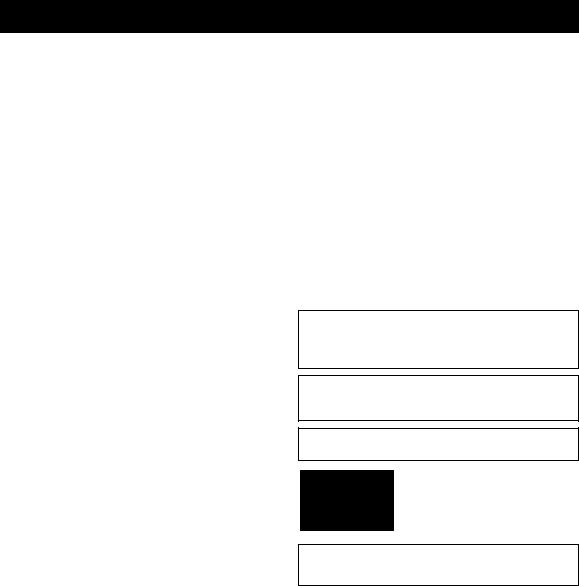
Caution: Read this before operating your unit.
1To assure the finest performance, please read this manual carefully. Keep it in a safe place for future reference.
2Install this sound system in a well ventilated, cool, dry, clean place – away from direct sunlight, heat sources, vibration, dust, moisture, and/or cold. For proper ventilation, allow the following minimum clearances.
Top: 30 cm (11-3/4 in) Rear: 20 cm (7-7/8 in) Sides: 20 cm (7-7/8 in)
3Locate this unit away from other electrical appliances, motors, or transformers to avoid humming sounds.
4Do not expose this unit to sudden temperature changes from cold to hot, and do not locate this unit in an environment with high humidity (i.e. a room with a humidifier) to prevent condensation inside this unit, which may cause an electrical shock, fire, damage to this unit, and/or personal injury.
5Avoid installing this unit where foreign objects may fall onto this unit and/or this unit may be exposed to liquid dripping or splashing. On the top of this unit, do not place:
–Other components, as they may cause damage and/or discoloration on the surface of this unit.
–Burning objects (i.e. candles), as they may cause fire, damage to this unit, and/or personal injury.
–Containers with liquid in them, as they may fall and liquid may cause electrical shock to the user and/or damage to this unit.
6Do not cover this unit with a newspaper, tablecloth, curtain, etc. in order not to obstruct heat radiation. If the temperature inside this unit rises, it may cause fire, damage to this unit, and/or personal injury.
7Do not plug in this unit to a wall outlet until all connections are complete.
8Do not operate this unit upside-down. It may overheat, possibly causing damage.
9Do not use force on switches, knobs and/or cords.
10When disconnecting the power cable from the wall outlet, grasp the plug; do not pull the cable.
11Do not clean this unit with chemical solvents; this might damage the finish. Use a clean, dry cloth.
12Only voltage specified on this unit must be used. Using this unit with a higher voltage than specified is dangerous and may cause fire, damage to this unit, and/or personal injury. Yamaha will not be held responsible for any damage resulting from use of this unit with a voltage other than specified.
13To prevent damage by lightning, keep the power cord disconnected from a wall outlet or the unit during a lightning storm.
14Do not attempt to modify or fix this unit. Contact qualified Yamaha service personnel when any service is needed. The cabinet should never be opened for any reasons.
15When not planning to use this unit for long periods of time (i.e. vacation), disconnect the AC power plug from the wall outlet.
16Be sure to read the “Troubleshooting” section in the owner’s manual on common operating errors before concluding that this unit is faulty.
17Before moving this unit, press Adownward to turn off this unit and then disconnect the AC power plug from the AC wall outlet.
18Condensation will form when the surrounding temperature changes suddenly. Disconnect the power cable from the outlet, then leave this unit alone.
19When using this unit for a long time, this unit may become warm. Turn the system off, then leave this unit alone for cooling.
20Install this unit near the wall outlet and where the AC power plug can be reached easily.
21The batteries shall not be exposed to excessive heat such as sunshine, fire or the like. When you dispose of batteries, follow your regional regulations.
22Excessive sound pressure from earphones and headphones can cause hearing loss.
23VOLTAGE SELECTOR
(Only for General and Brazil models)
The VOLTAGE SELECTOR on the rear panel of this unit must be set for your local main voltage BEFORE plugging into the wall outlet.
Voltages are: AC 110-120/220-240 V, 50/60 Hz
This unit is not disconnected from the AC power source as long as it is connected to the wall outlet, even if this unit itself is turned off by A. This state is called the standby mode. In this state, this unit is designed to consume a very small quantity of power.
WARNING
TO REDUCE THE RISK OF FIRE OR ELECTRIC SHOCK, DO NOT EXPOSE THIS UNIT TO RAIN OR MOISTURE.
Do not use this unit within 22 cm (9 inches) of persons with a heart pacemaker implant or defibrillator implant.
Caution
Do not touch the surface marked with this label.
The surface may become hot during operation.
Radio waves may affect electro-medical devices.
Do not use this unit near medical devices or inside medical facilities.
iii En
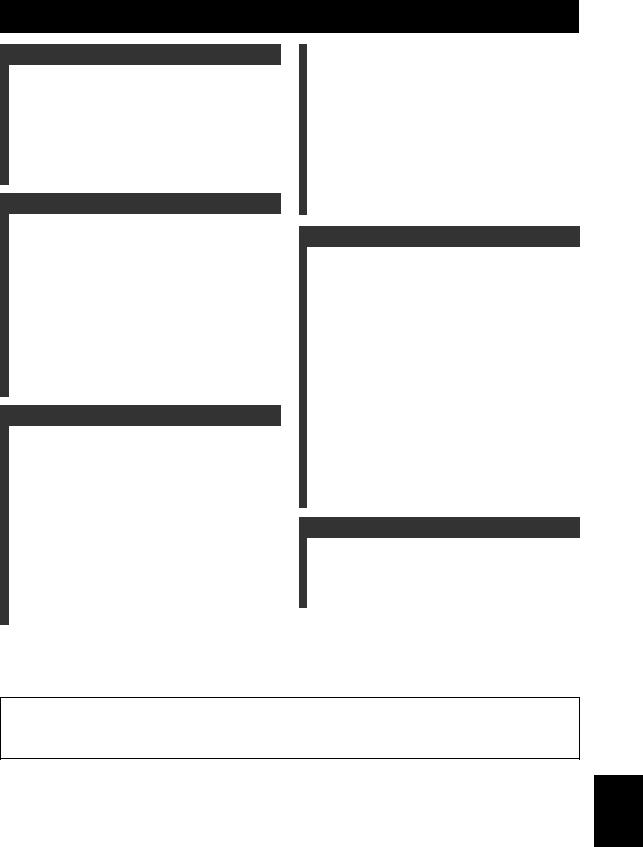
Contents
INTRODUCTION |
|
What you can do with this unit ................................. |
2 |
Sources that can be played back on this unit ................. |
2 |
Mastering useful apps (MusicCast CONTROLLER).... |
3 |
Supplied accessories ................................................... |
3 |
Controls and functions ............................................... |
4 |
Front panel..................................................................... |
4 |
Front display .................................................................. |
6 |
Rear panel ...................................................................... |
7 |
Remote control............................................................... |
8 |
PREPARATION |
|
Connections ............................................................... |
10 |
Connecting the speakers .............................................. |
11 |
Connecting the FM/AM antennas................................ |
12 |
Connecting the network cable ..................................... |
12 |
Preparing a wireless antenna ....................................... |
12 |
Connecting power cable .............................................. |
13 |
Turning on the unit ...................................................... |
13 |
Connecting to a network .......................................... |
14 |
Sharing the iOS device setting..................................... |
15 |
Using the WPS push button configuration .................. |
16 |
Set the wireless network connection manually............ |
17 |
Connecting a mobile device to the unit directly |
|
(Wireless Direct) ..................................................... |
18 |
Verify the network connection status .......................... |
19 |
BASIC OPERATION |
|
Playback .................................................................... |
20 |
Playing a source........................................................... |
20 |
Switching information on the front display ................. |
20 |
Using the sleep timer ................................................... |
21 |
Listening to FM/AM radio....................................... |
22 |
FM/AM tuning............................................................. |
22 |
Using preset functions ................................................. |
22 |
Playing back music via Bluetooth............................ |
25 |
Connecting a Bluetooth device (pairing) ..................... |
25 |
Playing back Bluetooth device contents ...................... |
25 |
Disconnecting a Bluetooth connection ........................ |
26 |
Playing back music stored on media servers |
|
(PCs/NAS) ............................................................. |
27 |
Setting the media sharing of music files...................... |
27 |
Playback of PC music contents.................................... |
28 |
Listening to Internet radio ....................................... |
29 |
Registering favorite Internet radio stations |
|
(bookmarks)............................................................. |
30 |
Playing back music with AirPlay............................. |
31 |
Playback of iPod/iTunes music contents ..................... |
31 |
Playing back music stored on a USB storage |
|
device ...................................................................... |
32 |
Connecting a USB storage device ............................... |
32 |
Playback of USB storage device contents ................... |
32 |
Registering the current playback song/station |
|
(Preset function) .................................................... |
34 |
Registering to a preset ................................................. |
34 |
Recalling a preset......................................................... |
34 |
ADVANCED OPERATION |
|
Configuring playback settings for different |
|
playback sources (OPTION menu)...................... |
35 |
OPTION menu items ................................................... |
35 |
Configuring various functions (SETUP menu) ...... |
36 |
SETUP menu items ..................................................... |
36 |
Network ....................................................................... |
37 |
Bluetooth ..................................................................... |
38 |
Balance ........................................................................ |
39 |
Max Volume ................................................................ |
39 |
InitialVolume............................................................... |
39 |
AutoPowerStby (Auto Power Standby)....................... |
39 |
Configuring the system settings |
|
(ADVANCED SETUP menu)............................... |
40 |
ADVANCED SETUP menu items .............................. |
40 |
Selecting the remote control ID (REMOTE ID).......... |
40 |
Setting tuner frequency step (TU) ............................... |
40 |
Restoring the default settings (INIT)........................... |
40 |
Updating the firmware (UPDATE) ............................. |
41 |
Checking the firmware version (VERSION)............... |
41 |
Updating the unit’s firmware via the network ....... |
42 |
ADDITIONAL INFORMATION |
|
Troubleshooting......................................................... |
43 |
Error indications on the front display..................... |
47 |
Supported file formats .............................................. |
47 |
Specifications ............................................................. |
48 |
Trademarks ............................................................... |
49 |
INTRODUCTION |
|
|
|
|
|
PREPARATION |
|
|
|
|
|
BASIC |
OPERATION |
|
|
|
|
ADVANCED |
OPERATION |
|
|
|
|
ADDITIONAL |
INFORMATION |
|
|
•“Note” indicates precautions for use of the unit and its feature limitations. yindicates supplementary explanations for better use.
•This manual explains operations using the supplied remote control.
•In this manual, iOS and Android mobile devices are collectively referred to as “mobile devices”. The specific type of mobile device is noted in explanations as needed.
English
1 En

What you can do with this unit
This unit is a network receiver compatible with a network source such as a media server and mobile device.
It supports playback from not only analog sources such as a CD player but also Bluetooth devices and network streaming services.
Sources that can be played back on this unit
1Internet
2Streaming service
Modem
VOLUME
SELECT
PHONES |
SPEAKERS |
BASS |
TREBLE |
INPUT |
|
|
USB |
|
|
Router* |
|
3PC |
|
5AirPlay (iTunes) |
This unit |
|
|
Mobile |
7USB device |
device |
|
4NAS |
|
5AirPlay (iPhone/iPad/iPod touch) |
8CD player etc. |
|
|
6Bluetooth |
|
|
|
|
9Radio |
* You need a commercially available wireless router (access point) when you use a mobile device. |
|||
1 |
Play back the Internet radio (p. 29) |
7 |
Play back music files stored on your USB |
2 |
Play back the streaming service |
|
device (p. 32) |
|
|
||
|
(see the supplement for each service.) |
8 |
Play back your external component (p. 10) |
3 |
Play back music files stored on your PC (p. 27) |
9 |
Listening to radio (p. 22) |
4Play back music files stored on your NAS (p. 27)
5Play back music files with AirPlay (p. 31)
6Play back audio content from Bluetooth devices (p. 25)
y
For details on connecting the external devices, see “Connections” (p. 10).
2 En

What you can do with this unit
Mastering useful apps (MusicCast CONTROLLER)
You can operate and program the unit, or play streaming services via this unit, by installing the free dedicated MusicCast CONTROLLER app on a mobile device. For details, search for “MusicCast CONTROLLER” on the App Store or Google Play.
■ MusicCast CONTROLLER capabilities
•Basic operations of the unit (turn on/standby, adjust volume and select input)
•Play songs stored on computers (servers)
•Select an Internet radio station
•Play music stored on mobile devices
•Play music on streaming service
•Distribute and receive audio between the unit and other Yamaha MusicCast supported devices See MusicCast Setup Guide for details.
INTRODUCTION
Supplied accessories
Check that the following accessories are supplied with the product.
Remote control |
AM antenna |
FM antenna |
Batteries (x2) |
|
|
|
(AA, R6, UM-3) |
* One of the above is supplied depending on the region of purchase.
English
3 En
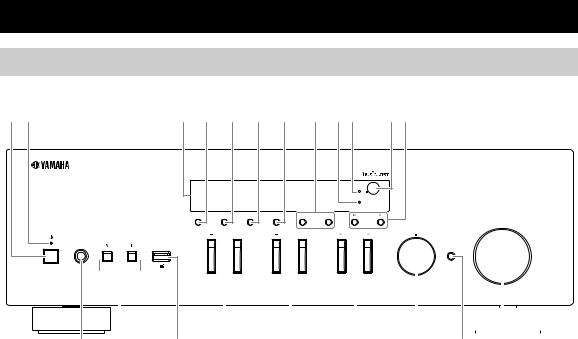
Controls and functions
Front panel
12 |
3 4 5 6 7 |
8 90 |
AB |
|
|
|
|
|
|
|
Wi Fi |
|
|
|
|
|
|
|
BLUETOOTH |
|
DISPLAY |
MODE |
MEMORY |
BAND |
PRESET |
|
TUNING |
|
|
|
|
|
|
|
VOLUME |
|
|
|
|
|
|
|
SELECT |
PHONES |
SPEAKERS |
BASS |
|
|
TREBLE |
INPUT |
PUSH ENTER |
|
|
|
|
|
|
||
|
USB |
|
|
|
|
|
RETURN |
|
|
|
|
|
|
|
|
|
5V A |
|
|
|
|
|
CONNECT |
|
C |
|
|
|
E |
|
|
|
|
|
|
|
|
|
|
|
|
J |
|
|
|
|
|
|
|
|
|
|
|
|
|
|
|
|
|
|
|
|
|
|
|
|
|
|
|
|
|
|
|||
|
|
|
|
|
|
|
|
|
|
|
|
|
|
|
|
|
|
|
|
|
|
|
|||
|
|
|
|
|
|
|
|
|
|
|
|
|
|
|
|
|
|
|
|
|
|
|
|||
|
D |
F |
|
G |
|
|
H |
I |
|
K |
|||||||||||||||
1 |
A (power) |
|
|
|
|
|
|
|
|
|
8 PRESET j / i |
|
|
|
|
|
|
|
|
|
|
||||
|
Turns on/off (standby) the unit. |
|
|
|
|
|
|
|
Recalls a preset radio station (p. 24) or song/streaming |
||||||||||||||||
2 |
STANDBY/ON indicator |
|
|
|
|
|
|
|
station (p. 34). |
|
|
|
|
|
|
|
|
|
|
||||||
|
|
|
|
|
|
|
|
|
|
|
|
|
|
|
|
|
|
|
|
|
|||||
Brightly lit: Power is on
Dimly lit: Standby mode
3Front display
Shows information about the operational status of this unit.
4DISPLAY
Selects the information displayed on the front display (p. 20).
5MODE
Sets the FM band reception mode to automatic stereo or monaural (p. 22).
6MEMORY
Registers the current radio station as a preset when TUNER is selected as the input source (p. 23). Registers the current playback song or streaming station as a preset when NET, USB are selected as the input source (p. 34).
7BAND
9BLUETOOTH indicator
Lights up when the unit is connecting to a Bluetooth device.
0Wi-Fi indicator
Lights up when the unit connects to a wireless network.
It also lights up if you register the unit with the MusicCast CONTROLLER app, even if the unit is connected to a wired network.
ARemote control sensor
Receives infrared signals from the remote control.
BTUNING jj / ii
Selects the tuning frequency (p. 22) when TUNER is selected as the input source.
Sets the radio tuner band when TUNER is selected as the input source. (p. 22)
4 En

CPHONES jack
Outputs audio to your headphones for private listening.
DSPEAKERS A/B
Turns on or off the speaker set connected to the SPEAKERS A and/or SPEAKERS B terminals on the rear panel each time the corresponding button is pressed.
EUSB jack
For connecting a USB storage device (p. 32).
FBASS +/–
Increases or decreases the low frequency response. Control range: –10 to +10 (20 Hz)
GTREBLE +/–
Increases or decreases the high frequency response. Control range: –10 to +10 (20 kHz)
HINPUT l/ h
Selects the input source you want to listen to.
ISELECT/ENTER (jog dial)
Turn the dial to select a numeric value or setting, and press the dial to confirm.
JRETURN
Returns to the previous indication of the front display.
CONNECT
Use to control the unit using the dedicated MusicCast CONTROLLER app for mobile devices.
See MusicCast Setup Guide for details.
KVOLUME control
Increases or decreases the sound output level.
Controls and functions
INTRODUCTION
English
5 En

Controls and functions
Front display
1 |
2 |
3 4 |
5 |
6 |
|
STEREO SP A MUTE |
|||
|
TUNED |
SP B SLEEP |
||
y
You can change the brightness level of the front display by pressing DIMMER (p. 8).
1Information display
Displays the current status (such as input name). You can switch the information that is displayed when you press DISPLAY (p. 20).
2STEREO
Lights up when the unit is receiving a stereo FM radio signal.
3TUNED
Lights up when the unit is receiving an FM/AM radio station signal.
4Speaker indicators
“SP A” lights up when the SPEAKERS A output is enabled and “SP B” lights up when the SPEAKERS B output is enabled.
5MUTE
Blinks when audio is muted.
6SLEEP
Lights up when the sleep timer is on (p. 21).
6 En

Controls and functions
Rear panel
1 |
2 |
|
3 |
4 |
|
|
|
|
WIRELESS |
|
|
NETWORK |
|
ANTENNA |
|
|
|
|
FM |
|
|
|
|
|
75 |
AM |
|
|
|
|
|
|
SPEAKERS |
|
MAINS |
|
|
|
|
|
|
|
|
|
|
VOLTAGE SELECTOR |
|
|
|
|
0 |
20 |
220 240 V |
DIGITAL |
|
|
|
|
|
OPTICAL |
|
|
A |
|
|
|
CD |
LINE |
|
|
|
|
|
|
|
||
|
|
IN |
OUT |
|
|
COAXIAL |
|
|
|
|
|
|
|
|
B |
|
|
|
|
2 |
3 |
|
|
5 6 |
7 |
8 |
9 |
0 |
|
INTRODUCTION
1 NETWORK jack |
5 OPTICAL jack |
For connecting to a network with a network cable (p. 12).
2 ANTENNA terminals
For connecting to audio components equipped with optical digital output (p. 10).
6 COAXIAL jack
For connecting to the radio antennas (p. 12). |
|
For connecting to audio components equipped with a |
3 Wireless antenna |
|
coaxial digital output (p. 10). |
|
|
|
For connecting to a network device wirelessly (p. 12). |
7 |
CD jacks |
4 Power cable |
|
For connecting to a CD player (p. 10). |
|
|
|
For connecting to an AC wall outlet (p. 13). |
8 |
LINE 1-3 jacks |
|
|
For connecting to analog audio components (p. 10). |
|
9 |
SPEAKERS terminals |
|
|
Used to connect speakers (p. 11). |
|
0 |
VOLTAGE SELECTOR |
|
|
(Only for General and Brazil models) |
English
7 En
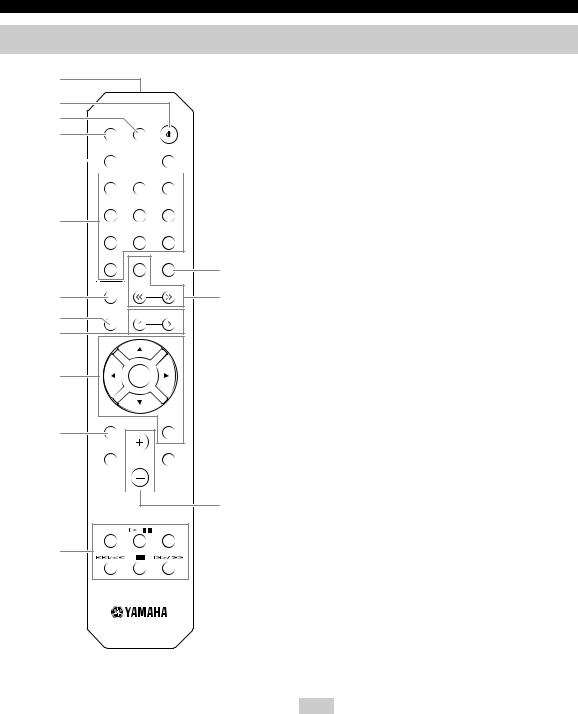
Controls and functions
Remote control
1
2
3
DIMMER SLEEP
4
5 |
|
|
A |
|
|
B |
|
|
|
|
|
SPEAKERS |
|
|
|
|
|
|
|
|
|
||
|
|
|
|
|
|
|
|
|
|
|
|
|
|
|
|
|
|
|
COAXIAL |
OPTICAL |
|
CD |
|
|
|
|
LINE 1 |
LINE 2 |
LINE 3 |
||
6
NET USB BLUETOOTH
|
|
E |
|
MODE |
|
7 |
TUNING |
F |
|
8 |
MEMORY |
PRESET |
|
9 |
|
0
HOME |
RETURN |
A |
|
SETUP |
OPTION |
B VOLUME
VOLUME  G
G
NOW PLAYING |
MUTE |
C

 H
H
I
REPEAT |
SHUFFLE |
D
1Infrared signal transmitter
Sends infrared signals.
2A (power)
Turns on/off (standby) the unit.
3SLEEP
Sets the sleep timer (p. 21).
4DIMMER
Changes the brightness level of the front display. Choose brightness from 5 levels by pressing this key repeatedly.
5SPEAKERS A/B
Turns on and off the set of speakers connected to the SPEAKERS A and/or SPEAKERS B terminals on the rear panel of this unit when the corresponding key is pressed.
6Input selection keys
Select the input source you want to listen to.
y
NET key is for network source. Press repeatedly to select a desired network source.
7MODE
Sets the FM band reception mode to automatic stereo or monaural (p. 22).
8MEMORY
Registers the current radio station as a preset when TUNER is selected as the input source (p. 23). Registers the current playback song or streaming station as a preset when NET, USB are selected as the input source (p. 34).
9PRESET j / i
Recalls a preset radio station (p. 24) or song/streaming station (p. 34).
0 Menu operation keys
Cursor keys |
Select a menu or a parameter. |
ENTER |
Confirms a selected item. |
RETURN |
Returns to the previous state. |
AHOME
Moves up top level when selecting music files, folders, etc.
BSETUP
Displays the “SETUP” menu (p. 36).
CNOW PLAYING
Displays music information when selecting music files, folders, etc.
DPlayback keys
Let you play back and perform other operations for network sources, Bluetooth devices and USB devices.
Note
Yamaha does not guarantee the operation of all Bluetooth and USB devices.
8 En
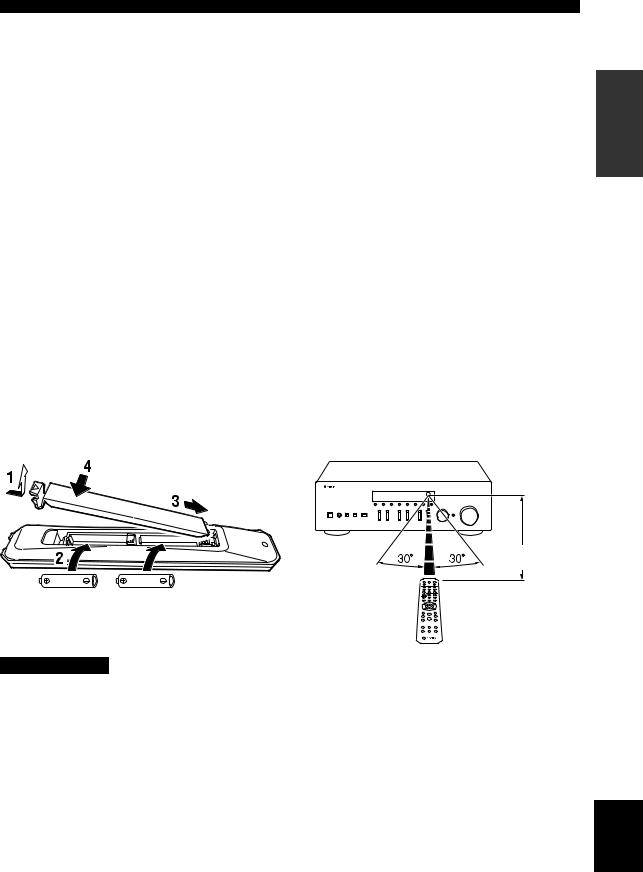
Controls and functions
EDISPLAY
Selects the information displayed on the front display (p. 20).
FRadio keys
Operate the radio.
BAND Sets the radio tuner band when TUNER is selected as the input source (p. 22).
TUNING jj / ii Selects the tuning frequency
(p. 22) when TUNER is selected as the input source.
GOPTION
Displays the “OPTION” menu (p. 35).
HMUTE
Mutes the audio output.
IVOLUME +/–
Increases or decreases the sound output level.
■ Installing batteries |
■ Operation range |
Change all batteries if you notice the operation range of |
Point the remote control at the remote control sensor on |
the remote control narrows. Before inserting new |
this unit and remain within the operating range shown |
batteries, wipe the battery compartment clean. |
below. The area between the remote control and this unit |
|
must be clear of large obstacles. |
Approximately 6 m (20 ft)
AA, R6, UM-3 batteries
Remote control
CAUTION
•Be careful not to drop the remote control.
•If the batteries run out, immediately remove them from the remote control to prevent an explosion or acid leak.
•If you find leaking batteries, discard the batteries immediately, taking care not to touch the leaked material. If the leaked material comes into contact with your skin or gets into your eyes or mouth, rinse it away immediately and consult a doctor. Clean the battery compartment thoroughly before installing new batteries.
•Do not use old batteries together with new ones. This may shorten the life of the new batteries or cause old batteries to leak.
•Do not use different types of batteries (such as alkaline and manganese batteries) together. Batteries that look the same may have a different specification.
•Dispose of batteries according to your regional regulations.
•Keep the batteries in a location out of reach of children.
Batteries can be dangerous if a child were to put in his or her mouth.
•If you plan not to use this unit for a long period of time, remove the batteries from this unit. Otherwise, the batteries will wear out, possibly resulting in a leakage of battery liquid that may damage this unit.
INTRODUCTION
English
9 En

Connections
Make sure to connect L (left) to L, R (right) to R, “+” to “+” and “–” to “–”. If the connections are faulty, no sound will be heard from the speakers, and if the polarity of the speaker connections is incorrect, the sound will be unnatural and lack bass. Refer to the owner’s manual for each of your components.
Make sure to use RCA cables to connect audio components.
CAUTION
•Do not connect this unit or other components to the main power until all connections between components are complete.
•Do not let bare speaker wires touch each other or any metal part of this unit. This could damage this unit and/or the speakers.
CD player, etc. |
DVD player, etc. |
CD recorder, etc. |
||||||||||||
|
|
|
|
|
|
|
|
|
|
|
|
|
|
|
|
|
|
|
|
|
|
|
|
|
|
|
|
|
|
|
|
|
|
|
|
|
|
|
|
|
|
|
|
|
|
|
|
|
|
|
|
|
|
|
|
|
|
|
|
|
|
|
|
|
|
|
|
|
|
|
|
|
|
|
|
|
|
|
|
|
|
|
|
|
|
|
|
|
|
|
|
|
|
|
|
|
|
|
|
|
|
|
|
|
Audio output |
C |
Audio output |
O |
Audio |
Audio |
(digital coaxial) |
|
(digital optical) |
|
output |
input |
WIRELESS
NETWORK |
ANTENNA |
FM
75 AM
SPEAKERS
DIGITAL
OPTICAL
CD |
LINE |
A |
IN OUT
COAXIAL
B
2 3
Audio 




 output
output 

CD player |
Speakers A |
Speakers B |
Only PCM signals can be input to the digital (OPTICAL/COAXIAL) jacks of this unit.
Note
Do not bundle audio cables and speaker cables together with the power cable. Doing so may generate noise.
10 En

Connecting the speakers
■ Connecting speaker cables
aRemove approximately 10 mm (3/8") of insulation from the ends of the speaker cable and twist the bare wires of the cable firmly together.
bLoosen the speaker terminal.
cInsert the bare wires of the cable into the gap on the side (upper right or bottom left) of the terminal.
dTighten the terminal.
a10 mm (3/8")


 c
c 

 b
b 


 d
d
Red: positive (+)
Black: negative (–)
■Connecting via banana plug (North America, Australia, Brazil,
General models only)
Tighten the knob and then insert the banana plug into the end of the corresponding terminal.
Banana plug
Note
When inserting speaker cables into the speaker terminals, insert only the bare speaker wire. If insulated cable is inserted, the connection may be poor and sound may not be heard.
CAUTION
Connect the speakers with an impedance as shown below. If you connect speakers with an excessively low impedance, this unit may overheat.
Speaker connection |
Speaker impedance |
|
|
SPEAKERS A or |
8 or higher |
SPEAKERS B |
|
|
|
SPEAKERS A and |
16 or higher |
SPEAKERS B |
(except for North America model) |
|
|
Bi-wiring |
8 or higher |
|
|
Connections
■ Bi-wire connection
Bi-wire connection separates the woofer from the combined midrange and tweeter section. A bi-wire compatible speaker has four binding post terminals. These two sets of terminals allow the speaker to be split into two independent sections. With these connections, the mid and high frequency drivers are connected to one set of terminals and the low frequency driver to another set of terminals.
This unit |
|
|
SPEAK |
|
|
A |
Speaker |
|
PREPARATION |
||
B |
||
|
Connect the other speaker to the other set of terminals in the same way.
Note
When making bi-wire connections, remove the shorting bridges or cables on the speaker. Refer to the speakers’ instruction manuals for more information.
y
To use the bi-wire connections, press SPEAKERS A and SPEAKERS B (p. 8) so that both speaker indicators (“SP A” and “SP B”) light up on the front display.
English
11 En
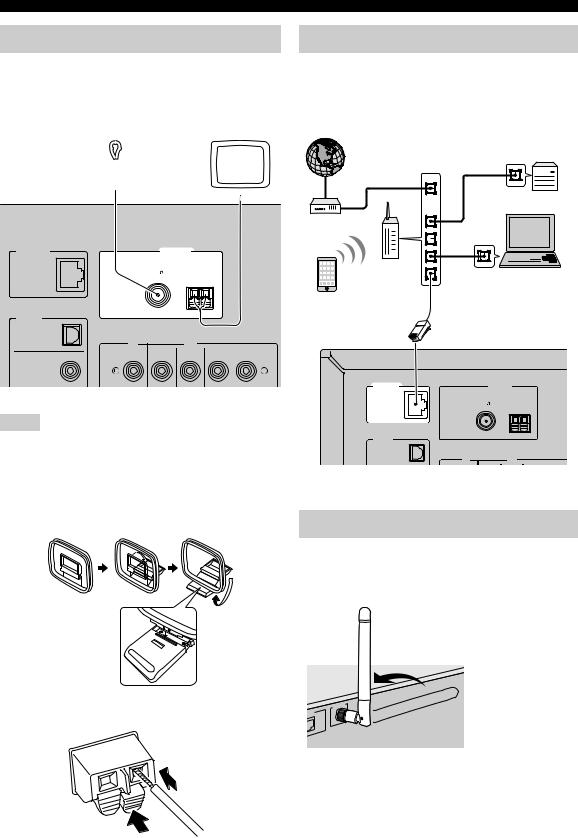
Connections
Connecting the FM/AM antennas
Connect the supplied FM/AM antenna to this unit.
Fix the end of the FM antenna to a wall, and place the AM antenna.
FM antenna |
AM antenna |
||||||
|
|
|
|
|
|
|
|
|
|
|
|
|
|
|
|
|
|
|
|
|
|
|
|
NETWORK |
ANTENNA |
FM
75 AM
DIGITAL
OPTICAL
CD |
LINE |
IN OUT
COAXIAL
Notes
•If you experience poor reception quality, install an outdoor antenna.
•Unwind only the length of cable needed from the AM antenna unit.
•The wires of the AM antenna have no polarity.
■ Assembling the supplied AM antenna
Connecting the network cable
Connect the unit to your router with a commerciallyavailable STP network cable (CAT-5 or higher straight cable).
Internet |
Network Attached |
|
Storage |
|
(NAS) |
|
WAN |
LAN
Modem
Router |
PC |
|
|
||
Mobile device |
Network cable |
|
(such as iPhone) |
||
|
NETWORK |
ANTENNA |
FM
75 AM
DIGITAL
OPTICAL
CD |
LINE |
This unit (rear)
Preparing a wireless antenna
If you connect the unit wirelessly, erect the wireless antenna. For information on how to connect the unit to a wireless network, see “Connecting to network” (p. 14).
■ Connecting the wires of the AM antenna
W
WORK
|
Note |
|
2 Insert |
Do not apply excessive force on the wireless antenna. Doing so |
|
|
may damage the antenna. |
|
1 Hold down
12 En
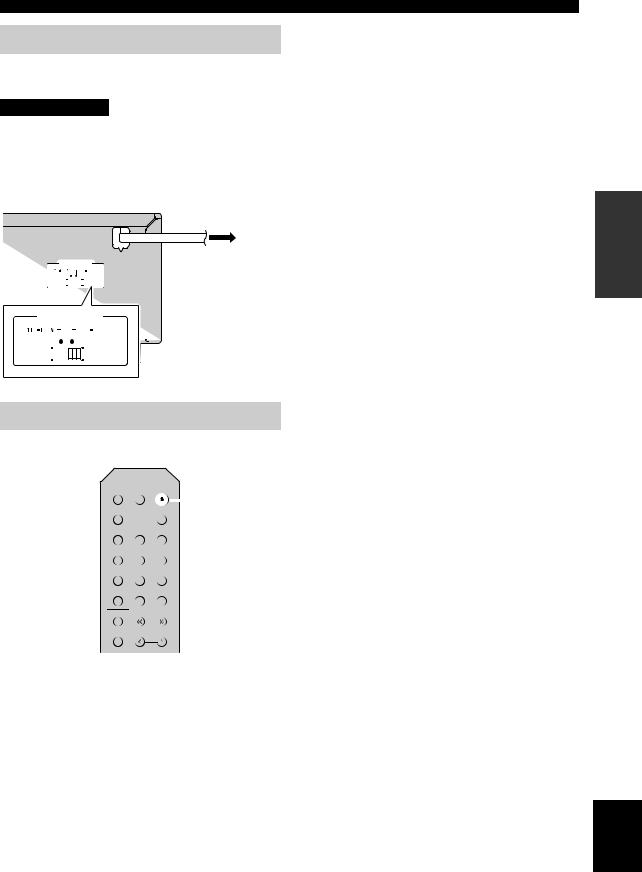
Connecting power cable
Plug the power cable into an AC wall outlet after all other connections are complete.
CAUTION
Only for General and Brazil models:
Before connecting the power cable, make sure you set VOLTAGE SELECTOR of this unit according to your local voltage. Improper setting of VOLTAGE SELECTOR may cause fire and damage to this unit.
|
|
|
|
|
|
|
|
|
|
|
To the AC wall outlet |
|
|
|
|
|
|
|
MAINS |
|
|||
|
|
VOLTAGE SELECTOR |
|
|
|
|
with the power cable |
||||
0 |
20 220 240 V |
|
|
|
|
||||||
|
|
|
|
|
|
|
|
|
|
|
|
|
|
|
|
|
|
|
|
|
|
|
|
VOLTAGE SELECTOR |
|
|
|
|
|
||||||
0 20 |
|
|
|
220 240 V |
|
|
|
|
|
||
|
|
|
|
|
|
|
|
|
|
|
|
|
|
|
|
|
|
|
|
|
|
|
|
|
|
|
|
|
|
|
|
|
|
|
|
|
|
|
|
|
|
|
|
|
|
|
|
|
|
|
|
|
|
|
|
|
|
|
|
Turning on the unit
Press A(power) to turn on the unit.
DIMMER |
SLEEP |
|
|
|
|
|
A (power) |
||
|
|
|
|
|
|
|
|
|
|
|
|
|
|
|
|
|
|
|
|
A |
|
|
|
|
B |
||||
|
|
SPEAKERS |
|
|
|
|
|
|
|
|
|
|
|
|
|
|
|
||
|
|
|
|
|
|
|
|
|
|
COAXIAL |
OPTICAL |
|
|
CD |
|||||
LINE 1 |
LINE 2 |
LINE 3 |
|||||||
NET |
USB |
BLUETOOTH |
|||||||
TUNER |
BAND |
|
DISPLAY |
||||||
MODE |
|
TUNING |
|||||||
|
|
|
|||||||
|
|
|
|
|
|
|
|
|
|
MEMORY
PRESET
Connections
PREPARATION
English
13 En

Connecting to a network
There are several methods to connect the unit to a network. Select a connection method according to your environment.
Notes
•Some security software installed on your PC or the firewall settings of network devices (such as a router) may block the access of the unit to the network devices or the Internet. In these cases, configure the security software or firewall settings appropriately.
•Each server must be connected to the same subnet as the unit.
•To use the service via the Internet, broadband connection is strongly recommended.
•When playing a high-resolution audio source via the network, we recommend connecting by cable to the router for stable playback.
WAC (Wireless Accessory Configuration)
If you turn on the power to the unit right after you purchase or initialize it, the unit will automatically use the network settings of the iOS device (iPhone/iPad/iPod touch) and try to connect to a wireless LAN (unless the unit is already connected to a wired LAN).
WAC
R-N402 XXXXXX
If you have an iOS device, follow the procedure from Step 6 in the section “Sharing the iOS device setting” (p. 15).
If you plan to connect the unit wirelessly by another method, press RETURN to exit the current screen, and then proceed to one of the sections below.
■Connecting with the MusicCast CONTROLLER app
See MusicCast Setup Guide for details.
■Connecting with a wireless router (access point)
Connect to the network with the method listed below that corresponds to your environment.
Connecting using the Wi-Fi setting of the iOS device (iPhone / iPad / iPod touch)
Connecting using WPS push button configuration on the wireless router (or access point)
Connecting with a wireless router (access point) without WPS push button configuration
■ Connecting to a router using a cable
Connecting using the DHCP server function of the router
Share the Wi-Fi setting of the iOS device (p. 15)
Use the WPS push button configuration (p. 16)
Set the network connection manually (p. 17)
You can connect to the network by simply making a wired connection (p. 12)
•For information on how to set the IP address and other menu items, please refer to page 37.
•To switch from a wireless LAN connection to a wired LAN connection, set the “Connection” under the “Network” setup menu to “Wired” (p. 37).
■Connecting without a wired router or wireless router (access point)
Connecting wirelessly to a mobile device |
|
Connect wirelessly with Wireless |
|
(Wireless Direct) |
|
|
Direct (p. 18) |
|
|||
|
|
||
Note
When the unit is connected to the network with Wireless Direct, it cannot connect to any other wireless router (access point). To play back contents from the Internet, connect this unit to a network with a wired router or wireless router (access point).
14 En

Sharing the iOS device setting
You can easily setup a wireless connection by applying the connection settings on iOS devices (iPhone/iPad/iPod touch).
Before proceeding, confirm that your iOS device is connected to a wireless router (access point).
Notes
•If you perform the following procedure, all network settings will be initialized.
•This configuration does not work if the security protocol of your wireless router (access point) is WEP. In this case, use another connection method.
MEMORY
PRESET
Cursor keys / |
ENTER |
ENTER |
|
HOME |
RETURN |
|
RETURN |
SETUP |
OPTION |
SETUP |
VOLUME |
NOW PLAYING |
MUTE |
Connecting to a network
6On the iOS device, select the unit as the AirPlay speaker in the Wi-Fi screen.
Example (iOS 9)
The name of this unit
7Check that the “Network” field is set to your preferred network, and then tap “Next”.
 Tap here to start setup
Tap here to start setup
The network currently selected
PREPARATION
1Press SETUP.
2Use the cursor keys ( / ) to select
“Network” and press ENTER.
y
To return to the previous state, press RETURN.
3Use the cursor keys ( / ) to select
“Connection” and press ENTER.
4Use the cursor keys ( / ) to select
“Wireless” and press ENTER.
WIRELESS ¡WPS
5Use the cursor keys ( / ) to select “Share
Setting” and then press ENTER twice.
When the sharing process finishes, the unit is automatically connected to the selected network (access point).
When the setting finishes, verify whether the unit is connected to a wireless network (p. 19).
English
15 En
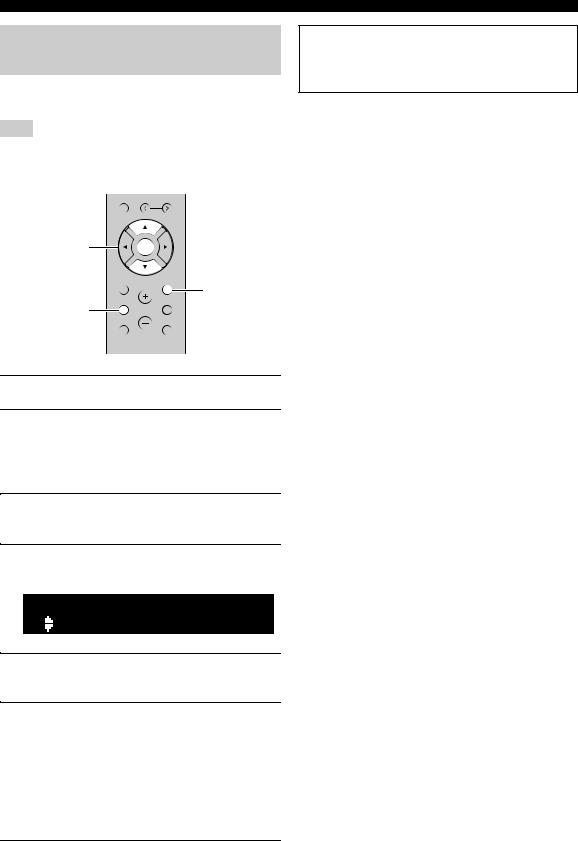
Connecting to a network
Using the WPS push button configuration
You can easily set up a wireless connection with one push of the WPS button.
Note
This configuration does not work if the security method of your wireless router (access point) is WEP. In this case, use another connection method.
MEMORY
PRESET
Cursor keys / |
ENTER |
ENTER |
|
HOME |
RETURN |
|
RETURN |
SETUP |
OPTION |
SETUP |
VOLUME |
NOW PLAYING |
MUTE |
1Press SETUP.
2Use the cursor keys ( / ) to select
“Network” and press ENTER.
y
To return to the previous state, press RETURN.
3Use the cursor keys ( / ) to select
“Connection” and press ENTER.
4Use the cursor keys ( / ) to select
“Wireless” and press ENTER.
WIRELESS ¡WPS
5Press ENTER twice.
“Connecting” appears on the front display.
6Push the WPS button on the wireless router (access point).
When the connection process finishes, “Completed” appears on the front display. When the setting finishes, verify whether the unit is connected to a wireless network (p. 19).
If “Not connected” appears, repeat from Step 1 or try another connection method.
7To exit from the menu, press SETUP.
About WPS
WPS (Wi-Fi Protected Setup) is a standard established by the Wi-Fi Alliance, which allows easy establishment of a wireless home network.
16 En

Set the wireless network connection manually
Before performing the following procedure, check the security method and security key on the wireless router (access point).
MEMORY
PRESET
Cursor keys |
ENTER |
ENTER |
|
HOME |
RETURN |
|
RETURN |
SETUP |
OPTION |
SETUP |
VOLUME |
NOW PLAYING |
MUTE |
Connecting to a network
8Use the cursor keys ( / ) to select
“Security” and press ENTER.
SECURITY



 ¡WPA2-PSK(AES)
¡WPA2-PSK(AES) 



9Use the cursor keys ( / ) to select desired security method and press RETURN.
Settings
None, WEP, WPA2-PSK (AES), Mixed Mode
Note
If you select “None”, the connection may be insecure since the communication is not encrypted.
1Press SETUP.
2Use the cursor keys ( / ) to select
“Network” and press ENTER.
y
To return to the previous state, press RETURN.
3Use the cursor keys ( / ) to select
“Connection” and press ENTER.
4Use the cursor keys ( / ) to select
“Wireless” and press ENTER.
5Use the cursor keys ( / ) to select
“ManualSetting” and press ENTER.
MANUAL ¡SSID
6Use the cursor keys ( / ) to select “SSID” and press ENTER.
SSID ¡




7Use the cursor keys to enter the SSID on the wireless router (access point), and press
RETURN to previous state.
Use the cursor keys (/) to select a character and the cursor keys (/) to move the edit position. You can insert / delete a character, by pressing PRESET i(insert) or PRESET j(delete).
10Use the cursor keys ( / ) to select
“Security Key” and press ENTER.
KEY
11Use the cursor keys to enter the security key on the wireless router (access point), and press RETURN to previous state.
If you select “WEP” in Step 9, enter either 5 to 13 character string or 10 to 26 hexadecimal digits.
If you select “WPA2-PSK (AES)” or “Mixed Mode” in Step 10, enter either 8 to 63 character string or 64 hexadecimal digits.
Use the remote control keys as described in Step 7 to enter the key.
12Use the cursor keys ( / ) to select
“Connect [ENT]” and press ENTER to save the setting.
If “ERROR” appears, check the SSID and security key on the wireless router (access point) and repeat from Step 6.
If “ERROR” does not appear, the connection was successful. Verify whether the unit is connected to a wireless network (p. 19).
13To exit from the menu, press SETUP.
PREPARATION
English
17 En
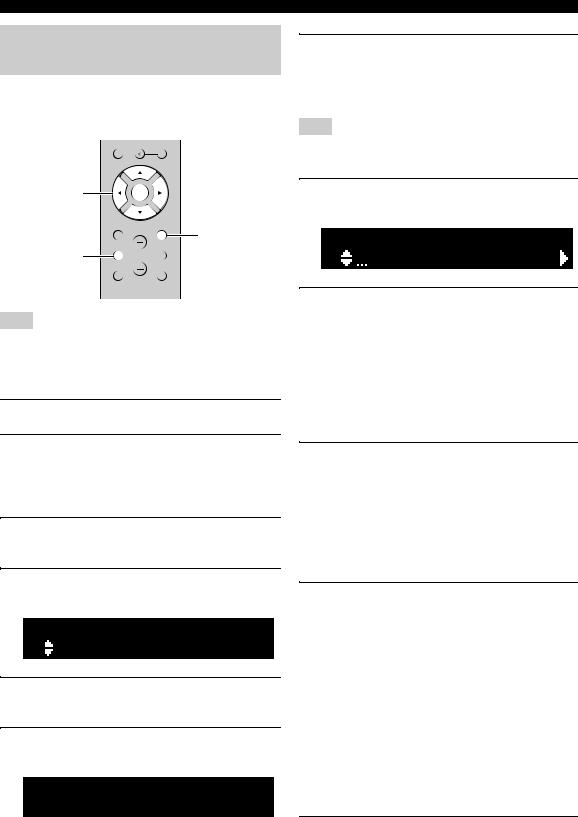
Connecting to a network
Connecting a mobile device to the unit directly (Wireless Direct)
Using Wireless Direct, this unit can operate as a wireless network access point that mobile devices can directly connect to.
MEMORY
PRESET
Cursor keys |
ENTER |
ENTER |
|
HOME |
RETURN |
|
RETURN |
SETUP |
OPTION |
SETUP |
VOLUME |
NOW PLAYING |
MUTE |
7Use the cursor keys ( / ) to select desired security method and press RETURN.
Settings
None, WPA2-PSK (AES)
Note
If you select “None”, the connection may be insecure since the communication is not encrypted.
8Use the cursor keys ( / ) to select
“Security Key” and press ENTER.
KEY
Note
When the unit is connected to the network with Wireless Direct, it cannot connect to any other wireless router (access point). To play back contents from the Internet, connect this unit to a network with a wired router or wireless router (access point).
1Press SETUP.
2Use the cursor keys ( / ) to select
“Network” and press ENTER.
y
To return to the previous state, press RETURN.
3Use the cursor keys ( / ) to select
“Connection” and press ENTER.
4Use the cursor keys ( / ) to select
“W.Direct” and press ENTER.
W.DIRECT ¡SSID
5Press ENTER to display the SSID for this unit, and press RETURN to previous state.
6Use the cursor keys ( / ) to select
“Security” and press ENTER.
W.DIRECT



 ¡WPA2-PSK(AES)
¡WPA2-PSK(AES) 



9Use the cursor keys to enter the security key on this unit, and press RETURN to previous state.
Enter either 8 to 63 character string or 64 hexadecimal digits.
Use the cursor keys (/) to select a character and the cursor keys (/) to move the edit position. You can insert / delete a character, by pressing PRESET i(insert) or PRESET j(delete).
10Use the cursor keys ( / ) to select
“Connect [ENT]” and press ENTER to save the setting.
The SSID and security key information is required for setup of a mobile device.
When you select the “SSID” in Step 5, you can display the SSID configured for this unit. This SSID can be changed by using cursor keys.
11Configure the Wi-Fi settings of a mobile device.
For details on settings of your mobile device, refer to the instruction manual of the mobile device.
(1)Enable the Wi-Fi function on the mobile device.
(2)Select the SSID of this unit from the list of available access points.
(3)When you are prompted for a password, enter the security key displayed in Step 9.
If “ERROR” appears, check the security key on this unit and repeat Step 11.
If “ERROR” does not appear, the connection was successful. Verify whether the unit is connected to a wireless network (p. 19).
12 To exit from the menu, press SETUP.
18 En
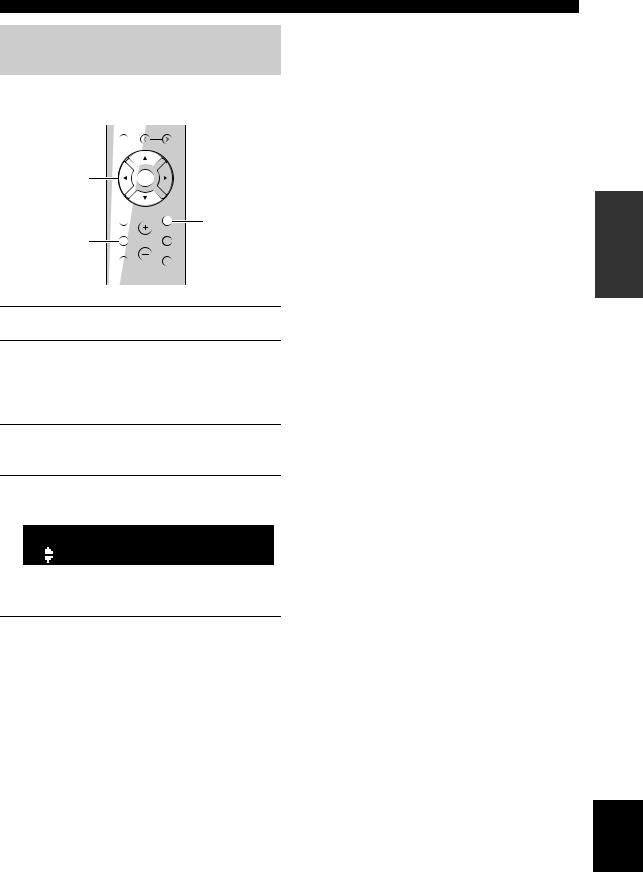
Verify the network connection status
Perform the following procedure to verify the unit’s connection to a network.
MEMORY
PRESET
Cursor keys / |
ENTER |
ENTER |
|
HOME |
RETURN |
|
RETURN |
SETUP |
OPTION |
SETUP |
VOLUME |
NOW PLAYING |
MUTE |
1Press SETUP.
2Use the cursor keys ( / ) to select
“Network” and press ENTER.
y
To return to the previous state, press RETURN.
3Use the cursor keys ( / ) to select
“Information” and press ENTER.
4Use the cursor keys ( / ) to select
“STATUS”.
STATUS ¡Connec





When “Connect” appears, the unit is connected to a network. If “Disconnect” appears, reset connection.
5 To exit from the menu, press SETUP.
Connecting to a network
PREPARATION
English
19 En

|
|
|
|
|
|
|
|
|
|
|
|
Playback |
|
|
|
|
||||
|
|
|
|
|
|
|
|
|
|
|
|
|
|
|
|
|
|
|
||
Playing a source |
|
|
|
|
|
|
|
Switching information on the front |
||||||||||||
|
|
|
|
|
|
|
|
|
|
|
|
|
|
display |
|
|
|
|
||
|
|
|
DIMMER |
SLEEP |
|
|
|
|
|
|
|
When you select a network source or USB as the input |
||||||||
|
|
|
|
|
|
|
|
|
|
source, you can switch playback information on the front |
||||||||||
|
|
|
|
|
|
|
|
|
|
|
|
|
|
|||||||
|
|
|
|
|
|
|
|
|
|
|
|
|
display. |
|
|
|
|
|||
SPEAKERS A/B |
|
|
A |
SPEAKERS |
|
|
B |
|
|
|
|
|
|
|
||||||
|
|
|
|
|
|
|
|
|
|
|
|
|
|
|
|
|
|
|
|
|
|
|
|
|
|
|
|
|
|
|
|
|
|
|
|
|
|
|
|
||
|
|
|
|
|
|
|
|
|
|
|
|
|
|
|
|
|
|
|
|
|
|
|
|
COAXIAL |
OPTICAL |
|
|
CD |
|
|
|
|
|
|
|
|
|
|
|||
|
|
|
LINE 1 |
LINE 2 |
LINE 3 |
|
Input selection |
|
|
|
|
|||||||||
|
|
|
|
|
|
|
|
|
|
|
|
|
|
|
DIMMER |
SLEEP |
|
|
|
|
|
|
|
NET |
USB |
BLUETOOTH |
|
keys |
|
|
|
|
|||||||||
|
|
|
|
|
|
|
|
|
|
|
|
|
|
|
A |
|
|
B |
||
|
|
|
TUNER |
|
|
|
|
|
|
|
|
|
|
|
|
SPEAKERS |
|
|
|
|
|
|
|
BAND |
|
DISPLAY |
|
|
|
|
|
|
|
|
|
|
|||||
|
|
|
|
|
|
|
|
|
|
|
|
|
|
|
COAXIAL |
OPTICAL |
|
CD |
||
|
|
|
|
|
|
|
|
|
|
|
|
|
|
|
|
|
|
|
|
|
|
|
|
MODE |
|
TUNING |
|
|
|
|
|
|
|
|
|
|
|||||
|
|
|
|
|
|
|
|
|
|
|
|
|
|
|
|
|||||
|
|
|
MEMORY |
|
|
|
|
|
|
|
|
|
|
LINE 1 |
LINE 2 |
LINE 3 |
||||
|
|
|
|
PRESET |
|
|
|
|
|
|
|
|
|
|
||||||
|
|
|
|
|
|
|
|
|
|
|
|
|
|
|
|
|||||
|
|
|
|
|
|
|
|
|
|
|
|
|
|
|
NET |
USB |
BLUETOOTH |
|||
|
|
|
|
|
|
|
|
|
|
|
|
|
||||||||
|
|
|
|
|
|
|
|
|
|
|
|
|
|
|
TUNER |
BAND |
|
DISPLAY |
||
VOLUME
HOME |
RETURN |
|
MODE |
|
TUNING |
SETUP |
OPTION |
VOLUME |
MEMORY |
|
PRESET |
NOW PLAYING |
MUTE |
 DISPLAY
DISPLAY
1Press one of the input selection keys to select the input source you want to listen to.
2Press SPEAKERS A and/or SPEAKERS B to select speakers A and/or speakers B.
Notes
•When one set of speakers is connected using bi-wire connections, or when using two sets of speakers simultaneously (A and B), make sure “SP A” and “SP B” are displayed on the front display.
•When listening with headphones, turn off the speakers.
3Play the source.
4Press VOLUME +/– to adjust the sound output level.
y
•You can adjust the tonal quality by using the BASS +/– and TREBLE +/– on the front panel (p. 5).
•You can also adjust the speaker balance by using the “Balance” option in the “SETUP” menu (p. 39).
1Press DISPLAY.
Each time you press the key, the displayed item changes.
INFO |
SP A |
|
|
Track |
|
About 3 seconds later, the corresponding information for the displayed item appears.
|
SERVER |
SP A |
|
||
|
|
|
|||
|
› |
Track |
#1 |
|
|
|
|
|
|
|
|
Input source |
|
Item |
|||
|
|
|
|
|
|
Bluetooth |
|
Track (song title), Artist (artist name), |
|||
|
Album (album name) |
||||
|
|
|
|||
|
|
|
|
|
|
Server |
|
Track (song title), Artist (artist name), |
|||
AirPlay |
|
||||
|
Album (album name), Time (elapsed time) |
||||
USB |
|
||||
|
|
|
|
||
|
|
|
|
|
|
Net Radio |
|
Track (song title), Album (album name), |
|||
|
Time (elapsed time), Station (station name) |
||||
|
|
|
|||
|
|
|
|
|
|
20 En
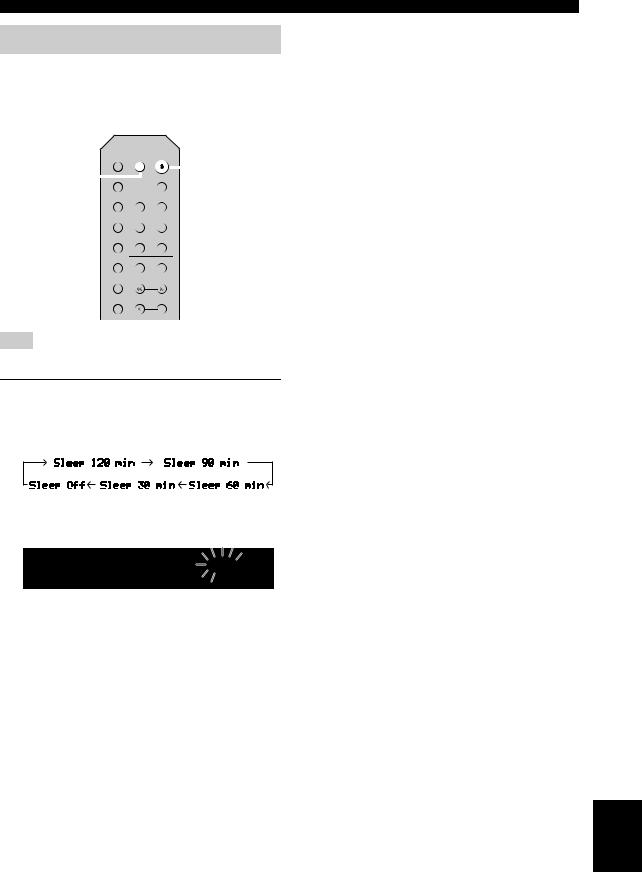
Using the sleep timer
Use this feature to automatically set this unit to standby mode after a certain amount of time. The sleep timer is useful when you are going to sleep while this unit is playing.
|
|
DIMMER |
SLEEP |
|
|
|
|
A (power) |
|||
SLEEP |
|
|
|
|
|
|
|
|
|
|
|
|
|
|
|
|
|
|
|
|
|
||
|
A |
|
|
|
|
B |
|||||
|
|
|
|
SPEAKERS |
|
|
|
|
|
||
|
|
|
|
|
|
|
|
|
|
|
|
|
|
COAXIAL |
OPTICAL |
|
CD |
||||||
|
|
LINE 1 |
LINE 2 |
LINE 3 |
|||||||
|
|
NET |
USB |
BLUETOOTH |
|||||||
|
|
TUNER |
BAND |
|
DISPLAY |
||||||
MODE
TUNING
MEMORY
PRESET
Note
The sleep timer can only be set with the remote control.
1Press SLEEP repeatedly to set the amount of time before this unit is set to standby mode.
Each time you press SLEEP, the front display changes as shown below.
The SLEEP indicator blinks while setting the amount of time for the sleep timer.
SLEEP 
Sleep 120 



 in.
in.


If the sleep timer is set, the SLEEP indicator on the front display lights up.
y
•To disable the sleep timer, select “Sleep Off”.
•The sleep timer setting can also be canceled by pressing A(power) to set this unit to standby mode.
Playback
BASIC |
OPERATION |
|
|
English
21 En

Listening to FM/AM radio
FM/AM tuning
DIMMER SLEEP
A |
|
B |
|
SPEAKERS |
|
COAXIAL |
OPTICAL |
CD |
|
LINE 1 |
LINE 2 |
LINE 3 |
|
|||||
|
|
NET |
USB |
BLUETOOTH |
|
||||
TUNER |
TUNER |
BAND |
DISPLAY |
|
|||||
|
MODE |
|
|
|
|
|
|
BAND |
|
|
|
|
|
|
|
|
|||
|
|
|
|
|
|
|
|
||
|
|
|
|
|
|
|
|
||
|
|
|
|
|
TUNING |
|
|
||
|
MEMORY |
|
|
|
|
|
|
TUNING jj / ii |
|
|
|
|
|
|
|
||||
|
|
|
PRESET |
||||||
|
|
|
|
|
|
|
|
||
|
|
|
|
|
|
|
|
|
|
1Press TUNER to select “TUNER” as the input source.
2Press BAND repeatedly to select the reception band (FM or AM).
3Press and hold TUNING jj / ii for more than 1 second to begin tuning.
Press iito tune in to a higher frequency. Press jjto tune in to a lower frequency.
The frequency of the received station is shown in the front display.
If a broadcast is being received, the “TUNED” indicator on the front display will light up. If a stereo broadcast is being received, the “STEREO” indicator will also light up.
STEREO SP A
TUNED
FM 87.55MHz
Frequency
y
•If the station signals are weak, tuning search does not stop at the desired station.
•When the signal reception for an FM radio station is unstable, switching to monaural may improve it.
■ Improving FM reception (FM mode)
If the signal from the station is weak and the sound quality is not good, set the FM band reception mode to monaural mode to improve reception.
DIMMER SLEEP
A |
|
B |
|
SPEAKERS |
|
COAXIAL |
OPTICAL |
CD |
LINE 1 LINE 2 LINE 3
NET USB BLUETOOTH
TUNER BAND DISPLAY
MODE
TUNING
MODE 
MEMORY
PRESET
1Press MODE repeatedly to select “Stereo” (automatic stereo mode) or “Mono” (monaural mode) when this unit is tuned in to an FM radio station.
When Mono is selected, FM broadcasts will be heard in monaural sound.
Note
The STEREO indicator on the front panel lights up while listening to a station in stereo mode (p. 6).
Using preset functions
You can register up to 40 radio stations as presets. Once you have registered stations, you can easily tune in to them by recalling the presets. You can automatically register FM stations that have strong signals. If the FM stations you want to store have weak signals, you can register them manually (p. 23).
■Registering radio stations automatically (FM station only)
Notes
•If a station is registered to a preset number that already has a station registered to it, the previously registered station is overwritten.
•If the station you want to register is weak in signal strength, try using the manual preset tuning method.
y
FM stations registered as presets using the automatic preset registration feature will be heard in stereo.
22 En

DIMMER SLEEP
A |
|
B |
|
SPEAKERS |
|
COAXIAL |
OPTICAL |
CD |
|
LINE 1 |
LINE 2 |
LINE 3 |
|||||
|
|
NET |
USB |
BLUETOOTH |
||||
TUNER |
TUNER |
BAND |
DISPLAY |
|||||
|
MODE |
|
|
|
|
|
BAND |
|
|
|
|
|
|
|
|||
|
|
|
|
|
|
|
||
|
|
|
|
|
|
|
||
|
|
|
|
|
TUNING |
|
||
MEMORY
PRESET



 PRESET j / i
PRESET j / i
Cursor keys / |
ENTER |
ENTER |
|
HOME |
RETURN |
RETURN
SETUP |
|
OPTION |
|
VOLUME |
OPTION |
NOW PLAYING |
|
MUTE |
1Press TUNER to select “TUNER” as the input source.
2Press OPTION on the remote control.
The “OPTION” menu is displayed (p. 35).
3Use the cursor keys ( / ) to select “Auto
Preset”, and then press ENTER.
OPTION |
|
SP A |
||
|
|
|||
|
|
Au o |
Prese |
|
|
|
|
|
|
READY |
|
SP A |
||
|
|
|||
01:FM |
87.50MHz |
|||
Preset |
|
number |
|
|
|
Frequency |
|||
This unit starts scanning the FM band about 5 seconds later from the lowest frequency upwards. To begin scanning immediately, press ENTER.
y
•Before scanning begins, you can specify the first preset number to be used by pressing PRESET j/ ior cursor keys (/) on the remote control.
•To cancel scanning, press RETURN.
When scanning is complete, “FINISH” is displayed and then the display returns to original state.
Listening to FM/AM radio
■ Registering a radio station manually
DIMMER SLEEP
A |
|
B |
|
SPEAKERS |
|
COAXIAL |
OPTICAL |
CD |
|
LINE 1 |
LINE 2 |
LINE 3 |
|
||||
|
|
NET |
USB |
BLUETOOTH |
|
|||
|
TUNER |
BAND |
DISPLAY |
|
||||
|
|
MODE |
|
TUNING |
|
|||
|
|
|
|
|
||||
|
MEMORY |
|
|
|
|
|
|
|
|
|
|
|
|
|
|
||
MEMORY |
|
|
|
PRESET |
|
PRESET j / i |
||
|
|
|
|
|
|
|
||
|
|
|
|
|
|
|
||
ENTER
1Tune in to the desired radio station.
See “FM/AM tuning” (p. 22).
2Press MEMORY.
y
By holding down MEMORY for more than 3 seconds, you can skip the following steps and automatically register the selected station to an empty preset number (i.e., the preset number following the last preset number used).
3Press PRESET j / i to select the preset number to which the station will be registered.
When you select a preset number to which no station is registered, the message “Empty” is displayed.
99.15 03: E 



 p
p 



 y
y
“Empty” (not in use) or the frequency currently registered.
4Press MEMORY.
When registration is complete, the display returns to the original state.
y
To cancel registration, press RETURN or do not perform any operations for about 30 seconds.
BASIC |
OPERATION |
|
|
English
23 En

Listening to FM/AM radio
■ Recalling a preset station
You can recall preset stations that you registered using either an automatic station preset or manual station preset.
1Press TUNER to select “TUNER” as the input source.
DIMMER SLEEP
A |
|
B |
|
SPEAKERS |
|
COAXIAL |
OPTICAL |
CD |
LINE 1 LINE 2 LINE 3
NET USB BLUETOOTH
TUNER BAND DISPLAY
TUNER 
MODE
TUNING
MEMORY
PRESET



 PRESET j / i
PRESET j / i
ENTER
1Press TUNER to select “TUNER” as the input source.
2Press PRESET j / i to select a preset number.
y
•Preset numbers to which no stations are registered are skipped.
•“No Presets” is displayed if no stations are registered.
■ Clearing a preset station
You can clear radio stations that are registered to the preset numbers.
COAXIAL OPTICAL CD
|
|
LINE 1 |
LINE 2 |
LINE 3 |
||||
|
|
|
|
NET |
USB |
BLUETOOTH |
||
TUNER |
TUNER |
BAND |
DISPLAY |
|||||
|
MODE |
|
TUNING |
|||||
|
|
|||||||
|
|
|
|
|
||||
|
|
|
|
|
|
|||
|
|
MEMORY |
|
|
|
|
||
|
|
|
PRESET |
|||||
|
|
|
|
|
|
|||
Cursor keys / |
|
|
|
|
|
|
|
|
|
|
|
|
ENTER |
|
|
||
|
|
|
|
|||||
ENTER |
|
|
|
|
||||
|
|
|
|
HOME |
|
|
RETURN |
|
|
|
|
|
SETUP |
|
|
OPTION |
|
|
VOLUME |
OPTION |
NOW PLAYING |
|
MUTE |
2Press OPTION.
3Use the cursor keys ( / ) to select “Clear
Preset” and press ENTER.
CLEAR




 01:FM 88.10MHz
01:FM 88.10MHz
Preset station to be cleared
4Use the cursor keys ( / ) to select a preset station to be cleared and press ENTER.
If the preset station is cleared, “Cleared” appears and then the next in-use preset number is displayed.
CLEAR 



 01:Cleared
01:Cleared
5Repeat Step 4 until all desired preset stations are cleared.
6To exit from the “OPTION” menu, press OPTION.
24 En

Playing back music via Bluetooth
You can play back music files stored on a Bluetooth device (such as mobile device) on the unit.
Please also refer to the owner’s manual of your Bluetooth device.
|
|
|
|
|
|
|
|
|
|
|
|
|
|
|
|
|
|
|
|
|
|
|
This unit |
|
|
|
Bluetooth device |
||
|
|
|
|
|
|
|
(such as mobile device) |
||
Notes
•To use the Bluetooth function, set “Bluetooth” (p. 38) in the “SETUP” menu to “On”.
•A Bluetooth device may not be detected by the unit or some feature may not be compatible, depending on the model.
y
You can transmit audio to Bluetooth speakers or headphones using the MusicCast CONTROLLER app. The audio output can only be selected from the MusicCast CONTROLLER app.
Connecting a Bluetooth device (pairing)
Before you can connect a Bluetooth device to the unit for the first time, a pairing operation is required. Pairing is an operation that registers the Bluetooth devices with each other beforehand. Once pairing has been completed, subsequent reconnection will be easy even after the Bluetooth connection is disconnected.
DIMMER SLEEP
A |
|
B |
|
SPEAKERS |
|
COAXIAL |
OPTICAL |
CD |
LINE 1 LINE 2 LINE 3
NET USB BLUETOOTH
 BLUETOOTH
BLUETOOTH
TUNER BAND DISPLAY
MODE
TUNING
MEMORY
PRESET
1Press BLUETOOTH to select “Bluetooth” as the input source.
If another Bluetooth device is already connected, disconnect the Bluetooth connection before you perform a pairing operation.
2Turn on the Bluetooth function of the
Bluetooth device.
3On the Bluetooth device, select the unit’s model name from the available device list.
After pairing has been completed and the unit is connected to the Bluetooth device, “Connected” appears on the front display, and Bluetooth indicator will light up.
BT |
SP A |
Wi Fi |
|
Connec ed |
BLUETOOTH |
y
Complete a pairing procedure within 5 minutes.
Playing back Bluetooth device contents
Connect a paired Bluetooth device and start playback. Check the following beforehand:
•Pairing has been completed.
•Bluetooth function on the Bluetooth device is turned on.
COAXIAL OPTICAL CD
LINE 1 LINE 2 LINE 3
NET USB BLUETOOTH
 BLUETOOTH
BLUETOOTH
TUNER BAND DISPLAY
MODE
TUNING
MEMORY
PRESET
REPEAT |
SHUFFLE |
Playback keys 
1Press BLUETOOTH to select “Bluetooth” as the input source.
y
If the unit detects the Bluetooth device previously connected, the unit automatically connects to the Bluetooth device after Step 1. To establish another Bluetooth connection, first disconnect the current Bluetooth connection.
BASIC |
OPERATION |
|
|
English
25 En
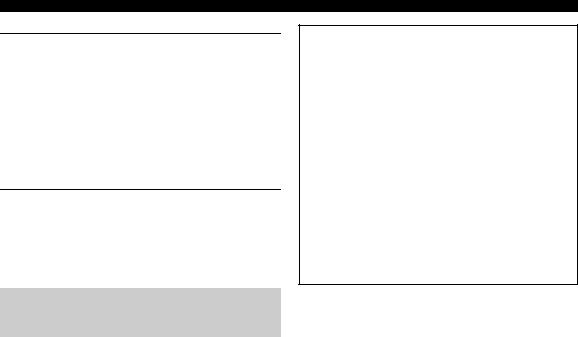
Playing back music via Bluetooth
2Operate the Bluetooth device to establish a Bluetooth connection.
Select the unit’s model name from the Bluetooth device list on your device.
When a connection is established, Bluetooth indicator on the front display will light up.
y
If you cannot connect the Bluetooth device, please perform pairing again (p. 25).
3Operate the Bluetooth device to play back music.
y
You can use the playback keys on the remote control to control playback.
Disconnecting a Bluetooth connection
Follow one of the procedures below to disconnect a Bluetooth connection.
•Turn off the Bluetooth function on the Bluetooth device.
•Hold down BLUETOOTH on the remote control for at least 3 seconds.
•Select “Disconnect” in “Audio Receive”(p. 38) in the “SETUP” menu, and then press ENTER.
Bluetooth
•Bluetooth is a technology for wireless communication between devices within an area of about 10 meters (33 ft) employing the 2.4 GHz frequency band, a band which can be used without a license.
Handling Bluetooth communications
•The 2.4 GHz band used by Bluetooth compatible devices is a radio band shared by many types of equipment. While Bluetooth compatible devices use a technology minimizing the influence of other components using the same radio band, such influence may reduce the speed or distance of communications and in some cases interrupt communications.
•The speed of signal transfer and the distance at which communication is possible differs according to the distance between the communicating devices, the presence of obstacles, radio wave conditions and the type of equipment.
•Yamaha does not guarantee all wireless connections between this unit and devices compatible with Bluetooth function.
26 En
