Yamaha QY70 User Manual
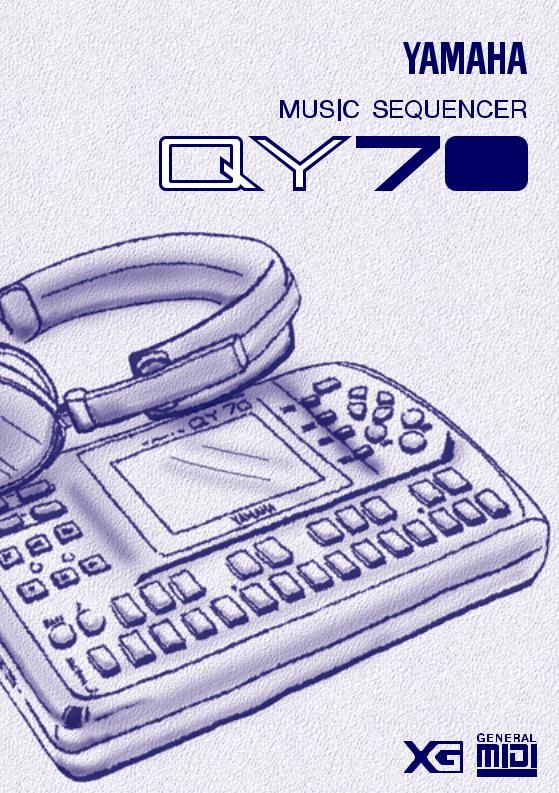
Owner’s Manual

SPECIAL MESSAGE SECTION
This product utilizes batteries or an external power supply (adapter). DO NOT connect this product to any power supply or adapter other than one described in the manual, on the name plate, or specifically recommended by Yamaha.
WARNING: Do not place this product in a position where anyone could walk on, trip over ,or roll anything over power or connecting cords of any kind. The use of an extension cord is not recommended! IF you must use an extension cord, the minimum wire size for a 25' cord (or less ) is 18 AWG. NOTE: The smaller the AWG number ,the larger the current handling capacity. For longer extension cords, consult a local electrician.
This product should be used only with the components supplied or; a cart, rack, or stand that is recommended by Yamaha. If a cart, etc., is used, please observe all safety markings and instructions that accompany the accessory product.
SPECIFICATIONS SUBJECT TO CHANGE:
The information contained in this manual is believed to be correct at the time of printing. However, Yamaha reserves the right to change or modify any of the specifications without notice or obligation to update existing units.
This product, either alone or in combination with an amplifier and headphones or speaker/s, may be capable of producing sound levels that could cause permanent hearing loss. DO NOT operate for long periods of time at a high volume level or at a level that is uncomfortable. If you experience any hearing loss or ringing in the ears, you should consult an audiologist.
IMPORTANT: The louder the sound, the shorter the time period before damage occurs.
Some Yamaha products may have benches and / or accessory mounting fixtures that are either supplied with the product or as optional accessories. Some of these items are designed to be dealer assembled or installed. Please make sure that benches are stable and any optional fixtures (where applicable) are well secured BEFORE using.
Benches supplied by Yamaha are designed for seating only. No other uses are recommended.
NOTICE:
Service charges incurred due to a lack of knowledge relating to how a function or effect works (when the unit is operating as designed) are not covered by the manufacturer’s warranty, and are therefore the owners responsibility. Please study this manual carefully and consult your dealer before requesting service.
ENVIRONMENTAL ISSUES:
Yamaha strives to produce products that are both user safe and environmentally friendly. We sincerely believe that our products and the production methods used to produce them, meet these goals. In keeping with both the letter and the spirit of the law, we want you to be aware of the following:
Battery Notice:
This product MAY contain a small non-rechargeable battery which (if applicable) is soldered in place. The average life span of this type of battery is approximately five years. When replacement becomes necessary, contact a qualified service representative to perform the replacement.
This product may also use “household” type batteries. Some of these may be rechargeable. Make sure that the battery being charged is a rechargeable type and that the charger is intended for the battery being charged.
When installing batteries, do not mix batteries with new, or with batteries of a different type. Batteries MUST be installed correctly. Mismatches or incorrect installation may result in overheating and battery case rupture.
Warning:
Do not attempt to disassemble, or incinerate any battery. Keep all batteries away from children. Dispose of used batteries promptly and as regulated by the laws in your area. Note: Check with any retailer of household type batteries in your area for battery disposal information.
Disposal Notice:
Should this product become damaged beyond repair, or for some reason its useful life is considered to be at an end, please observe all local, state, and federal regulations that relate to the disposal of products that contain lead, batteries, plastics, etc. If your dealer is unable to assist you, please contact Yamaha directly.
NAME PLATE LOCATION:
The name plate is located on the bottom of the product. The model number, serial number, power requirements, etc., are located on this plate. You should record the model number, serial number, and the date of purchase in the spaces provided below and retain this manual as a permanent record of your purchase.
Model
Serial No.
Purchase Date
92-BP
PLEASE KEEP THIS MANUAL

PRECAUTIONS
PLEASE READ CAREFULLY BEFORE PROCEEDING
* Please keep these precautions in a safe place for future reference.
 WARNING
WARNING
Always follow the basic precautions listed below to avoid the possibility of serious injury or even death from electrical shock, short-circuiting, damages, fire or other hazards. These precautions include, but are not limited to, the following:
•Do not open the instrument or attempt to disassemble the internal parts or modify them in any way. The instrument contains no user-serviceable parts. If it should appear to be malfunctioning, discontinue use immediately and have it inspected by qualified Yamaha service personnel.
•Do not expose the instrument to rain, use it near water or in damp or wet conditions, or place containers on it containing liquids which might spill into any openings.
•If the AC adaptor cord or plug becomes frayed or damaged, or if there is a sudden loss of sound during use of the instrument, or if any unusual smells or smoke should appear to be caused by it, immediately turn off the
power switch, disconnect the adaptor plug from the outlet, and have the instrument inspected by qualified Yamaha service personnel.
•Use the specified adaptor (PA-3B or equivalent recommended by Yamaha) only. Using the wrong adaptor can result in damage to the instrument or overheating.
•Before cleaning the instrument, always remove the electric plug from the outlet. Never insert or remove an electric plug with wet hands.
•Check the electric plug periodically and remove any dirt or dust which may have accumulated on it.
 CAUTION
CAUTION
Always follow the basic precautions listed below to avoid the possibility of physical injury to you or others, or damage to the instrument or other property. These precautions include, but are not limited to, the following:
•Do not place the AC adaptor cord near heat sources such as heaters or radiators, and do not excessively bend or otherwise damage the cord, place heavy objects on it, or place it in a position where anyone could walk on, trip over, or roll anything over it.
•When removing the electric plug from the instrument or an outlet, always hold the plug itself and not the cord.
•Do not connect the instrument to an electrical outlet using a multiple-connector. Doing so can result in lower sound quality, or possibly cause overheating in the outlet.
•Unplug the AC power adaptor when not using the instrument, or during electrical storms.
•Always make sure all batteries are inserted in conformity with the +/- polarity markings. Failure to do so might result in overheating, fire, or battery fluid leakage.
•Always replace all batteries at the same time. Do not use new batteries together with old ones. Also, do not mix battery types, such as alkaline batteries with manganese batteries, or batteries from different makers, or different types of batteries from the same maker, since this can cause overheating, fire, or battery fluid leakage.
•Do not dispose of batteries in fire.
•Do not attempt to recharge batteries that are not intended to be charged.
(4)1

PRECAUTIONS
PLEASE READ CAREFULLY BEFORE PROCEEDING
* Please keep these precautions in a safe place for future reference.
 CAUTION
CAUTION
Always follow the basic precautions listed below to avoid the possibility of physical injury to you or others, or damage to the instrument or other property. These precautions include, but are not limited to, the following:
•If the instrument is not to be in use for a long time, remove the batteries from it, in order to prevent possible fluid leakage from the battery.
•Keep batteries away from children.
•Before connecting the instrument to other electronic components, turn off the power for all components. Before turning the power on or off for all components, set all volume levels to minimum.
•Do not expose the instrument to excessive dust or vibrations, or extreme cold or heat (such as in direct sunlight, near a heater, or in a car during the day) to prevent the possibility of panel disfiguration or damage to the internal components.
•Do not use the instrument near other electrical products such as televisions, radios, or speakers, since this might cause interference which can affect proper operation of the other products.
•Do not place the instrument in an unstable position where it might accidentally fall over.
•Before moving the instrument, remove all connected adaptor and other cables.
•When cleaning the instrument, use a soft, dry cloth. Do not use paint thinners, solvents, cleaning fluids, or chemical-impregnated wiping cloths. Also, do not place vinyl or plastic objects on the instrument, since this might discolor the panel or keyboard.
•Do not rest your weight on, or place heavy objects on the instrument, and do not use excessive force on the buttons, switches or connectors.
•Do not operate the instrument for a long period of time at a high or uncomfortable volume level, since this can cause permanent hearing loss. If you experience any hearing loss or ringing in the ears, consult a physician.
■REPLACING THE BACKUP BATTERY
•This instrument contains a non rechargeable internal backup battery which permits internal data to remain stored even when the power is off. When the backup battery needs replacing, the message "Backup Batt. Low" will display in the LCD panel. When this happens, immediately back up your data (using an external device such as the floppy disk-based Yamaha MIDI Data Filer MDF2), then have qualified Yamaha service personnel replace the backup battery.
•Do not attempt to replace the backup battery yourself, in order to prevent the possible serious hazards. Always have qualified Yamaha service personnel replace the backup battery.
•Never place the backup battery in a location that a child can reach, since a child might accidentally swallow the battery. If this should happen, consult a physician immediately.
■SAVING USER DATA
•Save all data to an external device such as the Yamaha MIDI Data Filer MDF2, in order to help prevent the loss of important data due to a malfunction or user operating error.
Yamaha cannot be held responsible for damage caused by improper use or modifications to the instrument, or data that is lost or destroyed.
Always turn the power off when the instrument is not in use.
Make sure to discard used batteries according to local regulations.
2 (4)

Contents
1: The QY70 — An Overview ............. |
5 7: Creating A Complete Song ......... |
75 |
||
Sequencer Functions....................... |
6 |
Recording the Sequencer Tracks ......... |
75 |
|
Accompaniment Sequencing .......... |
7 |
|
Preparing to Record |
|
Voices & Effects .............................. |
8 |
|
— Voice Assignments ................... |
75 |
|
|
|
Realtime Sequencer Track |
|
2: Power & Connections .................... |
9 |
|
Recording ...................................... |
76 |
Power Supply ........................................ |
9 |
|
Step Sequencer Track Recording |
.. 81 |
Using Batteries ................................ |
9 |
|
|
|
When to Replace the Batteries ..... |
10 |
8: Playback Control .......................... |
88 |
|
Using a Power Adaptor ................. |
11 |
Play Effects .......................................... |
94 |
|
Setting Up ............................................ |
12 |
|
Groove Quantization ...................... |
96 |
The Connectors ............................. |
12 |
|
Drum Table Remapping ................. |
98 |
Audio Connections ........................ |
14 |
|
|
|
MIDI Connections ......................... |
15 |
9: The Song Jobs............................ |
101 |
|
Connecting to a Personal |
|
00 |
: Undo/Redo .................................. |
103 |
Computer ...................................... |
16 |
01 |
: Quantize ..................................... |
104 |
About the MIDI Driver ................... |
19 |
02 |
: Modify Velocity ........................... |
107 |
|
|
03 |
: Modify Gate Time ....................... |
109 |
3: The Controls ................................. |
22 |
04 |
: Crescendo .................................. |
111 |
|
|
05 |
: Transpose ................................... |
113 |
4: Play the Demo Songs .................. |
31 |
06 |
: Shift Clock .................................. |
114 |
|
|
07 |
: Chord Sort .................................. |
116 |
5: Easy Accompaniment .................. |
33 |
08 |
: Chord Separate ........................... |
117 |
Selecting & Playing the Preset |
|
09 |
: Copy Event ................................. |
118 |
Patterns ............................................... |
33 |
10 |
: Erase Event ................................ |
120 |
Changing Chords ........................... |
39 |
11 |
: Extract Event .............................. |
121 |
Fingered Chord Function ............... |
43 |
12 |
: Create Continuous ...................... |
123 |
Preset Chord Templates ................ |
43 |
13 |
: Thin Out ...................................... |
125 |
Record a Complete Accompaniment ... |
44 |
14 |
: Time Stretch ............................... |
126 |
Realtime Accompaniment |
|
15 |
: Create Measure .......................... |
127 |
Recording ...................................... |
44 |
16 |
: Delete Measure .......................... |
128 |
Recording Tempo Changes ........... |
50 |
17 |
: Copy Track .................................. |
129 |
Step Accompaniment Recording... |
51 |
18 |
: Mix Track .................................... |
130 |
■ “Pt” — Step Record Pattern |
|
19 |
: Clear Track .................................. |
131 |
Changes ........................................ |
54 |
20 |
: Expand Backing .......................... |
132 |
■ “Cd” — Step Record Chord |
|
21 |
: Normalize .................................... |
133 |
Changes ........................................ |
57 |
22 |
: Copy Song .................................. |
134 |
|
|
23 |
: Clear Song .................................. |
135 |
6: The Song Voice Mode.................. |
61 |
24 |
: Song Name ................................. |
136 |
The Effect Send Display ...................... |
66 |
|
|
|
Voice Editing ........................................ |
68 |
|
|
|
Drum Edit ...................................... |
72 |
|
|
|
3

T h e Q ContentsY 7 0 — A O v e r v i e w
10: Creating Original Accompaniment |
||
Patterns ..................................... |
137 |
|
The Preset Phrases ........................... |
137 |
|
Combining Phrases In the Pattern |
|
|
Mode ................................................. |
139 |
|
Recording Original Phrases ............... |
144 |
|
|
Realtime Phrase Recording ......... |
144 |
|
Step Phrase Recording ................ |
150 |
Pattern Voice mode ........................... |
151 |
|
The Effect Send Display .................... |
152 |
|
Voice Editing ...................................... |
154 |
|
Play Effects ........................................ |
155 |
|
11: The Pattern Jobs ...................... |
157 |
|
00 |
: Undo/Redo .................................. |
159 |
01 |
: Quantize ..................................... |
160 |
02 |
: Modify Velocity ........................... |
163 |
03 |
: Modify Gate Time ....................... |
165 |
04 |
: Crescendo .................................. |
167 |
05 |
: Transpose ................................... |
169 |
06 |
: Shift Clock .................................. |
170 |
07 |
: Chord Sort .................................. |
172 |
08 |
: Chord Separate ........................... |
173 |
09 |
: Copy Event ................................. |
174 |
10 |
: Erase Event ................................ |
176 |
11 |
: Extract Event .............................. |
177 |
12 |
: Create Continuous ...................... |
179 |
13 |
: Thin Out ...................................... |
181 |
14 |
: Time Stretch ............................... |
182 |
15 |
: Copy Phrase ............................... |
183 |
16 |
: Get Phrase .................................. |
184 |
17: Put Phrase ................................... |
185 |
|
18 |
: Copy Track .................................. |
186 |
19 |
: Mix Track .................................... |
187 |
20 |
: Clear Track .................................. |
188 |
21 |
: Copy Pattern ............................... |
189 |
22 |
: Clear Pattern ............................... |
190 |
23 |
: Style Name ................................. |
191 |
12: Editing Songs & Patterns ........ |
192 |
Engaging the SONG or PATTERN |
|
Edit Mode .................................... |
192 |
Moving Around ............................ |
195 |
Change Mode Editing .................. |
196 |
Insert Mode Editing ..................... |
197 |
XG View ............................................. |
208 |
View Filter .......................................... |
209 |
Phrase Table (Pattern Edit Only) ........ |
210 |
13: Effects & Effect Editing ............ |
212 |
Accessing & Editing the Effect |
|
Parameters ........................................ |
212 |
Effect Editing ..................................... |
216 |
14: Utility Functions ....................... |
218 |
Accessing the Utility Mode ......... |
218 |
System Parameters ..................... |
220 |
MIDI Parameters ......................... |
222 |
Bulk Dump ................................... |
225 |
Fingered Zone ............................. |
227 |
15: Appendix ................................... |
229 |
Specifications .................................... |
229 |
Troubleshooting ................................. |
231 |
Error Messages ................................. |
233 |
Glossary ............................................. |
235 |
Index .................................................. |
242 |
The screen displays as illustrated in this owner’s manual are for instructional purposes, and may appear somewhat different from the screens which appear on your instrument.
4

T h e Q Y 7 0 — A n O v e r v i e  w
w
T h e Q Y 7 0 — A n O v e r v i e w 1
The QY70 is a sophisticated music production system with a 16-track sequencer, a high-quality tone generator that provides 519 voices and 20 drum kits, and advanced auto-accompaniment capability all integrated in a compact, easy-to-handle package. It also features a built-in micro-keyboard for easy programming without an external MIDI keyboard.
QY70
Sequencer |
|
MIDI |
Tone Generator |
|
Audio |
Effects |
Audio |
LINE OUT/ |
|||
|
|
PHONES |
|||||||||
|
messages |
|
signals |
signals |
|||||||
• 16 sequencer tracks |
|
|
|
• 519 voices |
|
|
|
• reverb, delay, |
|
|
|
|
|
|
|
|
|
|
|
|
|||
• 8 accompaniment |
|
|
|
• 20 drum kits |
|
|
|
modulation, |
|
|
|
tracks |
|
|
|
|
|
|
|
distortion, etc |
|
|
|
|
|
|
|
|
|
|
|
|
|
|
|
MIDI messages |
MIDI messages |
Controller
• built-in micro keyboard
5

T h e Q Y 7 0 — A n O v e r v i e w
Sequencer Functions
The QY70 sequencer has 16 “normal” sequencer tracks to which you can individually assign any of the internal voices and record either via the QY70’s own micro keyboard or an external keyboard connected to the QY70 MIDI IN connector. In the “replace” real-time record mode the QY70 records exactly what you play as you play it; the “overdub” real-time record mode lets you add new material to a previously recorded track; and the step record mode allows notes to be entered one at a time. The step record mode lets you record extremely fast or complex passages that would be impossible to play in real time. It’s also useful for adding finishing touches to tracks recorded in real time. There’s also a “multi” real-time record mode in which all 16 sequencer tracks can be recorded simultaneously.
The QY70 provides an extensive range of advanced editing functions that make modifying and refining your recorded data an easy, efficient process.
6

T h e Q Y 7 0 — A n O v e r v i e w
Accompaniment Sequencing |
1 |
The QY70 features a unique accompaiment system that makes it easy to create complete accompaniments for any type of music. Accompaniments are produced by specifying a sequence of “patterns” to be played rather than by recording individual notes or chords. The QY70 provides 128 preset accompaniment “styles”, and memory for up to 64 original user “styles” that you can record yourself. Each “style” can have 6 variation “patterns” — intro, main A, main B, fill AB, fill BA, and an ending — that you can sequence, along with chord changes, to quickly create complete accompaniment tracks. Chord changes are programmed simply by entering the name of the chord — Yamaha’s advanced ABC (Auto Bass Chord) autoaccompaniment system automatically re-harmonizes the patterns accordingly. The QY70’s accompaniment sequencing features mean you can whip up a complete accompaniment in a fraction of the time it would normally take, significantly simplifying and speeding up the overall production process.
128 preset accompaniment “styles” each with 6 variation “patterns”
STYLE 001
INTRO |
MAIN A |
MAIN B |
FILL AB |
FILL BA |
ENDING |
STYLE 128
7

T h e Q Y 7 0 — A n O v e r v i e w
Voices & Effects
The QY70’s internal tone generator, compatible with XG and GM format, provides 519 top-quality voices plus 20 complete drum kits with different drum and percussion instruments assigned to different notes. You can assign any of these voices to the sequencer tracks and patterns, or play them from an external keyboard or other MIDI controller via the MIDI interface, or directly from a personal computer. The QY70 also features a high-quality internal DSP (Digital Signal Processor) system which provides a range of reverb, delay, modulation, distortion and other effects in three individually programmable groups so you can produce a polished sound without the need for external equipment.
■ DETAIL
•See the List Book for a complete list of the QY70 voices.
•The QY70 effects are described on page 212.
GM(General MIDI) System Level 1
“GM System Level 1” is a standard specification that defines the arrangement of voices in a tone generator and its MIDI
functionality, ensuring that data can be played back with  substantially the same sounds on any GM-compatible tone generator, regardless of its manufacturer or model.
substantially the same sounds on any GM-compatible tone generator, regardless of its manufacturer or model.
Tone generators and song data that meet the “GM System Level 1” bear this GM logo.
XG
“XG” is a tone generator format that expands the voice arrangement of the “GM System Level 1” specification to meet the ever-increasing demands of today’s computer
peripheral environment, providing richer expressive power while maintaining upward compatibility of data. “XG” greatly expands “GM System Level 1” by defining the ways in which voices are expanded or edited and structure and type of effects.
When commercially available song data bearing the XG logo is played back on a tone generator which bears the XG logo, you will enjoy a full musical experience that includes unlimited expansion voices and effect functions.
8

,,,,,,P o w e r & C o n n e c t i o n s
P o w e r & C o n n e c t i o n s
2
Power Supply
Your QY70 will run either from batteries or an optional AC adaptor. Follow the instructions below according to the power source you intend to use.
Using Batteries
Six 1.5V AA size (SUM-3 or R6P) or equivalent batteries must first be installed in the battery compartment. Alkaline batteries are recommended for longer life.
Never mix battery types, such as alkaline batteries with manganese batteries or batteries from different makers.
Z Open Battery Compartment Cover
Open the battery compartment cover — located on the instrument’s bottom panel — by pressing down on the grooved section of the cover and sliding in the direction of the arrow, as shown in the illustration.
X Insert Batteries
Insert the six batteries, being careful to follow the polarity markings on the bottom panel.
9

P o w e r & C o n n e c t i o n s
C Replace Cover
Replace the compartment cover, making sure that it locks firmly in place.
When to Replace the Batteries
When the batteries run down and are no longer able to operate the QY70, the sound may become distorted and the following display will appear:
When this display appears, replace the batteries with a complete set of six new batteries. NEVER mix old and new batteries!
■ CAUTION!
•To prevent possible damage due to battery leakage, remove the batteries from the instrument if it is not to be used for an extended period of time.
10

P o w e r & C o n n e c t i o n s
Using a Power Adaptor
Plug the DC output cable from a Yamaha PA-3B AC Adaptor (avail-
able from your Yamaha dealer) into the DC IN jack on the rear panel, then 2 plug the adaptor into a convenient wall AC power socket.
DC IN
AC power
socket.
PA-3B
■ CAUTION!
•Do not attempt to use an AC adaptor other than the specified unit or an appropriate replacement provided by your Yamaha dealer to power the QY70. The use of an incompatible adaptor may cause irreparable damage to the QY70, and might pose a serious shock hazard!
•Unplug the AC power adaptor when not using the instrument, or during electrical storms.
11

P o w e r & C o n n e c t i o n s
Setting Up
What you will connect the QY70 to, and what you will connect to the QY70, will depend entirely on your individual requirements, and it would be impossible to cover all possibilities here. A few examples are provided below to help you get started.
The Connectors
Rear Panel
r |
w |
q e |
Right Side Panel
r
q DC IN Jack
This jack is only used when you are powering the QY70 from an optional AC adaptor instead of batteries. The DC output cable from an optional Yamaha PA-3B AC Power Adaptor is plugged in here.
■ NOTE
•The batteries are automatically disconnected when a plug is inserted into the DC IN jack.
12

P o w e r & C o n n e c t i o n s
w MIDI IN & OUT Connectors
If you plan to use a MIDI keyboard or other instrument to play and program the QY70, it should be connected to QY70
MIDI IN connector (see “MIDI Connections,” on page 15). The 2 MIDI OUT connector can be connected to an external tone
generator if you want to drive external voices from the QY70 sequencer, or a MIDI data recorder such as the Yamaha MDF2 if you want to store your songs and patterns to floppy disk (page 225).
e LINE OUT/PHONES Jack
This miniature stereo phone jack can be used to connect the output of the QY70 to a stereo sound system, or a pair of stereo headphones with a miniature stereo phone plug can be plugged in here for convenient monitoring (see “Audio Connections,” on page 14). The output level is adjusted via the VOLUME control on the left side panel.
r TO HOST Connector & HOST SELECT Switch
This jack and selector switch (the switch is on the side panel) allow direct connection to a personal computer without the need for a separate MIDI interface. See “Connecting To a Personal Computer” on page 16 for details.
13

P o w e r & C o n n e c t i o n s
Audio Connections
The simplest way to monitor the QY70 sound is via a pair of stereo headphones (miniature stereo phone plug type) plugged into the LINE OUT/PHONES jack. If you want to use an external stereo sound system, however, use the supplied “Y” cable (miniature stereo phone plug to dual RCA pin plugs) to connect the LINE OUT/PHONES jack to the inputs of a stereo sound system. The white RCA pin plug goes to the left-channel input of your stereo sound system and the red plug goes to the rightchannel input.
LINE OUT /
PHONES
L R
Stereo Sound System
■ CAUTION!
•Make sure that both the QY70 and your sound system are turned OFF when making connections.
14

P o w e r & C o n n e c t i o n s
MIDI Connections
Although the QY70 can be played and programmed from the built-in micro-keyboard, an external MIDI keyboard connected to the MIDI IN 2 connector provides the added advantages of standard keyboard size and
key velocity sensivity (if your keyboard has a velocity-sensitive keyboard). Connect the MIDI OUT connector of the keyboard to the MIDI IN connector of the QY70, and make sure that the QY70 HOST SELECT switch is set to MIDI. The connected MIDI keyboard will play the voice assigned to the currently selected sequencer track. See page 61 for instructions on how to assign different voices to the sequencer tracks.
OUT —— MIDI —— IN
(HOST SELECT switch is set to MIDI)
MIDI OUT
External MIDI Keyboard
15

P o w e r & C o n n e c t i o n s
Connecting to a Personal Computer
Although the QY70 can be connected to a personal computer via the MIDI IN/OUT connectors and a MIDI interface, the TO HOST connector and selector switch allow direct connection to Apple Macintosh, IBM-PC/ AT, or NEC PC-9801/9821 series personal computers for sequencing and other music applications without the need for a separate MIDI interface.
■ IMPORTANT!
•If the QY70 is to be connected to a computer via the TO HOST connector and a MIDI controller via the MIDI IN connector, the “echo back”(or “MIDI Thru” etc) function of the music software or sequencer you are using must be turned “on” so that the MIDI note data from the controller is returned to the QY70 and any subsequent devices connected to the QY70 MIDI OUT connector.
Tone Generator |
|
Personal Computer |
|
|
|
||
MIDI IN |
|
|
|
|
|
echo back = ON |
|
MIDI OUT |
|
||
MIDI Controller |
|
|
|
(MIDI Keyboard etc) |
|
|
|
MIDI |
MIDI |
TO HOST |
|
IN |
OUT |
||
|
|||
|
QY70 |
|
|
16

P o w e r & C o n n e c t i o n s
● Connecting to an Apple Macintosh Series Computer
Connect the TO HOST connector of the QY70 to the modem or printer port on your Macintosh, depending on which
port your MIDI software is using for MIDI data communication, 2 using a standard Macintosh 8-pin system peripheral cable. Set
the HOST SELECT switch to the “Mac” position.
You may also have to make other MIDI interface settings on the computer side, depending on the type of software you use (refer to your software owner’s manual). In any case the clock speed should be set to 1 MHz.
“Mac” Cable Connections
TO HOST |
|
|
|
Modem or |
|
connector |
|
|
|
printer port |
|
MINI DIN |
1 |
2 |
(HSK i) |
MINI DIN |
|
2 |
1 |
(HSK 0) |
|||
8-PIN |
8-PIN |
||||
|
3 |
5 |
(RxD-) |
|
|
|
4 |
4 GND |
|
||
|
5 |
3 |
(TxD-) |
|
|
|
6 |
8 |
(RxD+) |
|
|
|
7 |
7 |
(GP i) |
|
|
|
8 |
6 |
(TxD+) |
|
|
•8-pin system peripheral cable.
•Data transfer rate: 31,250 bps.
●Connecting to an IBM-PC/AT Series Computer
Connect the TO HOST connector of the QY70 to the RS232C port on your IBM computer, using a standard 8-pin MINI DIN → 9-pin D-SUB cross cable. Set the HOST SELECT switch to the “PC-2” position.
Refer to your software owner’s manual for information on any settings you might have to make on the computer side.
“PC-2” Cable Connections
TO HOST |
|
|
|
RS-232C |
connector |
|
|
|
port |
MINI DIN |
|
|
|
|
8-PIN |
1 |
8 |
(CTS) |
D-SUB |
|
2 |
7 |
(RST) |
|
|
9-PIN |
|||
|
3 |
2 |
(RxD) |
|
|
|
|||
|
4 |
5 |
(GND) |
|
|
8 |
|
|
|
|
5 |
3 |
(TxD) |
|
•8-pin mini DIN → 9-pin D-SUB cable. Use a “PC-1” type cable if your computer uses a 25-pin serial port.
•Data transfer rate: 38,400 bps.
17

P o w e r & C o n n e c t i o n s
● Connecting to an NEC PC-9801/9821 Series Computer
The NEC PC-9801/9821 computers are widely used in Japan. Connect the TO HOST connector of the QY70 to the RS232C port on your NEC computer, using a standard 8-pin MINI DIN → 25-pin D-SUB cross cable. Set the HOST SELECT switch to the “PC-1” position if you use Windows3.1, and to the “PC-2” position if you use Windows95.
Refer to your software owner’s manual for information on any settings you might have to make on the computer side.
“PC-1” Cable Connections
TO HOST |
|
|
RS-232C |
connector |
|
|
port |
MINI DIN |
|
|
|
8-PIN |
5 |
(CTS) |
|
1 |
D-SUB |
||
2 |
4 |
(RTS) |
|
3 |
3 |
(RxD) |
25-PIN |
4 |
7 |
(GND) |
|
8 |
|
|
|
5 |
2 |
(TxD) |
|
•8-pin mini DIN → 25-pin D-SUB cable. Use a “PC-2” type cable if your computer uses a 9-pin serial port.
•Data transfer rate: 31,250 bps.
■ NOTE
•If your system doesn’t work properly with the connections and settings listed above, your software may require different settings. Check your software operation manual and set the HOST SELECT switch to the position provides the appropriate data transfer rate.
•If you use Windows95 or Windows3.1 in your computer, the appropriate “MIDI driver” needs to be installed. See page 19 for details.
18

P o w e r & C o n n e c t i o n s
About the MIDI Driver
If you use Windows95 or Windows3.1 in your computer, the appropriate “MIDI driver” needs to be installed.
First connect your QY70 to the computer via the TO HOST jack as shown above, and install the Yamaha CBX Driver for Windows95 (if you use Windows95) or the Yamaha CBX-T3 Driver (if you use Windows3.1) from the supplied floppy disk labelled “QY Data Filer” as follows.
(For details about each MIDI driver, refer to the “Readme” file contained within each MIDI driver’s folder in the floppy disk.)
● Installing the Yamaha CBX Driver for Windows95
Z Insert the floppy disk labelled “QY Data Filer for Windows” into the floppy disk drive.
X Double click “Add New Hardware” in the Control Panel. The “Add New Hardware Wizard” will appear.
C Click “Next”.
V When you are asked if you want to auto-detect the new hardware, click “No” and then click “Next”.
B In the hardware screen choose “Sound, Video and Game Controllers” and click “Next”.
N Click the “Have Disk” button.
M Type in the name of the floppy disk drive where the floppy disk is inserted, and the name of the directory containing the driver. After that, click “OK”.
For example, if you inserted the disk in drive A, you should type as follows:
A:\MIDIDRV
If you inserted the disk in drive B, you should type as follows:
B:\MIDIDRV
2
19

P o w e r & C o n n e c t i o n s
< In the “Select Device” screen you will see “Yamaha CBX Driver for Windows95”. Click “OK”.
> Click “Finish”.
? The “YAMAHA CBX Driver Setup” dialog box appears after the drivers are finished copying. Choose the desired COM port and click “OK”. (The QY70 doesn’t support the Multi-port feature) The “Do you want to restart Windows?” dialog will appear.
[ Remove the floppy disk and click “OK” to activate the new driver.
This completes installation of the MIDI driver.
Remember to set the Host Select switch to PC-2 when you connect your QY70 to an IBM-PC/AT series or NEC PC-9801/ 9821 series computer.
● Installing the Yamaha CBX-T3 Driver (for Windows3.1)
Z Insert the floppy disk labelled “QY Data Filer for Windows” into the floppy disk drive.
X Double click the “Control Panel” icon typically found in the Main Group of the Program Manager window.
The Control Panel window will appear.
C Double click the “Drivers” icon in the Control Panel window. The “Drivers” dialog box will appear.
V Click the “Add” button. The “Add” dialog box will appear.
B Select “Unlisted or Updated Driver” from the list box and click “OK”.
The “Install Driver” dialog box will appear.
20

P o w e r & C o n n e c t i o n s
N Type in the name of the floppy disk drive where the floppy disk is inserted, and the name of the directory containing the
driver.
2
For example, if you inserted the disk in drive A of an IBM-PC/AT series computer, you should type as follows:
A:\IBMPC
If you inserted the disk in drive B of an NEC PC9801/9821 series, you should type as follows:
B:\NECPC98
Click “OK”.
The “Add Unlisted or Updated Driver” dialog box will appear.
M With the “Yamaha CBXT3 Serial Driver” highlighted, click “OK”.
The “Yamaha CBX-T3 Serial Driver Setup” dialog box will appear.
< Click the desired COM port to select it, then click “OK”. The System Setup dialog box will appear.
> Click “Restart” to make the added driver effective.
This completes installation of the MIDI driver.
Remember to set the Host Select switch to PC-2 when you connect your QY70 to an IBM-PC/AT series, or PC-1 when you connect to an NEC PC-9801/9821 series.
21

T h e C o n t r o l s









T h e C o n t r o l s
The QY70 has fairly simple, consistent control interface that, once understood, makes operation fast and easy, no matter what operation you are performing. If you read through this section carefully, and try out the procedures in theÊ ”TRY THIS” sections, you should have no problem accessing and operating the QY70’s many advanced features.
Left Side Panel
q!4
Rear Panel
w
22

T h e C o n t r o l s
Front Panel
t e r y |
w |
o u |
||
|
|
|
|
|
|
|
|
|
|
3
!1 |
i |
|
|
|
!0 |
!3 







!2
q POWER Switch
Slide to the “ON” position to turn the QY70 on, or to the “OFF” position to turn it off.
w LCD Display & CONTRAST Control
This large multi-function liquid crystal display panel shows all parameters and prompts you need to operate the QY70 with optimum ease and efficiency.
Use the CONTRAST control on the rear panel to achieve the best display visibility (LCD visibility varies greatly with viewing angle and lighting).
e [SONG] Key
Use this key to select the QY70 SONG mode from any other mode, and to switch between the SONG, SONG VOICE, and SONG EFFECT displays.
23

T h e C o n t r o l s
TRY THIS:
Turn your QY70 on (the power switch is on the left side), then press the [SONG] key a few times and watch how the display changes. The [SONG] key calls the SONG, SONG VOICE, and SONG EFFECT displays in sequence. The order in which the displays is selected is reversed if you press the [SONG] key while holding the [SHIFT] key.
SONG display
SONG VOICE display
SONG EFFECT display
r [PATT] Key
The [PATT] key selects the QY70 PATTERN mode from any other mode, and switches between the PATTERN, PATTERN VOICE, and PATTERN EFFECT displays.
t [SHIFT] Key
The [SHIFT] key modifies the the function of certain other keys in certain situations (e.g. it reverses the order in which the [SONG] or [PATTERN] displays are selected, as described above). It also allows direct numeric entry via the black micro-keyboard keys (numbered 1 through 0). Situations in which the [SHIFT] key can be used will be described where appropriate in the manual.
24

T h e C o n t r o l s
y [EXIT] Key
No matter where you are in the QY70 display hierarchy, the [EXIT] key will take to the next highest level (effectively “backing up” one step — unless you’re already at the top display).
u Cursor Keys |
3 |
These 4 keys move the “cursor” around the display screen, highlighting the various parameters that are available for editing (the QY70 cursor appears as a dark block with inverse characters).
TRY THIS:
Select the SONG mode display (use the [SONG] key, as described above), then try using the cursor keys to move the cursor around the screen.
i [-1/NO] and [+1/YES] Keys
These keys are used to edit (change the value of) the parameter at which the cursor is currently located. The [-1/NO] key decrements (decreases stepwise) the value of the selected parameter, while the [+1/YES] key increments (increases stepwise) the parameter. Press either key briefly to decrement or increment the parameter by one, or hold the key for continous decrementing of incrememnting in the specified direction.
The [-1/NO] and [+1/YES] keys are also used to respond to “Are you sure?” prompts when they appear. Press [+1/YES] to go ahead with the operation, or [-1/NO] to cancel.
■ NOTE
•For even faster decrementing or incrementing, press the opposite increment/decrement key while holding the key corresponding to the direction you want to increment/decrement in.
TRY THIS:
Select the SONG mode display (use the [SONG] key, as described above), use the cursor keys to select the transpose parameter (“TRNS” on the display), then try using the [-1/NO] and [+1/YES] keys to change its value. Set it back to “+00” before continuing.
25

T h e C o n t r o l s
o [MENU] and Function Keys
The [MENU] key calls a menu of functions or sub-modes that can be accessed from the current QY70 mode, and the function keys (the four small keys to the right of the display) select the corresponding item from the menu that appears on the display.
The function keys can also be used, as shown below, with the [SHIFT] key, instead of calling a menu with the [MENU] key.
•Pressing the top function key while holding the [SHIFT] key calls a display showing drum instrument assignments to each micro keyboard key at the current octave setting.
Assignment to black keys
Assignment to white keys
• Pressing the second function key while holding the [SHIFT] key calls the Used Memory display.
•Pressing the bottom function key while holding the [SHIFT] key executes the Undo/Redo job for immediately previous edit. (Refer to “Undo/Redo” on page 103).
26

T h e C o n t r o l s
|
|
TRY THIS: |
|
|
|
Select the SONG mode display |
|
|
|
(use the [SONG] key, as described |
|
|
|
above), then press the [MENU] |
|
|
|
key. You should see the menu |
3 |
|
|
shown on the right: |
|
|
|
|
|
|
|
Next press the second function key (the one immediately |
|
|
|
to the right of “Job” on the menu) to call the SONG mode |
|
|
|
Job List: |
|
|
|
You can now use the cursor keys |
|
|
|
(up and down only) to select the |
|
|
|
various items in the Job List. |
|
|
|
Leave the display as it is for now, |
|
|
|
and read about the [ENTER] key, |
|
|
|
below. |
|
|
|
|
|
!0[ENTER] Key |
|
||
|
|
In addition to “entering” chords in the SONG and PAT- |
|
TERN modes (which we’ll learn about later), the [ENTER] key is |
|
||
used to “enter” a selected menu function. |
|
||
|
|
TRY THIS: |
|
|
|
|
|
|
|
Assuming that you’ve gone through the “TRY THIS:” |
|
|
|
procedure for the [MENU] and Function keys, above, you |
|
|
|
should now have the SONG mode Job List on your QY70 |
|
|
|
screen. Use the cursor keys (up |
|
|
|
and down only) to select job |
|
|
|
number 02 “Modify Velocity”. |
|
|
|
Now press the [ENTER] key to |
|
|
|
actually engage the Modify |
|
|
|
Velocity job — the display should |
|
|
|
look like this: |
|
|
|
Since we don’t really want to use the Modify Velocity job, |
|
|
|
press the [EXIT] key twice (or the [SONG] key once) to go |
|
|
|
back to the SONG mode. |
|
|
|
|
|
27

T h e C o n t r o l s
!1Sequencer Keys
The sequencer keys control recording and playback in the SONG and PATTERN modes, and allow you to locate a specific measure within a song or pattern. Their layout and functions are similar to the transport controls on a tape recorder.
[S] RECORD READY: Press this key to engage the record ready mode. You have to press the START key to actually start recording.
[A] STOP: Press to stop recording or playback.
[W] START: Press to start recording or playback.
[U] GO TO TOP: This key takes you directly to the first measure (the “top”) of the current song or pattern.
[E] MOVE BACK: Press briefly to move back one measure, or hold for continuous scrolling.
[R] MOVE FORWARD: Press briefly to move forward one measure, or hold for continuous scrolling.
!2Micro Keyboard
This tiny 2-octave keyboard makes it possible to program the QY70 anywhere, anytime, without having to connect an external MIDI keyboard. It’s even polyphonic, so you can directly enter chords as well as single notes. The only thing it lacks is velocity sensitivity. The QY70 does, however, accept velocity information from an external MIDI keyboard.
When programming accompaniment tracks the microkeyboard is also used to specify the chord roots and types to be entered.
TRY THIS:
In the SONG mode, use the cursor keys to place the cursor at the track 1 position (“1” on the display).
28
