Yamaha DSP-AX861SE User Manual
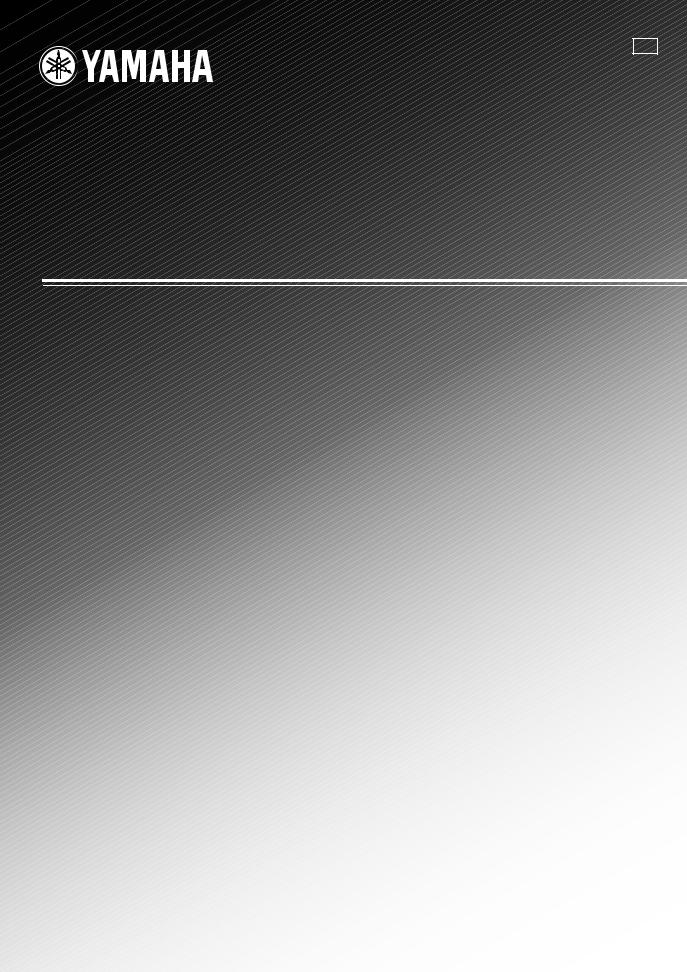
B
DSP-AX861SE
AV Amplifier
OWNER’S MANUAL

Caution: Read this before operating your unit.
1To assure the finest performance, please read this manual carefully. Keep it in a safe place for future reference.
2Install this sound system in a well ventilated, cool, dry, clean place – away from direct sunlight, heat sources, vibration, dust, moisture, and/or cold. Allow ventilation space of at least 30 cm on the top, 20 cm on the left and right, and 20 cm on the back of this unit.
3Locate this unit away from other electrical appliances, motors, or transformers to avoid humming sounds.
4Do not expose this unit to sudden temperature changes from cold to hot, and do not locate this unit in an environment with high humidity (i.e. a room with a humidifier) to prevent condensation inside this unit, which may cause an electrical shock, fire, damage to this unit, and/or personal injury.
5Avoid installing this unit where foreign objects may fall onto this unit and/or this unit may be exposed to liquid dripping or splashing. On the top of this unit, do not place:
–other components, as they may cause damage and/or discoloration on the surface of this unit.
–burning objects (i.e. candles), as they may cause fire, damage to this unit, and/or personal injury.
–containers with liquid in them, as they may fall and liquid may cause electrical shock to the user and/or damage to this unit.
6Do not cover this unit with a newspaper, tablecloth, curtain, etc. in order not to obstruct heat radiation. If the temperature inside this unit rises, it may cause fire, damage to this unit, and/or personal injury.
7Do not plug in this unit to a wall outlet until all connections are complete.
8Do not operate this unit upside-down. It may overheat, possibly causing damage.
9Do not use force on switches, knobs and/or cords.
10When disconnecting the power cable from the wall outlet, grasp the plug; do not pull the cable.
11Do not clean this unit with chemical solvents; this might damage the finish. Use a clean, dry cloth.
12Only voltage specified on this unit must be used. Using this unit with a higher voltage than specified is dangerous and may cause fire, damage to this unit, and/or personal injury. Yamaha will not be held responsible for any damage resulting from use of this unit with a voltage other than specified.
13To prevent damage by lightning, keep the power cord and outdoor antennas disconnected from a wall outlet or the unit during a lightning storm.
14Do not attempt to modify or fix this unit. Contact qualified Yamaha service personnel when any service is needed. The cabinet should never be opened for any reasons.
15When not planning to use this unit for long periods of time (i.e. vacation), disconnect the AC power plug from the wall outlet.
16Install this unit near the AC outlet and where the AC power plug can be reached easily.
17Be sure to read the “Troubleshooting” section on common operating errors before concluding that this unit is faulty.
18Before moving this unit, press STANDBY/ON to set this unit in the standby mode, and then disconnect the AC power plug from the AC wall outlet.
19The batteries shall not be exposed to excessive heat such as sunshine, fire or like.
WARNING
TO REDUCE THE RISK OF FIRE OR ELECTRIC SHOCK, DO NOT EXPOSE THIS UNIT TO RAIN OR MOISTURE.
This unit is not disconnected from the AC power source as long as it is connected to the wall outlet, even if this unit itself is turned off by STANDBY/ON. This state is called the standby mode. In this state, this unit is designed to consume a very small quantity of power.
■ For U.K. customers
If the socket outlets in the home are not suitable for the plug supplied with this appliance, it should be cut off and an appropriate 3 pin plug fitted. For details, refer to the instructions described below.
Note
The plug severed from the mains lead must be destroyed, as a plug with bared flexible cord is hazardous if engaged in a live socket outlet.
■ Special Instructions for U.K. Model
IMPORTANT
THE WIRES IN MAINS LEAD ARE COLOURED IN ACCORDANCE WITH THE FOLLOWING CODE:
Blue: NEUTRAL
Brown: LIVE
As the colours of the wires in the mains lead of this apparatus may not correspond with the coloured markings identifying the terminals in your plug, proceed as follows:
The wire which is coloured BLUE must be connected to the terminal which is marked with the letter N or coloured BLACK. The wire which is coloured BROWN must be connected to the terminal which is marked with the letter L or coloured RED.
Making sure that neither core is connected to the earth terminal of the three pin plug.
This symbol mark is according to the
EU directive 2002/96/EC.
This symbol mark means that electrical and electronic equipment, at their end- of-life, should be disposed of separately from your household waste.
Please act according to your local rules and do not dispose of your old products with your normal household waste.
En
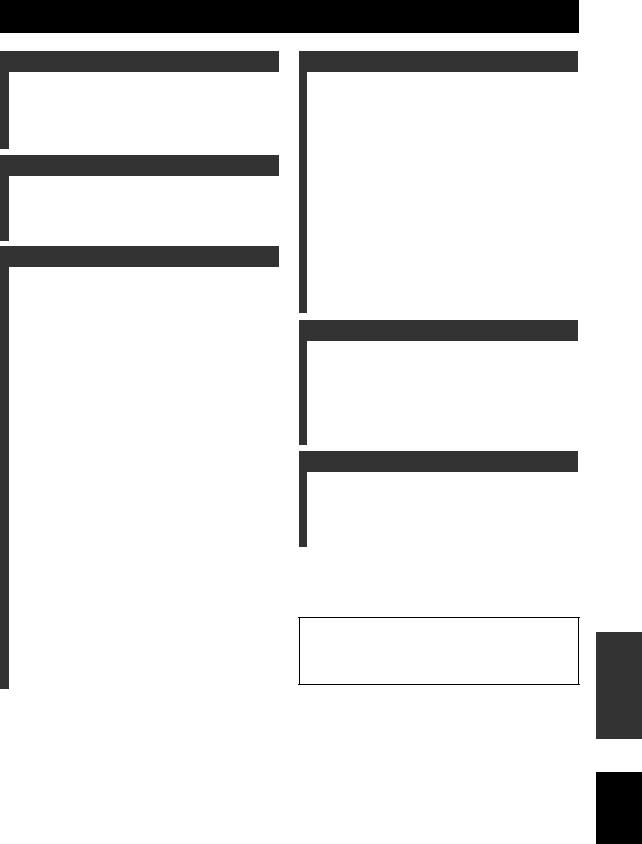
Contents
INTRODUCTION |
|
Notice ....................................................................... |
2 |
Features ................................................................... |
3 |
Supplied accessories .................................................. |
3 |
Getting started ........................................................ |
4 |
Quick start guide .................................................... |
5 |
PREPARATION |
|
Connections ........................................................... |
11 |
Optimizing the speaker setting |
|
for your listening room .................................... |
28 |
Using AUTO SETUP .............................................. |
28 |
BASIC OPERATION |
|
Selecting the SCENE templates........................... |
33 |
Selecting the desired SCENE template.................... |
33 |
Creating your original SCENE templates................ |
36 |
Playback ................................................................ |
37 |
Basic procedure ....................................................... |
37 |
Selecting the MULTI CH INPUT component......... |
38 |
Selecting the front speaker set ................................. |
38 |
Selecting audio input jacks |
|
(AUDIO SELECT).............................................. |
39 |
Displaying the current status |
|
of this unit on a video monitor ............................ |
39 |
Using your headphones............................................ |
40 |
Muting the audio output........................................... |
40 |
Playing video sources in the background |
|
of an audio source................................................ |
40 |
Displaying the input source information ................. |
40 |
Using the sleep timer ............................................... |
41 |
Sound field programs .......................................... |
42 |
Selecting sound field programs ............................... |
42 |
Sound field program descriptions............................ |
42 |
Enjoying unprocessed input sources |
|
(Straight decoding mode) .................................... |
47 |
Using audio features ............................................. |
48 |
Enjoying pure hi-fi sound ........................................ |
48 |
Adjusting the tonal quality....................................... |
48 |
Adjusting the speaker level...................................... |
48 |
Enjoying multi-channel sources |
|
in 2-channel stereo............................................... |
49 |
Selecting the night listening mode........................... |
49 |
Using iPod™.......................................................... |
50 |
Controlling iPod™................................................... |
50 |
Recording .............................................................. |
52 |
ADVANCED OPERATION |
|
Advanced sound configurations........................... |
53 |
Changing sound field parameter settings................. |
53 |
Selecting decoders ................................................... |
58 |
Customizing this unit (MANUAL SETUP)......... |
61 |
Using SET MENU................................................... |
63 |
1 SOUND MENU.................................................... |
64 |
2 INPUT MENU...................................................... |
70 |
3 OPTION MENU................................................... |
73 |
Remote control features........................................ |
76 |
Using the remote control for the SCENE feature .... |
76 |
Controlling this unit, a TV, or other components.... |
77 |
Setting remote control codes ................................... |
79 |
Programming codes from other remote controls ..... |
81 |
Changing source names in the display window....... |
82 |
Macro programming features .................................. |
83 |
Clearing configurations ........................................... |
86 |
Advanced setup...................................................... |
89 |
Using the advanced setup ........................................ |
89 |
ADDITIONAL INFORMATION |
|
Troubleshooting..................................................... |
92 |
Resetting the system.............................................. |
98 |
Glossary.................................................................. |
99 |
Sound field program information...................... |
101 |
Parametric equalizer information ..................... |
102 |
Specifications ....................................................... |
103 |
Index ..................................................................... |
104 |
APPENDIX |
|
(at the end of this manual) |
|
Front panel................................................................ |
i |
Remote control ....................................................... |
ii |
List of remote control codes ................................. |
iii |
“1SPEAKER” or “ADVD” (example) indicates the name of the parts on the front panel or the remote control. Refer to the attached sheet or the pages at the end of this manual for the information about each position of the parts.
INTRODUCTION |
|
|
|
|
|
PREPARATION |
|
|
|
|
|
OPERATION |
BASIC |
|
|
|
|
OPERATION |
ADVANCED |
|
|
|
|
INFORMATION |
ADDITIONAL |
|
|
APPENDIX
English
1 En

Notice
About this manual
•yindicates a tip for your operation.
•Some operations can be performed by using either the buttons on the front panel or the ones on the remote control. In case the button names differ between the front panel and the remote control, the button name on the remote control is given in parentheses.
•This manual is printed prior to production. Design and specifications are subject to change in part as a result of improvements, etc. In case of differences between the manual and product, the product has priority.
•“1SPEAKER” or “ADVD” (example) indicates the name of the parts on the front panel or the remote control. Refer to the attached sheet or the pages at the end of this manual for the information about each position of the parts.
•The symbol “ ” with page number(s) indicates the corresponding reference page(s).
Manufactured under license from Dolby Laboratories. “Dolby”, “Pro Logic”, and the double-D symbol are trademarks of Dolby Laboratories.
DTS-ES | NEO:6 | 96/24. Product “DTS” and “DTS-ES | NEO:6” are registered trademarks of DTS, Inc.
“96/24” is a trademark of DTS, Inc.
iPodTM
“iPod” is a trademark of Apple Inc., registered in the U.S. and other countries.
“HDMI”, the “HDMI” logo and “High-Definition Multimedia Interface” are trademarks or registered trademarks of HDMI Licensing LLC.
“SILENT CINEMA” is a trademark of YAMAHA CORPORATION.
2 En
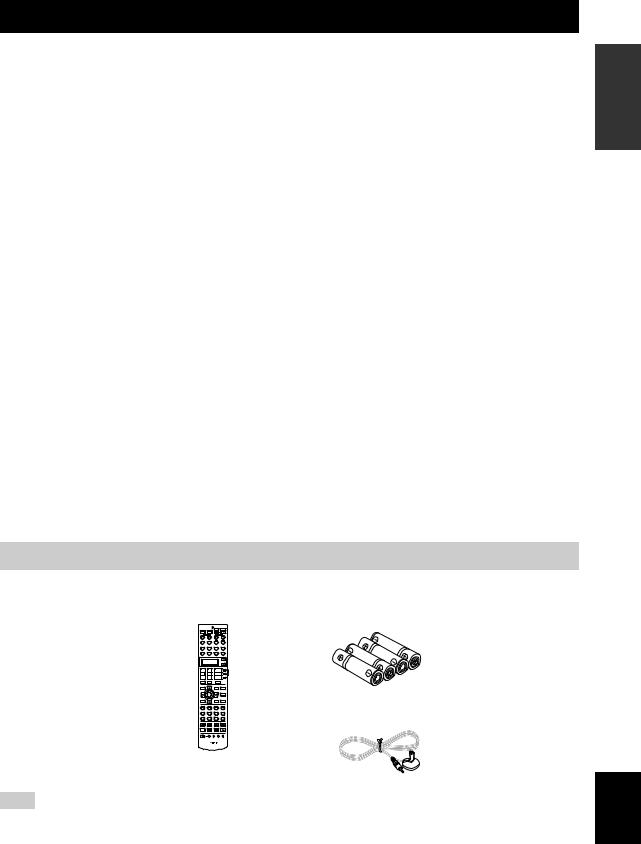
Features
Built-in 7-channel power amplifier
Minimum RMS output power
(20 Hz to 20 kHz, 0.06% THD, 8 Ω) Front: 105 W + 105 W
Center: 105 W
Surround: 105 W + 105 W Surround back: 105 W + 105 W
SCENE function
17 preset SCENE templates for various situations
4 original SCENE templates for customizing capability
Controlling Yamaha SCENE control signal support component (some models only) working with the SCENE function
Sound field programs
Proprietary Yamaha technology for the creation of sound fields
Compressed Music Enhancer mode to improve the sound quality of compression artifacts (such as the MP3 format) to that of a high-quality stereo
Dolby Digital/Dolby Digital EX decoder
DTS/DTS-ES Matrix, Discrete, DTS Neo:6, DTS 96/24 decoder
Dolby Pro Logic/Dolby Pro Logic II/Dolby Pro Logic IIx decoder
Virtual CINEMA DSP
SILENT CINEMA
HDMI (High-Definition Multimedia Interface)
HDMI interface for standard, enhanced or high-definition video (includes 1080p video signal transmission) as well as multi-channel digital audio based on HDMI version 1.2a
Analog video to HDMI digital video up-conversion (composite video ↔ S-video ↔ component video →HDMI
digital video) capability for monitor out
Analog video deinterlacing and/or up-scaling (480i (NTSC)/ 576i (PAL) →480p/576p →720p or 1080i)
iPod controlling capability
DOCK terminal to connect a Yamaha iPod universal dock (such as the YDS-10, sold separately), which supports iPod (Click and Wheel), iPod nano, and iPod mini
Playback information displaying capability
Battery charging capability
Other features
YPAO (Yamaha Parametric Room Acoustic Optimizer) for automatic speaker setup
192-kHz/24-bit D/A converter
OSD (on-screen display) menus that allow you to optimize this unit to suit your individual audiovisual system
5.1 or 7.1-channel additional input jacks for discrete multichannel input
S-video signal input/output capability
Component video input/output capability includes
(3 COMPONENT VIDEO INs and 1 MONITOR OUT)
Digital video signal conversion (composite video ↔ S-video → component video) capability for monitor out
Optical and coaxial digital audio signal jacks
Pure Direct mode for pure hi-fi sound for all sources
Cinema and music night listening modes
Remote control with preset remote control codes capability
Bi-amplification connection capability
Sleep timer
INTRODUCTION
Supplied accessories
Check that you received all of the following parts.
Remote control
+ + +
– – –
1 |
2 |
3 |
4 |
5 |
6 |
7 |
|
9 |
0 |
+10 |
ENT |
Batteries (4)
(AAA, R03, UM-4)
Optimizer microphone
Note
The form of the supplied accessories varies depending on the models.
English
3 En
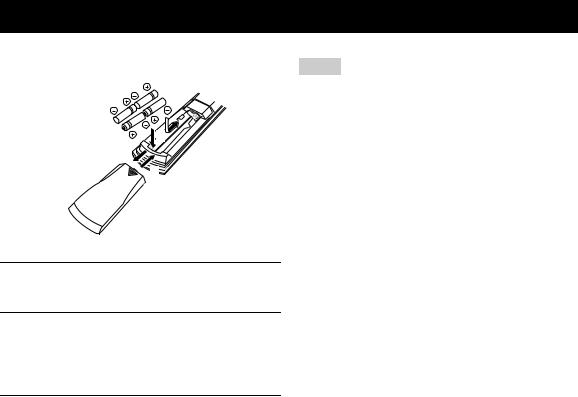
Getting started
■ Installing batteries in the remote control
1
3
1Press the  part and slide the battery compartment cover off.
part and slide the battery compartment cover off.
2Insert the four supplied batteries
(AAA, R03, UM-4) according to the polarity markings (+ and –) on the inside of the battery compartment.
3Slide the cover back until it snaps into place.
Notes
•Change all of the batteries if you notice the following conditions:
–the operation range of the remote control decreases.
–the transmit indicator (X) does not flash or its light becomes dim.
•Do not use an old battery together with a new one.
•Do not use different types of batteries (such as alkaline and manganese batteries) together. Read the packaging carefully as these different types of batteries may have the same shape and color.
•If the batteries have leaked, dispose of them immediately. Avoid touching the leaked material or letting it come into contact with clothing, etc. Clean the battery compartment thoroughly before installing new batteries.
•Do not throw away batteries with general house waste; dispose of them correctly in accordance with your local regulations.
•If the remote control is without batteries for more than 2 minutes, or if exhausted batteries remain in the remote control, the contents of the memory may be cleared. When the memory is cleared, insert new batteries, set up the remote control code and program any acquired functions that may have been cleared.
4 En

Quick start guide
The following steps describe the easiest way to enjoy DVD movie playback in your home theater.
Front right
speaker
Video monitor
Subwoofer
Front left
speaker Surround right speaker
Center
speaker
Surround back right speaker
DVD player
Surround back left speaker
Surround left speaker
Step 1: Set up your speakers
P. 6
Step 2: Connect your DVD player and other components
P. 7
Preparation: Check the items
The following items are not included in the package of this unit.
Speakers |
|
Front speakers .................................... |
2 |
Center speaker ................................... |
1 |
Surround speakers ............................. |
4 |
Select magnetically shielded speakers. The minimum required speakers are two front speakers. The priority of the requirement of other speakers is as follows:
1. |
Two surround speakers |
|
2. |
Center speaker |
|
3. |
One (or two) surround back speaker(s) |
|
Active subwoofer .................................... |
1 |
|
Select an active subwoofer equipped with an RCA |
||
input jack. |
|
|
Speaker cables ........................................ |
7 |
|
Subwoofer cable ..................................... |
1 |
|
Select a monaural RCA cable. |
|
|
DVD player ............................................... |
1 |
|
Select DVD player equipped with coaxial digital |
||
audio output jack and composite video output |
|
|
jack. |
|
|
Video monitor........................................... |
1 |
|
Select a TV monitor, video monitor or projector equipped with a composite video input jack.
Video cable .............................................. |
1 |
Select an RCA composite video cable. |
|
Digital coaxial audio cable ..................... |
1 |
INTRODUCTION
Step 3: Turn on the power and press SCENE 1 button
P. 9
Enjoy DVD playback!
English
5 En
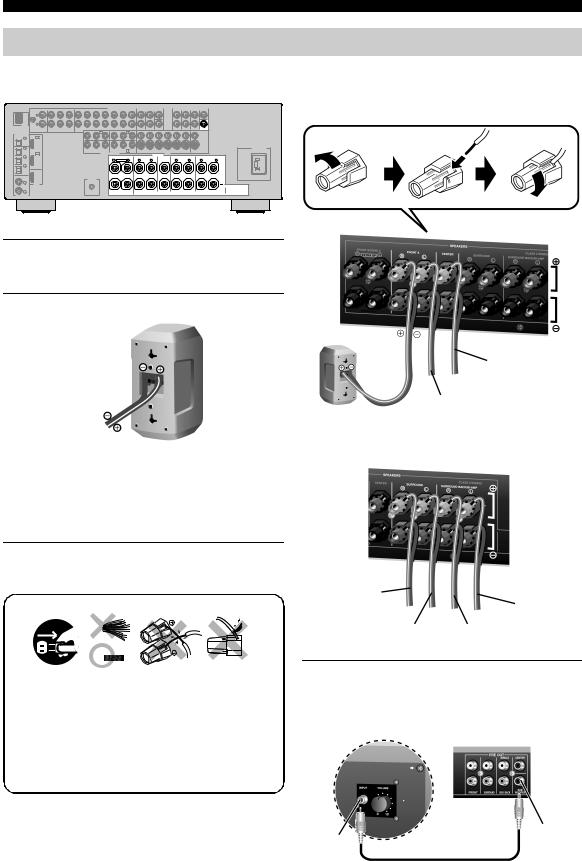
Quick start guide
Step 1: Set up your speakers
Place your speakers in the room and connect them to this unit.
AUDIO |
|
MULTI CH INPUT |
|
|
|
PRE |
OUT |
|
|
FRONT(6CH) |
CENTER |
|
|
SINGLE CENTER |
|||||
|
|
GND |
L |
|
|
|
|
|
|
|
|
|
|
|
|
|
|
|
|
|
|
|
|
|
|
DOCK |
|
R |
|
|
|
|
|
|
|
|
|
|
|
|
|
|
|
|
|
|
|
|
|
|
|
|
|
|
PHONO |
CD |
IN |
MD/ |
OUT |
DVD |
DTV/CBL |
IN |
DVR |
OUT |
IN |
VCR OUT |
|
TUNER |
SB(8CH) |
SURROUND |
SUBWOOFER |
|
FRONT |
SURROUND |
SUR. BACK |
SUBWOOFER |
|
|
|
|
|
|
(PLAY) |
CD-R (REC) |
|
DVD |
|
A |
|
|
DTV/CBL |
B |
|
|
|
|
|
|
|
|
|
||
DIGITAL OUTPUT |
|
|
|
|
|
|
|
|
|
|
|
|
|
|
|
|
|
|
|
|
|
|
VIDEO |
|
|
OPTICAL |
1 |
DVD |
IN1 |
|
|
|
|
|
|
|
|
|
|
|
|
|
|
|
|
|
|
|
|
|
|
MD/CD-R |
|
|
|
|
|
|
|
|
|
|
|
|
|
|
|
|
|
|
|
|
|
|
|
|
|
|
|
|
|
|
|
|
|
|
|
|
|
|
|
|
|
|
|
|
|
|
|
|
|
S VIDEO |
|
MD/CD-R |
2 |
|
|
|
|
|
|
|
Y |
P |
|
P |
Y |
P |
C |
P |
|
|
|
|
|
|
MONITOR |
|
AC OUTLET |
|
|
DTV |
|
|
|
|
|
|
MONITOR OUT |
|
|
DVR |
|
DVD |
DTV/CBL |
IN DVR OUT |
IN |
VCR OUT |
OUT |
|
|
||||
DVD |
3 |
/CBL IN2 |
|
|
|
|
|
|
|
COMPONENT VIDEO |
|
|
|
SPEAKERS |
VIDEO |
|
|
|
SURROUND BACK/ |
||||||
|
|
|
|
|
|
|
|
|
|
|
FRONT B/PRESENCE |
FRONT A |
CENTER |
SURROUND |
|
BI-AMP |
|||||||||
|
|
|
|
|
|
|
|
|
|
|
|
|
R EXTRA SP |
L |
|
R |
L |
|
|
R |
L |
|
R |
SINGLE L |
|
DTV/CBL |
4 |
|
|
|
|
|
|
|
|
|
|
|
|
|
|
|
|
|
|
|
|
|
|
|
|
|
|
OUT |
|
|
|
|
|
|
|
|
|
|
|
|
|
|
|
|
|
|
|
|
|
|
|
OPTICAL |
|
|
|
|
|
|
|
|
|
|
|
|
|
|
|
|
|
|
|
|
|
|
|
|
|
COAXIAL |
|
|
|
|
|
|
|
|
REMOTE |
|
|
|
|
|
|
|
|
|
|
|
|
|
|
|
|
|
CD |
|
|
|
|
|
|
|
|
|
|
|
|
|
|
|
|
|
|
|
|
|
|
||
|
5 |
HDMI |
|
|
|
|
|
OUT |
|
|
|
|
|
|
|
|
|
|
|
|
|
|
|
|
|
|
|
|
|
|
|
|
|
|
|
|
|
|
|
|
|
|
|
|
|
|
|
|
|
||
|
DVD |
|
|
|
|
|
|
|
|
|
|
|
|
|
|
|
|
|
|
|
|
|
|
|
|
|
6 |
|
|
|
|
|
|
|
|
|
|
|
|
|
|
|
|
|
|
|
|
|
|
|
|
DIGITAL INPUT |
|
|
|
|
|
|
|
|
|
|
|
|
|
|
|
|
|
|
|
|
|
|
|
|
|
1Place your speakers and subwoofer in the room.
2Connect speaker cables to each speaker.
Be sure to connect the “+” (red) and “–” (black) properly. Cables are colored or shaped differently, perhaps with a stripe, groove or ridge. Connect the striped (grooved, etc.) cable to the “+” (red) terminals of this unit and your speaker. Connect the plain cable to the “–” (black) terminals.
3Connect each speaker cable to the corresponding speaker terminal of this unit.
1 |
2 |
|
3 |
4 |
|
|
|
|
|
|
|
|
|
|
|
|
|
|
|
|
|
|
|
|
|
|
|
|
|
|
|
|
|
|
|
|
|
|
|
|
|
|
|
|
|
|
|
|
|
|
|
|
|
|
|
|
|
|
|
|
|
|
|
|
|
|
|
|
|
|
|
|
|
|
|
|
|
|
|
|
|
|
|
|
|
|
|
|
|
|
|
|
|
|
|
|
|
|
1Make sure that this unit and the subwoofer are unplugged from the AC wall outlets.
2Twist the exposed wires of the speaker cables together to prevent short circuits.
3Do not let the bare speaker wires touch each other.
4Do not let the bare speaker wires touch any metal part of this unit.
Be sure to connect the left channel (L), right channel (R), “+” (red) and “–” (black) properly.
Front speakers and center speaker
Loosen |
Insert |
Tighten |
To the center speaker
|
To the front left |
Front right speaker |
speaker |
|
Surround and surround back speakers
To the surround |
|
right speaker |
To the |
|
surround back |
|
left speaker |
To the surround |
To the surround |
left speaker |
back right speaker |
4Connect the subwoofer cable to the SUBWOOFER PRE OUT jack of this unit and the input jack of the subwoofer.
Subwoofer |
AV amplifier |
|
SUBWOOFER |
Input jack |
PRE OUT jack |
|
Subwoofer cable |
6 En
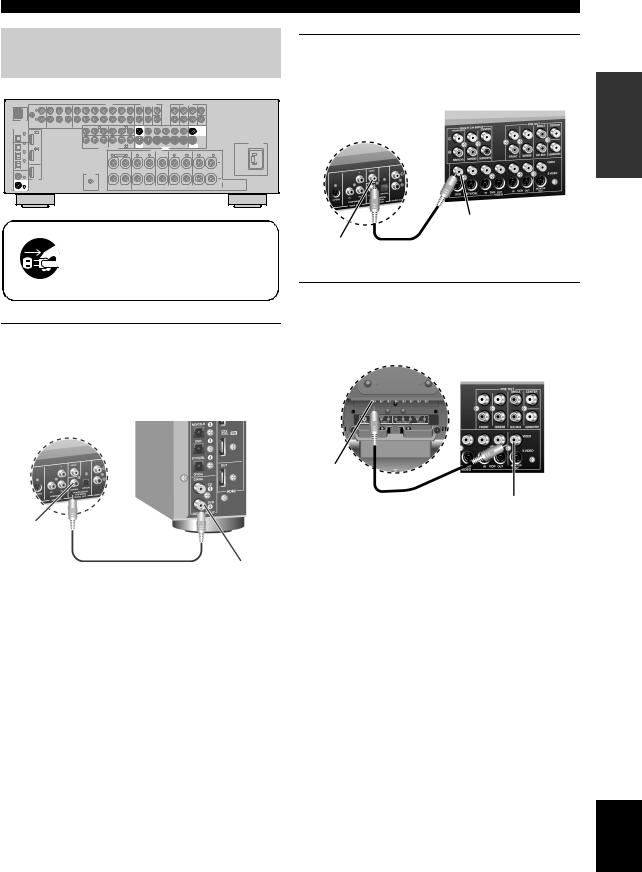
Step 2: Connect your DVD player and other components
AUDIO |
MULTI CH INPUT |
PRE |
OUT |
|
FRONT(6CH) |
CENTER |
SINGLE CENTER |
||
GND L |
|
|
|
|
DOCK |
R |
|
|
|
|
|
|
|
|
|
|
PHONO |
CD |
IN |
MD/ |
OUT |
DVD DTV/CBL |
IN DVR OUT |
IN VCR OUT |
SB(8CH) SURROUND SUBWOOFER |
FRONT SURROUND SUR. BACK SUBWOOFER |
|
|
|
(PLAY) |
CD-R |
(REC) |
DVD |
A |
DTV/CBL |
TUNER |
|
|
|
|
|
|
|
B |
|
DIGITAL OUTPUT |
|
|
|
|
|
|
|
|
|
|
|
|
|
|
|
|
|
VIDEO |
|
|
OPTICAL |
1 |
DVD |
IN1 |
|
|
|
|
|
|
|
|
|
|
|
|
|
|
|
|
|
MD/CD-R |
|
|
|
|
|
|
|
|
|
|
|
|
|
|
|
|
|
|
|
|
|
|
|
|
|
|
|
|
|
|
|
|
|
|
|
|
|
|
|
S VIDEO |
|
MD/CD-R |
2 |
|
|
Y |
P |
P |
Y |
P |
C |
P |
|
|
|
|
|
|
|
|
MONITOR |
AC OUTLET |
|
|
|
|
|
|
|
|
|
|
|
|
|
||||||||
|
|
DTV |
|
|
MONITOR OUT |
DVR |
|
|
DVD |
DTV/CBL |
IN |
DVR OUT |
IN |
VCR OUT |
OUT |
|
||||
DVD |
3 |
/CBL IN2 |
|
|
COMPONENT VIDEO |
|
|
|
|
|
SPEAKERS |
VIDEO |
|
|
SURROUND BACK/ |
|||||
|
|
|
|
|
FRONT B/PRESENCE |
|
FRONT A |
|
|
CENTER |
|
SURROUND |
|
BI-AMP |
||||||
|
|
|
|
|
|
|
R EXTRA SP |
L |
|
R |
|
L |
|
|
|
R |
L |
R |
SINGLE L |
|
DTV/CBL |
4 |
|
|
|
|
|
|
|
|
|
|
|
|
|
|
|
|
|
|
|
|
|
OUT |
|
|
|
|
|
|
|
|
|
|
|
|
|
|
|
|
|
|
OPTICAL |
|
|
|
|
|
|
|
|
|
|
|
|
|
|
|
|
|
|
|
|
COAXIAL |
|
|
|
REMOTE |
|
|
|
|
|
|
|
|
|
|
|
|
|
|
|
|
|
CD |
|
|
|
|
|
|
|
|
|
|
|
|
|
|
|
|
|
||
|
5 |
HDMI |
|
OUT |
|
|
|
|
|
|
|
|
|
|
|
|
|
|
|
|
|
|
|
|
|
|
|
|
|
|
|
|
|
|
|
|
|
|
|
||
|
DVD |
|
|
|
|
|
|
|
|
|
|
|
|
|
|
|
|
|
|
|
|
6 |
|
|
|
|
|
|
|
|
|
|
|
|
|
|
|
|
|
|
|
DIGITAL INPUT |
|
|
|
|
|
|
|
|
|
|
|
|
|
|
|
|
|
|
|
|
Make sure that this unit and the DVD player are unplugged from the AC wall outlets.
1Connect the digital coaxial audio cable to the digital coaxial audio output jack of your DVD player and the DVD DIGITAL INPUT COAXIAL jack of this unit.
AV amplifier
DVD player
Digital coaxial audio output jack
Digital coaxial audio |
DVD DIGITAL INPUT |
cable |
COAXIAL jack |
Quick start guide
2Connect the video cable to the composite video output jack of your DVD player and DVD VIDEO jack of this unit.
AV amplifier
DVD player
DVD VIDEO jack
Composite video |
Video cable |
output jack |
|
3Connect the video cable to the VIDEO MONITOR OUT jack of this unit and the video input jack of your video monitor.
Video monitor
AV amplifier
Video input jack
Video cable
VIDEO MONITOR OUT jack
INTRODUCTION
English
7 En
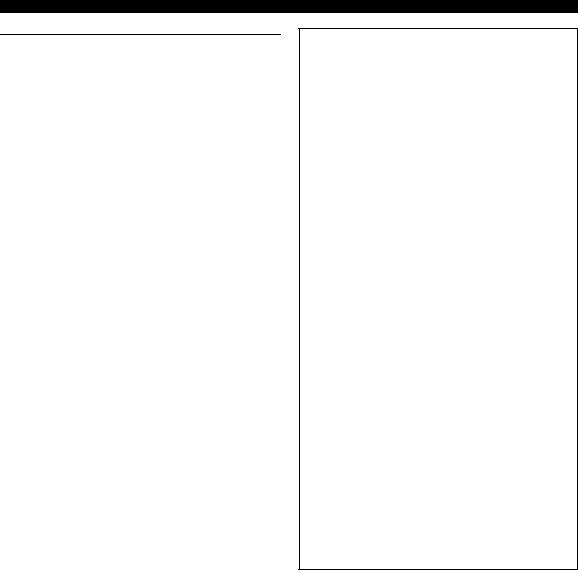
Quick start guide
4Connect the power plug of this unit and other components into the AC wall outlet.
y
This unit is equipped with AC OUTLET for the power supply of the other components. See page 24 for details.
■ For further connections
•Using the other kind of speaker combinations
P. 12
•Connecting a video monitor via various ways of the connection
P. 18
•Connecting a DVD player via various ways of the connection
P. 19
•Connecting a DVD recorder or a digital video recorder
P. 20
•Connecting a set-top box
P. 20
•Connecting a CD player, an MD recorder, an FM/AM/DAB tuner or a turntable
P. 21
•Connecting an external amplifier
P. 22
•Connecting a DVD player via analog multichannel audio connection
P. 22
•Connecting a Yamaha iPod universal dock
P. 23
•Using the REMOTE OUT jacks
P. 23
•Using the VIDEO AUX jacks on the front panel
P. 23
8 En

Step 3: Turn on the power and press SCENE 1 button
Check the type of the connected speakers.
If the speakers are 6 ohm speakers, set “SP IMP.” to “6Ω MIN” before using this unit (see page 25). 4 ohm speakers can be also used as the front speakers (see page 90).
1Turn on the video monitor connected to this unit.
2Press 3SCENE1 button.
“DVD MOVIE VIEWING” appears in the front panel display, and this unit automatically optimize own status for the DVD playback.
y
The indicator on the selected SCENE button lights up while this unit is in the SCENE mode.
3Start playback of the desired DVD on your player.
y
If the connected DVD player is a Yamaha product and has capability of the SCENE control signals with the REMOTE OUT jack of this unit (see page 23), this unit can automatically activate the DVD player and start playback when you press the 3SCENE1 button. Refer to the instruction manual of the DVD player for further information.
Quick start guide
4 Rotate 4VOLUME to adjust the volume.
Note
When you change the input source or sound field program, the SCENE mode is deactivated, and the indicator on the selected SCENE button turns off.
■ Using the other SCENE buttons
In the following cases, try pressing the corresponding SCENE button to enjoy the playback of the desired sources.
Case A: “I want to listen to a music disc from the connected DVD player...”
 Press 3SCENE2 (or
Press 3SCENE2 (or
ASCENE2) to select “Music
Disc Listening”.
Case B: “I want to watch a TV program...”
 Press 3SCENE3 (or
Press 3SCENE3 (or
ASCENE3) to select “TV
Viewing”.
Note
To use the “TV Viewing” template (Case B), you must connect a satellite receiver, a cable TV receiver or an HDTV decoder to this unit in advance. See page 20 for details.
Case C: “I want to listen to a music program of the FM/AM/DAB radio station...”
 Press 3SCENE4 (or
Press 3SCENE4 (or
ASCENE4) to select “Radio
Listening”.
Note
To use the “Radio Listening” template (Case C), you must connect an FM/AM/DAB tuner to this unit in advance. See page 21 for details.
y
If you cannot find the desired situation, you can select and change the assigned SCENE template for the SCENE buttons. See
page 33 for details.
INTRODUCTION
English
9 En

Quick start guide
■ After using this unit...
Press 1STANDBY/ON to set this unit to the standby mode.
This unit is set to the standby mode and consumes a small amount of power in order to receive infrared signals from the remote control. To turn on this unit from the standby mode, press the desired 3SCENE (or ASCENE) buttons or 1STANDBY/ON (or IPOWER). See
page 25 for details.
What do you want to do with this unit?
■ Customizing the SCENE templates
• Using various SCENE templates
P. 33
•Creating your original SCENE templates
P. 36
■ Using various input sources
• Basic controls of this unit
P. 37
• Using your iPod with this unit
P. 50
■ Using various sound features
• Using various sound field programs
P. 42
•Using the pure direct mode for high fidelity sound
P. 48
•Customizing the sound field programs
P. 53
■ Adjusting the parameters of this unit
•Automatically optimizing the speaker parameters for your listening room (AUTO SETUP)
P. 28
•Manually adjusting various parameters of this unit manually
P. 63
•Setting the remote control
P. 76
•Adjusting the advanced parameters
P. 89
■ Additional feature
Automatically turning off this unit
P. 41
10 En

Connections
Rear panel
DOCK terminal |
|
AUDIO jacks |
|
|
MULTI CH INPUT |
PRE OUT jacks |
|||||
Connect a Yamaha iPod |
|
Connect the analog audio |
jacks |
|
Connect external |
||||||
|
Connect the input source |
||||||||||
universal dock |
|
cable plugs. |
|
|
amplifiers and an active |
||||||
(sold separately). |
|
|
P. 18-21 |
component equipped with |
subwoofer. |
||||||
|
|
P. 23 |
|
|
the multi-channel output |
P. 22 |
|||||
|
|
|
|
|
|
|
|||||
|
|
|
|
|
|
|
jacks. |
|
|
||
|
|
|
|
|
|
|
|
|
|
|
|
|
|
|
|
|
|
|
|
|
|
P. 22 |
|
|
|
|
|
|
|
AUDIO |
|
MULTI CH INPUT |
PRE OUT |
CENTER |
|
|
|
|
|
|
|
|
|
FRONT(6CH) |
CENTER |
SINGLE |
|
|
GND |
L |
|
|
|
|
|
|
|
|
|
DOCK |
|
R |
|
|
|
|
|
|
|
|
|
|
|
|
|
|
|
|
|
|
|
|
|
|
|
PHONO CD IN |
MD/ OUT |
DVD DTV/CBL |
IN DVR OUT |
IN VCR OUT |
TUNER |
SB(8CH) SURROUND |
SUBWOOFER |
FRONT SURROUND SUR. BACK |
SUBWOOFER |
|
|
(PLAY) |
CD-R (REC) |
DVD |
A |
DTV/CBL |
B |
|
|
|
|
DIGITAL OUTPUT |
|
|
|
|
|
|
VIDEO |
||||
|
|
|
|
|
|
|
|
|
|
||
OPTICAL |
DVD |
IN1 |
|
|
|
|
|
|
|
|
|
MD/CD-R 1 |
|
|
|
|
|
|
|
|
|
||
|
|
|
|
|
|
|
|
|
|
|
|
|
|
|
|
|
|
|
|
|
|
|
S VIDEO |
MD/CD-R |
2 |
Y |
PB |
PR |
Y |
PB |
C |
PR |
|
|
|
|
|
|
MONITOR |
AC OUTLET |
|
|
DTV |
MONITOR OUT |
DVR |
|
DVD |
DTV/CBL |
IN |
DVR OUT |
IN |
VCR OUT |
OUT |
|
|||
|
|
/CBL IN2 |
|
COMPONENT VIDEO |
|
|
|
|
|
|
VIDEO |
|
|
|
|
|
DVD |
3 |
|
|
|
|
|
|
|
|
SPEAKERS |
|
|
|
|
||
|
|
|
FRONT B/PRESENCE |
FRONT A |
|
|
CENTER |
|
SURROUND |
SURROUND BACK/ |
||||||
|
|
|
|
|
|
|
|
|
|
|
|
|
|
|
BI-AMP |
|
|
|
|
|
|
R EXTRA SP |
L |
R |
|
L |
|
|
R |
L |
R |
SINGLE L |
|
DTV/CBL |
4 |
|
|
|
|
|
|
|
|
|
|
|
|
|
|
|
|
|
OUT |
|
|
|
|
|
|
|
|
|
|
|
|
|
|
OPTICAL |
|
|
|
|
|
|
|
|
|
|
|
|
|
|
|
|
COAXIAL |
|
REMOTE |
|
|
|
|
|
|
|
|
|
|
|
|
|
|
|
CD |
|
|
|
|
|
|
|
|
|
|
|
|
|
||
|
|
|
|
|
|
|
|
|
|
|
|
|
|
|
|
|
|
5 |
|
OUT |
|
|
|
|
|
|
|
|
|
|
|
|
|
|
HDMI |
|
|
|
|
|
|
|
|
|
|
|
|
|
|
|
|
|
|
|
|
|
|
|
|
|
|
|
|
|
|
|
|
|
DVD |
|
|
|
|
|
|
|
|
|
|
|
|
|
|
|
|
6 |
|
|
|
|
|
|
|
|
|
|
|
|
|
|
|
DIGITAL INPUT |
|
|
|
|
|
|
|
|
|
|
|
|
|
|
|
|
DIGITAL INPUT/ |
REMOTE OUT jack |
Video jacks |
|
OUTPUT jacks |
Connect the remote |
Connect the video cable |
|
|
|||
Connect the digital audio |
control input jack of the |
plugs. |
|
cable plugs. |
Yamaha components. |
P. 18-20 |
|
P. 19-21 |
P. 23 |
||
|
HDMI connectors |
Speaker terminals |
AC OUTLET |
Connect the HDMI |
Connect the speakers. |
P. 24 |
components. |
P. 13 |
|
P. 16 |
|
|
|
|
PREPARATION
English
11 En
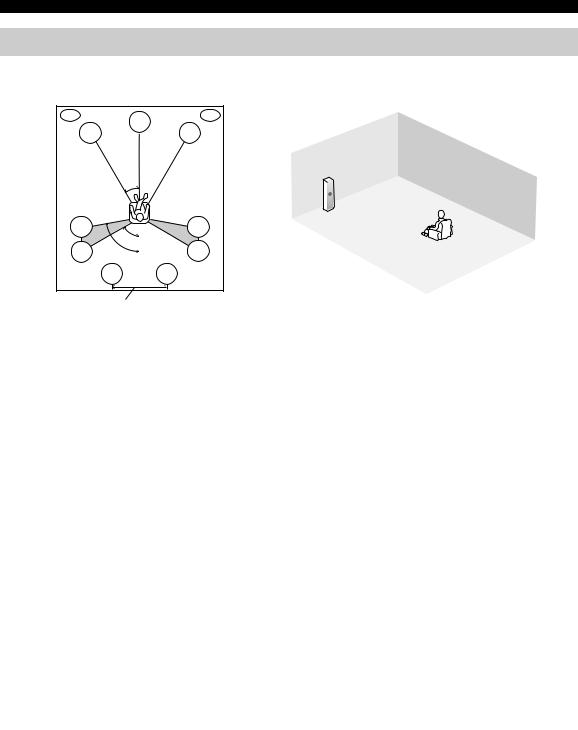
Connections
Placing speakers
The speaker layout below shows the speaker setting we recommend. You can use it to enjoy CINEMA DSP and multichannel audio sources.
PL |
PR |
|
|
C |
|
FL |
FR |
PR |
|
PL |
FR |
|
|
|
|
FL |
SW |
30˚ |
SR |
|
|
C |
SBR |
|
|
|
SBL |
SL |
|
SR |
SL |
|
|
60˚ |
|
SL |
80˚ |
SR |
|
|
SBL |
SBR |
|
|
|
|
1.8 m (6 ft) |
30 cm (12 in) or more |
|
||
Front left and right speakers (FL and FR)
The front speakers are used for the main source sound plus effect sounds. Place these speakers at an equal distance from the ideal listening position. The distance of each speaker from each side of the video monitor should be the same.
Center speaker (C)
The center speaker is for the center channel sounds (dialog, vocals, etc.). If for some reason it is not practical to use a center speaker, you can do without it. Best results, however, are obtained with the full system.
Surround left and right speakers (SL and SR)
The surround speakers are used for effect and surround sounds.
Surround back left and right speakers (SBL and SBR)
The surround back speakers supplement the surround speakers and provide more realistic front-to-back transitions.
Presence left and right speakers (PL and PR)
The presence speakers supplement the sound from the front speakers with extra ambient effects produced by the sound field programs (see page 42). To use the presence speakers, connect the speakers to EXTRA SP terminals and then set “EXTRA SP ASSIGN” to “PRESENCE” (see pages 29 and 64).
0.5 to 1 m (1 to 3 ft) |
0.5 to 1 m (1 to 3 ft) |
PL |
1.8 m (6 ft) |
FL |
|
|
||
|
|
|
|
|
|
PR |
FR |
1.8 m (6 ft) |
C |
Subwoofer (SW)
The use of a subwoofer with a built-in amplifier, such as the Yamaha Active Servo Processing Subwoofer System, is effective not only for reinforcing bass frequencies from any or all channels, but also for high fidelity sound reproduction of the LFE (low-frequency effect) channel included in Dolby Digital and DTS sources. The position of the subwoofer is not so critical, because low bass sounds are not highly directional. But it is better to place the subwoofer near the front speakers. Turn it slightly toward the center of the room to reduce wall reflections.
12 En

Connections
Connecting speakers
Be sure to connect the left channel (L), right channel (R), “+” (red) and “–” (black) properly. If the connections are faulty, this unit cannot reproduce the input sources accurately.
Caution
•Before connecting the speakers, make sure that this unit is turned off (see page 25).
•Do not let the bare speaker wires touch each other or let them touch any metal part of this unit. This could damage this unit and/or the speakers. If the speaker wires are short-circuited, “CHECK SP WIRES” appears in the front panel display.
•Use the magnetically shielded speakers. If this type of speaker still creates interference with the monitor, place the speakers away from the monitor.
•If you are to use 6 ohm speakers, be sure to set “SP IMP.” to “6Ω MIN” before using this unit (see page 25). 4 ohm speakers can be also used as the front speakers (see page 90).
Note
A speaker cord is actually a pair of insulated cables running side by side. Cables are colored or shaped differently, perhaps with a stripe, groove or ridge. Connect the striped (grooved, etc.) cable to the “+” (red) terminals of this unit and your speaker. Connect the plain cable to the “–” (black) terminals.
EXTRA SP terminals |
|
|
|
|
|
Subwoofer |
|
Connect the alternative front speaker system (FRONT B), presence speakers. To |
|||||||
select the function of the speakers connected to the EXTRA SP terminals, set the |
|
||||||
“EXTRA SP ASSIGN” parameter in “SOUND MENU” (see page 64). |
|
|
|||||
y |
|
|
|
|
|
|
|
You can also select the function of the speakers connected to the EXTRA SP |
|
|
|||||
terminals in “AUTO SETUP” (see page 29). |
|
|
|
|
|
||
|
|
|
AUDIO |
MULTI CH INPUT |
|
PRE OUT |
|
|
|
|
|
FRONT(6CH) |
CENTER |
|
SINGLE CENTER |
|
GND L |
|
|
|
|
|
|
DOCK |
R |
|
|
|
|
|
|
|
|
|
|
|
|
|
|
|
PHONO CD IN MD/ OUT DVD DTV/CBL |
IN DVR OUT |
IN VCR OUT |
TUNER SB(8CH) |
SURROUND SUBWOOFER |
FRONT |
SURROUND SUR. BACK SUBWOOFER |
|
(PLAY) CD-R (REC) |
A |
DTV/CBL |
B |
|
|
|
|
DVD |
|
|
|
|||
DIGITAL OUTPUT |
|
|
|
|
|
|
|
|
|
|
|
|
|
|
VIDEO |
|
|
OPTICAL |
1 |
DVD |
IN1 |
|
|
|
|
|
|
|
|
|
|
|
|
|
|
MD/CD-R |
|
|
|
|
|
|
|
|
|
|
|
|
|
|
|||
|
|
|
|
|
|
|
|
|
|
|
|
|
|
|
|
||
|
|
|
|
|
|
|
|
|
|
|
|
|
|
|
|
S VIDEO |
|
MD/CD-R |
2 |
|
Y |
PB |
PR |
Y |
PB |
C |
PR |
|
|
|
|
|
|
MONITOR |
AC OUTLETS |
|
|
DTV |
|
MONITOR OUT |
DVR |
|
DVD |
DTV/CBL |
IN |
DVR OUT |
IN |
VCR OUT |
OUT |
|
|||
|
|
/CBL IN2 |
|
COMPONENT VIDEO |
|
|
|
|
|
|
VIDEO |
|
|
|
|
||
DVD |
3 |
|
|
|
|
|
|
|
|
|
SPEAKERS |
|
|
|
|
||
|
|
|
|
FRONT B/PRESENCE |
FRONT A |
|
|
CENTER |
|
SURROUND |
SURROUND BACK/ |
||||||
|
|
|
|
|
|
|
|
|
|
|
|
|
|
|
BI-AMP |
||
|
|
|
|
|
|
R EXTRA SP |
L |
R |
|
L |
|
|
R |
L |
R |
SINGLE L |
|
DTV/CBL |
4 |
|
|
|
|
|
|
|
|
|
|
|
|
|
|
|
|
|
|
OUT |
|
|
|
|
|
|
|
|
|
|
|
|
|
|
|
OPTICAL |
|
|
|
|
|
|
|
|
|
|
|
|
|
|
|
|
|
COAXIAL |
|
|
REMOTE |
|
|
|
|
|
|
|
|
|
|
|
|
|
|
|
CD |
|
|
|
|
|
|
|
|
|
|
|
|
|
|
||
|
|
|
|
|
|
|
|
|
|
|
|
|
|
|
|
|
|
|
5 |
|
|
OUT |
|
|
|
|
|
|
|
|
|
|
|
|
|
|
HDMI |
|
|
|
|
|
|
|
|
|
|
|
|
|
|
||
|
|
|
|
|
|
|
|
|
|
|
|
|
|
|
|
||
|
DVD |
|
|
|
|
|
|
|
|
|
|
|
|
|
|
|
|
|
6 |
|
|
|
|
|
|
|
|
|
|
|
|
|
|
|
|
DIGITAL INPUT |
|
|
|
|
|
|
|
|
|
|
|
|
|
|
|
|
|
PREPARATION
Center speaker
Right Left
Surround speakers
Right Left Front speakers (FRONT A)
Right Left Surround back speakers
When you use a single surround back speaker, connect the speaker to the left SURROUND BACK terminal (SINGLE).
English
13 En
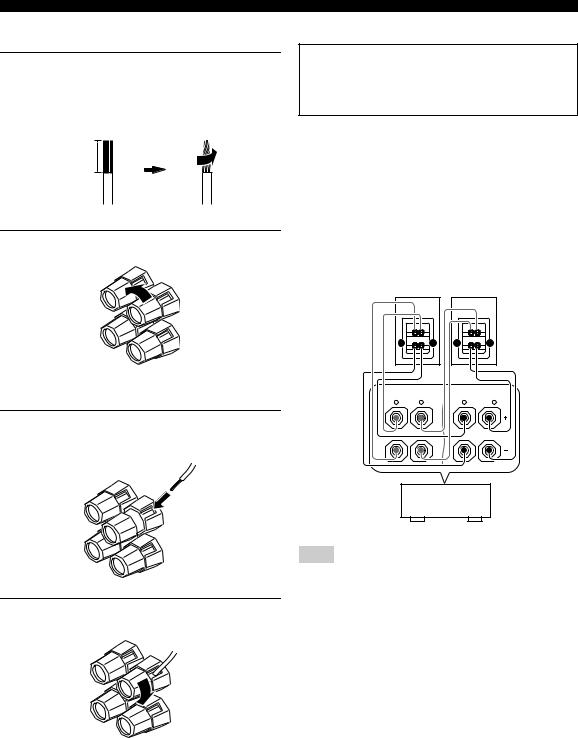
Connections
■ Connecting the speaker cable
1Remove approximately 10 mm (0.4 in) of insulation from the end of each speaker cable and then twist the exposed wires of the cable together to prevent short circuits.
10 mm (0.4 in)
2 Loosen the knob.
Red: positive (+)
Black: negative (–)
3Insert one bare wire into the hole on the side of each terminal.
■ Using bi-amplification connections
Caution
Remove the shorting bars or bridges of your speakers to separate the LPF (low pass filter) and HPF (high pass filter) crossovers.
This unit allows you to make bi-amplification connections to one speaker system. Check if your speakers support biamplification.
To make the bi-amplification connections, use the FRONT and SURROUND BACK/BI-AMP terminals as shown below. To activate the bi-amplification connections, set “BI-AMP” to “ON” in “ADVANCED SETUP” (see page 91).
Front speakers
Right |
Left |
|
FRONT A |
SURROUND BACK/ |
|
|
|
|
BI-AMP |
R |
L |
R |
SINGLE L |
This unit
4 Tighten the knob to secure the wire.
Note
When you make the conventional connection, make sure that the shorting bars are put into the terminals appropriately. Refer to the instruction manuals of the speakers for details.
14 En

Connections
Information on jacks and cable plugs
Audio jacks and cable plugs
AUDIO |
DIGITAL |
DIGITAL |
|
L |
R |
COAXIAL |
OPTICAL |
(White) |
(Red) |
(Orange) |
|
L |
R |
C |
O |
|
|||
Left and right |
Coaxial |
Optical |
|
analog audio |
digital audio |
digital |
|
cable plugs |
cable plug |
audio cable |
|
|
|
|
plug |
Video jacks and cable plugs
|
|
COMPONENT VIDEO |
||
VIDEO |
S VIDEO |
Y |
PB |
PR |
(Yellow) |
|
(Green) |
(Blue) |
(Red) |
V |
S |
Y |
PB |
PR |
|
||||
Composite |
S-video |
Component |
||
video cable |
cable plug |
|
video cable |
|
plug |
|
|
plugs |
|
■ Audio jacks
This unit has three types of audio jacks. Connection depends on the availability of audio jacks on your other components.
AUDIO jacks
For conventional analog audio signals transmitted via left and right analog audio cables. Connect red plugs to the right jacks and white plugs to the left jacks.
DIGITAL COAXIAL jacks
For digital audio signals transmitted via coaxial digital audio cables.
DIGITAL OPTICAL jacks
For digital audio signals transmitted via optical digital audio cables.
Notes
•You can use the digital jacks to input PCM, Dolby Digital and DTS bitstreams. When you connect components to both the COAXIAL and OPTICAL jacks, priority is given to the signals input at the COAXIAL jack. All digital input jacks are compatible with digital signals with up to 96 kHz of sampling frequency.
•Pull out the cap from the optical jack before you connect the fiber optic cable. Do not discard the cap. When you are not using the optical jack, be sure to put the cap back in place. This cap protects the jack from dust.
■ Video jacks
This unit has three types of video jacks. Connection depends on the availability of input jacks on your video monitor.
VIDEO jacks
For conventional composite video signals transmitted via composite video cables.
S VIDEO jacks
For S-video signals, separated into the luminance (Y) and chrominance (C) video signals transmitted on separate wires of S-video cables.
COMPONENT VIDEO jacks
For component video signals, separated into the luminance (Y) and chrominance (PB, PR) video signals transmitted on separate wires of component video cables.
y
This unit is equipped with the video conversion function. See pages 17 and 74 for details.
PREPARATION
English
15 En

Connections
Information on HDMI™
■ HDMI compatibility with this unit
Audio signal |
Audio signal |
Compatible |
|
HDMI |
|||
types |
formats |
||
components |
|||
|
|
||
|
|
|
|
2ch Linear PCM |
2ch, 32-192 kHz, |
CD, DVD-Video, |
|
|
16/20/24 bit |
DVD-Audio, etc. |
|
|
|
|
|
Multi-ch Linear |
8ch, 32-192 kHz, |
DVD-Audio, etc. |
|
PCM |
16/20/24 bit |
|
|
|
|
|
|
DSD |
2/5.1ch, |
SACD, etc. |
|
|
2.8224 MHz, 1 bit |
|
|
|
|
|
|
Bitstream |
Dolby Digital, DTS |
DVD-Video, etc. |
|
|
|
|
This unit’s HDMI interface is based on the following standards:
•HDMI Version 1.2a (High-Definition Multimedia Interface Specification Version 1.2a) licensed by HDMI Licensing, LLC.
•HDCP Revision 1.1 (High-bandwidth Digital Content Protection System Revision 1.1) licensed by Digital Content Protection, LLC.
Notes
•When CPPM copy-protected DVD audio is played back, video and audio signals may not be output depending on the type of the DVD player.
•This unit is not compatible with HDCP-incompatible HDMI or DVI components.
•You can check the potential problem about the HDMI connection (see page 41).
■ HDMI jack and cable plug
HDMI

 HDMI cable plug
HDMI cable plug
y
•We recommend that you use an HDMI cable shorter than 5 meters (16 feet) with the HDMI logo printed on it.
•Use a conversion cable (HDMI jack ↔ DVI-D jack) to connect this unit to other DVI components.
Notes
•Do not disconnect or connect the cable or turn off the power of the HDMI components connected to the HDMI OUT jack of this unit while data is being transferred. Doing so may disrupt playback or cause noise.
•Audio signals input at input jacks other than the HDMI IN 1 or HDMI IN 2 jack of this unit cannot be digitally output at the HDMI OUT jack.
•If you turn off the power of the video monitor connected to the HDMI OUT jack via a DVI connection, this unit may fail to establish the connection to the component.
•The analog video signals input at the composite video, S-video and component video jacks can be digitally up-converted to be output at the HDMI OUT jack. Set “VIDEO CONV.” to “ON” in “MANUAL SETUP” (see page 73) to activate this feature.
16 En
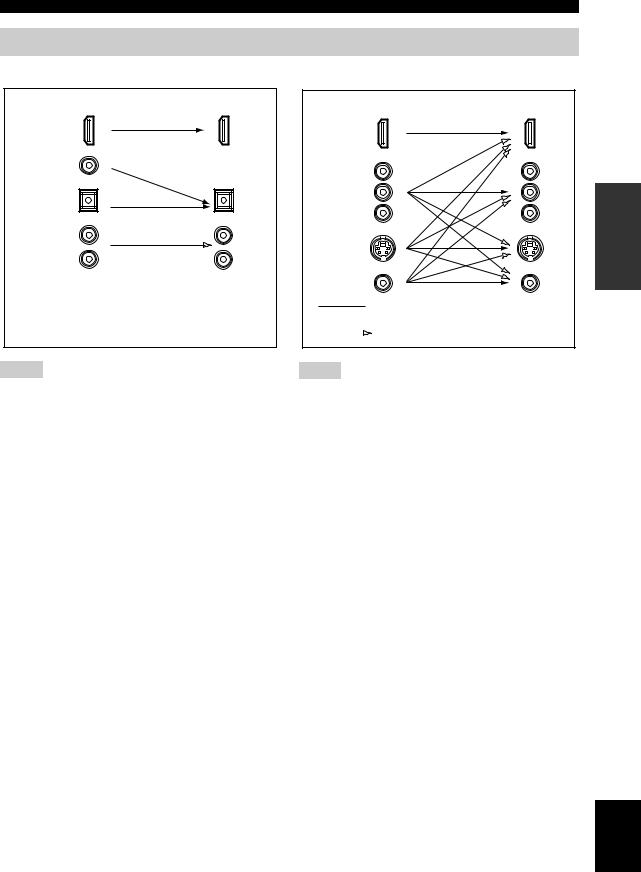
Audio and video signal flow
■ Audio signal flow
Input |
Output |
HDMI
DIGITAL AUDIO (COAXIAL)
DIGITAL AUDIO (OPTICAL)
AUDIO
 Digital output
Digital output
 Analog output
Analog output
Connections
■ Video signal flow
Input |
Output |
HDMI
COMPONENT
VIDEO
S VIDEO
VIDEO
 Through
Through
 Video conversion ON (see page 74)
Video conversion ON (see page 74)
Notes
•2-channel as well as multi-channel PCM, Dolby Digital and DTS signals input at the HDMI IN 1 or HDMI IN 2 jack can be output at the HDMI OUT jack only when “SUPPORT AUDIO” is set to “OTHER” (see page 69).
•Audio signals input at the HDMI IN jacks are not output at the AUDIO output and DIGITAL OUTPUT jacks.
Notes
•When the analog video signals are input at the COMPONENT VIDEO, S VIDEO and VIDEO jacks, the priority order of the input signals is as follows:
1.COMPONENT VIDEO
2.S VIDEO
3.VIDEO
•Digital video signals input at the HDMI IN 1 or HDMI IN 2 jack cannot be output from analog video output jacks.
•The analog component video signals with 480i (NTSC)/576i (PAL) of resolution are converted to the S-video or composite video signals and output at the S VIDEO MONITOR OUT and VIDEO MONITOR OUT jacks.
•This unit does not accept analog component video signals with 1080p of resolution.
•The OSD signal is not output at the VCR OUT and DVR OUT jacks and is not recorded.
•Use the “HDMI UP-SCALING” parameter in “DISPLAY SET” to deinterlace and convert the resolution of the video signals output at the HDMI OUT jack (see page 73).
PREPARATION
English
17 En

Connections
Connecting a TV monitor or projector
Connect your TV (or projector) to the HDMI OUT jack, the COMPONENT VIDEO MONITOR OUT jacks, the S VIDEO MONITOR OUT jack or the VIDEO MONITOR OUT jack of this unit.
y
You can choose to play back HDMI audio signals on this unit or on another HDMI component connected to the HDMI OUT jack of this unit. Use the “SUPPORT AUDIO” parameter in “SOUND MENU” to select the component to play back HDMI audio signals (see page 69).
Make sure that this unit and other components are unplugged from the AC wall outlets.
Note
Some video monitors connected to this unit via a DVI connection fail to recognize the HDMI audio/video signals being input if they are in the standby mode. In this case, the HDMI indicator flashes irregularly.
|
|
|
|
|
|
|
|
|
|
|
|
|
AUDIO |
|
|
|
|
MULTI CH INPUT |
|
|
|
CENTER |
||
|
|
|
|
|
|
|
|
|
|
|
|
|
|
|
|
|
|
FRONT(6CH) |
|
CENTER |
|
|
SINGLE |
|
|
|
GND |
L |
|
|
|
|
|
|
|
|
|
|
|
|
|
|
|
|
|
|
|
|
|
DOCK |
|
R |
|
|
|
|
|
|
|
|
|
|
|
|
|
|
|
|
|
|
|
|
|
|
|
|
|
|
|
|
|
|
|
|
|
|
|
|
|
|
|
|
|
|
|
|
|
||
|
|
|
PHONO |
CD |
IN |
MD/ |
OUT |
DVD |
DTV/CBL |
IN |
DVR |
OUT |
IN |
VCR |
OUT |
|
TUNER |
SB(8CH) |
SURROUND |
SUBWOOFER |
FRONT |
SURROUND |
SUR. BACK |
|
|
|
|
|
|
(PLAY) |
CD-R |
(REC) |
|
DVD |
|
A |
|
DTV/CBL |
B |
|
|
|
|
|
|
|
|
||
DIGITAL OUTPUT |
|
|
|
|
|
|
|
|
|
|
|
|
|
|
|
|
VIDEO |
|||||||
|
|
|
|
|
|
|
|
|
|
|
|
|
|
|
|
|
|
|
|
|
|
|||
OPTICAL |
1 |
DVD |
IN1 |
|
|
|
|
|
|
|
|
|
|
|
|
|
|
|
|
|
|
|
|
|
MD/CD-R |
|
|
|
|
|
|
|
|
|
|
|
|
|
|
|
|
|
|
|
|
|
|||
|
|
|
|
|
|
|
|
|
|
|
|
|
|
|
|
|
|
|
|
|
|
|
||
|
|
|
|
|
|
|
|
|
|
|
|
|
|
|
|
|
|
|
|
|
|
|
|
S VIDEO |
MD/CD-R |
2 |
|
|
|
|
|
|
|
Y |
PB |
|
PR |
Y |
|
PB |
C |
PR |
|
|
|
|
|
MONITOR |
AC OUTLETS |
|
|
|
|
|
|
|
|
|
MONITOR OUT |
|
|
|
|
|
DVD |
DTV/CBL |
IN |
IN |
VCR OUT |
|
||||
|
|
DTV |
|
|
|
|
|
|
|
|
|
|
|
OUT |
|
|||||||||
|
|
/CBL IN2 |
|
|
|
|
|
|
|
COMPONENT VIDEO |
|
|
|
|
|
|
VIDEO |
|
|
|
||||
DVD |
3 |
|
|
|
|
|
|
|
|
|
|
|
|
|
|
|
|
|
|
|
|
|
|
|
DTV/CBL |
4 |
|
|
|
|
|
|
|
|
|
|
|
|
|
|
|
|
|
|
|
|
|
|
|
|
|
OUT |
|
|
|
|
|
|
|
|
|
|
|
|
|
|
|
|
|
|
|
|
|
|
OPTICAL |
|
|
|
|
|
|
|
|
|
|
|
|
|
|
|
|
|
|
|
|
|
|
|
|
COAXIAL |
|
|
|
|
|
|
|
|
REMOTE |
|
|
|
|
|
|
|
|
|
|
|
|
|
|
|
|
CD |
|
|
|
|
|
|
|
|
|
|
|
|
|
|
|
|
|
|
|
|
|
||
|
|
|
|
|
|
|
|
|
|
|
|
|
|
|
|
|
|
|
|
|
|
|
|
|
|
5 |
|
|
|
|
|
|
|
OUT |
|
|
|
|
|
|
|
|
|
|
|
|
|
|
|
|
HDMI |
|
|
|
|
|
|
|
|
|
|
|
|
|
|
|
|
|
|
|
|
|
||
|
|
|
|
|
|
|
|
|
|
|
|
|
|
|
|
|
|
|
|
|
|
|
||
|
DVD |
|
|
|
|
|
|
|
|
|
|
|
|
|
|
|
|
|
|
|
|
|
|
|
|
6 |
|
|
|
|
|
|
|
|
|
|
|
|
|
|
|
|
|
|
|
|
|
|
|
DIGITAL INPUT |
|
|
|
|
|
|
|
|
|
|
|
|
|
|
|
|
|
|
|
|
|
|
|
|
Y |
PB |
PR |
S |
V |
|
||||
|
|
Component |
S-video in |
|
|
|
video in |
|
|
|
|
HDMI in |
Video in |
|
TV (or projector)
indicates recommended connections
indicates alternative connections
18 En
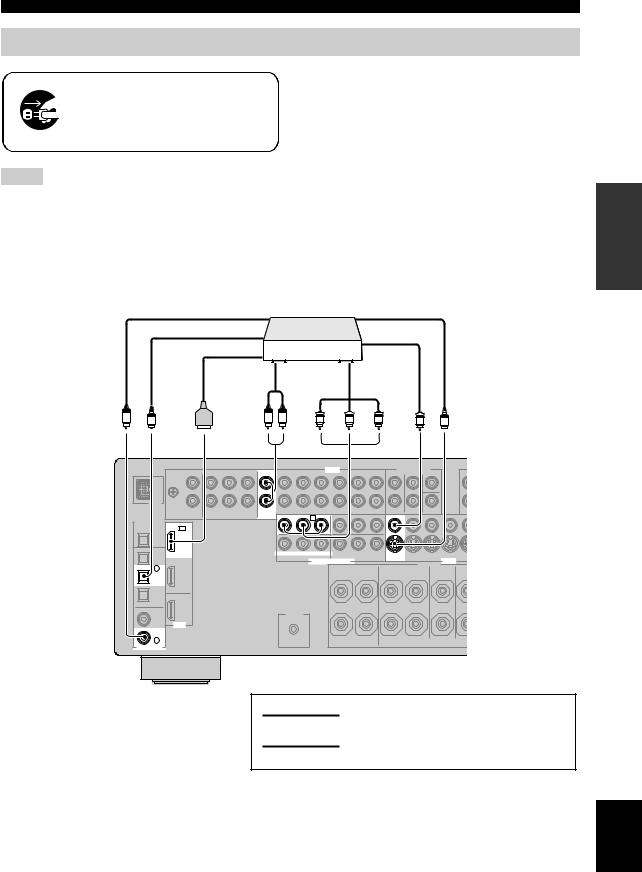
Connecting other components
Make sure that this unit and other components are unplugged from the AC wall outlets.
Notes
•When “VIDEO CONV.” is set to “OFF” (see page 74), be sure to make the same type of video connections as those made for your TV (see page 18). For example, if you connected your TV to the VIDEO MONITOR OUT jack of this unit, connect your other components to the VIDEO jacks.
Connections
•When “VIDEO CONV.” is set to “ON” (see page 74), the converted video signals are output only at the MONITOR OUT jacks. To record a source, make the same type of video connections between each component.
•To make a digital connection to a component other than the default component assigned to each DIGITAL INPUT or DIGITAL OUTPUT jack, select the corresponding setting for “OPTICAL OUT”, “OPTICAL IN”, or “COAXIAL IN” in “I/O ASSIGNMENT” (see page 70).
•If you connect your DVD player to both the DIGITAL INPUT (OPTICAL) and the DIGITAL INPUT (COAXIAL) jacks, priority is given to the signals input at the DIGITAL INPUT (COAXIAL) jack.
■ Connecting a DVD player
|
|
Coaxial out |
|
DVD player |
|
S-video out |
|
|
|
|
|
|
|
|
|
||
|
|
Optical out |
|
|
|
Video out |
|
|
|
|
|
|
|
|
|
|
|
|
|
HDMI out |
|
|
|
|
|
|
|
|
Audio out |
|
|
|
Component |
|
|
|
|
|
|
|
|
video out |
|
|
C |
O |
R |
L |
PR |
PB |
Y |
V |
S |
|
|
|
|
|
|
|
|
|
|
|
|
|
|
|
|
AUDIO |
|
|
|
MULTI CH INPUT |
|
||
|
|
|
|
|
|
|
|
|
|
|
|
|
|
|
|
|
FRONT(6CH) |
|
CENTER |
|
|
|
GND |
|
|
|
|
|
|
|
|
|
|
|
|
|
|
|
|
|
|
DOCK |
|
|
|
|
|
|
|
|
|
|
|
|
|
|
|
|
|
|
|
|
|
|
|
PHONO |
CD |
IN |
MD/ |
OUT |
DVD |
DTV/CBL |
IN |
DVR |
OUT |
IN VCR |
OUT |
|
TUNER |
SB(8CH) |
SURROUND |
SUBWOOFER |
FR |
|
|
|
|
|
(PLAY) |
CD-R |
(REC) |
|
DVD |
|
A |
|
DTV/CBL |
B |
|
|
|
|
|
|
|
|
|
|
|
|
|
|
|
|
|
|
|
|
|
|
|||||
OPTICAL |
1 |
DVD |
IN1 |
|
|
|
|
|
|
|
|
|
|
|
|
|
|
|
|
|
MD/CD-R |
|
|
|
|
|
|
|
|
|
|
|
|
|
|
|
|
|
|||
|
|
|
|
|
|
|
|
|
|
|
|
|
|
|
|
|
|
|
||
MD/CD-R |
2 |
|
|
|
|
|
|
|
Y |
PB |
|
PR |
Y |
PB |
C |
PR |
|
|
|
|
|
|
DTV |
|
|
|
|
|
|
MONITOR OUT |
|
|
|
|
DVD |
DTV/CBL |
IN |
VIDEO |
|||
|
|
/CBL IN2 |
|
|
|
|
|
|
|
COMPONENT VIDEO |
|
|
|
|
|
|
||||
DVD |
3 |
|
|
|
|
|
|
|
|
|
|
|
|
|
|
|
|
|
|
|
OPTICAL |
|
|
|
|
|
|
|
|
|
|
|
|
|
|
|
|
|
|
|
|
COAXIAL |
|
|
|
|
|
|
|
|
REMOTE |
|
|
|
|
|
|
|
|
|
|
|
|
CD |
|
|
|
|
|
|
|
|
|
|
|
|
|
|
|
|
|
||
|
|
|
|
|
|
|
|
|
|
|
|
|
|
|
|
|
|
|
|
|
|
5 |
|
|
|
|
|
|
|
OUT |
|
|
|
|
|
|
|
|
|
|
|
|
HDMI |
|
|
|
|
|
|
|
|
|
|
|
|
|
|
|
|
|
||
|
|
|
|
|
|
|
|
|
|
|
|
|
|
|
|
|
|
|
||
|
DVD |
|
|
|
|
|
|
|
|
|
|
|
|
|
|
|
|
|
|
|
|
6 |
|
|
|
|
|
|
|
|
|
|
|
|
|
|
|
|
|
|
|
DIGITAL INPUT |
|
|
|
|
|
|
|
|
|
|
|
|
|
|
|
|
|
|
|
|
PREPARATION
indicates recommended connections
indicates alternative connections
English
19 En
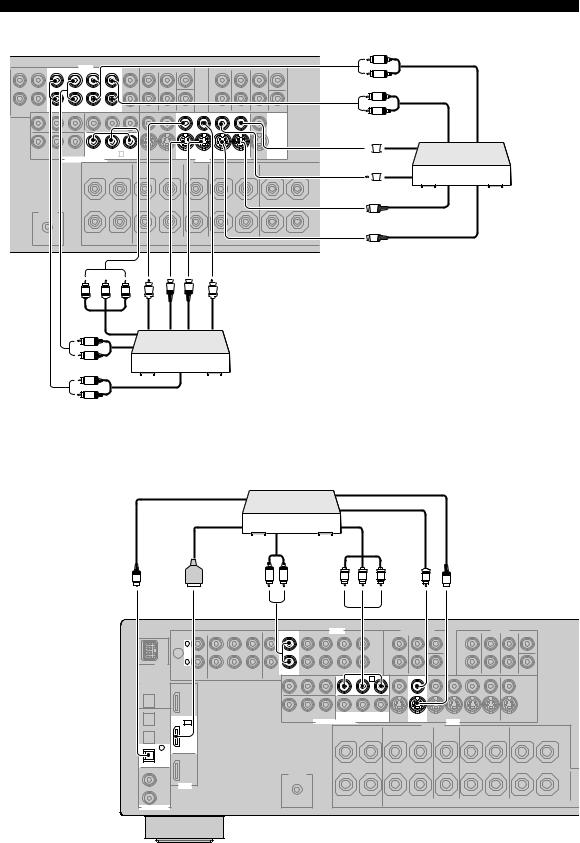
Connections
■ Connecting a DVD recorder, PVR or VCR
|
|
AUDIO |
|
|
MULTI CH INPUT |
|
SINGLE CENTER |
||
|
|
|
|
|
FRONT(6CH) |
|
CENTER |
|
|
DTV/CBL |
IN DVR OUT |
IN |
VCR |
OUT |
TUNER SB(8CH) |
SURROUND |
SUBWOOFER |
FRONT |
SURROUND SUR. BACK |
|
|
DTV/CBL |
B |
|
|
|
VIDEO |
||
|
|
|
|
|
|
|
|
|
|
|
|
|
|
|
|
|
|
|
S VIDEO |
|
|
Y |
DVR |
PB |
C PR |
DTV/CBL |
IN DVR OUT |
IN |
VCR OUT |
|
COMPONENT VIDEO |
|
|
|
VIDEO |
|
|
||
REMOTE
OUT
Component outvideo |
|
|
outVideo |
|
outvideo-S |
invideo-S |
inVideo |
|
PR |
PB |
Y |
V |
S |
S |
V |
|
|
|
|
|
L
DVD recorder, PVR
R
Audio in
L
 R
R
Audio out
■ Connecting a set-top box
L
R
L
R
Video in

 V
V 

Video out

 V
V 

S
S-video in
S
S-video out
Satellite receiver, cable TV receiver or HDTV decoder
in Audio |
out Audio |
DVD recorder, PVR or VCR
Optical |
|
HDMI |
out |
O |
out |
DTV/CBL |
4 |
OPTICAL |
|
L |
R |
DTV |
/CBL IN2 |
HDMI |
out Audio |
R |
out video |
Component |
|
|
|
out Video |
|
|
outvideo-S |
L |
|
|
PR |
PB |
Y |
|
V |
S |
|
|
|
|
|
|
|
|
|
|
|
|
AUDIO |
|
|
DTV/CBL |
|
|
DTV/CBL |
B |
|
Y |
PB |
PR |
|
|
DTV/CBL |
COMPONENT VIDEO |
|
VIDEO |
REMOTE
OUT
DIGITAL INPUT
20 En
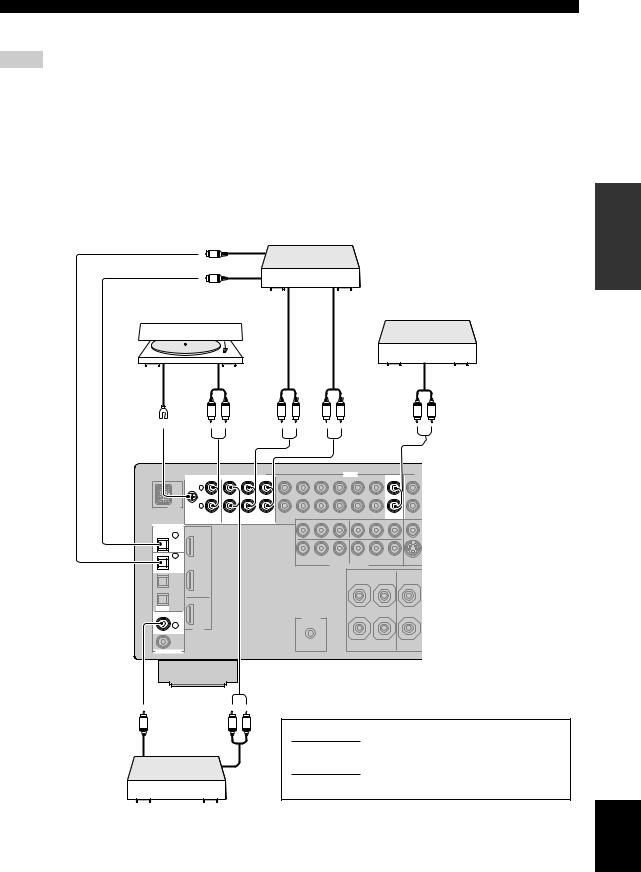
Connections
■ Connecting audio components
Notes
•To make a digital connection to a component other than the default component assigned to each the DIGITAL INPUT jack or the DIGITAL OUTPUT jack, select the corresponding setting for “OPTICAL OUT”, “OPTICAL IN”, or “COAXIAL IN” in “I/O ASSIGNMENT” (see page 70).
•Connect your turntable to the GND terminal of this unit to reduce noise in the signal. However, you may hear less noise without the connection to the GND terminal for some turntables.
•The PHONO jacks are only compatible with a turntable with an MM or a high-output MC cartridge. To connect a turntable with a lowoutput MC cartridge to the PHONO jacks, use an in-line boosting transformer or an MC-head amplifier.
•When you connect both the DIGITAL INPUT (OPTICAL) jack and the DIGITAL INPUT (COAXIAL) jack to an audio component, the priority is given to the DIGITAL INPUT (COAXIAL) jack.
CD recorder, MD recorder or tape deck
O
Optical out
|
O |
|
|
|
|
|
Optical in |
Audio |
|
Audio |
|
|
|
|
|
||
|
Turntable |
out |
|
in |
Tuner |
|
|
|
|
|
|
Ground |
Audio out |
|
|
|
Audio |
|
|
|
out |
||
|
|
|
|
|
|
|
L R |
L |
R |
L R |
L R |
PREPARATION
AUDIO
GND L
R
PHONO |
CD |
IN |
MD/ OUT |
TUNER |
|
|
(PLAY) |
CD-R (REC) |
|
DIGITAL OUTPUT
OPTICAL
MD/CD-R 1
MD/CD-R 2
OPTICAL
COAXIAL
CD |
REMOTE |
|
OUT |
||
5 |
||
|
DIGITAL INPUT
Coaxial |
C |
Audio R L |
out |
|
out |
|
|
indicates recommended connections |
|
|
indicates alternative connections |
|
|
CD player |
English
21 En
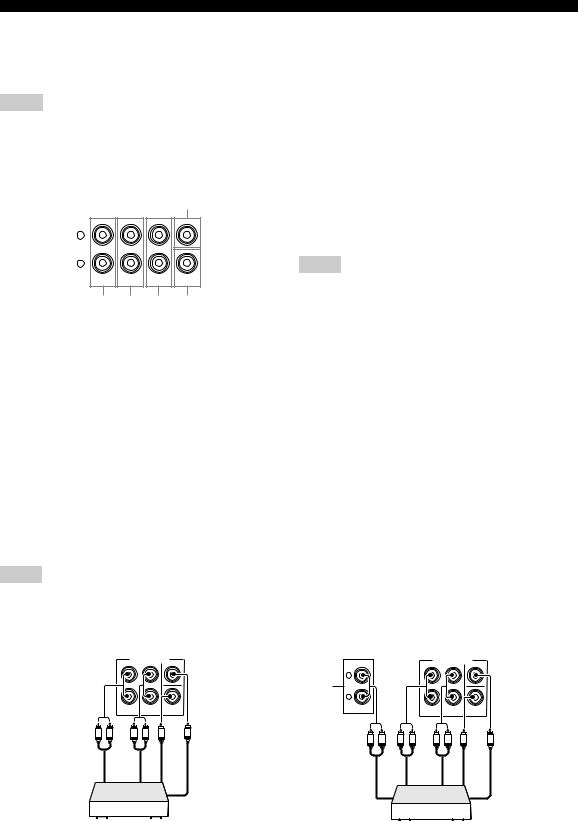
Connections
■ Connecting an external amplifier
This unit has more than enough power for any home use. However, if you want to add more power to the speaker output or if you want to use another amplifier, connect an external amplifier to the PRE OUT jacks. Each PRE OUT jack outputs the same channel signals as the corresponding SPEAKERS terminals.
Notes
•When you make connections to the PRE OUT jacks, do not make connections to the SPEAKERS terminals.
•The signals output at the FRONT PRE OUT jacks are affected by the TONE CONTROL settings (see page 48).
•Adjust the volume level of the subwoofer with the control on the subwoofer (see page 48).
•Some signals may not be output at the SUBWOOFER PRE OUT jack depending on the settings for “SPEAKER SET” (see page 64) and “LFE/BASS OUT” (see page 64).
5
PRE OUT
SINGLE CENTER
L
R
SUB
FRONT SURROUND SUR. BACK WOOFER
1 2 3 4
1FRONT PRE OUT jacks
Front channel output jacks.
2SURROUND PRE OUT jacks
Surround channel output jacks.
3 SUR.BACK PRE OUT jacks
Surround back channel output jacks. When you only connect one external amplifier for the surround back channel, connect it to the SINGLE jack.
Notes
•When “BI-AMP” is set to “ON”, this unit outputs the front channel audio signals at the SUR.BACK PRE OUT jacks.
•The audio signals output at the SUR.BACK PRE OUT jacks differ depending on the “EXTRA SP ASSIGN” setting (see page 64).
4SUBWOOFER PRE OUT jack
Connect a subwoofer with a built-in amplifier.
5CENTER PRE OUT jack
Center channel output jack.
■ Connecting a multi-format player or an external decoder
This unit is equipped with 6 additional input jacks (left and right FRONT, CENTER, left and right SURROUND and SUBWOOFER) for discrete multi-channel input from a multi-format player, external decoder, sound processor or preamplifier.
If you set “INPUT CH” to “8CH” in “MULTI CH SET” (see page 72), you can use the input jacks assigned as “FRONT” in “MULTI CH SET” (see page 72) together with the MULTI CH INPUT jacks to input 8-channel signals.
Connect the output jacks on your multi-format player or external decoder to the MULTI CH INPUT jacks. Be sure to match the left and right outputs to the left and right input jacks for the front and surround channels.
Notes
•When you select the component connected to the MULTI CH INPUT jacks as the input source (see page 38), this unit automatically turns off the digital sound field processor, and you cannot select sound field programs.
•This unit does not redirect signals input at the MULTI CH INPUT jacks to accommodate for missing speakers. We recommend that you connect at least a 5.1-channel speaker system before using this feature.
MULTI CH INPUT
|
|
FRONT(6CH) |
|
CENTER |
|
|
|
|
SB(8CH) |
SURROUND |
SUB |
|
|
outFront |
|
WOOFER |
outCenter |
|||
R |
outSurround |
L |
R |
Subwoofer out |
||
L |
|
|
|
|||
L
*1
R
out Front |
L R |
|
out back Surround
L R
MULTI CH INPUT |
|
FRONT(6CH) |
CENTER |
SUB
SB(8CH) SURROUND WOOFER
outSurround |
L |
Subwoofer out |
outCenter |
|
R |
|
Multi-format player/External |
Multi-format player/External |
decoder (5.1-channel output) |
decoder (7.1-channel output) |
|
*1 The analog audio input jacks assigned as “FRONT” in |
|
“MULTI CH SET” (see page 72). |
22 En

■ Connecting a Yamaha iPod universal dock
This unit is equipped with the DOCK terminal on the rear panel that allows you to connect a Yamaha iPod universal dock (such as the YDS-10, sold separately) where you can station your iPod and control playback of your iPod using the supplied remote control. Connect a Yamaha iPod universal dock to the DOCK terminal on the rear panel of this unit using its dedicated cable.
DOCK
Yamaha iPod universal dock (such as the YDS-10, sold separately)
■ Using REMOTE OUT jacks
Connect the component which is the Yamaha product and have the capability of the SCENE control signals to the REMOTE OUT jack as follows.
REMOTE
OUT
Remote control in
Yamaha component (CD or DVD player)
Connections
y
•If the components have the capability of the SCENE control signals, this unit can automatically activate the corresponding components and start the playback when you use one of the SCENE buttons. Refer to the owner’s manuals for details about the capability of the SCENE control signals of the components.
•Connect the REMOTE OUT jack of this unit and the remote control input jack of the components to control the components by using the SCENE feature.
•If the component connected to the REMOTE OUT jack is not the Yamaha product, set “SCENE IR” in the advanced setup menu to “OFF” (see page 91).
Using the VIDEO AUX jacks on the front panel
Use the VIDEO AUX jacks on the front panel to connect a game console or a video camera to this unit.
Caution
Be sure to turn down the volume of this unit and other components before making connections.
Notes
•The audio signals input at the DOCK terminal on the rear panel take priority over the ones input at the VIDEO AUX jacks.
•To reproduce the source signals input at these jacks, select “V-AUX” as the input source.
VOLUME
SPEAKERS
|
|
|
SCENE |
|
|
|
|
|
|
1 |
2 |
|
3 |
4 |
|
|
|
|
PROGRAM |
|
|
|
INPUT |
|
|
|
PHONES |
TONE CONTROL |
STRAIGHT |
PURE DIRECT |
AUDIO SELECT |
OPTIMIZER MIC |
|
VIDEO AUX |
|
STANDBY |
|
|
|
|
|
|
|
|
/ON |
|
|
|
|
|
|
|
|
SILENT CINEMA |
|
|
|
|
S VIDEO |
VIDEO |
L AUDIO R |
OPTICAL |
S VIDEO VIDEO L AUDIO R OPTICAL
S |
V |
L |
R |
O |
Video-S |
Video |
|
|
Optical |
output |
output |
|
Audio output |
output |
Game console or video camera
PREPARATION
English
23 En
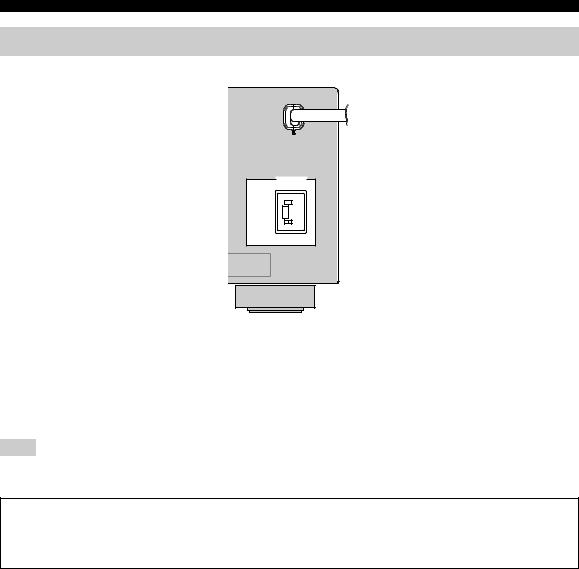
Connections
Connecting the power cable
To the AC wall outlet
AC OUTLET
■ AC OUTLET (SWITCHED)
Use this outlet to supply power to any connected components. Connect the power cable of your other components to this outlet. Power to this outlet is supplied when this unit is turned on. However, power to this outlet is cut off when this unit is set to the standby mode. For information on the maximum power of the total power consumption of the components that can be connected to this outlet, see “Specifications” on page 103.
Note
The power to AC OUTLET of this unit is not cut off while this unit is charging connected iPod even when this unit is in the standby mode. When this unit completes charging or the iPod is disconnected, the power is cut off automatically when this unit is in the standby mode.
Memory back-up
The memory back-up circuit prevents the stored data from being lost even if this unit is in the standby mode. However, the stored data will be lost in case the power cable is disconnected from the AC wall outlet or if the power supply is cut off for more than one week.
24 En
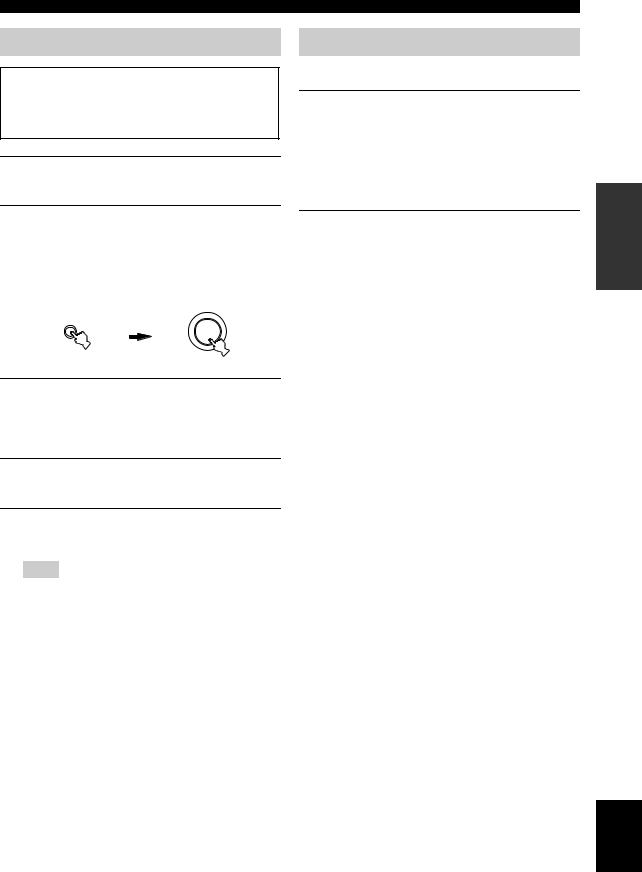
Setting the speaker impedance
Caution
If you are to use 6 ohm speakers, set “SP IMP.” to “6Ω MIN” as follows BEFORE using this unit. 4 ohm speakers can be also used as the front speakers.
1Make sure this unit is turned off.
Refer to the right column for details.
2Press and hold 5TONE CONTROL on the front panel and then press 1STANDBY/ON
to turn on this unit.
This unit turns on, and the advanced setup menu appears in the front panel display.
TONE CONTROL While holding
down
STANDBY /ON
3Rotate the 6PROGRAM selector on the front panel to select “SP IMP.”.
“SP IMP.” and the current speaker impedance setting (“8Ω MIN”) appear in the front panel display.
4Press 5TONE CONTROL on the front panel repeatedly to select “6Ω MIN”.
5Press 1STANDBY/ON on the front panel to save the new setting and turn off this unit.
Note
The setting you made is reflected next time you turn on this unit.
Connections
Turning this unit on and off
■ Turning on this unit
Press 1STANDBY/ON on the front panel to turn on this unit.
y
When you turn on this unit, there will be a 4 to 5-second delay before this unit can reproduce sound.
■ Set this unit to the standby mode
Press 1STANDBY/ON (or HSTANDBY) to set this unit to the standby mode.
In the standby mode, this unit consumes a small amount of power in order to receive infrared signals from the remote control.
y
•You can also turn on this unit by pressing 3SCENE (or
ASCENE) buttons.
•When you turn on this unit, there will be a 4 to 5-second delay before this unit can reproduce sound.
PREPARATION
English
25 En

Connections
Front panel display
1 |
2 |
3 |
4 |
|
5 |
6 |
7 |
|
8 |
|
|
9 |
0 |
|
||
|
t |
96 |
|
VCR |
DVR |
V-AUX |
DTV/CBL |
DVD |
MD/CD-R |
TUNER |
CD |
|
|
PHONO |
||
|
|
24 |
|
|
|
|
DOCK |
|
|
|
YPAO |
|
|
|
VOLUME |
|
|
MATRIX DISCRETE |
|
VIRTUAL |
SP |
SILENT CINEMA |
HiFi DSP |
|
|
|
|
|
|
|
|||
|
DSD ENHANCER |
|
A B |
|
NIGHT |
|
|
|
SLEEP |
MUTE |
|
dB |
||||
|
q EX |
qDIGITAL |
|
|
|
|
|
|
|
|
|
|
ft |
96/24 |
LFE |
|
|
q PL x q PL |
q PL |
|
|
|
|
|
|
|
|
|
|
L C R |
|||
|
|
|
|
|
|
|
|
|
|
|
mS |
|||||
|
PCM |
|
|
|
|
|
|
|
|
|
|
|
|
SL |
SB SR |
|
|
|
|
|
|
|
|
|
|
|
|
|
|
dB |
|
|
|
|
A B |
|
C D E F G |
H |
|
|
I |
|
J K L |
|||||||
1A Input signal indicators
Lights up when this unit is reproducing DSD (Direct Stream Digital) or PCM (Pulse Code Modulation) digital audio signals.
2B Decoder indicators
The respective indicator lights up when any of the decoders of this unit function.
3 ENHANCER indicator
Lights up when the Compressed Music Enhancer mode is selected (see page 46).
4 HDMI indicator
Lights up when the signal of the selected input source is input at HDMI IN 1 or HDMI IN 2 jacks (see page 16).
5 SILENT CINEMA indicator
Lights up when headphones are connected and a sound field program is selected (see page 46).
6 DOCK indicator
Lights up when you station your iPod in a Yamaha iPod universal dock (such as the YDS-10, sold separately) connected to the DOCK terminal of this unit (see page 23) and V-AUX is selected as the input source. The DOCK indicator also lights up when this unit is charging the battery of the stationed iPod in the standby mode.
7 Input source indicators
The corresponding cursor lights up to show the currently selected input source.
8 YPAO indicator
Lights up when you run “AUTO SETUP” and when the speaker settings set in “AUTO SETUP” are used without any modifications (see page 28).
9 MUTE indicator
Flashes while the MUTE function is on (see page 40).
0 VOLUME level indicator
Indicates the current volume level.
C Sound field indicators
Light up to indicate the active DSP sound fields. (see page 42)
D VIRTUAL indicator
Lights up when Virtual CINEMA DSP is active (see page 46).
E Headphones indicator
Lights up when headphones are connected (see page 40).
F SP A B indicators
Light up according to the set of front speakers activated (see page 38).
SP A: The FRONT A speakers are activated. SP B: The FRONT B speakers are activated.
SP A B: The FRONT A and FRONT B speakers are activated.
G NIGHT indicator
Lights up when you select a night listening mode (see page 49).
H DSP indicators
The respective indicator lights up when any of the sound field programs are selected (see page 42).
I Multi-information display
Shows the name of the current sound field program and other information when adjusting or changing settings.
J SLEEP indicator
Lights up while the sleep timer is on (see page 41).
K 96/24 indicator
Lights up when a DTS 96/24 signal is input to this unit.
26 En
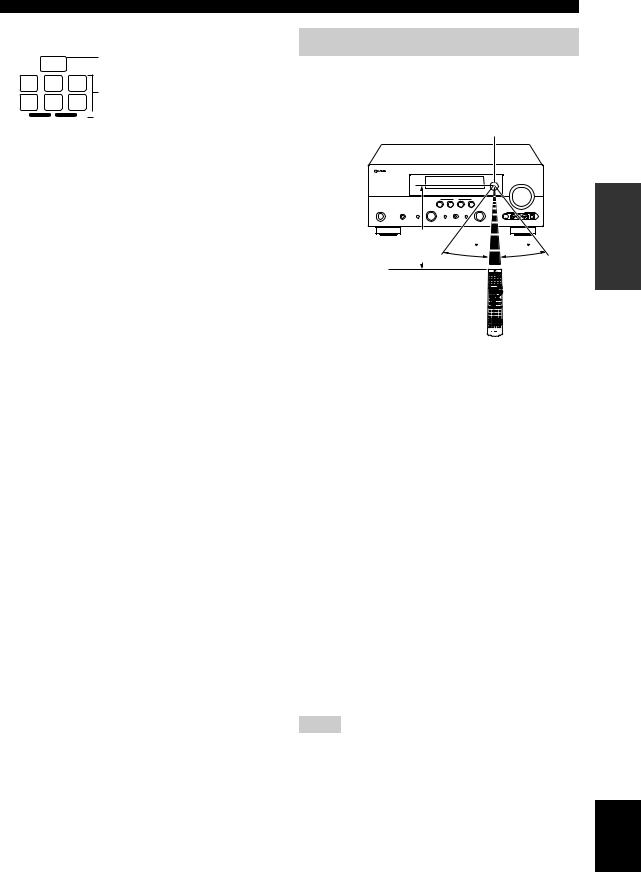
L Input channel and speaker indicators
LFE indicator
 LFE
LFE 
 Presence speaker indicators
Presence speaker indicators
L C R
Input channel indicators
SL SB SR
 Surround back speaker indicators
Surround back speaker indicators
LFE indicator
Lights up when the input signal contains the LFE signal.
Input channel indicators
Indicate the channel components of the current digital input signal.
Presence and surround back speaker indicators
Light up according to the number of presence and surround back speakers set for “EXTRA SP ASSIGN” (see page 64) and “SUR.B L/R SP” (see page 65) in “SOUND MENU” when this unit is in the auto setup (see page 28) or the speaker level setting in “SOUND MENU” (see page 66) procedure.
y
•You can make settings for surround back speakers automatically by running “AUTO SETUP” (see page 28) or manually by adjusting settings for “SUR.B L/R SP” (see page 65) in “SOUND MENU”.
•To use the presence speakers, set “EXTRA SP ASSIGN” to “PRESENCE” (see page 29 or 64).
Connections
Using the remote control
The remote control transmits a directional infrared ray. Be sure to aim the remote control directly at the remote control sensor on this unit during operation.
Remote control sensor
Approximately 6 m (20 ft) |
30 |
30 |
|
Infrared window (Y)
Outputs infrared control signals. Aim this window at the component you want to operate.
Transmit indicator (X)
Flashes while the remote control is sending infrared signals.
Display window (J)
Shows the name of the selected input source that you can control.
Operation mode selector (L)
The function of some buttons depends on the operation mode selector position.
AMP
Operates the amplifier function of this unit.
SOURCE
Operates the component selected with an input selector button (see page 78).
TV
Operates the TV assigned to either DTV/CBL or PHONO (see page 77).
Notes
•Do not spill water or other liquids on the remote control.
•Do not drop the remote control.
•Do not leave or store the remote control in the following types of conditions:
–places of high humidity, such as near a bath
–places of high temperatures, such as near a heater or stove
–places of extremely low temperatures
–dusty places
•To set the remote control codes for other components, see page 79.
PREPARATION
English
27 En

Optimizing the speaker setting for your listening room
This unit employs the YPAO (Yamaha Parametric Room Acoustic Optimizer) technology which lets you avoid troublesome listening-based speaker setup and achieves highly accurate sound adjustments automatically. The supplied optimizer microphone collects and this unit analyzes the sound your speakers produce in your actual listening environment.
Using AUTO SETUP |
|
|
|
|
2 Connect the supplied optimizer microphone |
||
|
|
|
to the OPTIMIZER MIC jack on the front |
|
|
|
panel. |
Notes |
|
|
|
|
|
||
•Be advised that it is normal for loud test tones to be output during the “AUTO SETUP” procedure.
•To achieve the best results, make sure the room is as quiet as possible while the “AUTO SETUP” procedure is in progress. If there is too much ambient noise, the results may not be satisfactory.
VIDEO AUX
OPTIMIZER MIC
S VIDEO |
VIDEO |
L AUDIO R |
OPTICAL |
|
|
|
|
|
|
|
|
y
•You can run “AUTO SETUP” using the system menu that appears in the OSD or in the front panel display. This manual uses the OSD illustrations to explain the “AUTO SETUP” procedure.
•Before performing operations, set the operation mode selector on the remote control to LAMP.
•This unit uses the speakers connected to the FRONT A speaker terminals as the front speakers for the adjustment.
1Make sure of the following check points before starting the AUTO SETUP operations.
Speakers are connected appropriately.
Headphones are disconnected from this unit.
This unit and the video monitor are turned on.
The connected subwoofer is turned on and the volume level is set to about half way (or slightly less).
The crossover frequency controls of the connected subwoofer is set to the maximum.
The room is sufficiently quiet.
 Omni-directional
Omni-directional
microphone
The following menu screen appears on the video monitor.
AUTO:MENU
. EXTRA SP ASSIGN >FRONT B
PRESENCE NONE
SETUP;;;;;;;AUTO
EQ;;;;;;;NATURAL START
[[]/[[]:Up/Down [ ]/[ ]:Select
3Place the optimizer microphone at your normal listening position on a flat level surface with the omni-directional microphone heading upward.
Optimizer microphone
y
It is recommended that you use a tripod (etc.) to affix the optimizer microphone at the same height as your ears would be when you are seated in your listening position. You can use the attached screw of a tripod (etc.) to fix the optimizer microphone to the tripod (etc.).
28 En
