Yamaha DTX-502 User Manual

DRUM TRIGGER MODULE CONVERTISSEUR DE SONS POUR BATTERIE
DTX502
Owner’s Manual
Mode d’emploi

 English
English
Français

 EN
EN
FR
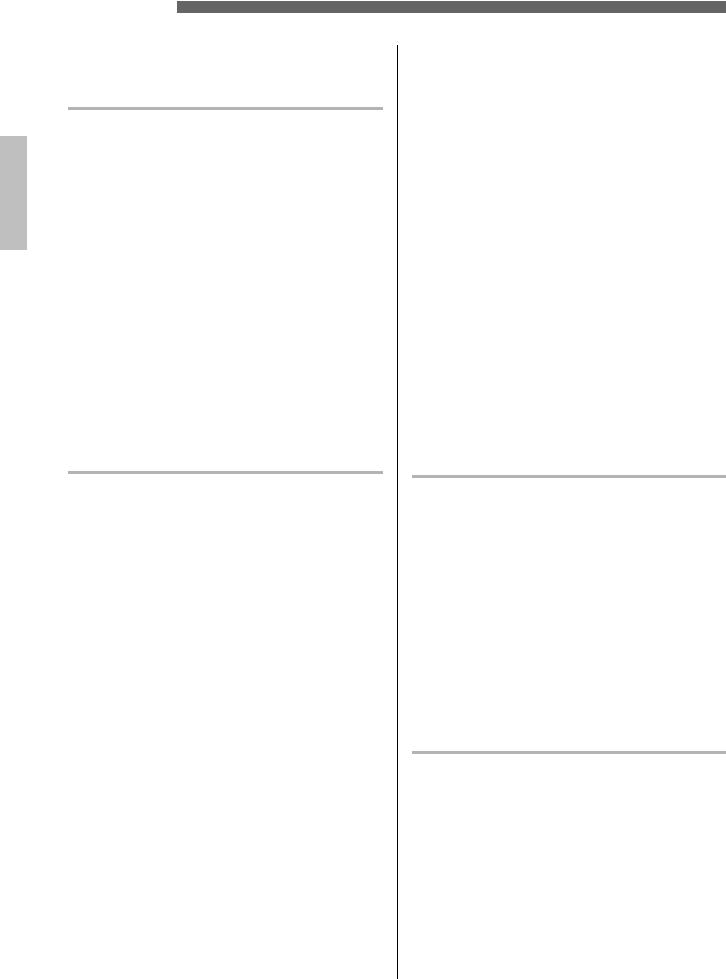
Contents |
|
Welcome ......................................................................... |
6 |
Product Manuals............................................................ |
6 |
Setup |
|
First Steps ...................................................................... |
7 |
Quick Start Guide .......................................................... |
8 |
Choosing Drum Sounds .......................................................... |
8 |
Playing Along with a Song....................................................... |
8 |
Practicing with the Metronome ................................................ |
8 |
Practicing in Training Mode ..................................................... |
9 |
Recording Your Performances................................................. |
9 |
Component Names & Functions ................................ |
10 |
Control Panel.......................................................................... |
10 |
Rear Panel ............................................................................. |
11 |
Setting Up for Sound................................................... |
12 |
Connecting the Power ........................................................... |
12 |
Connecting Headphones or Speakers .................................. |
12 |
Connecting a Music Player.................................................... |
12 |
Turning On the Drum Module................................................ |
13 |
Initial Setup ........................................................................... |
13 |
Quickly Disabling Auto Power-Off .......................................... |
13 |
Turning Off the Drum Module ................................................ |
14 |
Restoring the Default Settings............................................... |
14 |
Basic Techniques |
|
Basic DTX502 Operations ........................................... |
15 |
Striking the Drum Pads ............................................... |
16 |
Snare..................................................................................... |
16 |
Hi-hats................................................................................... |
17 |
Cymbals ................................................................................ |
18 |
Selecting & Playing a Kit............................................. |
19 |
Selecting a Kit ....................................................................... |
19 |
Adjusting Pad Sensitivity....................................................... |
19 |
Balancing Instrument Volumes.............................................. |
19 |
Building Your Own Unique Kits ................................. |
20 |
Assigning Voices to Instruments ........................................... |
21 |
Tuning & Changing Cymbal Sizes ......................................... |
22 |
Customizing Instrument Voices............................................. |
23 |
Adjusting Instrument Volumes............................................... |
24 |
Adjusting the Stereo Panning of Instruments ........................ |
24 |
Saving Customized Kits.............................................. |
25 |
Performing with a Song .............................................. |
26 |
Selecting a Song ................................................................... |
26 |
Adjusting the Song Volume ................................................... |
26 |
Adjusting the Song Tempo .................................................... |
27 |
Muting a Song’s Drum Parts ................................................. |
27 |
Looping a Song ..................................................................... |
28 |
Playing with Count-In ............................................................ |
28 |
Playing Pad Songs ................................................................ |
29 |
Using the Metronome .................................................. |
31 |
Starting & Stopping ............................................................... |
31 |
Adjusting the Tempo.............................................................. |
31 |
Setting the Overall Volume .................................................... |
31 |
Customizing the Metronome ...................................... |
32 |
Selecting a Click Set ............................................................. |
32 |
Setting the Tempo ................................................................. |
33 |
Setting the Time Signature.................................................... |
33 |
Setting the Timer ................................................................... |
33 |
Setting Individual Volumes .................................................... |
34 |
Changing Sounds for All Subdivisions .................................. |
34 |
Changing Sounds for Individual Subdivisions ....................... |
35 |
Tuning Click-Set Sounds ....................................................... |
36 |
Tapping the Tempo on the Pads............................................ |
36 |
Storing a Customized Click Set ................................. |
37 |
Practicing in Training Mode ....................................... |
38 |
1. Groove Check .................................................................... |
38 |
2. Rhythm Gate ..................................................................... |
40 |
3. Measure Break.................................................................. |
41 |
4. Tempo Up/Down................................................................ |
42 |
5. Change Up ........................................................................ |
44 |
6. Pad Gate ........................................................................... |
46 |
7. Part Mute ........................................................................... |
47 |
8. Fast Blast .......................................................................... |
49 |
Recording Your Performances................................... |
51 |
Getting Ready ....................................................................... |
51 |
Recording.............................................................................. |
52 |
Playing Back a Performance ................................................. |
52 |
Naming a User Song............................................................. |
53 |
Deleting a Recorded Performance ........................................ |
54 |
Advanced Techniques |
|
Setting Parameters using Menu Mode ...................... |
55 |
Setting Procedure.................................................................. |
56 |
Storing your settings.............................................................. |
56 |
Integrating Separately Sold Accessories.................. |
76 |
Adding a PCY90AT Cymbal Pad ........................................... |
76 |
Using a KU100 Kick Unit as a Kick Pedal ............................. |
76 |
Integrating Electronic & Acoustic Drums ................. |
77 |
Adding Drum Pads to an Acoustic Drum Set ........................ |
77 |
Playing the DTX502 Using Acoustic Drums .......................... |
77 |
Mounting the DTX502 on a Hi-Hat Stand.............................. |
78 |
Connecting to a Computer ......................................... |
79 |
Making Connections.............................................................. |
79 |
DTX502 Reference Manual................................................... |
79 |
Reference |
|
Error Messages............................................................ |
80 |
Troubleshooting .......................................................... |
81 |
Data List ....................................................................... |
83 |
Specifications .............................................................. |
88 |
Index ............................................................................. |
89 |
2 DTX502 Owner’s Manual
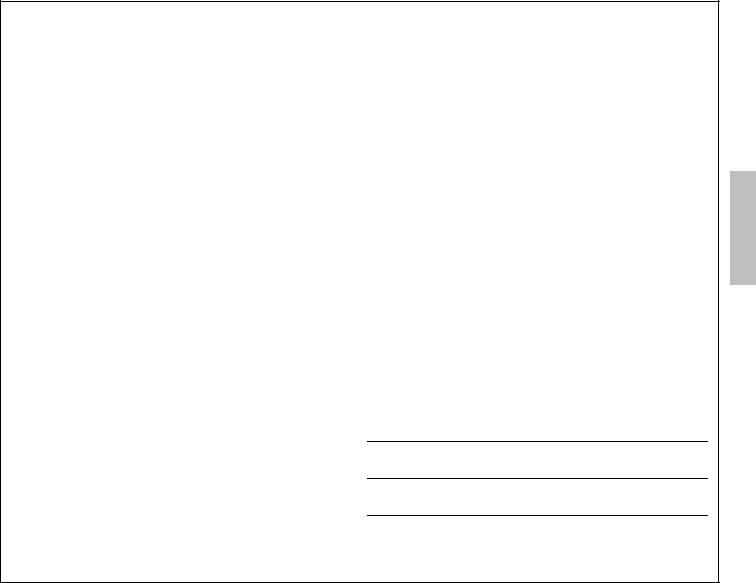
SPECIAL MESSAGE SECTION
This product utilizes batteries or an external power supply (adapter). DO NOT connect this product to any power supply or adapter other than one described in the manual, on the name plate, or specifically recommended by Yamaha.
This product should be used only with the components supplied or; a cart, rack, or stand that is recommended by Yamaha. If a cart, etc., is used, please observe all safety markings and instructions that accompany the accessory product.
SPECIFICATIONS SUBJECT TO CHANGE:
The information contained in this manual is believed to be correct at the time of printing. However, Yamaha reserves the right to change or modify any of the specifications without notice or obligation to update existing units.
This product, either alone or in combination with an amplifier and headphones or speaker/s, may be capable of producing sound levels that could cause permanent hearing loss. DO NOT operate for long periods of time at a high volume level or at a level that is uncomfortable. If you experience any hearing loss or ringing in the ears, you should consult an audiologist.
IMPORTANT: The louder the sound, the shorter the time period before damage occurs.
NOTICE:
Service charges incurred due to a lack of knowledge relating to how a function or effect works (when the unit is operating as designed) are not covered by the manufacturer’s warranty, and are therefore the owners responsibility. Please study this manual carefully and consult your dealer before requesting service.
This product may also use “household” type batteries. Some of these may be rechargeable. Make sure that the battery being charged is a rechargeable type and that the charger is intended for the battery being charged.
When installing batteries, never mix old batteries with new ones, and never mix different types of batteries. Batteries MUST be installed correctly. Mismatches or incorrect installation may result in overheating and battery case rupture.
Warning:
Do not attempt to disassemble, or incinerate any battery. Keep all batteries away from children. Dispose of used batteries promptly and as regulated by the laws in your area. Note: Check with any retailer of household type batteries in your area for battery disposal information.
Disposal Notice:
Should this product become damaged beyond repair, or for some reason its useful life is considered to be at an end, please observe all local, state, and federal regulations that relate to the disposal of products that contain lead, batteries, plastics, etc. If your dealer is unable to assist you, please contact Yamaha directly.
NAME PLATE LOCATION:
The name plate is located on the bottom of the product. The model number, serial number, power requirements, etc., are located on this plate. You should record the model number, serial number, and the date of purchase in the spaces provided below and retain this manual as a permanent record of your purchase.
ENVIRONMENTAL ISSUES:
Yamaha strives to produce products that are both user safe and environmentally friendly. We sincerely believe that our products and the production methods used to produce them, meet these goals. In keeping with both the letter and the spirit of the law, we want you to be aware of the following:
Battery Notice:
This product MAY contain a small non-rechargeable battery which (if applicable) is soldered in place. The average life span of this type of battery is approximately five years. When replacement becomes necessary, contact a qualified service representative to perform the replacement.
Model
Serial No.
Purchase Date
92-BP (bottom)
PLEASE KEEP THIS MANUAL
FCC INFORMATION (U.S.A.) |
||
1. IMPORTANT NOTICE: DO NOT MODIFY THIS UNIT! |
antee that interference will not occur in all installations. If this product |
|
This product, when installed as indicated in the instructions contained |
is found to be the source of interference, which can be determined by |
|
in this manual, meets FCC requirements. Modifications not expressly |
turning the unit “OFF” and “ON”, please try to eliminate the problem by |
|
approved by Yamaha may void your authority, granted by the FCC, to |
using one of the following measures: |
|
use the product. |
Relocate either this product or the device that is being affected by the |
|
2. IMPORTANT: When connecting this product to accessories and/or |
interference. |
|
another product use only high quality shielded cables. Cable/s sup- |
Utilize power outlets that are on different branch (circuit breaker or |
|
plied with this product MUST be used. Follow all installation instruc- |
fuse) circuits or install AC line filter/s. |
|
tions. Failure to follow instructions could void your FCC authorization |
In the case of radio or TV interference, relocate/reorient the antenna. |
|
to use this product in the USA. |
||
If the antenna lead-in is 300 ohm ribbon lead, change the lead-in to |
||
3. NOTE: This product has been tested and found to comply with the |
||
co-axial type cable. |
||
requirements listed in FCC Regulations, Part 15 for Class “B” digital |
If these corrective measures do not produce satisfactory results, |
|
devices. Compliance with these requirements provides a reasonable |
||
please contact the local retailer authorized to distribute this type of |
||
level of assurance that your use of this product in a residential envi- |
||
product. If you can not locate the appropriate retailer, please contact |
||
ronment will not result in harmful interference with other electronic |
||
Yamaha Corporation of America, Electronic Service Division, 6600 |
||
devices. This equipment generates/uses radio frequencies and, if not |
||
Orangethorpe Ave, Buena Park, CA90620 |
||
installed and used according to the instructions found in the users |
||
The above statements apply ONLY to those products distributed by Yamaha |
||
manual, may cause interference harmful to the operation of other |
||
Corporation of America or its subsidiaries. |
||
electronic devices. Compliance with FCC regulations does not guar- |
||
|
||
|
|
|
* This applies only to products distributed by YAMAHA CORPORATION OF AMERICA. |
(class B) |
|
|
||
COMPLIANCE INFORMATION STATEMENT (DECLARATION OF CONFORMITY PROCEDURE) |
||
Responsible Party : Yamaha Corporation of America |
This device complies with Part 15 of the FCC Rules. |
|
Address : 6600 Orangethorpe Ave., Buena Park, Calif. 90620 |
Operation is subject to the following two conditions: |
|
Telephone : 714-522-9011 |
1) this device may not cause harmful interference, and |
|
Type of Equipment : DRUM TRIGGER MODULE |
2) this device must accept any interference received including interfer- |
|
Model Name : DTX502 |
ence that may cause undesired operation. |
|
See user manual instructions if interference to radio reception is suspected. |
||
|
||
|
|
|
* This applies only to products distributed by YAMAHA CORPORATION OF AMERICA. |
(FCC DoC) |
|
DTX502 Owner’s Manual 3
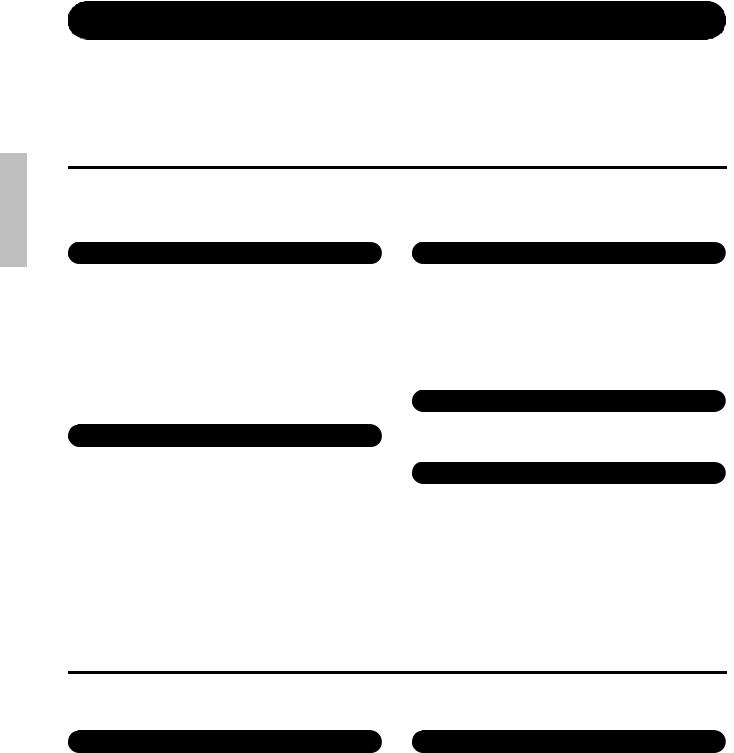
PRECAUTIONS
PLEASE READ CAREFULLY BEFORE PROCEEDING
Please keep this manual in a safe and handy place for future reference.
 WARNING
WARNING
Always follow the basic precautions listed below to avoid the possibility of serious injury or even death from electrical shock, short-circuiting, damages, fire or other hazards. These precautions include, but are not limited to, the following:
Power supply/AC power adaptor
•Do not place the power cord near heat sources such as heaters or radiators. Also, do not excessively bend or otherwise damage the cord, or place heavy objects on it.
•Only use the voltage specified as correct for the instrument. The required voltage is printed on the name plate of the instrument.
•Use the specified adaptor (page 88) only. Using the wrong adaptor can result in damage to the instrument or overheating.
•Check the electric plug periodically and remove any dirt or dust which may have accumulated on it.
Do not open
•This instrument contains no user-serviceable parts. Do not open the instrument or attempt to disassemble or modify the internal components in any way. If it should appear to be malfunctioning, discontinue use immediately and have it inspected by qualified Yamaha service personnel.
Water warning
•Do not expose the instrument to rain, use it near water or in damp or wet conditions, place on it any containers (such as vases, bottles or glasses) containing liquids which might spill into any openings. If any liquid such as water seeps into the instrument, turn off the power immediately and unplug the power cord from the AC outlet. Then have the instrument inspected by qualified Yamaha service personnel.
•Never insert or remove an electric plug with wet hands.
Fire warning
•Do not put burning items, such as candles, on the unit. A burning item may fall over and cause a fire.
If you notice any abnormality
•When one of the following problems occur, immediately turn off the power switch and disconnect the electric plug from the outlet. Then have the device inspected by Yamaha service personnel.
-The power cord or plug becomes frayed or damaged.
-It emits unusual smells or smoke.
-Some object has been dropped into the instrument.
-There is a sudden loss of sound during use of the instrument.
 CAUTION
CAUTION
Always follow the basic precautions listed below to avoid the possibility of physical injury to you or others, or damage to the instrument or other property. These precautions include, but are not limited to, the following:
|
|
|
Power supply/AC power adaptor |
Location |
•Do not connect the instrument to an electrical outlet using a multipleconnector. Doing so can result in lower sound quality, or possibly cause overheating in the outlet.
•When removing the electric plug from the instrument or an outlet, always hold the plug itself and not the cord. Pulling by the cord can damage it.
•Remove the electric plug from the outlet when the instrument is not to be used for extended periods of time, or during electrical storms.
•Do not place the instrument in an unstable position where it might accidentally fall over.
•Before moving the instrument, remove all connected cables, to prevent damage to the cables or injury to anyone who might trip over them.
•When setting up the product, make sure that the AC outlet you are using is easily accessible. If some trouble or malfunction occurs, immediately turn off the power switch and disconnect the plug from the outlet. Even when the power switch is turned off, electricity is still flowing to the product at the minimum level. When you are not using the product for a long time, make sure to unplug the power cord from the wall AC outlet.
•Use only the stand/rack specified for the instrument. When attaching the stand or rack, use the provided screws only. Failure to do so could cause damage to the internal components or result in the instrument falling over.
DMI-5 1/2
4 DTX502 Owner’s Manual
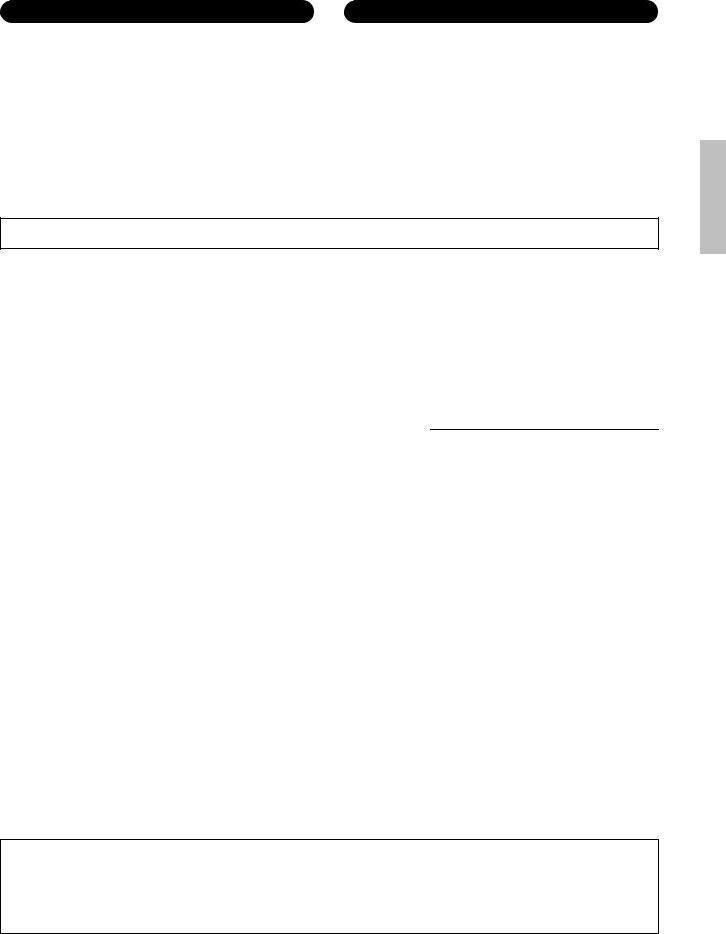
Connections
•Before connecting the instrument to other electronic components, turn off the power for all components. Before turning the power on or off for all components, set all volume levels to minimum.
•Be sure to set the volumes of all components at their minimum levels and gradually raise the volume controls while playing the instrument to set the desired listening level.
Handling caution
•Do not insert a finger or hand in any gaps on the instrument.
•Never insert or drop paper, metallic, or other objects into the gaps on the panel. This could cause physical injury to you or others, damage to the instrument or other property, or operational failure.
•Do not rest your weight on, or place heavy objects on the instrument, and do not use excessive force on the buttons, switches or connectors.
•Do not use the instrument/device or headphones for a long period of time at a high or uncomfortable volume level, since this can cause permanent hearing loss. If you experience any hearing loss or ringing in the ears, consult a physician.
Yamaha cannot be held responsible for damage caused by improper use or modifications to the instrument, or data that is lost or destroyed.
Always turn the power off when the instrument is not in use.
Even when the [  ] (Standby/On) switch is in standby status (display is off), electricity is still flowing to the instrument at the minimum level. When you are not using the instrument for a long time, make sure you unplug the power cord from the wall AC outlet.
] (Standby/On) switch is in standby status (display is off), electricity is still flowing to the instrument at the minimum level. When you are not using the instrument for a long time, make sure you unplug the power cord from the wall AC outlet.
NOTICE |
|
Information |
|
To avoid the possibility of malfunction/ damage to the product, damage to data, or damage to other property, follow the notices below.
Handling and Maintenance
•Do not use the instrument in the vicinity of a TV, radio, stereo equipment, mobile phone, or other electric devices. Otherwise, the instrument, TV, or radio may generate noise.
•Do not expose the instrument to excessive dust or vibrations, or extreme cold or heat (such as in direct sunlight, near a heater, or in a car during the day) to prevent the possibility of panel disfiguration, damage to the internal components or unstable operation.
•Do not place vinyl, plastic or rubber objects on the instrument, since this might discolor the panel or keyboard.
•When cleaning the instrument, use a soft, dry cloth. Do not use paint thinners, solvents, cleaning fluids, or chemical-impregnated wiping cloths.
About copyrights
•Copying of the commercially available musical data including but not limited to MIDI data and/or audio data is strictly prohibited except for your personal use.
•This product incorporates and bundles computer programs and contents in which Yamaha owns copyrights or with respect to which it has license to use others’ copyrights. Such copyrighted materials include, without limitation, all computer software, style files, MIDI files, WAVE data, musical scores and sound recordings. Any unauthorized use of such programs and contents outside of personal use is not permitted under relevant laws. Any violation of copyright has legal consequences. DON’T MAKE, DISTRIBUTE OR USE ILLEGAL COPIES.
About this manual
•The illustrations and LCD screens as shown in this manual are for instructional purposes only, and may appear somewhat different from those on your instrument.
•The company names and product names in this manual are the trademarks or registered trademarks of their respective companies.
Optional Pads
Within this Owner’s Manual, the optional external pads that may be connected to the drum module are referred to by model name. Please note that these model names were up-to-date as of printing of this manual. Details regarding any subsequently released models will be made available via the following web site.
http://www.yamaha.com/
DMI-5 2/2
DTX502 Owner’s Manual 5
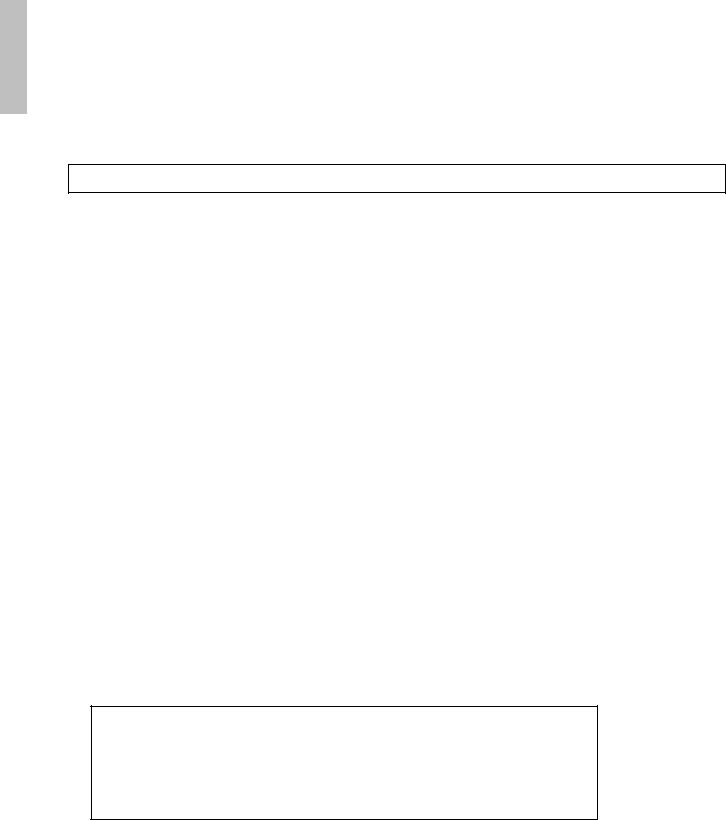
Welcome
Thank you for purchasing a Yamaha DTX502 Electronic Drum Module.
In order to get the most out of your new instrument, please be sure to read this owner’s manual carefully. And after doing so, be sure to store this manual in a safe place
so that you can refer back to it again as needed.
Product Manuals
Owner’s Manual (this booklet)—Setup, Basic Techniques, Advanced Techniques, and Reference sections.
Setup:
Describes how to get your DTX502 drum module set up for playing and making initial settings.
Basic Techniques:
Describes the basic techniques used when operating and playing the DTX502.
Advanced Techniques:
Describes the setting of parameters and other more advanced modes of use.
Reference:
Describes troubleshooting techniques and contains other reference materials.
Reference Manual
*: The Reference Manual is not bundled together with the drum module. See page 79 for more details.
The Reference Manual for the DTX502 is made available as a PDF document and contains the following.
•Instructions on how to transfer kit data, song data, and audio data from your computer to the drum module.
•Reference material that will prove useful when making music using the drum module and a computer
•MIDI-related reference information
Using PDF Manuals
The Reference Manual for your DTX502 is made available in digital format as a PDF document. As such, a computer and suitable software will be required in order to read it. We recommend that Adobe® Reader® be used for this purpose as it allows you to quickly and easily search for keywords, to print out specific sections, and to conveniently jump from page to page by clicking embedded links. Keyword searching and link-based navigation in particular are extremely useful functions available only with digital-type documents.
The most-recent version of Adobe® Reader® can be downloaded from the following web page.
http://www.adobe.com/products/reader/
Package contents
•Power adaptor
* May not be included depending on your particular area. Please check with your Yamaha dealer.
•Module holder
•Module-holder screw (x2)
•Owner’s Manual (this booklet)
6 DTX502 Owner’s Manual
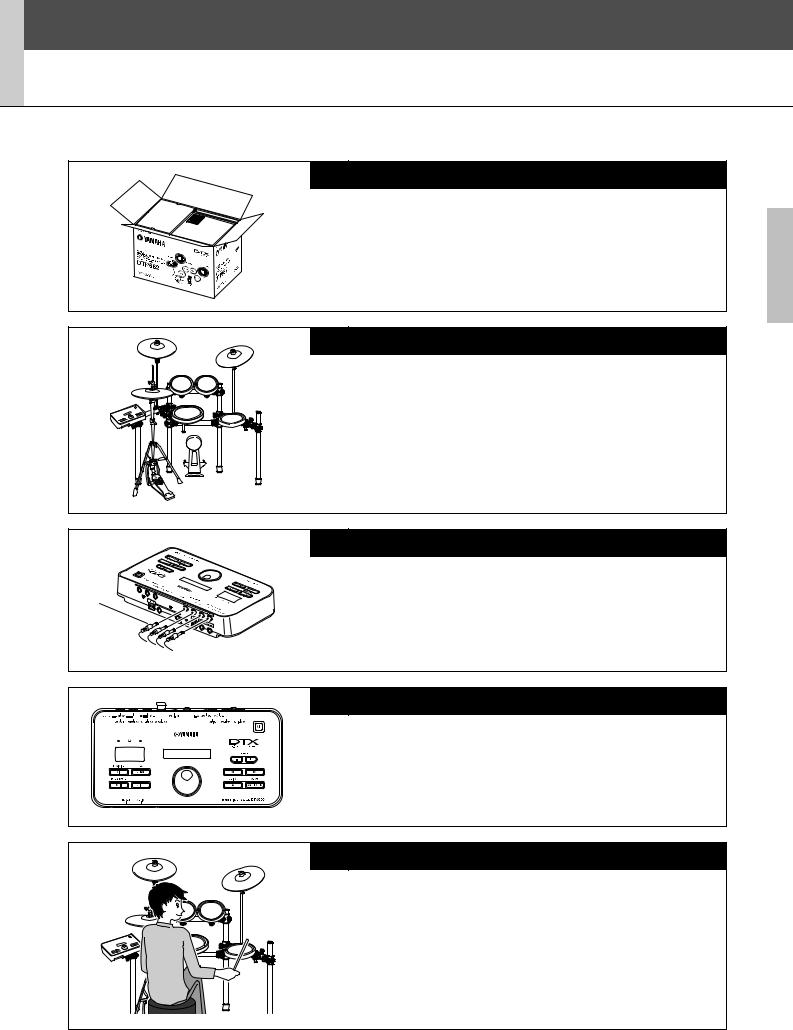
Setup
First Steps
1. Open the packages to reveal their contents.
• DTX502 Drum Trigger Module
• Rack (i.e., RS502)
• Pad set (i.e., DTP522, DTP532, DTP542, or DTP562)
2. Assemble the parts
• Assemble the rack.
Refer to the Owner’s Manual that came with your rack (i.e., RS502).
• Mount the pads and the DTX502 module on the rack.
Refer to the Assembly Manual that came with your pad set.
3. Make the required connections.
• Connect the pads and the DTX502 using the cable provided.
Refer to the Assembly Manual that came with your pad set.
• Connect the power adaptor to the DTX502 module and turn on the module.
See page 12 of this booklet.
4. Complete the initial setup process.
• See Initial Setup on page 13.
120 |
Select your kit |
|
DtX562K |
5. Play your electronic drum kit.
• Basic techniques used when operating and playing the electronic drum kit are described in the Basic Techniques section (pages 15 to 54).
• More complex methods are described in the Advanced Techniques section (pages 55 to 79).
DTX502 Owner’s Manual 7

Setup
Quick Start Guide
Choosing Drum Sounds (page 19)
|
|
q Press the [KIT] button. |
|
|
|
w Turn the Data Dial to select a different |
|
|
|
drum kit. |
|
120 |
w |
You can also assign sounds to individual |
|
q |
pads. (See page 20.) |
||
|
|||
|
|
Playing Along with a Song (page 26)
120
w
 q
q
e
q Press the [SONG] button.
w Turn the Data Dial to select a different song.
e Press the [ 
 ] button to start playback of the song.
] button to start playback of the song.
To mute the song’s drum parts, hold down the [SHIFT] button and press the [ 
 ] button once again.
] button once again.
Practicing with the Metronome (page 31)
q Press the [  ] button.
] button.
w To adjust the tempo, hold down the [SHIFT] button and turn the Data Dial.
120



 w
w  w q
w q
8 DTX502 Owner’s Manual
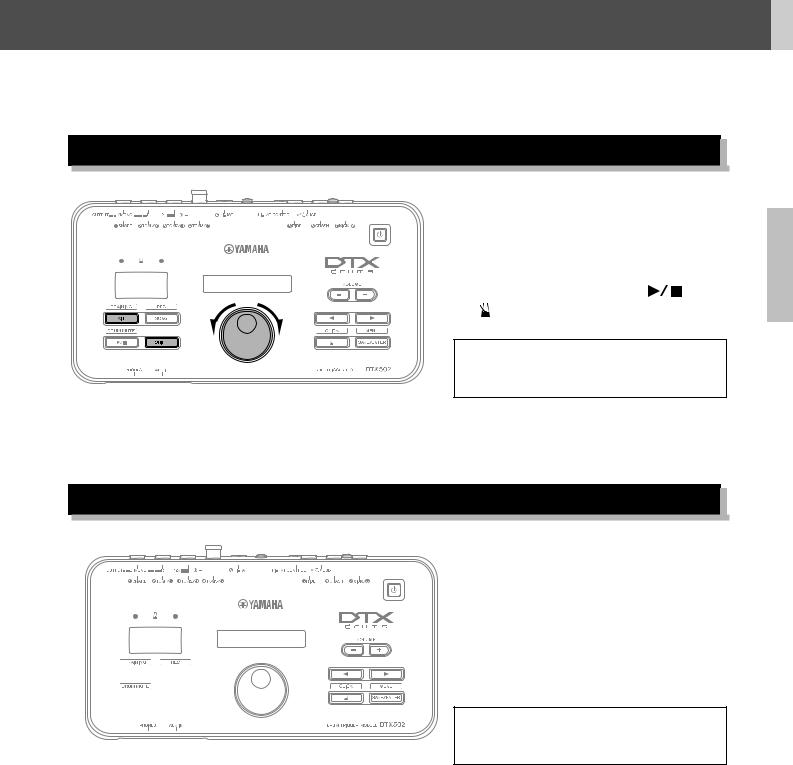
Setup
Quick Start Guide
Practicing in Training Mode (page 38)
|
|
|
q Hold down the [SHIFT] button and |
|
|
|
|
press the [KIT] button. |
|
|
|
|
w Turn the Data Dial to select one of the |
|
120 |
|
|
drum module’s training options. |
|
|
w |
e Press the flashing button ([ |
] or |
|
q |
|
[ ]) when you are ready to go. |
|
|
|
|
|
||
|
|
|
|
|
|
q |
|
Eight different training options are available |
|
|
|
|
||
|
|
|
on your DTX502. See page 38 for more |
|
|
|
|
details of each. |
|
Recording Your Performances (page 51)
120
 q
q
 q we
q we
q Hold down the [SHIFT] button and press the [SONG] button.
w Press the [ 
 ] button to start recording.
] button to start recording.
eWhen you are finished drumming, press the [ 
 ] button to stop recording.
] button to stop recording.
You can use the [ 
 ] button to start and stop the playback of your recording. (See page 52.)
] button to start and stop the playback of your recording. (See page 52.)
DTX502 Owner’s Manual 9

Setup
Component Names & Functions
Control Panel
q
w |
r |
|
|
e |
120 |
wxyz{|} |
|
|
|
|
||
|
|
drums |
t |
|
|
|
|
|
|
y |
|
u |
|
!1 |
i |
|
o |
!0 !2 |
!3 |
!4 
 !5
!5
q[  ] (Standby/On) button (page 13)
] (Standby/On) button (page 13)
Use this button to turn the drum module on and off.
wMetronome lights
When the metronome is playing, the red light flashes on the start of each measure; the green light flashes on every other beat.
eNumber display
The number display is used to indicate the tempo, mode-spe- cific numbers, and timer values. (See page 74.)
rLCD screen
The LCD screen presents information needed to operate the DTX502.
tVOLUME [+] and [–] buttons (page 15)
These buttons are used to adjust the overall DTX502 vol- ume—that is, the volume of sound output via the OUTPUT and [PHONES] jacks.
y[KIT] button (page 19)
•Press the [KIT] button to open the page for selecting different drum kits.
•Hold down the [SHIFT] button and press the [KIT] button to access Training Mode.
•You can also immediately silence all sounds by pressing the [KIT] button.
u[SONG] button (page 26)
•Press the [SONG] button to open the page for selecting different songs.
•Hold down the [SHIFT] button and press the [SONG] button to put the drum module on standby for recording.
i[ 
 ] button (page 26)
] button (page 26)
• Press the [ 
 ] button to start and stop song playback.
] button to start and stop song playback.
•You can also start and stop training using the [ 
 ] button.
] button.
•Hold down the [SHIFT] button and press the [ 
 ] button to mute and unmute a song’s drum parts.
] button to mute and unmute a song’s drum parts.
o[SHIFT] button
To access the setting area or function indicated above any button, press it while holding down the [SHIFT] button.
!0Data Dial
•Turn the Data Dial to change the value selected by the flashing cursor. To increase values, turn it clockwise and viceversa.
•Hold down the [SHIFT] button and turn the Data Dial to change the tempo.
!1[<]/[>] buttons
•Press the [<]/[>] buttons to move the flashing cursor between on-screen items. If a setting area has more parameters than will fit on a single page, these buttons can be used to move between the area’s pages.
•Hold down the [SHIFT] button and press the [<]/[>] buttons to select the pad to be set.
10 DTX502 Owner’s Manual

!2[  ] button (page 31)
] button (page 31)
•Press the [  ] button to start and stop the built-in metronome.
] button to start and stop the built-in metronome.
•In Training Mode, you can use the [  ] button to start and stop practice sessions.
] button to start and stop practice sessions.
•Hold down the [SHIFT] button and press the [  ] button to access the area for advanced metronome settings.
] button to access the area for advanced metronome settings.
!3[SAVE/ENTER] button
•Press the [SAVE/ENTER] button when you want to store your data.
•Hold down the [SHIFT] button and press the [SAVE/ ENTER] button to access Menu Mode for advanced DTX502 settings.
Setup
Component Names & Functions
!4[PHONES] jack
Use this standard audio jack to connect a pair of stereo headphones.
!5[AUX IN] jack (page 12)
The Auxiliary Input stereo mini-jack is used to input audio from an external source into the DTX502. For example, you can use this jack to connect a portable music player, a CD player, or another similar device and play along with your favorite tunes.
Rear Panel
!6


!8 !7 |
!9 @0 |
@1 |
!6Trigger input jacks ([qSNARE] to [oHI-HAT])
These trigger input jacks are used to connect pads and/or drum triggers (such as the Yamaha DT10 or DT20) to your DTX502 so that it may produce sounds in response to the trigger signals they output.
•[qSNARE]
This jack supports three-zone pads and pad controllers.
•[wTOM1/!0],e[TOM2/!1],r[TOM3/!2], and [uKICK/i]
•Each of these jacks comprises a pair of mono trigger inputs. Using a separately-sold Y-cable*, you can route trigger signals from mono pads into inputs i,
!0!1, , and !2. (*: For converting a stereo plug into two mono jacks; see the illustration below.) When a KP65 Kick Pad is connected here, an additional mono pad can be connected via the input jack on the back of the kick pad.
•These jacks also support dual piezo pads.
•[tRIDE] and [yCRASH]
These trigger input jacks support three-zone pads
•[oHI-HAT]
This trigger input jack supports three-zone pads and stereo pads.
Y-cable
Mono audio jack
!7[HI-HAT CONTROL] jack
This jack is used to connect an HH65 Hi-hat Controller or the [HI-HAT CONTROL] output jack of an RHH135 Real Hi-hat Pad.
!8[USB TO HOST] terminal (page 79)
This terminal is used to connect the DTX502 to a computer’s USB terminal via a USB cable.
!9Cord clip (page 12)
Wrap the power adaptor’s DC cord around this clip to prevent accidental unplugging during use.
@0[ 




 ] connector (page 12)
] connector (page 12)
Use this connector for the power adaptor that came with your drum module.
@1OUTPUT [L/MONO] and [R] jacks (page 12)
These standard jacks are used to output audio from the DTX502. If mono output is required, only the [L/MONO] jack should be connected.
Stereo audio plug 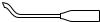
 Mono audio jack
Mono audio jack
DTX502 Owner’s Manual 11
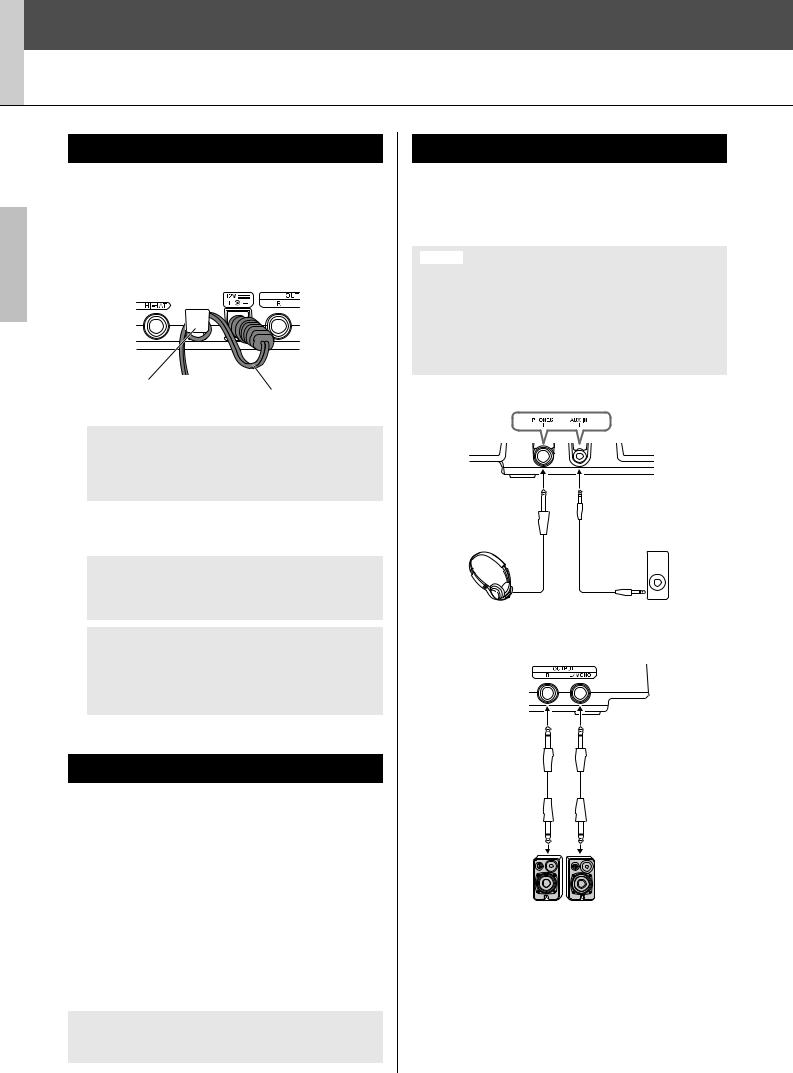
Setup
Setting Up for Sound
Connecting the Power
1.Ensure that your drum module is turned off (i.e., nothing is visible on the LCD screen).
2.Insert the power adaptor’s DC plug into the
[ 




 ] connector on the rear panel.
] connector on the rear panel.
3.Hook the power adaptor’s DC cord around the cord clip to prevent it from being accidentally pulled out.
Cord clip
Power adaptor’s DC cord
 CAUTION
CAUTION
Excessive bending can damage the power adaptor cord and create a fire hazard. Ensure, therefore, that the power cord is not bent at an extreme angle when wrapped around the clip.
4.Plug the power adaptor’s AC power cord into a domestic wall socket.
 WARNING
WARNING
Use only the specified adaptor. The use of other adaptors may result in irreparable damage to both the adaptor and the instrument.
 CAUTION
CAUTION
Even when the power of this instrument is in the Standby status, electricity is still flowing to the instrument at the minimum level. When you are not using the instrument for a long time, make sure you unplug the power adaptor from the wall AC outlet.
Connecting Headphones or Speakers
Your DTX502 does not feature built-in speakers. In order to hear it, therefore, you will need to connect headphones or a DTXseries monitor system, such as the MS40DR. You can adjust the output volume using the VOLUME [+] and [–] buttons on the control panel.
Connecting headphones
Plug your headphones into the [PHONES] jack (for standard stereo audio).
Connecting speakers
Connect your speakers to the OUTPUT [L/MONO] and [R] jacks (for standard mono audio).
 CAUTION
CAUTION
To prevent hearing loss, avoid using headphones at a high volume for extended periods of time.
Connecting a Music Player
You can connect a portable music player or another similar source of audio to your drum module via the [AUX IN] (auxiliary input) stereo mini-jack. This makes it possible to play along with your favorite tunes.
NOTICE
•Whenever connecting other devices, ensure that the cables you use have plugs that match the input or output connectors on those devices.
•Before making connections, furthermore, you should also turn the volume on the other devices fully down.
•When all connections have been made, use each device’s volume controller to balance its output with that of the drum module.
Control panel
Standard 1/4” |
|
1/8” stereo-mini to |
|
stereo-audio jack |
|
stereo-mini cable |
|
|
|
|
|
|
|
|
|
Headphones |
Portable music |
|
player, etc. |
Rear panel
Standard 1/4” mono-audio jack
Powered speakers
12 DTX502 Owner’s Manual
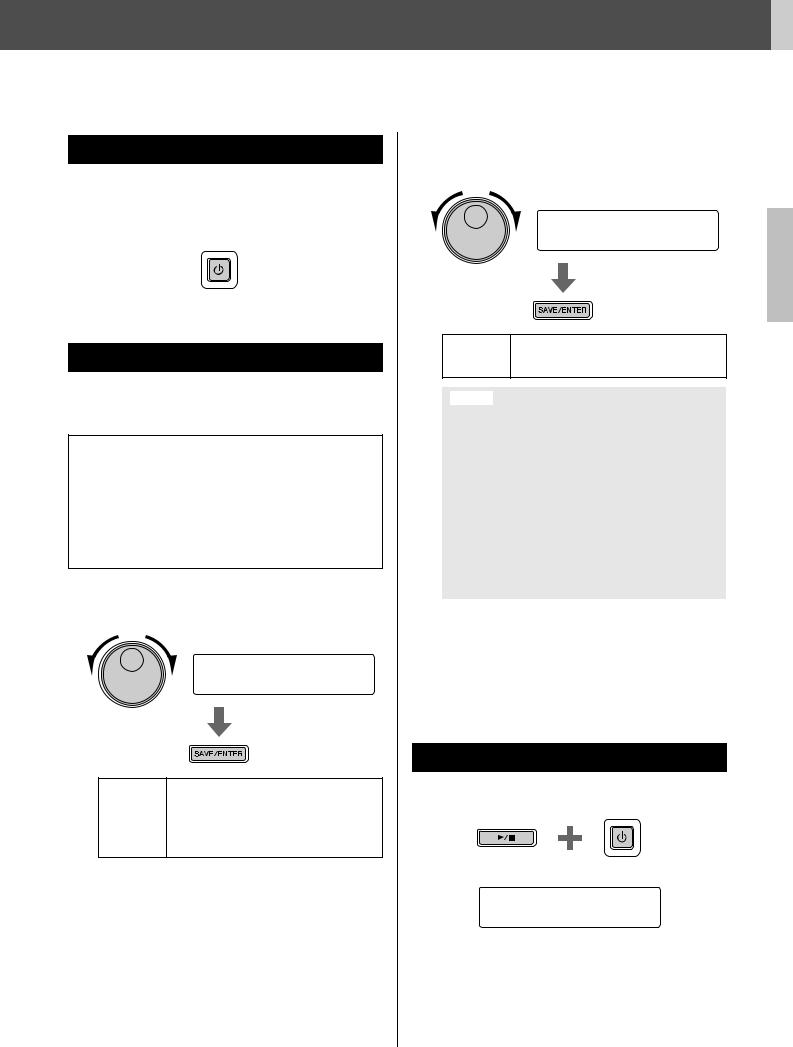
Turning On the Drum Module
1.If you have connected your drum module to other audio devices such as powered speakers, ensure that the volume on those devices is turned down fully.
2.Press the [  ] (Standby/On) button.
] (Standby/On) button.
Initial Setup
When you turn on your DTX502 for the first time, the Initial Setup page will be displayed. On this page, you will be required to specify the following.
Your drum kit’s model number
When you specify the model number, the DTX502 will automatically optimize the trigger output levels for all of your pads.
Auto Power-Off time
The Auto Power-Off function automatically turns off the DTX502 after a certain period of inactivity. This helps to conserve energy should you forget to turn it off yourself.
1. Identify your drum kit using the Data Dial and press the [SAVE/ENTER] button.
Select your kit
DtX562K
DTX522K, DTX532K, DTX542K, DTX562K,
DTX500K, DTX520K, DTX530K, DTX540K,
Settings
DTX550K, DTX560K, DTXP4STD (DTX-
PRESS IV STD SET), DTXP4SP (DTX-
PRESS IV SP SET), DTXPL (DTXPLORER),
DrumTrig, and UserTrig
NOTE
•Your drum kit’s model number is indicated on the box it came in.
•You can change the specified drum kit at any time after completing Initial Setup. For details, see the description of the Trigger Setup page from Menu Mode (page 66).
Setup
Setting Up for Sound
2. Using the Data Dial, select how long the DTX502 should wait before turning off automatically, and then press the [SAVE/ENTER] button.
Auto Power Off
timer= 30min
off (i.e., Auto Power-Off function disabled), Settings 5min, 10min, 15min, 30min, 60min, and
120min
NOTICE
•Any unsaved changes to parameters will be lost when the drum module is turned off by the Auto Power-Off function. Remember to store modified settings regularly.
•In certain modes of operation, the Auto Power-Off function will not turn off the drum module when the set time has elapsed. We recommend, therefore, that you always turn off the drum module manually when you are finished using it.
•If you expect your DTX502 to be inactive for a certain length of time while connected to other audio equipment, we recommend that you turn the volume on the other equipment fully down. Alternatively, you can disable the Auto Power-Off function to ensure that the drum module stays on.
NOTE
•Settings for the Auto Power-Off function do not represent exact times and there may be some variation.
•By default, the Auto Power-Off time is set to 30 minutes.
•You can change the Auto Power-Off setting at any time after completing Initial Setup. For details, see the description of the Auto Power-Off page from Menu Mode (page 75).
Quickly Disabling Auto Power-Off
To quickly disable the Auto Power-Off function, turn on the drum module while holding down the [ 
 ] button.
] button.
Hold
Auto power off disabled.
DTX502 Owner’s Manual 13

Setup
Setting Up for Sound
Turning Off the Drum Module
1.If you have connected your DTX502 to other audio equipment, ensure that the volume on those devices is turned down fully.
2.Press the [  ] (Standby/On) button.
] (Standby/On) button.
The Shutdown page will be displayed on the LCD screen, and the drum module will turn off.
>>> Shutdown <<<
Please wait.
NOTICE
The drum module automatically stores its system settings before turning off. For this reason, please do not unplug the power adaptor until the LCD screen is no longer lit. Unsaved settings from kits, trigger setups, and the like will be lost when the drum module is turned off. Be sure to store any modified settings before doing so.
Restoring the Default Settings
Your drum module’s default settings—collectively known as the Factory Set—can be conveniently restored at any time if you have accidentally overwritten them or wish to delete all of your own settings. To do so, use the Factory Set function as follows.
NOTICE
When you reset parameters as described below, any changes you have made to them will be lost. Before proceeding, therefore, you should ensure that they contain no irreplaceable settings.
1.Press the [  ] (Standby/On) button and turn off the DTX502.
] (Standby/On) button and turn off the DTX502.
2.Turn the DTX502 back on while holding down the [<] and [>] buttons.
Hold
The Factory Set page will be displayed on the LCD screen, and the drum module’s default settings will be restored.
Factory Set initialized.
After this, the Initial Setup page will be displayed (page 13).
14 DTX502 Owner’s Manual
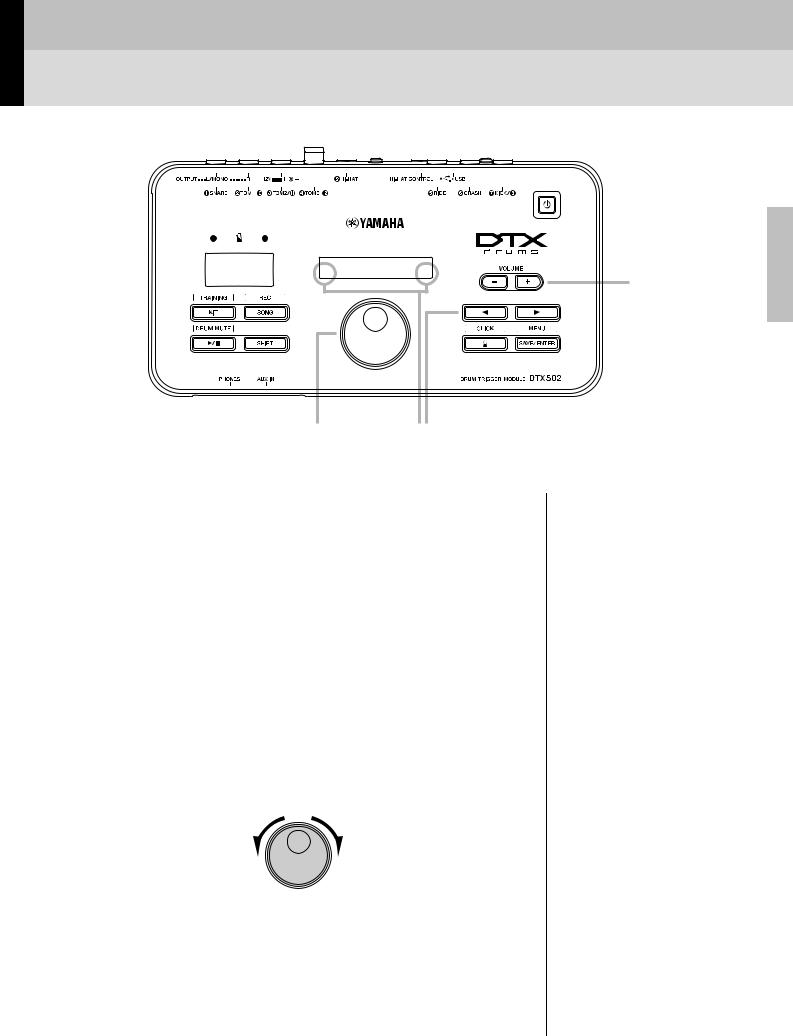
Basic Techniques
Basic DTX502 Operations
120 |
>Pad1 |
|
” Splash= 30 ‚ |
|
For adjusting |
|
the volume |
For changing values |
For selecting the parameter to set |
Adjusting the volume
Press the VOLUME [+] button to increase the volume.
Press the VOLUME [–] button to decrease the volume.
Selecting the parameter to set
Use the [<]/[>] buttons to select different parameters on the screen by moving the flashing cursor.
A “‚” symbol at the bottom-right of the screen indicates that you can move right to another page. Similarly, a “”” symbol at the bottom-left of the screen indicates that you can move left to another page.
Changing values
Move the flashing cursor to the parameter you want to edit, and then turn the Data Dial to change its value. Turn it clockwise to increase values and vice-versa.
NOTE
•To adjust the song volume, hold down the [SONG] button and press the VOLUME [+] or [–] button accordingly (page 26).
•To adjust the metronome volume, hold down the [  ] button and press the VOLUME [+] or [–] button accordingly (page 31).
] button and press the VOLUME [+] or [–] button accordingly (page 31).
NOTE
To adjust the tempo, hold down the [SHIFT] button and turn the Data Dial (page 31).
Decrease values |
Increase values |
DTX502 Owner’s Manual 15
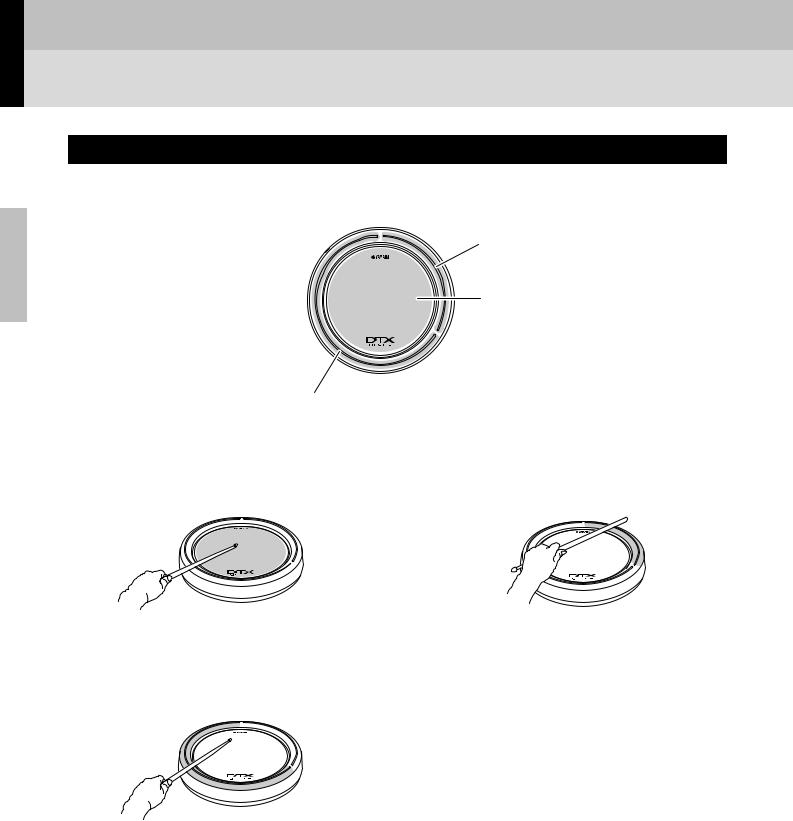
Basic Techniques
Striking the Drum Pads
Snare
When using a three-zone snare pad such as the XP80, you can produce three distinct sounds (i.e., head, open rim, and closed rim) depending on where you strike it, much the same as if you were playing an acoustic snare.
Closed rim shots (Rim 2)
Head shots
Open rim shots (Rim 1)
Head shots |
Closed rim shots (cross sticking) |
Striking the main surface of the pad produces a head shot |
Striking the closed-rim zone produces a closed rim-shot |
sound. |
sound. |
Open rim shots
Striking the open-rim zone produces an open rim-shot sound.
16 DTX502 Owner’s Manual
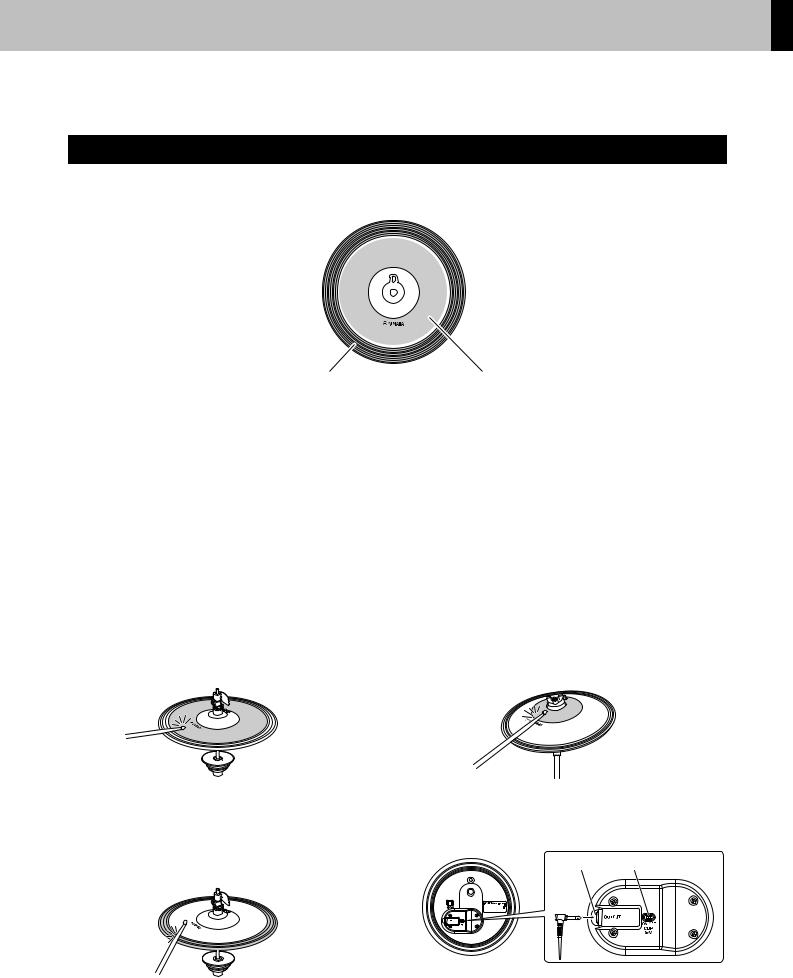
Basic Techniques
Striking the Drum Pads
Hi-hats
When using a two-zone hi-hat pad such as the RHH135, you can produce a number of distinct sounds, much the same as if you were playing an acoustic hi-hat cymbal.
Edge shots |
Bow shots |
|
|
Open and closed sounds
•You can produce an open hi-hat sound by striking the hihat pad with the hi-hat controller’s pedal not depressed.
•You can produce a closed hi-hat sound by striking the hihat pad with the hi-hat controller’s pedal depressed.
•Using a hi-hat pedal, you can recreate the sound of a closing hi-hat.
Bow shots
Striking the main surface of the hi-hat pad (i.e., the bow section located between the cup and edge) produces a bow shot sound.
Foot-close sounds
You can depress the hi-hat controller’s pedal to create a foot-close sound without having to strike the hi-hat pad.
Hi-hat splash sounds
Depressing the hi-hat controller’s pedal and then immediately releasing it produces a hi-hat splash sound.
Cup shots (PCY100 only)
When using a PCY100 as your hi-hat, you can produce a cut shot sound by striking the cup section of the pad.
Edge shots
Striking the outside edge of the hi-hat pad produces an edge shot sound.
In order to do so, you will need to set the cup switch (CUP SW) on the rear of the pad to the ON position.
OUTPUT |
CUP SW |
DTX502 Owner’s Manual 17
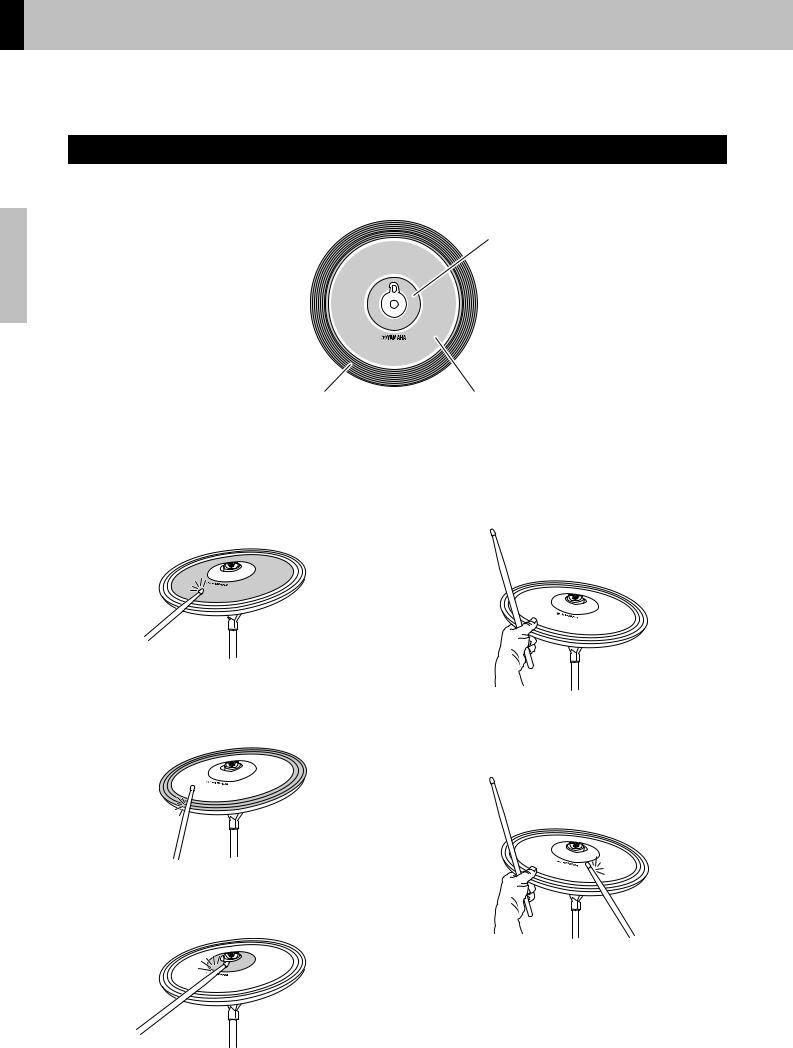
Basic Techniques
Striking the Drum Pads
Cymbals
When using a three-zone cymbal pad such as the PCY135, you can produce a number of distinct sounds, much the same as if you were playing an acoustic ride cymbal.
Bell shots (Rim 2)
Edge shots (Rim 1) |
Bow shots |
Bow shots |
Choking |
Striking the main surface of the cymbal pad (i.e., the bow section located between the cup and edge) produces a bow shot sound.
Grabbing the edge of a cymbal pad immediately after striking it will silence the sound being produced.
Edge shots
Striking the outside edge of the cymbal pad produces an edge shot sound.
Muting
Striking the pad while holding the edge will produce a muted sound.
Bell shots
Striking the cup produces a bell shot sound.
18 DTX502 Owner’s Manual
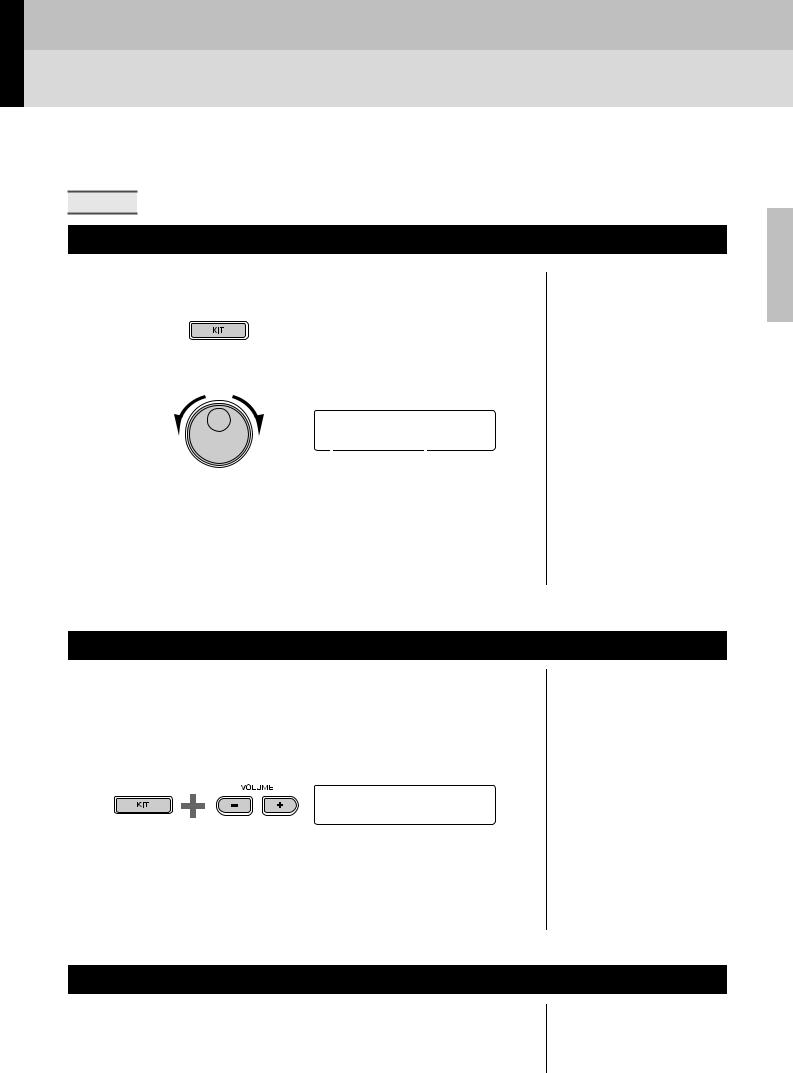
Basic Techniques
Selecting & Playing a Kit
In terms of the DTX502, a “kit” is a full set of drum-sound assignments for all of the pads. Your drum module comes with 50 different drum and percussion kits already set up.
KIT1 |
Selecting a Kit
1. Press the [KIT] button to access the Kit area.
Verify that “KIT1” is displayed at the top-left of the screen.
2. |
Turn the Data Dial to select a different kit. |
NOTE |
|
|
Your kit selection will be retained even when the DTX502 is turned off.
|
KIt1 |
|
|
|
|
|
01:Maple Custom‚ |
|
|||
|
|
|
|
|
|
|
Kit number |
Kit |
name |
|
|
3. |
Play the pads and see how the kit sounds. |
NOTE |
|||
|
|
|
|
|
|
With certain drum kits, the Pad Song function (page 29) will automatically start playing a song when you strike a pad.
Adjusting Pad Sensitivity
A pad’s sensitivity determines how the loudness (or power) of its drum sounds changes depending on how hard you strike it. You can adjust the sensitivity of all pads as follows to make them more accurately reflect the dynamics of your drumming.
Hold down the [KIT] button and press either the VOLUME [+] or [–] button.
aKit Gain=100% b cЗЗЗЗЗЗЗЗЗЗЗЗЗЗd
Hold
•Pressing the VOLUME [+] button increases the gain setting, making all of the pads more sensitive. This means that louder sounds can be more easily produced with softer drumming.
•Pressing the VOLUME [–] button decreases the gain setting, making all of the pads less sensitive. This means that louder sounds can only be produced by drumming hard.
NOTE
•Adjusting the sensitivity as shown on the left affects the entire kit.
•If you wish to set sensitivities on an individual pad basis, see the description of the Gain page from Menu Mode (page 68).
Balancing Instrument Volumes
If necessary, you can change the volumes of individual instruments (page 20). For example, you may need to lower the volume of the kick while increasing the volume of the snare. For details on how to do so, see the description of the Mixer settings page from Menu Mode (page 57).
DTX502 Owner’s Manual 19
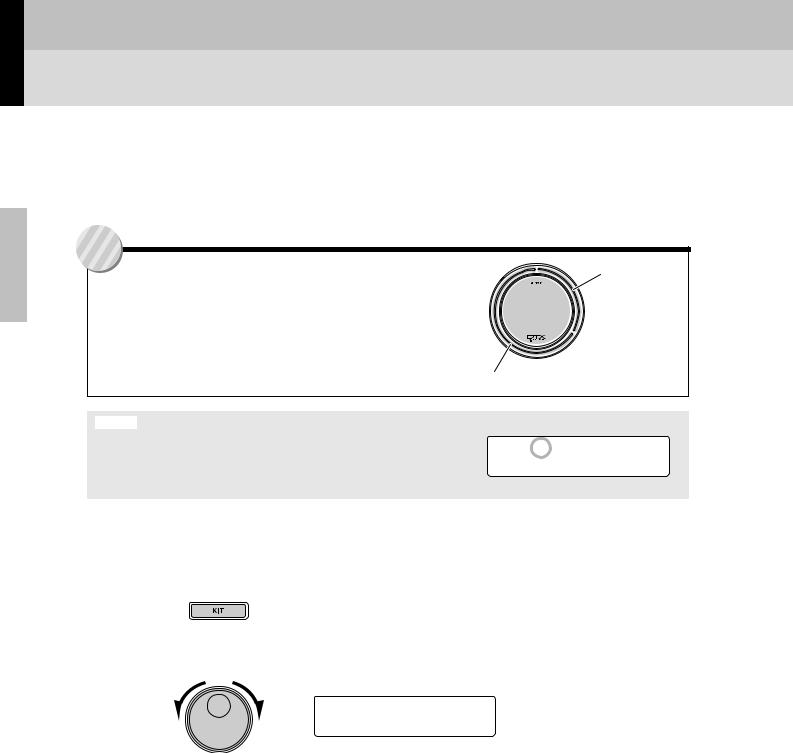
Basic Techniques
Building Your Own Unique Kits
It’s easy to build your own unique drum kits with the DTX502—simply change the drum sounds assigned to the individual pads on pages KIT2 to KIT6 as described below.
NOTE
The KIT1 page is used only for selecting different kits.
Tip
Voices, instruments, and kits
Pads such as the snare, hi-hat, and cymbals (pages 16 to 18) have been designed to trigger different voices (or sounds) depending on the zone of the pad that is struck (see Input Sources on page 29). In terms of the DTX502, an “instrument” is a collection of the voices assigned to the various zones of a specific pad. A kit comprises a full set of instruments—one for each pad.
Open rim shots
Closed rim shots
 Head shots
Head shots
NOTICE
When any of a kit’s parameters have been changed but not yet saved, an asterisk (*) will appear beside the page name at the top-left of the screen. The asterisk will disappear when you save your settings. (See page 25.)
If you select another kit without saving your changes, they will be lost.
To edit a kit, you must first carry out the following two steps.
1. Press the [KIT] button to access the Kit area.
2. Turn the Data Dial to select the kit you wish to edit.
KIt2* Snare ”S01:MapleCustm‚
KIt1
01:Maple Custom‚
The changes that can be made on each of pages KIT2 to KIT6 are described below.
20 DTX502 Owner’s Manual
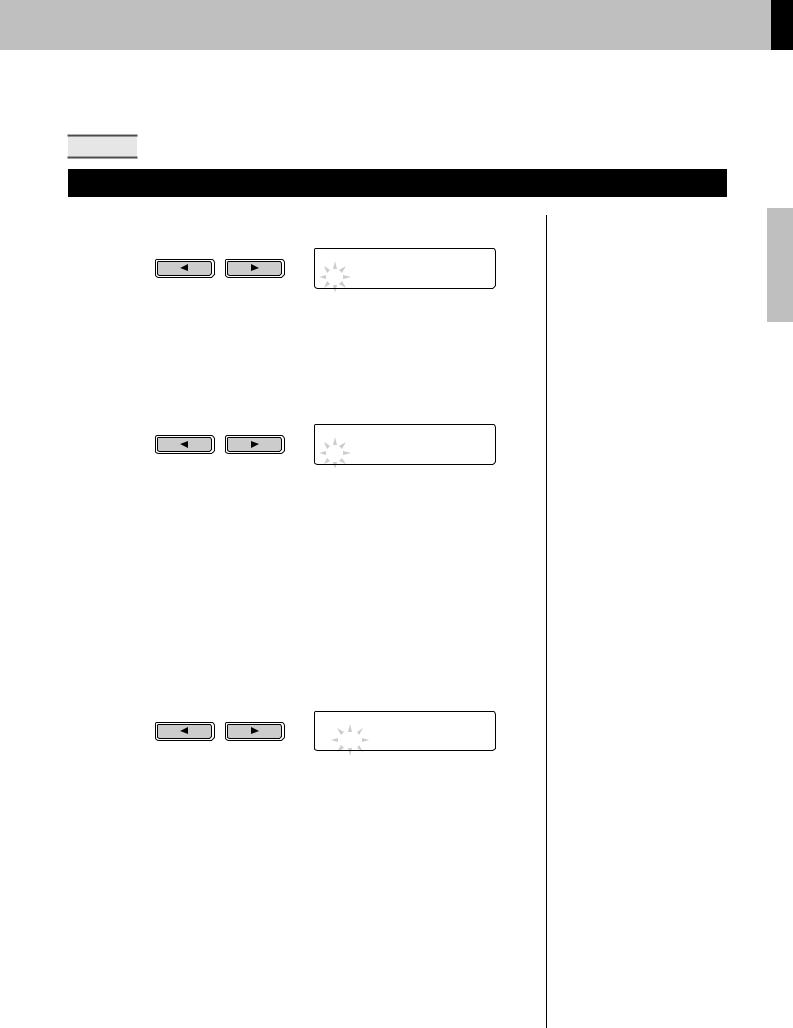
Basic Techniques
Building Your Own Unique Kits
KIT2 |
Assigning Voices to Instruments
1. Navigate to the KIT2 page using the [<]/[>] buttons.
KIt2 Snare ”S01:MapleCustm‚
2. Strike the pad whose instrument voice you wish to change.
3. If necessary, move the cursor to the voice category using the [<]/[>] buttons.
KIt2 Snare ”S01:MapleCustm‚
4. If necessary, turn the Data Dial to select a different voice category.
Voices are organized into the following categories on the DTX502.
K |
Kick |
|
H |
Hi-hat |
S |
Snare |
|
P |
Percussion |
T |
Tom |
|
E |
Effect |
C |
Cymbal |
|
W |
Wave Voice |
|
|
|
|
|
5. Move the cursor to the voice number using the [<]/[>] buttons.
KIt2* Snare ”S01:MapleCustm‚
6. Turn the Data Dial to select a different voice.
NOTE
As an alternative to selecting a pad by striking it, you can change the current selection by pressing the [<]/[>] buttons with the [SHIFT] button held down.
NOTE
The term “Wave Voice” refers to an audio file transferred from a computer to your DTX502 via USB (page 79).
NOTE
•When voice number 0 (“No Assign”) is selected for an instrument, it will not produce any sound when struck.
•To assign a voice to a specific zone, strike the zone while holding down the [SHIFT] button. For details, see Tip: Input Sources on page 29.
•Two different voices can be simultaneously assigned to each pad or zone. For details, see the description of the Layers page from Menu Mode (page 57).
DTX502 Owner’s Manual 21
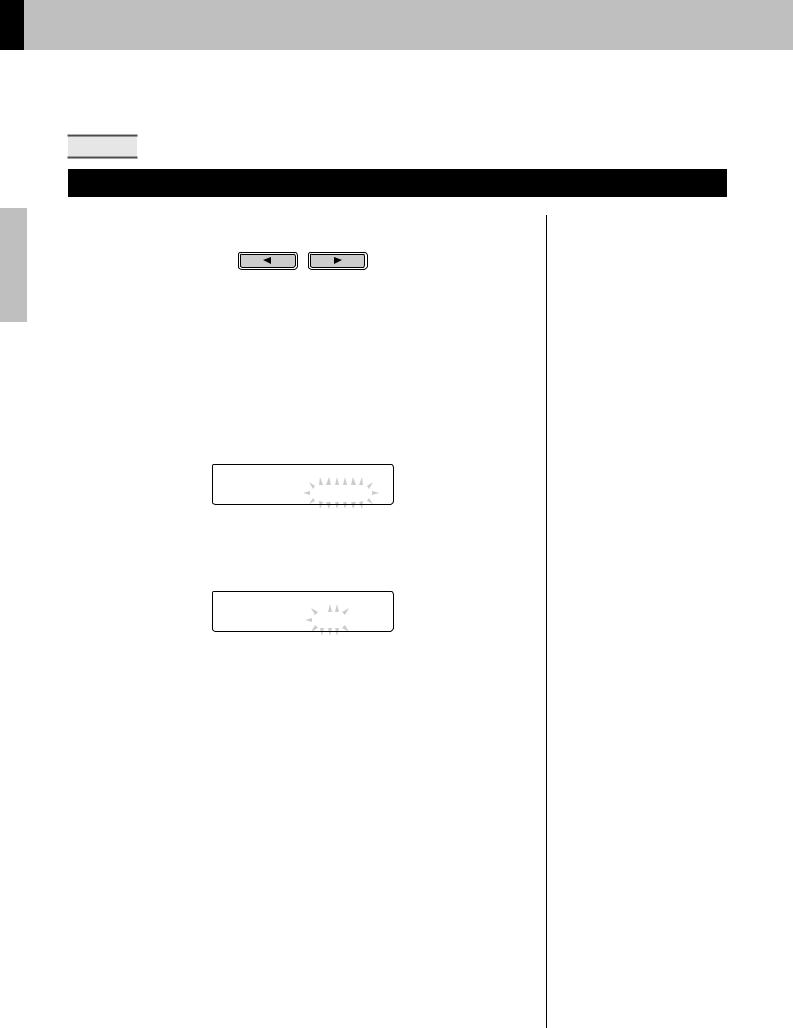
Basic Techniques
Building Your Own Unique Kits
KIT3 |
Tuning & Changing Cymbal Sizes
1. Navigate to the KIT3 page using the [<]/[>] buttons.
2. Strike the pad whose instrument tuning or cymbal size you wish to change.
3. Turn the Data Dial to change the tuning or cymbal size.
The content of the page will vary depending on the voice category selected for the instrument in question.
Kick (K), Snare (S), Tom (T), Percussion (P), Effect (E), or Wave Voice (W):
KIt3* |
Kick |
|
” tuning=+ 0.0 |
‚ |
|
Raise or lower the parameter value to change the tuning (i.e., pitch) of the voice.
Cymbal (C) or Hi-hat (H):
KIt3*  Ride
Ride
”Size=+ 0 ‚
‚
Raise or lower the parameter value to simulate the effect of changing the cymbal size.
NOTE
As an alternative to selecting a pad by striking it, you can change the current selection by pressing the [<]/[>] buttons with the [SHIFT] button held down.
22 DTX502 Owner’s Manual
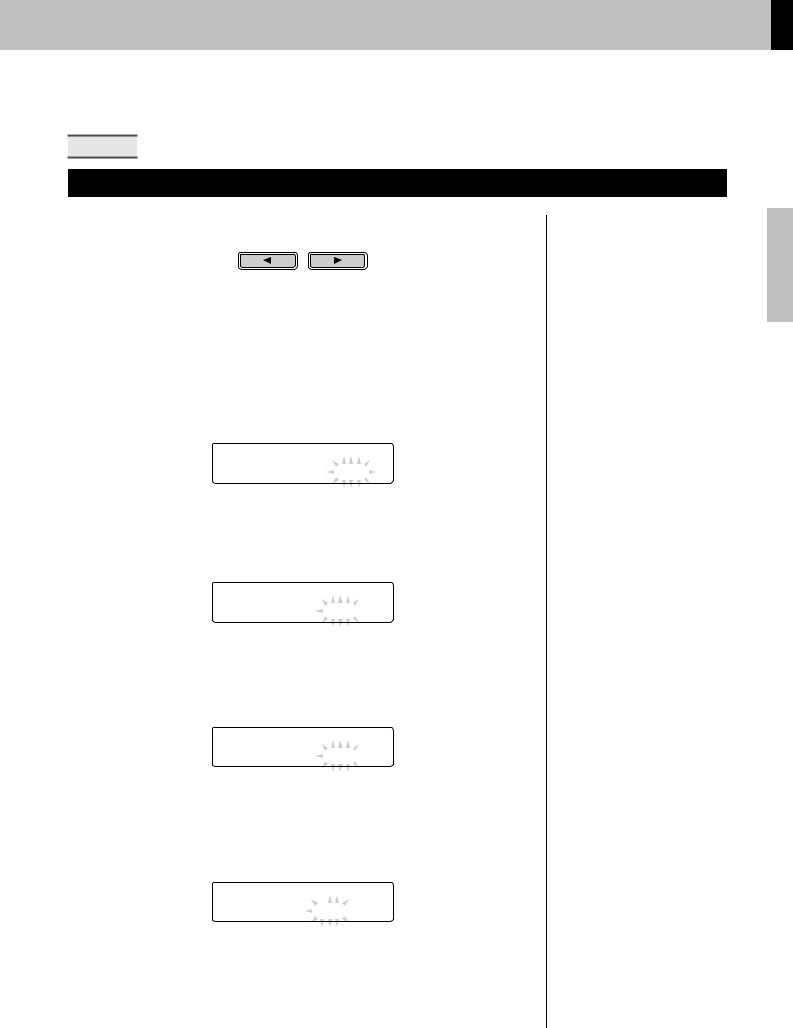
Basic Techniques
Building Your Own Unique Kits
KIT4 |
Customizing Instrument Voices
1. Navigate to the KIT4 page using the [<]/[>] buttons.
2. Strike the pad whose instrument voice you wish to customize.
3. Turn the Data Dial to customize the voice.
The way in which the voice can be customized varies depending on the voice category selected for the instrument in question.
Kick (K), Snare (S), and Tom (T):
KIt4* |
Kick |
|
” Muffling=+ 0 |
‚ |
|
Raise or lower the parameter value to simulate the effect of changing the degree of muffling (i.e., head muting).
Cymbal (C):
KIt4* Ride
” Sustain=+ 0 ‚
‚
Raise or lower the parameter value to change the cymbal’s sustain time (i.e., how quickly the sound decays to silence).
Hi-hat (H):
KIt4* Hihat
”Clutch=+ 0 ‚
‚
Raise or lower the parameter value to simulate the effect of changing the hi-hat’s clutch position. The smaller the setting, the quicker an open hi-hat sound will decay to silence.
Percussion (P), Effect (E), or Wave Voice (W):
KIt4*  Pad12
Pad12
”Decay=+ 0 ‚
‚
Raise or lower the parameter value to change how quickly the sound decays to silence.
NOTE
As an alternative to selecting a pad by striking it, you can change the current selection by pressing the [<]/[>] buttons with the [SHIFT] button held down.
NOTE
The hi-hat clutch position setting applies to all kits.
DTX502 Owner’s Manual 23
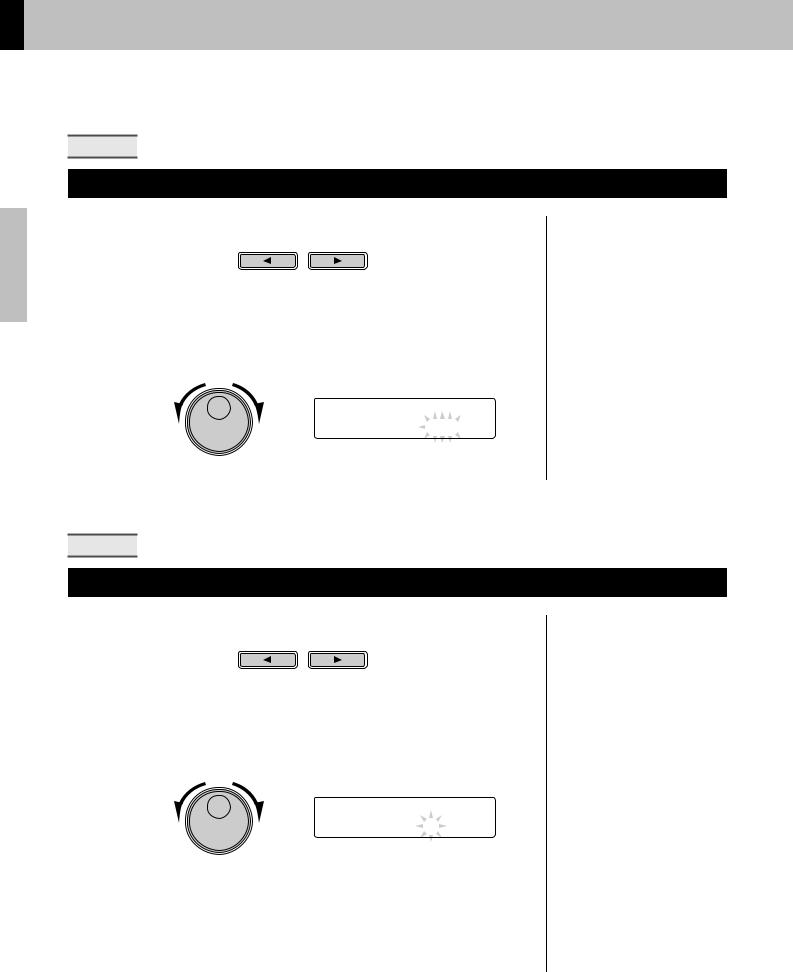
Basic Techniques
Building Your Own Unique Kits
KIT5 |
Adjusting Instrument Volumes
1. Navigate to the KIT5 page using the [<]/[>] buttons.
2. Strike the pad whose instrument volume you wish to adjust.
3. Turn the data dial to change the instrument volume.
KIt5* Snare
” Volume=110 ‚
‚
NOTE
As an alternative to selecting a pad by striking it, you can change the current selection by pressing the [<]/[>] buttons with the [SHIFT] button held down.
KIT6 |
Adjusting the Stereo Panning of Instruments
1. Navigate to the KIT6 page using the [<]/[>] buttons.
2. Strike the pad whose instrument panning you wish to change.
3. Turn the Data Dial to change the pan setting.
KIt6* |
Snare |
” |
Pan= C |
NOTE
As an alternative to selecting a pad by striking it, you can change the current selection by pressing the [<]/[>] buttons with the [SHIFT] button held down.
24 DTX502 Owner’s Manual
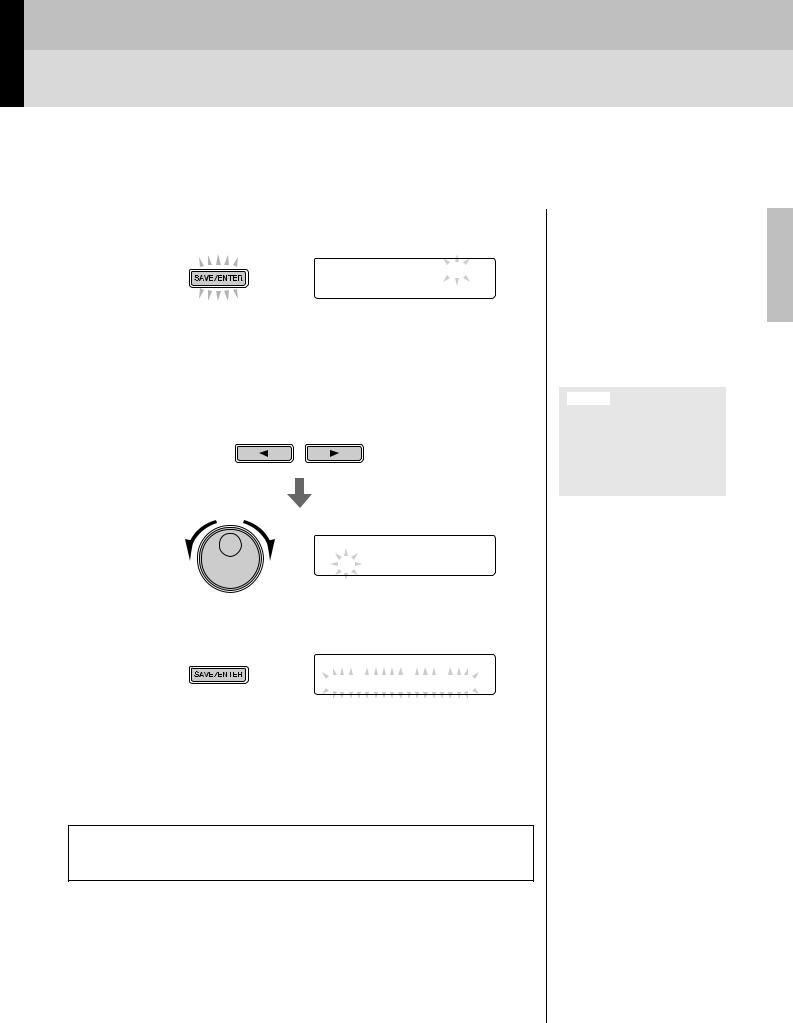
Basic Techniques
Saving Customized Kits
You can now save your customized kit as one of the drum module’s User kits, which are numbered 51 to 100. User kits are retained in memory even when the DTX502 is turned off.
1. Press the [SAVE/ENTER] button.
The button will start to flash and the following page will be displayed.
KIt saVe to 51
51 :[Maple Custom]
:[Maple Custom]
2. Turn the Data Dial to select the User kit (51 to 100) in which you wish to save your settings.
3. If necessary, name your new drum kit.
Press the [<]/[>] buttons to move the cursor to the character you wish to change, and then turn the Data Dial to change it.
KIt saVe to 51 :[Oaple Custom]
4. Press the [SAVE/ENTER] button once again.
KIt  saVe
saVe to
to  51
51
 Are you sure?
Are you sure? 
To cancel the process without saving any settings, press the [  ] button.
] button.
5. Press the [SAVE/ENTER] button to save your settings.
User kit data can be transferred between your DTX502 and a computer via USB. For details, refer to Connecting to a Computer (page 79) and the Reference Manual (PDF).
NOTE
Customized kits cannot be saved to the drum module’s Preset kits, which are numbered 1 to 50.
NOTICE
When you save new settings to a User kit, its current settings will be overwritten. Before proceeding, therefore, you should ensure that the kit in question contains no irreplaceable settings.
DTX502 Owner’s Manual 25

Basic Techniques
Performing with a Song
Your DTX502 comes complete with a full complement of practice songs. Covering a wide range of genres, they provide a convenient, enjoyable way to practice drumming.
Songs are selected on the SONG1 page.
Press the [SONG] button to open the SONG1 page.
SONG1
01:Demo ‚
Song number |
Song name |
SONG1 |
Selecting a Song
1. Verify that “SONG1” is displayed at the top-left of the screen.
2. Turn the Data Dial to choose a song to play along with.
3. Press the [ 
 ] button.
] button.
The song will start to play. You can stop the song by pressing the [ 
 ] button once again.
] button once again.
NOTE
•Your song selection will be retained even when the DTX502 is turned off.
•The most appropriate drum kit is pre-assigned to each of the drum module’s songs, so whenever you select another song, the current kit will also change. You can, however, use the Kit Lock function to prevent this if you wish to keep the current kit when practicing with different songs. (See page 73.)
Adjusting the Song Volume
1. Press the [ 
 ] button to start the song.
] button to start the song.
2. To adjust the song’s volume, hold down the [SONG] button and press either the VOLUME [+] or [–] button.
aSong Volume=13b
cЗЗЗЗЗЗЗЗЗЗЗЗЗЗd
Hold
26 DTX502 Owner’s Manual
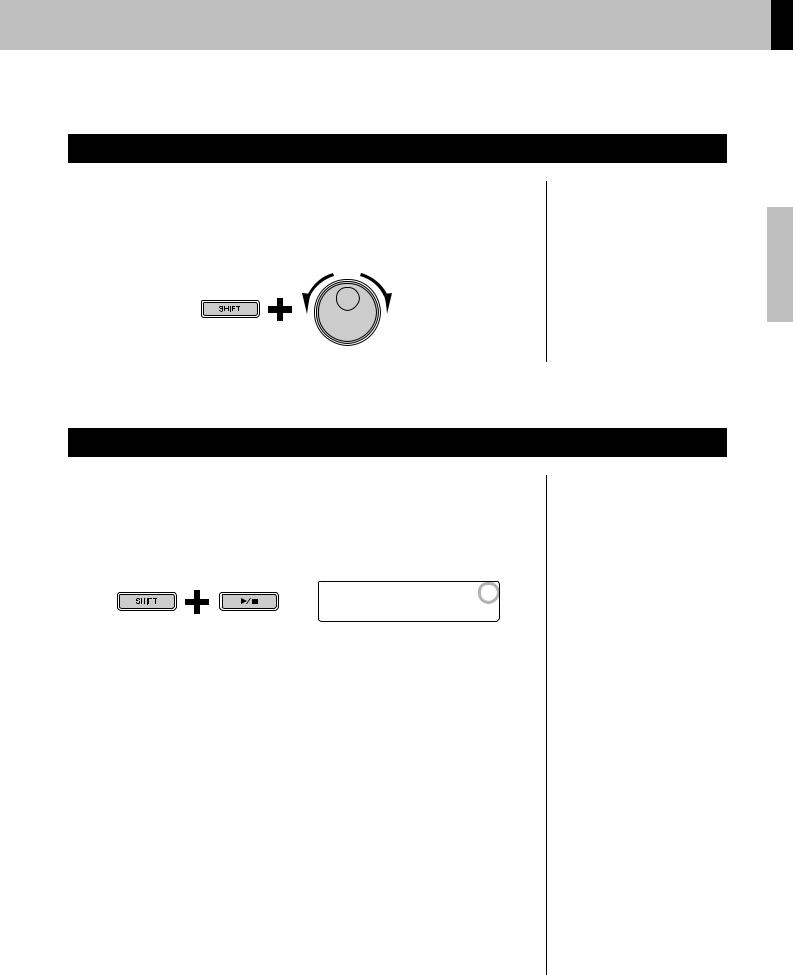
Basic Techniques
Performing with a Song
Adjusting the Song Tempo
1. Press the [ 
 ] button to start the song.
] button to start the song.
2. To adjust the tempo, hold down the [SHIFT] button and turn the Data Dial.
Hold
NOTE
•The tempo can be freely set between 30 and 300 BPM.
•You can also use the Tap Tempo function (page 36) to set the tempo by striking pads.
Muting a Song’s Drum Parts
1. Press the [ 
 ] button to start the song.
] button to start the song.
2. Hold down the [SHIFT] button and press the [ 
 ] button to mute and unmute the song’s drum parts.
] button to mute and unmute the song’s drum parts.
When the drum parts have been muted, the symbol “ M ” will be displayed on-screen.
SONG1 |
M |
01:Demo |
‚ |
Hold
NOTE
You can also mute and unmute individual drum and accompaniment parts. For details, see the description of Part Mute from Training Mode (page 47).
DTX502 Owner’s Manual 27
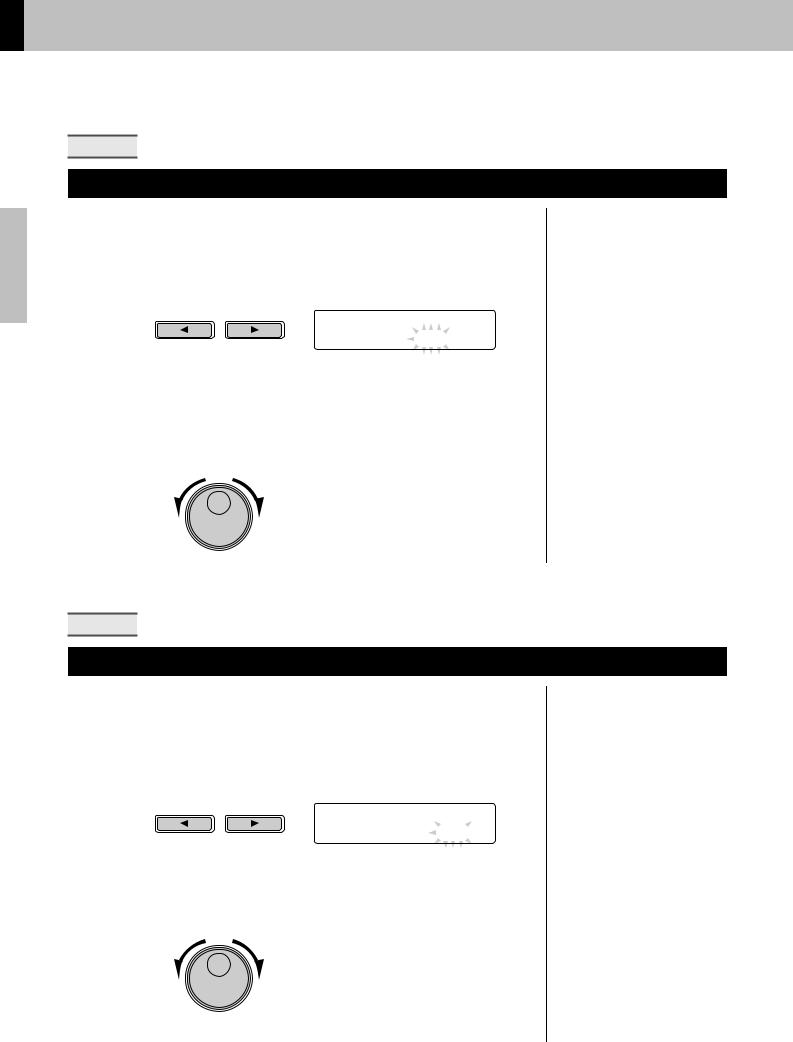
Basic Techniques
Performing with a Song
SONG2 |
Looping a Song
On the SONG2 page, you can set the current song to be played repeatedly in looped fashion.
1. Press the [SONG] button.
2. Navigate to the SONG2 page using the [<]/[>] buttons.
SONG2
” Loop=off ‚
‚
3. Turn the Data Dial to change the loop setting.
•When Loop is set to “off”, the song will stop automatically when it has played to the end.
•When Loop is set to “on”, the song will start again from the beginning when it has played to the end.
NOTE
The loop setting for User songs is retained even when the DTX502 is turned off.
SONG3 |
Playing with Count-In
On the SONG3 page, you can set whether or not you would like to be counted in before the song starts.
1. Press the [SONG] button.
2. Navigate to the SONG3 page using the [<]/[>] buttons.
SONG3 

 ”PlayCount=off
”PlayCount=off ‚
‚
3. Turn the Data Dial to change the count-in setting.
•When PlayCount is set to “off”, you will not be counted in.
•When PlayCount is set to “on”, you will be counted in over two measures.
NOTE
The count-in setting applies to all songs.
28 DTX502 Owner’s Manual
