TRENDnet TPE-1020WS Installation Guide

Ÿ10-Port Gigabit Web Smart PoE+ Switch
TPE-1020WS
ŸQuick Installation Guide (1)
TPE-1020WS (V1) / 08.05.2015

1. Before You Start
Package Contents
ŸTPE-1020WS
ŸMulti-Language Quick Installation Guide
ŸCD-ROM (Utility and User's Guide)
ŸPower cord
ŸRack mount kit
Minimum Requirements
ŸComputer with an Ethernet port and web browser
ŸNetwork cable
Optional Equipment
ŸEIA standard 19” rack
ŸSFP modules (e.g. TE100-MGBFX, TEG-MGBSX, TEG-MGBS10, TEG-MGBS40, TEG-MGBS80, TEG-MGBS10D3, TEG-MGBS10D5, TEG-MGBS40D3, TEG-MGBS40D5)
2. Quick Reference
Network
802.3af PoE
802.3at PoE+ |
Non-PoE |
1
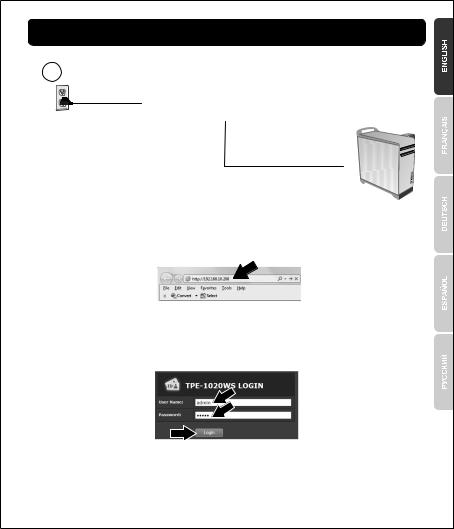
3. Hardware Installation and Configuration
1
2
3. Assign a Static IP address to your computer's network adapter in the subnet of 192.168.10.x (e.g. 192.168.10.25) and a subnet mask of 255.255.255.0.
4. Open your web browser, type the IP address of the switch in the address bar, and then press Enter. The default IP address is 192.168.10.200.
5. Enter the User name and Password, and then click Login. By default: User Name: admin
Password: admin
Note: User Name and Password are case sensitive.
6. Click System and then click IPv4 Setup.
2
