Trendnet TEW-736RE Manual

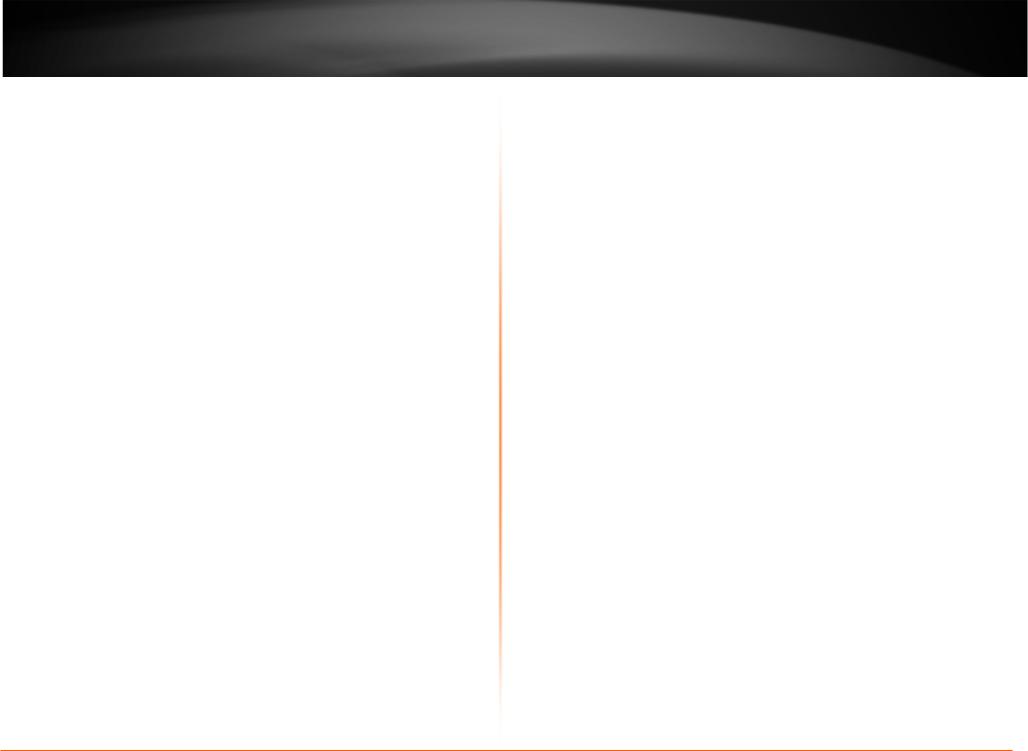
TRENDnet User’s Guide
Contents |
|
Product Overview .................................................................................................. |
3 |
Package Contents .......................................................................................................... |
3 |
Features ......................................................................................................................... |
3 |
Product Hardware Features........................................................................................... |
4 |
Network Diagram........................................................................................................... |
5 |
Steps to improve wireless connectivity ......................................................................... |
6 |
Extending a wireless network........................................................................................ |
6 |
Basic Setup............................................................................................................. |
7 |
Wi-Fi Protected Setup (WPS) Push Button Configuration (PBC)Setup .......................... |
7 |
Setup Wizard Configuration .......................................................................................... |
7 |
Connect wireless devices to your extended network.................................................... |
9 |
Advance Setup ....................................................................................................... |
9 |
How to access the management page after the TEW-736RE is linked to a router or |
|
access point ................................................................................................................... |
9 |
Change the login password.......................................................................................... |
10 |
Change the device name ............................................................................................. |
10 |
Upgrade firmware ....................................................................................................... |
10 |
Change the IP address ................................................................................................. |
11 |
Changes the extended wireless network..................................................................... |
11 |
Save configured settings.............................................................................................. |
12 |
Load saved settings...................................................................................................... |
12 |
Reboot your device...................................................................................................... |
12 |
Reset your device to factory default ........................................................................... |
13 |
View the status of the device ...................................................................................... |
13 |
Management Page Structure................................................................................ |
14 |
Technical Specifications ....................................................................................... |
14 |
Troubleshooting................................................................................................... |
15 |
Appendix.............................................................................................................. |
16 |
© Copyright 2011 TRENDnet. All Rights Reserved.
Table of Contents
2

TRENDnet User’s Guide
Product Overview
Package Contents
•TEW-736RE
•Network cable
•Power adapter (12.0V, 0.5A)
•CD-ROM with Manual
•Quick Installation Guide
If any package contents are missing or damaged, please contact the retail store, online retailer, or reseller/distributor from which the product was purchased.
TEW-736RE
Features
TRENDnet’s 300Mbps Easy-N Range Extender, extends the coverage of your existing wireless n network. Setup is simple, with no drivers to install. Simply press the Wi-Fi Protected Setup (WPS) button on your router or access point, then on the TEW-736RE and you’re done—the 300Mbps Easy-N Range Extender is now extending your high performance wireless N network over a large area.
Multiple Input Multiple Output (MIMO) antenna technology dramatically increases wireless coverage with a high speed 300Mbps wireless networkLED displays convey device and port status for easy troubleshooting.
•1x 10/100Mbps Auto-MDIXEthernet port
•1x Wi-Fi Protected Setup (WPS) button
•2x 2dBi detachable antennas
•Compliant with IEEE 802.11n, IEEE 802.11g, and 802.11b standards
•Compact high performance wireless n range extender
•High-speed data rates of up to 300Mbps with IEEE 802.11n*
•Up to 50% energy savings with GREENnet technology
•Supports up to WPA2-PSK wireless encryption
•One-touch wireless security setup using the Wi-Fi Protected Setup (WPS) button
•Low interference and high susceptibility deliver reliable performance
•Indoor coverage up to 100 meters (328ft.)*
•Outdoor coverage up to 300 meters (984ft.)*
•3-year limited warranty
© Copyright 2011 TRENDnet. All Rights Reserved. |
3 |

TRENDnet User’s Guide
Product Hardware Features
TEW-736RE
Rear View
Front View
• WPS (Wi-Fi Protected Setup) –Push and hold this button for 5 seconds to activate WPS. The WPS LED will blink green when WPS is activated.
• LED indicators
o Power -Solid green when theextender is powered on. Otherwise if this LED
indicator is off, there is no power to this device.
o
o
o Wireless/WLAN (Link/Activity) – This LED indicator is blinking green when the wireless is “On” and functioning properly. This LED indicator will be blinking green rapidly while data is transmitted or received by your wireless clients or wireless network devices connected to your router.
•LAN Port – Connect an Ethernet cable (also called network cables) from your computer to configure the device.
•Power Port – Connect the included power adapter to an available power outlet.
Caution: Use only the adapter that came with your router.
© Copyright 2011 TRENDnet. All Rights Reserved. |
4 |
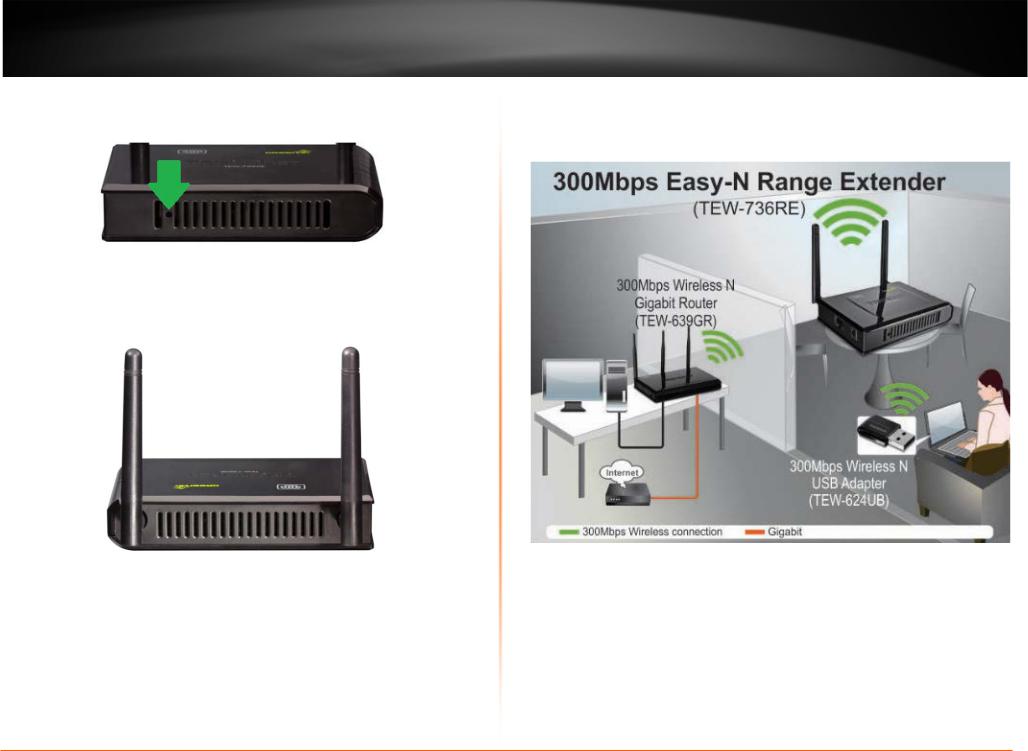
TRENDnet User’s Guide |
TEW-736RE |
Side View 1
•Reset Button –When powered up, use an item such as a paperclip to push and hold this button for 15 seconds and release to reset your router to its factory defaults.
Side View2
•Antennas– The antennas broadcasts wireless signals to allow your wireless clients creating a wireless network. Because the TEW-736RE comes with detachable antennas, they can be upgraded using theTEW-AI77OB, Duo 7dBi Indoor OmniDirectional Antenna.
Network Diagram
The range extender is installed in a location where the wireless signal of an existing wireless network exists. The ideal location to place the range extender is in a location where the wireless of an existing signal is available but weak. The range extender needs to detect the existing wireless signal in order to extend any signal.
© Copyright 2011 TRENDnet. All Rights Reserved. |
5 |

TRENDnet User’s Guide
Steps to improve wireless connectivity
There are a number of factors that can impact the range of wireless devices. Follow these tips to help improve your wireless connectivity:
1.Keep the number of obstructions to a minimum. Each obstruction can reduce the range of a wireless device. Position the wireless devices in a manner that will minimize the amount of obstructions between them.
a.For the widest coverage area, install your router near the center of your home, and near the ceiling, if possible.
b.Avoid placing the router on or near metal objects (such as file cabinets and metal furniture), reflective surfaces (such as glass or mirrors), and masonry walls.
c.Any obstruction can weaken the wireless signal (even non-metallic objects), so the fewer obstructions between the router and the wireless device, the better.
d.Place the router in a location away from other electronics, motors, and fluorescent lighting.
e.Many environmental variables can affect the router’s performance, so if your wireless signal is weak, place the router in several locations and test the signal strength to determine the ideal position.
2.Building materials can have a large impact on your wireless signal. In an indoor environment, try to position the wireless devices so that the signal passes through less dense material such as dry wall. Dense materials like metal, solid wood, glass or even furniture may block or degrade the signal.
3.Antenna orientation can also have a large impact on your wireless signal. Use the wireless adapter’s site survey tool to determine the best antenna orientation for your wireless devices.
4.Interference from devices that produce RF (radio frequency) noise can also impact your signal. Position your wireless devices away from anything that generates RF noise, such as microwaves, radios and baby monitors.
TEW-736RE
Extending a wireless network
What is a wireless network?
A network is a group of computers or devices that can communicate with each other. A home network of more than one computer or device also typically includes Internet access, which requires a router.A large home network may also have a switch, additional routers, access points, and many Internet-capable media devices such as TVs, game consoles, and internetcameras.
A wireless network is the same network mentioned however the devices communicatewith each other wirelessly.
Why use a wireless extender?
An existing wireless network may not have the ability to cover your entire home or office. Wireless dead spots are locations around your home or office where you are unable to establish a wireless connection to your network. The range extender eliminates dead spots by connecting to anexisting wireless network, and broadcasting another wireless signal in an area with a weak wireless signal. .
How to setup your range extender
There are two ways you can configure the TEW-736RE. The easiest way is to use the WPS (Wi-Fi Protected Setup) Push Button Configuration method. To use this methodyour wireless router or access point must also have a WPS button. The second way to configure the TEW-736RE is through the built-in setup Wizard.
Where to find more help
In addition to this User’s Guide, you can find help below:
•http://www.trendnet.com/support
(documents, downloads, and FAQs are available from this Web page)
© Copyright 2011 TRENDnet. All Rights Reserved. |
6 |

TRENDnet User’s Guide
Basic Setup
Wi-Fi Protected Setup (WPS) Push Button Configuration (PBC)
Setup
WPS is a feature that makes it easy to setup the TEW-736RE to your wireless network. If your wireless router or access point does not have a WPS button, set up the TEW-736RE using the Setup Wizard Configuration method outlined in the following section.
Note:
•Make sure your wireless router or access point has a WPS button.
•Do not connect the TEW-736RE until instructed to do so.
•The initial installation can be performed next to your wireless router or access point.
1.Connect the Power Adapter to the TEW-736RE and then to a power outlet (EU Versions will have a power button on the back. Push the power button to the “On” position).
2.Verify that the power is on.
3.Press and hold the WPS button on your wireless router or access point for 5 seconds. If you router or access point has a WPS LED indicator, it should start flashing.
4.Press and hold the WPS button on the TEW-736REfor 5 seconds.
TEW-736RE
5.Once connection has been successfully established the WPS LED on the TEW-736RE will automatically turn off.
6.Place the TEW-736RE in your desired location.
7.Plug in the power adapter into the TEW-736RE and verify that the panel lights are on.
8.Verify the TEW-736RE is now connected to your network. Connect your computer to the Network port on the back of the TEW-736RE. Confirm that the wireless function of your computer is turned off. Open an Web browser and confirm that you can access the Internet.
Note:
•The TEW-736RE must be placed in a location where it can establish a wireless connection to your wireless network. The most ideal locations are areas where wireless adapters can maintain 2-3 bars with your existing router or a 20-30% connection rating.
•When conducting a wireless scan you may see the router’s wireless network name listed twice. This is normal because the TEW-736RE broadcasts the same network name as your router or access point.
Setup Wizard Configuration
The setup wizard provides easy step by step instructions on how to configure the TEW736RE to your wireless network. Follow the steps provided below to continue.
Note:
•Do not connect/install the TEW-736RE to your network until instructed to do so.
•Make sure your network adapter settings are set to obtain an IP address automatically.
1.Using a network cable, connect your computer to the TEW-736RE’s LAN ports.
© Copyright 2011 TRENDnet. All Rights Reserved. |
7 |
