Trendnet TV-IP651WI User Manual


TRENDnet User’s Guide |
|
Contents |
|
Product Overview ........................................................................... |
1 |
Package Contents .......................................................................................................... |
1 |
Features ......................................................................................................................... |
1 |
Product Hardware Features........................................................................................... |
2 |
Installation...................................................................................... |
3 |
Wired Connection ..................................................................................................... |
3 |
WPS Connection........................................................................................................ |
3 |
Wall mount installation............................................................................................. |
4 |
Starting the Setup Wizard ............................................................... |
5 |
Configuration................................................................................ |
10 |
Viewing Video .............................................................................................................. |
10 |
Viewing Camera Settings ............................................................................................. |
11 |
System..................................................................................................................... |
12 |
Video ....................................................................................................................... |
12 |
Audio ....................................................................................................................... |
12 |
Wireless................................................................................................................... |
12 |
Network................................................................................................................... |
13 |
Active Users............................................................................................................. |
13 |
Configuring Camera Settings ....................................................................................... |
13 |
System..................................................................................................................... |
13 |
Video ....................................................................................................................... |
14 |
Audio ....................................................................................................................... |
14 |
Wireless................................................................................................................... |
15 |
Network................................................................................................................... |
16 |
|
Table of Contents |
User......................................................................................................................... |
17 |
Date/Time ............................................................................................................... |
17 |
Motion Detection.................................................................................................... |
17 |
Upload..................................................................................................................... |
18 |
Day/Night Mode (for TV-IP651WI).......................................................................... |
20 |
Tools ............................................................................................................................ |
21 |
FTP Server Test........................................................................................................ |
21 |
E-mail Test............................................................................................................... |
21 |
Restart..................................................................................................................... |
21 |
Factory Reset .......................................................................................................... |
22 |
Firmware Upgrade .................................................................................................. |
22 |
Backup and Restore ................................................................................................ |
22 |
How to setup/access the camera remotely.................................... |
23 |
Technical Specifications ................................................................ |
26 |
Troubleshooting ........................................................................... |
29 |
© Copyright 2011 TRENDnet. All Rights Reserved.
i
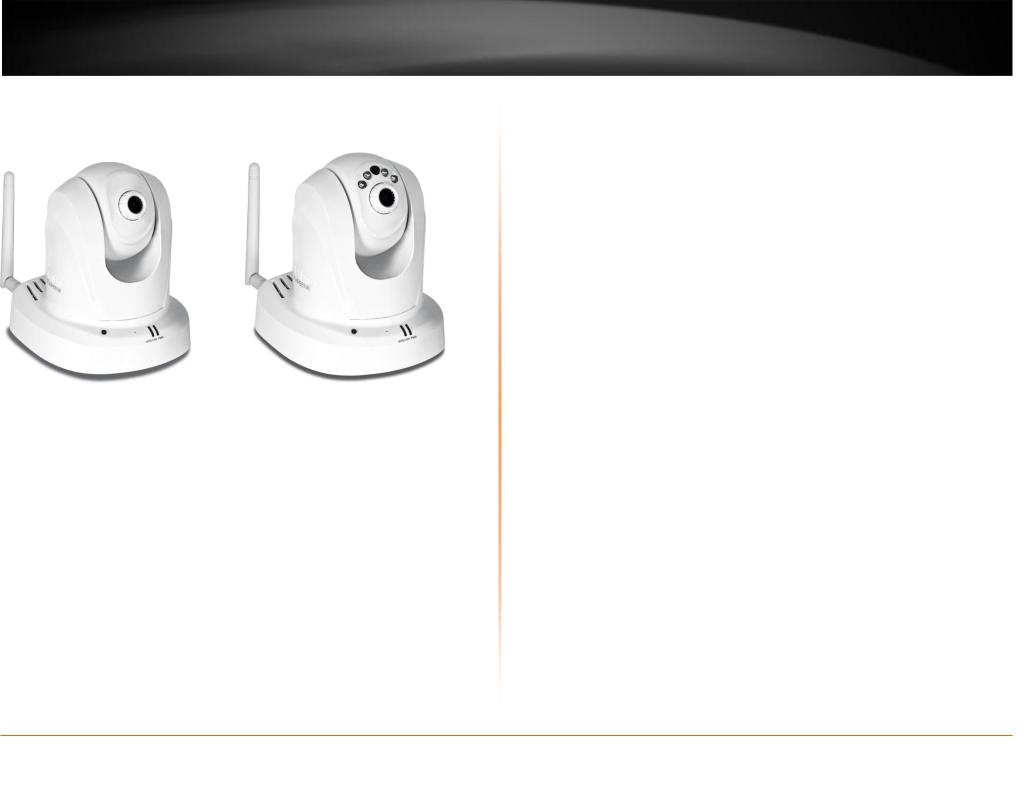
TRENDnet User’s Guide
Product Overview
TV-IP651W |
TV-IP651WI |
Package Contents
In addition to your camera, the package includes:
Multi-Language Quick Installation Guide
CD-ROM (Utility & User’s Guide)
Network cable (1.5m / 5ft)
Power adapter (12V DC, 1.25A)
If any package contents are missing or damaged, please contact the retail store, online retailer, or reseller/distributor that the item was purchased.
TV-IP651W / TV-IP651WI
Features
TV-IP651W
The Wireless N PTZ Internet Camera, model TVIP651W, provides security over a large area. Pan the camera side-to-side a remarkable 340 degrees and tilt up-and-down 115 degrees from any Internet connection.
Wireless n technology provides unsurpassed wireless coverage and improved streaming video quality. Add this camera to your wireless network at the touch of a button with Wi-Fi Protected Setup (WPS).
Record 640 x 480 pixel (VGA) video at up to 20 frames per second (fps). Manage up to 32 TRENDnet cameras with the included complimentary camera management software. Advanced features include adjustable motion detection recording areas, email alerts, scheduled recording sessions, pan/tilt Auto-Patrol, date-and-time overlays, one-way audio, an adjustable lens, and four times digital zoom. A wall/ceiling mounting kit is included and the camera’s off white housing blends into most environments.
TV-IP651WI
The Wireless N Day/Night PTZ Internet Camera, model TVIP651WI, provides day and night security over a large area. Pan the camera side-to-side a remarkable 340 degrees and tilt up-and-down 115 degrees from any Internet connection.
Record indoor video in complete darkness for distances of up to 7.5 meters. Wireless n technology provides unsurpassed wireless coverage and improved streaming video quality. Add this camera to your wireless network at the touch of a button with Wi-Fi Protected Setup (WPS).
Record 640 x 480 pixel (VGA) video at up to 20 frames per second (fps). Manage up to 32 TRENDnet cameras with the included complimentary camera management software. Advanced features include adjustable motion detection recording areas, email alerts, scheduled recording sessions, pan/tilt Auto-Patrol, date-and-time overlays, one-way audio, an adjustable lens, and four times digital zoom. A wall/ceiling mounting kit is included and the camera’s off white housing blends into most environments.
© Copyright 2012 TRENDnet. All Rights Reserved.
1

TRENDnet User’s Guide
Product Hardware Features
Rear Panel View
 Antenna
Antenna
WPS button
LAN port
Reset button
Power port
LAN Port – Connect Ethernet cables to your wired network devices.
Power Port – Connect the included power adapter from your camera to an available power outlet.
Note: Use only the adapter that came with your camera.
Reset Button – Use an item such as a paperclip to push and hold this button for 3 seconds and release to reset your camera to its factory defaults.
WPS (Wi-Fi Protected Setup) – Push and hold this button for 3 seconds to activate WPS. The button LED is blinking green when WPS is activated.
Antenna – 2dBi detachable antenna
TV-IP651W / TV-IP651WI
Front Panel View
Light Sensor
IR LED
Camera Lens
Focus Ring
Power/Link LED
Privacy button
Microphone
IR LED – Built-in 4 IR LED for night vision uses. (for TV-IP651WI)
Light Sensor – Detects the light source to turn IR on or off.
Focus Ring – Turn to adjust the focus of the camera.
Microphone – Built-in microphone for audio can be turn on or off.
Privacy button – Turns the camera on/off when necessary.
Power - This LED indicator is solid blue when your camera is powered on. Otherwise if this LED indicator is off, there is no power to your camera.
Link – This LED indicator is blinking orange when there is connection/data to your camera.
© Copyright 2012 TRENDnet. All Rights Reserved.
2

TRENDnet User’s Guide
Installation
Wired Connection
1.Connect the Ethernet Cable
If you intend to use the network camera as a wired device, connect one end of the included Ethernet cable into the Ethernet port on the rear panel of the camera and connect the other end to an available port on your network. If you prefer to use the camera on a wireless network, see below for instructions on connecting the power adapter.
2.Attach the Power Supply
Attach the included power supply to the DC 12V 1.25A receptor on the rear panel of the camera and then connect it to a wall outlet or power strip. A blue LED will light up under the lens indicating that the camera has power.
TV-IP651W / TV-IP651WI
WPS Connection
An alternative method of connecting your camera to your network is by using WPS. WPS is a quick, simple and secure method of adding devices to a network. If you have a router which supports WPS follow the steps below, otherwise, please use the wired mode of setting up the camera.
1.Attach the Power Supply
2.Press the WPS button on your wireless device then press the WPS button on the camera.
© Copyright 2012 TRENDnet. All Rights Reserved.
3

TRENDnet User’s Guide |
TV-IP651W / TV-IP651WI |
Wall mount installation
To attach the metal plates carry out the following:
Remove the two rubber pads under the base of the Camera.
Slide the metal plate onto the base of the camera, making sure that the two holes on the base of the camera align with the two screw holes on the base of the camera.
Secure the metal plate to the base of the Camera with the two screws provided.
The camera can now be mounted to the ceiling or a wall. See the diagram below for more information.
© Copyright 2012 TRENDnet. All Rights Reserved.
4

TRENDnet User’s Guide
Starting the Setup Wizard
Insert the included CD-ROM into your CD/DVD drive. The Install Wizard program will run automatically.
Note: If the Install Wizard does not run, you may have autorun disabled on your machine. In this case, browse to the CD drive and run InstallWizard.exe to begin the installation wizard.
Begin by selecting Setup Wizard and follow the on-screen steps to continue the installation.
When the installation of the Setup Wizard is complete, run the Setup Wizard:
1.Click Start > Programs > TRENDnet > SetupWizard > SetupWizard. The TRENDnet Setup Wizard appears.
TV-IP651W / TV-IP651WI
2.Connect an RJ-45 cable from a switch/router to the Ethernet port on the back of the camera and connect the AC power adapter to the camera. Click Next to proceed.
3.From the list of cameras that appears, select the camera you wish to configure and click Next to continue. If your camera is not listed, ensure that it is connected to both power and the network and click  to re-scan the network for your camera.
to re-scan the network for your camera.
© Copyright 2012 TRENDnet. All Rights Reserved.
5

TRENDnet User’s Guide
4.Login to your camera by entering the ID and Password. By default, both the ID and Password are set to admin. Click Next to continue.
5.Enter a name for the camera in the Camera Name field. The name will be used to identify your camera on the network. Enter the correct time for the camera for the time zone it is in. If your camera is in the same time zone as the computer you are using, click the  icon to copy the local time to the camera. Click Next to continue.
icon to copy the local time to the camera. Click Next to continue.
TV-IP651W / TV-IP651WI
6.It is strongly recommended that you change your password to secure the camera from being accessed by others. Check the Change Password box and enter the new password in both password fields to confirm the new password. Click Next to continue.
7.Select a connection option: (example uses DHCP connection type)
PPPoE: Select this option if your camera is directly connected to a DSL modem and your ISP requires a PPPoE authentication to the Internet.
DHCP: Select this option if your camera is connected to a router and DHCP is enabled.
Fixed IP: Select this option if your camera is directly connected to a DSL modem and your ISP has supplied you with a fixed IP for your Internet connection.
Select the radio button for your connection type and click Next to continue.
© Copyright 2012 TRENDnet. All Rights Reserved.
6

TRENDnet User’s Guide |
TV-IP651W / TV-IP651WI |
8.Select whether you want to use the camera over an wireless connection or on a wired connection. Click No, I don’t want to use wireless for the camera. Then click Next to continue. (skip to step 12 for wireless configuration)
9.A summary screen of the settings you have chosen appears. Click Next to continue.
10.After the Setup Wizard configures the camera, the wizard starts to setup process.
11.When the Setup Wizard has finished, the configuration is complete and the following screen appears:
You are now ready to use your camera.
Click the IP address link or the link  button to access the camera’s advanced configuration page.
button to access the camera’s advanced configuration page.
© Copyright 2012 TRENDnet. All Rights Reserved.
7

TRENDnet User’s Guide
12.When selecting the wireless setup choose “I want to use wireless for the camera, click Next to continue.
Wireless Connection
Find the access point (AP) or wireless router you wish to connect to from the Available AP drop down menu.
In most cases you should leave the Channel set to Auto as the AP will determine the channel of operation.
Select the type of authentication and encryption required by the access point and enter the Key required to connect.
TV-IP651W / TV-IP651WI
13.A summary screen of the settings you have chosen appears. Click Next to continue.
14.After the Setup Wizard configures the camera, a screen prompting you for the connection method appears.
Check the radio button for the method of connection you want to use for your camera and click Next to continue.
© Copyright 2012 TRENDnet. All Rights Reserved.
8

TRENDnet User’s Guide
15.Connecting over wireless
Disconnect the Ethernet cable from the camera and wait for 1 minute for the camera to turn to wireless mode then click Next to continue.
When the Setup Wizard has finished, the configuration is complete. If there is no wireless connection found, the following screen will appear:
TV-IP651W / TV-IP651WI
When the Setup Wizard has finished, the configuration is complete. If there is a wireless connection found, the following screen will appear:
© Copyright 2012 TRENDnet. All Rights Reserved.
9
