Trendnet TV-IP1314PI User Manual

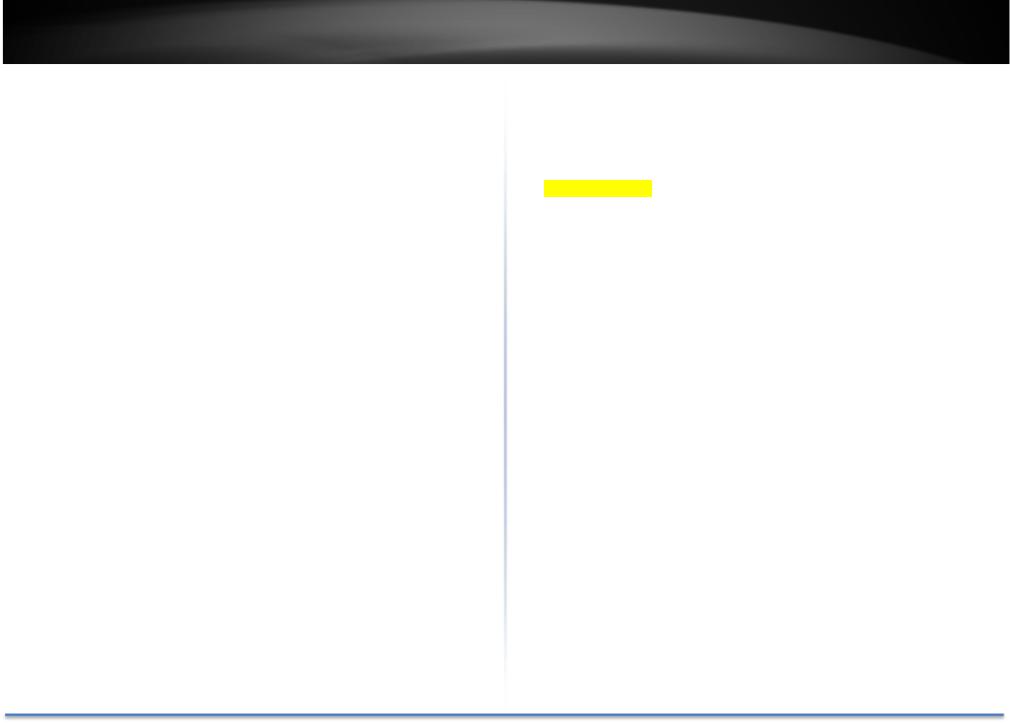
TRENDnet User’s Guide |
|
Contents |
|
........................................................................................................ |
1 |
Product Overview............................................................................ |
4 |
Features................................................................................................................... |
4 |
Package Contents.................................................................................................... |
4 |
Front View............................................................................................................... |
5 |
Mounting................................................................................................................. |
5 |
Connectors .............................................................................................................. |
5 |
Warnings.................................................................................................................. |
6 |
Cautions................................................................................................................... |
6 |
Plan for installation location............................................................ |
7 |
Viewing angle .......................................................................................................... |
7 |
Weather Conditions................................................................................................. |
7 |
Hardware Installation...................................................................... |
8 |
Cabling..................................................................................................................... |
8 |
Waterproof cap....................................................................................................... |
8 |
Mount your camera................................................................................................. |
8 |
Access your Camera with the Web Browser.................................... |
10 |
Logging in to the Camera for the First Time (Windows)...................................... |
10 |
Logging in to the Camera for the First Time (OS X).............................................. |
12 |
Live View............................................................................................................... |
17 |
Playback................................................................................................................ |
18 |
Search for video recordings..................................................................................................... |
18 |
Time Line................................................................................................................................. |
18 |
Playback................................................................................................................................... |
19 |
Slice images from video playback............................................................................................ |
19 |
© Copyright TRENDnet. All Rights Reserved.
|
TV IP1314PI |
Download sections of video..................................................................................................... |
20 |
Download snapshots................................................................................................................ |
20 |
Log........................................................................................................................ |
21 |
Search for logs......................................................................................................................... |
21 |
System Information.............................................................................................. |
22 |
System Configuration..................................................................... |
23 |
Device Settings ..................................................................................................... |
23 |
User Accounts....................................................................................................... |
24 |
Time Settings........................................................................................................ |
24 |
Daylight Savings.................................................................................................... |
25 |
Live View Settings................................................................................................. |
26 |
Maintenance......................................................................................................... |
27 |
Network Settings........................................................................... |
28 |
TCP/IP................................................................................................................... |
28 |
Port....................................................................................................................... |
29 |
DDNS..................................................................................................................... |
29 |
PPPoE.................................................................................................................... |
30 |
SNMP.................................................................................................................... |
30 |
802.1X................................................................................................................... |
32 |
IP Address Filter.................................................................................................... |
32 |
Quality of Service (QoS)........................................................................................ |
33 |
UPnP..................................................................................................................... |
33 |
Video Settings................................................................................ |
34 |
Video Format........................................................................................................ |
34 |
Display Settings..................................................................................................... |
35 |
On Screen Display Settings................................................................................... |
37 |
Text Overlay.......................................................................................................... |
38 |
|
2 |

TRENDnet User’s Guide |
TV IP1314PI |
Privacy Mask......................................................................................................... |
38 |
Video Recording ................................................................................................... |
39 |
Events............................................................................................. |
40 |
Motion Detection................................................................................................. |
40 |
Video Tampering .................................................................................................. |
42 |
Notification........................................................................................................... |
43 |
Snapshot............................................................................................................... |
44 |
Email..................................................................................................................... |
45 |
Network Storage............................................................................. |
46 |
Network Storage................................................................................................... |
46 |
Storage Management........................................................................................... |
47 |
FTP Server............................................................................................................. |
48 |
Regulations..................................................................................... |
49 |
FederalCommunicationCommissionInterferenceStatement................................ |
49 |
RoHS .................................................................................................................... |
49 |
Europe – EU Declaration of Conformity............................................................... |
50 |
Limited Warranty............................................................................ |
51 |
© Copyright TRENDnet. All Rights Reserved. |
3 |

TRENDnet User’s Guide TV IP1314PI
Product Overview
Package Contents
TV IP1314PI package includes:
• TV IP1314PI
• Quick Installation Guide
• CD ROM (Utility and User’s Guide)
• Camera mounting hardware
• (Optional power adapter not included)
Features
TRENDnet’sIndoor/Outdoor4MPH.265WDRPoEIRBulletNetworkCamera, model TV IP1314PI, provides day and night surveillance with a night vision range of up to 30 meters (98 ft.). This network camera delivers year round surveillance with an IP67 weather rated housing to withstand outdoor environments. Record up to 4MP HD video at 30 fps in a space saving H.265 compression format. View live video with included complimentary software and mobile apps.
© Copyright TRENDnet. All Rights Reserved.
|
|
|
|
|
|
|
|
|
|
|
|
|
|
|
|
|
|
|
|
|
|
|
|
Drilling Template |
Mounting Screws |
||||||||||
Network Cable
Waterproof Accessories
If any package content is missing or damaged, please contact the retail store, online retailer, or reseller/distributor from which the product was purchased.
4
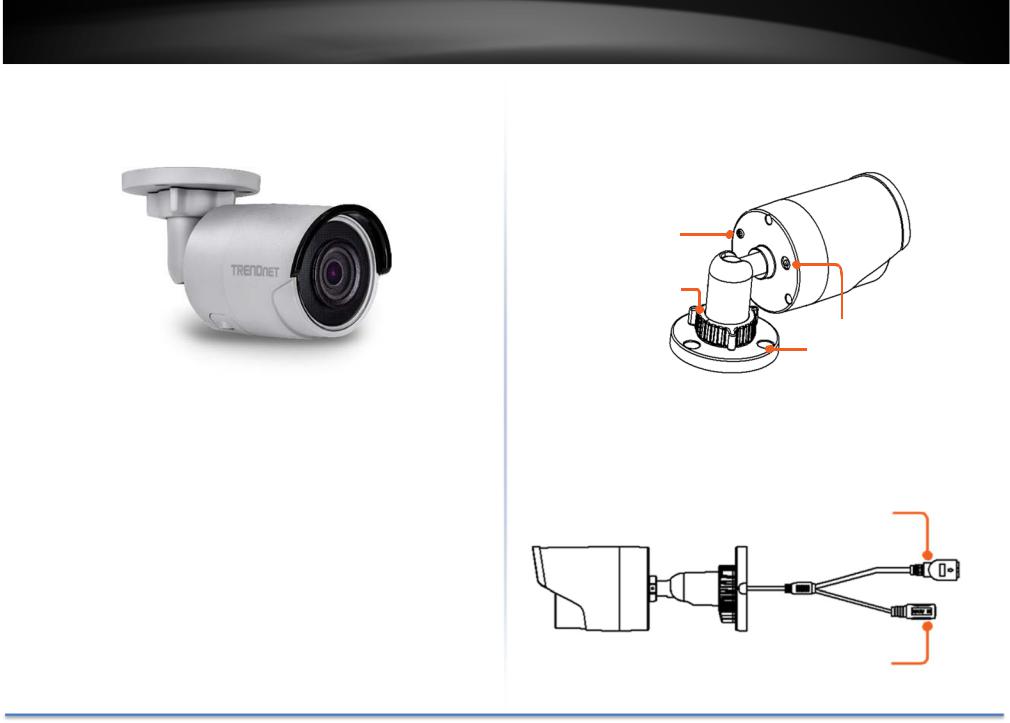
TRENDnet User’s Guide
Front View
Reset Button |
Push and hold the reset button then power on the |
|
camera. Keep holding the reset button for more than 10 |
|
seconds to reset configurations to factory default |
|
settings |
MicroSD slot |
Open the button cover and insert the MicroSD for |
|
storage |
Light Sensor |
Detects the brightness in the environment and enable |
|
day/night mode automatically |
IR LEDs |
Infra red covert LEDs for night vision |
© Copyright TRENDnet. All Rights Reserved.
TV IP1314PI
Mounting
Grounding
Screw
Lock Ring
Reset Button
Mounting Base
Connectors
10/100 PoE Network Port
DC Power 12V DC 1A
(Optional)
5
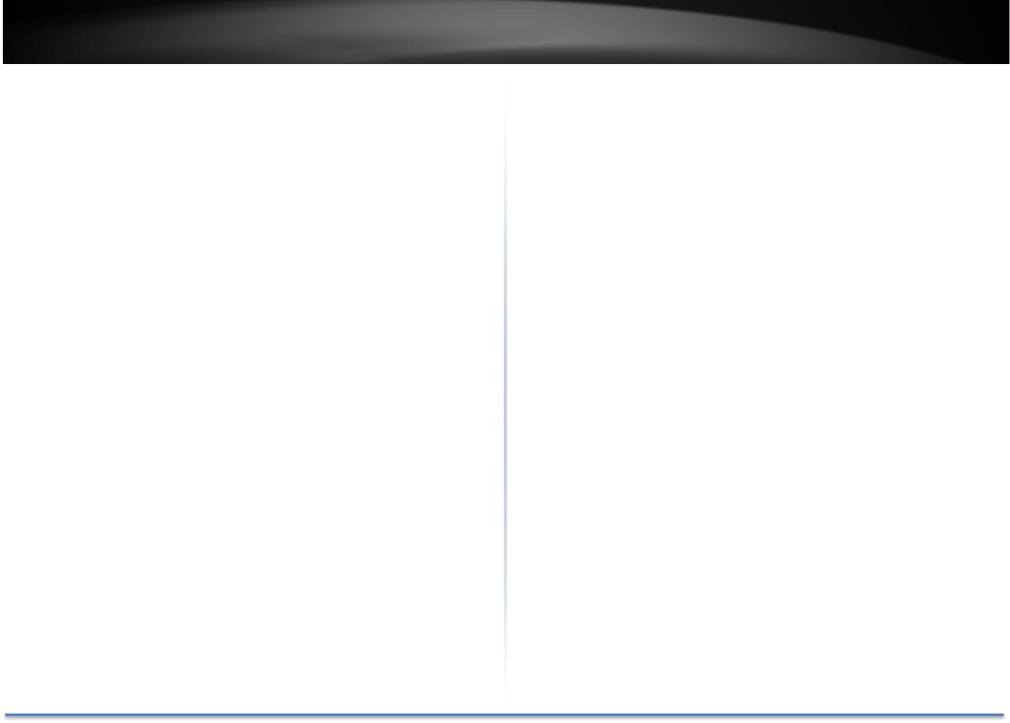
TRENDnet User’s Guide
Warnings
Seriousinjuryordeathmaybecausedif anyofthesewarningsareneglected. Follow these safety guards to prevent serious injury or death.
•If using the power adapter, please choose the power adapter that meets the safety extra low voltage (SELV) standard or IEC60950 1 and Limited Power Source standard.
•If the product does not work properly, please contact your dealer or the nearest service center. Never attempt to disassemble the camera yourself. Disassembling the product will void the warranty and may cause harm or injury.
•Toreducetheriskoffireorelectricalshock,donotexposethisproduct to rain or water.
•The installation should be done by a qualified service person and should conform to all construction and electric regulations and other local codes.
© Copyright TRENDnet. All Rights Reserved.
TV IP1314PI
Cautions
Injury or equipment damage may be caused if any of these cautions are neglected. Follow these precautions to prevent potential injury or material damage.
•MakesurethepowersupplyvoltageiscorrectbeforeusingtheCamera.
•Do not drop the camera or subject to physical shock.
•Do not touch sensor modules with fingers. If cleaning is necessary, use a clean cloth with a bit of ethanol and wipe it gently. If the camera will not be used for an extended period of time, put on the lens cap to protect the sensor from dirt.
•Do not aim the camera lens at the strong light such as the Sun or an incandescent lamp. Strong light can damage the camera sensor.
•The sensor may be burned out by a laser beam, so when any laser equipment is being used, make sure that the surface of the sensor will not be exposed to the laser beam.
•Do not place the camera in extremely hot, cold temperatures (the operating temperature should be between 10°C to 60°C), dusty or damp environment, and do not expose it to high electromagnetic radiation.
•To avoid heat accumulation, good ventilation is required for a proper operating environment.
•Keep out of water and any liquid.
•While shipping, the camera should be packed in its original packing.
6

TRENDnet User’s Guide
Plan for installation location
Viewing angle
The TV IP1314PI is a bullet camera with a focused viewing angle (83 horizontal) that provides non distorted and detailed images. Choose the location where has good angle to shoot the image you expect to see. The motiondetectionareashouldalsobeconsideredwheninstalling thecamera.
Weather Conditions
The TV IP1314PI is a small bullet camera, which fits most installations indoor andoutdoor. Thecameracanworkunderawiderangeofweatherconditions. For severe weather conditions, a camera housing with temperature and moisture control is recommended. Using the camera in milder weather conditionswillhelpextendthecamera’sproductlifeandpreservethequality of the video image.
•Moisture: Avoid damp or moist environments whenever you can. The TV IP1314PI is an IP66 grade water proof camera, and it will work in moist environments. However, rain may affect the picture quality, especially at night, water may reflect the light from the infra red illumination and degrade picture quality.
•Temperature:TV IP1314PIworkswithinaspecifiedtemperaturerange. Areas with severe temperatures should be avoided when installing the camera.It’srecommendedthatyouuseanenclosurewithaheaterand blower if you plan on using this camera outside of the specified temperature range.
©Copyright TRENDnet. All Rights Reserved.
TV IP1314PI
•Sunlight: Avoid direct sun light exposure. Direct sun light will damage the image sensor. If sunlight is necessary for your viewing purposes, provide protection for the image sensor.
•Lighting: Consider installing your camera faces the same direction of the light sources. Shooting images with top down position outdoor or nexttotheexistinglightsourcearegoodchoices.Avoidthelightsource if it creates a shade that darkens the viewing area
7
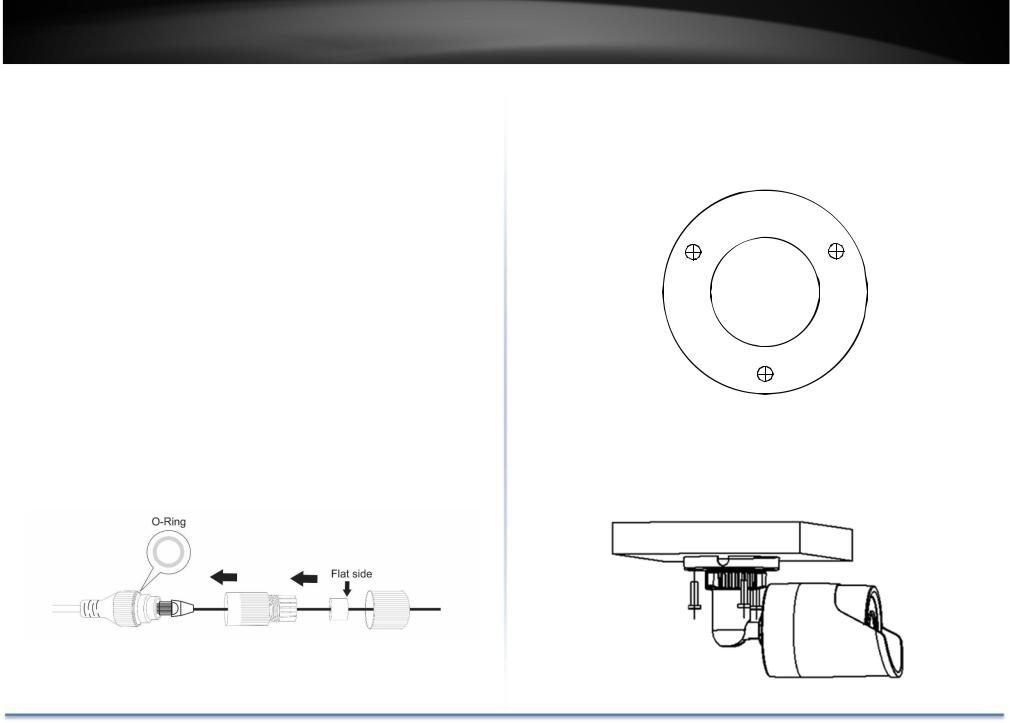
TRENDnet User’s Guide
Hardware Installation
Cabling
It’s recommended that the wiring the cable in your home or office by a professional.Ifyoualreadyhavethecabledeployed,makesurethecableand theconnectorsmeetthecategory5Ethernetcablestandards.Atleast2pairs oftwistedlinesarerequiredforpoweranddata.Poorcablequalitymaycause unexpectedproblems.Testingyourcableorrunninganewcableissuggested for new camera installation.
Waterproof cap
The TV IP1314PI itself is IP66 grade water and dust proof. There is a set of network cable water proof caps that comes with the package as well. Run your cable going through the accessories, and then crimp the cable with an RJ45 module. Plug in the network cable and then tighten the waterproof cap to prevent water running into camera through the cable.
© Copyright TRENDnet. All Rights Reserved.
TV IP1314PI
Mount your camera
Drill the screw holes and the cable hole if necessary with the drill template comes with the package.
Fix the mounting base on the ceiling or the wall with the screws that come with the package. Route the cables to the cable hole.
8
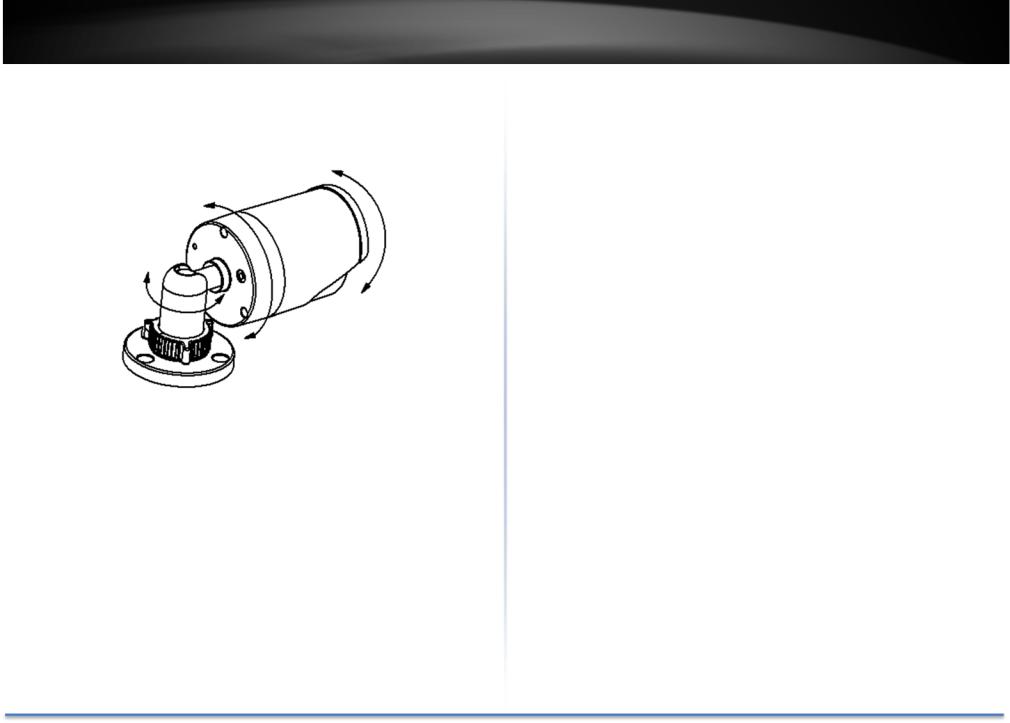
TRENDnet User’s Guide
Loosen the lock ring and then adjust the camera position. Tighten the lock ring when you setup the camera position.
© Copyright TRENDnet. All Rights Reserved.
TV IP1314PI
9

TRENDnet User’s Guide
Access your Camera with the Web Browser
Logging in to the Camera for the First Time (Windows)
1.Find the camera from the Utility and double click on the IP address to open the browser.
2.Activate the adminUserAccount byenteringyourdesiredpassword, and then click OK.
© Copyright TRENDnet. All Rights Reserved.
TV IP1314PI
3.Thecamera managementpagewilldetectifyouinstalledthecamera videostreaming plug in or not. Click the link to download the plug in from the camera. (For Internet Explorer and Safari only) Google and Firefox users, skip to step 9.
4.Downloadtheplug intoyourcomputerandthenandcloseyourbrowser. Launch the plug in installation to install the plug in.
10

TRENDnet User’s Guide
5.Permission request may show up depends on the Internet security settings on your computer. Click More Info and then Run anyway to install the plug in.
6. Click Next to install the plug in.
© Copyright TRENDnet. All Rights Reserved.
TV IP1314PI
7. Click Finish to finish the installation.
8.Open the browser and login again, enter the user name admin and new password again to start secured session.
11

TRENDnet User’s Guide |
TV IP1314PI |
9. Refresh the browser and the Live View page will show up and begin |
Logging in to the Camera for the First Time (OS X) |
streaming video. |
1. Use Camera Utility in Windows to find out the camera’s IP address |
|
2. Activate the adminUserAccount byenteringyourdesiredpassword,
and then click OK.
© Copyright TRENDnet. All Rights Reserved. |
12 |
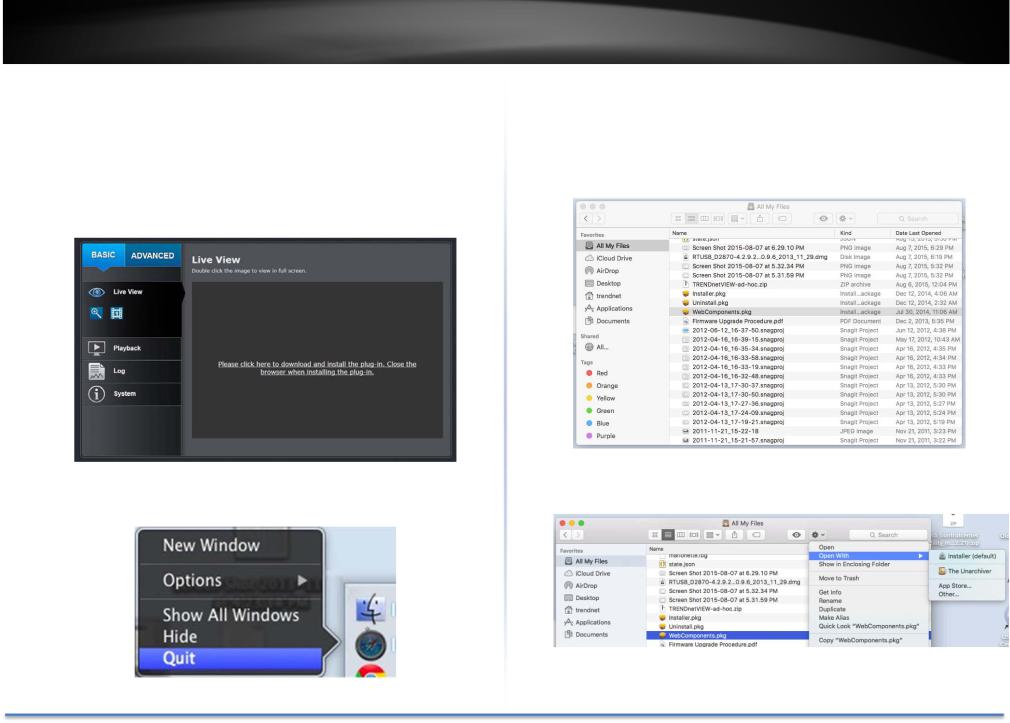
TRENDnet User’s Guide
3.The camera management page will detect if you installed the camera webcomponentplug inornot.Clickthelinktodownloadtheplug infrom the TV IP1314PI camera.
Note:Internetconnectionisrequiredtodownloadtheplug in.If you donothave Internetaccess,youcanfindtheplug inontheCDcomeswiththepackageunder /Mac folder.
4.Quit your browser completely by command Click on the browser icon and then click Quit before installing the plug in.
© Copyright TRENDnet. All Rights Reserved.
TV IP1314PI
5.Go to the Finder and navigate to the Download folder. Command Click theWebComponents.pkgandthenclickOpen.(Ifyouareinstalltheplug in from the CD when you don’t have internet connection, just browse to /Mac folder and double click the WebComponents.pkg file.)
6. Click Open with Installer to start installation.
13
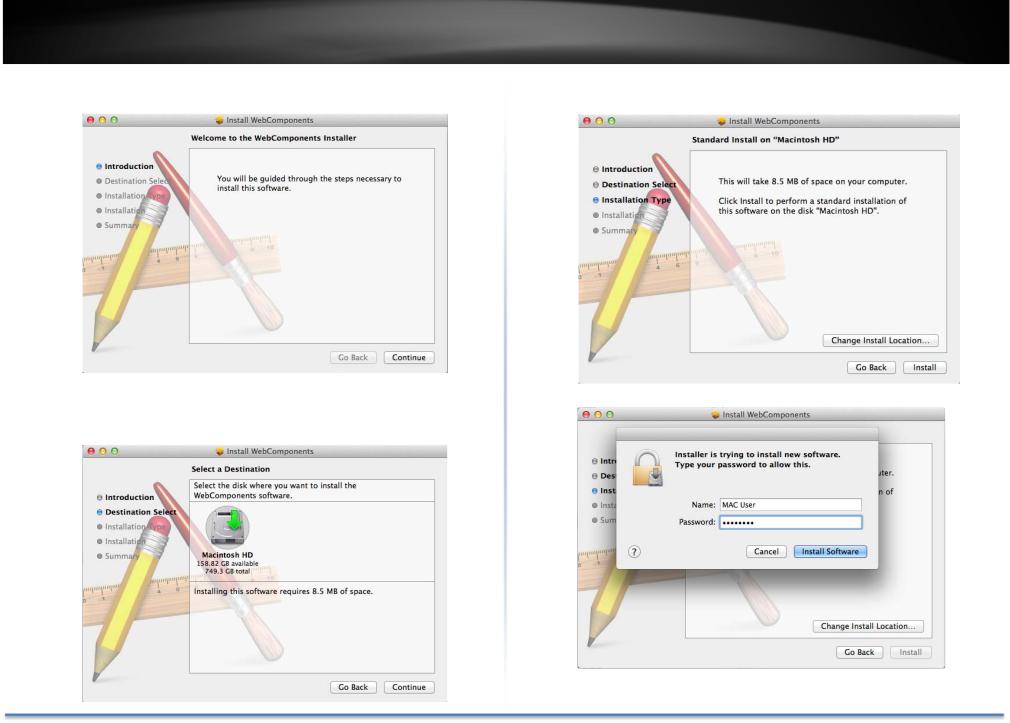
TRENDnet User’s Guide |
TV IP1314PI |
7. Click Continue to install the plug in. |
9. Use the default location and click Install. |
10. Enter your password and click Install Software
8. Select a destination to install the plug in. Then click Continue.
© Copyright TRENDnet. All Rights Reserved. |
14 |

TRENDnet User’s Guide
11. Installation will process automatically.
12. Click Close to exit the installation.
© Copyright TRENDnet. All Rights Reserved.
TV IP1314PI
13. Open the browser and login again
14. Enter the user name, |
password, admin, and then |
click OK. |
|
15.The TV IP1314PI will ask you to change your password from the default setting.PleaseenterthenewpasswordtwiceandclickOK. Thepassword must be between 8 and 16 characters. (Alphanumeric: a z, A Z, 0 9, !, @, #, $).
15
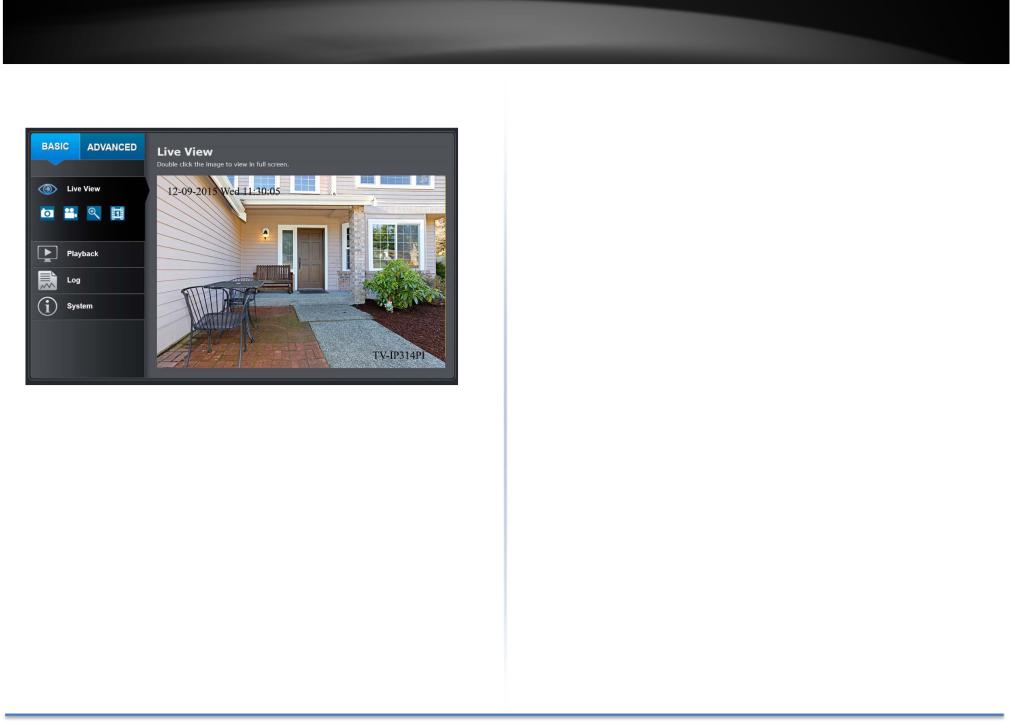
TRENDnet User’s Guide |
TV IP1314PI |
16. The Live View page shows up and the video starts to stream.
© Copyright TRENDnet. All Rights Reserved. |
16 |
