TRENDnet TV-IP342PI User Manual


TRENDnet User’s Guide |
|
Contents |
|
Product Overview ................................................................................ |
2 |
Package Contents ........................................................................................................... |
2 |
Features .......................................................................................................................... |
2 |
Product Hardware Features............................................................................................ |
3 |
Installation........................................................................................... |
4 |
Hardware Installation ..................................................................................................... |
4 |
Camera Installation......................................................................................................... |
6 |
Configuration....................................................................................... |
9 |
Viewing Camera Basic Function...................................................................................... |
9 |
Configuring the Camera Setting.................................................................................... |
11 |
System .......................................................................................................................... |
11 |
NETWORK ..................................................................................................................... |
14 |
AUDIO/VIDEO SETTING................................................................................................. |
25 |
EVENT CONFIGURATION............................................................................................... |
29 |
Logout........................................................................................................................... |
35 |
How to Switch the Cable Access Port .................................................. |
36 |
How to Access the IP camera via IP Installer ....................................... |
38 |
Troubleshooting................................................................................. |
39 |
© Copyright 2015 TRENDnet. All Rights Reserved.
Table of Contents
i
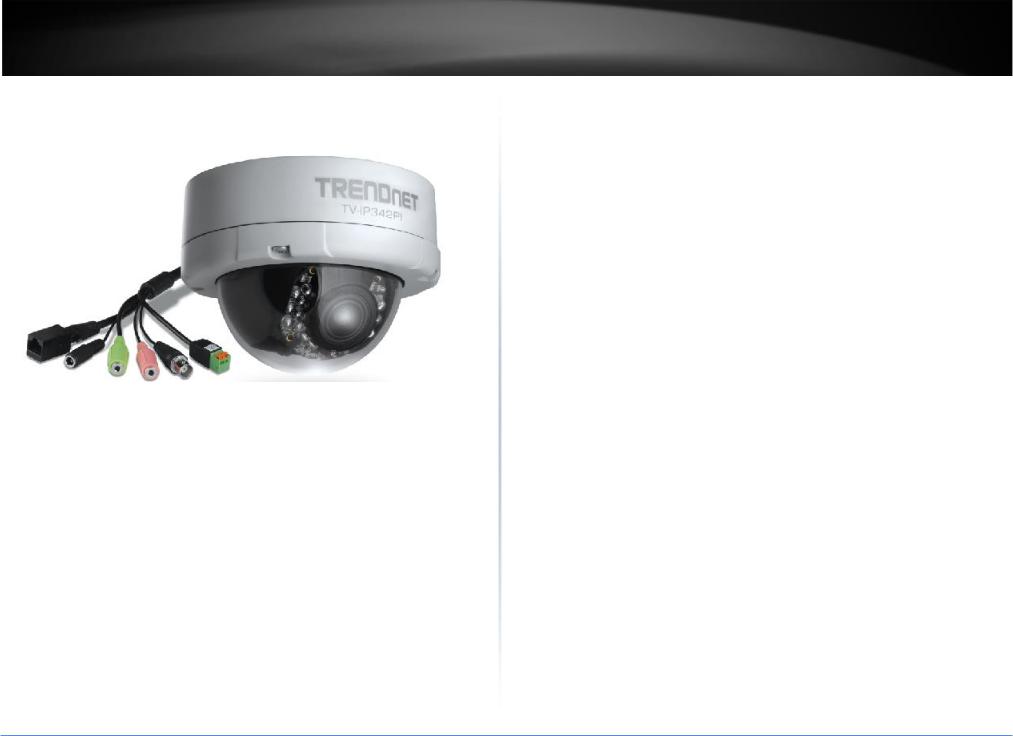
TRENDnet User’s Guide
Product Overview
TV-IP343PI
Package Contents
TV-IP342PI
Multi-Language Quick Installation Guide
CD-ROM (Utility, Software & User's guide)
Power adapter (12V DC. 1A) (1.5M / 5 ft.)
Network cable (1.5 M/ 5 ft.)
RJ-45 coupler
Camera Mounting hardware
TV-IP342PI
Features
The Outdoor 2MP Full HD PoE Day/Night Dome Network Camera, model TV-IP342PI, offers 15 m (50 feet) night vision, an IP66 weather rating, tamper detection, and 3x manual optical zoom for installation flexibility. Record full 1080p HD video (1920 x 1080) at 30 fps in a space saving H.264 compression format. Manage up to 32 TRENDnet cameras with included complimentary software and mobile apps.
Resolution
Record 2 Megapixel Full 1080p HD, 1920 x 1080 at 30 fps, in the space saving H.264 compression format
Multi-Language Interface
Support for English, French, Spanish, German, and Russian
Time and Text Stamp
Enable time and additional identifying text stamp overlays
IPv6
IPv6 support
ONVIF
ONVIF v2.20 and v1.01 compliant
Dynamic DNS Support
Support for dyn.com, no-ip.com, and iptecno.com
Samba Support
Record video to a defined network storage device
© Copyright 2015 TRENDnet. All Rights Reserved.
2

TRENDnet User’s Guide
Tamper Detection
Receive tamper detection video clips via email, ftp, or save to network storage device or Micro-SD card
D-WDR
Improved image quality in high contrast light environments with Digital Wide Dynamic Range technology
Image Rotation
90 degree and 180 degree rotation for wall and ceiling installations
Motion Detection
Create up to 3 motion detection windows with separate sensitivity settings and event triggers
Privacy Masks
Create up to three privacy masks to conceal sensitive areas
TV-IP342PI
Product Hardware Features
Camera Overview
Weatherproof housing
IR Lens
IR Lens: IR lens for the camera.
Weatherproof Housing: Housing is rated with IP66.
© Copyright 2015 TRENDnet. All Rights Reserved.
3
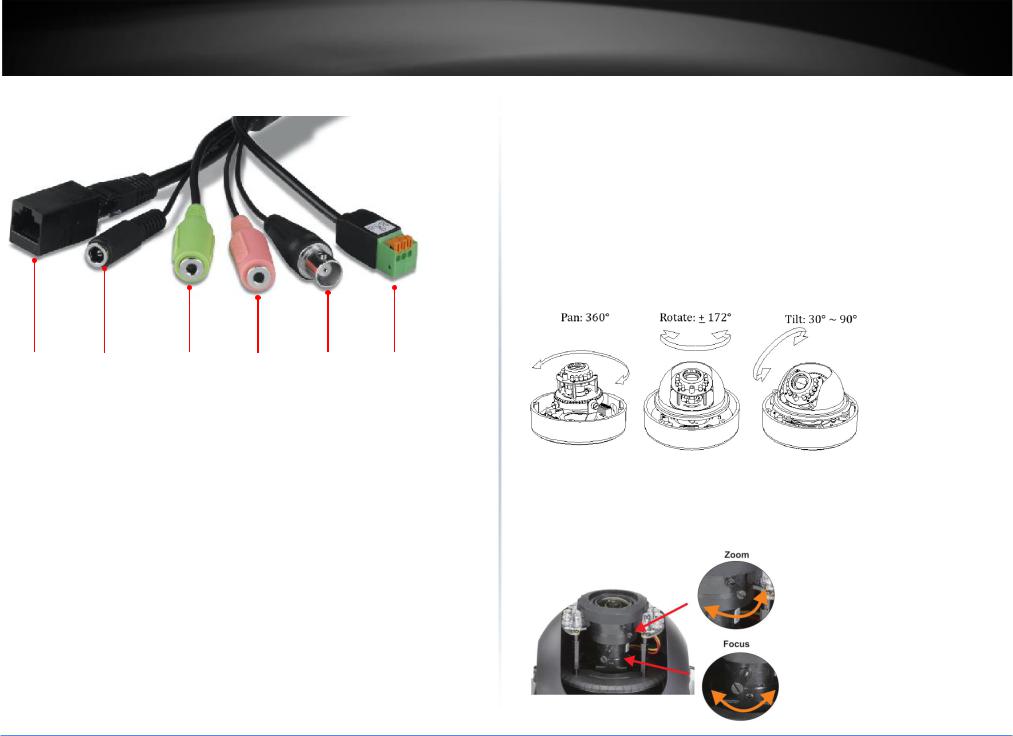
TRENDnet User’s Guide
Camera Connectors
Ethernet /PoE |
Power |
Speaker |
Microphone |
BNC |
GPIO |
|
|
||||
Port |
Connector |
Out |
In |
Video Out |
Port |
Ethernet/PoE Port: Plugs the network cable to connect to your local area network (LAN). If you are using the PoE, you must have the network cable connect to your PoE switch or PoE Injector.
Power Connector: Connects the power adapter to supply power to the camera if using non-PoE connection
Speaker Out: Connects an external audio device (such as the active speaker) to deliver sound via the camera.
Microphone In: Connects an external microphone to receive the on-the-spot sound where the camera is installed.
BNC Video Out: Connect a CRT monitor or handheld monitor.
GPIO Port: Connect external device. Please refer to I/O setting paragraph.
TV-IP342PI
Installation
Hardware Installation
Viewing Angle
Choose a location that has good angle to shoot the image you expect to see. The motion detection area should also be considered when installing the camera.
Manual Pan/Tilt
The camera can manual pan/tilt to your desired location.
Vari-Focal Lens
The camera equipped with external vari-focal lens control. Achieve clear focus by adjusting the zoom/focus button.
© Copyright 2015 TRENDnet. All Rights Reserved.
4
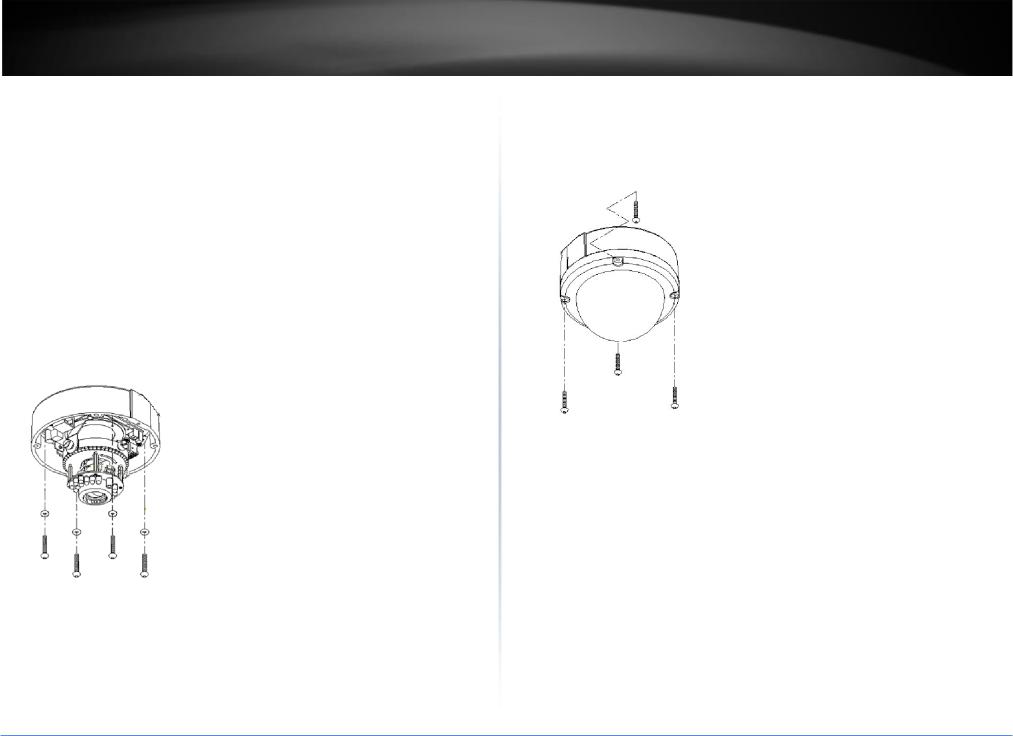
TRENDnet User’s Guide
Waterproofing
The camera is designed to be waterproof. However, you need to protect the connectors from water damage. For example, you can tape the junction points of the connectors while you connect the cables or purchase a weatherproof cable/power cord protector.
Vandal Dome Installation Tips
In order to ensure IP66 waterproof level, please install the vandal dome according to the instructions.
a.The unused cable outlet hole must be closed and the waterproof connector on the used hole must be firmly locked.
b.We recommend the bottom of housing be set and firmly sealed on a smooth flat surface.
c.When mounting the camera housing on a ceiling or wall, please use the screws with the black rubber o-rings. Without the o-ring, water may seep into the machine.
d.Turn and loosen the control stick, shift right and left to adjust the vari-focal lens until the image becomes clear, then turn and tighten the stick to fix it.
TV-IP342PI
e.Before closing the dome cover, make sure that the black rubber band sticks to the inside of the cover completely. If the rubber band is crooked or uneven, it may cause the camera to no longer be waterproof.
f.Lock the screws on the dome cover tightly to ensure there's no gap between the lid and the base.
Note: When connecting cables into machine, it is recommended to use a hose to include all the cables inside instead of plugging in several cables separately. Water may seep through a gap from bundled cables. You can also seal the connector hole with silicone after installation.
© Copyright 2015 TRENDnet. All Rights Reserved.
5
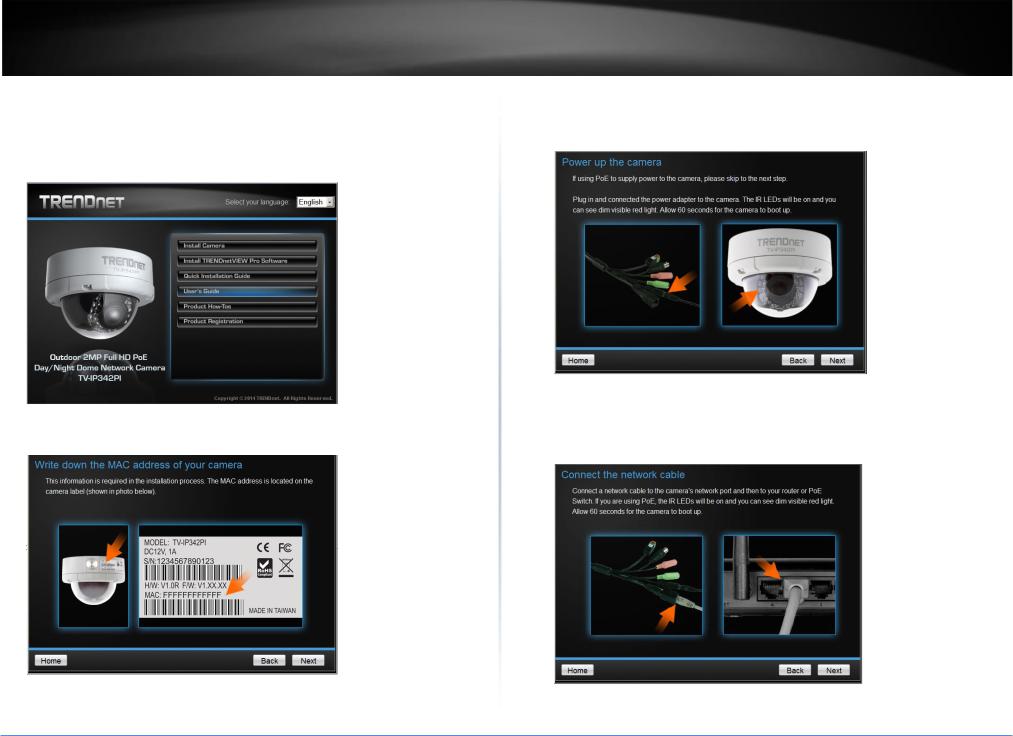
TRENDnet User’s Guide
Camera Installation
1.Insert the Installation CD-ROM into your computer’s CD-ROM drive to initiate the Auto-Run program. Click the Install Camera.
2.
3.Write down the MAC ID of the camera.
TV-IP342PI
4.Plug in and connect the power adapter to the camera. If you are using the PoE to supply power to the camera, please skip to the next step. Click Next when you are done.
5.Connect a network cable to the camera’s network port and then to your router. If you are using PoE, please ensure the cable is connected to a PoE switch or PoE injector.
© Copyright 2015 TRENDnet. All Rights Reserved.
6

TRENDnet User’s Guide
6.Wait while searching the cameras.
7.The founded cameras will show on the screen. The camera already selected by default if you have only one camera installed. If you have more than one camera in the same Network, you will need to identify the camera by the MAC ID. Click Next.
TV-IP342PI
8.Select "DHCP" option to assign an IP by DHCP server or Select "Fixed IP" to set IP address manually. Click Next.
9.If you select "Fixed IP", fill out the IP address, subnet mask, default gateway, DNS server. Please ensure that the IP address of the camera and the computer must within the same network. Click Next.
© Copyright 2015 TRENDnet. All Rights Reserved.
7
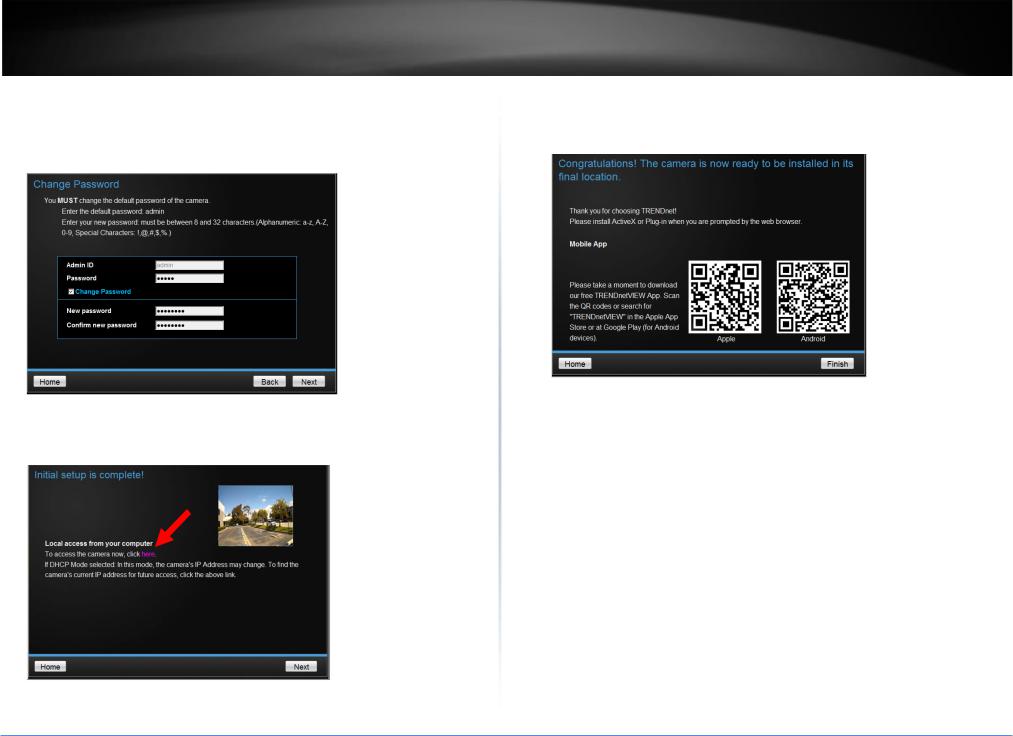
TRENDnet User’s Guide |
TV-IP342PI |
10.Type in the Password. The default password is “admin”. You must change the default password of the camera. Enter the default password: admin and enter the new password. The password must be between 8 and 32 characters. (Alphanumeric: a-z, A-Z, 0-9), and confirm the new password by entering the password twice.
11.Click the hyperlink to access to the camera’s web page or click Next. It is recommended that you access the IP camera now if it was using a DHCP connection.
12.Click Finish to exit the program or click Home to return to the main screen. This device also supports the Mobile App. Using your mobile device to scan the QR code to install the App.
© Copyright 2015 TRENDnet. All Rights Reserved.
8
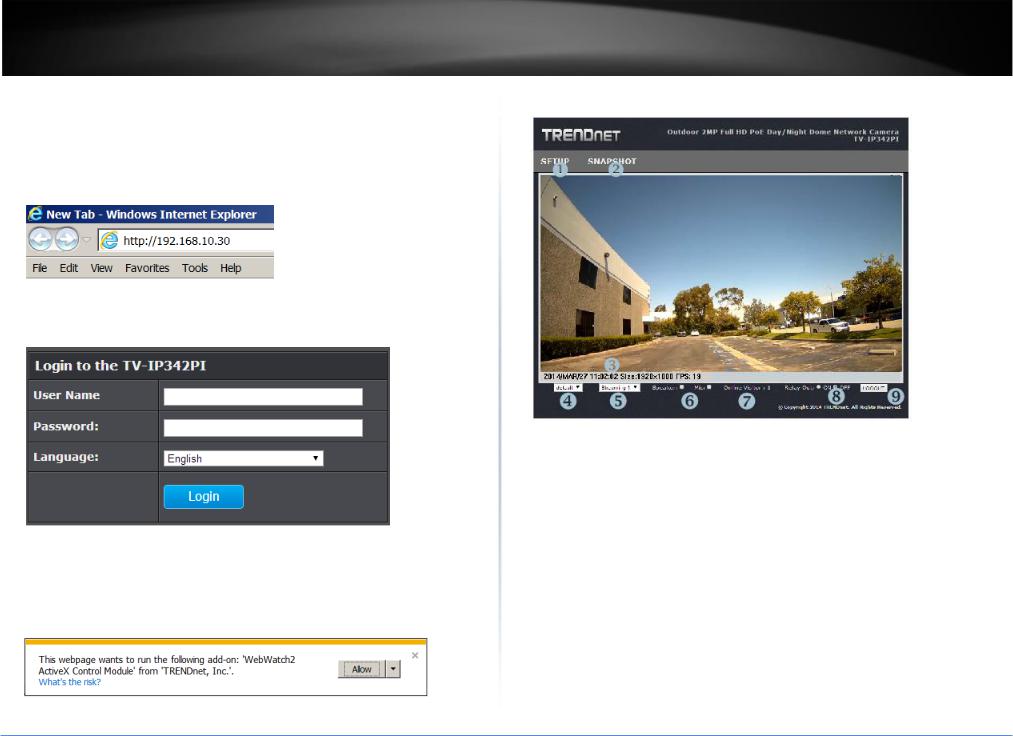
TRENDnet User’s Guide
Configuration
Viewing Camera Basic Function
Open the Web browser on your computer (example showed in this User’s Guide is based on the Internet Explorer). In the Address bar, type the IP address you got from "Camera Installation" chapter or found by IP Installer, and then press [Enter].
When the login window appears, enter the User name (admin) and Password and press
OK to access to the main screen of the camera’s Web Configuration.
Note: if you are initially access to the camera, you will be prompted to install a new plugin for the camera. Permission request depends on the Internet security settings of your computer. Click Allow and Install to process.
TV-IP342PI
After you login into the live screen of the camera, the main page will appear as below:
The live screen of the IP camera configuration provides you with many useful information and functions, including:
SETUP : Click the button to configure the camera.
SNAPSHOT: Click the button to take a snapshot. The snapshot will pop up another window for your review first. Right click the mouse to save the snapshot at the desire
destination.
System Information: It shows current system Date, Time, Video Resolution, and Video Refreshing Rate.
Digital Zoom: The drop down menu has 3 images size available, 1/2x, 1x and 2x. The default is 1/2x.
Streaming Profile: Use the drop down menu to select Streaming 1 & Streaming 2 video. (If the streaming 2 setting is closed on “AUDIO/VIDEO SETTING >> Video”, this
option will not appear)
© Copyright 2015 TRENDnet. All Rights Reserved.
9
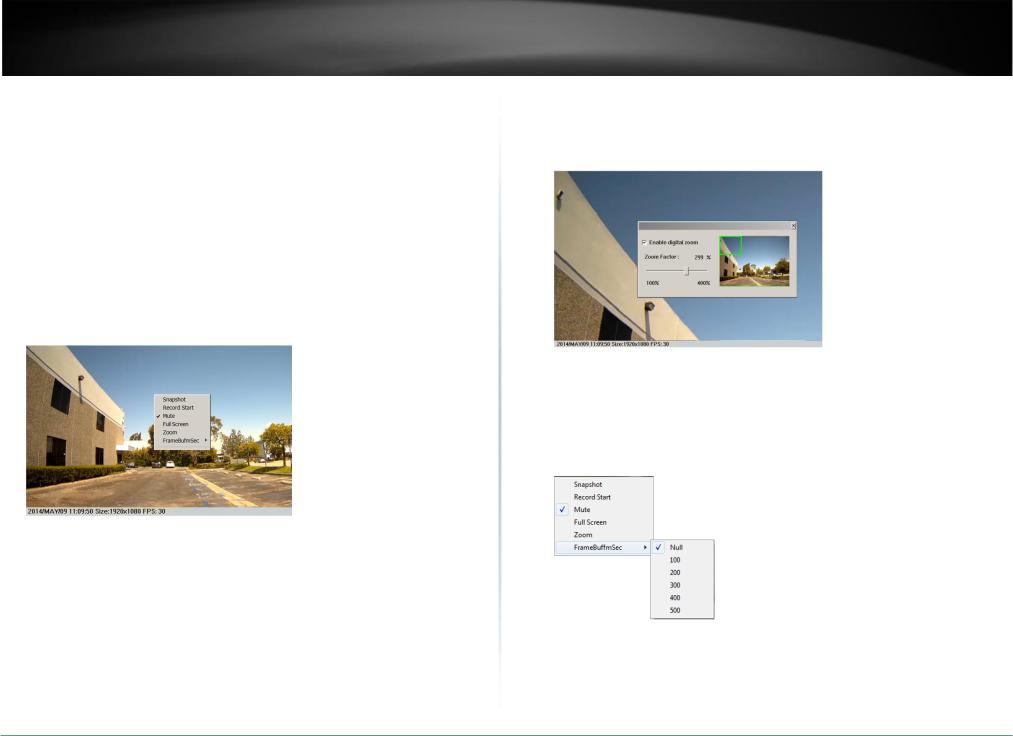
TRENDnet User’s Guide
Speaker/Microphone: Click the "Mic" to speak out through the camera. Click the “Speaker” to receive the on-side sound and voice from the camera.
Online Visitor: It shows how many people connect to this IP camera.
Relay On: Click the Relay out "ON" to trigger the relay output for testing. click "Off" to stop triggering. To switch between these two types of relay out, please refer to
Event Configuration >> GPIO Setting session for detail.
Logout: Click to logout the camera. Please note: Closing the browser does not logout the camera. It will remain in the same session. If camera in the idle time for 3
minutes, it will automatic logout the session.
One the live view video, right click the mouse for the additional menu options.
Snapshot: Save a JPEG picture
Record Start: Record the video in the local PC. It will ask you where to save the video. To stop recording, right-click the mouse again. Select “Record Stop”. The video format is AVI. Use Microsoft Media Player to play the recorded file.
Mute: Turn off the audio. Click again to turn on it.
The "mute" button does not affect the playback recording video. As long as the "2- Way Audio" option in the audio setting is enabled, all the audio will be recorded into the playback video even you click "mute" in the live page.
Full Screen: Full-screen mode.
TV-IP342PI
Zoom: Enable zoom-in and zoom-out functions. Select “Enable digital zoom” option first within the pop-up dialogue box and then drag and drop the bar to adjust the zoom factors.
Frame Buffer mSec: This function is to build a temporary buffer to accumulate several video frames. This function can make video smooth-going when the Network speed is slow and lag. If you select “100”, then it plays video after 100 mSec when starting receiving images from camera. The slower of the Network is, the bigger value should be selected. The default value is null.
© Copyright 2015 TRENDnet. All Rights Reserved.
10

TRENDnet User’s Guide |
TV-IP342PI |
System
Configuring the Camera Setting
To configure the camera, click  on the live screen.
on the live screen.
System >> System Information >> Server Information
The Web Configuration contains the settings that are required for the camera in the left menu bar, including System, Network, Audio/Video Setting, Event Setting and Logout.
To return to the live screen, please click the  button.
button.
MAC Address: It indicates the IP Camera’s MAC address.
Server Name: The Camera name.
LED Indicator: Turn the LED light on or off by click the ON/OFF button.
Language: There are 5 languages options. When changing the language, it will prompt dialogue box for confirmation. Click "Yes" to proceed.
© Copyright 2015 TRENDnet. All Rights Reserved.
11

TRENDnet User’s Guide
System >> System Information >> OSD Setting
Time Stamp: Enable or disable the time that will show on the live screen.
Position: After enabling time stamp, you can select the position of time stamp on the live screen.
Text: Enable the Text option to have the desire text show on the camera live screen.
Text Edit: Click it to call out "text edit" window:
Text: Key in the words you want to show on the live screen.
Opaque: Set the background transparency of the text.
TV-IP342PI
System >> System Information >> Time Setting
Server Time: It shows current IP camera server time.
Date Format: Select the date display format.
Time Zone: Select your time zone. It affect server time when you use "NTP" time.
Enable Daylight Saving: select the start and end daylight saving time.
NTP: Type in the IP address of the NTP server and interval time. The time of the IP camera will be synchronized with NTP server time. To use this option, if the NTP Server is under WAN, the IP camera must be set to access WAN ( Using the WAN IP that provide by your ISP provider, or setup by UPnP Port Forwarding (page 18)
Synchronize with PC's time: In "Date" and "Time" column it shows your current PC time. Click "Apply" to make the IP camera time the same with PC time. Note that IP camera will not check with PC at every moment automatically. Every time when you want to synchronize the IP camera time with PC time again, please select this option and click "Apply".
Manual: Type in the date and time, and click "Apply".
© Copyright 2015 TRENDnet. All Rights Reserved.
12
