TRENDnet TPE-082WS User Manual
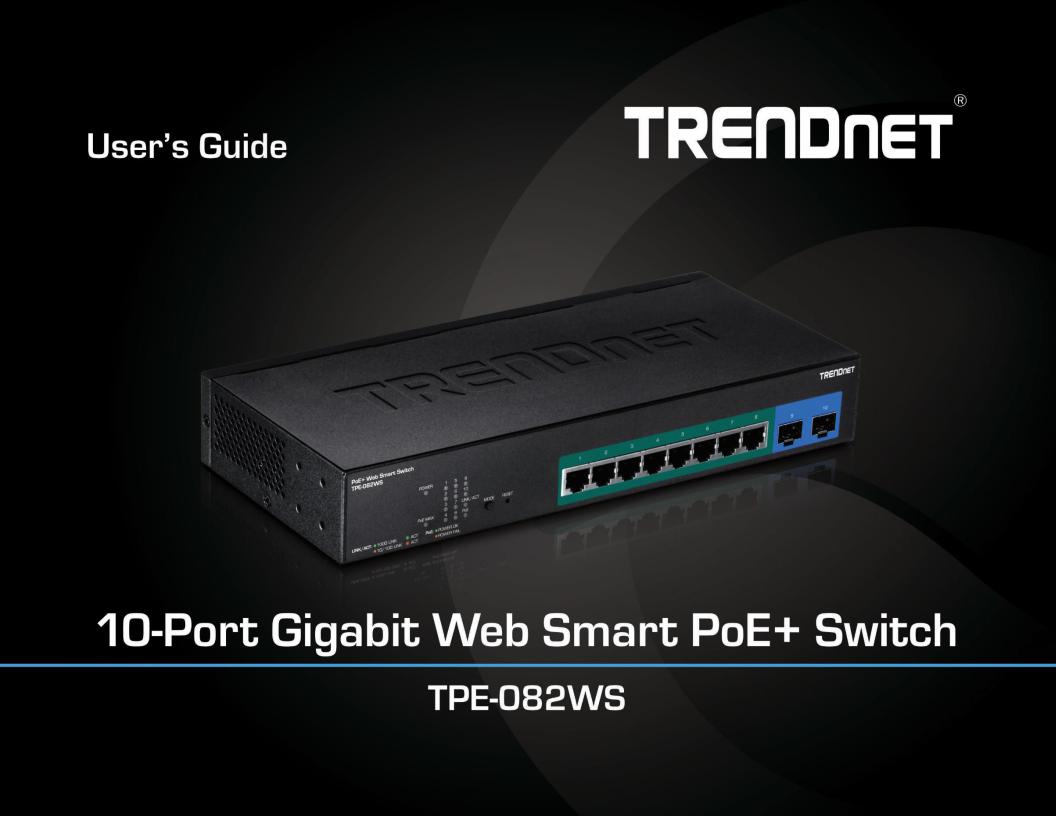
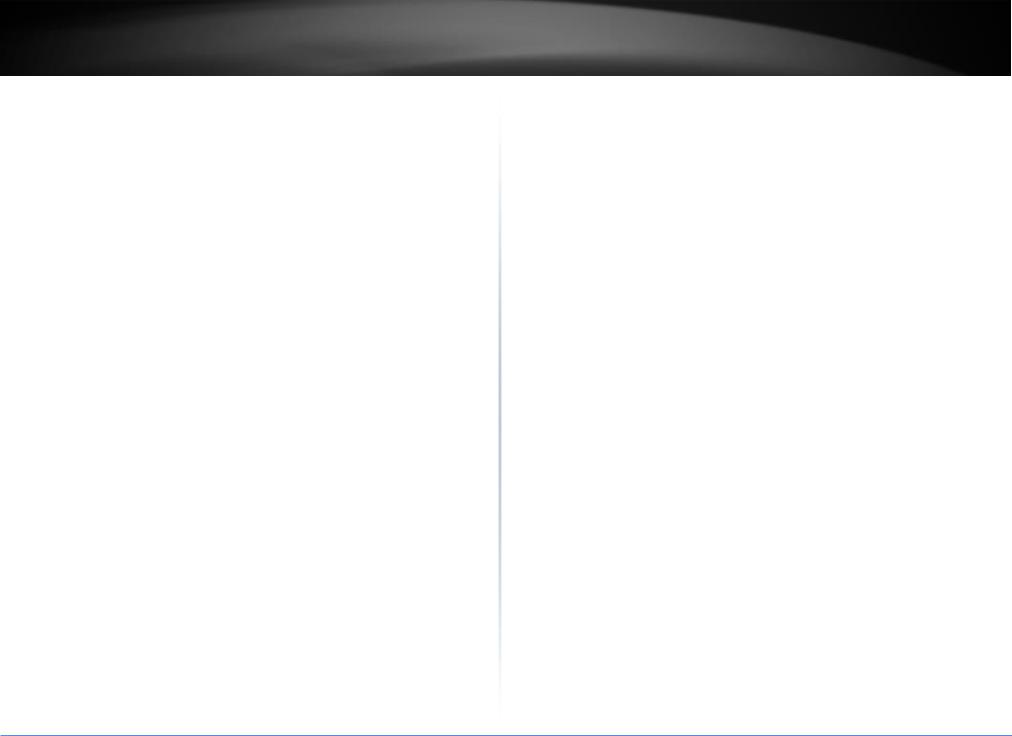
TRENDnet User’s Guide |
|
Contents |
|
Product Overview ............................................................................ |
1 |
Package Contents........................................................................................................ |
1 |
Features...................................................................................................................... |
1 |
Product Hardware Features ........................................................................................ |
2 |
Switch Installation ........................................................................... |
4 |
Desktop Hardware Installation.................................................................................... |
4 |
Rack Mount Hardware Installation .............................................................................. |
4 |
Basic Installation ......................................................................................................... |
5 |
Connect additional devices to your switch .................................................................. |
6 |
Configure your switch...................................................................... |
7 |
Access your switch management page ........................................................................ |
7 |
System Info ................................................................................................................. |
7 |
View your switch status information ................................................................. |
7 |
System ........................................................................................................................ |
9 |
Set your system information ............................................................................. |
9 |
Set your IPv4 settings ...................................................................................... |
10 |
Set your IPv6 settings ...................................................................................... |
11 |
Add IPv6 neighbors.......................................................................................... |
12 |
Set your DNS server settings............................................................................ |
13 |
Restrict access to switch management page.................................................... |
13 |
Change administrator password and add accounts.......................................... |
14 |
Change web idle login timeout settings ........................................................... |
15 |
Set the switch date and time ........................................................................... |
15 |
Enable HTTPS/SSL (Secure Socket Layer) management access......................... |
16 |
Enable DHCP Auto Configuration..................................................................... |
17 |
View and setup your switch logging................................................................. |
18 |
Enable or Disable SNMP .................................................................................. |
19 |
Set the SNMP Engine ID................................................................................... |
19 |
Configure the SNMP View Table ...................................................................... |
20 |
Configure the SNMP Group Access Table......................................................... |
21 |
Configure the SNMP User/Group Table ........................................................... |
22 |
Table of Contents |
|
Configure the SNMP Community Table ........................................................... |
23 |
Configure the SNMP Trap Management .......................................................... |
24 |
Enable or Disable RMON ................................................................................. |
25 |
Configure parameters for RMON Ethernet statistics........................................ |
26 |
Configure parameters for RMON history control settings................................ |
27 |
Configure parameters for RMON alarms ......................................................... |
28 |
Configure parameters for RMON events ......................................................... |
29 |
View Statistics ................................................................................................. |
30 |
View Traffic Information Statistics................................................................... |
30 |
View Error Information Statistics..................................................................... |
31 |
Enable IEEE 802.3az Power Saving Mode ........................................................ |
32 |
Network.................................................................................................................... |
32 |
Configure Physical Interfaces .......................................................................... |
32 |
Configure Spanning Tree (STP, RSTP, MSTP) .................................................... |
34 |
Configure Spanning Tree Protocol port settings .............................................. |
35 |
Configure Spanning Tree Protocol MST settings (MSTP) .................................. |
37 |
View your Spanning Tree Protocol Instance Information (MSTP)..................... |
38 |
Configure Spanning Tree Protocol MST Port Settings (MSTP) .......................... |
38 |
Configure port trunk settings (Trunk/Link Aggregation) .................................. |
39 |
View your trunk group status information....................................................... |
40 |
Configure your port priority ............................................................................ |
40 |
Configure port mirror settings......................................................................... |
41 |
Enable loopback detection .............................................................................. |
42 |
Add static unicast entries to the switch........................................................... |
43 |
Add static multicast entries to the switch........................................................ |
44 |
Configure IGMP Snooping Settings .................................................................. |
45 |
Configure IGMP Snooping Router Ports........................................................... |
46 |
Configure Storm Control ................................................................................. |
47 |
Set Ingress Rate Limiting ................................................................................. |
47 |
Set Egress Rate Limiting .................................................................................. |
48 |
Add, modify, and remove VLANs ..................................................................... |
48 |
Configure VLAN Port Settings .......................................................................... |
50 |
Configure the VLAN forwarding Table ............................................................. |
50 |
View the switch VLAN dynamic forwarding table ............................................ |
51 |
Create a private VLAN ..................................................................................... |
51 |
View the current VLAN database..................................................................... |
52 |
Enable GVRP (GARP VLAN Registration Protocol) ............................................ |
53 |
Set GVRP port settings .................................................................................... |
53 |
© Copyright 2017 TRENDnet. All Rights Reserved.
i
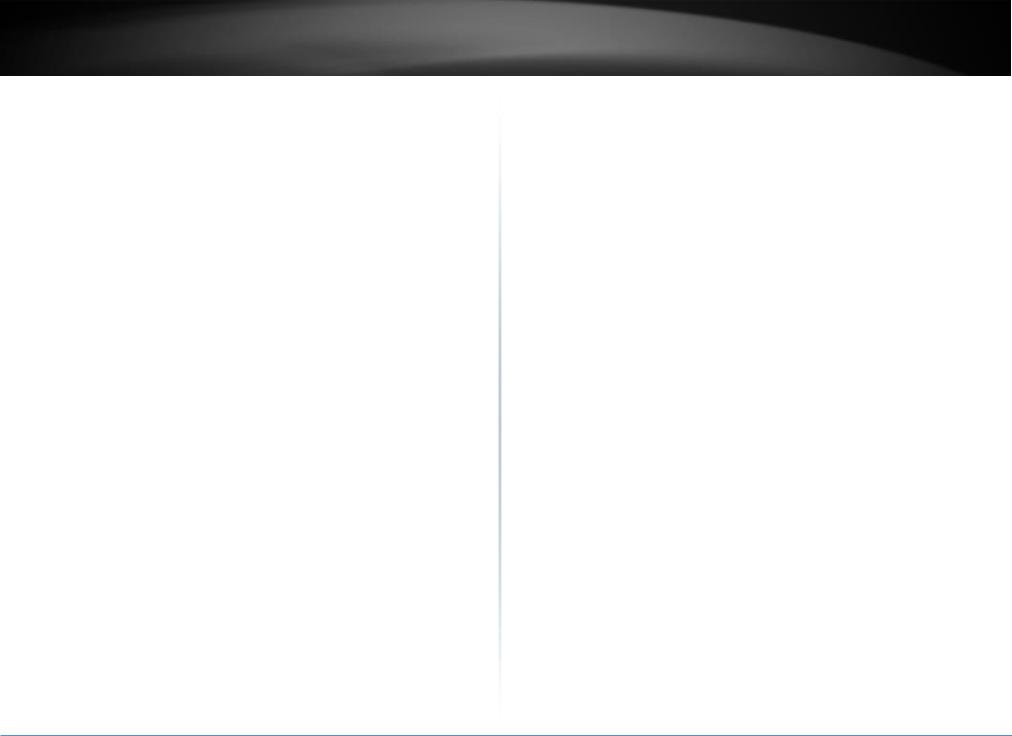
TRENDnet User’s Guide |
|
Set GVRP time settings .................................................................................... |
54 |
Configuring Voice VLANs ................................................................................. |
56 |
Create a Voice VLAN........................................................................................ |
57 |
Configure Voice VLAN OUI settings.................................................................. |
58 |
Enable and configure LLDP .............................................................................. |
59 |
View LLDP Neighbor Information..................................................................... |
61 |
QoS (Quality of Service) ............................................................................................ |
61 |
Set CoS priority settings................................................................................... |
61 |
Set Port Priority............................................................................................... |
62 |
Set DSCP (Differentiated Services Code Point) Class Mapping settings............. |
63 |
Set the Scheduling Algorithm .......................................................................... |
63 |
Configure the IPv6 Traffic Class Settings .......................................................... |
64 |
PoE Configuration ..................................................................................................... |
65 |
Configure PoE settings..................................................................................... |
66 |
Configure PoE Time Range............................................................................... |
67 |
Security..................................................................................................................... |
67 |
Configure Port Access Control ......................................................................... |
67 |
Create Dial-In Users (Local Authentication Method) ........................................ |
68 |
Add RADIUS Servers (RADIUS Authentication Method).................................... |
70 |
Add TACACS+ Servers (TACACS+ Authentication Method) ............................... |
71 |
Destination MAC Filter .................................................................................... |
72 |
Denial of Service (DoS) .................................................................................... |
73 |
Enable DHCP Snooping .................................................................................... |
74 |
Assign DHCP Snooping to VLAN interfaces....................................................... |
75 |
Set Trusted DHCP Server Interfaces ................................................................. |
76 |
Configure DHCP Address Binding Database ..................................................... |
76 |
Configure Access Control Lists (ACL) ................................................................ |
78 |
Configure Policy Settings ................................................................................. |
78 |
View Access Profile List.................................................................................... |
79 |
Find your ACL rules.......................................................................................... |
80 |
Switch Maintenance ...................................................................... |
81 |
Upgrade your switch firmware.................................................................................. |
81 |
Firmware Upgrade via HTTP Settings ............................................................... |
81 |
Firmware Upgrade via TFTP Settings................................................................ |
81 |
|
Table of Contents |
Backup and restore your switch configuration settings ............................................. |
82 |
Backup/Restore via HTTP Settings................................................................... |
82 |
Backup/Restore via TFTP Settings ................................................................... |
83 |
Cable Diagnostics Test .............................................................................................. |
84 |
Reboot/Reset to factory defaults .............................................................................. |
85 |
Network Connectivity Test (Ping Tool) ...................................................................... |
86 |
Using the Web Smart Switch Management Utility.......................... |
87 |
System Requirements............................................................................................... |
87 |
Installation................................................................................................................ |
87 |
Using the Utility ........................................................................................................ |
88 |
Launching the Utility ....................................................................................... |
88 |
Discovery List .................................................................................................. |
89 |
Monitor List .................................................................................................... |
89 |
Device Setting ................................................................................................. |
90 |
Main Menu Options ........................................................................................ |
91 |
Switch Management Page Structure .............................................. |
92 |
Technical Specifications ................................................................. |
93 |
Troubleshooting............................................................................. |
95 |
Appendix ....................................................................................... |
96 |
© Copyright 2017 TRENDnet. All Rights Reserved.
ii
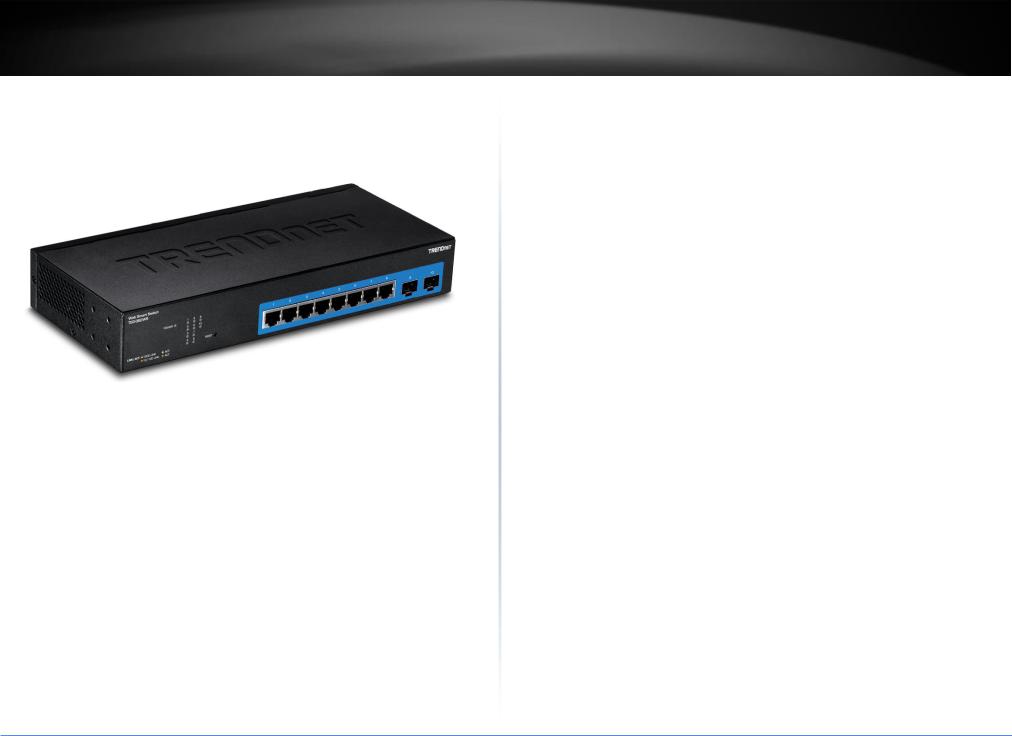
TRENDnet User’s Guide
Product Overview
TPE-082WS
Package Contents
In addition to your switch, the package includes:
Quick Installation Guide
CD-ROM (Utility & User’s Guide)
Power adapter (54V DC, 1.57A)
Rack mount kit
If any package contents are missing or damaged, please contact the retail store, online retailer, or reseller/distributor from which the product was purchased.
TPE-082WS
Features
TRENDnet’s 10 Port Gigabit Web Smart PoE+ Switch, model TPE-082WS, delivers advanced management features with a 20Gbps switching capacity. This fanless rack mountable IPv6 ready switch comes with an intuitive web-based interface. Advanced traffic management controls, troubleshooting, and SNMP monitoring support make this a powerful solution for SMB networks. The TPE-082WS provides eight gigabit PoE+ ports with a total power budget of 75W, and two dedicated SFP slots for fiber applications. The PoE+ standard supplies up to 30W of power per port for devices such as high power wireless access points, PTZ (Pan Tilt Zoom) Internet cameras, and VoIP telephony systems.
Hardware Design
Provides eight gigabit PoE+ ports, two SFP slots, a 20Gbps switching capacity, a built-in power supply, and rackmount brackets.
PoE Power
Supplies up to 30W of PoE+ power per port with a 75W power budget
IPv6 Ready
This switch supports IPv6 configuration and IPv6 neighbor discovery.
Traffic Management
A broad range of network configurations are supported by: 802.3ad link aggregation, Asymmetric VLAN, 802.1Q VLAN, Voice VLAN, RSTP, MSTP, Loopback Detection, GVRP, 802.1p Class of Service (CoS), port bandwidth management, and QoS queue scheduling.
Troubleshooting
A convenient cable diagnostic test and traffic statistics aid in network troubleshooting
© Copyright 2017 TRENDnet. All Rights Reserved.
1
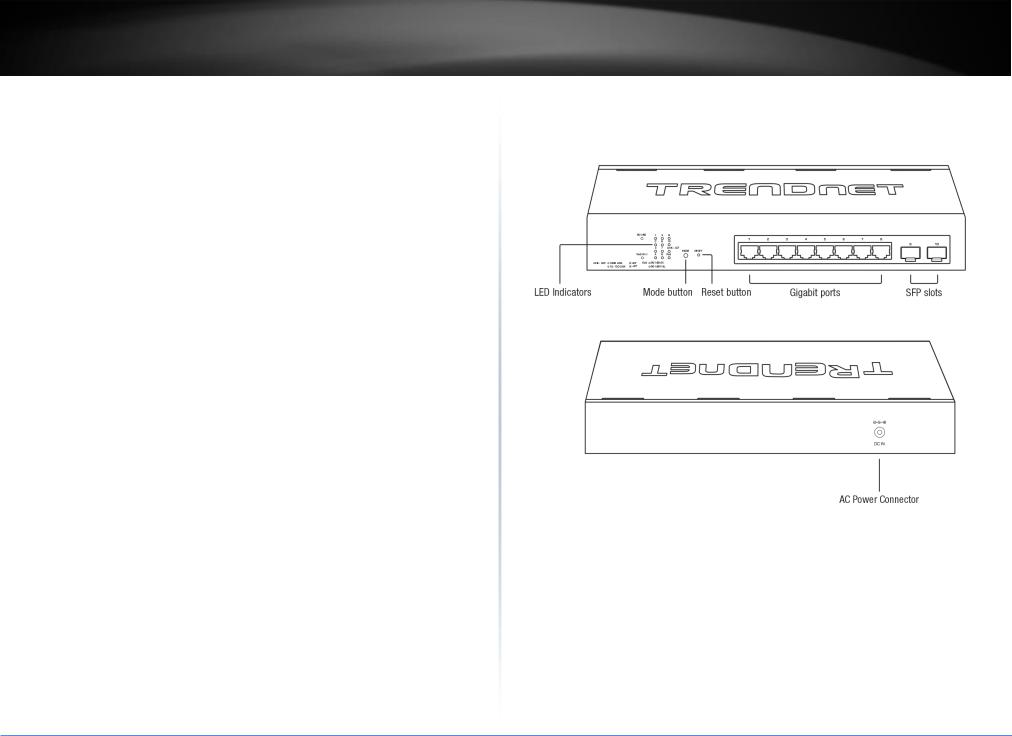
TRENDnet User’s Guide
Access Control
Features such as ACL, SSL, MAC/port filtering, 802.1X, TACACS+, and RADIUS are compatible with layered access controls
Monitoring
RMON, SNMP, SNMP Trap, and Port Mirroring support administrator monitoring solutions
TPE-082WS
Product Hardware Features
Front View
Rear View
Reset Button – Press and hold the button 1~5 seconds and release to reboot the device. Pressing the button more than 6 seconds will reset the switch to factory defaults. The ports LEDs will turn off to indicate that the reset was initiated.
Mode Button – Press the mode button to change LED indicators to display Link/Activity Mode, or PoE Mode.
Gigabit Ethernet PoE+ Ports (1-8) – Connect either network PoE+ or non-PoE devices.
SFP Slots (9-10) – Supports optional 1000BASE-SX/LX mini-GBIC modules for uplink or downlink connections.
© Copyright 2017 TRENDnet. All Rights Reserved.
2

TRENDnet User’s Guide |
TPE-082WS |
Diagnostic LEDs
Power LED
On |
: |
When the Power LED is on, the device is receiving power. |
Off |
: |
When the Power LED is off, the power adapter is not |
connected or the device is not receiving power. |
||
PoE MAX (Power over Ethernet Max.) |
||
|
|
|
|
|
When reaching near the max PoE power budget provided |
On |
: |
75W or above, the LED will turn on and the system will not |
|
|
provide power additional PD (PoE client devices) after max |
|
|
PoE budget is reached. |
Off |
: |
When the PoE power provided is below the 75W PoE |
power budget. |
||
Gigabit Ethernet PoE+ Port LEDs (1-8)Link/Activity button Mode
Green |
: |
When the Green LED is on, the respective port is |
on |
|
connected to a 1Gbps Ethernet network. |
|
|
|
Amber |
: |
When the Green LED lights on, the respective port is |
on |
|
connected to a 10/100Mbps Ethernet network. |
|
|
|
Green |
: |
When the LED is blinking green, the port is transmitting or |
Blinking |
|
receiving data on the network at 1Gbps speed. |
|
|
|
Amber |
: |
When the LED is blinking amber, the port is transmitting |
Blinking |
|
or receiving data on the network at 10/100Mbps speed. |
|
|
|
Off |
|
When the LED is off, the respective port is disconnected. |
|
|
|
Gigabit Ethernet Port PoE+ LEDs (1-8)PoE LED button Mode
Green |
: |
When the Green LED is on, the connected device is |
on |
|
receiving power. |
|
|
|
Amber |
: |
When the Amber LED lights on, the connected PoE device |
on |
|
is not receiving power. The cause is either insufficient |
|
|
power budget, or due to Class/PowerLimit restrictions in |
|
|
the PoE configurations. |
|
|
|
Off |
: |
When the LED is off, the respective port is either not |
|
|
connected to a PoE device or is disconnected. |
|
|
|
SFP Slots (9-10)
Link/Activity
Green on |
: When the SFP LED is on, the link established using |
|
the SFP module is operating at 1Gbps speed. |
Green blinking : When the SFP LED is blinking, the port is transmitting or receiving data on through the 1Gbps link established.
Amber on |
When the SFP LED is on, the link established using |
|
the SFP module is operating at 100Mbps speed. |
Amber blinking |
When the SFP LED is blinking, the port is |
|
transmitting or receiving data on through the |
|
100Mbps link established. |
Off |
No link established. |
© Copyright 2017 TRENDnet. All Rights Reserved.
3
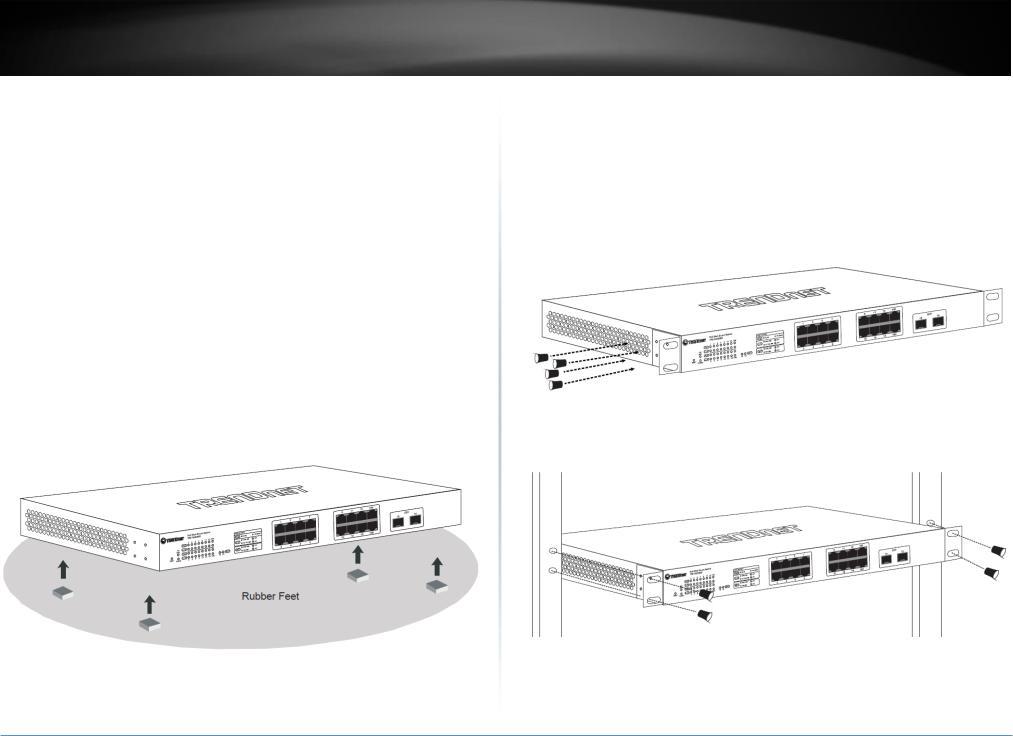
TRENDnet User’s Guide
Switch Installation
Desktop Hardware Installation
The site where you install the hub stack may greatly affect its performance. When installing, consider the following pointers:
Note: The switch model may be different than the one shown in the example illustrations.
Install the Switch in a fairly cool and dry place.
Install the Switch in a site free from strong electromagnetic field generators (such as motors), vibration, dust, and direct exposure to sunlight.
Leave at least 10cm of space at the front and rear of the hub for ventilation.
Install the Switch on a sturdy, level surface that can support its weight, or in an EIA standard-size equipment rack. For information on rack installation, see the next section, Rack Mounting.
When installing the Switch on a level surface, attach the rubber feet to the bottom of each device. The rubber feet cushion the hub and protect the hub case from scratching.
TPE-082WS
Rack Mount Hardware Installation
The switch can be mounted in an EIA standard-size, 19-inch rack, which can be placed in a wiring closet with other equipment. Attach the mounting brackets at the switch’s front panel (one on each side), and secure them with the provided screws.
Note: The switch model may be different than the one shown in the example illustrations.
Then, use screws provided with the equipment rack to mount each switch in the rack.
© Copyright 2017 TRENDnet. All Rights Reserved.
4
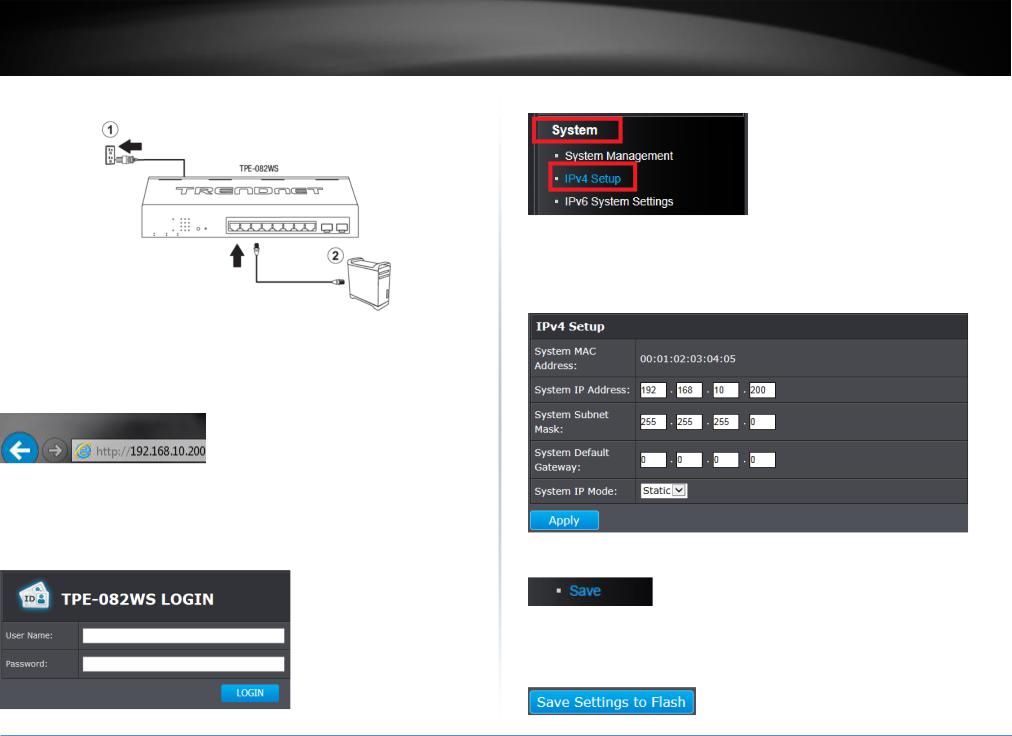
TRENDnet User’s Guide
Basic Installation
3.Assign a static IP address to your computer’s network adapter in the subnet of 192.168.10.x (e.g. 192.168.10.25) and a subnet mask of 255.255.255.0.
4.Open your web browser, and type the IP address of the switch in the address bar, and then press Enter. The default IP address is 192.168.10.200.
5.Enter the User Name and Password, and then click Login. By default:
User Name: admin
Password: admin
Note: User name and password are case sensitive.
TPE-082WS
6. Click System and then click IPv4 Setup.
7. Configure the switch IP address settings to be within your network subnet, then click
Apply.
Note: You may need to modify the static IP address settings of your computer’s network adapter to IP address settings within your subnet in order to regain access to the switch.
5.In the left hand panel, click Tools, click on Configuration, and click Save.
6.Click Save Settings to Flash, then click OK.
Note: This step saves all configuration changes to the NV-RAM to ensure that if the switch is rebooted or power cycled, the configuration changes will still be applied.
© Copyright 2017 TRENDnet. All Rights Reserved.
5
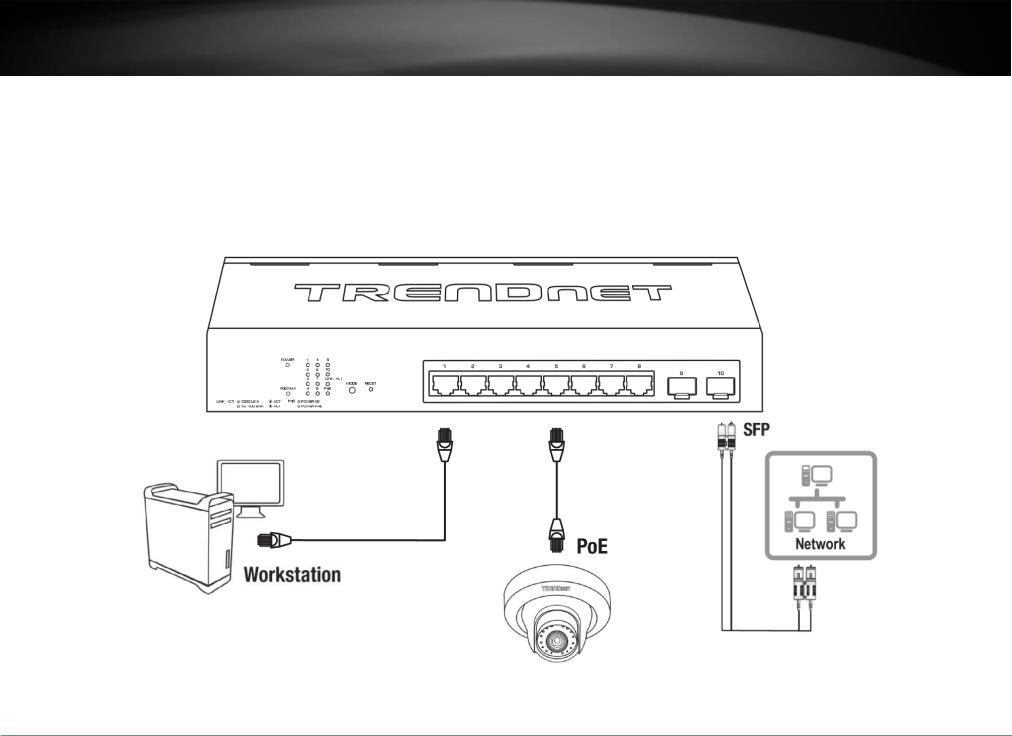
TRENDnet User’s Guide |
TPE-082WS |
Connect additional devices to your switch
You can connect computers or other network devices to your switch using Ethernet cables to connect them to one of the available Gigabit Ethernet PoE+ Ports (1-8). Check the status of the LED indicators on the front panel of your switch to ensure the physical cable connection from your computer or device. You can use either the Gigabit Ethernet ports or SFP connections as network uplinks. (SFP modules sold separately)
Note: If you encounter issues connecting to your network, there may be a problem with your computer or device network settings. Please ensure that your computer or device network settings (also called TCP/IP settings) are configured properly within the network subnet your switch is connected.
© Copyright 2017 TRENDnet. All Rights Reserved.
6
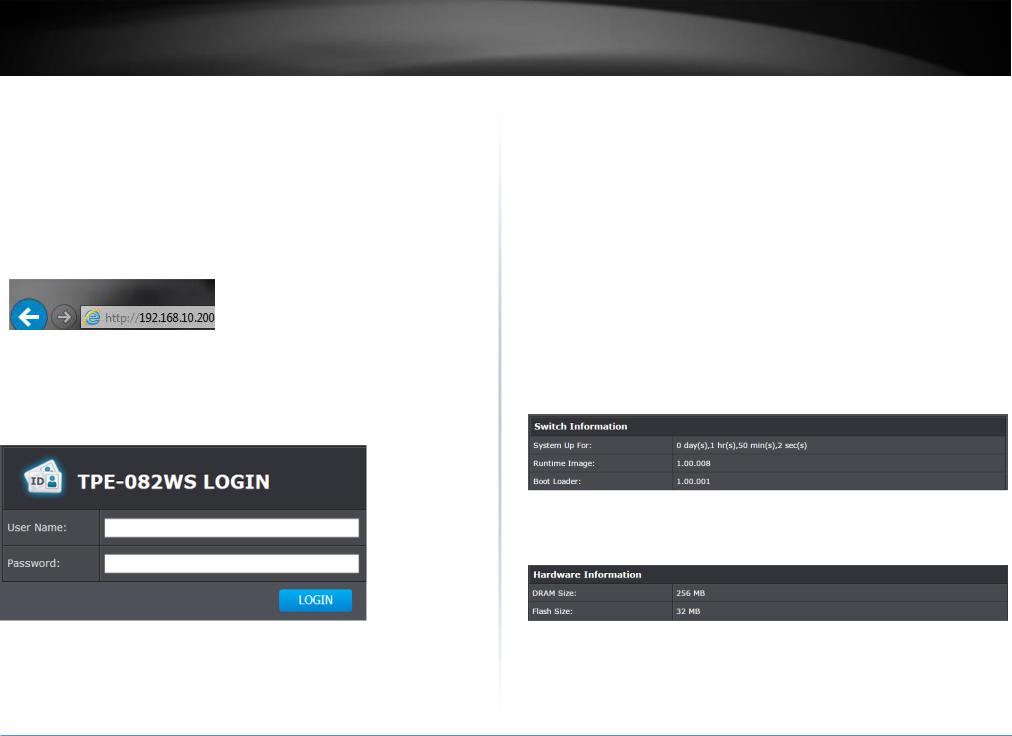
TRENDnet User’s Guide
Configure your switch
Access your switch management page
Note: Your switch default management IP address http://192.168.10.200 is accessed through the use of your Internet web browser (e.g. Internet Explorer®, Firefox®, Chrome™, Safari®, Opera™) and will be referenced frequently in this User’s Guide.
1.Open your web browser and go to the IP address http://192.168.10.200. Your switch will prompt you for a user name and password.
2.Enter the user name and password. By default:
User Name: admin Password: admin
Note: User Name and Password are case sensitive.
TPE-082WS
System Info
View your switch status information
System Info
You may want to check the general system information of your switch such as firmware version, boot loader information and system uptime. Other information includes H/W version, RAM/Flash size, administration information, IPv4 and IPv6 information.
1.Log into your switch management page (see “Access your switch management page” on page 7).
2.Click on System Info.
System Information
System Up For – The duration your switch has been running continuously without a restart/power cycle (hard or soft reboot) or reset.
Runtime Image: The current software or firmware version your switch is running.
Boot Loader – The current boot loader version your switch is running.
Hardware Information
DRAM Size: Displays your switch RAM memory size.
Flash Size: Displays your switch Flash memory size.
© Copyright 2017 TRENDnet. All Rights Reserved.
7
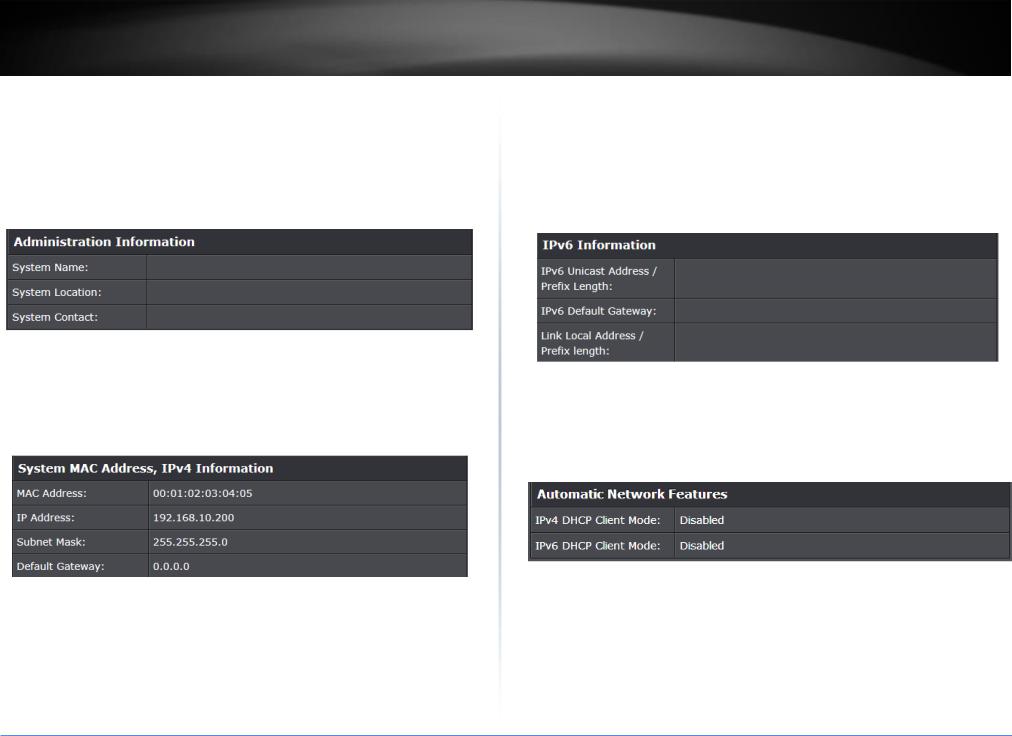
TRENDnet User’s Guide
Administration Information
System Name – Displays the identifying system name of your switch. This information can be modified under the System section.
System Location - Displays the identifying system location of your switch. This information can be modified under the System section.
System Contact – Displays the identifying system contact or system administrator of your switch. This information can be modified under the System section.
System MAC Address, IPv4 Information
MAC Address: Displays the switch system MAC address.
IP Address – Displays the current IPv4 address assigned to your switch.
Subnet Mask – Displays the current IPv4 subnet mask assigned to your switch.
Default Gateway – Displays the current gateway address assigned to your switch.
TPE-082WS
IPv6 Information
IPv6 Unicast Address / Prefix Length: Displays the current IPv6 address and prefix assigned to your switch.
IPv6 Default Gateway: Displays the current IPv6 default gateway address assigned to your switch.
Link Local Address / Prefix Length: Displays the current Link Local address and prefix length assigned to your switch
Automatic Network Features
IPv4 DHCP Client Mode: Displays if your switch IPv4 address setting is set to DHCP client.
IPv6 DHCP Client Mode: Displays if your switch IPv6 address setting is set to DHCP client.
© Copyright 2017 TRENDnet. All Rights Reserved.
8
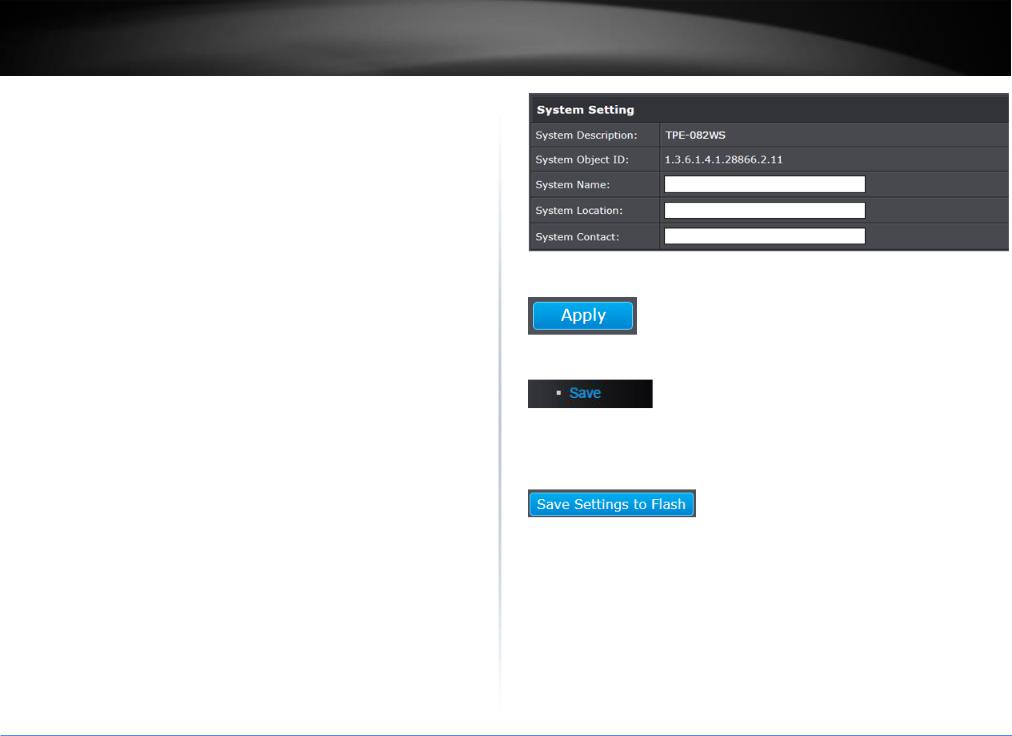
TRENDnet User’s Guide
System
Set your system information
System > System Management
This section explains how to assign a name, location, and contact information for the switch. This information helps in identifying each specific switch among other switches in the same local area network. Entering this information is optional.
1.Log into your switch management page (see “Access your switch management page” on page 7).
2.Click on System, and click on System Management.
3.Review the settings. When you have completed making changes, click Apply to save the settings.
|
System Description - Specifies the Switch model. You cannot change this |
|
parameter. |
|
System Object ID - Indicates the unique SNMP MIB object identifier that |
|
identifies the switch model. You cannot change this parameter. |
System Name - Specifies a name for the switch, the name is optional and may contain up to 15 characters.
System Location - Specifies the location of the switch. The location is optional and may contain up to 30 characters.
System Contact - Specifies the name of the network administrator responsible for managing the switch. This contact name is optional and may contain up to 30 characters.
TPE-082WS
4.Click Apply.
5.In the left hand panel, click Tools, click on Configuration, and click Save.
6.Click Save Settings to Flash, then click OK.
Note: This step saves all configuration changes to the NV-RAM to ensure that if the switch is rebooted or power cycled, the configuration changes will still be applied.
© Copyright 2017 TRENDnet. All Rights Reserved.
9
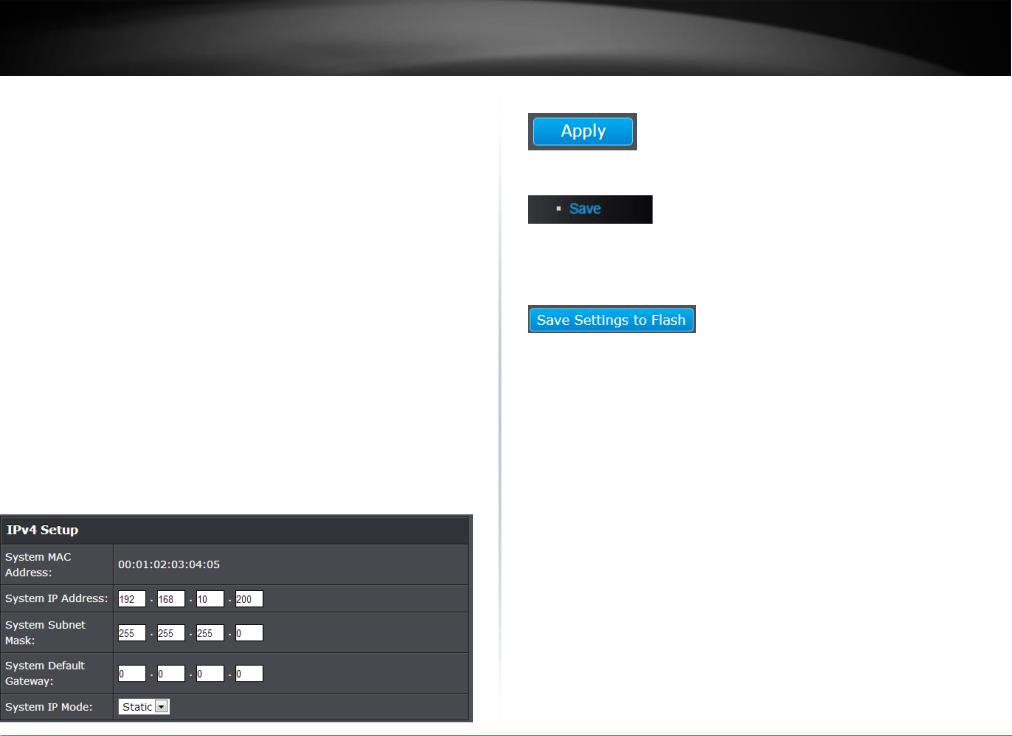
TRENDnet User’s Guide
Set your IPv4 settings
System > IPv4 Setup
This section allows you to change your switch IPv4 address settings. Typically, the IP address settings should be changed to match your existing network subnet in order to access the switch management page on your network.
Default Switch IPv4 Address: 192.168.10.200
Default Switch IPv4 Subnet Mask: 255.255.255.0
1.Log into your switch management page (see “Access your switch management page” on page 7).
2.Click on System, and click on IPv4 Setup.
3.Review the settings. When you have completed making changes, click Apply to save the settings.
System MAC Address: Displays the switch MAC address information.
System IP Address: Enter the new switch IP address. (e.g. 192.168.200.200)
System Subnet Mask: Enter the new switch subnet mask. (e.g. 255.255.255.0)
System Default Gateway: Enter the default gateway IP address. (e.g. 192.168.200.1 or typically your router/gateway to the Internet).
System IP Mode: Click the drop-down list and select Static to manually specify your IP address settings or DHCP to allow your switch to obtain IP address settings automatically from a DHCP server on your network.
TPE-082WS
4.Click Apply.
5.In the left hand panel, click Tools, click on Configuration, and click Save.
6.Click Save Settings to Flash, then click OK.
Note: This step saves all configuration changes to the NV-RAM to ensure that if the switch is rebooted or power cycled, the configuration changes will still be applied.
© Copyright 2017 TRENDnet. All Rights Reserved.
10
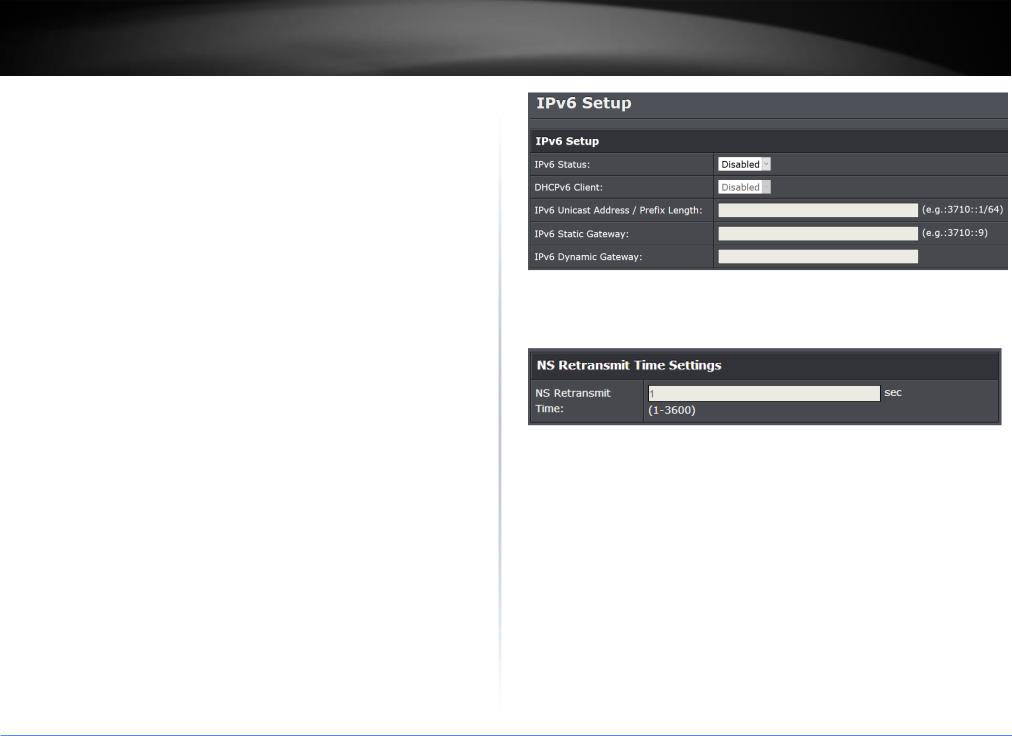
TRENDnet User’s Guide |
TPE-082WS |
Set your IPv6 settings
System > IPv6 System Settings
Internet Protocol version 6 (IPv6) is a new IP protocol designed to replace IP version 4 (IPv4). The IPv6 address protocol meets the current requirements of new applications and the never ending growth of the Internet. The IPv6 address space makes more addresses available but it must be approached with careful planning. Successful deployment of IPv6 can be achieved with existing IPv4 infrastructures. With proper planning and design, the transition between IP version 4 and 6 is possible today as well.
Use the IPv6 System Settings page to configure the IPv6 network interface, which is the logical interface used for in-band connectivity with the switch via all of the switch's front-panel ports. The configuration parameters associated with the switch's network interface do not affect the configuration of the front-panel ports through which traffic is switched or routed.
1.Log into your switch management page (see “Access your switch management page” on page 7).
2.Click on System, and click on IPv6 System Settings.
3.Review the settings. When you have completed making changes, click Apply to save the settings.
IPv6 Status: The IPv6 address for the IPv6 network interface is set in auto configuration mode if this option is enabled. The default value is Disable. Auto configuration can be enabled only when DHCPv6 is not enabled on any of the management interfaces.
DHCPv6 Client: This option only displays when DHCPv6 is enabled.
IPv6 Unicast Address / Prefix Length: The IPv6 Unicast Address is an identifier for a single interface, on a single node. A packet that is sent to a unicast address is delivered to the interface identified by that address. Add the IPv6 prefix and prefix length to the IPv6 System Settings interface.
IPv6 Static Gateway: Specifies the corresponding Gateway of the IP address entered into the field.
IPv6 Dynamic Gateway: To configure the switch to automatically obtain its IP configuration from a DHCP server on your network.
NS Retransmit Time Settings: A constant that defines a nonzero number of seconds between periodic reauthentication of the client. The field is 1~3600 seconds. The default setting is 1 second.
Link Local Address Settings: A link-local address is an IPv6 unicast address that can be automatically configured on any interface using the link-local prefix FE80::/10 (1111 1110 10) and the interface identifier in the modified EUI-64 format. Link-local addresses are used in the neighbor discovery protocol and the stateless autoconfiguration process. Nodes on a local link can use link-local addresses to communicate; the nodes do not need globally unique addresses to communicate. IPv6 devices must not forward packets that have link-local source or destination addresses to other links.
Automatic Link Local Address: A link local address has a prefix of FE80, is not routable, and can be used for communication only on the local network. Only one link local address is supported. If a link local address exists on the interface, this entry replaces the address in the configuration.
Link Local Address/Prefix length: Enter the Link Local Address/Prefix Length.
© Copyright 2017 TRENDnet. All Rights Reserved.
11
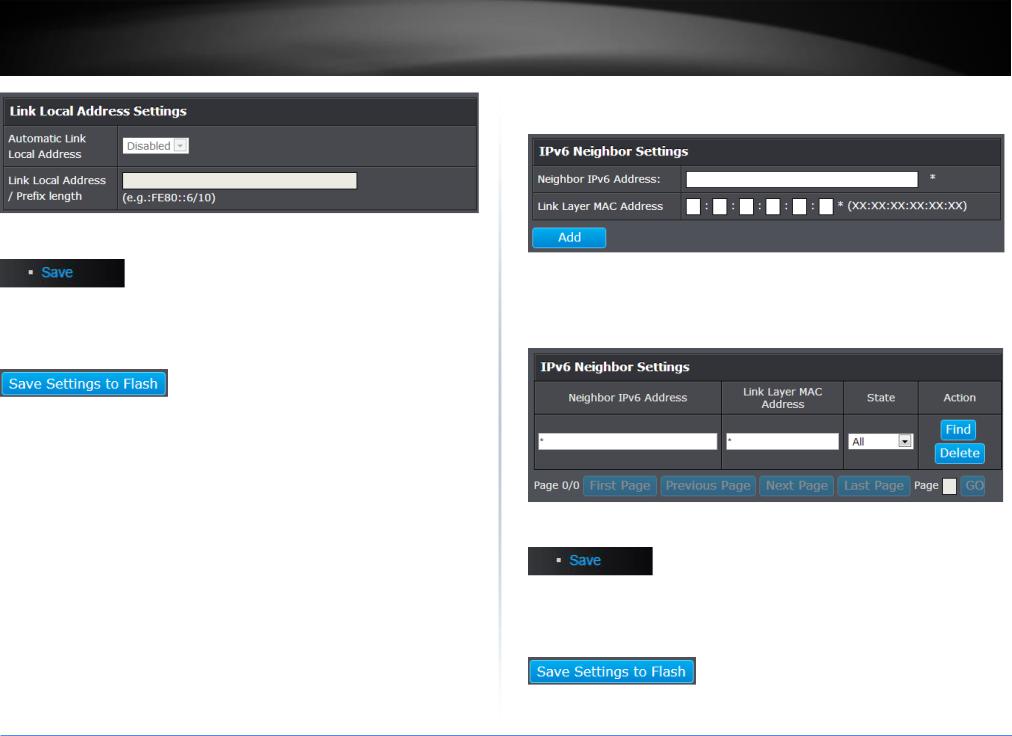
TRENDnet User’s Guide |
TPE-082WS |
4.In the left hand panel, click Tools, click on Configuration, and click Save.
5.Click Save Settings to Flash, then click OK.
Note: This step saves all configuration changes to the NV-RAM to ensure that if the switch is rebooted or power cycled, the configuration changes will still be applied.
Add IPv6 neighbors
System > IPv6 Neighbor
This settings allows you to manually define IPv6 supported neighboring devices on your network.
1.Log into your switch management page (see “Access your switch management page” on page 7).
2.Click on System, and click on IPv6 Neighbor.
3.Review the settings. When you have completed making changes, click Apply to save the settings.
Neighbor IPv6 Address: Specifies the neighbor IPv6 address.
Link Layer MAC Address: Specifies the link layer MAC address. Click Add to save the entry to the list.
You can type in the specific address and click Find to find the entry to modify or click Delete or delete the address. If the entries span multiple pages, you can navigate page number in the Page field and click Go or you can click First, Previous, Next, and Last Page to navigate the pages.
4.In the left hand panel, click Tools, click on Configuration, and click Save.
5.Click Save Settings to Flash, then click OK.
Note: This step saves all configuration changes to the NV-RAM to ensure that if the switch is rebooted or power cycled, the configuration changes will still be applied.
© Copyright 2017 TRENDnet. All Rights Reserved.
12

TRENDnet User’s Guide |
TPE-082WS |
Set your DNS server settings
System > DNS
This setting allows you to configure your IPv4/IPv6 DNS server settings for the purpose or resolving hostnames. For example, when specifying your SNTP server time settings via domain name, the switch will not be able to resolve the SNTP domain name specified until you configure the switch DNS server setting.
1.Log into your switch management page (see “Access your switch management page” on page 7).
2.Click on System, and click on DNS.
3.Enter your DNS IPv4 Server address and/or DNS IPv6 Server address in the provided fields.
4.In the left hand panel, click Tools, click on Configuration, and click Save.
5.Click Save Settings to Flash, then click OK.
Note: This step saves all configuration changes to the NV-RAM to ensure that if the switch is rebooted or power cycled, the configuration changes will still be applied.
Restrict access to switch management page
System > IP Access List
This section allows you to define or restrict access to the switch management page to a list of specific IP addresses.
1. Log into your switch management page (see “Access your switch management page” on page 7).
2.Click on System, and click on IP Access List.
3.Review the settings.
First, enter the IPv4 or IPv6 address to allow access and click Add for each entry.
For each entry, the access list will populate. You can click Delete next to the entry to delete the entry or Delete All to delete all entries in the table.
When you have completed entering the IPv4 and IPv6 address entries, click the IP Restriction Status drop-down list at the top and select Enabled, then click Apply.
5.In the left hand panel, click Tools, click on Configuration, and click Save.
6.Click Save Settings to Flash, then click OK.
Note: This step saves all configuration changes to the NV-RAM to ensure that if the switch is rebooted or power cycled, the configuration changes will still be applied.
© Copyright 2017 TRENDnet. All Rights Reserved.
13
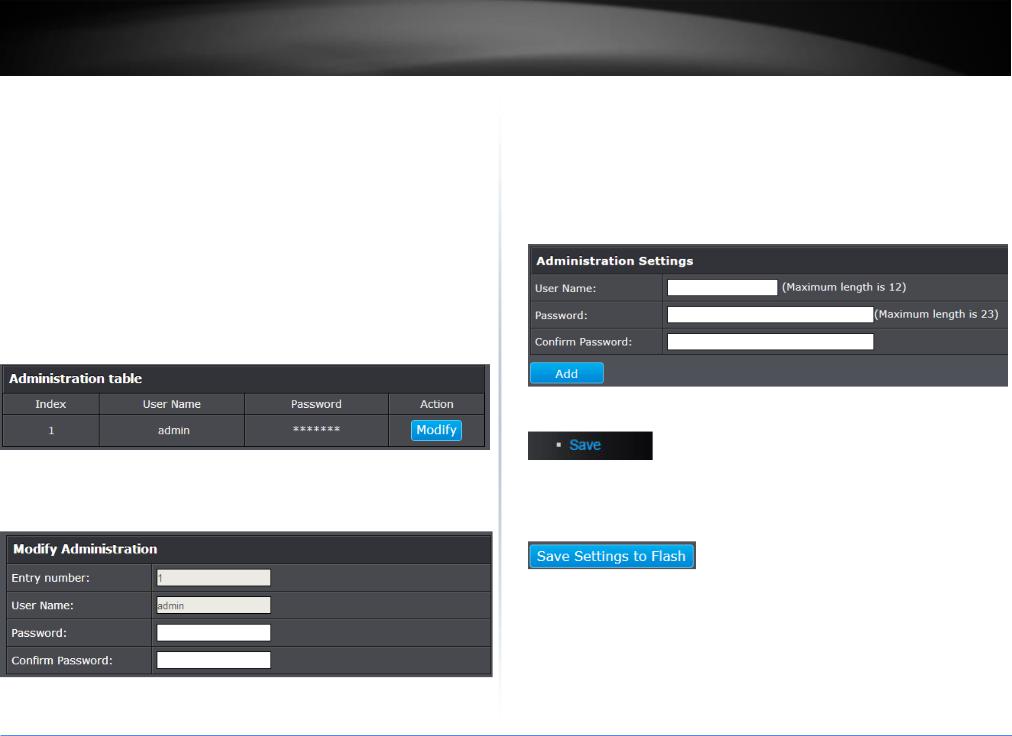
TRENDnet User’s Guide
Change administrator password and add accounts
System > Administration
This section explains how to change the administrator password create additional administrative user accounts for access to the switch management page.
1.Log into your switch management page (see “Access your switch management page” on page 7).
2.Click on System, and click on Administration.
3.Review the settings.
To change the administrator password, in the “admin” entry in the table, click on
Modify. Note: This default administrator account cannot be deleted.
In the Password field, enter the new password and enter the new password again the Confirm Password field to verify. Then, click Apply.
Note: The password consists of up to 23 alphanumeric characters.
TPE-082WS
To create additional administrative user accounts:
User Name: Enter the user name of the new account.
© Copyright 2017 TRENDnet. All Rights Reserved.
14
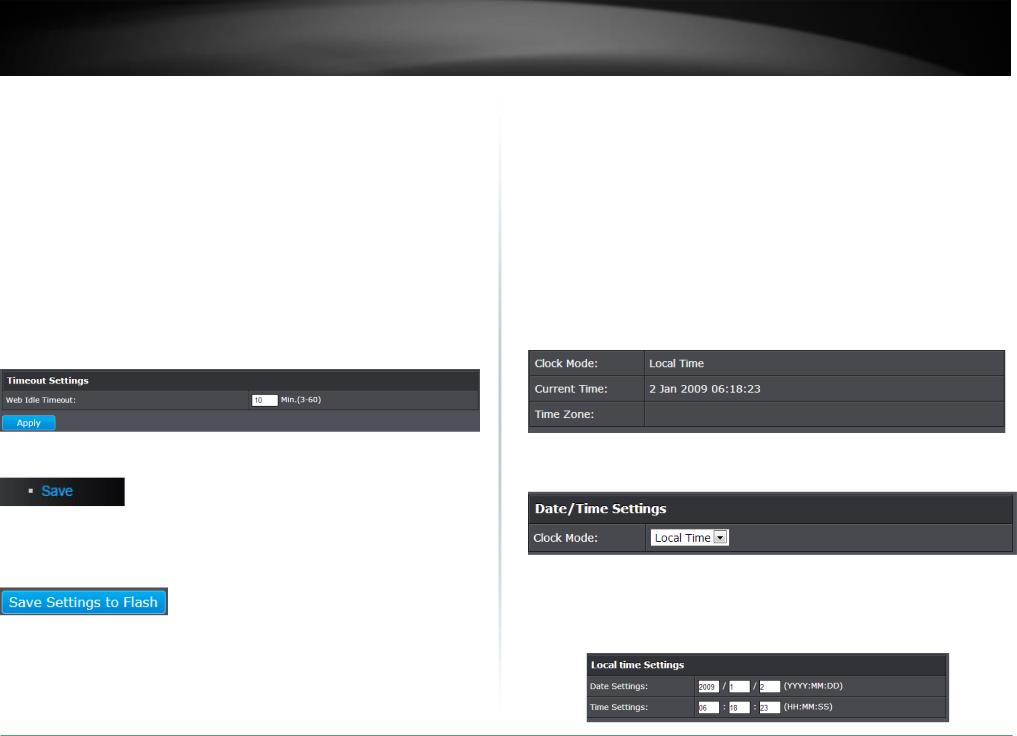
TRENDnet User’s Guide
Change web idle login timeout settings
System > Timeout
This section explains how to modify the switch management page idle timeout settings.
1.Log into your switch management page (see “Access your switch management page” on page 7).
2.Click on System, and click on Timeout.
3.Review the settings. Click Apply to save changes.
Web Idle Timeout - Enter the idle period in minutes, when the switch will automatically log out a user from the switch management page.
4.In the left hand panel, click Tools, click on Configuration, and click Save.
5.Click Save Settings to Flash, then click OK.
Note: This step saves all configuration changes to the NV-RAM to ensure that if the switch is rebooted or power cycled, the configuration changes will still be applied.
TPE-082WS
Set the switch date and time
System > System Time
1.Log into your switch management page (see “Access your switch management page” on page 7).
2.Click on System, and click on System Time.
3.Review the settings. Click Apply to save changes.
Clock Mode - Displays if system time and date is set manually Local Time or obtained automatically from a network time server SNTP.
Current Time – Displays the current system time and date.
Time Zone – Displays the current system time zone.
Clock Mode: Select Local Time to manually configure your date and time settings or select SNTP to configure your switch to automatically obtain settings from a network time server.
oLocal Time – Allows you to manually set the time settings. If selecting this option, under Local Time Settings, manually enter your date and time settings.
Date Settings – Enter your date settings (YYYY/MM/DD).
Time Settings – Enter your time settings (HH:MM:SS)
© Copyright 2017 TRENDnet. All Rights Reserved.
15
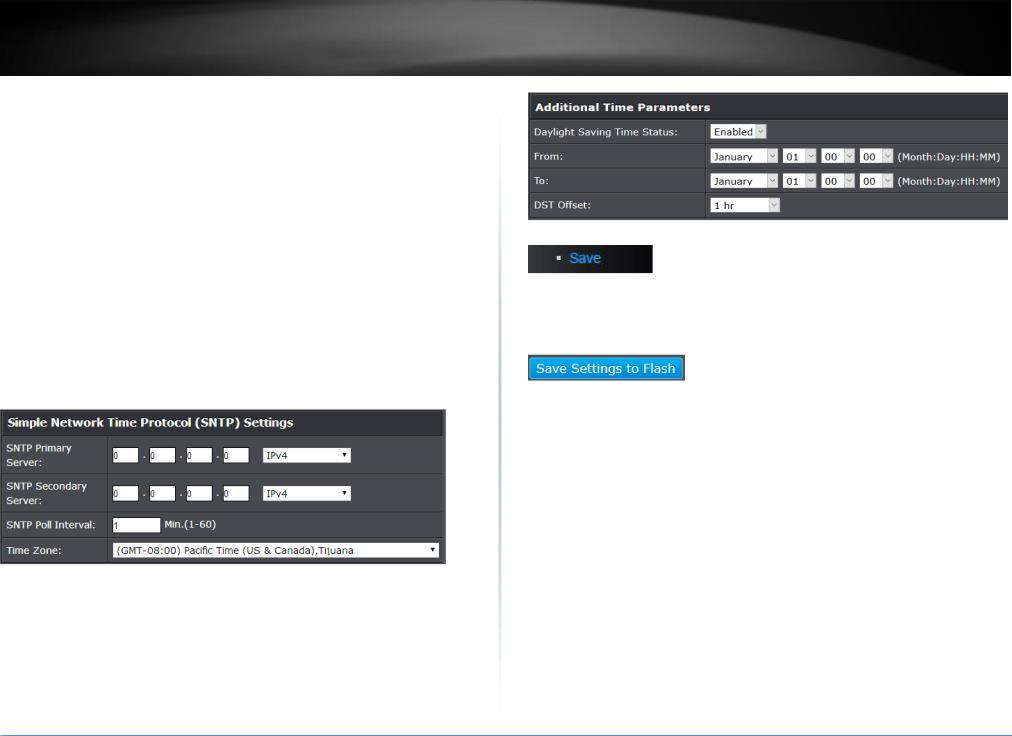
TRENDnet User’s Guide |
TPE-082WS |
oSNTP – Allows you to configure your switch to pull time and date settings automatically from a network time server. If selecting this option, under Simple Network Time Protocol (SNTP) Settings, enter your time server settings.
Note: Please note that in order for the switch to communicate to Internet SNTP time servers, the switch must have valid IPv4/IPv6 address settings including a default gateway address for Internet access. Additionally, if using a domain name, the switch must be configured with valid DNS server settings in order to resolve host/domain names.
SNTP Primary Server – Enter the primary network time server IPv4 address, IPv6 address, or Domain Name.
SNTP Secondary Server – Enter the secondary network time server IPv4 address, IPv6 address, or Domain Name.
SNTP Poll Interval – Enter the interval time when your switch will update the time and date settings with the time server.
Time Zone – Click the drop-down list to select your time zone. Additionally, you can set your Daylight Savings Time.
Additional Time Parameters – Allows you to configure additional Daylight Saving Time parameters.
Daylight Savings Time Status: Click the drop-down list to enable or disable Daylight Savings.
From: Set the daylight savings start date and time.
To: Set the daylight savings end date and time.
DST Offset: Click the drop-down list to set the time offset based on respective time zone.
4.In the left hand panel, click Tools, click on Configuration, and click Save.
5.Click Save Settings to Flash, then click OK.
Note: This step saves all configuration changes to the NV-RAM to ensure that if the switch is rebooted or power cycled, the configuration changes will still be applied.
Enable HTTPS/SSL (Secure Socket Layer) management access
System > SSL
By default, your switch management page can be accessed using standard web HTTP protocol which is unsecure. Enabling HTTPS/SSL management access allows access to the switch management page using secure encrypted communication which prevents unauthorized users from intercepting user name and password credentials. Typically, the switch is accessed within the local network only by system administrators which does not necessarily require additional security. It is recommended to only enable this feature, if allowing switch management access from other networks or over the Internet.
Note: Once HTTPS/SSL management access is enabled, HTTP management access will be disabled forcing all access to the switch management page using secure encryption communication only.
1.Log into your switch management page (see “Access your switch management page” on page 7).
2.Click on System, and click on SSL.
© Copyright 2017 TRENDnet. All Rights Reserved.
16

TRENDnet User’s Guide
3. Review the settings. Click Apply to save changes.
SSL Status:
oEnabled – Enables HTTPS/SSL management access and disables HTTP unsecured mode.
oDisabled – Disabled HTTPS/SSL management access and enabled HTTP unsecured mode. (Default setting).
If enabling SSL management access, you will need to access the switch management page using HTTPS instead of HTTP. (e.g. https://192.168.10.200)
Click Continue, Proceed to this website, and accept the certificate if prompted.
4.In the left hand panel, click Tools, click on Configuration, and click Save.
5.Click Save Settings to Flash, then click OK.
Note: This step saves all configuration changes to the NV-RAM to ensure that if the switch is rebooted or power cycled, the configuration changes will still be applied.
TPE-082WS
Enable DHCP Auto Configuration
System > DHCP Auto Configuration
If you need to automatically update the switch configuration files via a remote server, the DHCP Auto Configuration feature is available for this purpose via the DHCP server. Your IP address settings must enable the DHCP client so that this feature can operate with your DHCP server.
1.Log into your switch management page (see “Access your switch management page” on page 7).
2.Click on System, and click on DHCP Auto Configuration.
3.Click the Auto Configuration State drop-down list and select Enabled. Click Apply to save changes.
4.In the left hand panel, click Tools, click on Configuration, and click Save.
5.Click Save Settings to Flash, then click OK.
Note: This step saves all configuration changes to the NV-RAM to ensure that if the switch is rebooted or power cycled, the configuration changes will still be applied.
© Copyright 2017 TRENDnet. All Rights Reserved.
17
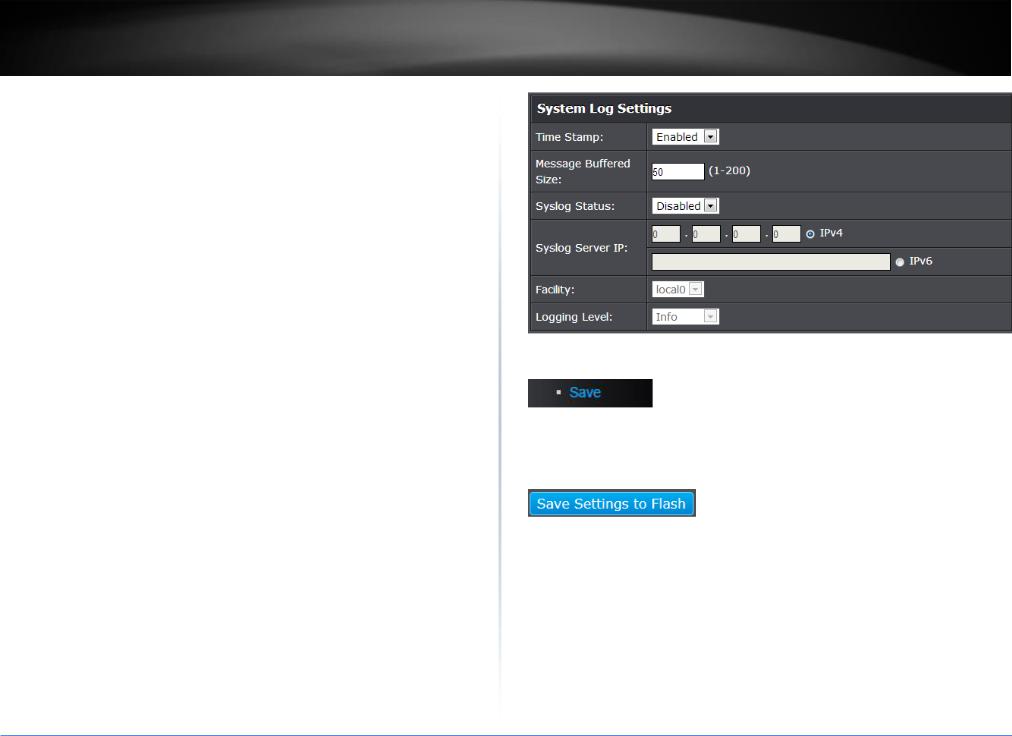
TRENDnet User’s Guide
View and setup your switch logging
System > System Log
The system log is designed to monitor the operation the switch by recording the event messages it generates during normal operation. These events may provide vital information about system activity that can help in the identification and solutions of system problems.
1.Log into your switch management page (see “Access your switch management page” on page 7).
2.Click on System, and click on System Log.
3.Review the settings. Click Apply to save changes.
Time Stamp
o Enable - Each event message recorded in the log will have a time stamp.
oDisable - No time stamp will be included with the event messages.
Message Buffered Size - Enter the message buffer size. (Range: 1-200)
Syslog Status - Allows you to send device logging to an external log (Syslog) server for troubleshooting or monitoring.
oEnable – Enable syslog and in the Syslog Server IP section, enter the IPv4 or IPv6 address of the external syslog server to send logging.
oDisable – Disable syslog functionality.
Facility - Click the drop-down list and which facility to store the logging. (Options: local0 – local7)
Note: You can define the facility to store logging on your external syslog server. This helps to ensure you have separate logging sections for different devices.
Logging Level – Click the drop-down list to select what level of event messages that will be logged.
1 Alert - Action must be taken immediately.
2 Critical - Critical conditions are displayed.
3 Warning - Warning conditions are displayed.
4 Info - Informational messages are displayed.
TPE-082WS
4.In the left hand panel, click Tools, click on Configuration, and click Save.
5.Click Save Settings to Flash, then click OK.
Note: This step saves all configuration changes to the NV-RAM to ensure that if the switch is rebooted or power cycled, the configuration changes will still be applied.
© Copyright 2017 TRENDnet. All Rights Reserved.
18
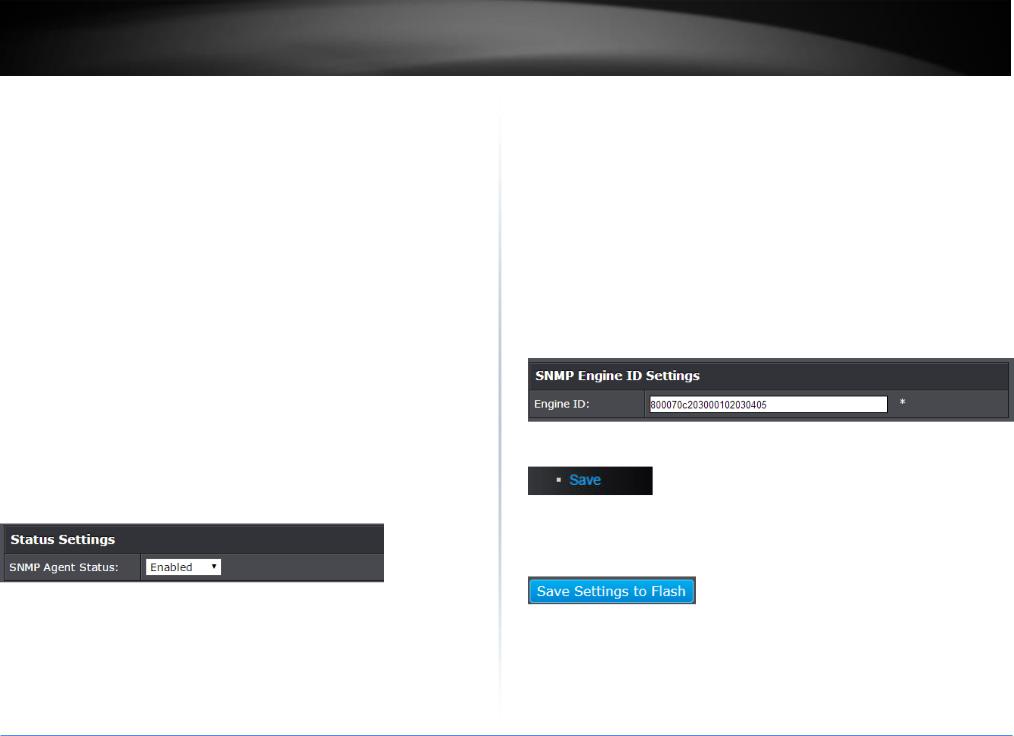
TRENDnet User’s Guide |
TPE-082WS |
Enable or Disable SNMP
System > SNMP > Settings
You can manage a switch by viewing and configuring the management information base (MIB) objects on the device with the Simple Network Management Program (SNMP). This chapter describes how to configure SNMP. A Group Name, IP address of the switch and at least one community string is the minimum required to manage the switch using SNMP.
Note: If you disable the SNMP on the switch, the switch will not be manageable via SNMP using MIBs.
1.Log into your switch management page (see “Access your switch management page” on page 7).
2.Click on System, click on SNMP, and click on Settings.
3.Review the settings. Click Apply to save changes.
SNMP Agent Status: Click the drop-down list to one of the following options.
oEnabled - When you enable this parameter, the SNMP agent is active. You can manage the switch with SNMP network management software and the switch’s private MIB.
oDisabled - When you enable this parameter, the SNMP agent is inactive.
4.Click Save Settings to Flash (menu).
5.Click Save Settings to Flash (button), then click OK.
Note: This step saves all configuration changes to the NV-RAM to ensure that if the switch is rebooted or power cycled, the configuration changes will still be applied.
Set the SNMP Engine ID
System > SNMP > Settings
The SNMP Engine ID screen allows network managers to define the SNMP Engine ID or to assign the default Engine ID to SNMP.
1.Log into your switch management page (see “Access your switch management page” on page 7).
2.Click on System, click on SNMP, and click on Settings.
3.Review the settings. Click Apply to save the settings.
Engine ID (10-64 Hex Characters) – Enter the local device Engine ID. The field value is a hexadecimal string. Each byte in hexadecimal character strings is two hexadecimal digits. The Engine ID must be defined before SNMP is enabled.
Reset to Default – Use the device-generated Engine ID (Reset to Default will override any entry in the Engine ID field).
4.In the left hand panel, click Tools, click on Configuration, and click Save.
5.Click Save Settings to Flash, then click OK.
Note: This step saves all configuration changes to the NV-RAM to ensure that if the switch is rebooted or power cycled, the configuration changes will still be applied.
© Copyright 2017 TRENDnet. All Rights Reserved.
19
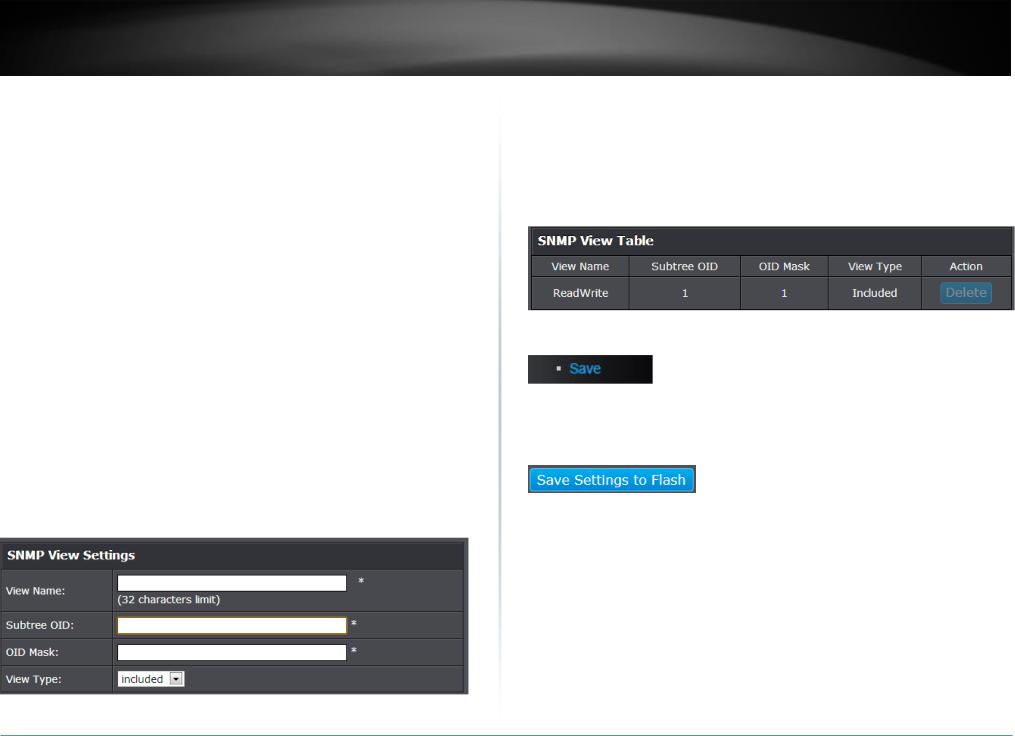
TRENDnet User’s Guide
Configure the SNMP View Table
System > SNMP > View
The SNMP View table specifies the MIB object access criteria for each View Name. If the View Name is not specified on this page, then it has access to all MIB objects. You can specify specific areas of the MIB that can be accessed or denied based on the entries in this table. You can create and delete entries in the View table.
1.Log into your switch management page (see “Access your switch management page” on page 7).
2.Click on System, click on SNMP, and click on View.
3.Review the settings.
Creating SNMP View Table Entries
This procedure explains how to create entries in the SNMP View Table.
Enter the View Name. This entry must be pre-defined on the SNMP User/Group page.
Enter the Subtree OID.
Enter “1” for the OID Mask.
Enter the View Type. Choose from the following options, and then click Add.
oIncluded: This selection allows the specified MIB object to be included in the view.
o Excluded: This selection blocks the view of the specified MIB object.
TPE-082WS
Modifying SNMP View Table Entries
If you need to modify an entry in the View Table page, you must first delete the entry and then re-enter it.
Deleting SNMP View Table Entries
In the Action column of the table, click Delete for the View table entry that you want to remove.
4.In the left hand panel, click Tools, click on Configuration, and click Save.
5.Click Save Settings to Flash, then click OK.
Note: This step saves all configuration changes to the NV-RAM to ensure that if the switch is rebooted or power cycled, the configuration changes will still be applied.
© Copyright 2017 TRENDnet. All Rights Reserved.
20
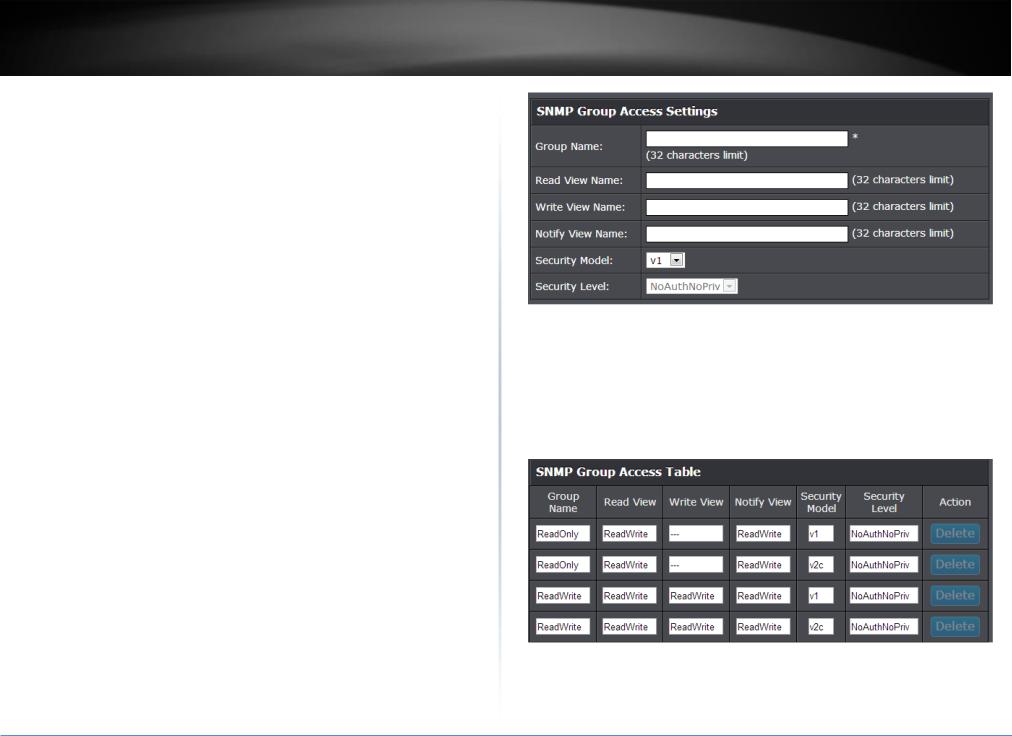
TRENDnet User’s Guide |
TPE-082WS |
Configure the SNMP Group Access Table
System > SNMP > Group
The SNMP View Names are defined in the SNMP Group Access table and are based on the User and Group Names
1.Log into your switch management page (see “Access your switch management page” on page 7).
2.Click on System, click on SNMP, and click on Group.
3.Review the settings.
Creating SNMP View Names
Before you can create an SNMP View name, you must define a Group Name using the SNMP User/Group page.
Enter the Group Name. This entry must be pre-defined on the SNMP User/Group page.
Enter the Read View Name. This name is an optional field. It can be up to 31 characters in length.
Enter the Write View Name. This name is an optional field. It can be up to 31 characters in length.
Enter the Notify View Name. This name is an optional field. It can be up to 31 characters in length.
From the Security Model pull-down menu, select v3.
Enter the Security Level from the pull-down menu. The selection options are:
oNoAuthNoPriv: This selection is the appropriate selection when no Auth-Protocol or Priv-Protocol (no encryption) are selected on the SNMP User/Group page.
oAuthNoPriv: Choose this selection when encryption has been enabled but only the Auth-Protocol has a password assigned and the PrivProtocol has been selected as none on the SNMP User/Group page.
oAuthPriv: When the Auth-Protocol or Priv-Protocol have been enabled, choose this selection.
Click the Add button.
Modifying SNMP View Names
If you need to modify an entry in the SNMP Group Access page, you must first delete the entry and then re-enter it.
Deleting SNMP View Names
In the Action column of the table, click Delete for the View Name that you want to remove.
Note: The views corresponding to the ReadOnly and ReadWrite Group Names are default values and cannot be removed.
5.In the left hand panel, click Tools, click on Configuration, and click Save.
6.Click Save Settings to Flash, then click OK.
Note: This step saves all configuration changes to the NV-RAM to ensure that if the switch is rebooted or power cycled, the configuration changes will still be applied.
© Copyright 2017 TRENDnet. All Rights Reserved.
21
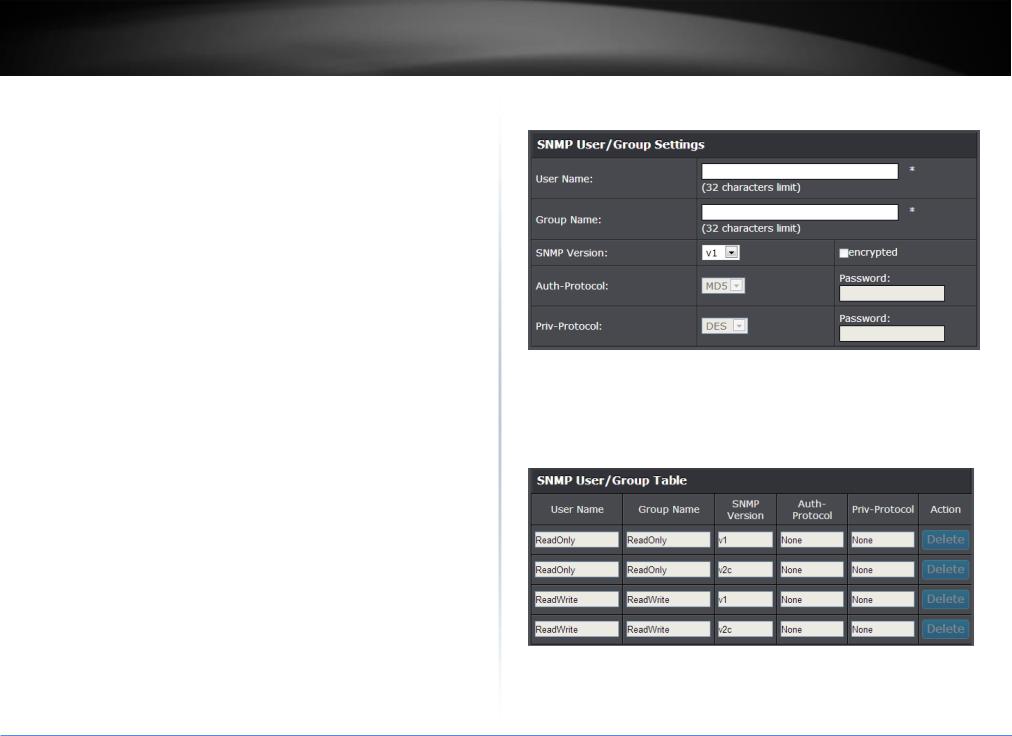
TRENDnet User’s Guide |
TPE-082WS |
Configure the SNMP User/Group Table
System > SNMP > User
An SNMP User Name and Group Name definition is the basis for all the other SNMP tables. You can create and delete View Names by following the procedures in the following sections:
1.Log into your switch management page (see “Access your switch management page” on page 7).
2.Click on System, click on SNMP, and click on User.
3.Review the settings.
Creating SNMP User and Group Names
Note: There are no default User Names or Group Names defined for SNMP.
Type a new User Name. Enter a name up to 32 characters in length.
Type a new Group Name. Enter a name up to 32 characters in length.
From the SNMP Version pull down menu, select v3. The encryption check-box becomes active.
oCheck the encryption check-box. The Auth-Protocol, Priv-Protocol, and associated password fields become active.
Select one of the following choices for the Auth-Protocol field:
oMD5 - The MD5 authentication protocol. SNMP Users are authenticated with the MD5 authentication protocol after a message is received.
oSHA - The SHA authentication protocol. Users are authenticated with the SHA authentication protocol after a message is received.
Enter the password for the Auth-Protocol.
Select one of the following choices for the Priv-Protocol field:
oDES - Specifies DES encryption scrambles the SNMP data so that outside observers are prevented from seeing the data content.
o none - Specifies no encryption is applied to SNMP data.
Click Add. The new User Name and Group Name are displayed on the SNMP User/Group page.
Modifying SNMP User and Group Names
If you need to modify an entry in the SNMP User/Group page, you must first delete the entry and then re-enter it.
Deleting SNMP User and Group Names
In the Action column of the table, click Delete for the User Name and Group Name that you want to remove.
5.In the left hand panel, click Tools, click on Configuration, and click Save.
6.Click Save Settings to Flash, then click OK.
Note: This step saves all configuration changes to the NV-RAM to ensure that if the switch is rebooted or power cycled, the configuration changes will still be applied.
© Copyright 2017 TRENDnet. All Rights Reserved.
22
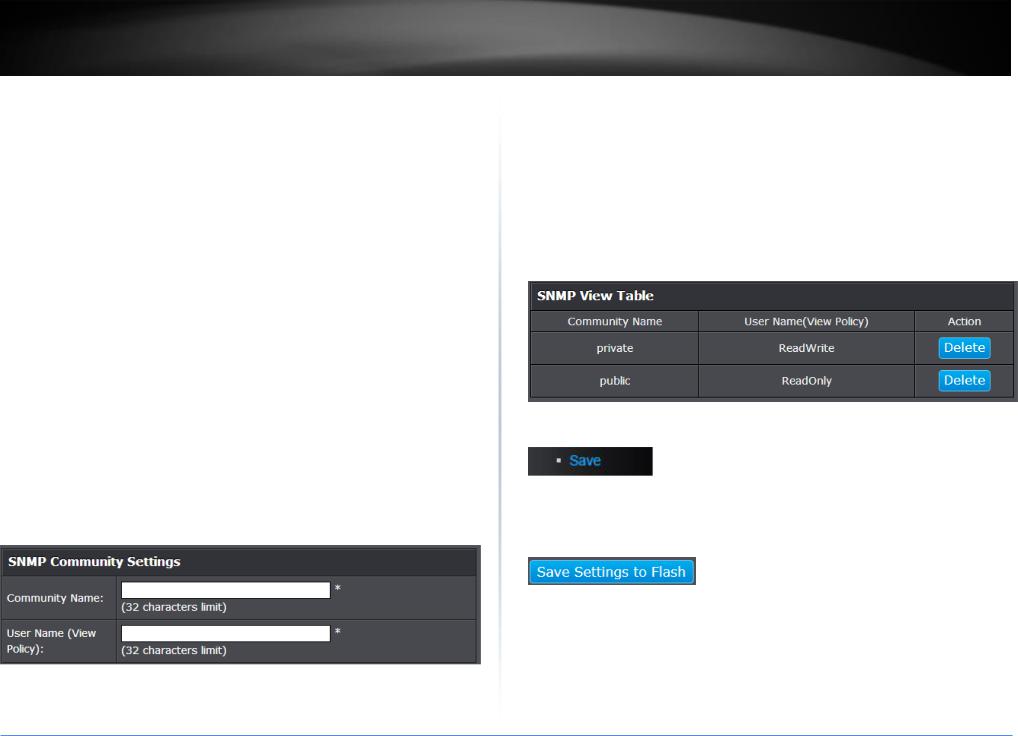
TRENDnet User’s Guide
Configure the SNMP Community Table
System > SNMP > Community
A community string has attributes for controlling who can use the string and what the string will allow a network management station to do on the switch. The Web Management Utility does not provide any default community strings. You must first define an SNMP User and Group Name on the SNMP User/Group page and then define a Community Name on the SNMP Community Table page.
1.Log into your switch management page (see “Access your switch management page” on page 7).
2.Click on System, click on SNMP, and click on Community.
3.Review the settings.
Create SNMP Community Settings
Enter a new Community Name. A name can be up to 31 characters in length.
Enter a User Name(View Policy) that has been previously defined. This name must match one of the User Names displayed on the
Note: SNMP User/Group page. If you enter a user name that has not been predefined on the SNMP User/Group page, the Community entry is displayed, but the agent/manager communication fails.
Click Add. The values of the new Community Name and User Name are displayed.
TPE-082WS
Modify SNMP Community Settings
If you need to modify a Community Table entry, you must first delete the entry by using the procedure below and then re-enter it with the modification by creating a new Community table entry.
Delete SNMP Community Settings
To delete a Community Name, click Delete next to the entry in the table that you want to remove.
The deleted Community Name is no longer displayed in the Community table. No confirmation message is displayed.
4.In the left hand panel, click Tools, click on Configuration, and click Save.
5.Click Save Settings to Flash, then click OK.
Note: This step saves all configuration changes to the NV-RAM to ensure that if the switch is rebooted or power cycled, the configuration changes will still be applied.
© Copyright 2017 TRENDnet. All Rights Reserved.
23
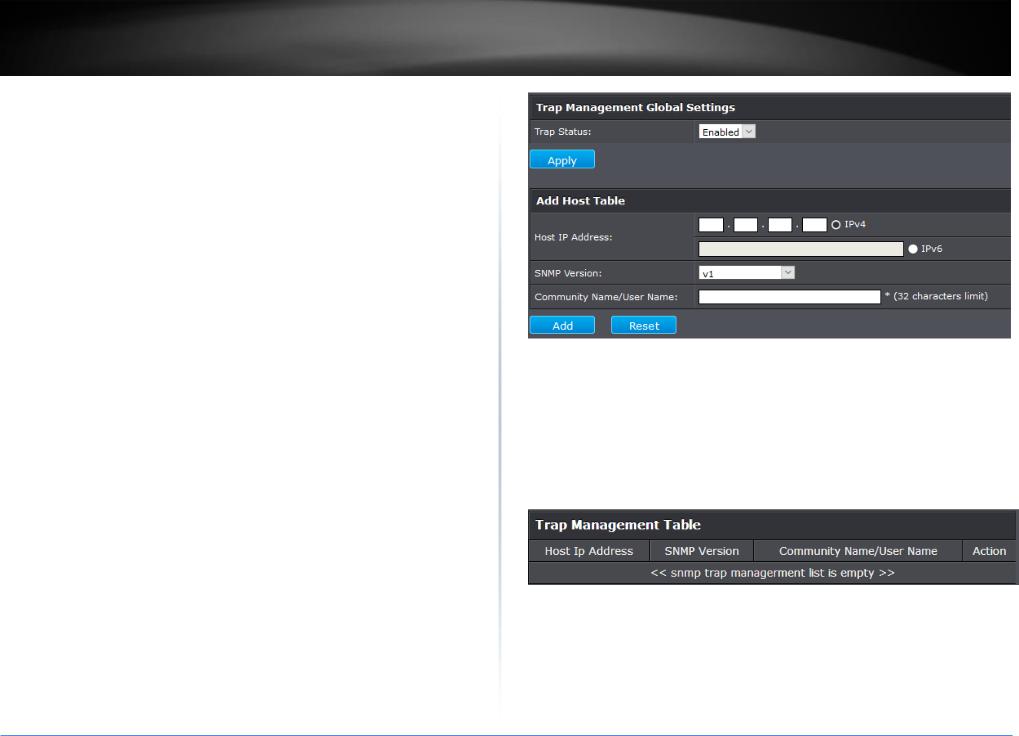
TRENDnet User’s Guide
Configure the SNMP Trap Management
System > SNMP > Trap
A Host IP address is used to specify a management device that needs to receive SNMP traps sent by the switch. This IP address is associated with the SNMP Version and a valid Community Name in the Host table of the switch.
1.Log into your switch management page (see “Access your switch management page” on page 7).
2.Click on System, click on SNMP, and click on Trap.
3.Review the settings.
Create Trap Host Table Entry
Use the following procedure to create a trap Host table entry:
Enable trap management by selecting the radio button next to Enabled at the top of the page. By default, trap management is enabled.
Enter the Host IP Address for the management device that is to receive the SNMP traps.
Enter the SNMP Version, either v1 or v2c, that is configured for the host management device.
Enter a Community Name that you have defined previously in the SNMP Community table. The Community Name must correlate with one of the communities displayed on the SNMP Community Table page. If you enter a Community Name that has not been pre-defined, the Trap Host entry is displayed, but agent/manager communication fails.
Click Add. The new host is added to the table.
TPE-082WS
Modify a Trap Host Table Entry
If you need to modify an SNMP Trap entry, you must first delete the entry by using the procedure below and then re-enter it with the modification by creating a new SNMP trap.
Delete a Trap Host Table Entry
To delete an entry in the host table, click Delete next to the entry in the table that you want to remove. The Host table entry is removed from the table. No confirmation message is displayed.
5.In the left hand panel, click Tools, click on Configuration, and click Save.
6.Click Save Settings to Flash, then click OK.
Note: This step saves all configuration changes to the NV-RAM to ensure that if the switch is rebooted or power cycled, the configuration changes will still be applied.
© Copyright 2017 TRENDnet. All Rights Reserved.
24
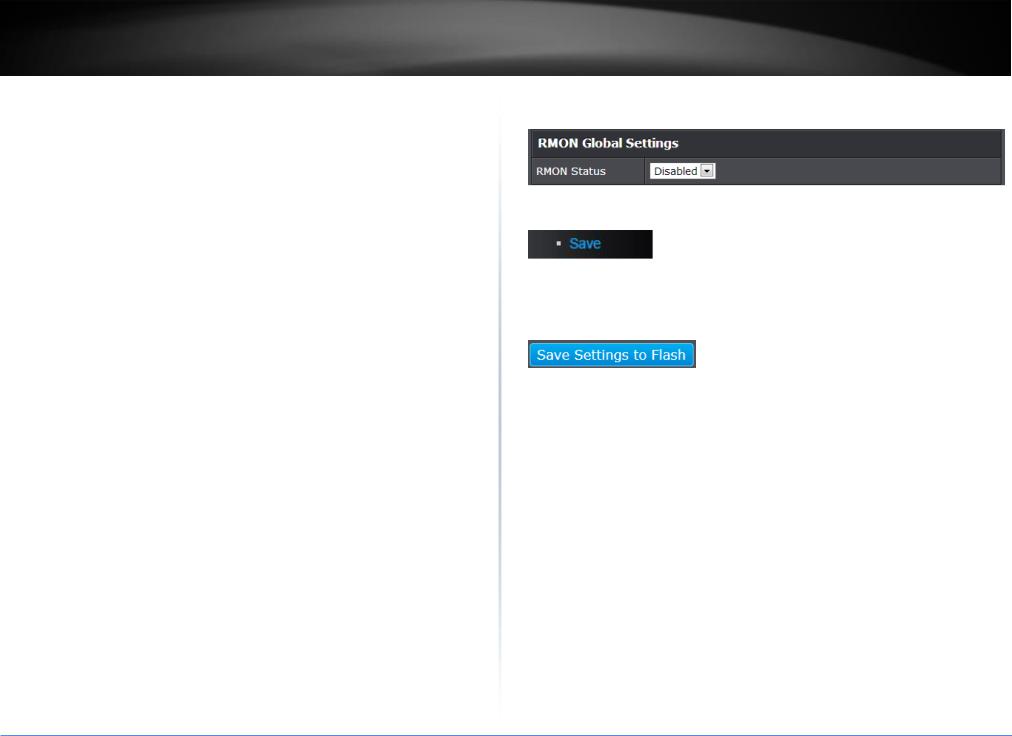
TRENDnet User’s Guide
Enable or Disable RMON
System > RMON > Settings
The RMON (Remote MONitoring) MIB is used with SNMP applications to monitor the operations of network devices. The Switch supports the four RMON MIB groups listed here:
Statistic group— This group is used to view port statistics remotely with SNMP programs.
History group— This group is used to collect histories of port statistics to identify traffic trends or patterns.
Event group— This group is used with alarms to define the actions of the switch when packet statistic thresholds are crossed.
Alarm group—This group is used to create alarms that trigger event log messages or SNMP traps when statistics thresholds are exceeded.
You can use your SNMP Network Management System (NMS) software and the RMON section of the MIB tree to view the RMON statistics, history and alarms associated with specific ports. Since RMON uses the SNMP agent for communicating with your NMS software, the SNMP Agent must be enabled and the SNMP feature must be configured on your switch. Since RMON works in conjunction with the SNMP agent, the SNMP agent must be enabled for the RMON feature to be active.
1.Log into your switch management page (see “Access your switch management page” on page 7).
2.Click on System, click on RMON and click on Settings.
TPE-082WS
3.Click the RMON Status drop-down list and select Enabled to enable RMON. Click Apply to save settings.
4.In the left hand panel, click Tools, click on Configuration, and click Save.
5.Click Save Settings to Flash, then click OK.
Note: This step saves all configuration changes to the NV-RAM to ensure that if the switch is rebooted or power cycled, the configuration changes will still be applied.
© Copyright 2017 TRENDnet. All Rights Reserved.
25
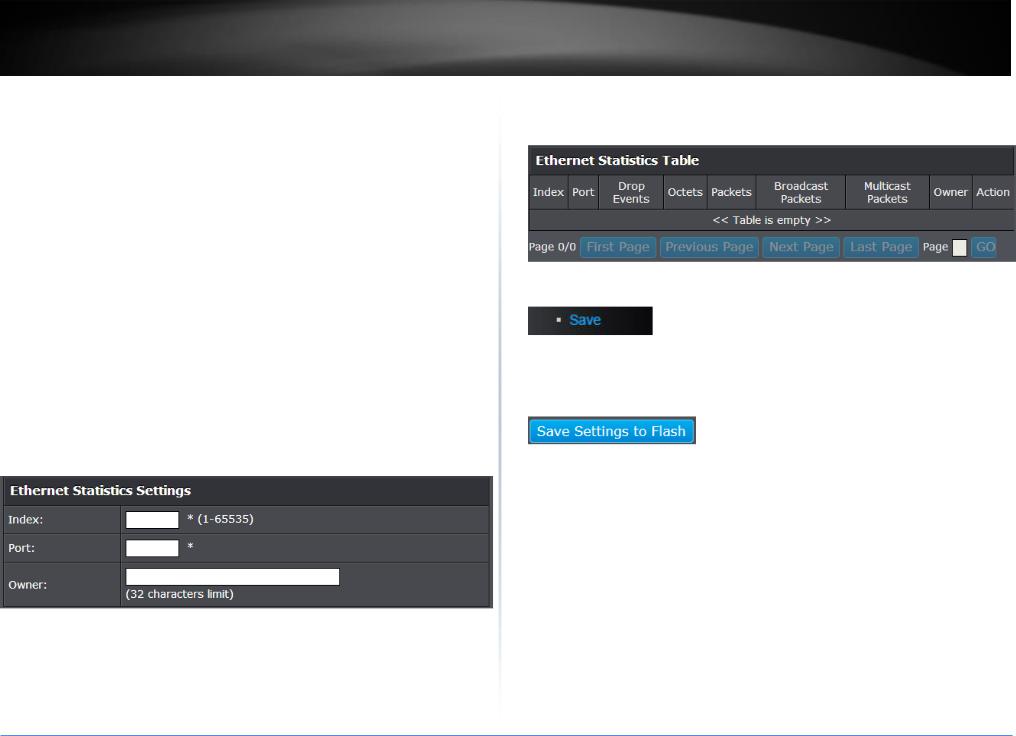
TRENDnet User’s Guide
Configure parameters for RMON Ethernet statistics
System > RMON > Statistics
You can remotely view individual port statistics with RMON by using your SNMP NMS software and the RMON portion of the MIB tree.
1.Log into your switch management page (see “Access your switch management page” on page 7).
2.Click on System, click on RMON, and click on Statistics.
3.Review the settings.
Index: This parameter specifies the ID number of the new group. The range is 1 to 65535.
Port: This parameter specifies the port where you want to monitor the statistical information of the Ethernet traffic.
Owner: This parameter is used to identify the person who created an entry. It is primarily intended for switches that are managed by more than one person, and is an optional field.
Click Add to add the entry to the table.
TPE-082WS
In the list, you can click Modify to modify an entry or click Delete or delete the entry. If the entries span multiple pages, you can navigate page number in the Page field and click Go or you can click First, Previous, Next, and Last Page to navigate the pages.
4.In the left hand panel, click Tools, click on Configuration, and click Save.
5.Click Save Settings to Flash, then click OK.
Note: This step saves all configuration changes to the NV-RAM to ensure that if the switch is rebooted or power cycled, the configuration changes will still be applied.
© Copyright 2017 TRENDnet. All Rights Reserved.
26
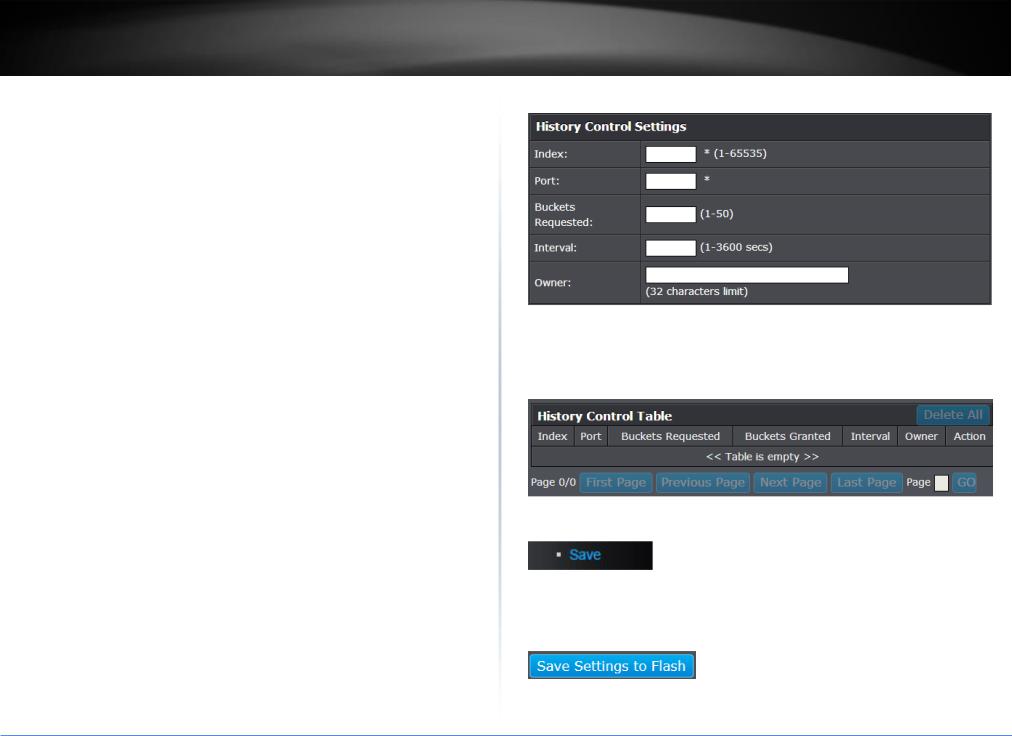
TRENDnet User’s Guide
Configure parameters for RMON history control settings
System > RMON > History
RMON histories are snapshots of port statistics. They are taken by the switch at predefined intervals and can be used to identify trends or patterns in the numbers or types of ingress packets on the ports on the switch. The snapshots can be viewed with your SNMP NMS software with the history group of the RMON portion of the MIB tree.
A history group is divided into buckets. Each bucket stores one snapshot of statistics of a port. A group can have from 1 to 50 buckets. The more buckets in a group, the more snapshots it can store.
1.Log into your switch management page (see “Access your switch management page” on page 7).
2.Click on System, click on RMON, and click on History.
3.Review the settings.
Index: This parameter specifies the ID number of the new group. The range is 1 to 65535.
Port: This parameter specifies the port where you want to monitor the statistical information of the Ethernet traffic.
Buckets Requested: This parameter defines the number of snapshots of the statistics for the port. Each bucket can store one snapshot of RMON statistics. Different ports can have different numbers of buckets. The range is 1 to 50 buckets.
Interval: This parameter specifies how frequently the switch takes snapshots of the port’s statistics. The range is 1 to 3600 seconds (1 hour). For example, if you want the switch to take one snapshot every minute on a port, you specify an interval of sixty seconds.
Owner: This parameter is used to identify the person who created an entry. It is primarily intended for switches that are managed by more than one person, and is an optional field.
TPE-082WS
Click Add to add the entry to the table.
In the list, you can click Modify to modify an entry or click Delete or delete the entry. You can also click Delete All to delete all of the entries in the table. If the entries span multiple pages, you can navigate page number in the Page field and click Go or you can click First, Previous, Next, and Last Page to navigate the pages.
4.In the left hand panel, click Tools, click on Configuration, and click Save.
5.Click Save Settings to Flash, then click OK.
Note: This step saves all configuration changes to the NV-RAM to ensure that if the switch is rebooted or power cycled, the configuration changes will still be applied.
© Copyright 2017 TRENDnet. All Rights Reserved.
27
