TRENDnet TPE-TG44ES User Manual
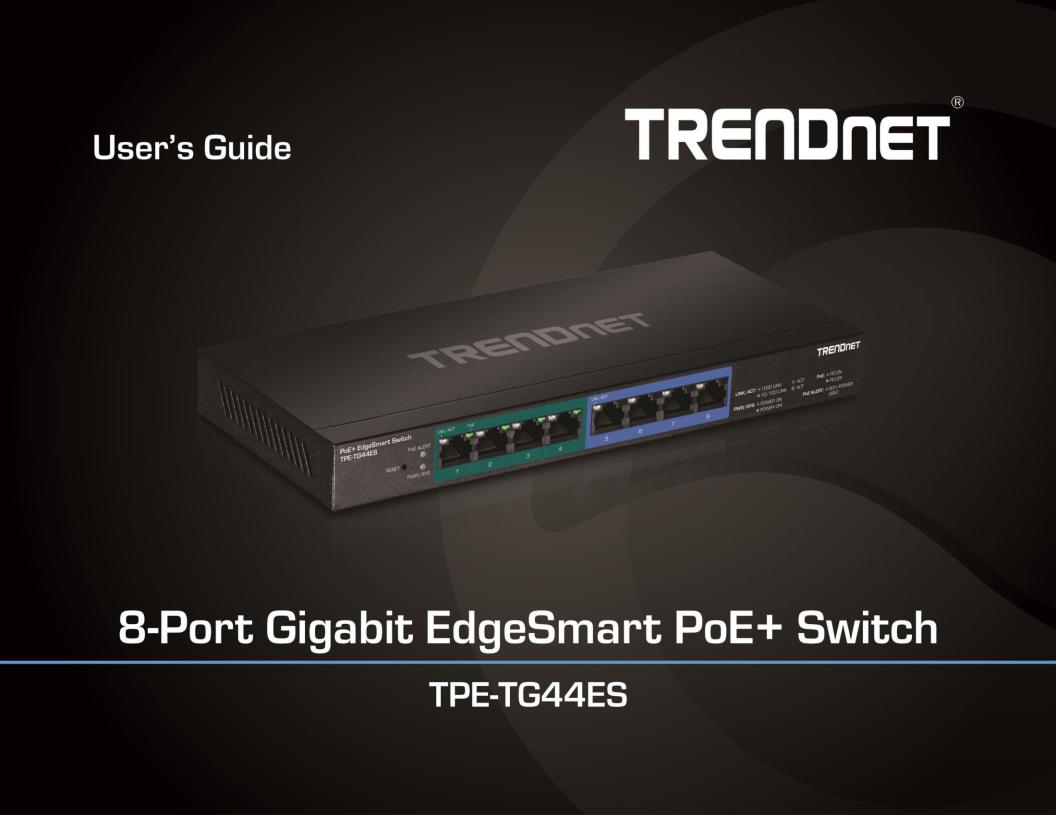
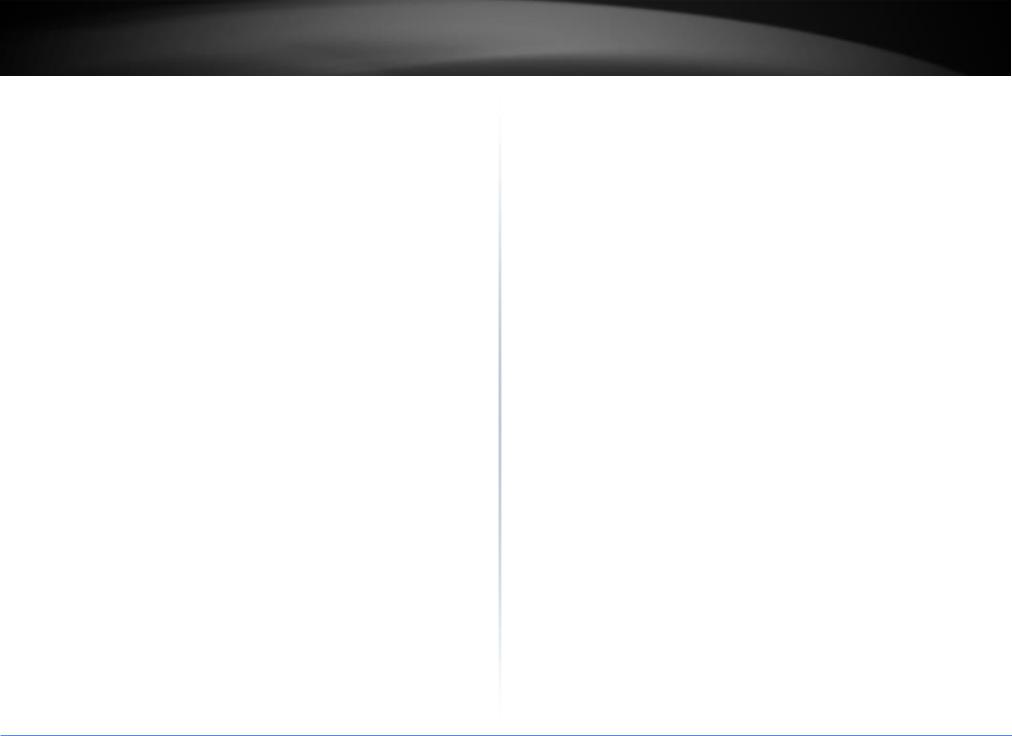
TRENDnet User’s Guide |
|
Contents |
|
Product Overview ........................................................................... |
1 |
Package Contents .......................................................................................................... |
1 |
Features ......................................................................................................................... |
1 |
Product Hardware Features........................................................................................... |
2 |
Applications ................................................................................................................... |
3 |
Switch Installation .......................................................................... |
4 |
Basic Installation............................................................................................................ |
4 |
Connect additional devices to your switch.................................................................... |
5 |
Configure your switch ..................................................................... |
6 |
Access your switch management page.......................................................................... |
6 |
System Info .................................................................................................................... |
6 |
View your switch status information................................................................... |
6 |
Configure IP address settings ........................................................................................ |
7 |
Set your switch IP address settings...................................................................... |
7 |
Port Status ..................................................................................................................... |
8 |
View Traffic Information Statistics....................................................................... |
8 |
VLAN .............................................................................................................................. |
8 |
Add, modify, and remove VLANs ......................................................................... |
8 |
Trunk/Link Aggregation ............................................................................................... |
10 |
Configure port trunk settings ............................................................................ |
10 |
Mirroring...................................................................................................................... |
10 |
Configure port mirror settings........................................................................... |
10 |
|
Table of Contents |
QoS (Quality of Service)............................................................................................... |
11 |
Port-Based QoS.................................................................................................. |
11 |
IEEE 802.1p QoS................................................................................................. |
11 |
Storm Control .............................................................................................................. |
12 |
Configure Storm Control.................................................................................... |
12 |
Rate Limiting................................................................................................................ |
13 |
Set Per Port Rate Limiting.................................................................................. |
13 |
Loopback Detection & Prevention............................................................................... |
13 |
Enable loopback prevention.............................................................................. |
13 |
IGMP Snooping ............................................................................................................ |
14 |
Configure IGMP Snooping Settings.................................................................... |
14 |
PoE Configuration........................................................................................................ |
14 |
Configure PoE settings....................................................................................... |
15 |
Switch Maintenance ..................................................................... |
16 |
Change administrator password.................................................................................. |
16 |
Upgrade your switch firmware.................................................................................... |
17 |
Backup and restore your switch configuration settings .............................................. |
18 |
Backup/Restore ................................................................................................. |
18 |
Reboot/Reset to factory defaults ................................................................................ |
19 |
Technical Specifications ................................................................ |
20 |
Troubleshooting ........................................................................... |
22 |
Appendix ...................................................................................... |
23 |
© Copyright 2017 TRENDnet. All Rights Reserved.
i
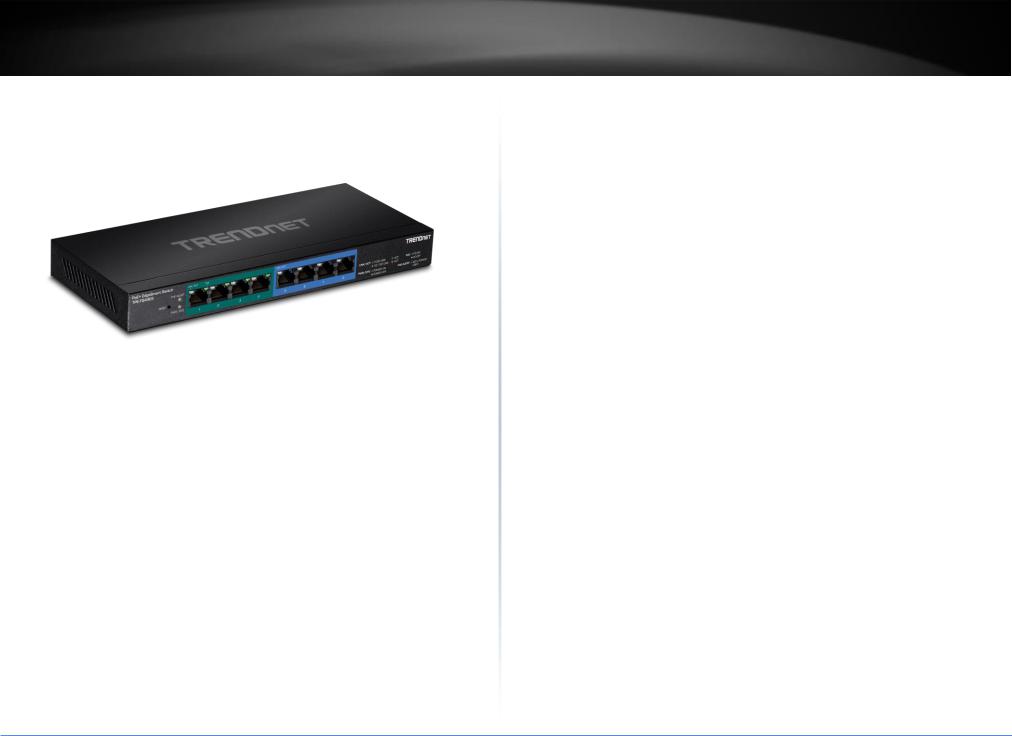
TRENDnet User’s Guide
Product Overview
TPE-TG44ES
Package Contents
In addition to your switch, the package includes:
Quick Installation Guide
CD-ROM (Utility & User’s Guide)
Power adapter (55V DC, 1.3A)
If any package contents are missing or damaged, please contact the retail store, online retailer, or reseller/distributor from which the product was purchased.
TPE-TG44ES
Features
TRENDnet’s 8-Port Gigabit EdgeSmart PoE+ Switch, model TPE-TG44ES, is a costeffective switch solution for high-speed gigabit PoE+ applications. This EdgeSmart switch features the most commonly used managed switch features, reducing unnecessary switch complexity. The web-based management interface offers features for traffic control, troubleshooting, access controls, and monitoring. TRENDnet’s TPE-TG44ES provides four gigabit PoE+ and four gigabit non-PoE ports. The PoE+ standard supplies up to 30W of power per port for devices such as high power wireless access points, PTZ (Pan Tilt Zoom) Internet cameras, and VoIP telephony systems.
Ports
Four gigabit PoE+ ports and four gigabit ports provides a 16Gbps switching capacity
PoE Power
Supplies up to 30W of PoE+ power per PoE port with a 60W power budget
Compact Design
With a compact and lightweight housing design this switch is well-suited for desktop installations. Its fanless design is perfect for quiet environments that require silent operation.
Network Management
A broad range of network configurations are supported by: 802.3ad link aggregation, 802.1Q VLAN, bandwidth controls, IGMP, loopback detection, port mirroring and 802.1p (QoS).
Troubleshooting
Traffic statistics and a convenient cable diagnostic test aid in network troubleshooting.
© Copyright 2017 TRENDnet. All Rights Reserved.
1
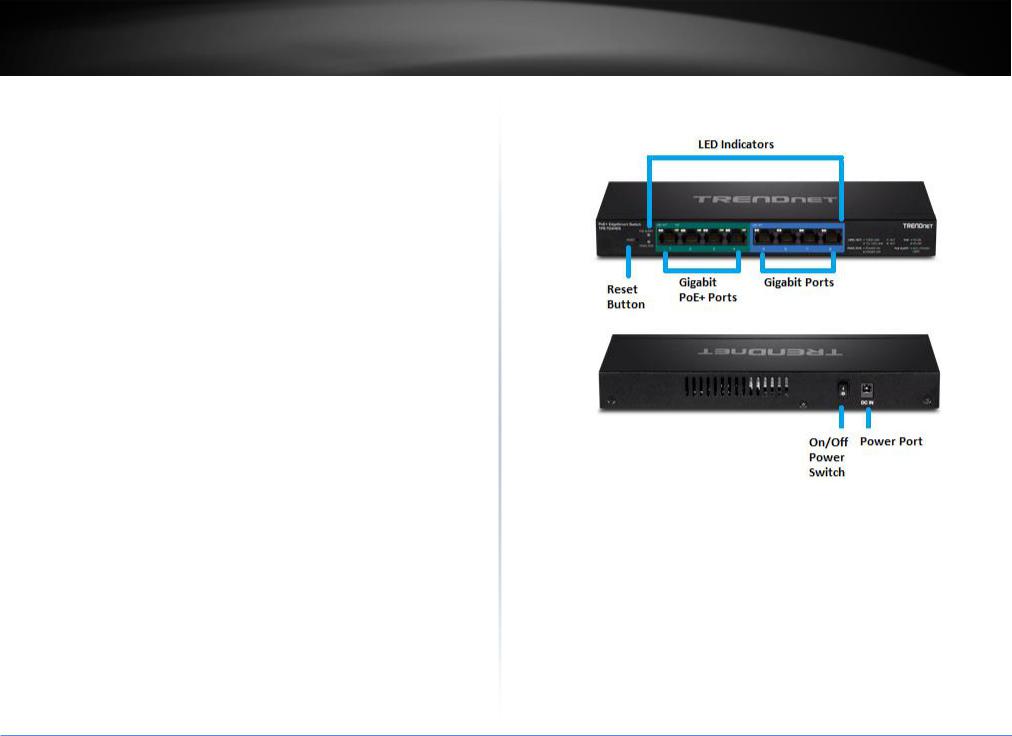
TRENDnet User’s Guide |
TPE-TG44ES |
Housing |
Product Hardware Features |
Compact wall mountable metal housing |
|
LED Indicators |
|
LED indicators convey port status |
|
Reset Button – Press and hold this button for 10 seconds and release to reset the switch to factory defaults.
PoE+ ports (1-4) – Ports 1-4 can supply power and Gigabit connectivity to both PoE (802.3af) or PoE+ (802.3at) PoE devices.
PoE ports (5-8) – Ports 5-8 can provide Gigabit connectivity to network non-PoE devices. (When using LACP, only ports 7 & 8 can be used for link aggregation.)
On/Off Power Switch – Turns the switch on (|) or off (o).
Power Connector – Connect the included DC power adapter to the connector and the other side of the power adapter to an available power outlet.
© Copyright 2017 TRENDnet. All Rights Reserved.
2
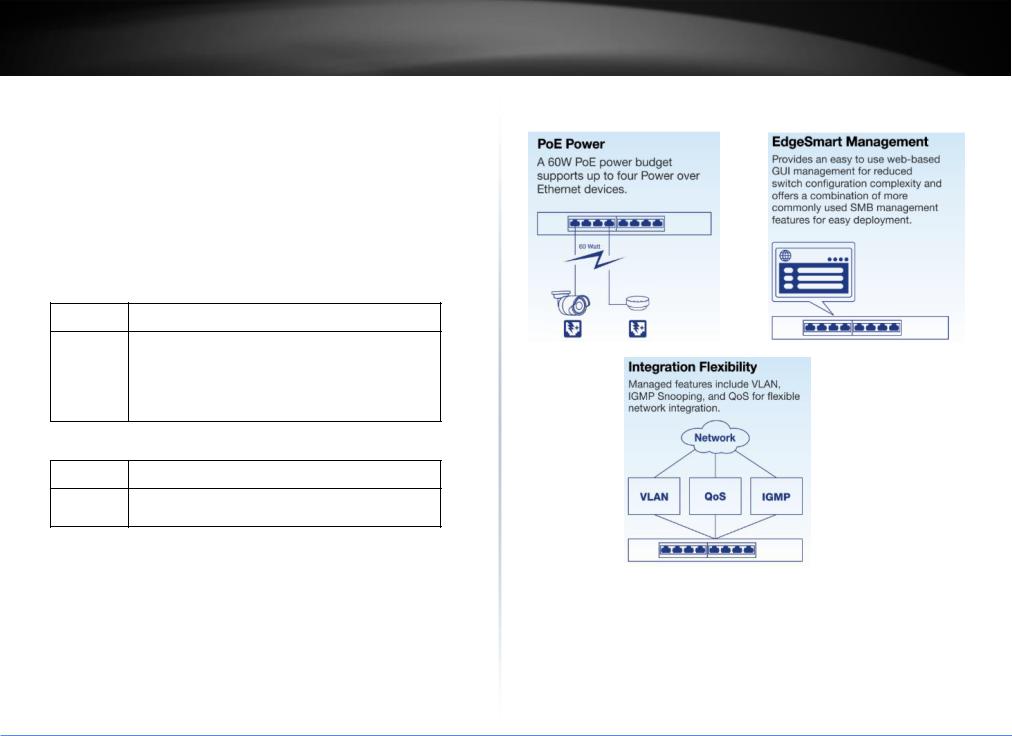
TRENDnet User’s Guide |
TPE-TG44ES |
|||
|
|
PoE Alert |
Applications |
|
|
On |
: |
Indicates if 80% or more of the PoE power budget is used. |
|
|
|
|
(equal or greater than 50W) |
|
|
|
PWR/SYS LED |
|
|
|
|
|
|
|
|
On |
: |
When the Power LED lights on, the device is powered and |
|
|
on and ready. |
|
||
|
Blinking : |
System boot up. |
|
|
|
Off |
: |
When the Power LED light is off, the device is powered off |
|
|
or power is not connected. |
|
||
|
|
Gigabit Ports 1-8 |
|
|
Link/ACT LED
On (Green) : When the Green LED lights are on, the link is established at Gigabit connectivity.
On |
: When the Amber LED lights are on, the link is established |
(Amber) |
at 10/100Mbps connectivity. |
Blinking |
: When the LED is blinking, the port is transmitting or |
|
receiving data. |
|
|
Off |
The link is disconnected or not established. |
PoE
On (Green) : When the Green LED lights are on, PoE power is being supplied to the connected device.
Off |
PoE power is off and not supplying power to the |
|
connected device. |
© Copyright 2017 TRENDnet. All Rights Reserved.
3
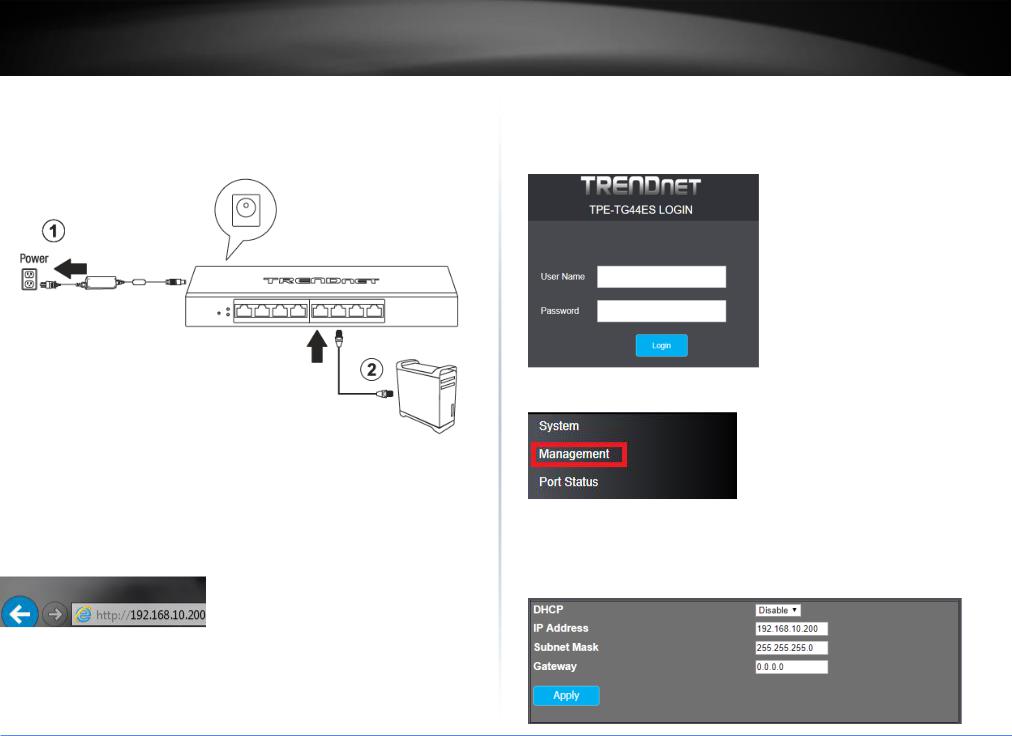
TRENDnet User’s Guide
Switch Installation
Basic Installation
3.Push the power switch to the on (|) position.
4.Assign a static IP address to your computer’s network adapter in the subnet of
192.168.10.x (e.g. 192.168.10.25) and a subnet mask of 255.255.255.0.
5.Open your web browser, and type the IP address of the switch in the address bar, and then press Enter. The default IP address is 192.168.10.200.
TPE-TG44ES
6. Enter the User Name and Password, and then click Login. By default:
User Name: admin
Password: admin
Note: User name and password are case sensitive.
7. Click Management.
8. Configure the switch IP address settings to be within your network subnet, then click
Apply.
Note: You may need to modify the static IP address settings of your computer’s network adapter to IP address settings within your subnet in order to regain access to the switch.
© Copyright 2017 TRENDnet. All Rights Reserved.
4
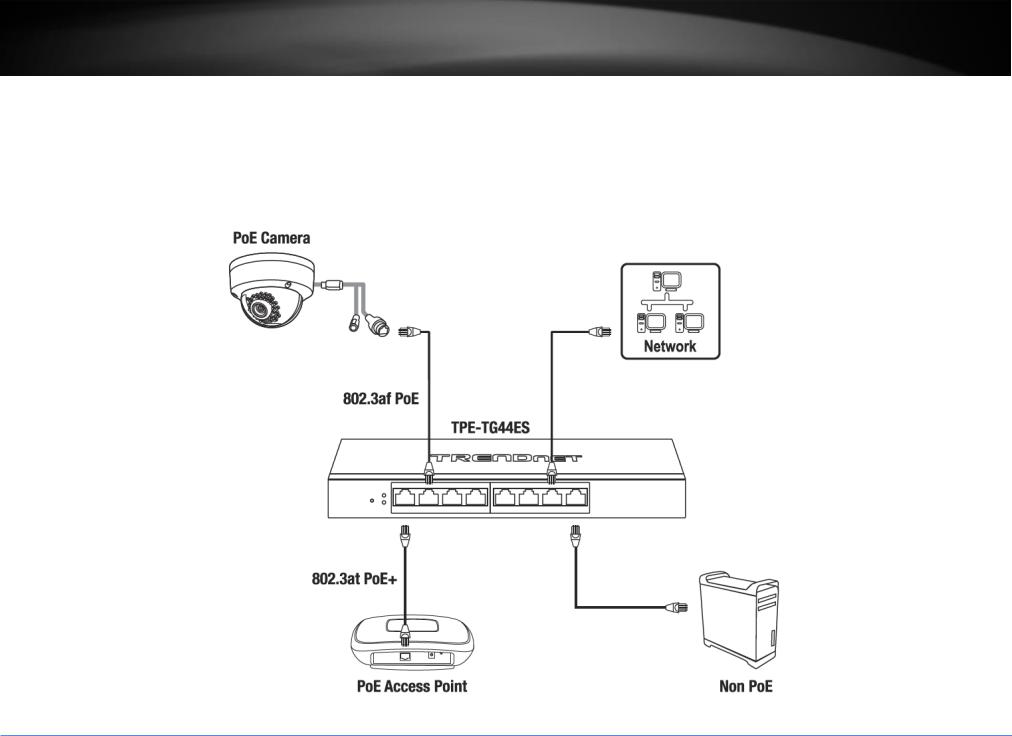
TRENDnet User’s Guide |
TPE-TG44ES |
Connect additional devices to your switch
You can connect additional computers or other network devices PoE (Power over Ethernet) (Ports 1-4 PoE+/PoE, Ports 5-8) or non-PoE devices to your switch using Ethernet cables to connect them to one of the available Gigabit Ports (1-8). Check the status of the LED indicators on the front panel of your switch to ensure the physical cable connection from your computer or device.
Note: If you encounter issues connecting to your network, there may be a problem with your computer or device network settings. Please ensure that your computer or device network settings (also called TCP/IP settings) are configured properly within the network subnet your switch is connected.
© Copyright 2017 TRENDnet. All Rights Reserved.
5
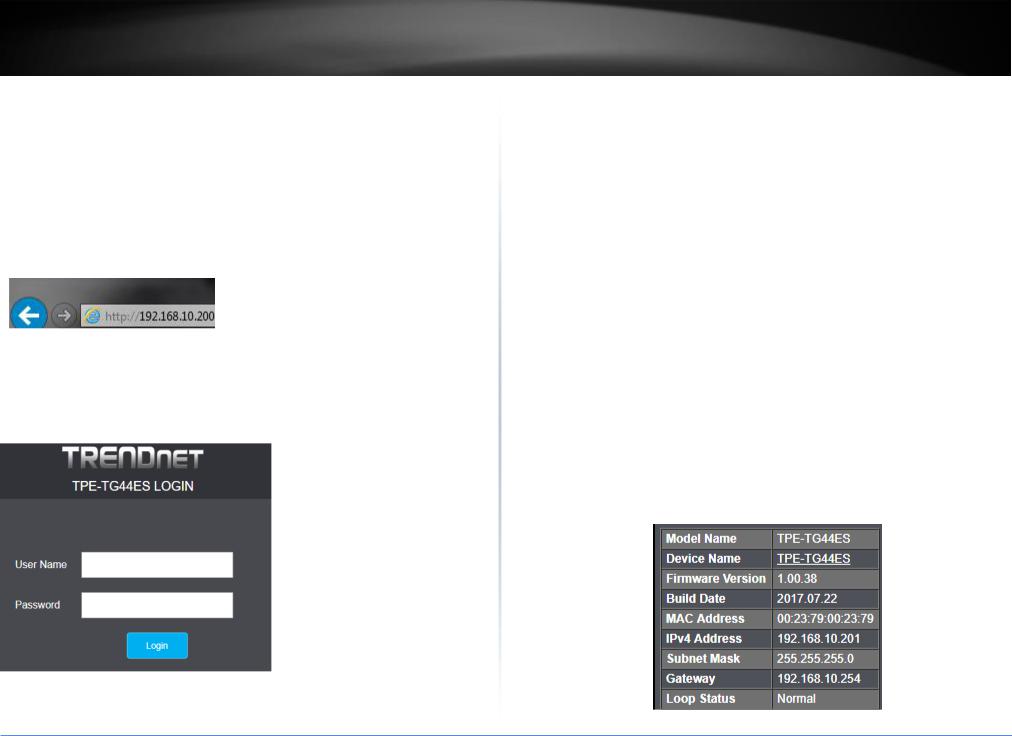
TRENDnet User’s Guide
Configure your switch
Access your switch management page
Note: Your switch default management IP address http://192.168.10.200 is accessed through the use of your Internet web browser (e.g. Internet Explorer®, Firefox®, Chrome™, Safari®, and Opera™) and will be referenced frequently in this User’s Guide.
1.Open your web browser and go to the IP address http://192.168.10.200. Your switch will prompt you for a user name and password.
2.Enter the user name and password. By default:
User Name: admin Password: admin
Note: User Name and Password are case sensitive.
Note: You can also click Logout at the bottom of the left hand navigation to log out of the switch management page.
TPE-TG44ES
System Info
View your switch status information
System
You may want to check the general system information of your switch such as firmware version, build date, and IP address information. You can also enable or disable jumbo frames or power saving (EEE) features.
1.Log into your switch management page (see “Access your switch management page” on page 6).
2.Click on System.
Mode Name: The model name of the switch.
Device Name: The current device name assigned to the switch. This can be changed by clicking the TPE-TG44ES, entering new device name and clicking Apply.
Firmware Version: The current software or firmware version your switch is running.
Build Date: The build of the current software or firmware running on your switch.
MAC Address: Displays the switch system MAC address.
IPv4 Address: Displays the current IP address assigned to your switch.
Subnet Mask: Displays the current IP subnet mask assigned to your switch.
Gateway: Displays the current gateway address assigned to your switch.
Loop Status: If loopback prevention is enabled, displays if loops have been detected on the network.
© Copyright 2017 TRENDnet. All Rights Reserved.
6
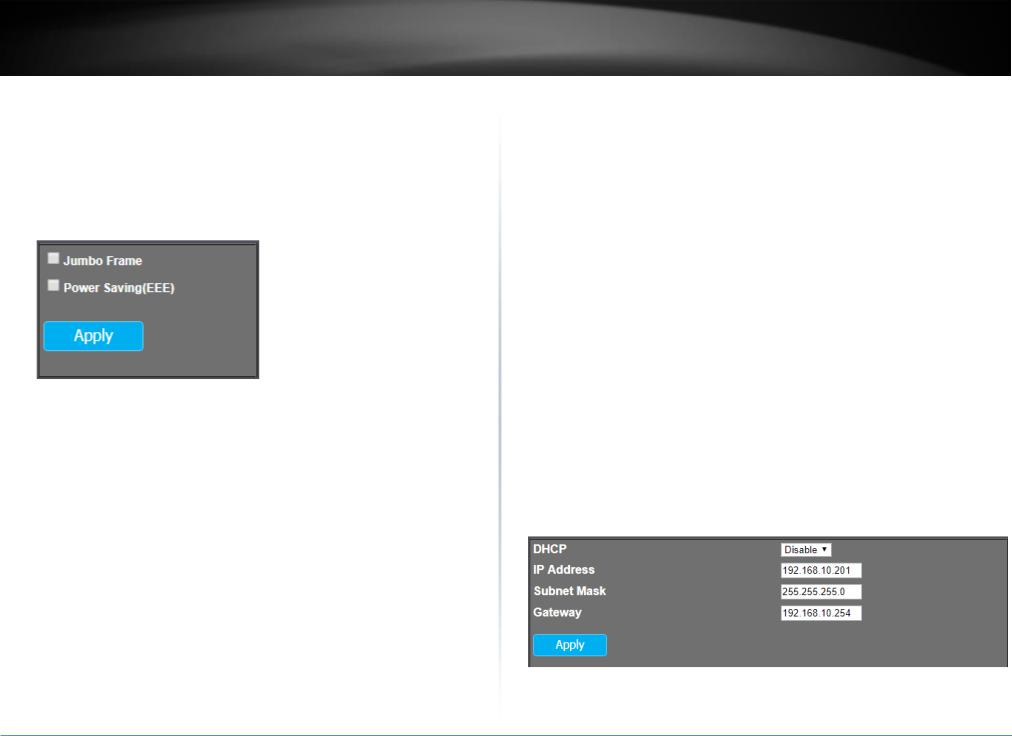
TRENDnet User’s Guide
Jumbo Frame: Check the option and click Apply to enable jumbo frames. The switch can support jumbo frames up to 9KB in size.
Power Saving (EEE): Check the option and click Apply to enable IEEE 802.3az power saving.
The IEEE 802.3 EEE standard defines mechanisms and protocols intended to reduce the energy consumption of network links during periods of low utilization, by transitioning interfaces into a low-power state without interrupting the network connection. The transmitted and received sides should be IEEE802.3az EEE compliance.
TPE-TG44ES
Configure IP address settings
Set your switch IP address settings
Management
This section allows you to change your switch IP address settings. Typically, the IP address settings should be changed to match your existing network subnet in order to access the switch management page on your network.
Default Switch IP Address: 192.168.10.200
Default Switch IP Subnet Mask: 255.255.255.0
1.Log into your switch management page (see “Access your switch management page” on page 6).
2.Click on Management.
3.Review the settings. When you have completed making changes, click Apply to save the settings.
DHCP: Click the drop-down list and select Disable to manually specify your IP address settings or DHCP to allow your switch to obtain IP address settings automatically from a DHCP server on your network
IP Address: Enter the new switch IP address. (e.g. 192.168.200.200)
Subnet Mask: Enter the new switch subnet mask. (e.g. 255.255.255.0)
Gateway: Enter the default gateway IP address. (e.g. 192.168.200.1 or typically your router/gateway to the Internet).
© Copyright 2017 TRENDnet. All Rights Reserved.
7
