Trendnet TV-IP319PI User Manual

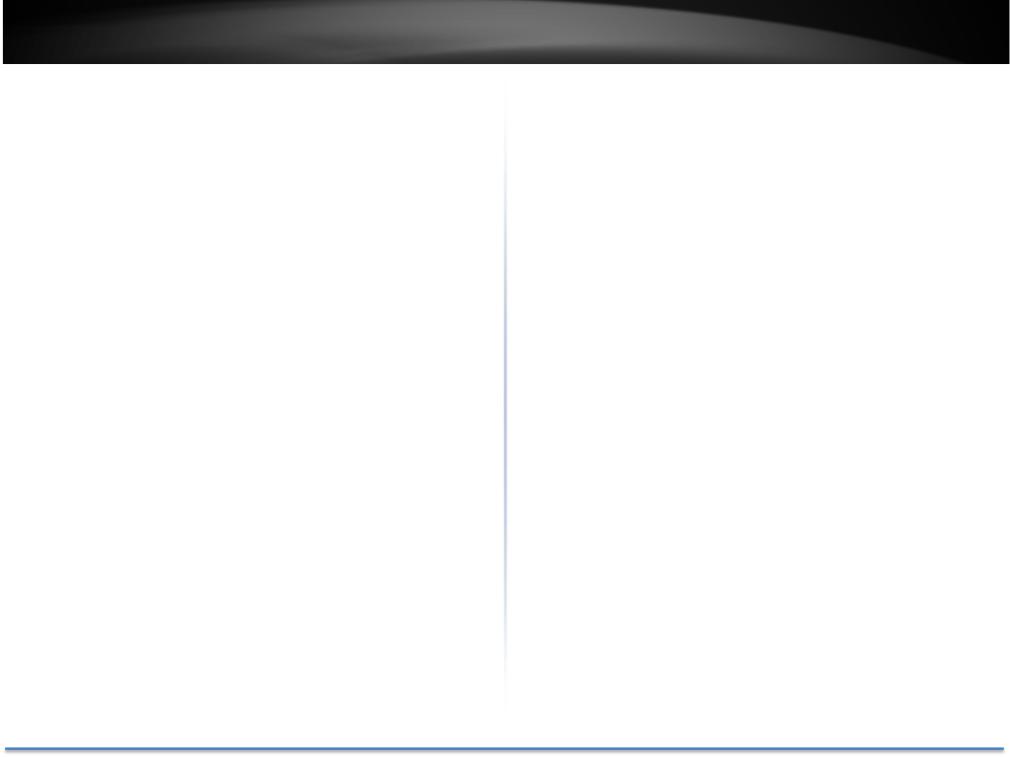
TRENDnet User’s Guide |
|
Contents |
|
........................................................................................................ |
1 |
Product Overview............................................................................ |
4 |
Features................................................................................................................... |
4 |
Specifications........................................................................................................... |
4 |
Package Contents.................................................................................................... |
5 |
Front View............................................................................................................... |
6 |
Angle Adjustment.................................................................................................... |
6 |
Reset Button............................................................................................................ |
6 |
Warnings.................................................................................................................. |
7 |
Cautions................................................................................................................... |
7 |
Plan for installation location............................................................ |
8 |
Viewing angle .......................................................................................................... |
8 |
Weather Conditions................................................................................................. |
8 |
Hardware Installation...................................................................... |
9 |
Cabling..................................................................................................................... |
9 |
Waterproof cap....................................................................................................... |
9 |
Setup Your Camera with CD............................................................. |
9 |
Logging in to the Camera for the First Time (Windows)...................................... |
11 |
Logging in to the Camera for the First Time (OS X).............................................. |
13 |
Live View............................................................................................................... |
17 |
Playback................................................................................................................ |
18 |
Search for video recordings..................................................................................................... |
18 |
Time Line................................................................................................................................. |
18 |
Playback................................................................................................................................... |
19 |
Slice images from video playback............................................................................................ |
19 |
Download sections of video .................................................................................................... |
20 |
|
TV IP319PI |
Download snapshots................................................................................................................ |
20 |
Log........................................................................................................................ |
21 |
Search for logs......................................................................................................................... |
21 |
System Information.............................................................................................. |
22 |
System Configuration..................................................................... |
23 |
Device Settings ..................................................................................................... |
23 |
User Accounts....................................................................................................... |
24 |
Time Settings........................................................................................................ |
24 |
Daylight Savings.................................................................................................... |
25 |
Live View Settings................................................................................................. |
25 |
Maintenance......................................................................................................... |
26 |
Network Settings........................................................................... |
27 |
TCP/IP................................................................................................................... |
27 |
Port....................................................................................................................... |
28 |
DDNS..................................................................................................................... |
29 |
PPPoE.................................................................................................................... |
29 |
SNMP.................................................................................................................... |
30 |
802.1X................................................................................................................... |
32 |
IP Address Filter.................................................................................................... |
32 |
Quality of Service (QoS)........................................................................................ |
33 |
UPnP..................................................................................................................... |
33 |
Video Settings................................................................................ |
34 |
Video Format........................................................................................................ |
34 |
Display Settings..................................................................................................... |
35 |
On Screen Display Settings................................................................................... |
39 |
Text Overlay.......................................................................................................... |
39 |
Privacy Mask......................................................................................................... |
40 |
© Copyright 2017 TRENDnet. All Rights Reserved. |
2 |

TRENDnet User’s Guide |
TV IP319PI |
Video Recording ................................................................................................... |
40 |
Events............................................................................................. |
41 |
Motion Detection................................................................................................. |
41 |
Video Tampering .................................................................................................. |
43 |
Notification........................................................................................................... |
45 |
Snapshot............................................................................................................... |
45 |
Email..................................................................................................................... |
46 |
Network Storage............................................................................. |
47 |
Network Storage................................................................................................... |
47 |
Storage Management........................................................................................... |
49 |
FTP Server............................................................................................................. |
50 |
Appendix........................................................................................ |
51 |
Direct video access RTSP.................................................................................... |
51 |
Regulations..................................................................................... |
51 |
FederalCommunicationCommissionInterferenceStatement................................ |
51 |
RoHS .................................................................................................................... |
51 |
Europe – EU Declaration of Conformity............................................................... |
52 |
Limited Warranty............................................................................ |
53 |
© Copyright 2017 TRENDnet. All Rights Reserved. |
3 |
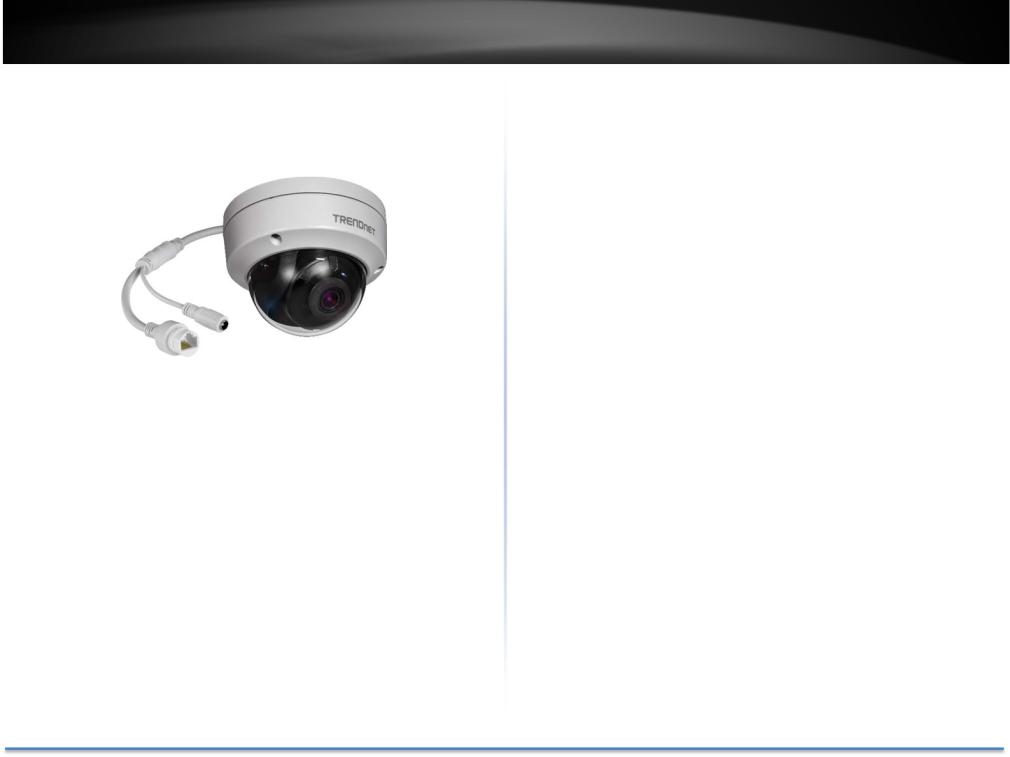
TRENDnet User’s Guide
Product Overview
Features
TRENDnet’s Indoor/Outdoor 8MP 4K H.265 WDR PoE IR Dome Network Camera, model TV IP319PI, provides day and night surveillance with a night visionrange ofup to30meters (98 ft.) This IRdome networkcameradelivers year round surveillance with an IP67 weather rated housing to withstand harsh environments. Record up to 8MP 4K UHD video at 20 fps in a space saving H.265 compression format. View live video with included complimentary software and mobile apps.
TV IP319PI
Specifications
8 Megapixel
Record up to 8MP 4K UHD video (3840 x 2160) at 20 fps in the space saving H.265 compression format
Night Vision
MaskedIRLEDsprovidecovertnight timeviewinginvisibletothehumaneye, up to 30 meters (98 ft.).
Smart IR
Smart IR dynamically adjusts the IR LEDs by lowering the IR intensity when objects are near, and increasing IR intensity when objects are farther away.
Fixed Pan/Tilt
Manually pan and tilt the camera
Rotatable lens
Rotatable lens for wall mounting applications
PoE
Save installation costs with Power over Ethernet (PoE)
Storage
Record video to a network storage device or to a Micro SD card (up to 128GB sold separately).
© Copyright 2017 TRENDnet. All Rights Reserved. |
4 |
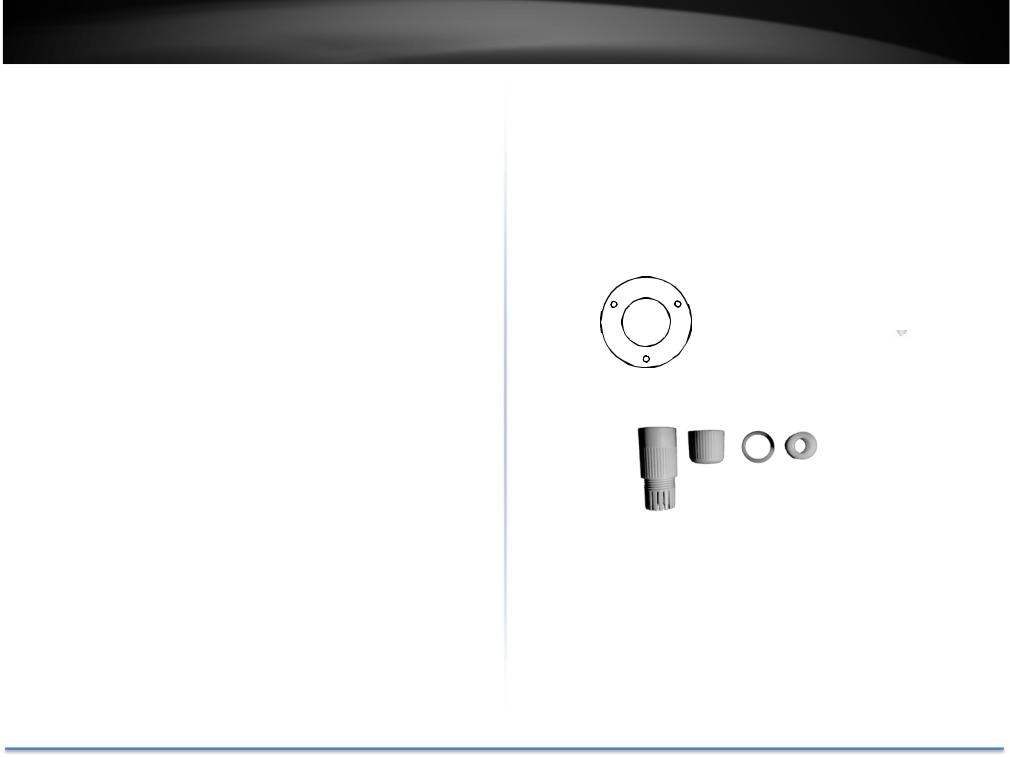
TRENDnet User’s Guide
Advanced Playback
Advanced in camera archived video playback functionality
Motion Detection
Create custom motion detection zones to record video and send email notifications when a zone is triggered.
Tamper Detection
Create custom tamper detection zones to send an email notification when the camera view has been obstructed.
Wide Dynamic Range (WDR)
Adjustable 120dB WDR setting improves image quality and focus when a camera is exposed to high contrast lighting environments by enhancing the dark areas of the image to make them more visible.
Recording Flexibility
Define custom schedules using continuous (24/7) and event based recording modes.
ONVIF/PSIA
ONVIF Profile S, Profile G and PSIA compliant
Complimentary Software
Complimentary pro grade software to manage TRENDnet cameras
Complimentary Apps
Live video to a mobile device with free iOS® and Android™ apps
TV IP319PI
Package Contents
TV IP319PI package includes:
TV IP319PI
Weather seal
Torx Security Allen Key
Quick installation guide
Camera mounting hardware
|
|
|
|
|
|
|
|
|
|
|
|
|
|
|
|
|
|
|
|
Drilling Template |
Mounting Screws |
||||||||
Network Cable
Waterproof Accessories
If any package content is missing or damaged, please contact the retail store, online retailer, or reseller/distributor from which the product was purchased.
© Copyright 2017 TRENDnet. All Rights Reserved. |
5 |
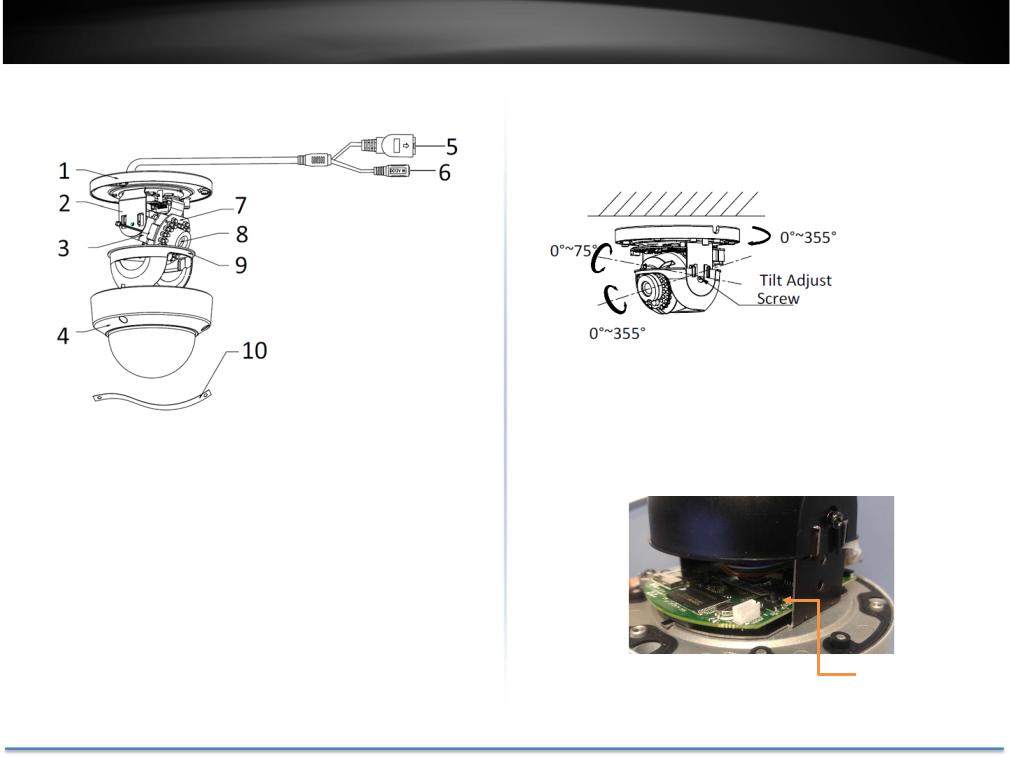
TRENDnet User’s Guide
Front View
1.Mounting base
2.Horizontal stand
3.Vertical stand
4.Lower dome
5.10/100Mbps PoE network port
6.Power port (optional)
7.Infra red lamps
8.Lens
9.Black Liner
10.Safety rope
TV IP319PI
Angle Adjustment
Loosen the tilt lock screws, adjust the tilting position in a range, and tighten the tilt lock screws.
Reset Button
Push and hold the reset button then power on the camera. Keep holding the reset button for more than 10 seconds to reset configuration to factory default.
Reset Button
© Copyright 2017 TRENDnet. All Rights Reserved. |
6 |
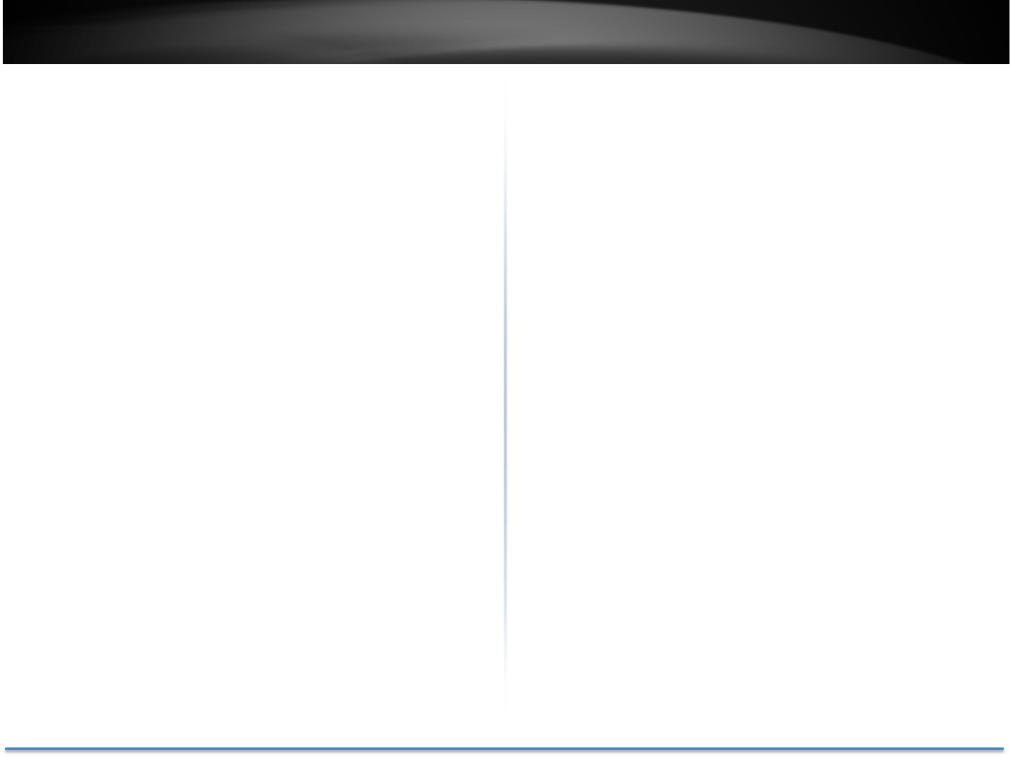
TRENDnet User’s Guide
Warnings
Seriousinjuryordeathmaybecausedif anyofthesewarningsareneglected. Follow these safety guards to prevent serious injury or death.
•If using the power adapter, please choose the power adapter that meets the safety extra low voltage (SELV) standard or IEC60950 1 and Limited Power Source standard.
•If the product does not work properly, please contact your dealer or the nearest service center. Never attempt to disassemble the camera yourself. Disassembling the product will void the warranty and may cause harm or injury.
•Toreducetheriskoffireorelectricalshock,donotexposethisproduct to rain or water.
•The installation should be done by a qualified service person and should conform to all construction and electric regulations and other local codes.
TV IP319PI
Cautions
Injury or equipment damage may be caused if any of these cautions are neglected. Follow these precautions to prevent potential injury or material damage.
•MakesurethepowersupplyvoltageiscorrectbeforeusingtheCamera.
•Do not drop the camera or subject to physical shock.
•Do not touch sensor modules with fingers. If cleaning is necessary, use a clean cloth with a bit of ethanol and wipe it gently. If the camera will not be used for an extended period of time, put on the lens cap to protect the sensor from dirt.
•Do not aim the camera lens at the strong light such as the Sun or an incandescent lamp. Strong light can damage the camera sensor.
•The sensor may be burned out by a laser beam, so when any laser equipment is being used, make sure that the surface of the sensor will not be exposed to the laser beam.
•Do not place the camera in extremely hot, cold temperatures (the operating temperature should be between 10°C to 60°C), dusty or damp environment, and do not expose it to high electromagnetic radiation.
•To avoid heat accumulation, good ventilation is required for a proper operating environment.
•Keep out of water and any liquid.
•While shipping, the camera should be packed in its original packing.
© Copyright 2017 TRENDnet. All Rights Reserved. |
7 |
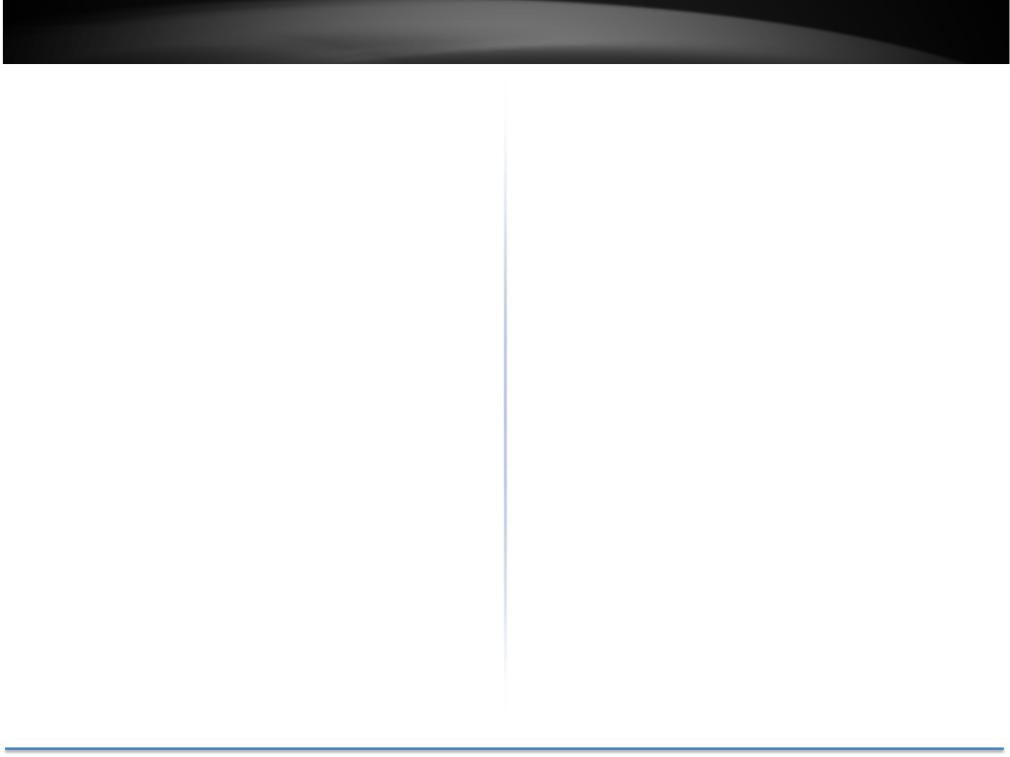
TRENDnet User’s Guide
Plan for installation location
Viewing angle
The TV IP319PI is a dome camera with a focused viewing angle (81 ) that provides non distorted and detailed images. Choose the location where has good angle to shoot the image you expect to see. The motion detection area should also be considered when installing the camera.
Weather Conditions
The TV IP319PI is a small dome camera, which fits most installations indoor andoutdoor. Thecameracanworkunderawiderangeofweatherconditions. For severe weather conditions, a camera housing with temperature and moisture control is recommended. Using the camera in milder weather conditionswillhelpextendthecamera’sproductlifeandpreservethequality of the video image.
•Moisture: Avoid damp or moist environments whenever you can. The TV IP319PI is an IP66 grade water proof camera, and it will work in moist environments. However, rain may affect the picture quality, especially at night, water may reflect the light from the infra red illumination and degrade picture quality.
•Temperature: TV IP319PI works within a specified temperature range. Areas with severe temperatures should be avoided when installing the camera.It’srecommendedthatyouuseanenclosurewithaheaterand blower if you plan on using this camera outside of the specified temperature range.
TV IP319PI
•Sunlight: Avoid direct sun light exposure. Direct sun light will damage the image sensor. If sunlight is necessary for your viewing purposes, provide protection for the image sensor.
•Lighting: Consider installing your camera faces the same direction of the light sources. Shooting images with top down position outdoor or nexttotheexistinglightsourcearegoodchoices.Avoidthelightsource if it creates a shade that darkens the viewing area.
© Copyright 2017 TRENDnet. All Rights Reserved. |
8 |
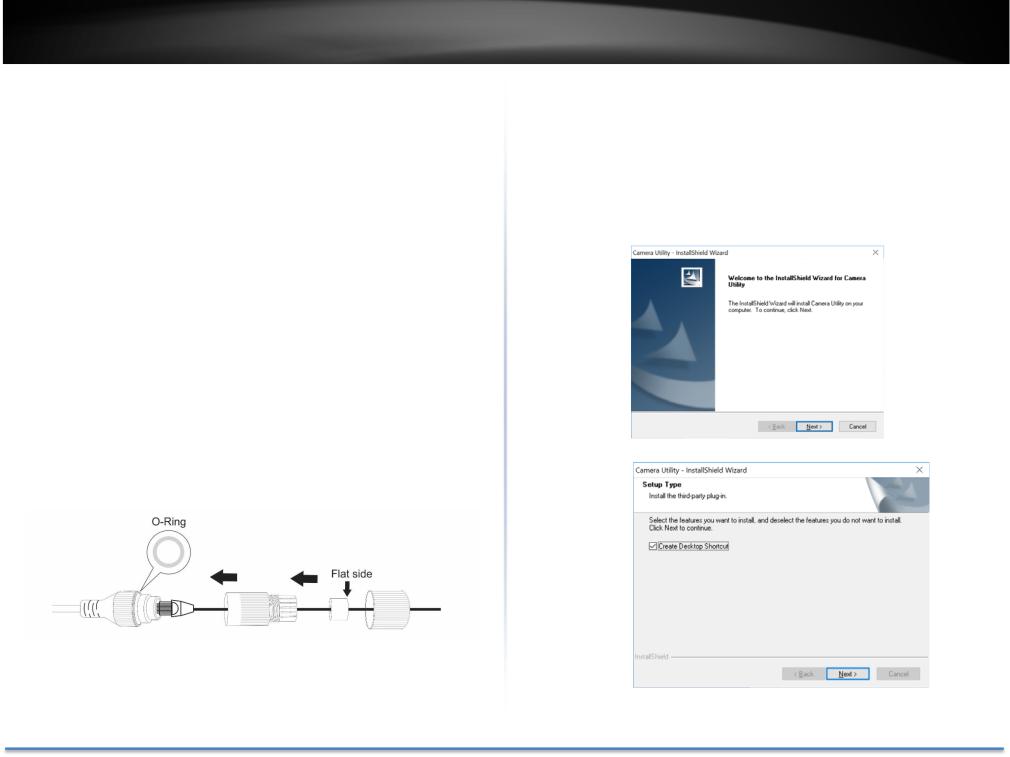
TRENDnet User’s Guide
Hardware Installation
Cabling
It’s recommended that the wiring the cable in your home or office by a professional.Ifyoualreadyhavethecabledeployed,makesurethecableand theconnectorsmeetthecategory5Ethernetcablestandards.Atleast2pairs oftwistedlinesarerequiredforpoweranddata.Poorcablequalitymaycause unexpectedproblems.Testingyourcableorrunninganewcableissuggested for new camera installation.
Waterproof cap
The TV IP319PI itself is IP66 grade water and dust proof. There is a set of network cable water proof caps that comes with the package as well. Run your cable going through the accessories, and then crimp the cable with an RJ45 module. Plug in the network cable and then tighten the waterproof cap to prevent water running into camera through the cable.
TV IP319PI
Setup Your Camera with CD
1.Please download the utility at http://www.trendnet.com/camerautility
2.Extractthedownloadedfileanddoubleclickonthecamerautilityfile to install
3. Last, click Next to finish the installation.
© Copyright 2017 TRENDnet. All Rights Reserved. |
9 |
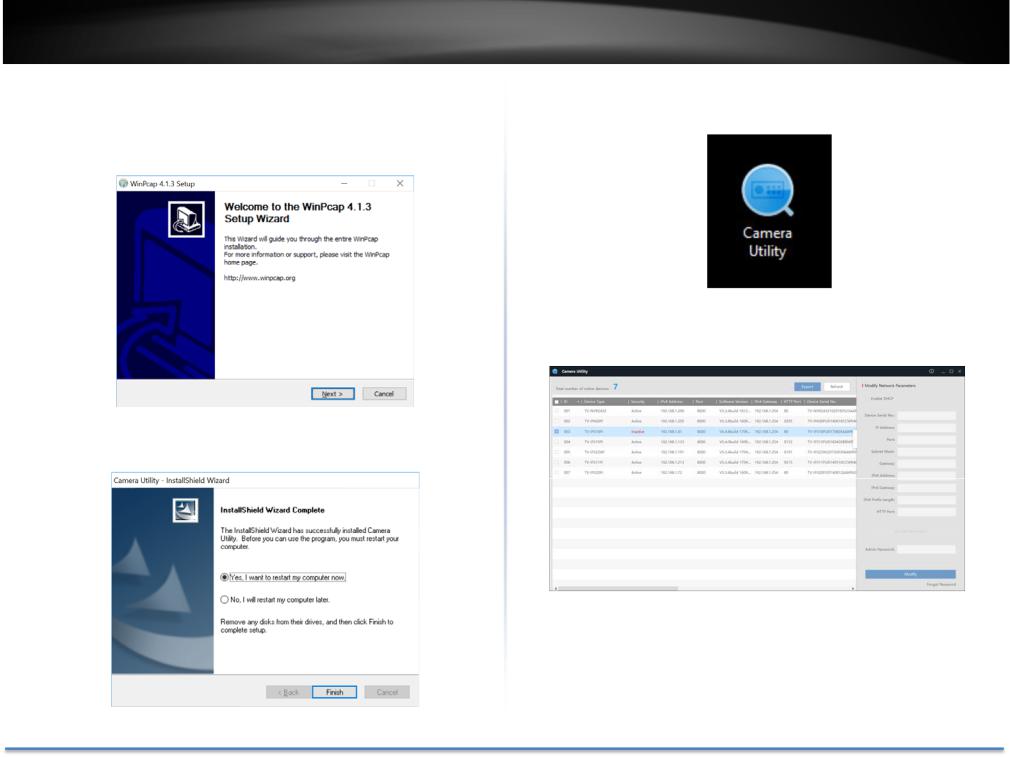
TRENDnet User’s Guide |
TV IP319PI |
4. ThiswillalsorequireyoutoInstallWinPcapprogramifyoudon’thave |
6. After the computer has restarted, double click on the Camera Utility icon |
this installed before, please follow the on screen Instructions to |
to launch the program. |
Install It. |
|
7. Find the camera you would like to access and configure then double click
on the IP address.
5. Restart the computer after the Installation.
8. Continue to the next section Access your Camera with the Web
Browser for detail configurations of the camera.
© Copyright 2017 TRENDnet. All Rights Reserved. |
10 |
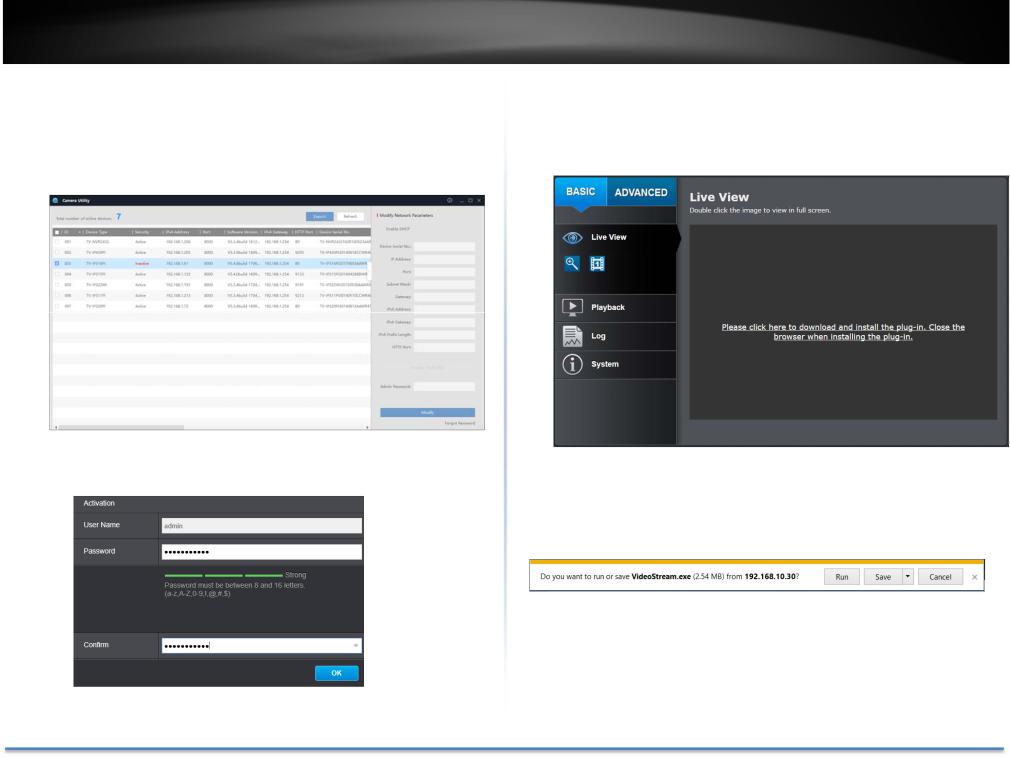
TRENDnet User’s Guide
Logging in to the Camera for the First Time (Windows)
1.Find the camera from the Utility and double click on the IP address to open the browser.
2.ActivatetheadminUserAccountbyenteringyourdesiredpassword,and then click OK.
TV IP319PI
3.The camera management page will detect if you installed the camera videostreamingplug inornot.Clickthelinktodownloadtheplug infrom the camera. (For Internet Explorer and Safari only)
4.Downloadtheplug intoyourcomputerandthenandcloseyourbrowser. Launch the plug in installation to install the plug in.
© Copyright 2017 TRENDnet. All Rights Reserved. |
11 |
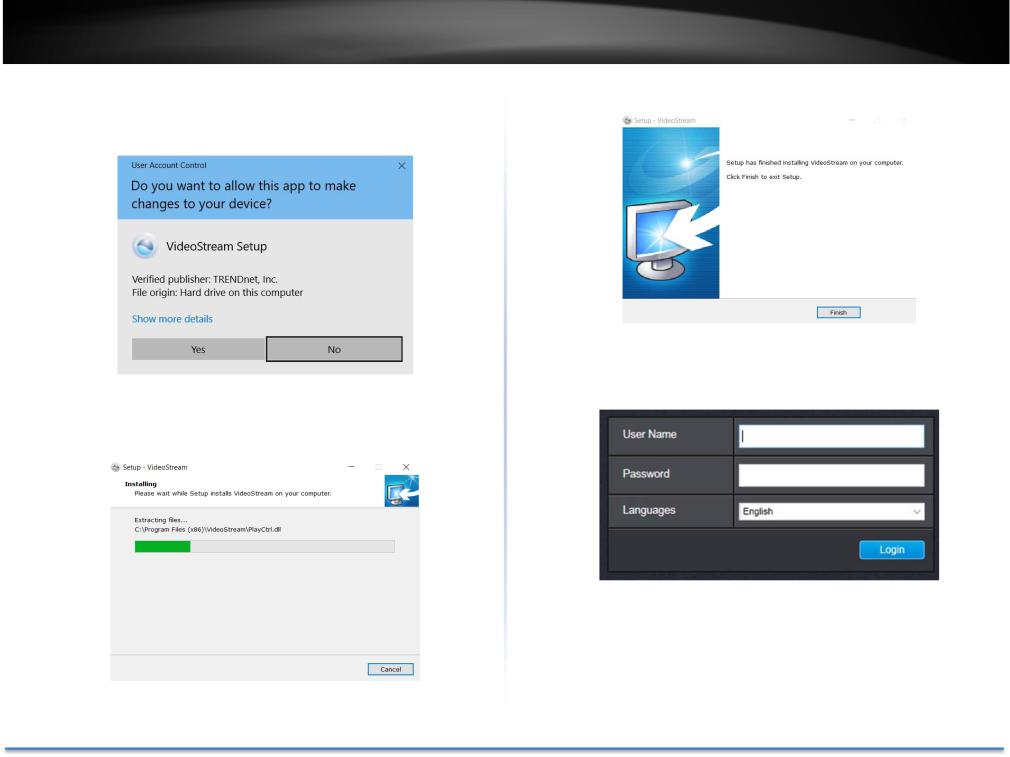
TRENDnet User’s Guide
5.Permission request may show up depends on the Internet security settings on your computer. Click Yes to install the plug in.
6. Click Next to install the plug in.
TV IP319PI
7. Click Finish to finish the installation.
8.Open the browser and login again, enter the user name admin and new password again to start secured session.
© Copyright 2017 TRENDnet. All Rights Reserved. |
12 |
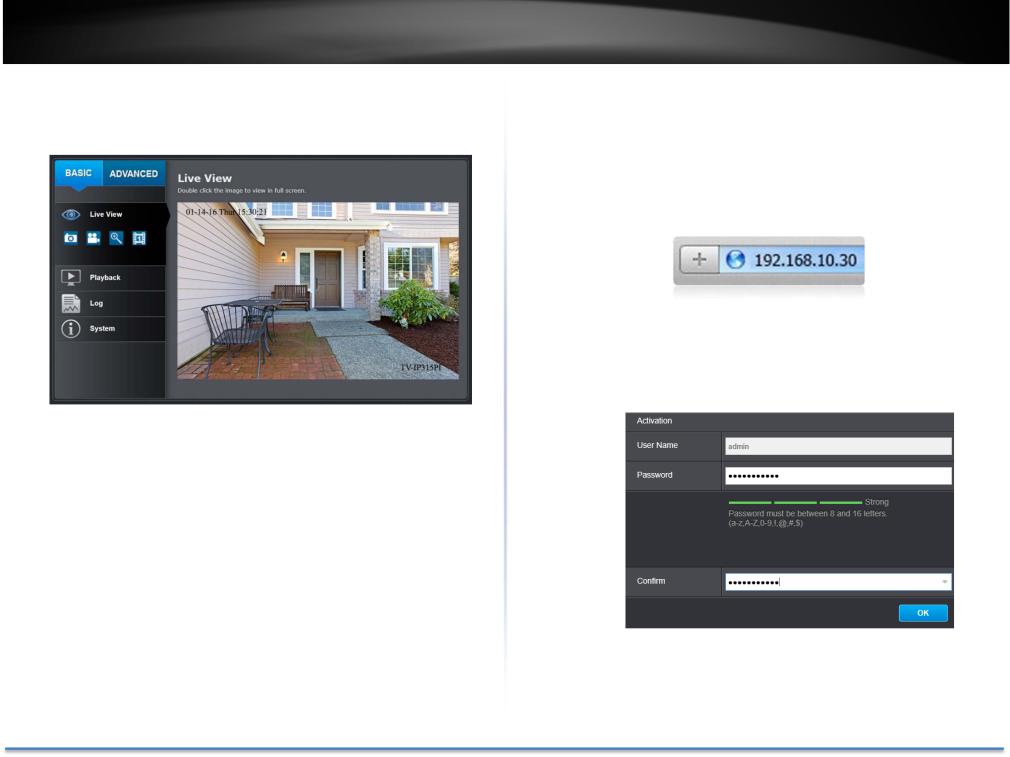
TRENDnet User’s Guide |
TV IP319PI |
9.Refresh the browser and the Live View page will show up and begin streaming video
Logging in to the Camera for the First Time (OS X)
1.Open the web browser on your computer. In the address bar, enter the default IP address of the camera 192.168.10.30. If the camera is connected to a router/network, please use the Windows Camera Utility to find the exact IP address.
2.Enter the user name, admin, and the default password, admin, and then click OK.
© Copyright 2017 TRENDnet. All Rights Reserved. |
13 |
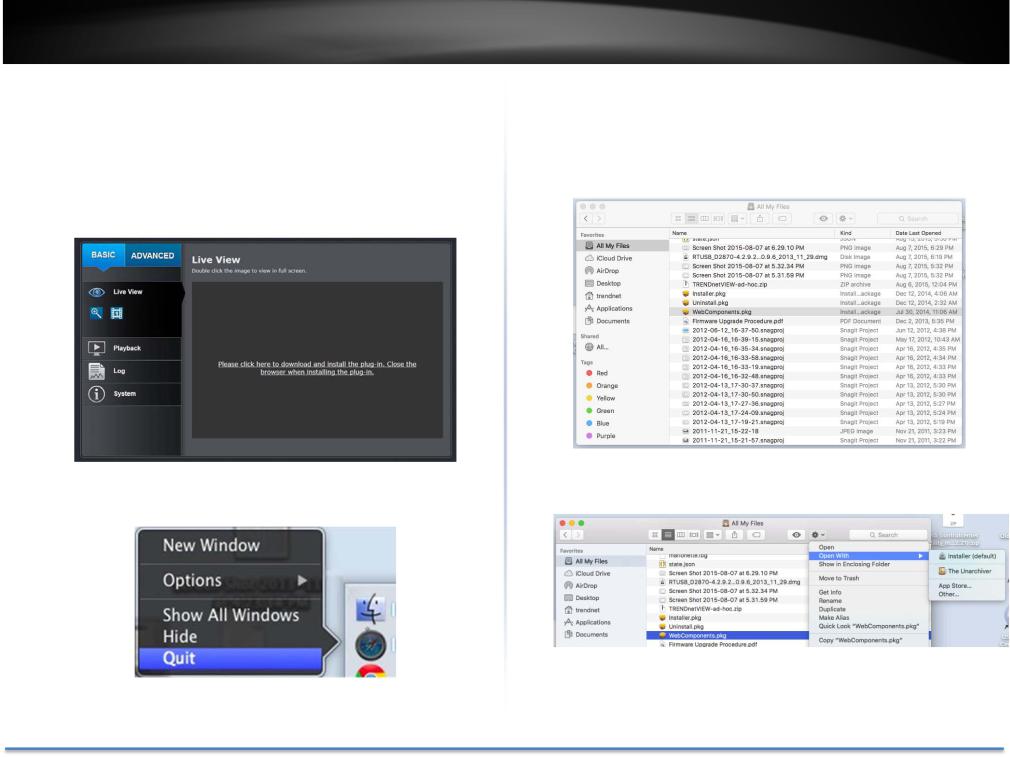
TRENDnet User’s Guide
3.The camera management page will detect if you installed the camera webcomponentplug inornot.Clickthelinktodownloadtheplug infrom the camera.
Note:Internetconnectionisrequiredtodownloadtheplug in.Ifyoudonothave Internetaccess,youcanfindtheplug inontheCDcomeswiththepackageunder /Mac folder.
4.Quit your browser completely by command Click on the browser icon and then click Quit before installing the plug in.
TV IP319PI
5.Go to the Finder and navigate to the Download folder. Command Click theWebComponents.pkgandthenclickOpen.(Ifyouareinstalltheplug in from the CD when you don’t have internet connection, just browse to /Mac folder and double click the WebComponents.pkg file.)
6. Click Open with Installer to start installation.
© Copyright 2017 TRENDnet. All Rights Reserved. |
14 |
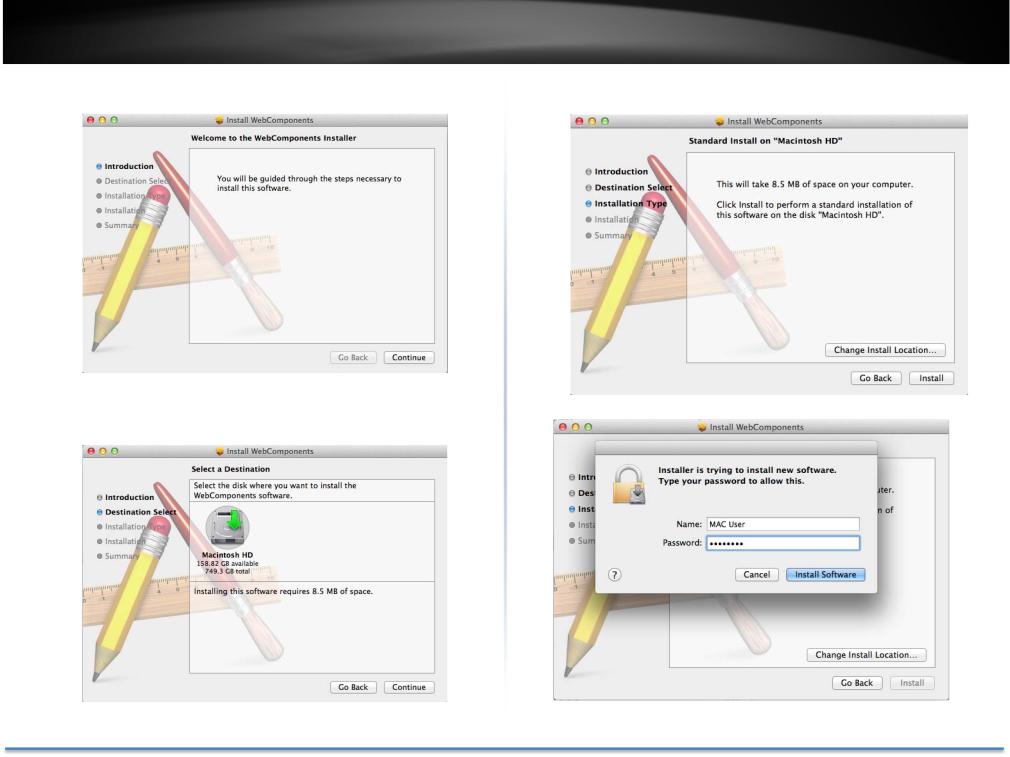
TRENDnet User’s Guide |
TV IP319PI |
7. Click Continue to install the plug in. |
9. Use the default location and click Install. |
10. Enter your password and click Install Software
8. Select a destination to install the plug in. Then click Continue.
© Copyright 2017 TRENDnet. All Rights Reserved. |
15 |
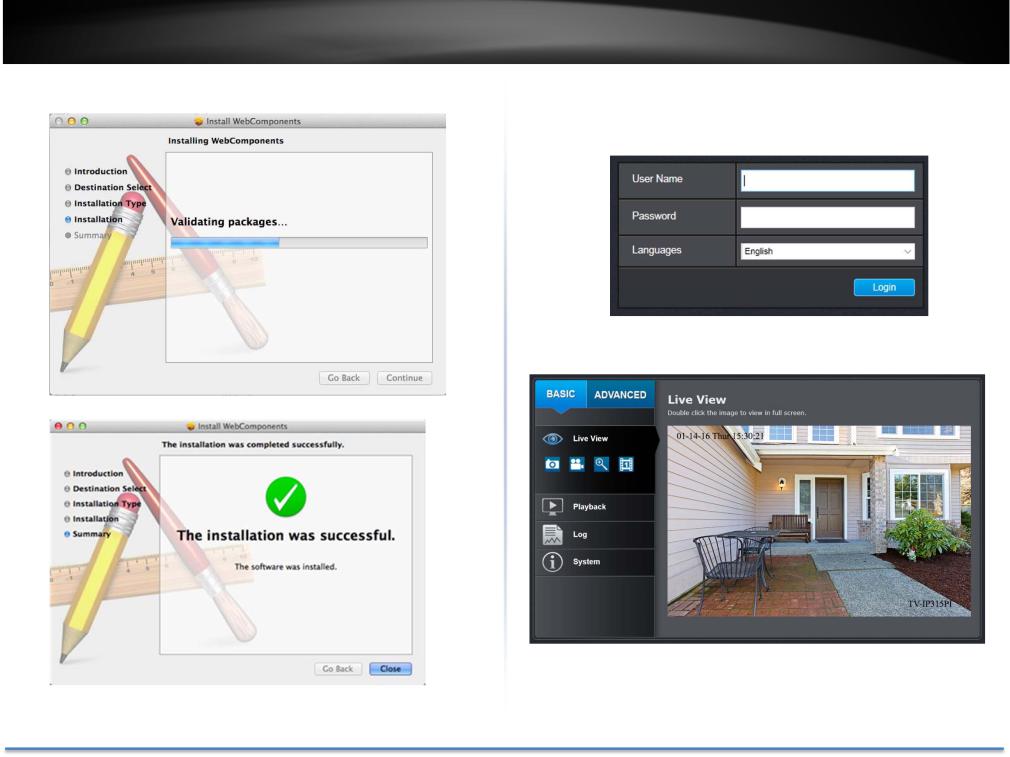
TRENDnet User’s Guide |
TV IP319PI |
11. Installation will process automatically. |
13. Open the browser and login again with the default IP 192.168.10.30 or |
|
theIPthatwasdynamicallyassignedbyyourrouter.Entertheusername, |
|
admin, and the default password, admin, and then click OK. |
14. The Live View page shows up and the video starts to stream.
12. Click Close to exit the installation.
© Copyright 2017 TRENDnet. All Rights Reserved. |
16 |
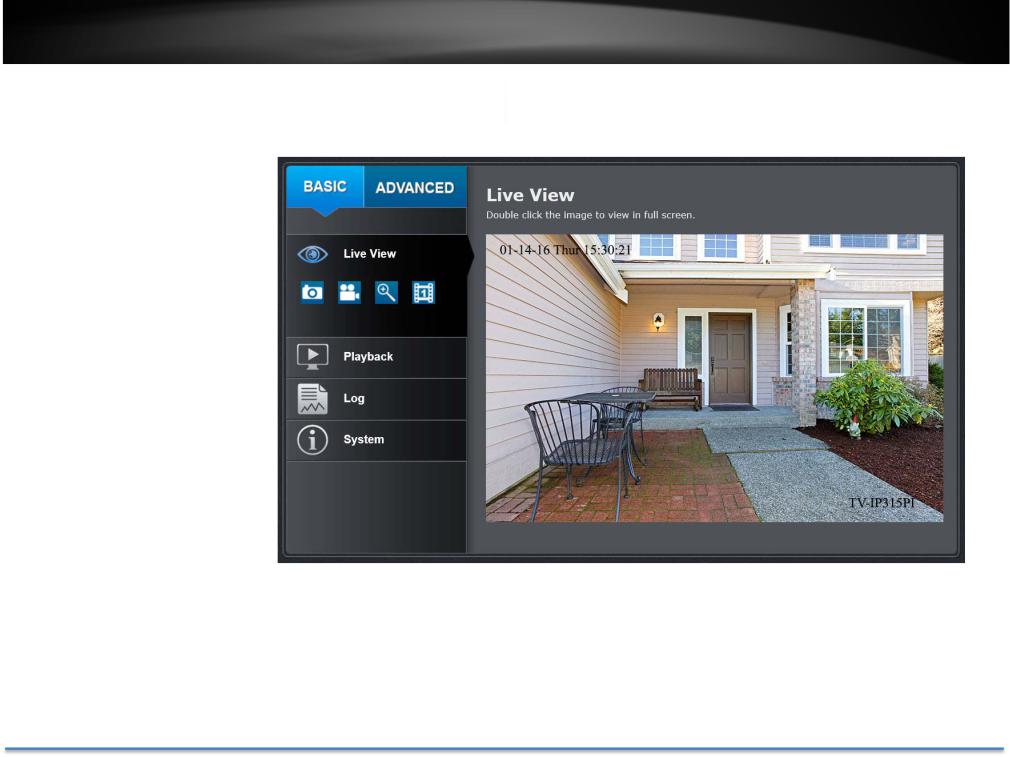
TRENDnet User’s Guide |
TV IP319PI |
Live View
After you log in into the camera management page, you’ll see the Live View page.
 Snapshot
Snapshot
Click this icon to take a video snapshot.
 Zoom
Zoom
Click once to enable zoom. When enabled,clickanddragthe areaonthe picture to zoom in. Right click to resume 100% zoom. Click the icon again to disable zoom. The zoom function works in full screen mode as well.
 Recording
Recording
Click once to start recording. Click it againtostoprecording.Thestatusbar willindicateifitisinrecordingstateor not.

 Video Stream
Video Stream
TV IP319PI has two video streams: H.264 and MJPEG. Switch to view the different video streams by clicking this icon.
Full Screen Mode
Click the pictureto viewin full screen mode. Double click again or press escape key on your keyboard to exit full screen mode.
Status Bar
The status bar shows the status you are at, including enabled the zoom, recording video, and successfully taking a snapshot.
© Copyright 2017 TRENDnet. All Rights Reserved. |
17 |
