TP-Link KP200 User Manual
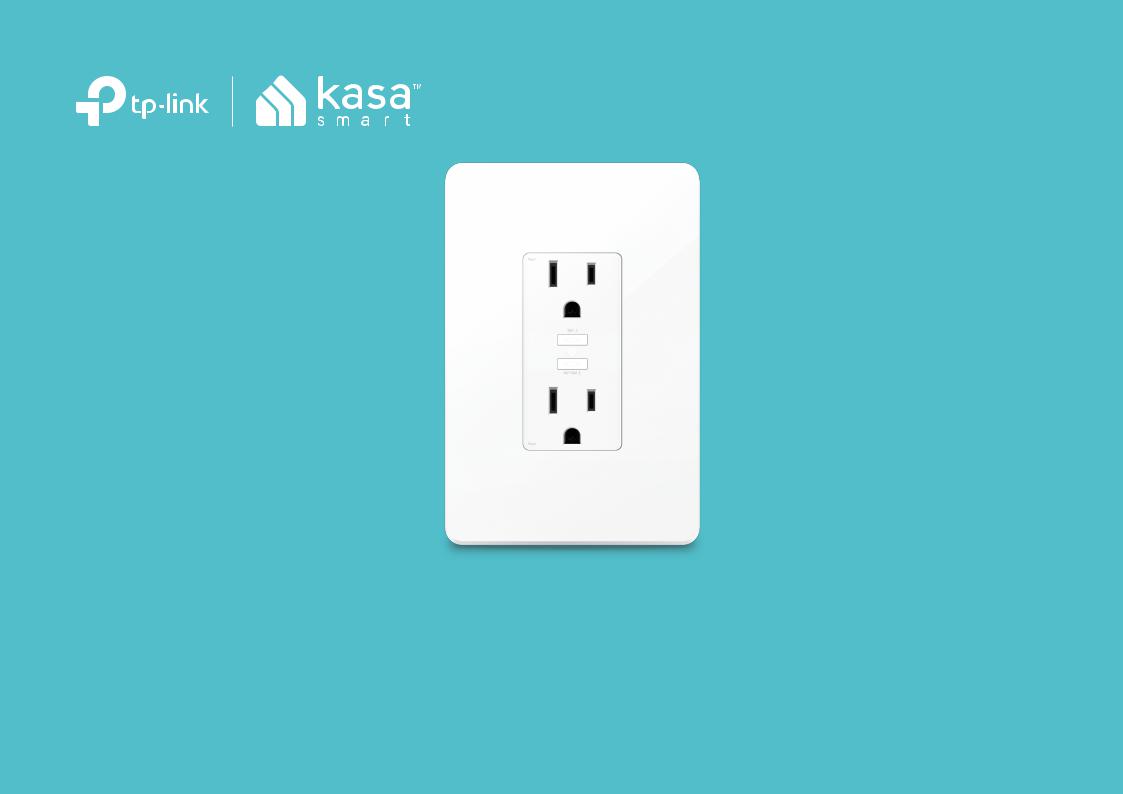
User Guide
Kasa Smart Wi-Fi Power Outlet
KP200
1910012459 REV1.0.0
Contents
About This Guide····················································· 1
Introduction································································ 2
Appearance································································ 3
Set Up Your Smart Power Outlet····················· 4
Main Device Controls············································ 7
Configure Your Smart Power Outlet·············· 8
Create Scenes························································10
Discover Kasa·························································11
Authentication·························································12

About This Guide
This guide provides a brief introduction to Kasa Smart Wi-Fi Power Outlet and the Kasa app, as well as regulatory information.
Please note that features of Kasa Smart Wi-Fi Power Outlet may vary slightly depending on the model and software version you have, and on your location, language and internet service provider. All images, parameters and descriptions documented in this guide are used for demonstration only.
Conventions
In this guide, the following convention is used:
Convention |
Description |
Teal |
Key information appears in teal, including management page text such as menus, items, buttons and so on. |
Underline |
Hyperlinks are in teal and underlined. You can click to redirect to a website. |
More Info
•Specifications can be found on the product page at https://www.tp-link.com.
•Our Technical Support and troubleshooting information can be found at https://www.tp-link.com/support.
1

Introduction
Replace your traditional in-wall outlet with the Kasa smart power outlet. Set schedules and turn devices on or off with your smartphone or voice assistant. Ideal for controlling lamps, kitchen appliances, and other devices from anywhere. Download the Kasa app and control your outlets remotely. The Kasa app provides easy step-by-step installation instructions and convenient remote control from anywhere.
•2 Smart Outlets - Individually control each outlet and take up less space than smart plugs.
•Easy Install - The Kasa Smart app provides an easy to follow step-by-step wiring guide to help replace your existing in-wall outlets.
•No Hub Required - Connect to your existing Wi-Fi router. No hub or accessories required.
•Scheduling - Set a schedule to automatically turn your smart outlets on and off.
•Voice Control - Use Alexa, Google Assistant, or Microsoft Cortana to control your devices with voice commands.
•Works with IFTTT - Have your smart outlets work together with other devices through support from IFTTT.
2

Appearance
Smart Power Outlet has 2 individual smart outlets, with control buttons to turn on/off devices plugged in. The System LED changes color according to its status. See the explanation below:
Smart Outlet * 2
Plug in your device and control it from your smartphone.
Each outlet is independent.
Control Button * 2
·Press the button to turn on or off the corresponding outlet.
·Press and hold a button for 5s to reenable setup mode.
·Press and hold a button for 10s to restore KP200 to factory default settings.
Blinking Amber and Green
App-Config mode initiated.
Blinking Green
Searching for Wi-Fi.
Green
Lit up for about 30 seconds when connected to the Wi-Fi network, then turns off.
Blinking Amber
Resetting.
Red
No Wi-Fi connection.
3
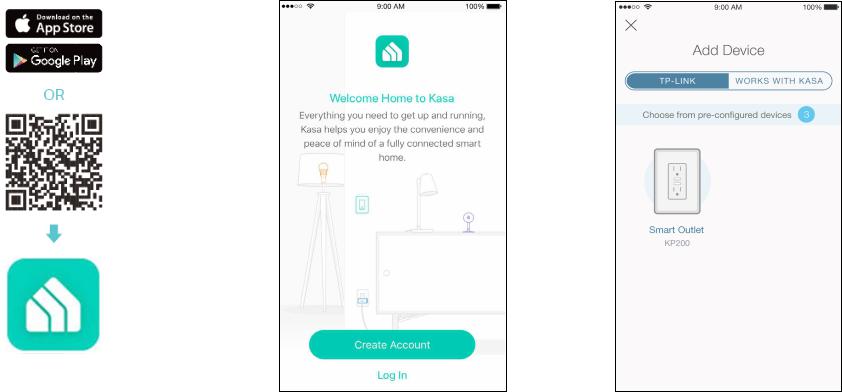
Set Up Your Smart Power Outlet
Follow the steps below to set up your Smart Power Outlet via Kasa Smart app.
1. Download and install Kasa app
Go to Google Play or the Apple App Store or scan the QR code below to download the
Kasa app on your Android or iOS smartphone or tablet.
2. Log in or sign up with TP-Link ID
Open the app. Use your TP-Link ID to log in.
If you don’t have a TP-Link ID, tap Create Account and the Kasa app will guide you through the rest.
3. Add Device
Tap the + button in the Kasa app, select Smart Outlet.
4
