Tp-Link KC100 User Manual
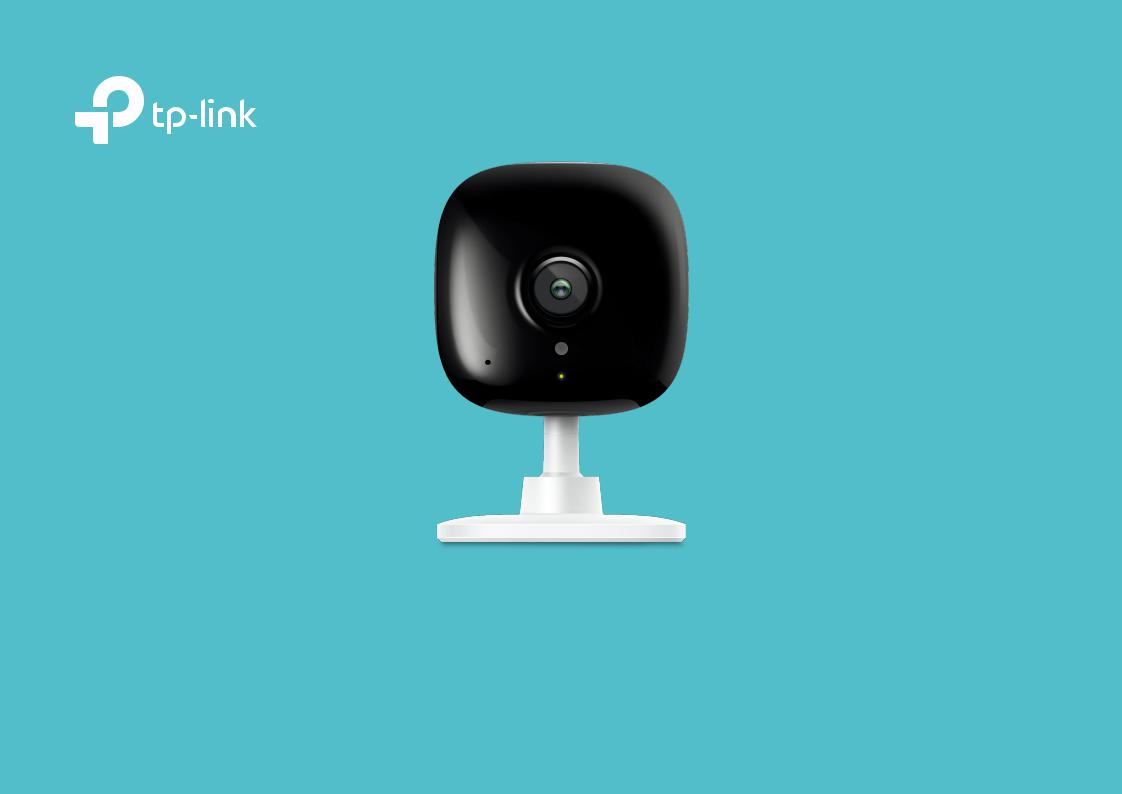
User Guide
Kasa Spot
1910012503 REV2.0.0
Contents
About This Guide····················································· 1
Introduction································································ 2
Appearance································································ 3
Set Up Your Camera·············································· 4
Use Your Camera····················································· 6
Authentication··························································· 8

About This Guide
This guide provides a brief introduction to the Kasa Spot and the Kasa Smart app, as well as regulatory information.
Please note that features of the product may vary slightly depending on the model and software version you have, and on your location, language and internet service provider. All images, parameters and descriptions documented in this guide are used for demonstration only.
Conventions
In this guide, the following convention is used:
Convention |
Description |
Teal |
Key information appears in teal, including management page text such as menus, items, buttons and so on. |
Underline |
Hyperlinks are in teal and underlined. You can click to redirect to a website. |
More Info
•Specifications can be found on the product page at https://www.tp-link.com.
•Our Technical Support and troubleshooting information can be found at https://www.tp-link.com/support.
•Frequently Asked Questions (FAQs) can be found at https://www.tp-link.com/support/faq.
1
Introduction
With the Kasa Spot connected to your home network, you can see what happens in your home even when you're away. This keeps your home safe and give yourself a little peace of mind — all while seeing every detail on your phone.
You can set up and use your Kasa Spot alone, or use it together with other smart home devices including plugs, bulbs, switches and more. All these can be achieved on the Kasa app, which provides:
•Simple Setup - Easily connects your camera to your home network and place it almost anywhere.
•Crystal Clear Video – 1080p HD, 130° wide-angle video and night vision, make sure you never miss a thing day or night.
•Live View – keep an eye on what’s important to you real-time from anywhere with the Kasa Smart app.
•Instant Activity Alerts – Kasa Spot will immediately send you an alert whenever it detects motion or sound, and save the activity as a snapshot for up to 3 hours*.
•Cloud Storage Plans* – Add cloud storage for video recording and other features with a Kasa Care subscription plan.
*Upgrade to a Kasa Care subscription plan and enjoy full video recordings up to 30 days.
•Activity Zones – Create multiple activity zones around areas that are important and receive alerts you care about.
•Two-Way Talk – Communicate with others with the built-in microphone and speaker.
•Compatible Displays - Stream live to your Kasa app or to any Google or Alexa supported displays.
2
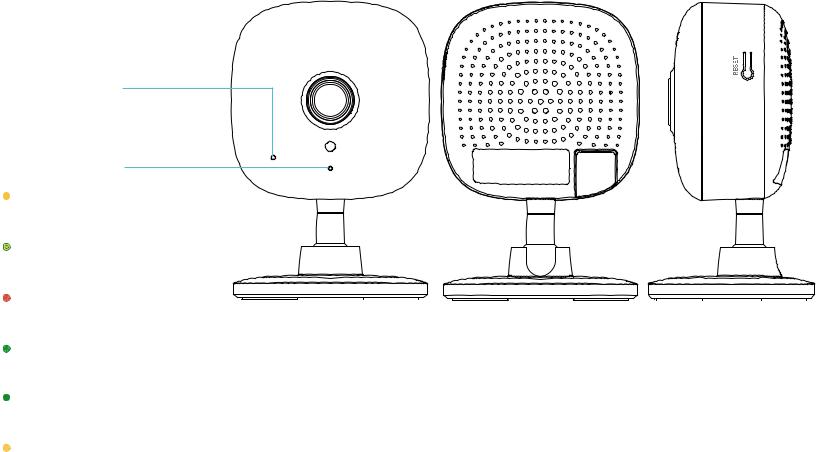
Appearance
Kasa Spot has a system LED that changes color according to its status, a microphone, a speaker, a micro USB port, and a RESET button. Refer below for details.
Microphone
Built-in internal microphone.
Note: Do NOT insert objects into the hole.
System LED
•Solid amber:
Rebooting
• Alternating amber and green:
SoftAP Mode
•Flashing red:
Connecting to Wi-Fi
•Flashing green:
Connected to Wi-Fi
•Solid green:
Bound to Cloud
•Flashing amber:
Resetting to SoftAP/Factory mode
|
|
|
|
|
|
|
|
|
|
|
|
|
|
|
|
|
|
|
|
|
|
|
|
|
|
|
|
|
|
|
|
|
|
|
|
|
|
|
|
|
|
|
|
|
|
|
|
|
|
|
|
|
|
|
|
|
|
|
|
|
|
|
|
|
|
|
|
|
|
|
|
|
|
|
|
|
|
|
|
|
|
|
|
|
|
|
|
|
|
|
|
|
|
|
|
|
|
|
|
|
|
|
|
|
|
|
|
|
|
|
|
|
|
|
|
|
|
|
|
|
|
|
|
|
|
|
|
|
|
|
|
|
|
|
|
|
|
|
|
|
|
|
|
|
|
|
|
|
|
|
|
|
|
|
|
|
|
|
|
Speaker |
|
|
|
Micro |
|
USB Port |
|
|
|
|
|
|
|
|
|||||
|
|
|
|
RESET Button |
|||||||||||||||
The sound comes |
Connect the power |
• Press and hold for 3 to 15 seconds: |
|||||||||||||||||
out of the camera. |
cord provided. |
|
|
Reset to SoftAP mode |
|||||||||||||||
|
|
|
|
|
|
|
|
|
|
|
|
|
|
||||||
|
|
|
|
|
|
|
|
|
|
|
|
• Press and hold for over 15 seconds: |
|||||||
|
|
|
|
|
|
|
|
|
|
|
|
|
|
Reset to Factory mode |
|||||
3
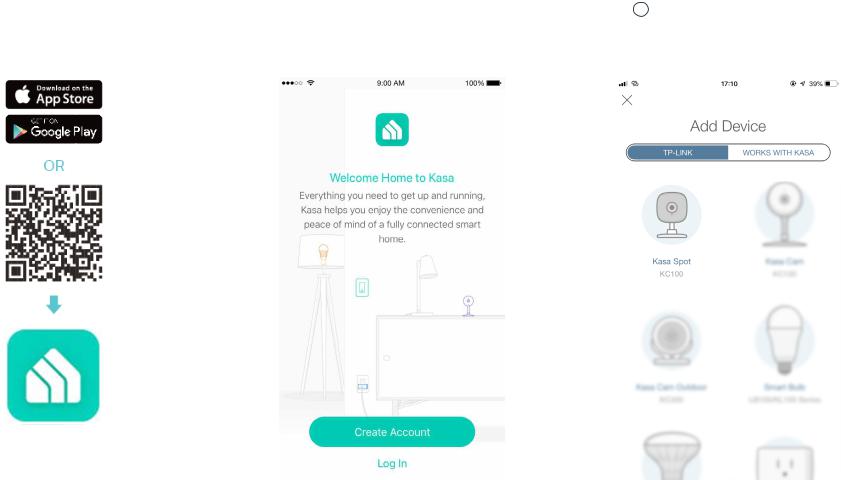
Set Up Your Camera
Follow the steps below to get started with your new camera.
Step 1. Download Kasa |
Step 2. Log In |
Step 3. Start Setup |
|||||||
Get the Kasa Smart app from the Apple App |
Open the app, and log in with your TP-Link ID. |
Tap the |
|
|
button in the Kasa app and select |
||||
|
|
||||||||
|
|
||||||||
Store or Google Play, or by scanning the QR |
If you don't have an account, create one first. |
Kasa Spot. |
|||||||
code below. |
|
|
|
|
|
|
|
|
|
|
|
|
|
|
|
|
|
|
|
|
|
|
|
|
|
|
|
|
|
4
