TP-Link DECO-E3-2-PACK, Deco-M3-3-pack, Deco-M3W User Manual
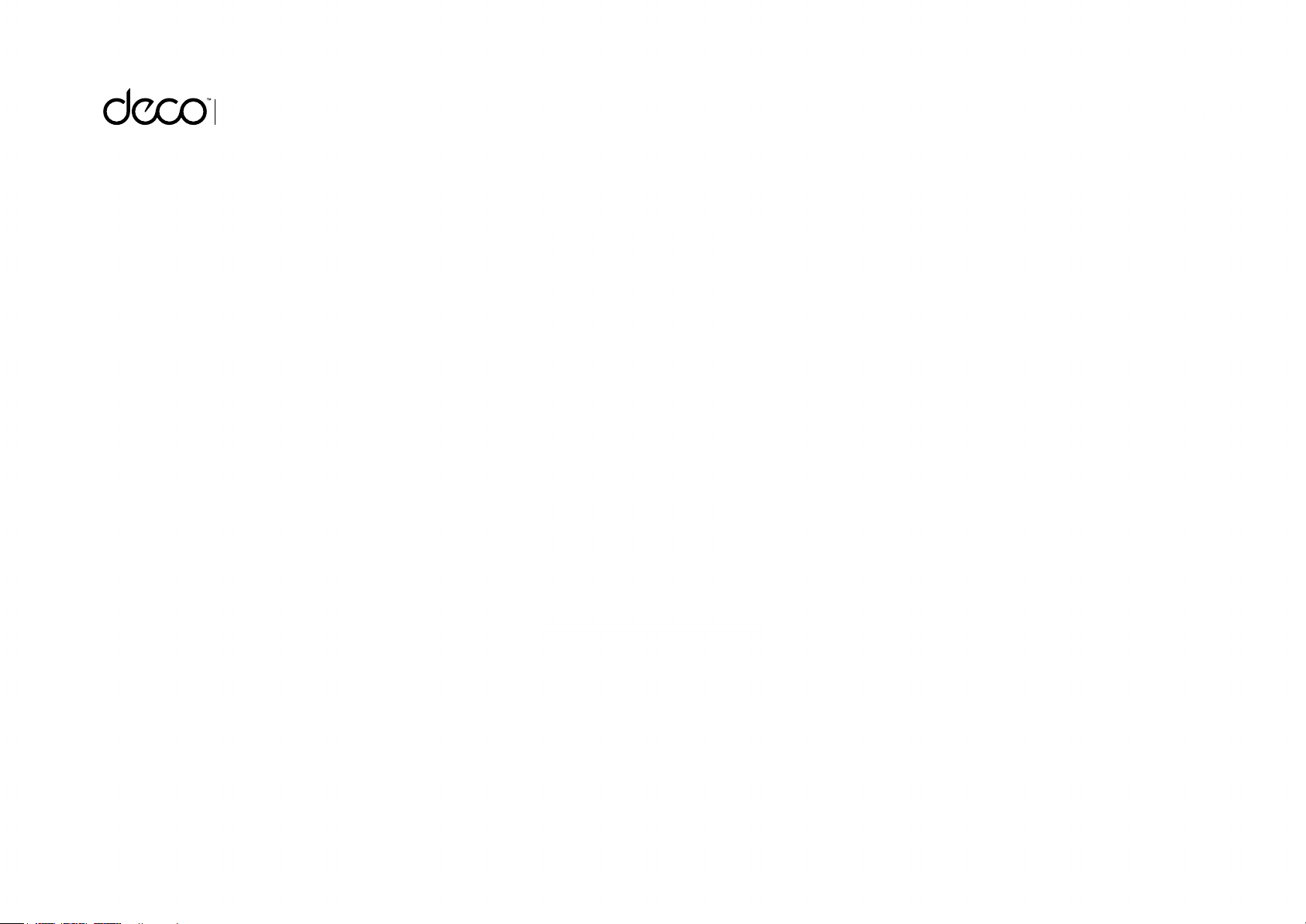
Whole Home Mesh Wi-Fi System
Seamless Roaming | Parental Controls | Adaptive Path Selection
User Guide
AC1200 Whole Home Mesh Wi-Fi Add-On Unit
Deco M3W
1910012488 REV1.0.0
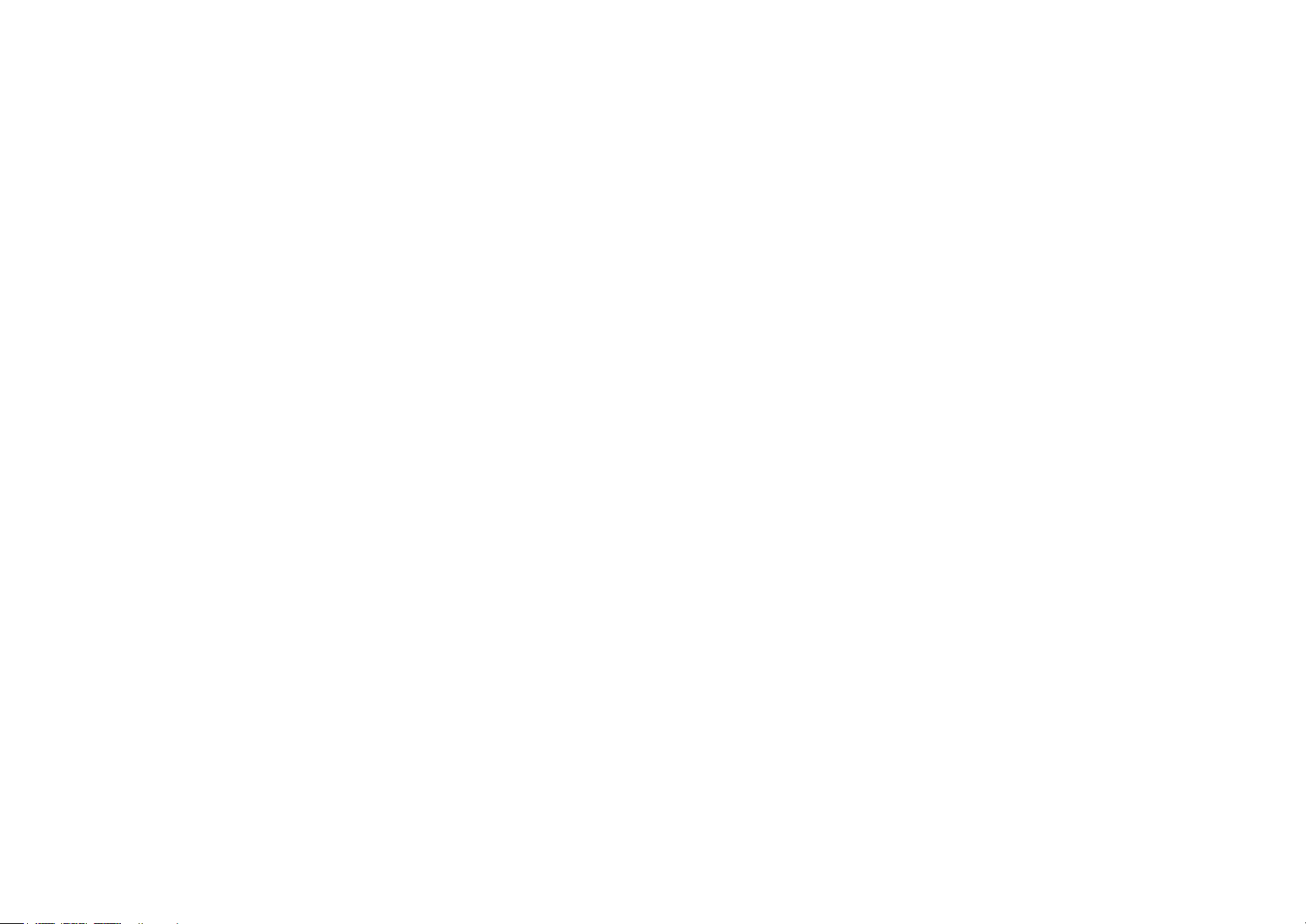
Contents
About This Guide ···················································· 1
Appearance ······························································· 2
Set Up Your Deco Extender ······························ 3
Dashboard ·································································· 5
Update Deco Units ················································ 6
Authentication ·························································· 7
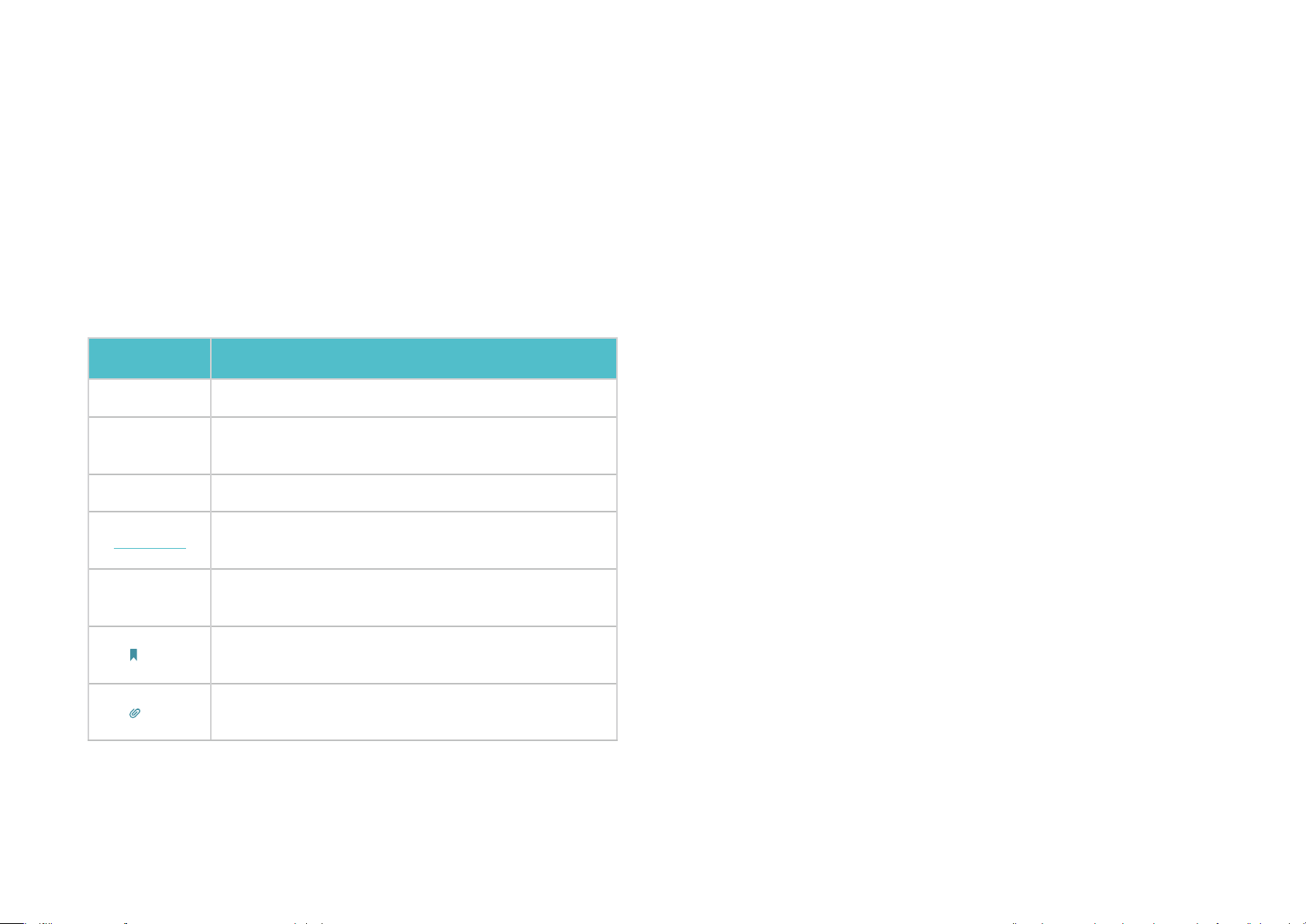
About This Guide
This guide provides a brief introduction to Deco Whole Home Mesh Wi-Fi Add-On Unit and the Deco app, as well as regulatory information.
Please note that features of Deco Extenders may vary slightly depending on the model and software version you have, and on your location, language
and internet service provider. All images, parameters and descriptions documented in this guide are used for demonstration only.
Conventions
In this guide, the following conventions are used:
Convention Description
Deco Router
Deco
Extender
Deco Units
Underline
Teal
Note:
Tips:
Stands for Deco Whole Home Mesh Wi-Fi Unit.
Stands for Deco Whole Home Mesh Wi-Fi
M3W.
Stands for Deco Routers and Deco Extenders.
Hyperlinks are in teal and underlined. You can click
to redirect to a website or a specic section.
Key information appears in teal, including management
page text such as menus, items, buttons and so on.
Ignoring this type of note might result in a
malfunction or damage to the device.
Indicates important information that helps you
make better use of your device.
Add-On Unit
More Info
• Specific product information can be found on the product page at
https://www.tp-link.com
• A Technical Support Forum is provided for you to discuss our
products at https://forum.tp-link.com.
• Our Technical Support contact information can be found at the Help
center of the Deco app and the Contact Technical Support page at
https://www.tp-link.com/support.
.
Speed/Coverage/Device Quantity Disclaimer
Maximum wireless transmission rates are the physical rates derived from
IEEE Standard 802.11 specifications. Range, coverage, and maximum
quantity of connected devices are based on test results under normal
usage conditions. Actual wireless data throughput. wireless coverage,
and quantity of connected devices are not guaranteed and will vary
as a result of 1) environmental factors, including building materials,
physical objects, and obstacles, 2) network conditions, including local
interference, volume and density of traffic, product location, network
complexity, and network overhead, and 3) client limitations, including
rated performance, location, connection quality, and client condition.
1
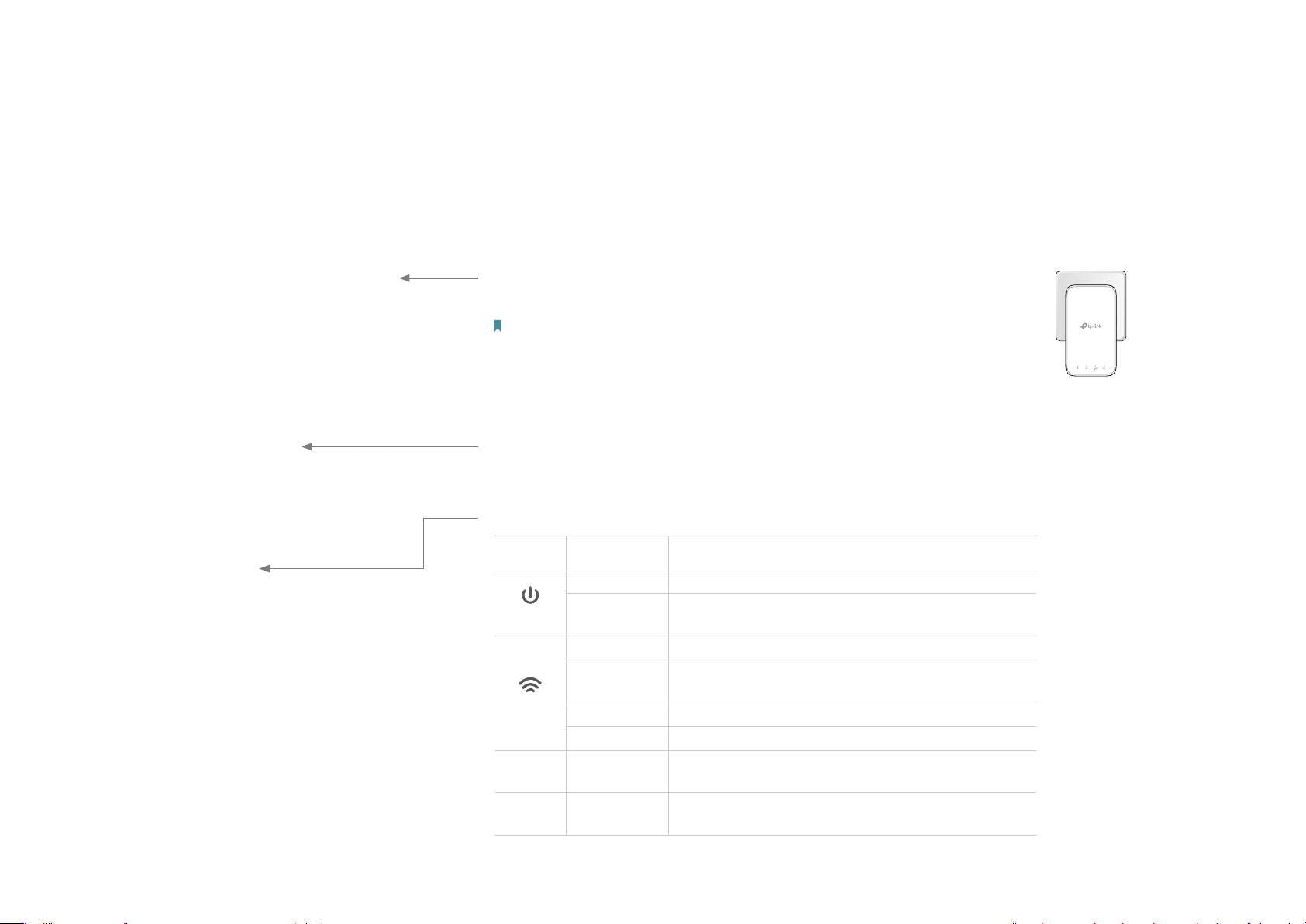
Appearance
Deco Extender has four LED lights and a Reset button. See the explanation below:
Plug:
Connect to a standard power socket.
Note:
1. The provided plug may dier from the picture due to dierent regional power specications.
2. For safety, only plug the extender in upright direction as shown on the right.
Reset Button:
Press to reset Deco Extender to factory default settings.
LEDs:
LED STAT U S INDICATION
On/Off Deco Extender is on or off.
Power
Signal
2.4GHz On/Off
5GHz On/Off
Pulse
White Solid Internet service is available.
Red Solid
White Pulse WPS connection is in progress.
Red Pulse Deco Extender is disconnected from main Deco.
Deco Extender is starting up, upgrading firmware, or resetting.
Deco Extender is connected to main Deco but
internet service is not available.
Deco Extender is connected or not connected
to main Deco’s 2.4GHz Wi-Fi.
Deco Extender is connected or not connected
to main Deco’s 5GHz Wi-Fi.
2
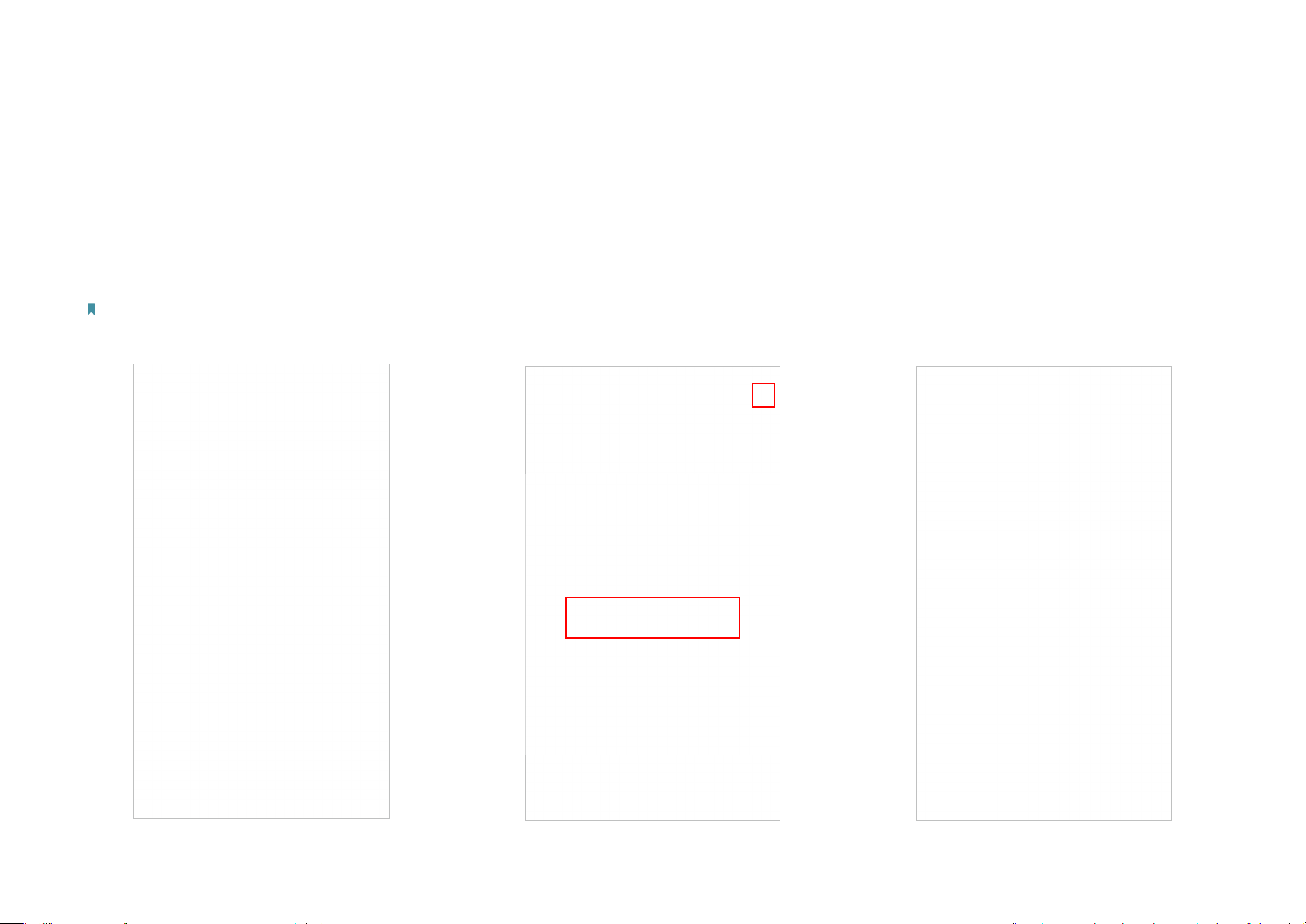
Set Up Your Deco Extender
Follow the steps below to add the Deco Extender to your existing Deco network. This guide uses Deco M4R as an example for main Deco.
1. Connect to Deco Wi-Fi
Connect your smartphone to your existing
Deco Wi-Fi, then launch the Deco app.
Note: If you have not set up a Deco Wi-Fi, refer to the user
manual of your Deco Whole Home Mesh Wi-Fi System/Unit.
2. Add your Deco Extender
On the dashboard, tap + and select DECOS.
Identify your Deco model.
3. Find a suitable spot
Follow the app instructions to find a suitable
spot within the range of your existing Deco
network.
3
