TP-Link CAP300, CAP1200, CAP1750 Manual

User Guide
Wireless Ceiling Mount Access Point
1910012438 REV1.1.2
June 2018

CONTENTS |
|
About this User Guide.............................................................................................................................. |
1 |
Introduction ...................................................................................................................... |
2 |
Working Mode.................................................................................................................. |
3 |
FIT Mode................................................................................................................................. |
3 |
FAT Mode............................................................................................................................... |
4 |
Status.................................................................................................................................. |
7 |
Device Information ............................................................................................................. |
7 |
Wireless Parameter............................................................................................................ |
8 |
Wireless Service.................................................................................................................. |
8 |
Wireless Client ..................................................................................................................... |
9 |
Wireless............................................................................................................................ |
10 |
Wireless................................................................................................................................ |
11 |
WDS Settings ..................................................................................................................... |
14 |
Advanced Settings ........................................................................................................... |
16 |
Band Steering..................................................................................................................... |
18 |
Network............................................................................................................................ |
20 |
Wireless MAC Filtering.................................................................................................... |
20 |
VLAN Settings.................................................................................................................... |
21 |
System.............................................................................................................................. |
23 |
AP Management ................................................................................................................ |
24 |
Account ................................................................................................................................ |
25 |
System Log ......................................................................................................................... |
25 |
Time Setting........................................................................................................................ |
26 |
Configuration Management........................................................................................... |
27 |
Firmware Upgrade ............................................................................................................ |
27 |
Ping Watch Dog ................................................................................................................. |
28 |
About this User Guide
When using this guide, please notice that features of the CAP may vary slightly depending on the model and software version you have, and on your location, language, and Internet service provider. All screenshots, images, parameters and descriptions documented in this guide are used for demonstration only.
The information in this document is subject to change without notice. Every effort has been made in the preparation of this document to ensure accuracy of the contents, but all statements, information, and recommendations in this document do not constitute the warranty of any kind, express or implied. Users must take full responsibility for their application of any product.
Convention
Some models featured in this guide may be unavailable in your country or region. For local sales information, visit http://www.tp-link.com.
Unless otherwise noted, the CAP or the device mentioned in this guide stands for CAP300, CAP1200 and CAP1750. Due to the similarity of their software features, we take CAP1200 for an example to illustrate Chapter 4 to Chapter 7.
More Info
The latest software can be found at Download Center at https://www.tplink.com/support.
The Quick Installation Guide can be found where you find this guide or inside the package of the CAP.
Specifications can be found on the product page at https://www.tp-link.com/support. A Technical Support Forum is provided for you to discuss our products at https://forum.tp-link.com/.
Our Technical Support contact information can be found at the Contact Technical Support page at https://www.tp-link.com/support.
1
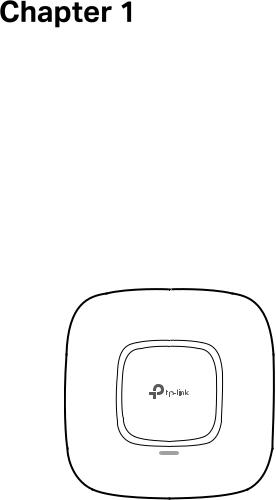
Introduction
Auranet series products provide wireless coverage solutions for small-medium business. They can either work independently in FAT mode or be centrally managed by the wireless controller in FIT mode, providing a flexible, richly-functional but easilyconfigured enterprise-grade wireless network for small and medium business.
“Celling lamp” appearance and easily mounting design with chassis make CAP easy to be installed on a wall or ceiling and blend in with most interior decorations.
CAP:
Figure 1-1 Top View of the CAP
2
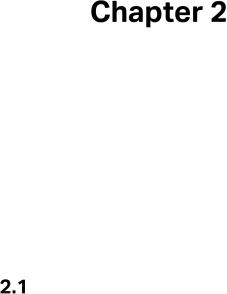
Working Mode
CAPs support two working modes including FIT mode and FAT mode. In FIT mode, APs can be centrally managed by TP-Link’s wireless controller. The default FIT mode is used when you want to deploy a large wireless network. The management of every single AP in the network is complex and complicated. With the wireless controller, you can centrally manage the mass APs simply in a web browser.
In FAT mode, you can log in to AP’s webpage to manage the AP alone. The FAT mode is used in a small wireless network. The AP cannot be managed by wireless controller in FAT mode.
FIT Mode
In the default FIT mode, CAP should be managed by the wireless controller. Please refer to the Wireless Controller User Guide from our website at www.tp-link.com to learn more information about configuring and using the CAPs by the controller.
3
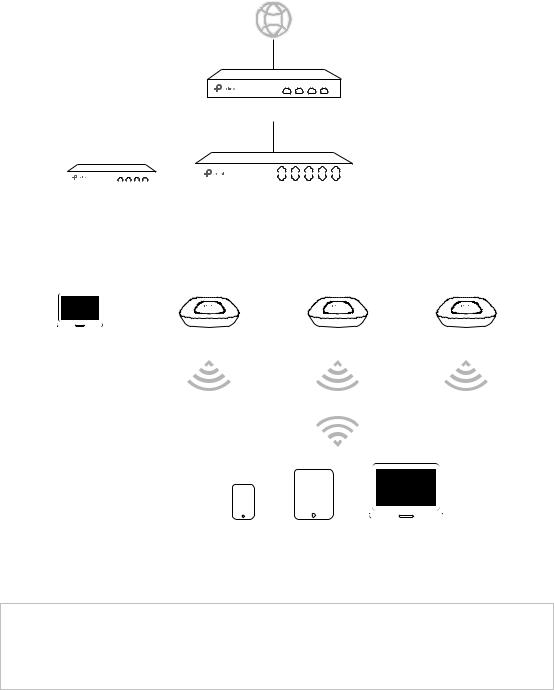
Typical topology in FIT mode:
Internet
Router
|
|
|
|
|
|
|
|
|
|
|
|
|
|
|
|
|
|
|
|
|
|
|
|
|
|
|
|
|
|
Wireless Controller |
Switch |
|
|||||||||||||||||||||||||||
|
|
|
|
|
|
|
|
|
|
|
|
|
|
|
|
|
|
|
|
|
|
|
|
|
|
|
|
|
|
|
|
|
|
|
|
|
|
|
|
|
|
|
|
|
|
|
|
|
|
|
|
|
|
|
|
|
|
|
|
|
|
|
|
|
|
|
|
|
|
|
|
|
|
|
|
|
|
|
|
|
|
|
|
|
|
|
|
|
|
|
|
|
|
|
|
|
|
|
|
|
|
|
|
|
|
|
|
|
|
|
|
|
|
|
|
|
|
|
|
PC |
CAP |
CAP |
|
CAP |
|||
|
|
|
|
|
|
|
|
|
|
|
|
|
|
|
|
|
|
|
|
|
|
|
|
|
|
|
|
|
|
|
|
|
|
|
|
|
|
|
|
|
|
|
|
|
|
|
|
Clients
Figure 2-1 Typical Topology in FIT Mode
NOTE:
The IP address of the wireless controller must be reachable for the CAPs in the network.
 FAT Mode
FAT Mode
In FAT mode, you can log in to AP’s webpage to manage the AP alone. The FAT mode is used in a small wireless network.
4
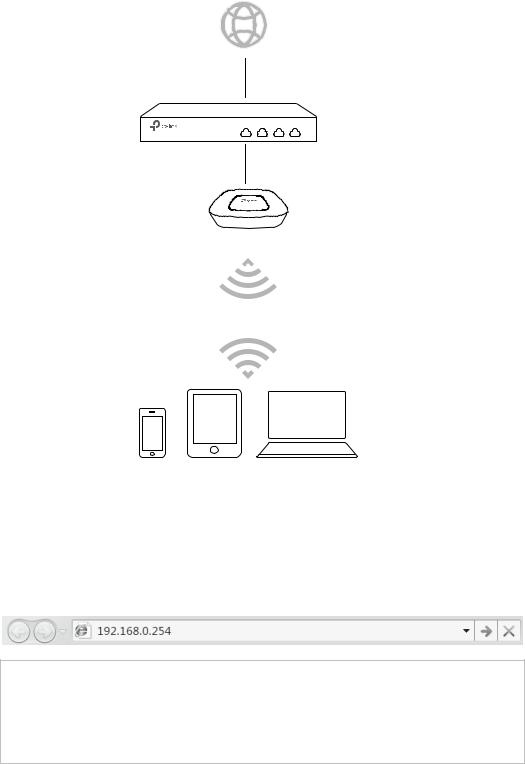
Typical topology in FAT mode:
Internet
Router
CAP
Clients
Figure 2-2 Typical Topology in FAT Mode
Follow the steps below to log in to the web interface.
1.Launch a web browser, enter 192.168.0.254 in the address field and press the Enter key.
NOTE:
To log in to the device, the IP address of your PC should be set within the same subnet addresses of the device. The IP address is 192.168.0.x (”x” is any number from 1 to 253). Subnet Mask is 255.255.255.0.
2.Create a new username and password for login, and then click OK.
5
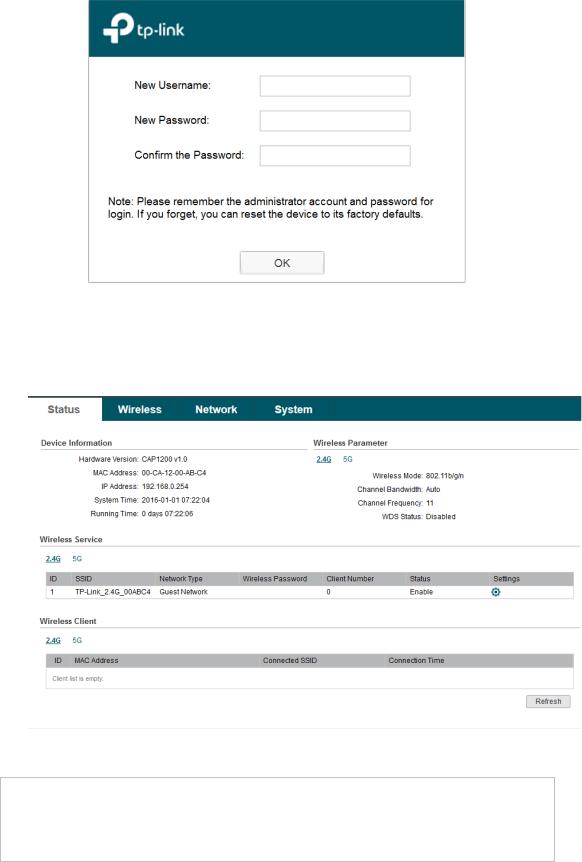
Figure 2-3 Login
3.The webpage will be shown as below. Click the menu bar to configure the corresponding parameters.
Figure 2-4 Status
TIPS:
Proceed to the following chapters for information on configuring the CAP in FAT mode. CAP1200 is taken as an example.
6
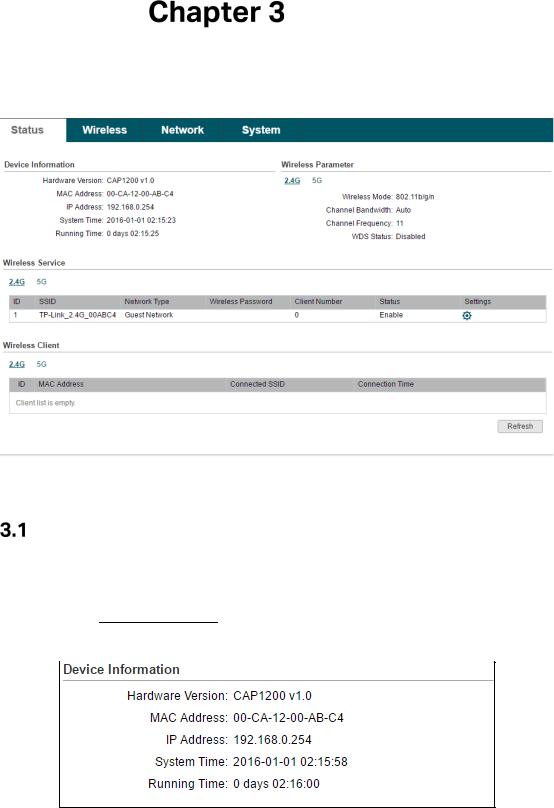
Status
The Status page displays the device information, wireless parameter, wireless service and wireless client of the CAP.
Figure 3-1 Status Page
Device Information
This section displays the information of hardware version, MAC address, IP address, system time and running time of the CAP. If you want to modify the IP address of the CAP, Please refer to AP Management. To modify the system time, please refer to Time Setting.
Figure 3-2 Device Information
7

 Wireless Parameter
Wireless Parameter
This section displays the wireless mode, channel bandwidth, channel frequency and WDS status of the device. Please refer to Advanced Settings to configure the wireless mode, channel bandwidth and channel frequency and refer to WDS Settings to configure the WDS feature.
Figure 3-3 Wireless Parameter
 Wireless Service
Wireless Service
In this section, you can check or edit the wireless service information of the CAP.
Figure 3-4 Wireless Service
Click the button to edit the corresponding wireless service entry. You can change the SSID, Network type and password. Check or uncheck the status box to enable or disable the wireless service as needed.
to edit the corresponding wireless service entry. You can change the SSID, Network type and password. Check or uncheck the status box to enable or disable the wireless service as needed.
Figure 3-5 Wireless
8
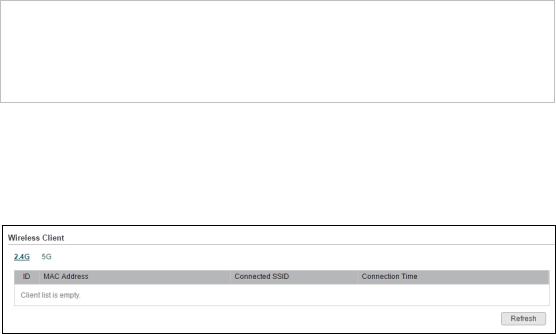
NOTE:
If the wireless network is not encrypted, changing password here will encrypt the network with WPA-PSK/WPA2-PSK. If the wireless network has been already encrypted, changing password here will not change the encryption type.
 Wireless Client
Wireless Client
The wireless client table displays the information of the connected clients including their MAC address, connected SSID and the connection time.
Figure 3-6 Wireless Client
9
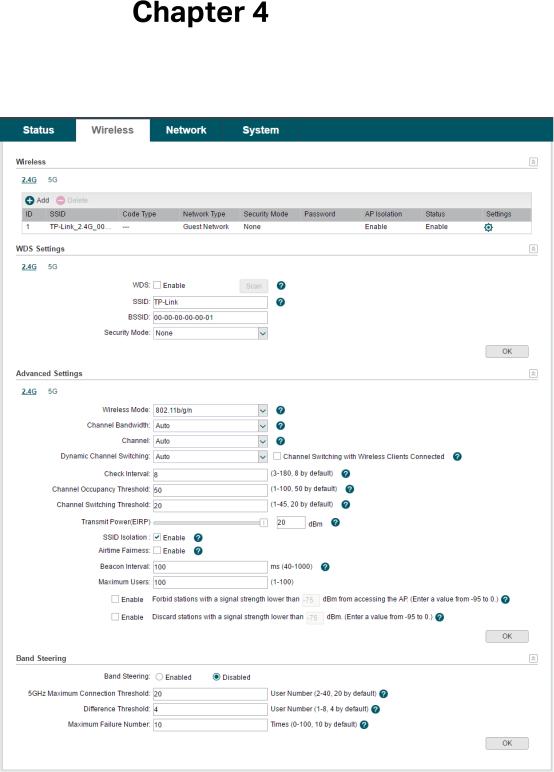
Wireless
Wireless page consists of Wireless, WDS Settings, Advanced Settings and Band Steering.
Figure 4-1 Wireless Page
If you have made any change of the parameters, please click OK to make the configuration take effect. There will be a blue bar at the top of the page to remind you to
10
