Sony STR-GX900ES User Manual
3-798-615-22 (1)
FM Stereo
FM-AM Receiver
Operating Instructions
STR-GX900ES
STR-GX800ES
1994 by Sony Corporation

Warning
WARNING
To prevent fire or shock hazard, do not expose the unit to rain or moisture.
This symbol is intended to alert the user to the presence of uninsulated "dangerous voltage" within the product's enclosure that may be of sufficient magnitude to constitute a risk of electric shock to persons.
This symbol is intended to alert the user to the presence of important operating and maintenance (servicing) instructions in the literature accompanying the appliance.
Owner's Record
The model number is located on the rear exterior and serial number is on the rear. Record the serial number in the space provided below. Refer to these numbers whenever you call upon your Sony dealer regarding this product.
Model No. |
Serial No. |
Note to CATV system installer
This reminder is provided to call the CATV system installer's attention to Article 820-40 of the NEC that provides guidelines for proper grounding and, in particular, specifies that the cable ground shall be connected to the grounding system of the building, as close to the point of cable entry as practical.
I
INFORMATION
This equipment has been tested and found to comply with the limits for a Class B digital device, pursuant to Part 15 of the FCC Rules. These limits are designed to provide reasonable protection against harmful interference in a residential installation. This equipment generates, uses, and can radiate radio frequency energy and, if not installed and used in accordance with the instructions, may cause harmful interference to radio communications. However, there is no guarantee that interference will not occur in a particular installation. If this equipment does cause harmful interference to radio or television reception, which can be determined by turning the equipment off and on, the user is encouraged to try to correct the interference by one or more of the following measures:
Reorient or relocate the receiving antenna. Increase the separation between the equipment and receiver.
Connect the equipment into an outlet on a circuit different from that to which the receiver is connected. Consult the dealer or an experienced radio/TV technician for help.
CAUTION
You are cautioned that any changes or modifications not expressly npprox'ed in this manual could void vour authority to operate this equipment.
For the customers in Canada CAUTION :--------------------
TO PREVENT ELECTRIC SHOCK, DO NOT USE THIS POLARIZED AC PLUG WITH AN EXTENSION CORD, RECEPTACLE OR OTHER OUTLET UNLESS THE BLADES CAN BE FULLY INSERTED TO PREVENT BLADE EXPOSURE.

Table of Contents |
|
Introduction |
|
Overview................................................................................. |
4 |
Precautions.............................................................................. |
5 |
Chapter 1 Getting Started |
|
Unpacking................................................................................ |
5 |
Checking the Supplied Accessories.................................. |
5 |
Inserting the Batteries into the Remote Control.............. |
5 |
Hookups................................................................................... |
6 |
Connecting an FM Antenna.............................................. |
6 |
Connecting an AM Antenna............................................. |
6 |
Connecting Audio Components........................................ |
7 |
Connecting Video Components........................................ |
8 |
Connechrg Speaker Systems............................................. |
9 |
Connecting External Amplifiers..................................... |
10 |
Connecting the AC Power.............................................. |
11 |
Chapter 2 Basic Operations |
|
Listening to/Watching a Program Source............................. |
12 |
Selecting a Program Source............................................ |
12 |
Selecting the Speaker System......................................... |
12 |
Adjusting the Audio........................................................ |
12 |
Using the Remote Control.............................................. |
13 |
Changing the Settings of the FUNCTION Buttons.......... |
15 |
Receiving Broadcasts............................................................ |
16 |
Direct Tuning.................................................................. |
16 |
Automatic Tuning............................................................ |
17 |
Presetting Stations........................................................... |
17 |
Recei\ ing Preset Stations................................................ |
18 |
Watching Video Programs.................................................... |
19 |
Watching Video Programs.............................................. |
19 |
Combining the Video Image with the |
|
Sound from Another Program Source.......................... |
19 |
Using Pre-programmed Sound Fields................................... |
20 |
Chapter 3 Additional Operations |
|
Recording.............................................................................. |
21 |
Recording on a Tape, DAT or an MD Recorder............ |
21 |
Recording from Another Tape (Dubbing)...................... |
21 |
Recording on a Video Tape............................................ |
22 |
Adding New Sound on a Video Tape during Video |
|
Editing.......................................................................... |
22 |
Indexing the Preset Stations ................................................. |
24 |
Creating an Index Name for a Preset Station.................. |
24 |
Scanning the Indexed Stations........................................ |
25 |
Indexing a Program Source................................................... |
25 |
Using Sleep Timer................................................................. |
26 |
Programming the Remote Control........................................ |
27 |
Programming Signals for Non-Sony Components.......... |
27 |
Programming New Signals onto a Previously |
|
Programmed Button........................................................ |
28 |
Obtaining More Powerful Sound.......................................... |
29 |
Chapter 4 Digital Sound Effects |
|
Dolby Surround Sound.......................................................... |
30 |
Selecting the Center Mode.............................................. |
30 |
Adjusting the Speaker Volume....................................... |
31 |
Adjusting the Delay Time of the Rear Speakers............ |
32 |
Creating Custom Sound Field............................................... |
33 |
Adjustable Parameters..................................................... |
33 |
Understanding the Surround Sound Parameters for |
|
the STR-GX900ES....................................................... |
34 |
Adjusting Parameters...................................................... |
36 |
Selecting the Sound Field Setting................................... |
39 |
Chapter 5 Other Information |
|
Troubleshooting..................................................................... |
40 |
Specifications........................................................................ |
42 |
Identifying the Parts and Controls........................................ |
44 |
Front Panel...................................................................... |
44 |
Remote Control............................................................... |
46 |
Index.................................................................................... |
47 |
Quick Reference................................................................ |
48 |

Overview
Welcome
Congratulations on your purchase of this Sony FM stereo/FM-AM receiver !
This manual describes two models: models STR-GX900ES and STR-GX800ES. The functions and features of these models are the same, except where noted in this manual.
Features of this receiver include:
Dolby *Pro Logic Surround Sound Decoder
•Provides four channels of sound information (front left, center, front right, and rear).
•Four center modes, to match your speaker configuration (WIDE, NORMAL, PHANTOM and 3 CH (channel) LOGIC).
•Two enhanced Dolby Pro Logic sound fields, depending
on vour sound preferences (LIVE (STR-GX900ES only) and THEATER).
•Variable delay time (15 - 30 ms).
Digital Signal Processing (DSP)
•Automatically converts all signals to digital, which lets you adjust the sound with virtually no degradation in sound quality.
•Allows you to customize individual sound parameters including effect level, room size, wall type, seat position, and reverb time. (STR-GX900ES)
Sound Field Settings
• A variety of adjustable sound fields simulate the way experience sound in various listening environments.
STR-GX900ES includes 10 factory preset sound field settings (HALL, ACOUSTIC, 01%RA, CHURCH, STADIUM, LIVE, JAZZ, DANCE, THEATER, DOLBY SUR).
STR-GX800ES includes 6 factory preset sound field settings (HALL, ACOUSTIC, LIVE, DANCE, THEATER, DOLBY SUR).
Digital Synthesis FM/AM Tuning
• Allows you to precisely tune in a station.
Parametric Graphic Equalizer (STR-GX900ES)
• Lets you adjust bass, middle, treble, and slope.
30 random FM/AM Station presets
•Lets you store your favorite stations in memory for easy recall.
Programmable Remote Control
•Remote control with "learning" capability allows you to use a single remote control for most audio and video operations.
9 Audio/Video Inputs
• Includes five video inputs (one on front panel).
Center Channel and Surround Amps.
•Center channel amp: 100 watts (STR-GX900ES); 90 watts (STR-GX800ES)
•Surround channel amp: 30 watts
4/8-Ohm Impedance Switch
Station Index
• Lets you group preset stations by specific names.
Audio/Video Editing
•Lets you combine a video image with the sound from another program source.
About Dolby Surround Sound
The sound tracks of many programs, including current TV shows and movies that are on video cassette and laser disc, use Dolby Surround Sound. This enhanced audio soundtrack complements the action as it happens on the screen. Surround sound uses four separate channels to direct off-screen audio effects, on-screen dialog, left-to right panning, and music, bringing you right into the action. In the past, you would have to go to a movie theater to experience all the benefits of surround sound. But now, with the special sound decoder that is built into this receiver, you can experience Dolby Surround Sound right in your living room, with sound that even rivals what you would experience in a movie house.
Independent 3-Channel Amplifier
The amplifier section is composed of independent power circuits for all channels; front left, right and center channels, and uses a parallel push-pull output circuit. This circuit design allows the output impedance to be lowered, while allowing current flow and total power dissipation to increase. The result is better performance into low impedance loads, and at high power output levels.
Full Bandwidth Center Channel
Because as much as 70% of a typical movie's audio "energy" comes from the center channel, Sony has designed this receiver-with full-bandwidth center channel amplifiers
(20 Hz - 20 kHz). This discrete amp is powered by a large transformer and uses dedicated filter capacitors for each channel to further ensure superior audio cjuality during transients and peak power output periods.
Power Swap
The Power Swap feature lets you add to the receiver's total amplification without compromising the signal integrity (if you want to add a separate power amplifier).
Low Filter (Models for U.S.A. and Canada)
For superior performance when using a subwoofer, this switch will eliminate signals below 100 Hz from the front speakers. This filter will prevent phase cancellation between the subwoofer and the front speakers.
•Manufactured under license from Dolby Laboratories Licensing Corporation. Additiondllv licensed under one or more ot the following patents: U.S. number 3,959,590; Canadian numbers !,l)04,o03 and 1,037,877. "Dolbv", "Pro Logic", and the double-D symbi»I are trademarks of Dolb\' Laboratories Licensing Corporation.
•Lets vou use front and center speakers with either 4 or 8 ohm impedance.
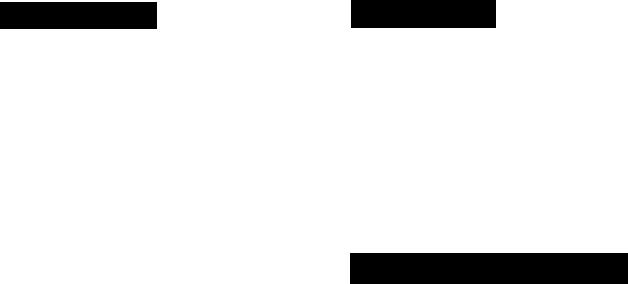
Precautions
On safety
•For USA and Canadian models, operate the unit only on 120 V AC, 60 Hz. For the Australian model, operate the unit only on 240 V AC, 50 Hz.
•Should any solid object or liquid fall into the cabinet, unplug the unit and have it checked by qualified personnel before operating it any further.
•Unplug the unit from the wall outlet if it is not to be used for an extended period of time. To disconnect the cord, pull it out by grasping the plug. Never pull the cord itself.
•One blade of the plug is wider than the other for the purpose of safety and will fit into the power outlet only one way. l£you are unable to insert the plug fully into the outlet, contact your dealer.
Place the unit in a location with adequate air circulation
This will prevent internal heat build up in the unit.
Do not install the unit:
•near heat sources such as radiators or air ducts.
•in a place subject to direct sunlight, excessive dust, mechanical vibration or shock.
Do not place anything on top of the cabinet
The top ventilation holes must be unobstructed for proper operation of the unit and to prolong the life of its components.
Do not throw away the carton and packing material!
Keep the packaging to transport the system for servicing, etc.
Cleaning the cabinet
Clean the cabinet, panel and controls with a soft cloth lightly moistened with mild detergent solution. Do not use any type of abrasive pad, scouring powder, or solvent such as alcohol or benzine.
For customers in the U.S.A.
For detailed safety precautions, see the "IMPORTANT SAFEGUARDS" leaflet.
If you have any question or problem concerning your unit, please consult your nearest Sony dealer.
jjji
Chapter 1 Getting Started
Unpacking
|
Checking the Supplied Accessories |
|
|
Check that you have received the following items. |
|
||
• FM wire antenna............................................................... |
(1 ) |
||
• AM loop antenna............................................................... |
(1) |
||
• Remote commander (RM-P341)....................................... |
(1) |
||
• AA-size Sony batteries(SUM-3 (NS)).............................. |
(2) |
||
Inserting the Batteries into the Remote
Control
Insert two size AA batteries (supplied) by matching the + and - on the batteries to the diagram inside the battery compartment.
Notes
•If you plan not to use the remote for an extended period of time, remove the batteries to avoid possible damage from battery leakage.
•With a normal use, the batteries should last for approximately six months.
•Do not mix different types of batteries.

Hookups
This section describes how to hookup antennas, audio components, TV /VCRs, speaker systems, and external amplifiers.
Notes
•Do not connect the power cord to an AC outlet nor press the POWER switch before completing all other hookups.
•Be sure to fully insert the cable connectors into the jacks. Loose connection may cause hum and noise.
•Jacks and plugs of the connecting cord are color-coded as follows:
Red jacks and plugs: For right channel audio White jacks and plugs: For left channel audio Yellow jacks and plugs: For video
Connecting an AM Antenna
Connect the supplied AM loop antenna to the AM antenna terminal, as shown below:
Connecting an FM Antenna
Connect the supplied FM wire antenna for temporary use. For better sound reception, we recommend that you use a 75-ohm coaxial cable (not supplied) instead.
If you have poor AM reception
Usually, the supplied AM loop antenna ts adec]uate to receive AM broadcasts.
If you have poor reception, connect a 20 to 50 ft. (6 to 15meter) insulated wire to the AM antenna terminal in addition to the loop antenna. If possible, extend the wire out of doors and keep it horizontal.
(Do not remove the AM loop antenna.)
To prevent hum
If you install an outdoor antenna, connect the ground wire to the ANTENNA ground terminal (iJj) for lightning protection.

Connecting Audio Components
Make sure that you connect red plugs to the right channel (R) jacks and white plugs to the left channel (L) jacks.
Receiver |
Other equipment |
White |
White |
L .... 1 ■ CO“ '■ |
c L |
|
|
R O 1 |
|
Red |
Red |
|
|
Tape deck
to LINE IN to LINE OUT
DAT deck or
MD recorder
to LINE OUT to LINE IN
j'©(Q)
©©
^‘©© mm ©©
to OUTPUT
to OUTPUT
FRONT SPEAKERS CCNTER SPEAKERS
...A© ■c O |
|
|
AC OUTLET |
|
|
|
|
|
|
-© |
|
|
|
|
■ © |
|
|
|
|
■ ■ © ■ © |
O o |
REAR SPEAKERS |
i |
|
|
|
|||
|
iMPEOANCi 5€LEa:si] '•@© |
|||
— © -r Q) |
||||
... © |
||||
|
SURROUND OUT |
|
||
|
|
|
||
CD player
Turntable
Note
The TAPE IN jacks are only for monitoring the sound so that vou cannot record the sound of a component connected to the TAPE IN jacks. Use another IN jacks for recording.

Hookups (continued)
Connecting Video Components
Make sure that you connect each plug correctly: red plugs to the right channel (R) jacks of audio signals; white plugs to the left
(L) channel jacks of audio signals; and yellow plugs to the video signals.
|
|
Monitor TV |
Monitor TV |
|
|
|
|
to VIDEO |
to S VIDEO |
|
VCR 1 |
IN |
IN |
|
|
to AUDIO/ |
to AUDIO/ |
|
|
VCR 2 |
VIDEO OUT |
VIDEO IN |
|
to S VIDEO IN |
to AUDIO/ |
to AUDIO/ |
|
|
VCR 1 |
VIDEO OUT! VIDEO IN |
|
|
to S VIDEO OUT |
|
|
|
|
© |
©: |
s(o)@ |
mm |
|
© © |
|
|
mm |
■m' |
© |
©; |
|
:mm |
•m |
||
|
^mm |
-m- |
© © |
|
|
|
|
||
to VIDEO 3/ |
mm |
-m |
|
|
INPUT on the |
|
|
|
|
front panel |
|
|
|
|
to AUDIO/ |
|
to S VIDEO |
to S VIDEO |
|
VIDEO OUT |
|
OUT |
IN |
|
LD player |
|
|
VCR 2 |
|
to AUDIO/ |
|
to S VIDEO OUT |
|
|
|
LD player |
|
|
|
VIDEO OUT |
|
|
|
|
|
|
|
|
|
VCR 3 Camera |
to AUDIO/VIDEO OUT |
|
|
|
recorder |
TV |
|
|
|
If your video components have S VIDEO IN/OUT jacks
Use the S VIDEO jacks instead of the conventional video jacks. This will give you a clearer picture.
Notes
•The S VIDEO circuitry and the VIDEO circuitry of this unit are independent of each other. The signals input from the
S VIDEO jacks are not output to the VIDEO jacks, and the signals input from the VIDEO jacks are not output to the S VIDEO jacks.
Therefore, you can connect the S VIDEO jacks between video components which have the S VIDEO jacks but you should connect the VIDEO jacks if one of them has no S VIDEO jacks.
•If your monitor TV does not have an S VIDEO IN jack while other video components have the S VIDEO jacks, be sure you do not connect them to the receiver's S VIDEO jacks. Otherwise, no picture will be seen.
If you are connecting more than two video components
Be sure to use the jacks in the different section for each component.
For example, you cannot use both S VIDEO jacks and VIDEO jacks in VIDEO 1 section simultaneously.
8

Connecting Speaker Systems
Make sure you match the + and - of the speaker cord to the +/- diagram on the speaker terminals. If the cords are reversed, the sound will be distorted and will lack bass.
Front Front speaker (R) speaker (L)
to the second front speaker system
IMPEDANCE
SELECT
Rear Rear speaker (R) speaker (L)
Selecting the impedance
Select the impedance for the front and center speakers.
If nominal impedance of |
Set the IMPEDANCE |
your speaker is: |
SELECTOR to: |
|
|
4 ohms or higher |
4 n |
|
|
8 ohms or higher |
Sil |
- |
|
If you are using both FRONT SPEAKERS A and B systems, use the speakers having nominal impedance of more than
8 ohms and set the IMPEDANCE SELECTOR to the 4 LI position.
Deciding where to place your speakers
To get the optimum surround sound effect, connect both front and rear speakers. If you have a center speaker, place it between both left and right front speakers.
Even though you do not have a full set of speakers, the receiver is designed to give the best possible surround sound effect. For details, see "Selecting the Center Mode" on page
.80.
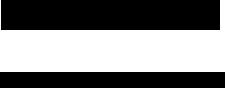
Hookups (continued)
Connecting External Amplifiers
To obtain more powerful sound, connect an external power amplifier or a pre-amplifier.
Power amplifier for the rear speakers
|
|
|
|
|
|
|
VIDFO |
|
•(o; co; |
-Co) (o)- |
|
|
|
|
|
|
|
|
|
||
ANTENNA |
AUD |
0 |
|
|
|
|
|
|
|
|
|
|
|
|
|
|
|
|
|
|
|
|
|
è |
|
|
|
|
© .. |
s |
|
G |
|
|
viOEO ' |
|
ViOEOi SVtOEO |
|
|||||
|
|
.©(§) |
|
|
|
|
© . |
:© © |
O ) ( O |
|
|
|
|
|
|
|
|
|
|
||
|
I |
|
-@© |
|
|
© |
|
|||
|
|
|
VIDE02 |
___ svceo |
|
|
||||
|
■ @ (Q) |
ViOEM ----------- |
|
|
|
© |
■(o) (d |
|
||
|
"©© |
|
|
|
© ■ |
REAR SPEAKERS |
||||
|
|
|
|
|
|
|
|
|
|
1 |
|
|
|
|
|
|
|
©•r © |
|
||
|
|
|
— ©@ |
|
LO" |
|
IMPEOANCESELfCT |
|||
|
|
|
|
|
|
|||||
|
|
|
”-©© |
|
|
© |
|
|
SURI OUND 3UT |
|
|
|
|
|
|
|
|
|
|
|
|
|
Subwoofer |
|
Monaural power |
|
amplifier for a |
POWER SWAP selector*- |
center speaker |
|
If you are connecting a subwoofer with a power amplifier
Connect the line input jack of the subwoofer to the SURROUND OUT MONO jack of this receiver.
If you are connecting a subwoofer without a power amplifier
Connect it through a monaural power amplifier.
On the low cut filter for front speakers (Models for U.S.A. and Canada only)
When using a subwoofer, the low frequency signal should be cut from the front speakers for better sound reproduction. To activate the low cut filter function, turn on the power with the POWER switch while holding down the LOW BOOST button. The low cut filter indicator on the front panel lights up.
To cancel tlie low cut filter function, perform this procedure a iia i n.
If you are connecting a power amplifier for the rear speakers
Connect the input jacks of the power amplifier to the SURROUND OUT REAR jacks of this receiver. Make sure the POWER SWAP selector is set to NORMAL.
If you are connecting a monaural power amplifier for the center speaker
Connect the input jack of the power amplifier to the SURROUND CENTER jack of this receiver.
*To obtain more powerful sound from front and rear speakers, you can use the POWER SWAP selector. The total output power of your audio/video system will be increased. See "Obtaining More Powerful Sound" on page 29.
10

I
Connecting the AC Power
Connect the power cord from this receiver to a wall outlet. If you connect other audio components to the SWITCHED AC OUTLET on the receiver, the receiver will supply power to the connected components only when the receiver is turned on.
Caution
Be careful that the total power consumption of components connected to the outlet(s) on the receiver does not exceed 120 watts (U.S.A. and Canada models) or 100 watts (Australia model).
Do not connect electrical home appliances such as an electric iron, fan, TV, or other high-wattage appliances to the outlet(s).
11
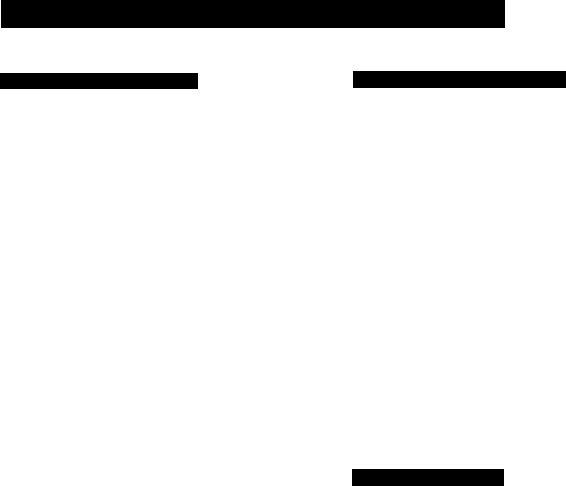
Listening to/Watching a Program Source
Selecting a Program Source
POWER ON
|
o |
|
|
|
1 1 i |
|
|
|
c , _ ; j...!.. |
|
|
|
[ ____1 |
|
|
|
Turntable |
TAPE |
|
|
CD player |
|
|
V' |
Tape deck |
|
|
DAT or MD recorder I |
|||
'3 |
|||
|
VCR |
I |
|
ID player
Selecting the Speaker System
If you connect and |
Set the SPEAKERS selector |
drive |
to |
|
|
Speaker system A |
A |
|
|
Speaker system B |
B |
|
|
Both speaker systems A |
A+B |
and B |
|
|
|
Select a program source.
Rotate the FUNCTION knob until the function indicator you want to select lights on the display.
To select |
Set to |
|
|
Phono record |
PHONO - |
|
|
Radio broadcast |
TUNER |
|
|
TV broadcast |
TV |
|
|
Compact disc |
CD |
|
|
DAT or MD |
DAT/MD |
program |
|
Video program |
VIDEO 1, VIDEO 2, |
|
VIDEO 3, LD |
For taped program: Press TAPE. The MONITOR indicator lights.
If you select a program source using the remote, you can turn on the power of the component as well as the receiver.
Start playback of the selected program, for example, a CD.
12
For headphone listening: Connect headphones to the HEADPHONES jack and set SPEAKERS to OFF.
Adjusting the Audio
MASTER VOLUME
To adjust volume
Turn MASTER VOLUME.
To mute the sound
Press MUTING.
The indicator lights up and the v'olume level is reduced to a low level (- 20 dB attenuation).
Press it again to restore the previous listening level.
To adjust the balance
Adjust BALANCE to correct stereo imaging, when the stereo image is not symmetrical.
To reinforce the bass
Press LOW BOOST so that the indicator lights up. Press it again to turn off the effect (the indicator goes off). (Recommended for low listening levels.)
To listen to the sound without sound effect
Press DIRECT PASS so that the indicator in the button lights up.
The settings of TONE (STR-GX800ES), EQUALIZER (STRGX900ES), SOUND FIELD and LOW BOOST will have no effect.

Using the Remote Control
The remote lets you operate the connected components as well as the receiver. Press one of the SYSTEM CONTROL/ FUNCTION buttons first to select the program source, then use the following buttons to operate each component.
The SYSTEM CONTROL/FUNCTION buttons are factory set as described in the following list.
FUNCTION button |
Operates |
|
|
TUNER |
Tuner |
TAPE |
Tape deck |
DAT/MD |
DAT deck/MD recorder |
CD ~~ |
CD player |
LD |
LD player |
VIDEO 1 |
VCR (VTR 1 mode) |
VIDEO 2 |
VCR (VTR 2 mode) |
VIDEO 3 |
VCR (VTR 3 mode) |
TV |
TV |
PHONO |
(The receiver enters PHONO mode) |
|
|
You can use the RMS function of Sony cassette decks with this remote. For more information on the availability of Sony stereo cassette decks with RMS capability, contact your nearest S('n\' dealer.
Turning on power of each component
SYSTEM OFF
TV CONTROL
ON -VISUAL POWER TV/VIDEO
If you use Sony TVs
•When you press the VIDEO 1,2,3 or LD button, the TV automatically turns on and switches to appropriate VIDEO input.
•When you press the TV button, the TV turns on and switches to the TV reception mode. (If the TV does not switch to the TV reception mode, hold down the button until the TV is turned on or press the button again after the TV is turned on.)
•If the TV input does not switch to the appropriate mode, switch the input signal with the TV/VIDEO button.
•Some Sony TVs cannot be turned on with the remote supplied with this unit. In this case, use the remote supplied with the TV to turn it on.
If you use TV most of the time (Only for Sony TVs)
You can set the remote to operate only the TV. Press the TV CONTROL ON button. This sets up the remote so that it works only with your TV.
Press one of the SYSTEM CONTROUFUNCTION buttons.
The receiver, the audio component connected to the AC OUTLET of the receiver, VCR, LDP and TV are turned on.
Press the button for the function you want to use.
The function of the buttons changes depending on which component you are operating.
(See "Operative Buttons" on page 14.)
Turning off the power of components
•Pressing the SYSTEM OFF button turns off the power of all components at one time.
•Pressing the VISUAL POWER button turns off only the TV, VCRs and LD player.
•If you want to turn off the power while listening to a
program source, see "Background operation" on page 15. |
13 |
|

Listening toAA/atching a Program Source (continued)
Operative buttons
FM/AM tuner
To |
Press |
Select memory pages for preset tuning |
SHIFT |
|
|
Designate preset numbers |
Numeric buttons |
Scan and select preset stations |
CH PRESET +/- |
Select station index names |
INDEX |
|
|
Tape deck/DAT/MD recorder |
|
|
|
To |
Press |
Designate numbers |
Numeric buttons |
|
|
Designate number more than 10 |
>10 |
(For tape deck and MD recorder) |
|
|
|
Fastforward |
►► |
Rewind |
◄◄ |
Skip selections |
►W (forward). |
(For DAT and MD recorder) |
(reverse) |
|
|
Pause play |
il |
|
|
Start play |
► |
Start reverse play (For tape deck) |
|
Select the tape running direction (For |
RMS DIRECTION |
tape decks with the RMS function) |
|
|
|
Stop play |
■ |
Clear the RMS program contents |
RMS CLEAR |
(For tape decks with the RMS/unctipn) |
|
|
|
Start recording (Forward direction) |
|
Start recording |
|
(Reverse direction for tape deck) |
|
|
|
Program selections (For tape decks |
RMS/START |
with the RMS function) |
|
|
|
CD player |
|
|
|
To |
Press |
Designate numbers |
Numeric buttons |
|
|
Designate number more than 10 |
>10 |
Skip discs |
D.SKIP |
|
|
Search selections |
►► (forward), |
|
◄◄ (reverse) |
|
|
Skip selections |
►W (forward), |
|
(reverse) |
|
|
Pause play |
II |
Start plav |
► |
|
|
Stop play |
■ |
|
|
TV/VCR/LD player
To |
Press |
|
|
Designate channel numbers of |
Numeric buttons |
TV/VCR or selections of LD |
|
Designate selections of LD more |
>10 |
than 10 |
|
|
|
Enter the selected TV/VCR channel |
ENTER |
|
|
Select TV to see TV programs and |
TV/VIDEO |
VIDEO to see videos |
|
Select the output signal from the |
ANT TV/VTR |
antenna terminal on the VCR: a TV |
|
signal or VCR program |
|
|
|
Select a preset channel of TV or VCR |
CH PRESET+/- |
Fastforward (For VCR and LD player) |
►► |
|
|
Rewind (For VCR and LD player) |
|
Pause play (For VCR and LD player) |
II |
|
|
Start play (For VCR and LD player) |
► |
Stop play (For VCR and LD player) |
■ |
Skip selections (For LD player) |
►►1 (forward), |
|
(reverse) |
Start recording (For VCR) |
|
|
|
Turn on the power of TV, VCR, |
VISUAL POWER |
or LD player |
|
|
|
14

Background operation
You can temporarily operate other components while listening to/watching a program source.
1Hold down the BACKGROUND button.
2Hold down the numeric button* of the component you want to operate.
3Press the button for the operation that you want to perform.
You can use certain buttons such as VISUAL POWER, TV/ VIDEO, CH PRESET +/-, ANT TV/ VTR, D.SKIP,
II, •.
Example: To record a CD on a tape:
— |
----- r-----:--^ |
|
|
|
|
||
|
_l _^ _J _I __I _J |
|
|
|
J J J —J |
|
|
|
• J 'J--- |
2 Hold down 4 |
|
|
J J -J ---------------1 |
(for a tape |
|
1 Hold down |
J _) J __J |
||
|
|
deck). |
|
BACKGROUND.“ |
|
I |
|
|
|
3 Press • to |
|
|
|
|
|
|
i ...J___j |
record. |
|
|
|
||
|
_I_! |
|
|
|
— |
|
|
|
|
|
|
Note
You can record only in the forward directiori with background operation.
*For a list of the components that are assigned to the numeric buttons, see the table in "Changing the Settings of the FUNCTION Buttons" on this page.
Changing the Settings of the FUNCTION
Buttons
The FUNCTION buttons are preset to operate only specific components. (The CD button operates only the CD player.) However, if you want to use different components, you can change the presets to control these different components.
For example, if you connect a DAT deck to the CD IN jacks, you can operate the DAT deck with the CD FUNCTION button by changing the preset function to the DAT function.
To change the settings of the FUNCTION buttons
1Hold down the FUNCTION button that you want to change.
2Press one of the numeric (0 to 9) buttons to select a new component.
Example: To change the CD FUNCTION button to operate a DAT deck, press 2 (for the DAT deck) while holding down the CD button.
1 Hold down CD.
■ 2 Press 2
(DAT).
Note
•The settings of the TUNER button and the PHONO button cannot be changed.
•To change the FUNCTION buttons back to their original preset, perform these procedures again.
With the numeric buttons (0 to 9), each function can be selected as described in the following table:
The function to be selected |
Numeric buttons |
|
|
TV |
0 |
CD player |
1 |
|
|
DAT deck |
2 |
|
|
MD recorder |
3 |
|
|
DECK A |
4 |
|
|
DECK B |
D |
|
|
LD player |
6 |
VTR I (Remote control mode) |
7 |
|
|
VTR 2 (Remote control mode) |
8 |
|
|
VTR 3 (Remote control mode) |
9 |
|
|
15
