Sony STR-DA3400ES Operating Instruction
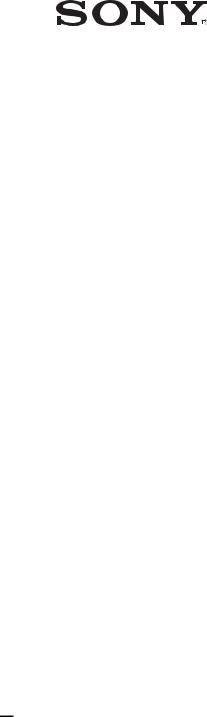
3-289-137-12(1)
Multi Channel AV
Receiver
Operating Instructions
STR-DA3400ES
©2008 Sony Corporation
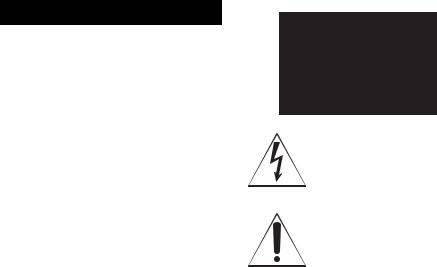
WARNING
To reduce the risk of fire or electric shock, do not expose this apparatus to rain or moisture.
To prevent fire, do not cover the ventilation of the apparatus with newspapers, table-cloths, curtains, etc. And don’t place lighted candles on the apparatus.
Do not install the appliance in a confined space, such as a bookcase or built-in cabinet.
To prevent fire or shock hazard, do not place objects filled with liquids, such as vases, on the apparatus.
Install this system so that the power cord can be unplugged from the wall socket immediately in the event of trouble.
Batteries or batteries installed apparatus shall not be exposed to excessive heat such as sunshine, fire or the like.
For customers in the United States
Owner’s Record
The model and serial numbers are located on the rear of the unit. Record the serial number in the space provided below. Refer to them whenever you call upon your Sony dealer regarding this product.
Model No.______________________________________________________
Serial No. ______________________________________________________
This symbol is intended to alert the user to the presence of uninsulated “dangerous voltage” within the product’s enclosure that may be of sufficient magnitude to constitute a risk of electric shock to persons. This symbol is intended to alert the user to the presence of important operating and maintenance (servicing) instructions in the literature accompanying the appliance.
WARNING
This equipment has been tested and found to comply with the limits for a Class B digital device, pursuant to Part 15 of the FCC Rules. These limits are designed to provide reasonable protection against harmful interference in a residential installation. This equipment generates, uses, and can radiate radio frequency energy and, if not installed and used in accordance with the instructions, may cause harmful interference to radio communications. However, there is no guarantee that interference will not occur in a particular installation. If this equipment does cause harmful interference to radio or television reception, which can be determined by turning the equipment off and on, the user is encouraged to try to correct the interference by one or more of the following measures:
–Reorient or relocate the receiving antenna.
–Increase the separation between the equipment and receiver.
–Connect the equipment into an outlet on a circuit different from that to which the receiver is connected.
–Consult the dealer or an experienced radio/TV technician for help.
2US
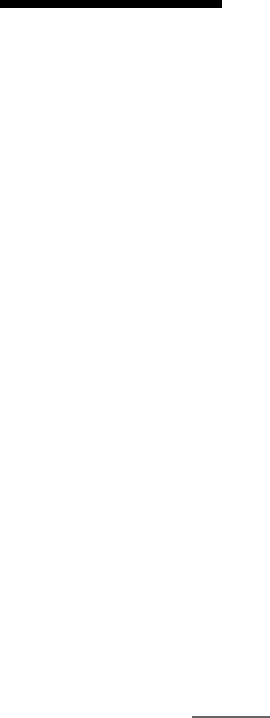
CAUTION
You are cautioned that any changes or modification not expressly approved in this manual could void your authority to operate this equipment.
Note to CATV system installer:
This reminder is provided to call CATV system installer’s attention to Article 820-40 of the NEC that provides guidelines for proper grounding and, in particular, specifies that the cable ground shall be connected to the grounding system of the building, as close to the point of cable entry as practical.
About This Manual
•The instructions in this manual are for model STR-DA3400ES. Check your model number by looking at the lower right corner of the front panel.
•The instructions in this manual describe the controls on the supplied remote. You can also use the controls on the receiver if they have the same or similar names as those on the remote.
•“Neural-THX” and “NEURAL-THX” introduced in the Operating Instructions and displayed in the display window and on the GUI menu screen mean Neural-THX Surround.
This receiver incorporates Dolby* Digital and Pro Logic Surround and the DTS** Digital Surround System.
*Manufactured under license from Dolby Laboratories.
Dolby, Pro Logic, Surround EX, and the double- D symbol are trademarks of Dolby Laboratories.
**Manufactured under license under U.S. Patent #’s: 5,451,942; 5,956,674; 5,974,380; 5,978,762; 6,226,616; 6,487,535 & other U.S. and worldwide patents issued & pending. DTS is a registered trademark and the DTS logos, Symbol, DTS-HD and DTS-HD Master Audio are trademarks of DTS, Inc. © 1996-2007 DTS, Inc. All Rights Reserved.
This receiver incorporates High-Definition Multimedia Interface (HDMI™) technology. HDMI, the HDMI logo and High-Definition Multimedia Interface are trademarks or registered trademarks of HDMI Licensing LLC.
XM Ready® is a registered trademark of XM Satellite Radio Inc. All rights reserved.
©2008 SIRIUS Satellite Radio Inc. “SIRIUS” and the SIRIUS dog logo are registered trademarks of SIRIUS Satellite Radio Inc.
continued
3US
This product is manufactured under license from Neural Audio Corporation and THX Ltd. Sony Corporation hereby grants the user a non-exclusive, non-transferable, limited right of use to this product under USA and foreign patent, patent pending and other technology or trademarks owned by Neural Audio Corporation and THX Ltd. “Neural Surround”, “Neural Audio”, “Neural” and “NRL” are trademarks and logos owned by Neural Audio Corporation, THX is a trademark of THX Ltd., which may be registered in some jurisdictions. All rights reserved.
The font type (Shin Go R) installed in this receiver is provided by MORISAWA & COMPANY LTD. These names are the trademarks of MORISAWA & COMPANY LTD., and the copyright of the font also belongs to MORISAWA & COMPANY LTD.
iPod is a trademark of Apple Inc., registered in the U.S. and other countries.
All other trademarks and registered trademarks are of their respective holders. In this manual, ™ and ® marks are not specified.
The Bluetooth word mark and logos are owned by the Bluetooth SIG, Inc. and any use of such marks by Sony Corporation is under license.
Other trademarks and trade names are those of their respective owners.
“M-crew Server” is a trademark of Sony Corporation.
“x.v.Color (x.v.Colour)” and “x.v.Color (x.v.Colour)” logo are trademarks of Sony Corporation.
“BRAVIA” is a trademark of Sony Corporation.
4US
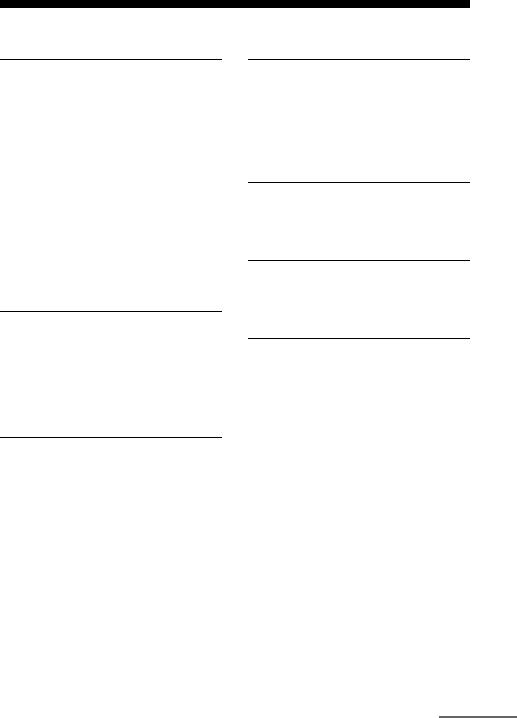
Table of Contents |
|
Getting Started |
|
Description and location of parts ................. |
7 |
1: Installing the speakers ............................ |
15 |
2: Connecting the speakers ........................ |
17 |
3: Connecting the TV ................................. |
19 |
4a: Connecting the audio components ....... |
20 |
4b: Connecting the video components ....... |
25 |
5: Connecting the antennas (aerials) .......... |
36 |
6: Preparing the receiver and the remote .... |
37 |
7: Operating the receiver using the GUI |
|
(Graphical User Interface) .................... |
39 |
8: Setting the speakers ................................ |
42 |
9: Calibrating the appropriate speaker settings |
|
automatically (Auto Calibration) .......... |
44 |
Playback |
|
Selecting a component ............................... |
50 |
Listening to a Super Audio CD/CD ........... |
52 |
Watching a DVD/Blu-ray Disc .................. |
53 |
Enjoying video games ................................ |
54 |
Watching video ........................................... |
55 |
Amplifier Operations |
|
Settings for the audio |
|
(Audio settings menu) ........................... |
56 |
Settings for the video |
|
(Video settings menu) ........................... |
57 |
Settings for HDMI |
|
(HDMI settings menu) .......................... |
57 |
Settings for the system |
|
(System settings menu) ......................... |
58 |
Enjoying Surround Sound |
|
Enjoying a pre-programmed sound field .... |
59 |
Resetting sound fields to the initial |
|
settings ................................................... |
64 |
Enjoying the surround effect at low volume |
|
levels (NIGHT MODE) ......................... |
65 |
Advanced Speakers Set Up |
|
Adjusting the speaker settings manually .... |
65 |
Adjusting the equalizer ............................... |
70 |
Tuner Operations |
|
Listening to FM/AM radio ......................... |
71 |
Listening to satellite radio .......................... |
74 |
Control for HDMI |
|
Using the Control for HDMI function for |
|
“BRAVIA” Sync .................................... |
85 |
Preparing Control for HDMI function ........ |
87 |
Watching a DVD (One-Touch Play) ........... |
88 |
Enjoying the TV sound from the speakers |
|
connected to the receiver |
|
(System Audio Control) ........................ |
89 |
Turning off the receiver with the TV |
|
(System Power Off) ............................... |
89 |
continued
5US
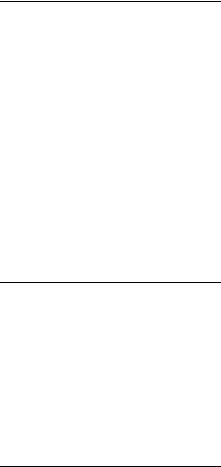
Other Operations |
|
Converting analog video input signals ....... |
90 |
Enjoying the sound/images from the |
|
components connected to the DIGITAL |
|
MEDIA PORT ....................................... |
90 |
Naming inputs ............................................ |
94 |
Switching between digital and analog audio |
|
(INPUT MODE) .................................... |
94 |
Enjoying the sound/images from other |
|
inputs ..................................................... |
95 |
Changing the display window .................... |
98 |
Using the sleep timer ................................ |
101 |
Recording using the receiver .................... |
102 |
Using multi-zone features ......................... |
103 |
Using a bi-amplifier connection ............... |
107 |
Operating without connecting to the TV .. |
108 |
Using the Remote |
|
Operating each component using the |
|
remote .................................................. |
120 |
Programming the remote .......................... |
122 |
Performing several commands in sequence |
|
automatically (Macro Play) ................. |
126 |
Setting remote control codes that are not |
|
stored in the remote ............................. |
128 |
Clearing all the contents of the remote’s |
|
memory ................................................ |
129 |
Additional Information |
|
Glossary .................................................... |
130 |
Precautions ............................................... |
133 |
Troubleshooting ........................................ |
134 |
Specifications ............................................ |
139 |
Index ......................................................... |
141 |
6US
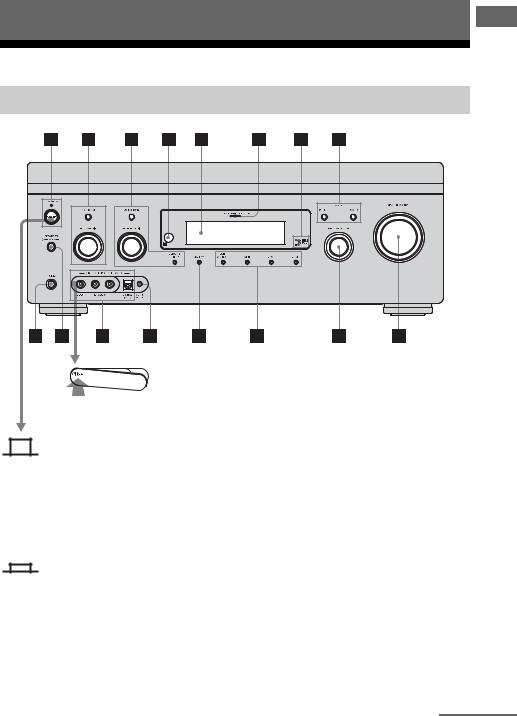
Getting Started
Description and location of parts
Front panel
To remove the cover
Press PUSH.
When you remove the cover, keep it out of reach from children.
Status of the POWER button
Off
The receiver is turned off (the ON/ STANDBY lamp lights off) (initial setting).
Press POWER to turn the receiver on. You cannot turn the receiver on using the remote.
On/Standby
Press ?/1 on the remote to
-turn the receiver on (the ON/ STANDBY lamp lights up in green).
-set the receiver to standby mode (the
ON/STANDBY lamp lights up in red). When you press POWER on the receiver, the receiver will be turned off.
Started Getting
continued
7US
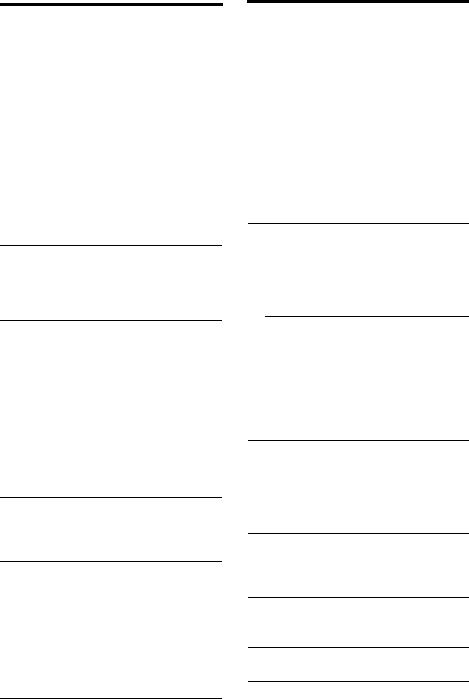
Name |
Function |
|
APOWER |
Press to turn the |
|
|
|
receiver on or off. |
|
|
|
|
ON/STANDBY |
Shows the status of the |
|
lamp |
receiver. |
|
|
|
BTONE MODE |
Adjust the bass and |
|
|
|
treble for the front, |
|
TONE +/– |
|
|
center and surround/ |
|
|
|
|
|
|
surround back |
|
|
channels. Press TONE |
|
|
MODE repeatedly to |
|
|
select the item you |
|
|
want, then turn TONE |
|
|
+/– to adjust the level |
|
|
(page 112). |
CTUNING MODE Press to operate a tuner |
||
|
|
(FM/AM) and satellite |
|
TUNING +/– |
|
|
radio (XM/SIRIUS) |
|
|
|
|
|
MEMORY/ |
|
|
(page 116-119). |
|
|
ENTER |
|
|
|
|
DRemote sensor Receives signals from
|
remote commander. |
|
|
EDisplay |
The current status of |
window |
the selected component |
|
or a list of selectable |
|
items appears here |
|
(page 99). |
|
|
FMULTI |
Lights up when multi |
CHANNEL |
channel audio signals |
DECODING |
are decoded. |
lamp |
|
GDigital Cinema Lights up when a sound
Sound lamp field with DCS mark is selected (page 63).
HZONE POWER/ Press ZONE SELECT SELECT repeatedly to select
zone 2 or main zone. Each time you press ZONE POWER, the output signals for the selected zone will be turned on or off (page 103).
Name |
Function |
IMASTER |
Turn to adjust the |
VOLUME |
volume level of all |
|
speakers at the same |
|
time. |
|
|
JINPUT |
Turn to select the input |
SELECTOR |
source to play back. |
|
To select the input |
|
source for zone 2, press |
|
ZONE SELECT (H) |
|
to select zone 2 first, |
|
then turn INPUT |
|
SELECTOR to select |
|
the input source. |
K2CH/A.DIRECT Press to select a sound field (page 116) or to switch the audio of the selected input to analog signal without any adjustment (page 116).
|
A.F.D. |
Press to select a sound |
|
|
field (page 59). |
|
MOVIE |
|
|
|
|
|
|
|
|
MUSIC |
|
|
|
|
LDISPLAY |
Press repeatedly to |
|
|
|
select information |
|
|
displayed on the |
|
|
display window. |
MAUTO CAL MIC Connects to the jack supplied optimizer
microphone for the Digital Cinema Auto Calibration function (page 45).
NVIDEO 2 IN/ |
Connect to a portable |
PORTABLE AV audio/videocomponent |
|
IN jacks |
such as a camcorder or |
|
video game. |
OSPEAKERS Switch to OFF, A, B,
(OFF/A/B/A+B) A+B of the front
speakers (page 43).
PPHONES jack Connects to headphones.
8US
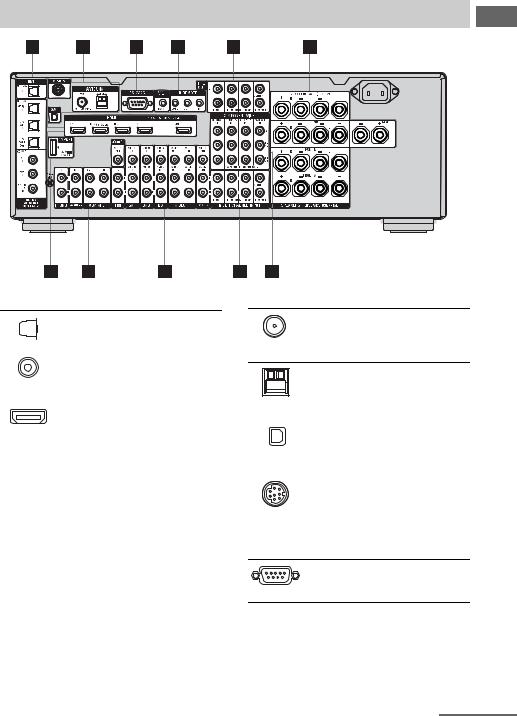
Rear panel
ADIGITAL INPUT/OUTPUT section
|
|
OPTICAL IN/ |
Connect to a DVD |
|
|
||
|
|
OUT jacks |
player, Super Audio |
|
|
|
CD player, etc. The |
|
|
COAXIAL IN |
COAXIAL jack |
|
|
jacks |
provides a better |
|
|
|
sound quality (page |
|
|
|
19, 21, 29, 30). |
|
|
|
|
|
|
HDMI IN/ |
Connect to a DVD |
|
|
OUT* jacks |
player, Blu-ray disc |
|
|
|
player, or a satellite |
|
|
|
tuner, etc. The image |
|
|
|
is output to a TV or a |
|
|
|
projector while the |
|
|
|
sound can be output |
|
|
|
from a TV or/and |
|
|
|
speakers connected |
|
|
|
to this receiver (page |
|
|
|
19, 26). |
|
|
|
|
Started Getting
BANTENNA section
FM ANTENNA Connects to the jack supplied FM wire
antenna (aerial) (page 36).
AM |
Connects to the |
ANTENNA |
supplied AM loop |
jack |
antenna (aerial) |
|
(page 36). |
|
|
XM jack |
Connects to the XM |
|
Mini Tuner and |
|
Home Dock (not |
|
supplied) (page 76). |
|
|
SIRIUS jack |
Connects to a |
|
SiriusConnect Home |
|
tuner (not supplied) |
|
(page 76). |
|
|
CRS-232C port
Used for maintenance and service.
continued
9US
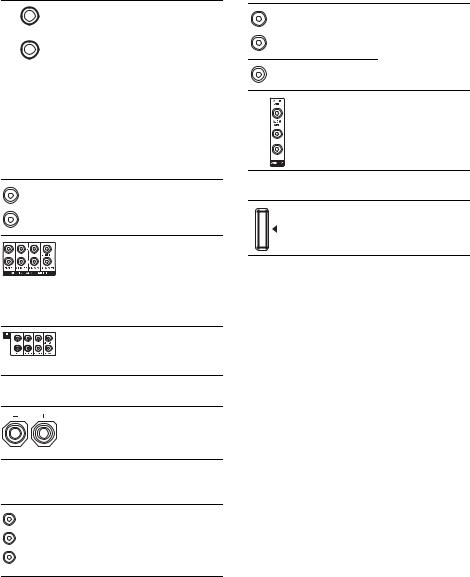
DControl jack for Sony equipment and other external components
IR REMOTE |
Connect an IR |
IN/OUT jacks |
repeater (page 104). |
|
|
TRIGGER |
Connects to an |
OUT jack |
interlock on/off of |
|
the power supply of |
|
other 12V |
|
TRIGGER |
|
compliant |
|
components, or the |
|
amplifier/receiver of |
|
zone 2 (page 106). |
|
|
HVIDEO/AUDIO INPUT/OUTPUT section
|
AUDIO IN/ |
Connect to a VCR or |
White (L) OUT jacks |
a DVD player, etc. |
|
Red (R) |
|
(page 19, 29, 30, 31, |
|
32). |
|
|
|
|
Yellow |
VIDEO IN/ |
|
OUT* jacks |
|
|
|
|
|
|
AUDIO OUT |
Connects to the |
|
jacks |
component in zone 2 |
|
VIDEO OUT |
(page 104). |
|
jack |
|
EAUDIO INPUT/OUTPUT section
AUDIO IN/ |
Connect to a tape |
|
White (L) OUT jacks |
deck or MD deck, |
|
Red (R) |
etc. (page 19, 21, |
|
24). |
||
|
||
MULTI |
Connect to a Super |
|
CHANNEL |
Audio CD player or |
|
INPUT jacks |
DVD player with an |
|
|
analog audio jack for |
|
|
7.1 channel or 5.1 |
|
|
channel sound (page |
|
|
23). |
|
PRE OUT jacks Connect to an |
||
|
external power |
|
|
amplifier (page 17). |
|
FSPEAKERS section
Connects to speakers (page 17).
GCOMPONENT VIDEO INPUT/ OUTPUT section
Green (Y) Y, PB/CB, PR/ |
Connect to a DVD |
||
Blue |
CR IN/OUT* |
player, TV, satellite |
|
jacks |
tuner, etc. |
||
(PB/CB) |
|||
|
(page 19, 29, 30, 31). |
||
Red |
|
||
(PR/CR)
IDMPORT
Connects to a Sony DIGITAL MEDIA PORT adapter (page 21).
*You can watch the selected input image when you connect the MONITOR OUT or HDMI OUT jack to a TV (page 19). You can operate this receiver using a GUI (Graphical User Interface) (page 39).
10US
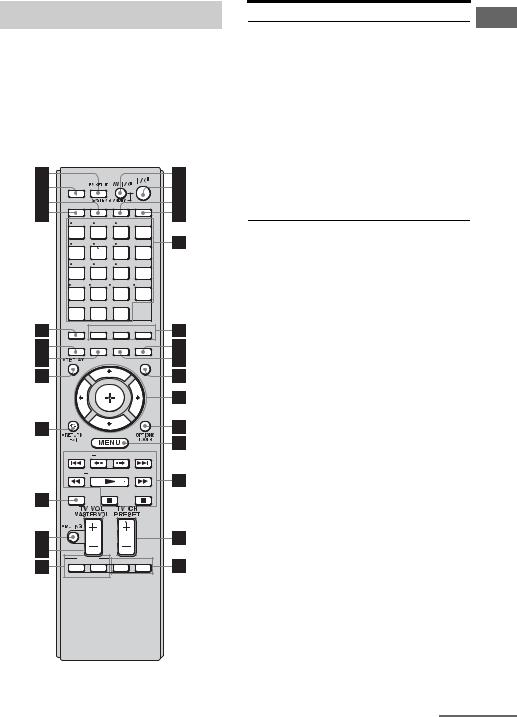
Remote commander
You can use the supplied RM-AAL017 Remote Commander to operate the receiver and to control the Sony audio/video components that the remote is assigned to operate (page 122).
RM-AAL017
THEATER |
|
|
|
|
SHIFT |
TV |
ZONE |
AMP |
|
1 |
2 |
3 |
TV INPUT |
|
VIDEO1 |
VIDEO2 |
BD |
DVD |
|
4 |
5 |
6 |
WIDE |
|
SAT |
TV |
MD/ |
SA-CD/ |
|
TAPE |
CD |
|||
|
|
|||
7 |
8 |
9 |
D.TUNING |
|
TUNER |
PHONO |
MULTI |
DMPORT |
|
IN |
||||
|
|
|
||
-/-- |
0/10 |
ENT/MEM CLEAR |
||
HDMI1 |
HDMI2 |
HDMI3 |
HDMI4 |
|
XM |
SIRIUS |
SOURCE |
|
|
2CH/ |
A.F.D. |
MOVIE |
MUSIC |
|
A.DIRECT |
||||
RESOLUTION |
INPUT |
SLEEP |
NIGHT |
|
MODE |
MODE |
|||
|
|
|
GUI |
|
|
|
|
MODE |
|
 HOME
HOME
CATEGORY 
TUNING CATEGORY MODE TUNING 
DISC SKIP
BD/DVD |
F1 |
F2 |
TOP MENU MENU |
MACRO 1 MACRO 2
Name Function
AAV ?/1 (on/ Press to turn on or off the audio/ standby) video components that the
remote is assigned to operate (page 122).
To turn the TV on or off, press TV (Z), then press AV ?/1. If you press the ?/1 (B) at the same time, it will turn off the receiver and other Sony components (SYSTEM STANDBY).
Note
The function of the AV ?/1 switch changes automatically
each time you press the input button (E).
B ?/1 (on/ |
Press to turn the receiver on or |
|
|
standby) |
set it to standby mode. |
|
|
If ZONE 2 is selected, only the |
|
|
main receiver is turned on or off |
|
|
with this button. To turn off all |
|
|
Sony components including an |
|
|
amplifier in zone 2, press ?/1 |
|
|
and AV ?/1 (A) at the same |
|
|
time (SYSTEM STANDBY). |
|
|
To save the power in standby |
|
|
mode, set “Control for HDMI” |
|
|
(page 57) and “RS-232C |
|
|
Control” to “OFF” (page 58). |
|
|
|
C ZONE |
Press to light up the button to |
|
|
|
enable the zone 2 operation |
|
|
(page 103). |
|
|
|
D AMP |
Press to light up the button to |
|
|
|
enable the receiver operation |
|
|
(page 39). |
|
|
|
E Input |
Press one of the buttons to |
|
|
buttons |
select the component you want |
|
(TVb)) |
to use. When you press any of |
|
|
the input buttons, the receiver |
|
|
turns on. The buttons are |
|
|
factory assigned to control Sony |
|
|
components (page 51). You can |
|
|
program the remote to control |
|
|
non-Sony components |
|
|
following the steps in |
|
|
“Programming the remote” |
|
|
(page 122). |
|
|
|
Started Getting
continued
11US
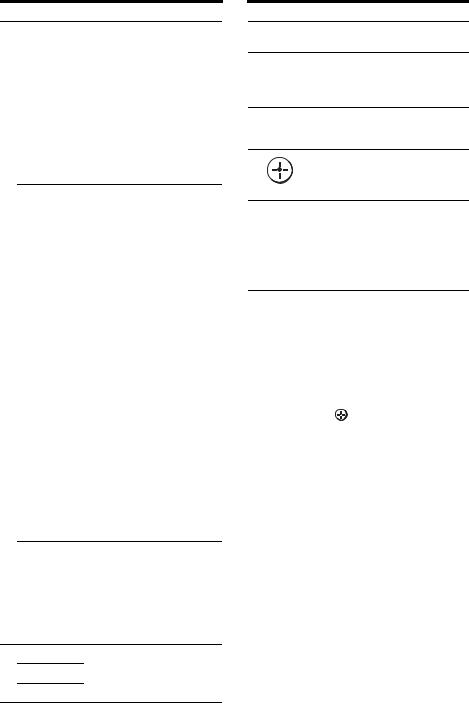
Name Function
Numeric Press SHIFT (Y), then buttons press numeric buttons to (number 5b)) – preset/tune to preset stations.
–select the track numbers of the DVD player, MD deck, etc. Press 0/10 to select track number 10.
–select the channel numbers of the VCR, satellite tuner,
etc.
Press TV (Z), then press the numeric buttons to select the TV channels.
TV INPUT |
Press TV (Z), then press TV |
|
INPUT to select the input signal |
|
(TV input or video input). |
|
|
WIDE |
Press TV (Z), then press |
|
WIDE repeatedly to select the |
|
wide picture mode. |
|
|
D.TUNING |
Press SHIFT (Y), then press |
|
D.TUNING to enter direct |
|
tuning mode (page 116, 118). |
|
|
-/-- |
Press SHIFT (Y), then |
|
press -/-- to select the channel |
|
entry mode, either one or two |
|
digit of the VCR, satellite tuner, |
|
etc. |
|
Press TV (Z), then press -/-- to |
|
select the channel entry mode of |
|
the TV. |
|
|
ENT/MEM |
Press SHIFT (Y), then |
|
press ENT/MEM to |
|
– enter the value after selecting |
|
a channel, disc or track using |
|
the numeric buttons. |
|
– to store a station during tuner |
|
operation. |
|
Press TV (Z), then press |
|
ENT/MEM to enter the value of |
|
Sony TV. |
CLEAR Press SHIFT (Y), then press CLEAR to
–clear a mistake when you press the incorrect numeric button.
–return to continuous playback, etc. of the satellite tuner, DVD player, etc.
F A.F.D. Press to select a sound field
(page 116).
MOVIE
MUSIC
Name Function
GNIGHT Press to activate the NIGHT MODE MODE function (page 65).
H SLEEP Press to activate the sleep timer function and the duration which the receiver turns off automatically (page 101).
I GUI MODE Press to display the menu on the TV screen to operate the receiver.
JPress V/v/B/b to select the
menu items. Then press  to
to
enter the selection.
V/v/B/b
KOPTIONS Press to display and select the TOOLS items from the option menus of the receiver, DVD player, Blu-
ray disc player, etc. Press TV (Z), then press
OPTIONS TOOLS to display the options of the Sony TV.
L MENU |
Press AMP (4), then press |
|
|
|
MENU to display the menu to |
|
|
operate the receiver. |
|
|
Press MENU to display the |
|
|
menu to operate the audio/video |
|
|
components. |
|
|
|
|
HOME |
Press TV (Z), then press |
|
|
HOME to display the TV’s |
|
|
menu. Then use V/v/B/b and |
|
|
to perform menu |
|
|
operations. |
|
|
|
M m/M a) |
Press to operate the DVD |
|
|
x a) |
player, Blu-ray disc player, |
|
X a) |
component connected to the |
|
N a) b) |
DIGITAL MEDIA PORT |
|
./> a) |
adapter, etc. |
|
B·/·b |
Press to select an album. |
|
|
|
|
CATEGORY |
Press to select the category for |
|
+/– |
satellite tuner (page 118). |
|
|
|
|
CATEGORY |
Press to select the category |
|
MODEb) |
mode for satellite tuner |
|
|
(page 118). |
|
|
|
|
TUNING +/– |
Press to select a station |
|
|
(page 116, 118). |
|
|
|
N PRESET |
Press to register FM/AM/ |
|
|
+ b)/– |
satellite tuner stations or to |
|
|
select preset stations. |
|
|
|
|
TV CH + b)/– |
Press TV (Z), then press TV |
|
|
CH +/– to operate the TV, |
|
|
satellite tuner, VCR, etc. |
|
|
|
12US
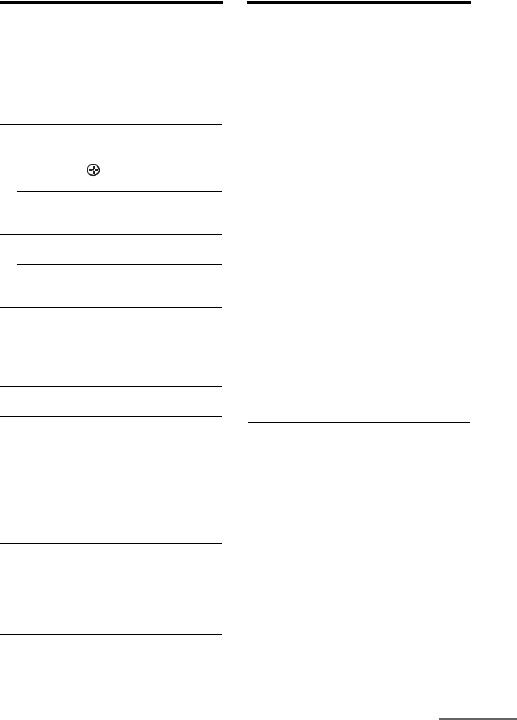
Name |
Function |
O F1/F2 |
Press to select a component to |
|
operate. |
|
• HDD/DISC combo |
|
F1: HDD |
|
F2: DVD, Blu-ray disc |
|
• DVD/VHS combo |
|
F1: DVD, Blu-ray disc |
|
F2: VHS |
PBD/DVD Press to display the menu of the TOP MENU, DVD or Blu-ray disc on the TV
MENU |
screen. Then, use V/v/B/b and |
|
to perform menu operations |
|
(page 121). |
MACRO 1, Press MACRO 1 or MACRO 2 MACRO 2 to set up the macro function
(page 126).
QMASTER Press to adjust the volume level VOL +/– of all speakers at the same time.
TV VOL +/– Press TV (Z), then press TV VOL +/– to adjust the volume level of the TV.
R MUTING Press to turn off the sound temporarily. Press MUTING again to restore the sound. Press TV (Z), then press MUTING to activate the TV’s muting function.
S DISC SKIP Press to skip a disc when using a multi-disc changer.
TRETURN/ Press to return to the previous EXIT O menu or exit the menu while the
menu or on-screen guide of the VCR, DVD player, etc. is
displayed on the TV screen. Press TV (Z), then press RETURN/EXIT O to return to the previous menu or exit the TV’s menu while the menu is displayed on the TV screen.
U DISPLAY Press to select information displayed in the display window, TV screen of the VCR, satellite tuner, etc.
Press TV (Z), then press DISPLAY to display TV’s information on the TV screen.
V INPUT |
Press to select the input mode |
MODE |
when the same components are |
|
connected to both digital and |
|
analog jacks (page 94). |
|
|
Name |
Function |
|
|
|
|
||||
W RESOLUTION Press repeatedly to change the |
|
|||
Getting |
||||
|
resolution of signals output |
|||
|
|
|||
|
from the HDMI OUT or |
|
||
|
COMPONENT VIDEO |
|
||
A.DIRECT |
MONITOR OUT jack |
Started |
||
(page 116) or to switch the |
||||
|
(page 90). |
|
||
X 2CH/ |
Press to select a sound field |
|
||
|
audio of the selected input to |
|
||
|
analog signal without any |
|
||
|
adjustment (page 116). |
|
||
|
|
|
|
|
Y SHIFT |
Press to light up the button to |
|
||
|
activate the buttons with pink |
|
||
|
printing. |
|
||
|
|
|
|
|
Z TV |
Press to light up the button to |
|
||
|
enable the TV operation |
|
||
|
(buttons with yellow printing). |
|
||
|
|
|
|
|
wj THEATER |
Press to enjoy optimal image |
|
||
|
suited for movies and to output |
|
||
|
the sound from the speakers |
|
||
|
connected to this receiver |
|
||
|
automatically. |
|
||
|
Note |
|
||
|
This button will only function if |
|
||
|
your TV is compatible with |
|
||
|
Theater Mode. |
|
||
|
Refer to the operating |
|
||
|
instructions supplied with the |
|
||
|
TV for details. |
|
||
|
|
|
|
|
wk RM SET UP |
Press to set up the remote. |
|
||
a)See the table on page 121 for information on the buttons that you can use to control each component.
b)The TV/5, N /CATEGORY MODE and PRESET +/TV CH+ buttons have tactile dots. Use the tactile dots as references when operating the receiver.
Notes
•Some functions explained in this section may not work depending on the model.
•The above explanation is intended to serve as an example only. Therefore, depending on the component, the above operation may not be possible or may operate differently than described.
continued
13US
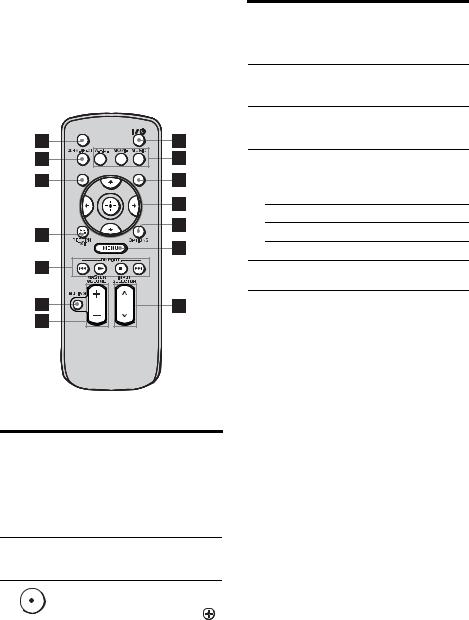
RM-AAU039
This remote can only be used to operate the receiver. You can control the main functions of the receiver with simple operations using this remote.
SLEEP
DISPLAY |
GUI MODE |
Name |
Function |
|
A ?/1 (on/ |
Press to turn a receiver on or off. |
|
|
standby) |
|
|
|
|
B A.F.D. |
Press to select a sound field |
|
|
|
(page 116). |
|
MOVIE |
|
|
|
|
|
|
|
|
MUSIC |
|
C GUI MODE Press to display the menu on the TV screen to operate the receiver.
DAfter pressing GUI MENU
|
|
|
|
|
|
|
(3), press V/v/B/b to select |
|
|
|
|
|
|
|
|
||
V/v/B/b |
the menu item. Then press |
|||||||
to enter the selection. |
||||||||
|
|
|
|
|
|
|
||
|
|
|
|
|
|
|
|
|
E OPTIONS |
Press to display and select items |
|||||||
|
|
|
|
|
|
|
from option menus. |
|
|
|
|
|
|
|
|
|
|
F MENU |
Press to display the menu to |
|||||||
|
|
|
|
|
|
|
operate the receiver. |
|
|
|
|
|
|
|
|
|
|
Name |
Function |
G INPUT |
Press to select the input source |
SELECTOR |
to play back. |
U/u |
|
HMASTER Press to adjust the volume level.
VOLUME +/–
I MUTING Press to turn off the sound temporarily. Press the button again to restore the sound.
J DMPORT Press to operate the component connected to the DIGITAL MEDIA PORT adapter
(page 50).
NStarts play.
xStops play.
./> Skips tracks.
KRETURN/ Press to return to the previous EXIT O menu or exit the menu.
L DISPLAY |
Press to select information |
|
displayed in the display |
|
window. |
|
|
M 2CH/ |
Press to select sound field |
A.DIRECT |
(page 116) or to switch the |
|
audio of the selected input to |
|
analog signal without any |
|
adjustment (page 116). |
|
|
N SLEEP |
Press to activate the sleep timer |
|
function and the duration which |
|
the receiver turns off |
|
automatically (page 101). |
|
|
14US
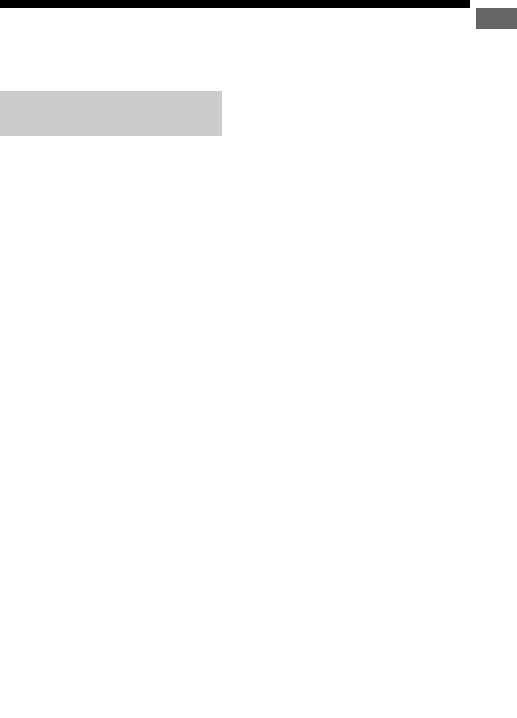
1: Installing the speakers
This receiver allows you to use a 7.1 channel system (7 speakers and one subwoofer).
Enjoying a 5.1/7.1 channel system
To fully enjoy theater-like multi channel surround sound requires five speakers (two front speakers, a center speaker, and two surround speakers) and a subwoofer (5.1 channel system).
You can enjoy high fidelity reproduction of DVD software recorded sound in the Surround EX format if you connect one additional surround back speaker (6.1 channel system) or two surround back speakers (7.1 channel system).
Example of a 7.1 channel speaker system configuration
Started Getting
Example of a 5.1 channel speaker system configuration
AFront speaker (left) BFront speaker (right) CCenter speaker DSurround speaker (left) ESurround speaker (right) HSubwoofer
AFront speaker (left)
BFront speaker (right)
CCenter speaker
DSurround speaker (left)
ESurround speaker (right)
FSurround back speaker (left)
GSurround back speaker (right)
HSubwoofer
continued
15US
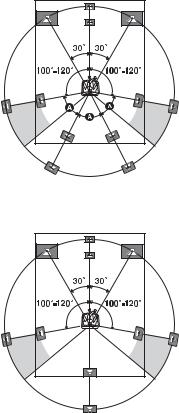
Tips
• The angle A should be the same.
•When you connect a 6.1 channel speaker system, place the surround back speaker behind the seating position.
•Since the subwoofer does not emit highly directional signals, you can place it wherever you want.
16US
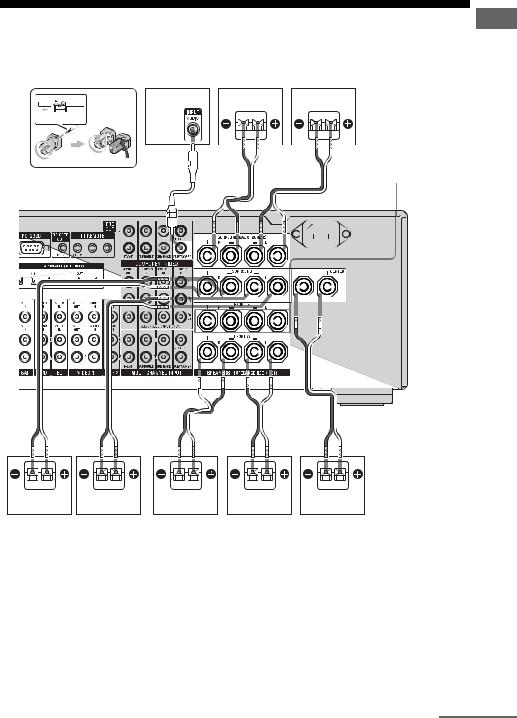
2: Connecting the speakers
Before connecting cords, make sure to disconnect the AC power cord (mains lead).
G F
13/32 in.
(10 mm)
H
A B
B
SPEAKERS FRONT B terminals a)
Started Getting
B B
B
D E B A C
AMonaural audio cord (not supplied) BSpeaker cords (not supplied)
AFront speaker A (Left) BFront speaker A (Right) CCenter speaker DSurround speaker (Left) ESurround speaker (Right)
FSurround back speaker (Left)b) GSurround back speaker (Right)b) HSubwooferc)
a)If you have an additional front speaker system, connect them to the SPEAKERS FRONT B terminals. You can select the front speaker system you want to use with the SPEAKERS (OFF/A/B/A+B) button on the front panel (page 43).
continued
17US

b)If you connect only one surround back speaker, connect it to the SPEAKERS SURROUND BACK L terminals.
c)When you connect a subwoofer with an auto standby function, turn off the function when watching movies. If the auto standby function is set to on, it turns to standby mode automatically based on the level of the input signal to a subwoofer, then sound may not be output.
Notes
•When you connect all the speakers with a nominal
impedance of 8 ohms or higher, set “Impedance” in the Speaker settings menu to “8 Ω”. In other connections, set it to “4 Ω”. For details, see “8:
Setting the speakers” (page 42).
•Before connecting the AC power cord (mains lead), make sure that metallic wires of the speaker cords are not touching each other between the SPEAKERS terminals.
Tip
To connect certain speakers to another power amplifier, use the PRE OUT jacks. The same signal is output from both the SPEAKERS terminals and the PRE OUT jacks. For example, if you want to connect just the front speakers to another amplifier, connect that amplifier to the PRE OUT FRONT L and R jacks.
ZONE 2 connection
You can assign the SPEAKERS SURROUND BACK terminals F and G to the speakers of the zone 2. Set “Sur Back Assign” to “ZONE 2” in the Speaker settings menu.
See “Using multi-zone features” (page 103) for details on connection and operation in zone 2.
18US

3: Connecting the TV
You can watch the selected input image when you connect the MONITOR OUT or HDMI OUT jack to a TV. You can operate this receiver using a GUI (Graphical User Interface).
It is not necessary to connect all the cords. Connect the audio and video cords according to the jacks of your components.
Before connecting cords, be sure to disconnect the AC power cord (mains lead).
|
|
|
|
|
|
|
|
|
|
|
|
|
TV |
||||
|
|
|
|
|
|
|
|
|
|
|
|
|
|
|
|
|
|
Audio signals |
Audio/Video |
Video signals |
|||||||||||||||
|
|
|
|
|
|
|
signals |
|
|
|
|
|
|||||
|
|
|
|
|
|
|
|
|
|
|
|
|
|
|
|
|
|
|
|
|
|
|
|
|
|
|
|
|
|
|
|
|
|
|
|
|
|
|
|
|
|
|
|
|
|
|
|
|
|
|
|
|
|
|
|
|
|
|
|
|
|
|
|
|
|
|
|
|
|
|
|
|
|
|
|
|
|
|
|
|
|
|
|
|
|
|
|
|
|
|
|
|
|
|
|
|
|
|
|
|
|
|
|
|
|
|
|
|
|
|
|
|
|
|
|
|
|
|
|
|
|
|
|
|
|
|
|
|
|
|
|
|
|
|
|
|
|
|
|
|
|
|
|
|
|
|
|
|
|
|
|
|
|
|
|
|
|
|
|
|
|
|
|
|
|
|
|
|
|
|
|
|
|
|
|
|
|
|
|
Started Getting
A 
 B C D E
B C D E
AOptical digital cord (not supplied)
BAudio cord (not supplied)
CHDMI cable (not supplied)
We recommend that you use a Sony HDMI cable.
DComponent video cord (not supplied)
EVideo cord (not supplied)
continued
19US
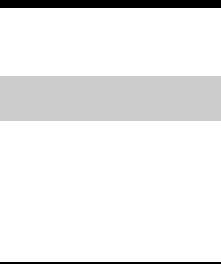
Notes
•Be sure to turn on the receiver when the video and audio signals of a playback component are being output to a TV via the receiver. Unless the power is turned on, neither video nor audio signals will be transmitted.
•Depending on the status of the connection between the TV and the antenna (aerial), the image on the TV screen may be distorted. In this case, place the antenna (aerial) farther away from the receiver.
•Do not bend or tie optical digital cord.
•When connecting optical digital cords, insert the plugs straight in until they click into place.
Tips
•The receiver has a video conversion function. For details, see “Notes on converting video signals” (page 34).
•The sound of the TV is output from the speakers connected to the receiver if you connect the audio output jack of the TV and the TV IN jacks of the receiver. In this configuration, set the audio output jack of the TV to “Fixed” if it can be switched between either “Fixed” or “Variable”.
•The screen saver is activated when the GUI menu is displayed on the TV screen and there has been no operation attempted for 15 minutes.
•All the digital audio jacks are compatible with 32 kHz, 44.1 kHz, 48 kHz and 96 kHz sampling frequencies.
4a: Connecting the audio components
How to hook up your components
This section describes how to hook up your components to this receiver. Before you begin, see “Component to be connected” below for the pages which describe how to connect each component. Before connecting cords, be sure to disconnect the AC power cord (mains lead). After hooking up all your components, proceed to “5: Connecting the antennas (aerials)” (page 36).
Component to be connected |
Page |
|
Super Audio CD |
With digital audio |
21 |
player, CD player |
output |
|
|
|
|
|
With multi channel |
23 |
|
audio output |
|
|
|
|
|
With analog audio |
24 |
|
output only |
|
|
|
|
MD deck |
With digital audio |
21 |
|
output |
|
|
|
|
|
With analog audio |
24 |
|
output only |
|
|
|
|
Tape deck, Analog disc turntable |
24 |
|
|
|
|
DIGITAL MEDIA PORT adapter |
21 |
|
|
|
|
Notes
•When connecting optical digital cords, insert the plugs straight in until they click into place.
•Do not bend or tie optical digital cords.
Tip
All the digital audio jacks are compatible with 32 kHz, 44.1 kHz, 48 kHz, and 96 kHz sampling frequencies.
20US
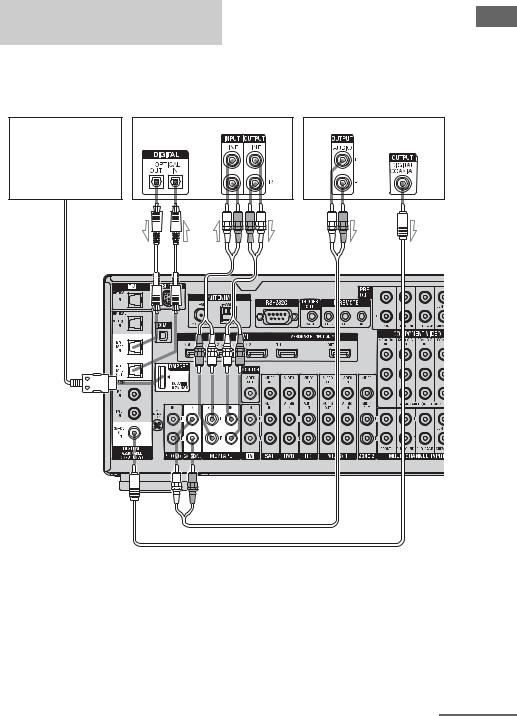
Connecting components with digital audio input/output jacks
The following illustration shows how to connect a Super Audio CD player, CD player, an MD deck and DIGITAL MEDIA PORT adapter.
DIGITAL MEDIA PORT |
MD deck |
Super Audio CD |
adapter |
|
player, CD player |
A |
B |
B |
C |
AOptical digital cord (not supplied)
BAudio cord (not supplied)
CCoaxial digital cord (not supplied)
Started Getting
continued
21US
Notes on connecting a DIGITAL MEDIA PORT adapter
•When connecting the DIGITAL MEDIA PORT adapter, be sure the connector is inserted with the arrow mark facing towards the arrow mark on the DMPORT jack.
•Be sure to make DMPORT connections firmly, insert the connector straight in.
•As the connector of the DIGITAL MEDIA PORT adapter is fragile, be sure to handle with care when placing or moving the receiver.
•To disconnect the DIGITAL MEDIA PORT adapter, squeeze the sides of the connector, since the connector is locked in place.
Notes on playing a Super Audio CD on a Super Audio CD player
•No sound is output when playing a Super Audio CD on a Super Audio CD player connected to only the COAXIAL SA-CD/ CD IN jack on this receiver. When you play a Super Audio CD, connect the player to the MULTI CHANNEL INPUT or SA-CD/CD IN jacks on this receiver. Refer to the operating instructions supplied with the Super Audio CD player.
•You cannot make digital recordings of a Super Audio CD.
If you want to connect several digital components, but cannot find an unused input
See “Enjoying the sound/images from other inputs” (page 95).
22US
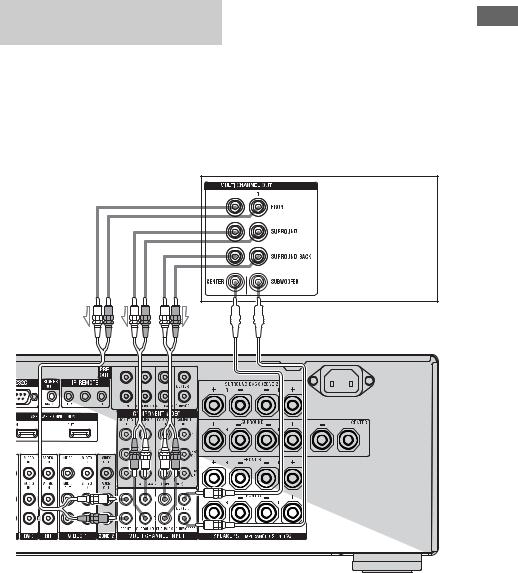
Connecting components with multi channel output jacks
If your DVD player, Blu-ray disc player or Super Audio CD player is equipped with multi channel output jacks, you can connect them to the MULTI CHANNEL INPUT jacks of this receiver to enjoy multi channel sound. Alternatively, the multi channel input jacks can be used to connect an external multi channel decoder.
A


 B
B
DVD player, Blu-ray disc player, Super Audio CD player, etc.
Started Getting
AAudio cord (not supplied)
BMonaural audio cord (not supplied)
Notes
•DVD player, Blu-ray disc player and Super Audio CD player may not have the SURROUND BACK jacks.
•When “Sur Back Assign” is set to “BI-AMP” or “ZONE 2” in the Speaker settings menu, the input to the SUR BACK jacks is invalid.
•Audio signals input from the MULTI CHANNEL INPUT jacks are not output to other audio output jacks. The signals cannot be recorded.
23US
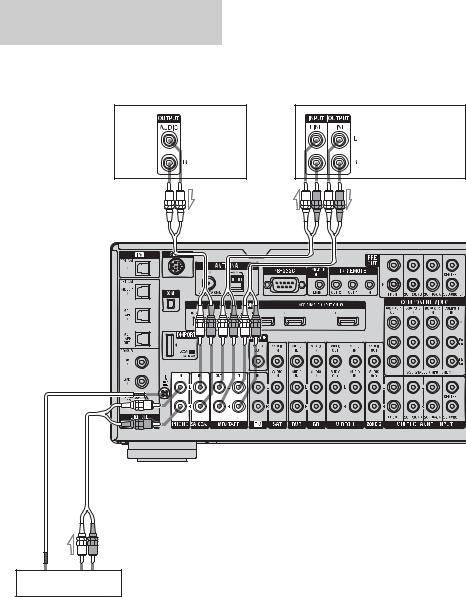
Connecting components with analog audio jacks
The following illustration shows how to connect a component with analog jacks, such as a tape deck, turntable, etc.
Super |
MD deck, Tape deck |
Audio CD |
|
player, CD |
|
player |
|
A  A
A
A
Turntable
AAudio cord (not supplied)
Note
If your turntable has a ground (earth) wire, connect it to the (U) SIGNAL GND terminal.
24US

4b: Connecting the video components
How to hook up your components
This section describes how to hook up your components to this receiver. Before you begin, see “Component to be connected” below for the pages which describe how to connect each component.
Before connecting cords, be sure to disconnect the AC power cord (mains lead).
After hooking up all your components, proceed to “5: Connecting the antennas (aerials)” (page 36).
Component to be connected |
Page |
TV |
19 |
|
|
With HDMI jack |
26 |
|
|
DVD player |
29 |
|
|
Blu-ray disc player |
30 |
|
|
Satellite tuner, Set-top box |
31 |
|
|
DVD recorder, VCR |
32 |
|
|
Camcorder, video game, etc. |
32 |
|
|
Video input/output jacks to be connected
The image quality depends on the connecting jack. See the illustration that follows. Select the connection according to the jacks on your components.
Digital Analog
High quality image
Note
Be sure to turn on the receiver when the video and audio signals of a playback component are being output to a TV via the receiver. Unless the power is turned on, neither video nor audio signals will be transmitted.
If you want to connect several digital components, but cannot find an unused input
See “Enjoying the sound/images from other inputs” (page 95).
Notes
•When connecting optical digital cords, insert the plugs straight in until they click into place.
•Do not bend or tie optical digital cord.
Tip
All the digital audio jacks are compatible with 32 kHz, 44.1 kHz, 48 kHz and 96 kHz sampling frequencies.
25US
Started Getting

Connecting components with HDMI jacks
HDMI is the abbreviated name for HighDefinition Multimedia Interface. It is an interface which transmits video and audio signals in digital format.
HDMI features
•A digital audio signals transmitted by HDMI can be output from the speakers and the PRE OUT jacks on this receiver. This signal supports Dolby Digital, DTS, and Linear PCM.
•This receiver can receive multi channel Linear PCM (up to 8 channels) with a sampling frequency of 192 kHz or less with an HDMI connection.
•Analog video signals input to the VIDEO jack or COMPONENT VIDEO jacks can be up-converted as HDMI signals. Audio signals are not output from an HDMI OUT jack when the image is converted.
•This receiver supports High Bitrate Audio (DTS-HD Master Audio, Dolby TrueHD) and HDMI (Deep Color (Deep Colour), x.v.Color (x.v.Colour)).
•This receiver supports the Control for HDMI function. For details, see “ Control for HDMI” (page 85).
•HDMI 3 input has a better sound quality. When you need a higher sound quality, connect your component to the HDMI IN 3 (for AUDIO) jack and select HDMI 3 as input.
26US
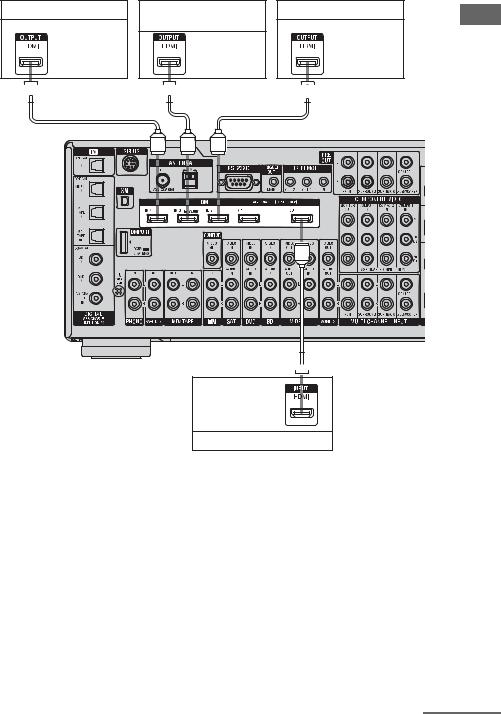
Satellite tuner, set-top box |
Blu-ray disc player, PS3™, |
DVD player |
|
hard disk recorder |
|
Audio/video |
|
Audio/video |
signals |
Audio/video |
signals |
|
signals |
|

 A
A 
 A
A 
 A
A
Started Getting

 A
A
Audio/video signals
TV, projector, etc.
AHDMI cable (not supplied)
continued
27US
Notes on connecting cables
•We recommend that you use a Sony HDMI cable.
•We recommend that you use an HDMI cable with the HDMI logo (made by Sony) for the HDMI jack corresponding to high speed (an HDMI version1.3a, category 2 cable) when you view images or listen to sound during a Deep Color (Deep Colour) transmission or when you watch a video image of 1080p or higher.
•We do not recommend using an HDMI-DVI conversion cable. When you connect an HDMI-DVI conversion cable to a DVI-D component, the sound and/or the image may not be output. Connect other audio cords or digital connecting cords, then set “Input Assign” in the Input Option menu when the sound is not output correctly.
Notes on HDMI connections
•An audio signal input to the HDMI IN jack is output from the speaker output jacks, HDMI OUT jack and PRE OUT jacks. It is not output from any other audio jacks.
•A video signal input to the HDMI IN jack can only be output from the HDMI OUT jack. The video input cannot be output from the VIDEO OUT jacks or MONITOR OUT jacks.
•The audio and video signals of HDMI input are not output from the HDMI OUT jack while the receiver menu is displayed.
•When you want to listen to the sound from the TV speaker, set “Audio Out” to “TV+AMP” in the HDMI settings menu. If set to “AMP”, the sound is not output from the TV speaker.
•DSD signals of Super Audio CD are not input and output.
•Audio signals (sampling frequency, bit length, etc.) transmitted from an HDMI jack may be suppressed by the connected component. Check the setup of the connected component if an image is poor or the sound does not come out of a component connected via the HDMI cable.
•Sound may be interrupted when the sampling frequency, the number of channels or the audio format of audio output signals from the playback component is switched.
•When the connected component is not compatible with copyright protection technology (HDCP), the image and/or the sound from the HDMI OUT jack may be distorted or may not be output.
In this case, check the specification of the connected component.
•You can enjoy High Bitrate Audio (DTS-HD Master Audio, Dolby TrueHD), multi channel Linear PCM only with an HDMI connection.
•Set the image resolution of the playback component to more than 720p/1080i to enjoy High Bitrate Audio (DTS-HD Master Audio, Dolby TrueHD).
•The image resolution of the playback component may need certain settings be made before you can enjoy multi channel Linear PCM. Refer to the operating instructions of the playback component.
•Not every HDMI component supports all functions that are defined by the specified HDMI version. For example, components that support HDMI version 1.3a, may not support Deep Color (Deep Colour).
•Refer to the operating instructions of each connected component for details.
28US
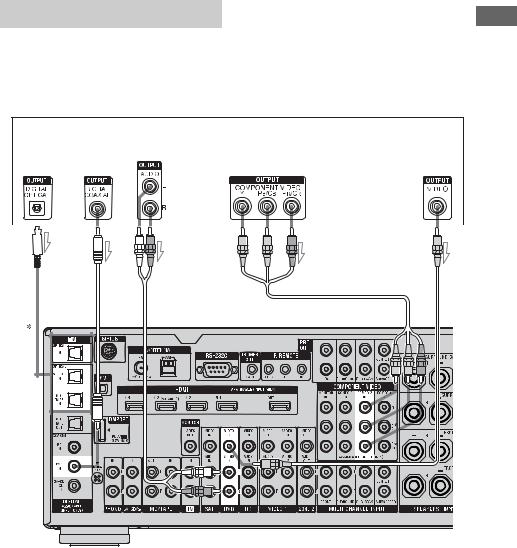
Connecting a DVD player
The following illustration shows how to connect a DVD player.
It is not necessary to connect all the cords. Connect the audio and video cords according to the jacks of your components.
Note
To output multi channel digital audio from the DVD player, set the digital audio output setting on the DVD player. Refer to the operating instructions supplied with the DVD player.
DVD player
Audio signals |
Video signals |
||||||||||
|
|
|
|
|
|
|
|
|
|
|
|
|
|
|
|
|
|
|
|
|
|
|
|
|
|
|
|
|
|
|
|
|
|
|
|
|
|
|
|
|
|
|
|
|
|
|
|
|
|
|
|
|
|
|
|
|
|
|
|
|
|
|
|
|
|
|
|
|
|
|
|
|
|
|
|
|
|
|
|
|
|
|
|
|
|
|
|
|
|
|
|
|
|
|
|
|
|
|
|
|
|
|
|
|
|
|
|
|
|
|
|
|
|
|
|
|
|
|
|
|
|
|
|
|
|
|
|
|
|
|
|
|
|
|
|
|
|
|
|
|
|
|
|
Started Getting
A |
B C |
D |
E |
AOptical digital cord (not supplied) BCoaxial digital cord (not supplied) CAudio cord (not supplied)
DComponent video cord (not supplied) EVideo cord (not supplied)
*When you connect a component equipped with an OPTICAL jack, set “Input Assign” in the Input menu.
Tip
The COMPONENT VIDEO COMPO 2 IN jacks have been assigned to the DVD player. If you connect your DVD player to the COMPONENT VIDEO COMPO 1 or COMPO 3 IN jacks, set “Input Assign” in the Input menu.
29US
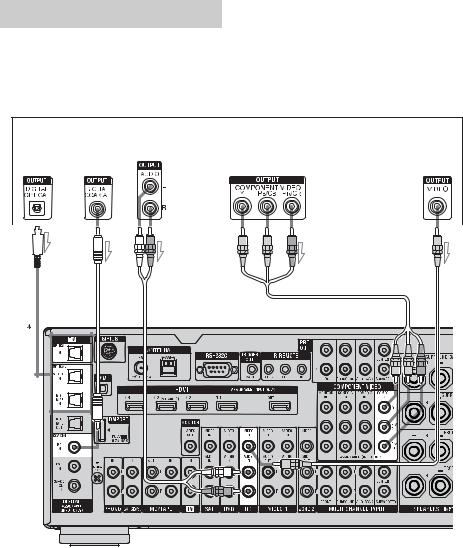
Connecting a Blu-ray disc player
The following illustration shows how to connect a Blu-ray disc player.
It is not necessary to connect all the cords. Connect the audio and video cords according to the jacks of your components.
Note
To output multi channel digital audio from the Blu-ray disc player, set the digital audio output setting on the Blu-ray disc player. Refer to the operating instructions supplied with the Blu-ray disc player.
Blu-ray disc player
Audio signals |
Video signals |
||||||||||
|
|
|
|
|
|
|
|
|
|
|
|
|
|
|
|
|
|
|
|
|
|
|
|
|
|
|
|
|
|
|
|
|
|
|
|
|
|
|
|
|
|
|
|
|
|
|
|
|
|
|
|
|
|
|
|
|
|
|
|
|
|
|
|
|
|
|
|
|
|
|
|
|
|
|
|
|
|
|
|
|
|
|
|
|
|
|
|
|
|
|
|
|
|
|
|
|
|
|
|
|
|
|
|
|
|
|
|
|
|
|
|
|
|
|
|
|
|
|
|
|
|
|
|
|
|
|
|
|
|
|
|
|
|
|
|
|
|
|
|
|
|
|
|
A |
B C |
D |
E |
AOptical digital cord (not supplied) BCoaxial digital cord (not supplied) CAudio cord (not supplied)
DComponent video cord (not supplied) EVideo cord (not supplied)
*When you connect a component equipped with an OPTICAL jack, set “Input Assign” in the Input menu.
Tip
The COMPONENT VIDEO COMPO 1 IN jacks have been assigned to the Blu-ray disc player. If you connect your Blu-ray disc player to the COMPONENT VIDEO COMPO 2 or COMPO 3 IN jacks, set “Input Assign” in the Input menu.
30US
