Sony STR-DA5300ES User Manual
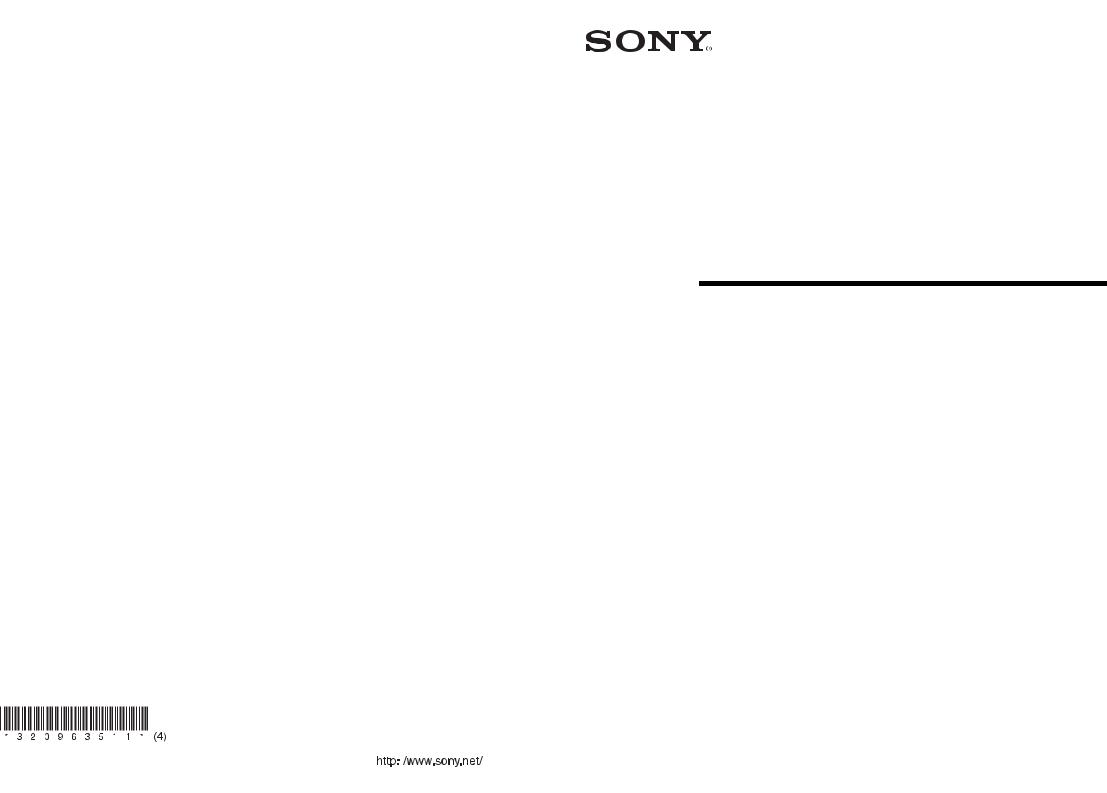
3-209-635-11(4)
Multi Channel
AV Receiver
Operating Instructions
STR-DA5300ES
Sony Corporation Printed in Malaysia |
|
|
|
©2007 Sony Corporation |
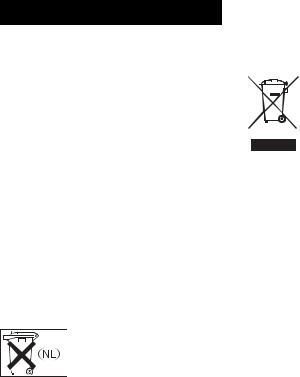
WARNING
To reduce the risk of fire or electric shock, do not expose this apparatus to rain or moisture.
To prevent fire, do not cover the ventilation of the apparatus with news papers, table-cloths, curtains, etc. And don’t place lighted candles on the apparatus.
Do not install the appliance in a confined space, such as a bookcase or built-in cabinet.
To prevent fire or shock hazard, do not place objects filled with liquids, such as vases, on the apparatus.
Install this system so that the power cord can be unplugged from the wall socket immediately in the event of trouble.
Batteries or batteries installed apparatus shall not be exposed to excessive heat such as sunshine, fire or the like.
Don’t throw away battery with general house waste; dispose of it correctly as chemical waste.
NOTICE FOR THE CUSTOMERS IN THE UNITED KINGDOM
A moulded plug complying with BS1363 is fitted to this equipment for your safety and convenience. Should the fuse in the plug supplied need to be replaced, a fuse of the same rating as the supplied one and approved by ASTA or BSI to BS1362, (i.e., marked with  or
or  mark) must be used.
mark) must be used.
If the plug supplied with this equipment has a detachable fuse cover, be sure to attach the fuse cover after you change the fuse. Never use the plug without the fuse cover.
If you should lose the fuse cover, please contact your nearest Sony service station.
For customers in Europe
Disposal of Old Electrical & Electronic Equipment (Applicable in the European Union and other European countries with separate collection systems)
This symbol on the product or on its packaging indicates that this product shall not be treated as household waste. Instead it shall be handed over to the applicable collection point for the recycling of electrical and electronic equipment. By ensuring this product is disposed of correctly, you will help prevent potential negative consequences for the environment and human health, which could otherwise be caused by inappropriate waste handling of this product. The recycling of materials will help to conserve natural resources. For more detailed information about recycling of this product, please contact your local Civic Office, your household waste disposal service or the shop where you purchased the product.
The manufacturer of this product is Sony Corporation, 1-7-1 Konan Minato-ku Tokyo, 1080075 Japan. The Authorized Representative for EMC and product safety is Sony Deutschland GmbH, Hedelfinger Strasse 61, 70327 Stuttgart, Germany. For any service or guarantee matters please refer to the addresses given in separate service or guarantee documents.
2GB

About This Manual
•The instructions in this manual are for model STR-DA5300ES. Check your model number by looking at the lower right corner of the front panel.
•The instructions in this manual describe the controls on the supplied remote. You can also use the controls on the receiver if they have the same or similar names as those on the remote.
•“Neural-THX” and “neural THX” introduced in the Operating Instructions and displayed in the display window and on the GUI menu screen mean Neural-THX Surround.
This receiver incorporates Dolby* Digital and Pro Logic Surround and the DTS** Digital Surround System.
*Manufactured under license from Dolby Laboratories.
Dolby, Pro Logic, Surround EX, and the double- D symbol are trademarks of Dolby Laboratories.
**Manufactured under license from DTS, Inc. “DTS”, “DTS-ES” and “Neo:6” are registered trademarks of DTS, Inc. and “DTS-HD Master Audio”, “DTS-HD High Resolution Audio” and “DTS 96/24” are trademarks of DTS, Inc.
This receiver incorporates High-Definition Multimedia Interface (HDMI™) technology.
HDMI, the HDMI logo and High-Definition Multimedia Interface are trademarks or registered trademarks of HDMI Licensing LLC.
This product using Neural Surround, THX Technologies is manufactured under license from Neural Audio Corporation and THX Ltd. Sony Corporation hereby grants the user a non-exclusive, non-transferable, limited right to use this product, and other related technologies dully licensed owned by Neural Audio Corporation and/or THX Ltd., following US and foreign patent and patent pending laws. Neural Surround is a trademark owned by Neural Audio Corporation, THX is a trademark of THX Ltd., which may be registered in some jurisdictions.
The font type (Shin Go R) installed in this receiver is provided by MORISAWA & COMPANY LTD. These names are the trademarks of MORISAWA & COMPANY LTD., and the copyright of the font also belongs to MORISAWA & COMPANY LTD.
iPod is a trademark of Apple Inc., registered in the U.S. and other countries.
All other trademarks and registered trademarks are of their respective holders. In this manual, ™ and ® marks are not specified.
Hereby, Sony Corporation declares that this STR-DA5300ES Multi Channel AV Receiver is in compliance with the essential requirements and other relevant provisions of Directive 1999/5/EC. For details, please access the following URL: http://www.compliance.sony.de/
The Bluetooth word mark and logos are owned by the Bluetooth SIG, Inc. and any use of such marks by Sony Corporation is under license.
Other trademarks and trade names are those of their respective owners.
“M-crew Server” is a trademark of Sony Corporation.
“x.v.Colour” is a trademark of Sony Corporation.
3GB

Table of Contents |
|
Getting Started |
|
Description and location of parts .................. |
6 |
1: Installing speakers .................................. |
16 |
2: Connecting speakers ............................... |
18 |
3: Connecting the monitor .......................... |
20 |
4a: Connecting the audio components ........ |
22 |
4b: Connecting the video components ....... |
27 |
5: Connecting the antennas (aerials) ........... |
38 |
6: Preparing the receiver and the remote .... |
39 |
7: Operating the receiver using the GUI |
|
(Graphical User Interface) ..................... |
41 |
8: Setting the speakers ................................ |
44 |
9: Calibrating the appropriate speaker settings |
|
automatically (Auto Calibration) ........... |
46 |
Playback |
|
Selecting a component ................................ |
53 |
Listening to a Super Audio CD/CD ............ |
55 |
Watching a DVD/Blu-ray Disc ................... |
56 |
Enjoying video games ................................ |
57 |
Watching video ........................................... |
58 |
Amplifier Operations |
|
Settings for the audio |
|
(Audio settings menu) ........................... |
59 |
Settings for the video |
|
(Video settings menu) ............................ |
60 |
Settings for HDMI |
|
(HDMI menu) ........................................ |
60 |
Settings for the system |
|
(System settings menu) ......................... |
61 |
Enjoying Surround Sound |
|
Enjoying a pre-programmed sound field .... |
62 |
Adjusting the sound effect .......................... |
69 |
Using the surround back decoding mode ... |
71 |
Enjoying the surround effect at low volume |
|
levels (NIGHT MODE) ......................... |
73 |
4GB |
|
Advanced Speakers Setting
Up
Adjusting the speaker settings manually |
.... 74 |
Adjusting the equalizer .............................. |
80 |
Tuner Operations |
|
Listening to FM/AM radio ......................... |
82 |
Using the Radio Data System (RDS) |
|
(European model only) ......................... |
85 |
Other Operations |
|
Converting analog video input signals ....... |
87 |
Using the DIGITAL MEDIA PORT |
|
adapter ................................................... |
87 |
Naming inputs ............................................ |
91 |
Switching between digital and analog audio |
|
(INPUT MODE) ................................... |
92 |
Enjoying the sound/images from other |
|
inputs ..................................................... |
93 |
Changing the display ................................. |
95 |
Using the sleep timer ................................. |
99 |
Recording using the receiver .................... |
100 |
Listening to the sound in another zone |
|
(ZONE 2/ZONE 3 operations) ............ |
101 |
Using a bi-amplifier connection ............... |
106 |
Using the CONTROL S Control |
|
System ................................................. |
107 |
Operating without connecting to the |
|
TV ....................................................... |
108 |
Using the Remote |
|
Operating each component using the |
|
remote ................................................. |
117 |
Programming the remote ......................... |
119 |
Performing several commands in sequence |
|
automatically (Macro Play) ................ |
122 |
Setting remote control codes that are not |
|
stored in the remote ............................. |
124 |

Clearing all the contents of the remote’s |
|
memory ............................................... |
126 |
Additional Information |
|
Glossary ................................................... |
127 |
Precautions ............................................... |
130 |
Troubleshooting ....................................... |
131 |
Specifications ........................................... |
136 |
Index ......................................................... |
139 |
5GB
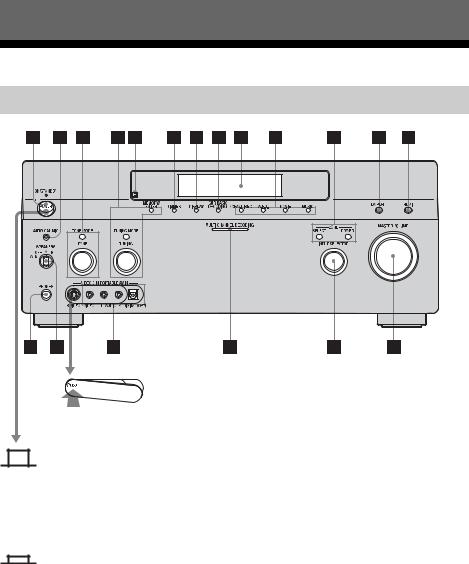
Getting Started
Description and location of parts
Front panel
To remove the cover
Press PUSH.
When you remove the cover, keep it out of reach from children.
Status of the POWER button
Off
The receiver is turned off (initial setting).
Press POWER to turn the receiver on. You cannot turn the receiver on using the remote.
On/Standby
Press ?/1 on the remote to turn the receiver on or set it to the standby mode. When you press POWER on the receiver, the receiver will be turned off.
6GB
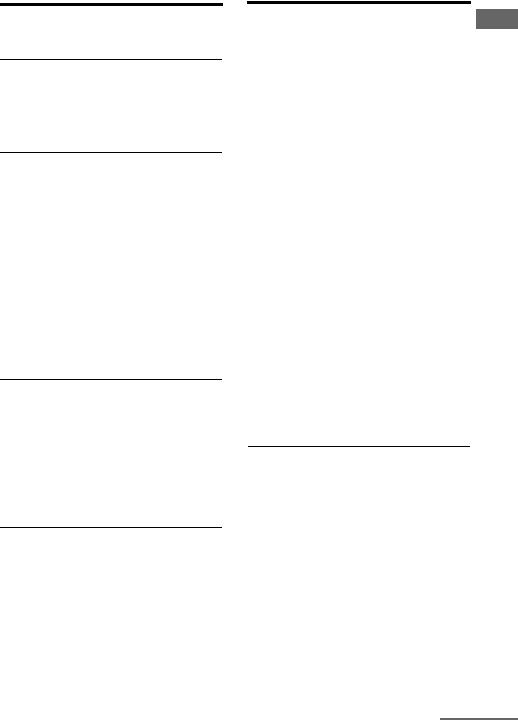
Name |
Function |
APOWER |
Press to turn the |
|
receiver on or off. |
BAUTO CAL MIC Connects to the jack supplied optimizer
microphone for the Digital Cinema Auto Calibration function (page 47).
CTONE MODE |
Adjusts FRONT/ |
|
|
|
CENTER/ |
|
TONE |
|
|
SURROUND/ |
|
|
|
|
|
|
SURROUND BACK |
|
|
BASS and TREBLE. |
|
|
Press TONE MODE |
|
|
repeatedly to select |
|
|
BASS or TREBLE, |
|
|
then turn TONE to |
|
|
adjust the level. |
|
|
|
DMEMORY/ |
Press to operate a tuner |
|
|
ENTER |
(FM/AM) (page 114- |
|
|
115). |
|
TUNING MODE |
|
|
|
|
|
TUNING |
|
ERemote sensor Receives signals from
|
remote commander. |
FDIMMER |
Press repeatedly to |
|
adjust brightness of the |
|
display. |
|
|
GDISPLAY |
Press repeatedly to |
|
select information |
|
displayed on the |
|
display. |
HSUR BACK Press to activate SB
DECODING DECODING
|
(page 71). |
|
|
IDisplay |
The current status of |
window |
the selected component |
|
or a list of selectable |
|
items appears here |
|
(page 96). |
|
|
Name |
Function |
|
J2CH/A.DIRECT |
Press to select sound |
|
|
|
field (page 62). |
|
A.F.D. |
|
|
|
|
|
|
|
|
MOVIE |
|
|
|
|
|
MUSIC |
|
|
|
|
KZONE/ |
Press SELECT |
|
|
POWER, |
repeatedly to select |
|
SELECT |
zone 2, zone 3 or main |
|
|
zone. Each time you |
|
|
press POWER, the |
|
|
output signals for the |
|
|
selected zone will be |
|
|
turned on or off |
|
|
(page 101). |
|
|
|
LDMPORT |
Press to select the |
|
|
|
audio/video input |
|
|
signal from the |
|
|
component connected |
|
|
to the DIGITAL |
|
|
MEDIA PORT adapter |
|
|
(page 23, 87). |
|
|
|
MHDMI |
Press to select input |
|
|
|
source from the |
|
|
component connected |
|
|
to the HDMI IN jack. |
|
|
|
NPHONES jack |
Connects to |
|
|
|
headphones. |
OSPEAKERS Switch to OFF, A, B,
(OFF/A/B/A+B) A+B of the front
|
speakers (page 46). |
|
|
PVIDEO 3 IN/ |
Connect to a portable |
PORTABLE AV audio/videocomponent |
|
IN jacks |
such as a camcorder or |
|
video game. |
|
|
QMULTI |
Lights up when multi- |
CHANNEL |
channel audio signals |
DECODING |
are decoded. |
lamp |
|
|
|
Started Getting
continued
7GB

Name |
Function |
RINPUT |
Turn to select the input |
SELECTOR |
source to play back. |
|
To select the input |
|
source for zone 2 or |
|
zone 3, press ZONE/ |
|
SELECT (qa) to select |
|
zone 2 or zone 3 first |
|
(“ZONE 2 INPUT” or |
|
“ZONE 3 INPUT” |
|
appears on the display), |
|
then turn INPUT |
|
SELECTOR to select |
|
the input source. |
|
|
SMASTER |
Turn to adjust the |
VOLUME |
volume level of all |
|
speakers at the same |
|
time. |
|
|
8GB
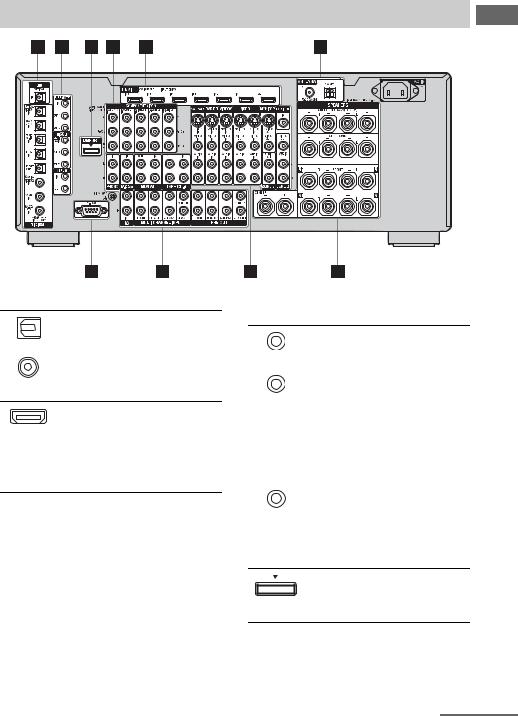
Rear panel
ADIGITAL INPUT/OUTPUT section
OPTICAL IN/ |
Connect to a DVD |
OUT jacks |
player, Super Audio |
|
CD player, etc. The |
COAXIAL IN |
COAXIAL jack |
jacks |
provides a better |
|
quality sound (page |
|
20, 22, 23, 31, 32). |
HDMI IN/ |
Connect to a DVD |
OUT* jacks |
player, Blu-ray Disc |
|
Player, or a satellite |
|
tuner. An image and |
|
the sound are output |
|
to TV or a projector |
|
(page 20, 28). |
Started Getting
BControl jack for Sony equipment and other external components
IR REMOTE |
Connect an IR |
IN/OUT jacks |
repeater (page 102, |
|
103). |
|
|
TRIGGER |
Connect to interlock |
OUT jacks |
on/off of the power |
|
supply of other 12V |
|
TRIGGER |
|
compliant |
|
components, or the |
|
amplifier/receiver of |
|
zone 2 or zone 3 |
|
(page 104). |
|
|
CTRL S IN/ |
Connect to Sony TV, |
OUT jacks |
DVD player or VCR |
|
with CONTROL S |
|
jack (page 107). |
|
|
CDMPORT
Connects to a Sony DIGITAL MEDIA PORT adapter (page 23).
continued
9GB
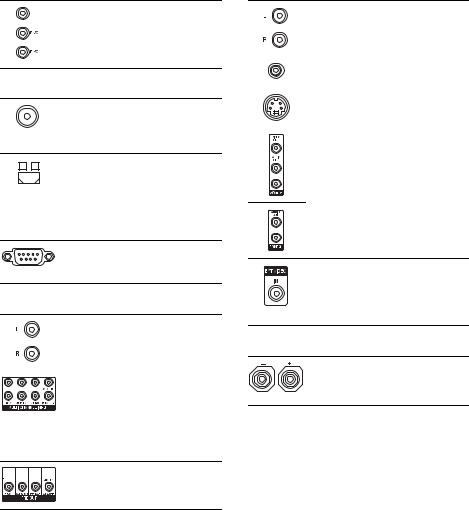
DCOMPONENT VIDEO INPUT/ OUTPUT section
Y, PB/CB, PR/ Connect to a DVD
CR IN/OUT* |
player, TV, or a |
jacks |
satellite tuner (page |
|
20, 31, 32). |
EANTENNA section
FM ANTENNA Connects to the FM jack wire antenna (aerial)
supplied with this receiver (page 38).
|
|
AM |
Connects to the AM |
|
|
ANTENNA |
loop antenna (aerial) |
|
|
||
|
|
jack |
supplied with this |
|
|
||
|
|
|
receiver (page 38). |
|
|
|
|
HVIDEO/AUDIO INPUT/OUTPUT section
AUDIO IN/ |
Connect to a VCR or |
OUT jacks |
a DVD player etc. |
|
(page 20, 31, 32, 33). |
|
|
VIDEO IN/ |
|
OUT* jacks |
|
|
|
S VIDEO IN/ |
|
OUT* jacks |
|
|
|
AUDIO OUT |
Connect to the |
jacks |
component in zone 2 |
VIDEO OUT |
or zone 3 (page 101). |
jack |
|
FRS-232C port
Used for maintenance and service.
GAUDIO INPUT/OUTPUT section
|
|
|
|
|
AUDIO IN/ |
Connect to a tape |
|
|
|
|
|
OUT jacks |
deck or MD deck, etc |
|
|
|
|
|
|
(page 20, 22, 23, 26). |
|
|
|
|
|
|
|
|
|
|
|
|
MULTI |
Connect to a Super |
|
|
|
||||
|
|
|
|
|
CHANNEL |
Audio CD player or |
|
|
|
|
|
INPUT jacks |
DVD player with an |
|
|
|
||||
|
|
|
|
|
|
analog audio jack for |
|
|
|
|
|
|
7.1 channel or 5.1 |
|
|
|
|
|
|
channel sound (page |
|
|
|
|
|
|
22, 25). |



 PRE OUT jacks Connect to an
PRE OUT jacks Connect to an
external power amplifier.
EXT VIDEO IN Connects to the jack component when
you want to watch in PIP (Picture in Picture) window.
ISPEAKERS section
Connects to speakers (page 18).
*You can watch the selected input image when you connect the MONITOR VIDEO OUT jack to a TV (page 20). You can operate this receiver using a GUI (Graphical User Interface) (page 41).
10GB
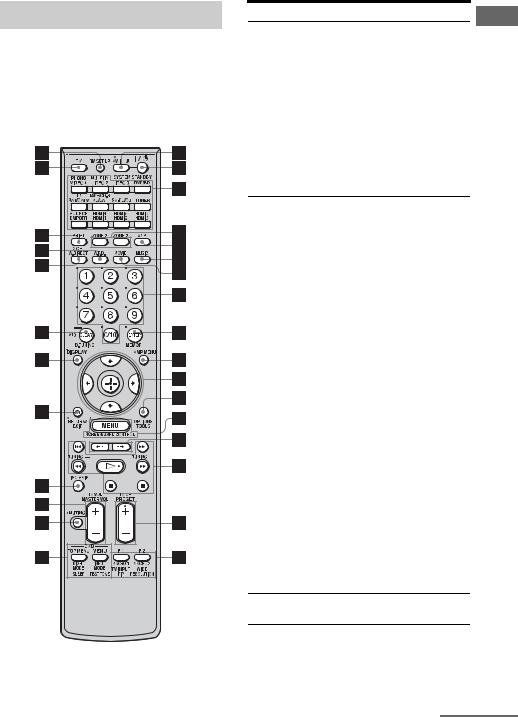
Remote commander
You can use the supplied remote RM-AAL009 to operate the receiver and to control the Sony audio/video components that the remote is assigned to operate (page 119).
RM-AAL009
Name Function
AAV ?/1 (on/ Press to turn on or off the audio/ standby) video components that the
remote is assigned to operate
(page 119).
If you press the ?/1 (B) at the same time, it will turn off the receiver and other Sony components (SYSTEM STANDBY).
Note
The function of the AV ?/1 switch changes automatically
each time you press the input button (C).
B ?/1 (on/ |
Press to turn the receiver on or |
standby) |
off. |
|
If ZONE 2 or ZONE 3 is |
|
selected, only the main receiver |
|
is turned on or off with this |
|
button. To turn off all |
|
components including an |
|
amplifier in zone 2 or zone 3, |
|
press ?/1 and AV ?/1 (A) at |
|
the same time (SYSTEM |
|
STANDBY). |
|
Saving the power in |
|
standby mode. |
|
When “HDMI Control” |
|
(page 60) and “RS-232C |
|
Control” (page 61) are set to |
|
“OFF.” |
|
|
C Input |
Press one of the buttons to |
buttons |
select the component you want |
|
to use. Press a pink-labeled |
|
button after pressing SHIFT |
|
(wj). When you press any of the |
|
input buttons, the receiver turns |
|
on. The buttons are factory |
|
assigned to control Sony |
|
components (page 53). You can |
|
program the remote to control |
|
non-Sony components |
|
following the steps in |
|
“Programming the remote” |
|
(page 119). |
DZONE 2 Press to enable the zone 2 or ZONE 3 zone 3 operation (page 101).
E AMP |
Press to enable the receiver |
|
operation (page 41). |
|
|
F MUSIC |
Press to select sound field |
|
(page 67). |
|
|
|
continued |
Started Getting
11GB
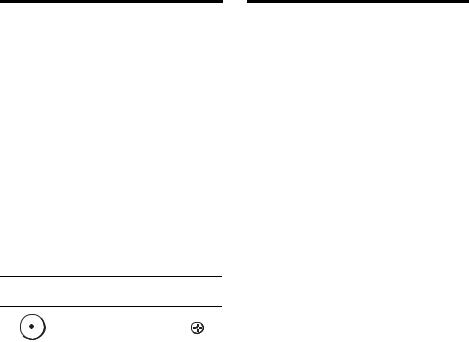
Name |
Function |
||
G MOVIE |
Press to select sound field |
||
|
|
(page 67). |
|
|
|
|
|
H Numeric |
Press to |
||
|
buttons |
– preset/tune to preset stations. |
|
|
|
– |
select track numbers of the |
|
|
|
CD player, DVD player, Blu- |
|
|
|
ray Disc Player or MD deck. |
|
|
|
Press 0/10 to select track |
|
|
|
number 10. |
|
|
– |
select channel numbers of |
|
|
|
the VCR or satellite tuner. |
|
|
– |
After pressing TV (wk), |
|
|
|
press the numeric buttons to |
|
|
|
select the TV channels. |
|
|
|
|
I ENTER |
Press to enter the value after |
||
|
|
selecting a channel, disc or |
|
|
|
track using the numeric buttons. |
|
|
|
|
|
|
MEMORY |
Press to store a station during |
|
|
|
tuner operation. |
|
J AMP MENU Press to display the menu to operate the receiver.
KPress V/v/B/b to select the
|
|
|
|
|
|
|
menu items. Then press |
to |
|
|
|
|
|
|
|
||
|
|
|
|
|
|
|
||
|
V/v/B/b |
enter the selection. |
|
|||||
|
|
|
||||||
|
|
|
|
|
|
|
|
|
L OPTIONS |
Press to display and select items |
|||||||
|
|
|
|
|
|
|
from option menus for receiver |
|
|
|
|
|
|
|
|
and DVD player, Blu-ray Disc |
|
|
|
|
|
|
|
|
Player. |
|
|
|
|
|
|
|
|
|
|
|
TOOLS |
Press to display and select items |
||||||
|
|
|
|
|
|
|
from the option menus for DVD |
|
|
|
|
|
|
|
|
player or Blu-ray Disc Player, |
|
|
|
|
|
|
|
|
etc. |
|
|
|
|
|
|
|
|
|
|
M MENU |
Press to display the menu to |
|
||||||
|
|
|
|
|
|
|
operate the audio/video |
|
|
|
|
|
|
|
|
components. |
|
|
|
|
|
|
|
|
|
|
|
SCREEN/ |
Press SHIFT (wj), then press |
||||||
|
DSPL |
MENU to switch the display |
|
|||||
|
CONTROL |
mode of the menu between |
|
|||||
|
|
|
|
|
|
|
SCREEN (to display the menu |
|
|
|
|
|
|
|
|
on the TV screen) and DSPL (to |
|
|
|
|
|
|
|
|
display the menu in the display |
|
|
|
|
|
|
|
|
window). |
|
|
|
|
|
|
|
|
|
|
N B·/·b |
Press to select the album. |
|
||||||
|
|
|
|
|
|
|
|
|
Name |
Function |
|
O m/M a) |
Press to operate the DVD |
|
|
x a) |
player, Blu-ray Disc Player, CD |
|
X a) |
player, MD deck, tape deck, or |
|
H a) b) |
component connected to the |
|
./> a) |
DIGITAL MEDIA PORT |
|
|
adapter etc. |
|
|
|
|
TUNING +/– |
Press to select station |
|
|
(page 115). |
|
|
|
P PRESET |
Press to register FM/AM Radio |
|
|
+ b)/– |
station or to select preset |
|
|
stations. |
|
|
|
|
TV CH +/– |
Press TV (wk), then press TV |
|
|
CH+/– to operate the TV, |
|
|
satellite tuner, VCR, etc. |
|
|
|
12GB
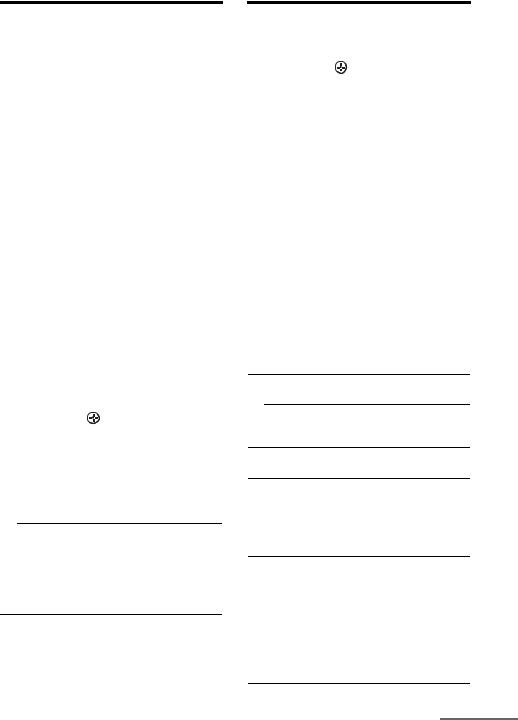
Name |
Function |
|
Q F1/F2 |
Press TV (wk), then press F1 or |
|
|
|
F2 to select a component to |
|
|
operate. |
|
|
• HDD recorder |
|
|
F1: HDD |
|
|
F2: DVD player, Blu-ray Disc |
|
|
Player |
|
|
• DVD/VHS combo player |
|
|
F1: DVD player, Blu-ray Disc |
|
|
Player |
|
|
F2: VHS |
|
|
|
|
MACRO1, |
Press AMP (5), then press |
|
MACRO2 |
MACRO 1 or MACRO 2 to set |
|
|
up the macro function |
|
|
(page 122). |
|
|
|
|
TV/INPUT |
Press TV/INPUT and TV (wk) |
|
|
at the same time to select the |
|
|
input signal (TV input or video |
|
|
input). |
|
|
|
|
WIDE |
Press repeatedly to select the |
|
|
wide picture mode. |
|
|
|
|
PIP |
Press SHIFT (wj), then press |
|
|
PIP to switch the image of the |
|
|
PIP (Picture in Picture) window. |
|
|
The image will be changed as |
|
|
follows. EXT VIDEO t |
|
|
ZONE 2 VIDEO t OFF. You |
|
|
can swap the position of the |
|
|
main screen and the PIP |
|
|
window (swap) by pressing the |
|
|
(qa). You can expand or |
|
|
shrink the window using V/v |
|
|
(qa). You can also change the |
|
|
window’s position using B/b |
|
|
(qa). |
|
|
Note |
|
|
The HDMI video signals are not |
|
|
output while the PIP window is |
|
|
displayed. |
RESOLUTION Press SHIFT (wj), then press RESOLUTION repeatedly to change the resolution of signals output from the HDMI OUT or COMPONENT VIDEO MONITOR OUT jack
(page 87).
Name |
Function |
|
|
||
|
|||||
R DVD/ |
Press to display the menus of |
|
|||
Getting |
|||||
|
TOP MENU, |
the DVD player on the TV |
|||
|
|
||||
|
MENU |
screen. Then use V/v/B/b and |
|
||
|
|
to perform a menu |
|
||
|
|
operations (page 117). |
Started |
||
|
|
|
|
||
|
NIGHT |
Press AMP (5), then press |
|||
|
|
||||
|
MODE |
NIGHT MODE to activate the |
|
||
|
|
NIGHT MODE function |
|
||
|
|
(page 73). |
|
||
|
|
|
|
|
|
|
INPUT |
Press AMP (5), then press |
|
||
|
MODE |
INPUT MODE to select the |
|
||
|
|
input mode when the same |
|
||
|
|
components are connected to |
|
||
|
|
both digital and analog jacks |
|
||
|
|
(page 92). |
|
||
|
|
|
|
|
|
|
SLEEP |
Press SHIFT (wj), then press |
|
||
|
|
SLEEP to activate the sleep |
|
||
|
|
timer function and the duration |
|
||
|
|
which the receiver turns off |
|
||
|
|
automatically (page 99). |
|
||
|
|
|
|
|
|
|
TEST TONE |
Press SHIFT (wj), then press |
|
||
|
|
TEST TONE to output the test |
|
||
|
|
tone from each speaker. |
|
||
|
|
|
|
||
S MUTING |
Press to turn off the sound |
|
|||
|
|
temporarily. Press the button |
|
||
|
|
again to restore the sound. |
|
||
TMASTER Press to adjust the volume level VOL +/– of all speakers at the same time.
TV VOL +/– Press TV (wk), then press TV VOL +/– to adjust the volume level of the TV.
U DISC SKIP Press to skip a disc when using a multi-disc changer.
VRETURN/ Press to return to the previous EXIT O menu or exit the menu while the
menu or on-screen guide of the VCR, DVD player, or satellite tuner is displayed on the TV screen.
W DISPLAY Press to select information displayed in the display window, TV screen of the VCR, satellite tuner, CD player, DVD player, Blu-ray Disc Player, or MD deck.
Note
In the SCREEN mode, press the button to display the menu on the TV screen.
continued
13GB
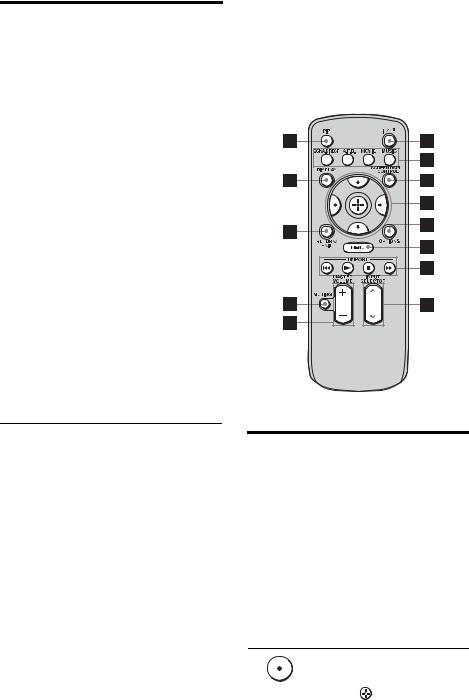
Name |
Function |
||
X CLEAR |
Press to |
||
|
|
– |
clear a mistake when you |
|
|
|
press the incorrect numeric |
|
|
|
button. |
|
|
– |
return to continuous |
|
|
|
playback, etc. of the satellite |
|
|
|
tuner or DVD player. |
|
|
|
|
>10 |
Press to select |
||
|
|
– track numbers over 10 of the |
|
|
|
|
VCR, satellite tuner, CD |
|
|
|
player or MD deck. |
|
|
– |
channel numbers of the |
|
|
|
Digital CATV terminal. |
|
|
|
|
|
D.TUNING |
Press to enter direct tuning |
|
|
|
mode (page 83). |
|
|
|
||
Y 2CH/ |
Press to select sound field |
||
|
A.DIRECT |
(page 62) or to switch the audio |
|
|
|
of the selected input to analog |
|
|
|
signal without any adjustment |
|
|
|
(page 114). |
|
|
|
||
Z A.F.D. |
Press to select sound field |
||
|
|
(page 65). |
|
|
|
||
wj SHIFT |
Press to light up the button. It |
||
|
|
changes the remote button |
|
|
|
function to activate the buttons |
|
|
|
with pink printing. |
|
|
|
||
wk TV |
Press to enable the TV |
||
|
|
operation. |
|
|
|
||
wl RM SET UP |
Press to set up the remote. |
||
a)See the table on page 118 for information on the buttons that you can use to control each
component.
b)The tactile dot is attached to these buttons (H, PRESET+). Use as a mark of operation.
Notes
•Some functions explained in this section may not work depending on the model.
•The above explanation is intended to serve as an example only. Therefore, depending on the component, the above operation may not be possible or may operate differently than described.
RM-AAU016
This remote can only be used to operate the receiver. You can control the main functions of the receiver with simple operations using this remote.
Name |
Function |
|
A ?/1 (on/ |
Press to turn a receiver on or off. |
|
|
standby) |
|
|
|
|
B 2CH/ |
Press to select sound field |
|
|
A.DIRECT |
(page 62). |
|
|
|
|
A.F.D. |
|
|
|
|
|
MOVIE |
|
|
|
|
|
MUSIC |
|
|
|
|
C SCREEN/ |
Press to switch the display |
|
|
DSPL |
mode of the menu between |
|
CONTROL |
SCREEN (to display the menu |
|
|
on the TV screen) and DSPL (to |
|
|
display the menu in the display |
|
|
window). |
DAfter pressing SCREEN/DSPL
|
|
|
|
|
|
|
CONTROL (3), press V/v/B/ |
|
|
|
|
|
|
|
|
||
V/v/B/b |
b to select the menu item. Then |
|||||||
press to enter the selection. |
||||||||
|
|
|
|
|
|
|
||
|
|
|
|
|
|
|
|
|
14GB

Name |
Function |
E OPTIONS |
Press to display and select items |
|
from option menus. |
|
|
F MENU |
Press to display the menu to |
|
operate the receiver. |
|
|
G DMPORT |
Press to operate the component |
|
connected to the DIGITAL |
|
MEDIA PORT adapter |
|
(page 53). |
NStarts play.
xStops play.
./> |
Skips tracks. |
|
|
H INPUT |
Press to select the input source |
SELECTOR |
to play back. |
IMASTER Press to adjust the volume level.
VOLUME +/–
J MUTING |
Press to turn off the sound |
|
|
temporarily. Press the button |
|
|
again to restore the sound. |
|
|
|
|
K RETURN/ |
Press to return to the previous |
|
EXIT |
menu or exit the menu. |
|
|
|
|
L DISPLAY |
Press to select information |
|
|
displayed in the display |
|
|
window. |
|
|
Note |
|
|
In the SCREEN mode, press the |
|
|
button to display the menu on |
|
|
the TV screen. |
|
|
|
|
M PIP |
Press PIP to switch the image of |
|
|
the PIP (Picture in Picture) |
|
|
window. The image will be |
|
|
changed as follows. EXT |
|
|
VIDEO t ZONE 2 VIDEO |
|
|
t OFF. You can swap the |
|
|
position of the main screen and |
|
|
the PIP window (swap) by |
|
|
pressing the |
(4). You can |
expand or shrink the window using V/v (4). You can also change the window’s position using B/b (4).
Note
The HDMI video signals are not output while the PIP window is displayed.
Started Getting
15GB
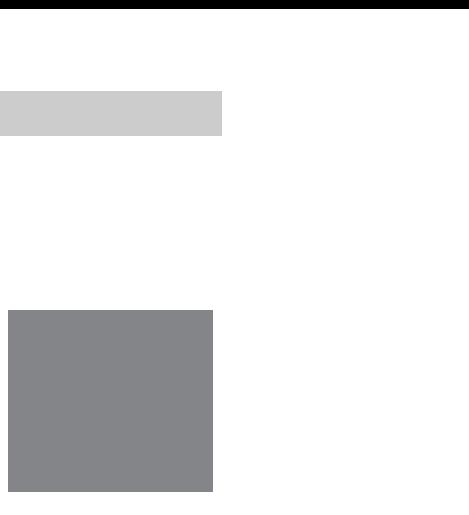
1: Installing speakers
This receiver allows you to use a 7.1 channel system (7 speakers and one sub woofer).
Enjoying a 5.1/7.1 channel system
To fully enjoy theater-like multi-channel surround sound requires five speakers (two front speakers, a center speaker, and two surround speakers) and a sub woofer (5.1 channel system).
Example of a 5.1 channel speaker system configuration
AFront left speaker
BFront right speaker
CCenter speaker
DSurround left speaker
ESurround right speaker
HSub woofer
You can enjoy high fidelity reproduction of DVD software recorded sound in the Surround EX format if you connect one additional surround back speaker (6.1 channel system) or two surround back speakers (7.1 channel system.) See “Using the surround back decoding mode” (page 71).
Example of a 7.1 channel speaker system configuration
AFront left speaker
BFront right speaker
CCenter speaker
DSurround left speaker
ESurround right speaker
FSurround back left speaker
GSurround back right speaker
HSub woofer
16GB

Tips
• The angle A should be the same.
Started Getting
•When you connect a 6.1 channel speaker system, place the surround back speaker behind the seating position.
•Since the sub woofer does not emit highly directional signals, you can place it wherever you want.
17GB
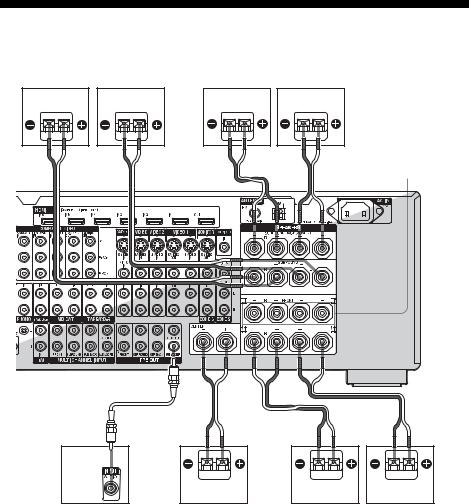
2: Connecting speakers
Before connecting cords, make sure to disconnect the AC power cord (mains lead).
H |
G |
F |
E |
BB
FRONT SPEAKERS B terminals a)
A B B
D |
C |
B |
A |
AMonaural audio cord (not supplied) BSpeaker cords (not supplied)
AFront speaker A (L)
BFront speaker A (R)
CCenter speaker
DSub wooferb)
ESurround back speaker (L)c)
FSurround back speaker (R)c)
GSurround speaker (L)
HSurround speaker (R)
a)If you have an additional front speaker
system, connect them to the FRONT SPEAKERS B terminals. You can select
the front speaker system you want to use with the SPEAKERS switch (OFF/A/B/ A+B) on the front panel (page 46).
18GB
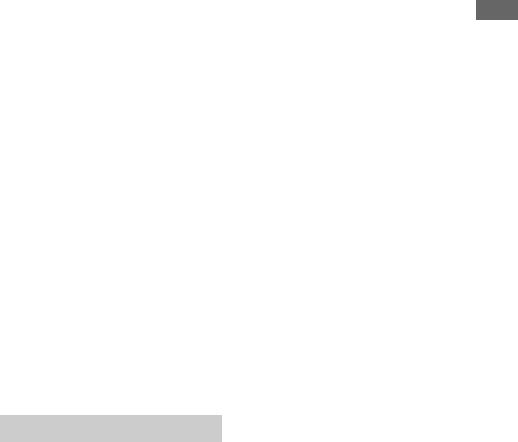
b)When you connect a sub woofer with an auto standby function, turn off the function when watching movies. If the auto standby function is set to on, it turns to standby mode automatically based on the level of the input signal to a sub woofer, then sound may not be output.
c)If you connect only one surround back speaker, connect it to the SURROUND BACK SPEAKERS L terminals.
Notes
•When you connect all the speakers with a nominal
impedance of 8 ohms or higher, set “Impedance” in the Speaker settings menu to “8 Ω.” In other connections, set it to “4 Ω.” For details, see “8:
Setting the speakers” (page 44).
•Before connecting the AC power cord (mains lead), make sure that metallic wires of the speaker cords are not touching each other between the SPEAKERS terminals.
Tip
To connect certain speakers to another power amplifier, use the PRE OUT jacks. The same signal is output from both the SPEAKERS terminals and the PRE OUT jacks. For example, if you want to connect just the front speakers to another amplifier, connect that amplifier to the PRE OUT FRONT L and R jacks.
ZONE 2 connection
You can assign the SURROUND BACK SPEAKER terminals E and F to the speakers of the zone 2. Set “Sur Back Assign” to “ZONE 2” in the Speaker settings menu. See “Listening to the sound in another zone (ZONE 2/ZONE 3 operations)” (page 101) for details on connection and operation in zone 2.
Started Getting
19GB
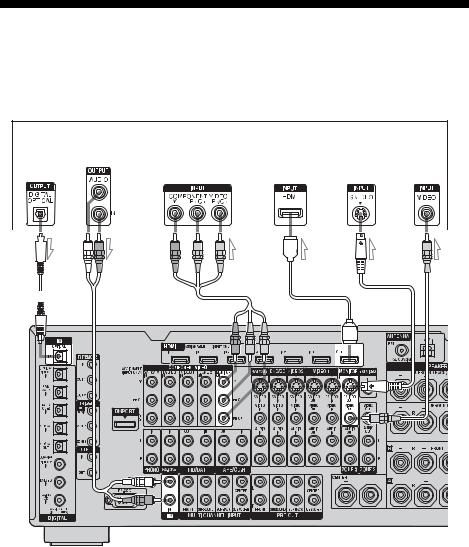
3: Connecting the monitor
You can watch the selected input image when you connect the MONITOR VIDEO OUT jack to a TV. You can operate this receiver using a GUI (Graphical User Interface).
It is not necessary to connect all the cables. Connect audio and video cords according to the jacks of your components.
TV monitor
Audio signals |
Video signals |
|||||||||||||||
|
|
|
|
|
|
|
|
|
|
|
|
|
|
|
|
|
|
|
|
|
|
|
|
|
|
|
|
|
|
|
|
|
|
|
|
|
|
|
|
|
|
|
|
|
|
|
|
|
|
|
|
|
|
|
|
|
|
|
|
|
|
|
|
|
|
|
|
|
|
|
|
|
|
|
|
|
|
|
|
|
|
|
|
|
|
|
|
|
|
|
|
|
|
|
|
|
|
|
|
|
|
|
|
|
|
|
|
|
|
|
|
|
|
|
|
|
|
|
|
|
|
|
|
|
|
|
|
|
|
|
|
|
|
|
|
|
|
|
|
|
|
|
|
|
|
|
|
|
|
|
|
|
|
|
|
|
|
|
|
|
|
|
|
|
|
|
|
|
|
|
|
|
|
|
|
|
|
|
|
|
|
|
|
|
|
|
A |
B |
C |
D |
E |
F |
AOptical digital cord (not supplied)
BAudio cord (not supplied)
CComponent video cord (not supplied)
DHDMI cable (not supplied)
ES video cord (not supplied)
FVideo cord (not supplied)
20GB

Notes
•Before connecting cords, make sure to disconnect the AC power cord (mains lead).
•Connect image display components such as a TV monitor or a projector to the MONITOR VIDEO OUT jack on the receiver. You may not be able to record, even if you connect recording components.
•Turn on the receiver when the video and audio of a playback component are being output to a TV via the receiver. If the power supply of the receiver is not turned on, neither video nor audio is transmitted.
•Depending on the status of the connection between the TV and the antenna (aerial), the image on the TV screen may be distorted. In this case, place the antenna (aerial) farther away from the receiver.
Tips
•The receiver has a video conversion function. For details, see “Notes on converting video signals” (page 36).
•The sound of the TV is output from the speakers connected to the receiver if you connect the audio output jack of the TV and the TV IN jacks of the receiver. In this configuration, set the sound output jack of the TV to “Fixed” if it can be switched between either “Fixed” or “Variable.”
•The screen saver is activated when the GUI menu is displayed on the TV screen and there has been no operation attempted for 15 minutes.
Started Getting
21GB
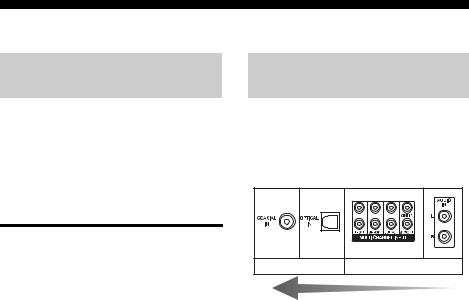
4a: Connecting the audio components
How to hook up your components
This section describes how to hook up your components to this receiver. Before you begin, refer to “Component to be connected” below for the pages which describe how to connect each component.
After hooking up all your components, proceed to “5: Connecting the antennas (aerials)” (page 38).
Component to be connected |
Page |
|
Super Audio CD |
With digital audio |
23 |
player/ CD player |
output |
|
|
|
|
|
With multi-channel |
25 |
|
audio output |
|
|
|
|
|
With analog audio |
26 |
|
output only |
|
|
|
|
MD player |
With digital audio |
23 |
|
output |
|
|
|
|
|
With analog audio |
26 |
|
output only |
|
|
|
|
Tape deck, Analog disc turntable |
26 |
|
|
|
|
Audio input/output jacks to be connected
The sound quality depends on the jack used. Refer to the illustration that follows. Select the connection configuration according to the jacks of your components.
Digital Analog
High quality sound
Notes
•When connecting optical digital cords, insert the plugs straight in until they click into place.
•Do not bend or tie optical digital cords.
Tip
All the digital audio jacks are compatible with 32 kHz, 44.1 kHz, 48 kHz, and 96 kHz sampling frequencies.
22GB
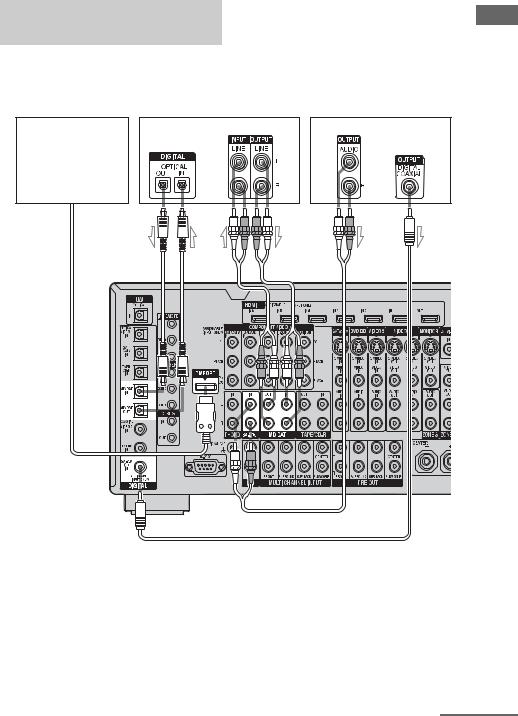
Connecting components with digital audio input/output jacks
The following illustration shows how to connect a Super Audio CD player, CD player, an MD deck and DIGITAL MEDIA PORT adapter.
DIGITAL MEDIA PORT |
MD deck |
Super Audio CD |
adapter |
|
player, CD player |
Started Getting
A |
B |
B |
C |
AOptical digital cord (not supplied) BAudio cord (not supplied)
CCoaxial digital cord (not supplied)
Notes
•Before connecting cords, make sure to disconnect the AC power cord (mains lead).
•To disconnect the DIGITAL MEDIA PORT adapter, observe the following precautions.
–Remove the DIGITAL MEDIA PORT adapter after removing the cord when cords are connected to the COMPONENT VIDEO jack.
–Remove the DIGITAL MEDIA PORT adapter by squeezing the sides of the connector, since the connector is locked in place.
continued
23GB
Notes on playing a Super Audio CD on a Super Audio CD player
•No sound is output when playing a Super Audio CD on a Super Audio CD player connected to only the COAXIAL SA-CD/ CD IN jack on this receiver. When you play a Super Audio CD, connect the player to the MULTI CHANNEL INPUT or SA-CD/CD IN jacks. Refer to the operating instructions supplied with the Super Audio CD player.
•Connect a player which can output DSD signals from the HDMI jack to the receiver using an HDMI cable.
•You cannot make digital recordings of a Super Audio CD.
•When connecting optical digital cords, insert the plugs straight in until they click into place.
•Do not bend or tie optical digital cords.
If you want to connect several digital components, but cannot find an unused input
See “Enjoying the sound/images from other inputs” (page 93).
24GB
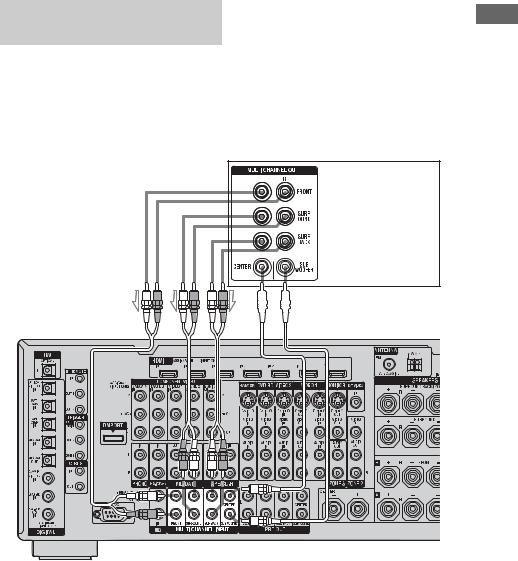
Connecting components with multi-channel output jacks
If your DVD or Super Audio CD player is equipped with multi-channel output jacks, you can connect them to the MULTI CHANNEL INPUT jacks of this receiver to enjoy multichannel sound. Alternatively, the multichannel input jacks can be used to connect an external multi-channel decoder.
A
AAudio cord (not supplied)
BMonaural audio cord (not supplied)
Notes
•Before connecting cords, make sure to disconnect the AC power cord (mains lead).
•DVD and Super Audio CD players do not have the SURROUND BACK jacks.
Started Getting
DVD player,
Super Audio CD player, etc.


 B
B
•When “Sur Back Assign” is set to “BI-AMP” or “ZONE 2” in the Speaker settings menu, the input to the SUR BACK jacks is invalid.
•Audio input signals from MULTI CHANNEL INPUT jacks are not output to any audio output jacks. The signals cannot be recorded.
25GB
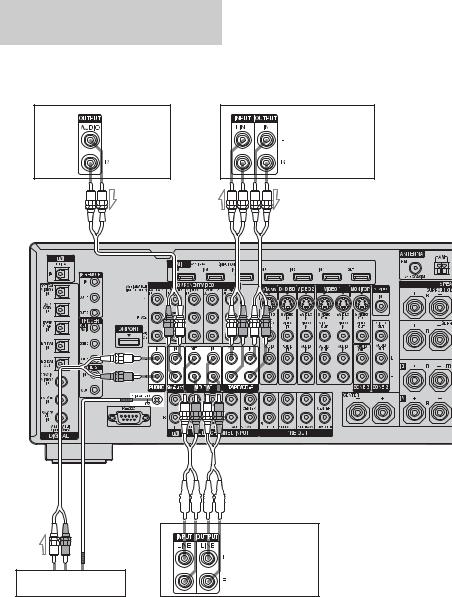
Connecting components with analog audio jacks
The following illustration shows how to connect a component with analog jacks, such as tape deck, turntable, etc.
Super |
Tape deck |
Audio CD |
|
player, CD |
|
player |
|
A 

 A
A
A


 A
A
MD deck
Turntable
AAudio cord (not supplied)
Notes |
• Before connecting cords, make sure to disconnect |
• If your turntable has a ground (earth) wire, connect |
the AC power cord (mains lead). |
it to the (U) SIGNAL GND terminal. |
|
26GB
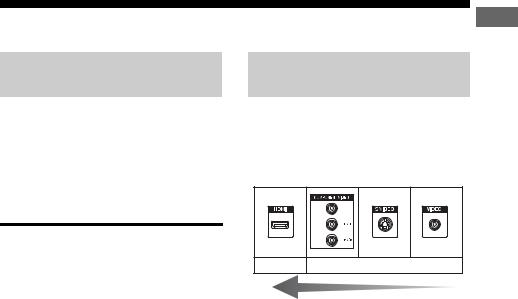
4b: Connecting the video components
How to hook up your components
This section describes how to hook up your components to this receiver. Before you begin, refer to “Component to be connected” below for the pages which describe how to connect each component.
After hooking up all your components, proceed to “5: Connecting the antennas (aerials)” (page 38).
Component to be connected |
Page |
TV monitor |
20 |
|
|
With HDMI jack |
28 |
|
|
DVD player, Blu-ray Disc Player |
31 |
|
|
Satellite tuner, CATV system |
32 |
|
|
DVD recorder, VCR |
33 |
|
|
Camcorder, video game, etc. |
33 |
|
|
Video input/output jacks to be connected
The image quality depends on the connecting jack. Refer to the illustration that follows. Select the connection according to the jacks on your components.
Digital Analog
High quality image
27GB
Started Getting

Connecting components with HDMI jacks
HDMI is the abbreviated name for HighDefinition Multimedia Interface. It is an interface which transmits video and audio signals in digital format.
HDMI features
•A digital audio signals transmitted by HDMI can be output from the speakers and the PRE OUT jacks on this receiver. This signal supports Dolby Digital, DTS, DSD, and linear PCM.
•Linear PCM (sampling frequency less than 192 kHz) with digital audio signals of up to 8 channels can be received with this receiver using the HDMI jack.
•Analog video signals input to the VIDEO jack, S VIDEO jack, or COMPONENT VIDEO jacks can be output as HDMI signals. Audio signals are not output from an HDMI OUT jack when the image is converted.
•This receiver supports DSD transmission (Super Audio CD), extended by HDMI ver1.2.
•This receiver supports High Bitrate Audio (DTS-HD Master Audio, Dolby TrueHD), DeepColor and xvYCC transmission, extended by HDMI ver1.3.
•This receiver supports the HDMI CONTROL function. Refer to “HDMI CONTROL Guide” supplied with the receiver.
•HDMI IN6 is input which is considered sound quality. Input IN6 when you need higher quality sound. You can also use IN6 jack in the same manner as the HDMI IN1 to IN5 jacks.
28GB
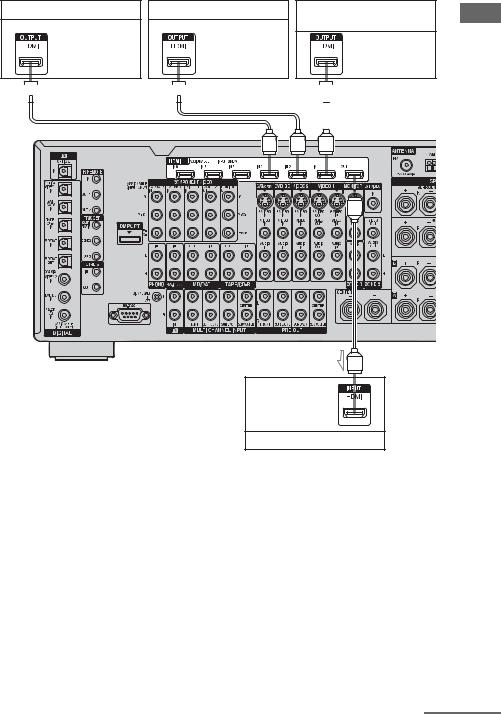
DVD player |
Satellite tuner |
Blu-ray Disc Player, PS3™, |
|
|
hard disk recorder |
Audio/video |
Audio/video |
|
signals |
signals |
Audio/video |
|
|
signals |

 A
A 
 A
A 
 A
A
A |
Audio/video signals
TV monitor, projector, etc.
AHDMI cable (not supplied)
Started Getting
continued
29GB
Notes on connecting cables
•We recommend that you use a Sony HDMI cable.
•We recommend that you use an HDMI cable with the HDMI logo (made by Sony) for the HDMI jack corresponding to high speed (an HDMI version1.3a, category 2 cable) when you view images or listen to sound during a DeepColor transmission or when you watch a video image of 1080p or higher.
•We do not recommend using an HDMI-DVI conversion cable. When you connect an HDMI-DVI conversion cable to a DVI-D component, the sound and/or the image may not be output. Connect other audio cords or digital connecting cords, then set “Input Assign” in the Input Option menu when the sound is not output correctly.
•Before connecting cables, make sure to disconnect the AC power cord (mains lead).
Notes on HDMI connections
•Check the setup of the connected component if an image is poor or the sound does not come out of a component connected via the HDMI cable.
•An audio signal input to the HDMI IN jack is output from the speaker output jacks, HDMI OUT jack and PRE OUT jacks. It is not output from any other audio jacks.
•A video signal input to the HDMI IN jack can only be output from the HDMI OUT jack. The video input cannot be output from the VIDEO OUT jacks, S VIDEO OUT jacks or MONITOR VIDEO OUT jacks.
•The audio and video signals of HDMI input are not output from the HDMI OUT jack while the receiver menu is displayed.
•When you want to listen to the sound from the TV speaker, set “HDMI Audio” to “TV+AMP” in the HDMI settings menu. If set to “AMP,” the sound is not output from the TV speaker.
•Be sure to turn on the receiver when video and audio signals of a playback component are being output to a TV through this
receiver. Unless the power is on, neither video nor audio signals will be transmitted.
•Audio signals (sampling frequency, bit length, etc.) transmitted from an HDMI jack may be suppressed by the connected component. Check the setup of the connected component if an image is poor or the sound does not come out of a component connected via the HDMI cable.
•Sound may be interrupted when the sampling frequency, the number of channels or audio format of audio output signals from the playback component is switched.
•When the connected component is not compatible with copyright protection technology (HDCP), the image and/or the sound from the HDMI OUT jack may be distorted or may not be output.
In this case, check the specification of the connected component.
•Refer to the operating instructions of each component connected for details.
•You can enjoy High Bitrate Audio (DTS-HD Master Audio, Dolby TrueHD), DSD, multichannel Linear PCM only with an HDMI connection.
•Set the image resolution of the player to more than 720p/1080i to enjoy High Bitrate Audio (DTS-HD Master Audio, Dolby TrueHD).
•The image resolution of player may need certain settings be made before you can enjoy DSD and multi-channel Linear PCM. Refer to the operating instructions of the player.
•Not every HDMI component supports all functions that are defined by the specified HDMI version. For example, components that support HDMI, ver. 1.3a, may not support DeepColor.
30GB
