Sony STR-DH510 User Manual
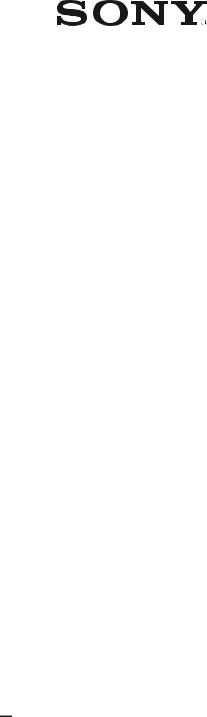
4-168-043-12(1)
Multi Channel AV
Receiver
Operating Instructions
STR-DH510
©2010 Sony Corporation
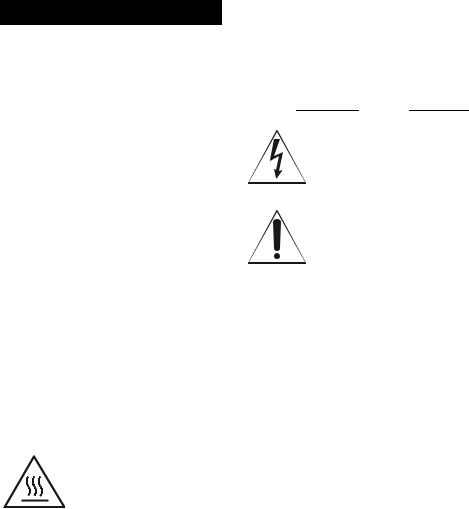
WARNING
To reduce the risk of fire or electric shock, do not expose this apparatus to rain or moisture.
To reduce the risk of fire, do not cover the ventilation opening of the apparatus with newspapers, tablecloths, curtains, etc. Do not place the naked flame sources such as lighted candles on the apparatus.
Do not install the appliance in a confined space, such as a bookcase or built-in cabinet.
To reduce the risk of fire or electric shock, do not expose this apparatus to dripping or splashing, and do not place objects filled with liquids, such as vases, on the apparatus.
As the main plug is used to disconnect the unit from the mains, connect the unit to an easily accessible AC outlet. Should you notice an abnormality in the unit, disconnect the main plug from the AC outlet immediately.
Do not expose batteries or apparatus with batteryinstalled to excessive heat such as sunshine, fire or the like.
The unit is not disconnected from the mains as long as it is connected to the AC outlet, even if the unit itself has been turned off.
Excessive sound pressure from earphones and headphones can cause hearing loss.
This symbol is intended to alert the user to the presence of the Hot Surface that may be hot if it is touched during the normal operation.
For customers in the United States
Owner’s Record
The model and serial numbers are located on the rear of the unit. Record these numbers in the space provided below. Refer to them whenever you call upon your Sony dealer regarding this product. Model No. Serial No.
This symbol is intended to alert the user to the presence of uninsulated “dangerous voltage” within the product’s enclosure that may be of sufficient magnitude to constitute a risk of electric shock to persons. This symbol is intended to alert the user to the presence of important operating and maintenance (servicing) instructions in the literature accompanying the appliance.
Important Safety Instructions
1)Read these instructions.
2)Keep these instructions.
3)Heed all warnings.
4)Follow all instructions.
5)Do not use this apparatus near water.
6)Clean only with dry cloth.
7)Do not block any ventilation openings. Install in accordance with the manufacturer’s instructions.
8)Do not install near any heat sources such as radiators, heat registers, stoves, or other apparatus (including amplifiers) that produce heat.
9)Do not defeat the safety purpose of the polarized or grounding-type plug. A polarized plug has two blades with one wider than the other. A grounding type plug has two blades and a third grounding prong. The wide blade or the third prong are provided for your safety. If the provided plug does not fit into your outlet, consult an electrician for replacement of the obsolete outlet.
10)Protect the power cord from being walked on or pinched particularly at plugs, convenience receptacles, and the point where they exit from the apparatus.
11)Only use attachments/accessories specified by the manufacturer.
2GB
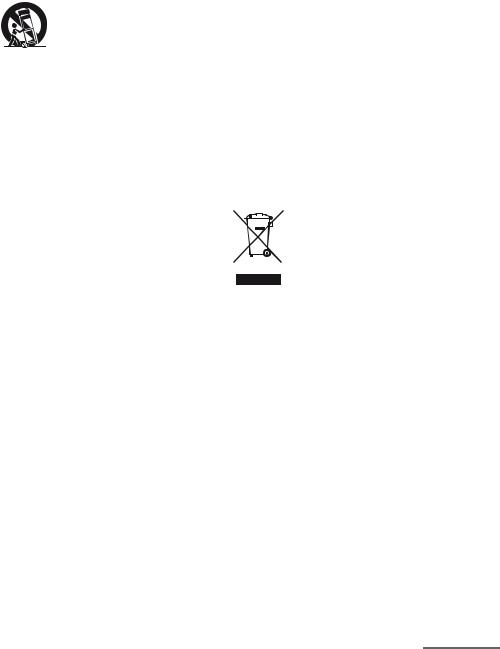
12)Use only with the cart, stand, tripod, bracket, or table specified by the manufacturer, or sold with the apparatus. When a cart is used, use caution when moving the cart/apparatus combination to avoid injury from tip-over.
13)Unplug this apparatus during lightning storms or when unused for long periods of time.
14)Refer all servicing to qualified service personnel. Servicing is required when the apparatus has been damaged in any way, such as power-supply cord or plug is damaged, liquid has been spilled or objects have fallen into the apparatus, the apparatus has been exposed to rain or moisture, does not operate normally, or has been dropped.
The following FCC statement applies only to the version of this model manufactured for sale in the U.S.A. Other versions may not comply with FCC technical regulations.
NOTE:
This equipment has been tested and found to comply with the limits for a Class B digital device, pursuant to Part 15 of the FCC Rules. These limits are designed to provide reasonable protection against harmful interference in a residential installation. This equipment generates, uses and can radiate radio frequency energy and, if not installed and used in accordance with the instructions, may cause harmful interference to radio communications. However, there is no guarantee that interference will not occur in a particular installation. If this equipment does cause harmful interference to radio or television reception, which can be determined by turning the equipment off and on, the user is encouraged to try to correct the interference by one or more of the following measures:
–Reorient or relocate the receiving antenna.
–Increase the separation between the equipment and receiver.
–Connect the equipment into an outlet on a circuit different from that to which the receiver is connected.
–Consult the dealer or an experienced radio/TV technician for help.
CAUTION
You are cautioned that any changes or modifications not expressly approved in this manual could void your authority to operate this equipment.
To reduce the risk of electric shock, the speaker cord should be connected to the apparatus and the speakers in accordance with the following instructions.
1)Disconnect the AC power cord from the MAINS.
2)Strip 10 to 15 mm of the wire insulation of the speaker cord.
3)Connect the speaker cord to the apparatus and the speakers carefully so as not to touch the core of speaker cord by hand. Also disconnect the AC power cord from the MAINS before disconnecting the speaker cord from the apparatus and the speakers.
For customers in Europe
Disposal of Old Electrical & Electronic Equipment (Applicable in the European Union and other European countries with separate collection systems)
This symbol on the product or on its packaging indicates that this product shall not be treated as household waste. Instead it shall be handed over to the applicable collection point for the recycling of electrical and electronic equipment. By ensuring this product is disposed of correctly, you will help prevent potential negative consequences for the environment and human health, which could otherwise be caused by inappropriate waste handling of this product. The recycling of materials will help to conserve natural resources. For more detailed information about recycling of this product, please contact your local Civic Office, your household waste disposal service or the shop where you purchased the product.
continued
3GB
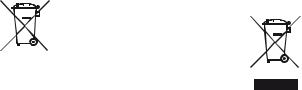
Disposal of waste batteries (applicable in the European Union and other European
countries with separate collection systems)
This symbol on the battery or on the packaging indicates that the battery provided with this product shall not be treated as household waste.
On certain batteries this symbol might be used in combination with a chemical symbol. The chemical symbols for mercury (Hg) or lead (Pb) are added if the battery contains more than 0.0005% mercury or 0.004% lead.
By ensuring these batteries are disposed of correctly, you will help prevent potentially negative consequences for the environment and human health which could otherwise be caused by inappropriate waste handling of the battery. The recycling of the materials will help to conserve natural resources. In case of products that for safety, performance or data integrity reasons require a permanent connection with an incorporated battery, this battery should be replaced by qualified service staff only. To ensure that the battery will be treated properly, hand over the product at end-of-life to the applicable collection point for the recycling of electrical and electronic equipment.
For all other batteries, please view the section on how to remove the battery from the product safely. Hand the battery over to the applicable collection point for the recycling of waste batteries.
For more detailed information about recycling of this product or battery, please contact your local Civic Office, your household waste disposal service or the shop where you purchased the product.
Notice for customers: The following information is only applicable to equipment sold in countries applying EU Directives.
The manufacturer of this product is Sony Corporation, 1-7-1 Konan Minato-ku Tokyo, 108-0075 Japan. The Authorized Representative for EMC and product safety is Sony Deutschland GmbH, Hedelfinger Strasse 61, 70327 Stuttgart, Germany. For any service or guarantee matters please refer to the addresses given in separate service or guarantee documents.
For customers in Australia
Disposal of Old Electrical & Electronic Equipment (Applicable in the European Union and other European countries with separate collection systems)
4GB

About This Manual
•The instructions in this manual are for model STR-DH510. Check your model number by looking at the lower right corner of the front panel.
•In this manual, models of area code ECE is used for illustration purposes unless stated otherwise. Any difference in operation is clearly indicated in the text, for example, “Models of area code ECE only”.
•The instructions in this manual describe the controls on the supplied remote. You can also use the controls on the receiver if they have the same or similar names as those on the remote.
About area codes
The area code of the receiver you purchased is shown on the lower right portion of the rear panel (see the illustration below).
|
|
FRONT |
CENTER SURROUND |
L |
|
R |
L |
|
|
|
R |
SPEAKERS |
4-XXX-XXX-XX (X) AA |
|
Area code
Any differences in operation, according to the area code, are clearly indicated in the text, for example, “Models of area code AA only”.
On Copyrights
This receiver incorporates Dolby* Digital and Pro Logic Surround and the DTS** Digital Surround System.
*Manufactured under license from Dolby Laboratories. Dolby, Pro Logic, and the double- D symbol are trademarks of Dolby Laboratories.
**Manufactured under license under U.S. Patent #’s: 5,451,942; 5,956,674; 5,974,380; 5,978,762; 6,487,535 & other U.S. and worldwide patents issued & pending. DTS and DTS Digital Surround are registered trademarks and the DTS logos and Symbol are trademarks of DTS, Inc. © 1996-2008 DTS, Inc. All Rights Reserved.
This receiver incorporates High-Definition Multimedia Interface (HDMITM) technology. HDMI, the HDMI Logo, and High-Definition Multimedia Interface are trademarks or registered trademarks of HDMI Licensing LLC in the United States and other countries.
“x.v.Colour (x.v.Color)” and “x.v.Colour (x.v.Color)” logo are trademarks of Sony Corporation.
“BRAVIA” is a trademark of Sony Corporation.
“PLAYSTATION” is a trademark of Sony Computer Entertainment Inc.
5GB
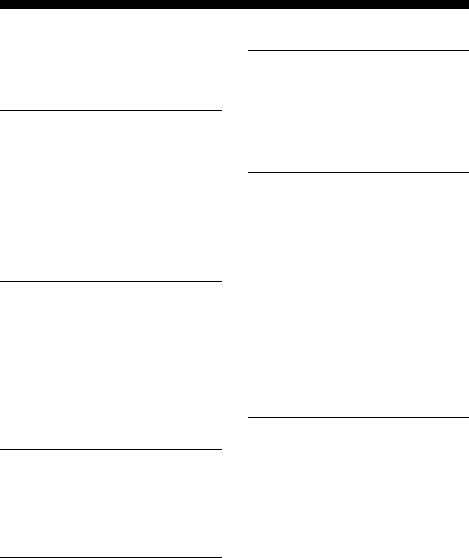
Table of Contents |
|
About This Manual........................................ |
5 |
Supplied accessories...................................... |
7 |
Description and location of parts................... |
8 |
Connections |
|
1: Installing the speakers ............................. |
17 |
2: Connecting the speakers.......................... |
19 |
3: Connecting the TV .................................. |
20 |
4a: Connecting the audio components......... |
22 |
4b: Connecting the video components ........ |
23 |
5: Connecting the antennas (aerials)............ |
29 |
6: Connecting the AC power cord |
|
(mains lead) ............................................ |
29 |
Preparing the Receiver |
|
Initializing the receiver................................ |
30 |
Calibrating the appropriate speaker |
|
settings automatically |
|
(AUTO CALIBRATION)....................... |
30 |
(Models of area code ECE, CEK, AU1 |
|
only) |
|
Adjusting the speaker levels |
|
(TEST TONE) ........................................ |
34 |
Basic Operations |
|
Playback ...................................................... |
35 |
Viewing information on the display ............ |
36 |
Using the Sleep Timer ................................. |
37 |
Recording .................................................... |
37 |
Tuner Operations |
|
Listening to FM/AM radio .......................... |
38 |
Presetting FM/AM radio stations ................ |
40 |
Using the Radio Data System (RDS) .......... |
42 |
(Models of area code ECE, CEK, AU1 |
|
only) |
|
Enjoying Surround Sound |
|
Selecting the sound field............................. |
42 |
Enjoying the surround effect at low |
|
volume levels (NIGHT MODE) ............ |
46 |
Resetting sound fields to the initial |
|
settings ................................................... |
46 |
“BRAVIA” Sync Features |
|
What is “BRAVIA” Sync? .......................... |
47 |
Preparing for the “BRAVIA” Sync ............. |
47 |
Playing back components with one-touch |
|
operation (One-Touch Play)................... |
48 |
Enjoying the TV sound from the speakers |
|
connected to the receiver |
|
(System Audio Control)......................... |
49 |
Turning off the receiver with the TV |
|
(System Power Off) ............................... |
50 |
Enjoying movies with the optimum sound |
|
field (Theater/Theatre Mode Sync)........ |
51 |
Enjoying the TV sound via an HDMI |
|
cable (Audio Return Channel) ............... |
51 |
Advanced Operations |
|
Switching between digital and analog |
|
audio (INPUT MODE) .......................... |
52 |
Enjoying the sound from other inputs......... |
53 |
Enjoying sound/images from the |
|
components connected to the DIGITAL |
|
MEDIA PORT ....................................... |
55 |
Using the setting menu ............................... |
55 |
6GB
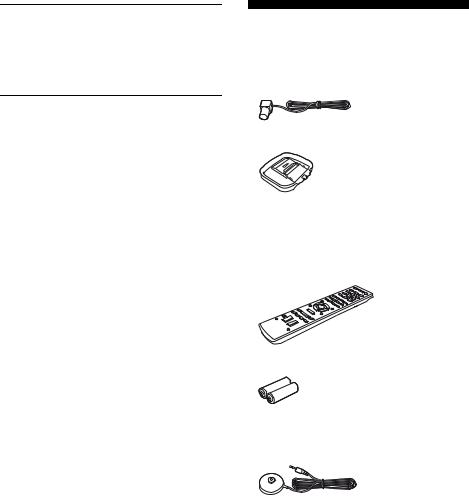
Using the Remote |
|
Changing the input button assignments ...... |
66 |
Clearing all the contents of the remote’s |
|
memory .................................................. |
67 |
Additional Information |
|
Glossary ...................................................... |
67 |
Precautions.................................................. |
69 |
Troubleshooting .......................................... |
70 |
Specifications .............................................. |
75 |
Index............................................................ |
77 |
Supplied accessories
•Operating Instructions (this manual)
•Quick Setup Guide
•FM wire antenna (aerial) (1)
•AM loop antenna (aerial) (1)
•Remote commander (1)
–RM-AAU071 (Models of area code U2, CA2 only)
–RM-AAU074 (Models of area code ECE, CEK, AU1 only)
•R6 (size-AA) batteries (2)
•Optimizer microphone (ECM-AC2) (Models of area code ECE, CEK, AU1 only)
(1)
7GB
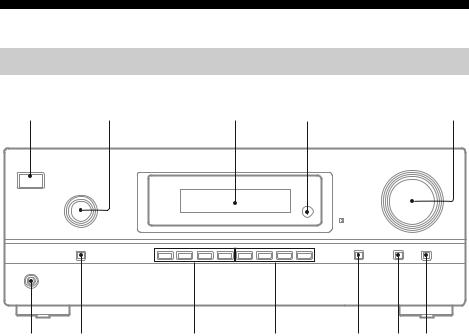
Description and location of parts
Front panel
1 |
2 |
3 |
4 |
5 |
|
|
|
|
MASTER VOLUME |
?/1 |
|
|
|
|
|
INPUT SELECTOR |
|
|
|
|
|
TUNING |
MEMORY/ |
2CH/ |
A.F.D. |
|
MUSIC |
DISPLAY |
DIMMER |
MUTING |
INPUT MODE |
TUNING MODE |
ENTER |
A.DIRECT |
MOVIE |
PHONES
qs qa |
q; |
9 |
8 7 6 |
A?/1 (on/standby) (page 30, 39, 46, 67)
BINPUT SELECTOR (page 35)
CDisplay (page 9)
DRemote sensor
Receives signals from remote commander.
EMASTER VOLUME (page 34, 35)
FMUTING (page 35)
GDIMMER (page 65)
HDISPLAY (page 36)
I2CH/A.DIRECT, A.F.D., MOVIE, MUSIC (page 42)
JTUNING MODE, TUNING +/–, MEMORY/ ENTER (page 38)
KINPUT MODE (page 52)
LPHONES jack (page 71)
8GB
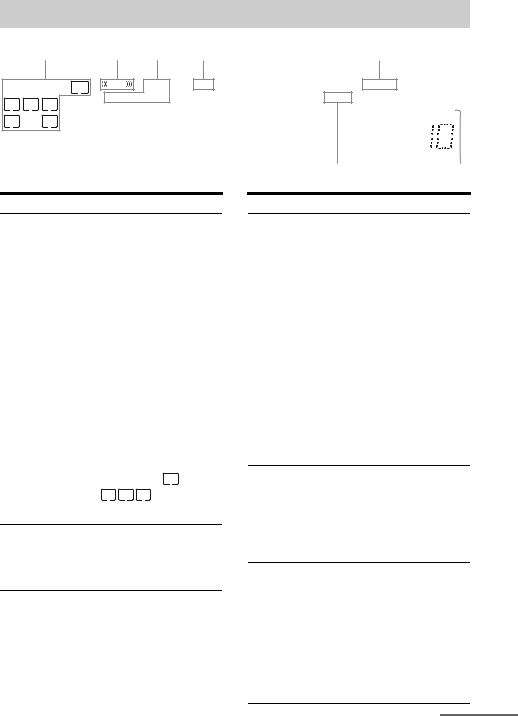
Indicators on the display
|
|
1 |
|
2 |
3 |
4 |
|
|
|
SW |
LFE |
HDMI |
DTS |
|
|
|
COAX |
OPT |
|
|
L |
C |
R |
|
|
||
|
|
|
|
|||
SL |
S |
SR |
|
|
|
|
Indicator and explanation
APlayback channel indicators
The letters (L, C, R, etc.) indicate the channels being played back. The boxes around the letters vary to show how the receiver downmixes or upmixes the source sound (based on the speaker settings).
SW |
Subwoofer |
L |
Front Left |
R |
Front Right |
C |
Center (monaural) |
SL |
Surround Left |
SR |
Surround Right |
SSurround (monaural or the surround components obtained by Pro Logic processing)
Example:
Speaker pattern: 3/0.1 Recording format: 3/2.1 Sound Field: A.F.D. AUTO
SW  LFE
LFE
L C R
SL SR
B LFE
LFE
Lights up when the disc being played back contains an LFE (Low Frequency Effect) channel and the LFE channel signal is actually being reproduced.
|
5 |
|
|
|
6 |
|
|||||
LPCM |
|
PL II |
|
|
|
|
|
||||
|
|
|
|
|
|
||||||
|
|
|
|
|
|
|
|
|
|
|
|
|
D |
|
SLEEP |
||||||||
|
|
|
|
|
|
|
|
|
|
|
|
|
|
|
|
ST |
|
|
D.RANGE |
|
|||
q; |
|
|
RDS |
|
|
|
|
|
|
|
|
|
|
|
|
|
|
|
|
||||
|
|
|
|
|
|
|
|
|
|
|
|
|
|
|
7 |
||||||||
9 8 |
|||||||||||
Indicator and explanation
CInput indicators
Light up to indicate the current input.
HDMI
Lights up when
–INPUT MODE is set to AUTO and the receiver recognizes a component connected via an HDMI IN jack (page 23, 52).
–TV input detected Audio Return Channel
(ARC) signals (page 51).
COAX
Lights up when input mode is set to “AUTO” or “COAX” and the source signals is a digital signal being input through the COAXIAL jack (page 52).
OPT
Lights up when input mode is set to “AUTO” or “OPT” and the source signals is a digital signal being input through the OPTICAL jack (page 52).
DDTS
Lights up when the receiver is decoding DTS signals.
Note
When playing a DTS format disc, be sure that you have made digital connections and that INPUT MODE is set to “AUTO” (page 52).
EDolby Pro Logic indicators
Lights up one of the respective indicators when the receiver performs Dolby Pro Logic processing. This matrix surround decoding technology can enhance input signals.
|
PL |
Dolby Pro Logic |
|
PL II |
Dolby Pro Logic II |
|
Note
These indicators do not light up when the center speaker and surround speaker is not selected.
continued
9GB
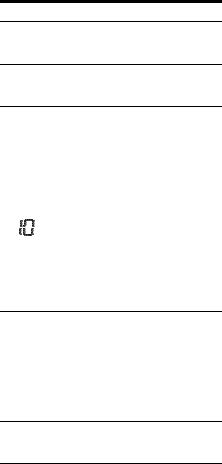
Indicator and explanation
FSLEEP
Lights up when the sleep timer is activated (page 37, 65).
GD.RANGE
Lights up when dynamic range compression is activated (page 59).
HTuning indicators
Lights up when the receiver tunes in radio stations.
ST
Stereo broadcast
RDS (Models of area code ECE, CEK, AU1 only)
A station that provides RDS services is tuned in.
Preset station number
Note
The preset station number will change according to the preset station you select.
For details on presetting radio stations, see page 40.
I D
D
Lights up when the receiver is decoding Dolby Digital signals.
Note
When playing a Dolby Digital format disc, be sure that you have made digital connections and that INPUT MODE is not set to “ANALOG” (page 52).
JLPCM
Lights up when Linear PCM signals are detected.
10GB
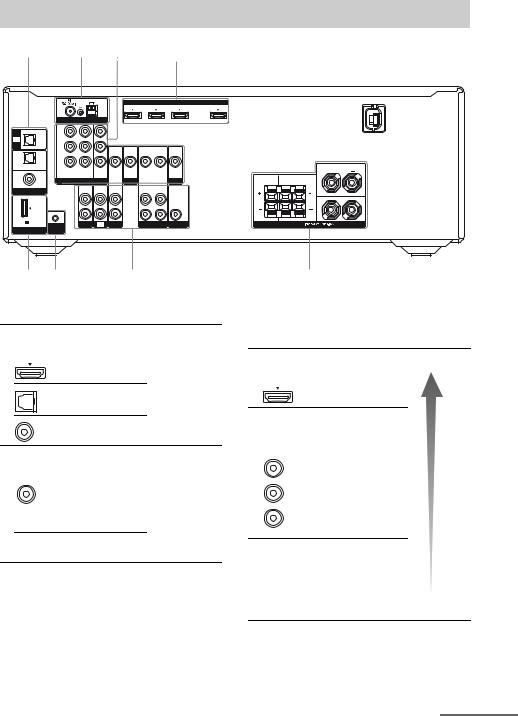
Rear panel
1 3 2 1, 2
|
|
AM |
|
|
|
HDMI |
|
|
|
|
|
|
|
|
|
|
|
|
DVD IN |
|
BD IN |
SAT/CATV IN |
TV OUT |
|
|
ANTENNA |
|
|
|
|
ARC |
IN |
Y |
|
|
|
|
|
|
TV |
|
|
|
|
|
|
|
OPTICAL |
PB/ |
|
|
|
|
|
|
CB |
VIDEO |
VIDEO |
VIDEO |
VIDEO |
VIDEO |
|
|
SAT/ |
|
IN |
IN |
OUT |
IN |
OUT |
|
CATV |
PR/ |
|
|
|
|
|
|
IN |
|
|
|
|
|
|
|
|
CR |
|
|
|
|
|
|
OPTICAL |
|
|
|
|
|
|
|
|
|
FRONT |
|
|
SAT/CATV IN |
DVD IN |
MONITOR |
|
|
|
|
|
L |
DVD |
|
|
|
OUT |
|
|
|
|
|
|
|
COMPONENT VIDEO |
DVD |
|
|
CENTER |
SURROUND |
||||
IN |
|
|
|
MONITOR |
R |
L |
||||
COAXIAL |
|
|
AUDIO |
AUDIO |
AUDIO |
AUDIO |
AUDIO |
AUDIO |
|
|
DIGITAL (ASSIGNABLE) |
|
IN |
IN |
IN |
OUT |
IN |
OUT |
|
|
|
|
|
L |
|
|
|
|
|
|
|
R |
|
|
R |
|
|
|
|
|
|
|
|
DC5V |
0.7A MAX |
|
SA-CD/CD |
TV |
SAT/CATV |
VIDEO |
SUBWOOFER |
SPEAKERS |
||
|
|
AUTO CAL |
||||||||
DMPORT |
MIC |
|
|
|
|
|
|
|
|
|
6 5 |
1 |
4 |
|
AAudio signal section |
BVideo signal section* |
||
DIGITAL INPUT/OUTPUT jacks (page 20, |
The image quality depends on the connecting |
||
jack. |
|||
23, 26, 27) |
|
||
|
DIGITAL INPUT/OUTPUT |
||
|
|
||
HDMI IN/OUT |
|
jacks (page 20, 23) |
|
|
|
||
OPTICAL IN |
|
HDMI IN/OUT |
|
|
|
||
|
|
COMPONENT VIDEO |
|
COAXIAL IN |
|
INPUT/OUTPUT jacks (page |
|
|
|
20, 26, 27) |
|
ANALOG INPUT/OUTPUT jacks (page 19, 20, 22, 27)
White (L)
AUDIO
 Red (R) IN/OUT
Red (R) IN/OUT
 Black AUDIO OUT
Black AUDIO OUT
Green |
High |
|
quality |
||
(Y) |
||
image |
||
|
||
Blue |
Y, PB/CB, PR/CR |
|
IN/OUT |
||
(PB/CB) |
||
|
||
Red |
|
|
(PR/CR) |
|
COMPOSITE VIDEO INPUT/ OUTPUT jacks (page 20, 26, 27, 28)
 Yellow VIDEO IN/OUT
Yellow VIDEO IN/OUT
continued
11GB
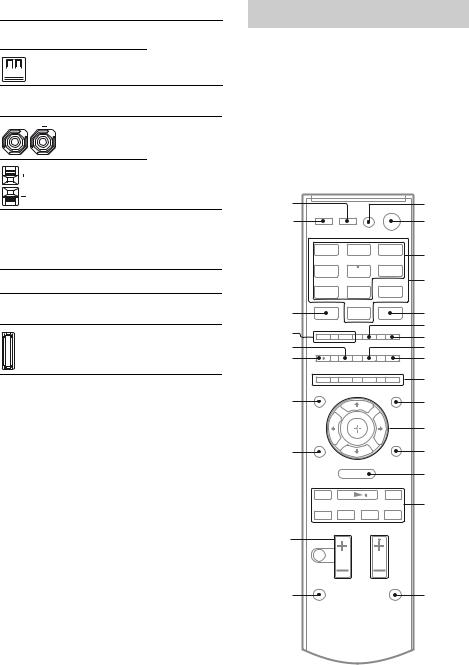
CANTENNA section (page 29)
 FM ANTENNA jack
FM ANTENNA jack



 AM ANTENNA terminals
AM ANTENNA terminals
DSPEAKERS section (page 19)
EAUTO CAL MIC section (page 31) (Models of area code ECE, CEK, AU1 only)
 AUTO CAL MIC jack
AUTO CAL MIC jack
FDMPORT section (page 22)
 DMPORT jack
DMPORT jack
*You can watch the selected input image when you connect the HDMI TV OUT or MONITOR OUT jack to a TV (page 20, 23).
Remote commander
You can use the supplied remote to operate the receiver and to control the Sony audio/video components that the remote is assigned to operate.
RM-AAU071 (Models of area code U2, CA2 only)
RM-AAU074 (Models of area code ECE, CEK, AU1 only)
wk |
|
|
|
1 |
wj |
|
|
|
2 |
|
BD |
DVD |
SAT/ |
|
|
CATV |
3 |
||
|
|
|
|
|
|
TV |
VIDEO |
SA-CD/ |
|
|
CD |
|
||
|
|
|
4 |
|
|
|
|
|
|
|
DMPORT |
TUNER |
|
|
wh |
|
|
|
5 |
wg |
|
|
|
6 |
|
|
|
7 |
|
wf |
|
|
|
|
|
|
|
8 |
|
wd |
|
|
|
9 |
|
|
|
|
0 |
ws |
|
|
|
qa |
|
|
|
|
qs |
wa |
O |
|
|
qd |
|
|
MENU |
|
qf |
|
m |
|
M |
|
|
|
|
|
qg |
|
. |
X x |
> |
|
w;
ql
 qh
qh
qk |
qj |
12GB
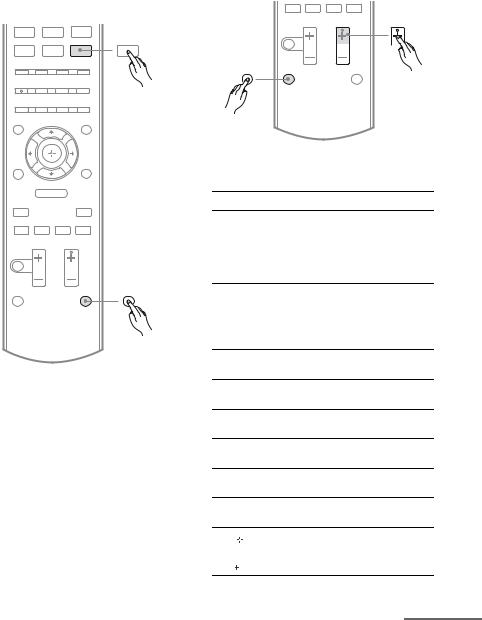
Using the SHIFT (Q) and TV (R) button
SHIFT (Q) button
Press and hold SHIFT (Q), then press the button with pink printing that you want to use. Example: Press and hold SHIFT (Q), then press ENTER (E).
DMPORT TUNER
ENTER
O
MENU
m  M
M
. X x >
SHIFT
TV (R) button
Press and hold TV (R), then press the button with yellow printing to control the TV. Example: Press and hold TV (R), then press TV CH + (RM-AAU071 only) or PROG + (RM-AAU074 only) (P).
. X x >
TV CH/PROG
TV
To control the receiver
Name and function
B?/1b) (on/standby)
Turns the receiver on or sets it to standby mode.
Saving the power in standby mode
When “CTRL.HDMI” is set to “CTRL OFF” (page 58).
CInput buttons (VIDEOa))
Selects the component you want to use. When you press any of the input buttons, the receiver turns on. The buttons are initial assigned to control Sony components.
DNumeric buttonsc) (number 5a))
Presets or tunes to preset stations.
EENTERc)
Enters the selection.
FMEMORY
Stores a station.
GD.TUNING
Enters direct tuning mode.
IDISPLAY
Views information on the display.
KAMP MENU
Displays the menu to operate the receiver.
L , V/v/B/b
, V/v/B/b
Press V/v/B /b to select the settings, then press
 to enter the selection.
to enter the selection.
continued
13GB
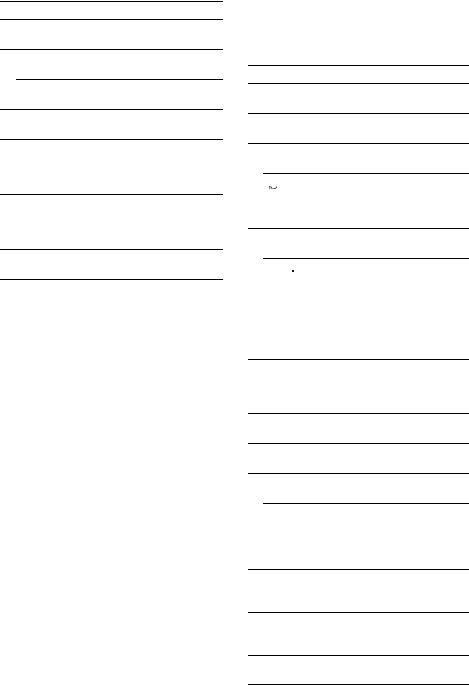
Name and function
NMENU/HOMEd)
Displays the menu to operate the receiver.
OTUNING +/–
Scans a station.
PRESET +/–
Selects preset stations.
PSOUND FIELD +a)/–
Selects a sound field (page 42).
SMUTING (RM-AAU071 only)
 (RM-AAU074 only)
(RM-AAU074 only)
Turns off the sound temporarily.
Press MUTING/ again to restore the sound.
again to restore the sound.
TMASTER VOL +/– (RM-AAU071 only)
 +/– (RM-AAU074 only)
+/– (RM-AAU074 only)
Adjust the volume level of all speakers at the same time.
URETURN/EXIT O
Returns to the previous menu.
a)The following buttons have tactile dots:
–RM-AAU071: 5/VIDEO, AUDIO, N and TV CH +/SOUND FIELD +
–RM-AAU074: 5/VIDEO,  , N and
, N and
PROG +/SOUND FIELD +/c
Use the tactile dots as references when operating the receiver.
b)If you press AV ?/1 (A) and ?/1 (B) simultaneously, the receiver and connected components will turn off (SYSTEM STANDBY).
c)Press and hold SHIFT (Q) then press this button.
d)Press AMP MENU (K) to activate this button.
To control a Sony TV
Press and hold TV (R) and then press the yellow printing button to select the function you want.
Name and function
ATV ?/1 (on/standby)
Turns on or off the TV.
DNumeric buttons (number 5a))
Selects the TV channels.
EENTER (RM-AAU071 only)
Enters the selections.

 (Previous channel) (RM-AAU074 only)
(Previous channel) (RM-AAU074 only)
Returns to the previous channel watched (for more than five seconds).
IDISPLAY (RM-AAU071 only)
Displays the information of TV.
 /
/ (Info/Text reveal) (RM-AAU074 only)
(Info/Text reveal) (RM-AAU074 only)
In digital mode: Displays brief details of the program currently being watched.
In analog mode: Displays information such as current channel number and screen format.
In text mode: Reveals hidden information (e.g. answers to a quiz).
JColor buttons
Displays an operation guide on the TV screen when the color buttons are available. Follow the operation guide to perform a selected operation.
MTOOLS/OPTIONS
Displays the TV options.
NMENU/HOME
Displays the TV menus.
PTV CH +a)/– (RM-AAU071 only)
Selects the next (+) or previous (–) channel.
PROG +a)/–, ca)/C (RM-AAU074 only)
In TV mode: Selects the next (+) or previous
(–) channel.
In text mode: Selects the next (c) or previous (C) channel.
SMUTING (RM-AAU071 only)
 (RM-AAU074 only)
(RM-AAU074 only)
Activates the TV’s muting function.
TTV VOL +/– (RM-AAU071 only)  (RM-AAU074 only)
(RM-AAU074 only)
Adjust the volume.
URETURN/EXIT O
Returns to the previous TV menu.
14GB
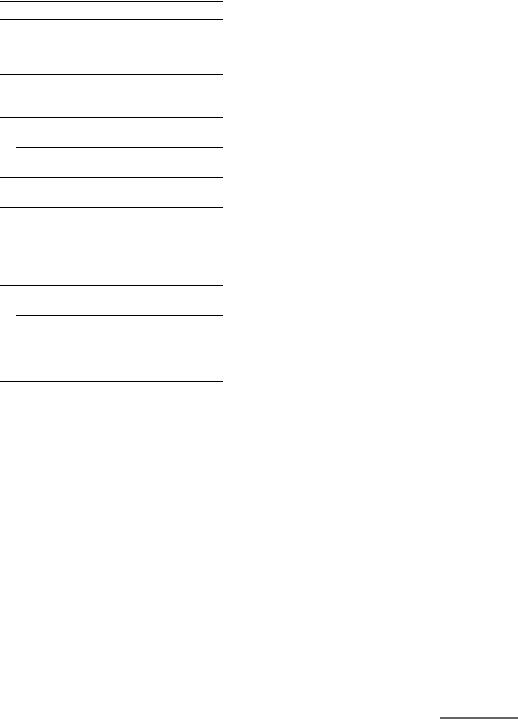
Name and function
VGUIDE (RM-AAU071 only)
 (RM-AAU074 only)
(RM-AAU074 only)
Displays the guide when you are watching analog or digital channel.
WAUDIOa) (RM-AAU071 only)
 a) (RM-AAU074 only)
a) (RM-AAU074 only)
Selects the desired audio signal.
YDIGITAL (RM-AAU074 only)
Changes to digital mode.
ANALOG (RM-AAU074 only)
Changes to analog mode.
Z/ (Text) (RM-AAU074 only)
Displays text.
wj THEATER (RM-AAU071 only)
THEATRE (RM-AAU074 only)
Sets the optimal picture settings automatically for watching movies when you connect a Sony TV that is compatible with the THEATER/ THEATRE button function (page 51).
wk INPUT (RM-AAU071 only)
Selects the input signal (TV or video).
 /
/  (Input select/Text hold) (RM-AAU074 only)
(Input select/Text hold) (RM-AAU074 only)
In TV mode: Selects the input signal (TV or video).
In analog text mode: Holds the current page.
a)The following buttons have tactile dots:
–RM-AAU071: 5/VIDEO, AUDIO, N and TV CH +/SOUND FIELD +
–RM-AAU074: 5/VIDEO,  , N and
, N and
PROG +/SOUND FIELD +/c
Use the tactile dots as references when operating the receiver.
continued
15GB
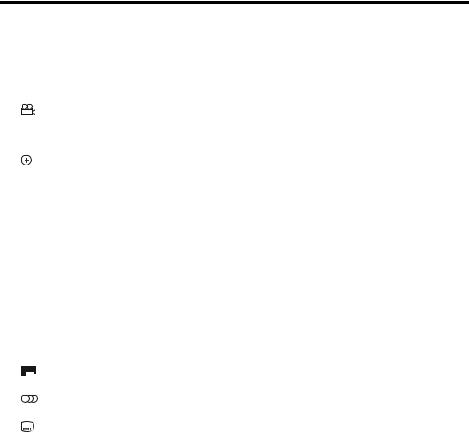
To control other Sony components
Name |
Blu-ray disc, |
Satellite tuner, |
VCR |
CD player |
|
|
|
DVD player |
Cable TV tuner |
|
|
|
|
|
|
|
|
A AV ?/1b) |
Power |
Power |
Power |
Power |
|
D Numeric buttonsc) |
Track |
Channel |
Channel |
Track |
|
|
(number 5a)) |
|
|
|
|
E ENTERc) |
Enter |
Enterd) |
Enter |
Enter |
|
H ANGLEd) |
Select angle |
– |
– |
– |
|
|
e) |
|
|
|
|
|
|
|
|
|
|
I DISPLAY |
Display |
Display |
Display |
Display |
|
|
|
|
|
|
|
J Color buttons |
Menu, guide |
Menu, guidee) |
– |
– |
|
L |
Enter |
Enter |
Enter |
– |
|
|
|
|
|
|
|
|
V/v/B/b |
Select |
Select |
Select |
– |
|
|
|
|
|
|
M TOOLS/OPTIONS |
Options |
Options |
– |
– |
|
|
|
menu |
menud) |
|
|
N MENU/HOME |
Menu |
Menu |
Menu |
– |
|
|
|
|
|
|
|
O m/Mf) |
Search forward, |
– |
Fast forward, |
Fast forward, |
|
|
|
backward |
|
rewind |
rewind |
|
|
|
|
|
|
|
Na)f) |
Play |
– |
Play |
Play |
|
./>f) |
Skip track |
– |
Skip track |
Skip track |
|
Xf) |
Pause |
– |
Pause |
Pause |
|
xf) |
Stop |
– |
Stop |
Stop |
U RETURN/EXIT O |
Exit menu |
Exit menu, |
– |
– |
|
|
|
|
Live TVd) |
|
|
V GUIDEd) |
Program |
Display |
– |
– |
|
|
e) |
schedule |
guide menu |
|
|
|
|
|
|
||
|
|
|
|
|
|
W AUDIOa)d) |
Select audio |
– |
– |
– |
|
|
e) |
|
|
|
|
|
|
|
|
|
|
X SUBTITLEd) |
Select subtitle |
– |
– |
– |
|
|
e) |
|
|
|
|
|
|
|
|
|
|
Y TOP MENU |
On-screen guide |
– |
– |
– |
|
|
|
|
|
|
|
|
POP UP/MENU |
Menu |
– |
– |
– |
|
|
|
|
|
|
Z CLEARc) |
Clear |
Clear |
– |
– |
|
a)The following buttons have tactile dots:
–RM-AAU071: 5/VIDEO, AUDIO, N and TV CH +/SOUND FIELD +
–RM-AAU074: 5/VIDEO,  , N and
, N and
PROG +/SOUND FIELD +/c
Use the tactile dots as references when operating the receiver.
b)If you press AV ?/1 (A) and ?/1 (B) simultaneously, the receiver and connected
components will turn off (SYSTEM STANDBY). The function of the AV ?/1 (A) changes
automatically each time you press the input buttons (C).
c)Press and hold SHIFT (Q) then press this button.
d)RM-AAU071 only.
e)RM-AAU074 only.
f)This button is also available for DIGITAL MEDIA PORT adapter operation. For details on the function of the button, refer to the operating instructions supplied with the DIGITAL MEDIA PORT adapter.
Notes
•Some functions explained in this section may not work depending on the model.
•The above explanation is intended to serve as an example only. Therefore, depending on the component, the above operation may not be possible or may operate differently than described.
16GB
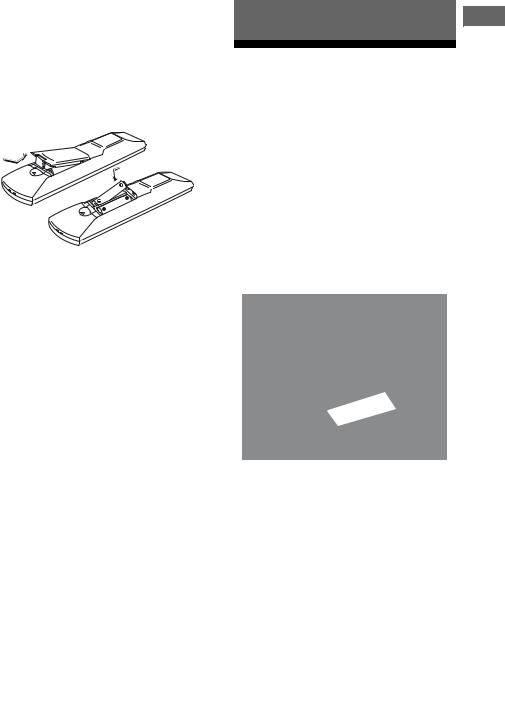
Inserting batteries into the remote
Insert two R6 (size-AA) batteries in the RM-AAU071 (Models of area code U2, CA2 only) or RM-AAU074 (Models of area code ECE, CEK, AU1 only) Remote Commander. Observe the correct polarity when installing batteries.
Notes
•Do not leave the remote in an extremely hot or humid place.
•Do not use a new battery with old ones.
•Do not mix manganese batteries and other kinds of batteries.
•Do not expose the remote sensor to direct sunlight or lighting apparatuses. Doing so may cause a malfunction.
•If you do not intend to use the remote for an extended period of time, remove the batteries to avoid possible damage from battery leakage and corrosion.
•When you replace the batteries, the remote buttons may be reset to their initial settings. If this happens, reassign the buttons again (page 66).
•When the remote no longer operates the receiver, replace all the batteries with new ones.
Connections
1: Installing the speakers
This receiver allows you to use a 5.1 channel system (5 speakers and one subwoofer).
To fully enjoy theater-like multi channel surround sound requires five speakers (two front speakers, a center speaker, and two surround speakers) and a subwoofer (5.1 channel).
Example of a 5.1 channel speaker system configuration
AFront speaker (Left)
BFront speaker (Right)
CCenter speaker
DSurround speaker (Left)
ESurround speaker (Right)
FSubwoofer
Connections
continued
17GB
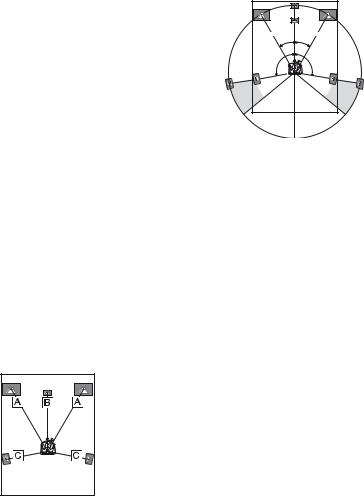
Note
To enjoy better surround sound, the distance between the center speaker and the listening position B cannot be more than 1.5 meters (5 feet) closer than the one between the listening position and the front speaker A. Place the speakers so that the difference in the length of B in the following diagram is no more than 1.5 meters (5 feet) closer than the length of A.
Example: Adjust the distance B to 4.5 meters (15 feet) or more when the distance A is 6 meters (20 feet).
Also, the distance between the surround speakers and the listening position C cannot be more than 4.5 meters (15 feet) closer than the distance between the listening position and the front speakers A. Place the speakers so that the difference in the length of C in the above diagram is no more than
4.5 meters (15 feet) closer than the length of A. Example: Adjust the distance C to 1.5 meters (5 feet) or more when the distance A is 6 meters (20 feet).
This is important because incorrect speaker placement is not conductive to the enjoyment of surround sound. Please note that placing the speakers closer than the required will cause a delay in the output of the sound from that speaker. In other words, the speaker will sound like it is farther away. Adjusting these parameter while listening to the sound often results in much better surround sound.
Tips
• The angle A should be the same.
A 30˚ |
30˚ A |
100˚-120˚ |
100˚-120˚ |
•Since the subwoofer does not emit highly directional signals, you can place it wherever you want.
18GB
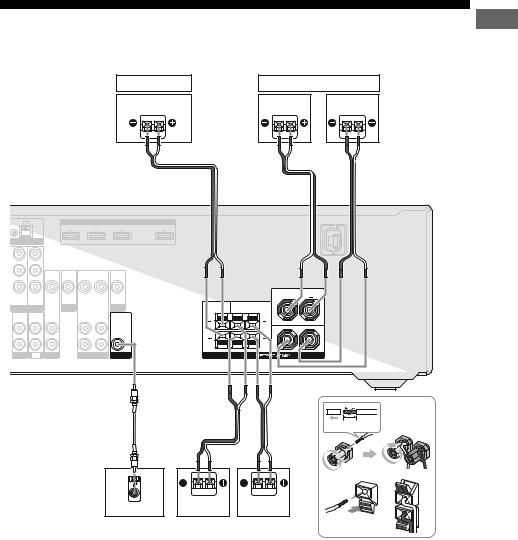
2: Connecting the speakers
Before connecting the cords, be sure to disconnect the AC power cord (mains lead).
Center speaker
B |
Front speaker
Left |
Right |
|
B |
AM |
|
|
|
HDMI |
|
|
|
|
|
|
|
|
DVD IN |
|
BD IN |
SAT/CATV IN |
TV OUT |
TENNA |
|
|
|
|
ARC |
VIDEO |
VIDEO |
VIDEO |
VIDEO |
VIDEO |
|
IN |
IN |
OUT |
IN |
OUT |
|
|
|
|
|
|
|
|
FRONT |
DVD IN |
MONITOR |
|
|
|
|
|
L |
|
OUT |
|
|
|
CENTER |
|
|
NENT VIDEO |
DVD |
|
|
SURROUND |
|||
|
|
MONITOR |
R |
L |
|||
AUDIO |
AUDIO |
AUDIO |
AUDIO |
AUDIO |
AUDIO |
|
|
IN |
IN |
IN |
OUT |
IN |
OUT |
|
|
|
|
|
|
|
|
|
R |
SA-CD/CD |
TV |
SAT/CATV |
VIDEO |
SUBWOOFER |
SPEAKERS |
||
Connections
AB
10 mm (13/32 in.)
Right |
Left |
Subwoofer* |
|
Surround speaker |
|
|
|
AMonaural audio cord (not supplied)
BSpeaker cord (not supplied)
*When you connect a subwoofer with an auto standby function, turn off the function when watching movies. If the auto standby function is set to on, it turns to standby mode automatically based on the level of the input signal to a subwoofer, then sound may not be output.
Notes
•Before connecting the AC power cord (mains lead), make sure that metalic wires of the speaker cords are not touching each other between the SPEAKERS terminals.
•After you have install and connect your speaker, be sure to select the speaker pattern from SPEAKER menu (page 60).
19GB
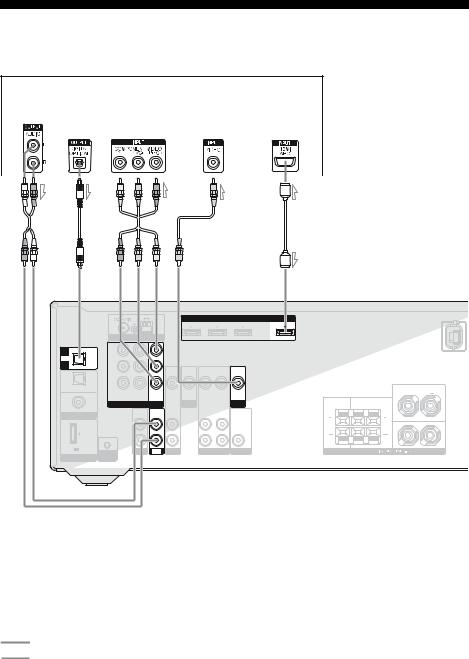
3: Connecting the TV
Before connecting cords, be sure to disconnect the AC power cord (mains lead).
TV
Audio signals |
|
|
Video signals |
Audio/Video |
||
|
|
|
|
|
|
signals |
|
|
|
|
|
|
|
|
|
|
|
|
|
|
|
|
|
|
|
|
|
A Ba) |
C |
D |
Ea) |
b)
|
|
|
AM |
|
|
|
ANTENNA |
|
|
|
IN |
Y |
|
|
TV |
|
|
|
|
OPTICAL |
PB/ |
|
|
|
CB |
|
|
||
SAT/ |
|
|
|
|
CATV |
|
PR/ |
|
|
IN |
|
|
|
|
|
|
CR |
|
|
OPTICAL |
|
|
|
|
|
|
SAT/CATV IN |
DVD IN |
MONITOR |
DVD |
|
|
|
OUT |
|
|
|
|
|
IN |
|
COMPONENT VIDEO |
||
|
|
|||
COAXIAL |
|
|
AUDIO |
AUDIO |
DIGITAL (ASSIGNABLE) |
|
IN |
IN |
|
|
|
L |
|
|
|
|
R |
|
|
DC5V |
0.7A MAX |
|
SA-CD/CD |
TV |
|
|
AUTO CAL |
||
DMPORT |
|
|
||
MIC |
|
|
||
|
|
|
|
HDMI |
|
|
DVD IN |
|
BD IN |
SAT/CATV IN |
TV OUT |
|
|
|
|
|
ARC |
VIDEO |
VIDEO |
VIDEO |
VIDEO |
VIDEO |
|
IN |
IN |
OUT |
IN |
OUT |
|
|
DVD |
|
|
MONITOR |
|
AUDIO |
|
AUDIO |
AUDIO |
AUDIO |
|
IN |
|
OUT |
IN |
OUT |
|
SAT/CATV |
|
VIDEO |
SUBWOOFER |
|
|
|
|
FRONT |
|
|
L |
CENTER |
SURROUND |
|
|
R |
L |
|
|
R |
|
SPEAKERS |
|
AAudio cord (not supplied)
BOptical digital cord (not supplied)
CComponent video cord (not supplied) DVideo cord (not supplied)
EHDMI cable (not supplied)
We recommend that you use a Sony HDMI cable.
Recommended connection
Alternative connection
a)To enjoy TV multi channel surround sound broadcasting from the speakers connected to the receiver, connect either B or E.
Be sure to turn off the TV’s volume or activate the TV’s muting function.
b)If your TV is compatible with the Audio Return Channel (ARC) function, the TV sound will output from the speakers connected to the receiver via HDMI TV OUT connection. In this case, set “ARC” to “ARC ON” in HDMI menu (page 51).
20GB

Notes
•Be sure to turn on the receiver when the video and audio signals of a playback component are being output to a TV via the receiver. Unless the power is turned on, neither video nor audio signals will be transmitted.
•Connect image display components such as a TV monitor or a projector to the HDMI TV OUT or MONITOR OUT jack on the receiver. You may not be able to record even if you connect recording components.
•Depending on the status of the connection between the TV and the antenna (aerial), the image on the TV screen may be distorted. In this case, place the antenna (aerial) farther away from the receiver.
•When connecting optical digital cords, insert the plugs straight in until they click into place.
•Do not bend or tie optical digital cords.
Tip
All the digital audio jacks are compatible with 32 kHz, 44.1 kHz, 48 kHz, and 96 kHz sampling frequencies.
Connections
21GB
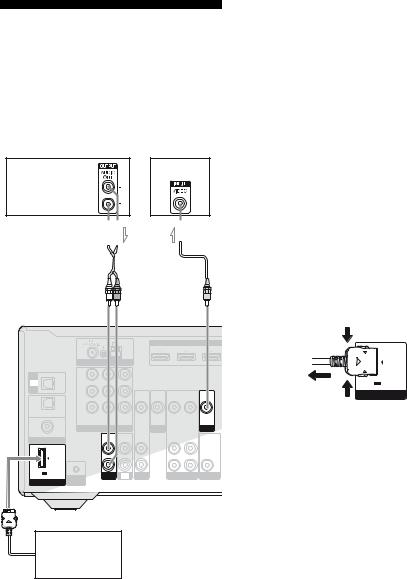
4a: Connecting the audio components
The following illustration shows how to connect a Super Audio CD player, CD player and DIGITAL MEDIA PORT adapter. Before connecting cords, be sure to disconnect the AC power cord (mains lead).
Super Audio |
TV |
CD player, |
|
CD player |
|

 A
A  B
B
AM
ANTENNA
IN |
Y |
TV |
|
OPTICAL |
PB/ |
CB |
SAT/ |
|
|
|
CATV |
PR/ |
|
|
IN |
|
|
|
|
CR |
|
|
OPTICAL |
|
|
|
|
SAT/CATV IN DVD IN |
MONITOR |
|
DVD |
|
|
OUT |
|
|
|
|
IN |
COMPONENT VIDEO |
||
|
|||
COAXIAL |
|
AUDIO |
AUDIO |
DIGITAL (ASSIGNABLE) |
|
IN |
IN |
|
|
L |
|
|
|
R |
|
DC5V 0.7A MAX |
|
SA-CD/CD |
TV |
|
AUTO CAL |
||
DMPORT |
MIC |
|
|
|
|
|
|
HDMI |
|
DVD IN |
|
BD IN |
SAT/CATV IN |
VIDEO |
VIDEO |
VIDEO |
VIDEO |
VIDEO |
IN |
IN |
OUT |
IN |
OUT |
|
DVD |
|
|
MONITOR |
AUDIO |
|
AUDIO |
AUDIO |
AUDIO |
IN |
|
OUT |
IN |
OUT |
SAT/CATV |
|
VIDEO |
SUBWOOFER |
|
DIGITAL MEDIA
PORT adapter
AAudio cord (not supplied) BVideo cord (not supplied)
Notes on connecting DIGITAL MEDIA PORT adapter
•Do not connect an adapter other than the DIGITAL MEDIA PORT adapter.
•Do not connect or disconnect the DIGITAL MEDIA PORT adapter while the receiver is turned on.
•When connecting the DIGITAL MEDIA PORT adapter, be sure the connector is inserted with the arrow mark facing towards the arrow mark on the DMPORT jack.
•Be sure to make DMPORT connections firmly, insert the connector straight in.
•As the connector of the DIGITAL MEDIA PORT adapter is fragile, be sure to handle with care when placing or moving the receiver.
To detach the DIGITAL MEDIA PORT adapter from DMPORT jack
2 |
DC5V 0.7A MAX |
|
|
1 |
DMPORT |
Press and hold both sides of the connector and then pull out the connector.
22GB
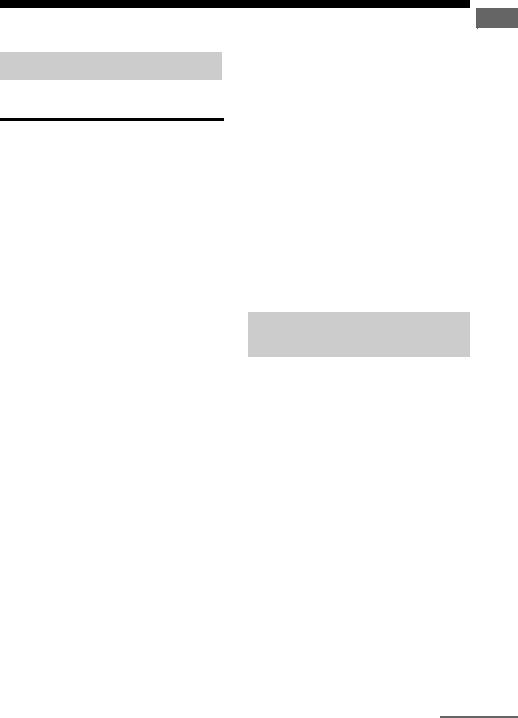
4b: Connecting the video components
Components to be connected
Connect your video components according to the table below.
Component |
Page |
Blu-ray disc player* |
24 |
|
|
“PlayStation 3”* |
24 |
|
|
DVD player* |
24, 26 |
|
|
DVD recorder* |
24, 26, 28 |
|
|
Satellite tuner*, Cable TV tuner* |
24, 27 |
|
|
VCR |
28 |
|
|
*We recommend that you connect your video components via HDMI connection if they have HDMI jacks.
Notes
•Before connecting cords (mains lead), be sure to disconnect the AC power cord.
•It is not necessary to connect all the cords. Connect according to the availability of jacks on the connected components.
•Be sure to turn on the receiver when the video and audio signals of a playback component are being output to a TV via the receiver. Unless the power is turned on, neither video nor audio signals will be transmitted.
•When connecting optical digital cords, insert the plugs straight in until they click into place.
•Do not bend or tie optical digital cords.
Tip
All the digital audio jacks are compatible with 32 kHz, 44.1 kHz, 48 kHz, and 96 kHz sampling frequencies.
You can watch the selected input image when you connect the HDMI TV OUT or MONITOR OUT jack to a TV (page 20).
If you want to connect several digital components, but cannot find an unused input
See “Enjoying the sound from other inputs” (page 53).
Connecting components with HDMI jacks
HDMI is the abbreviated name for HighDefinition Multimedia Interface. It is an interface which transmits video and audio signals in digital format.
HDMI features
•A digital audio signals transmitted by HDMI can be output from the speakers connected to the receiver. This signal supports Dolby Digital, DTS, and Linear PCM.
•This receiver can receive multi channel Linear PCM with a sampling frequency of 192 kHz or less with an HDMI connection.
•This receiver supports Deep Colour (Deep Color) and x.v.Colour (x.v.Color).
•This receiver supports the Control for HDMI function. For details, see ““BRAVIA” Sync Features” (page 47).
Connections
continued
23GB
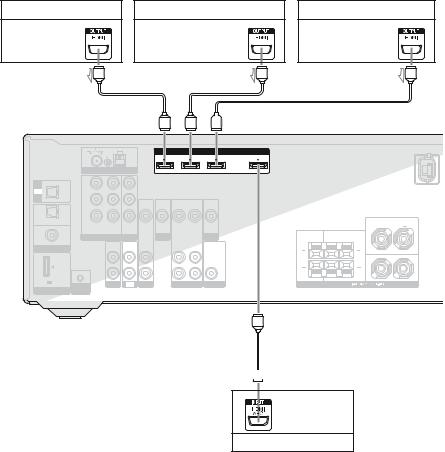
DVD player, DVD recorder |
Blu-ray disc player, “PlayStation 3” |
Satellite tuner, Cable TV tuner |
Audio/video |
Audio/video |
Audio/video |
signals |
signals |
signals |
A |
A |
A |
AM |
|
HDMI |
|
|
|
|
|
DVD IN |
BD IN |
SAT/CATV IN |
TV OUT |
ANTENNA |
|
|
ARC |
IN |
Y |
TV |
|
OPTICAL |
PB/ |
CB |
SAT/ |
|
|
|
CATV |
PR/ |
|
|
IN |
|
|
|
|
CR |
|
|
OPTICAL |
|
|
|
|
SAT/CATV IN DVD IN |
MONITOR |
|
DVD |
|
|
OUT |
|
|
|
|
IN |
COMPONENT VIDEO |
||
|
|||
COAXIAL |
|
AUDIO |
AUDIO |
DIGITAL (ASSIGNABLE) |
|
IN |
IN |
|
|
L |
|
|
|
R |
|
DC5V 0.7A MAX |
|
SA-CD/CD |
TV |
|
AUTO CAL |
||
DMPORT |
|
|
|
MIC |
|
|
|
VIDEO |
VIDEO |
VIDEO |
VIDEO |
VIDEO |
IN |
IN |
OUT |
IN |
OUT |
DVD |
|
|
MONITOR |
AUDIO |
AUDIO |
AUDIO |
AUDIO |
IN |
OUT |
IN |
OUT |
SAT/CATV |
VIDEO |
SUBWOOFER |
|
|
|
FRONT |
|
|
L |
CENTER |
SURROUND |
|
|
R |
L |
|
|
R |
|
SPEAKERS |
|
 A
A
Audio/video signals
TV, etc.*
AHDMI cable (not supplied)
We recommend that you use a Sony HDMI cable.
*See page 20 for the audio connection of the TV to the receiver.
Notes
•The initial setting for the DVD input button is as follows:
–RM-AAU071: DVD player
–RM-AAU074: DVD recorder
Be sure to change the initial setting of the DVD input button on the remote so that you can use the button to control your DVD player/recorder.
For details, see “Changing the input button assignments” (page 66).
•You can also rename the DVD input so that it can be displayed on the receiver’s display. For details, see “Naming inputs” (page 36).
24GB
