Sony STR-GX700ES User Manual
3-798-949-21(2)
FM Stereo
FM-AM Receiver
Operating Instructions
STR-GX700ES
© 1995 by Sony Corporation

Warnitig
WARNING
To prevent fire or shock hazard, do not expose the unit to rain or moisture.
CAUTION: TO REDUCE THE RISK OF ELECTRIC SHOCK.
DO NOT REMOVE COVER (OR BACK).
NO USER-SERVICEABLE PARTS INSIDE.
REFER SERVICING TO QUALIFIED SERVICE PERSONNEL.
This symbol is intended to alert the user to the presence of uninsulated "dangerous voltage" within the product's enclosure that may be of sufficient magnitude to constitute a risk of electric shock to persons.
This symbol is intended to alert the user to the presence of important operating and maintenance (servicing) instructions in the literature accompanying the appliance.
Owner's Record
The model number is located on the rear exterior and serial number is on the rear. Record the serial number in the space provided below. Refer to these numbers whenever you call upon your Sony dealer regarding this product.
Model No. STR-GX700ES |
Serial No. |
Note to CATV system installer
This reminder is provided to call the CATV system installer's attention to Article 820-40 of the NEC that provides guidelines for proper grounding and, in particular, specifies that the cable ground shall be connected to the grounding system of the building, as close to the point of cable entry as practical.
INFORMATION
This equipment has been tested and found to comply with the limits for a Class B digital device, pursuant to Part 15 of the FCC Rules. These limits are designed to provide reasonable protection against harmful interference in a residential installation. This equipment generates, uses, and can radiate radio frequency energy and, if not installed and used in accordance with the instructions, may cause harmful interference to radio communications. However, there is no guarantee that interference will not occur in a particular installation. If this equipment does cause harmful interference to radio or television reception, which can be determined by turning the equipment off and on, the user is encouraged to try to correct the interference by one or more of the following measures:
—Reorient or relocate the receiving antenna.
—Increase the separation between the equipment and receiver.
—Connect the equipment into an outlet on a circuit different from that to which the receiver is connected.
—Consult the dealer or an experienced radio/TV technician for help.
CAUTION
You are cautioned that any changes or modifications not expressly approved in this manual could void your authority to operate this equipment.
For the customers in Canada CAUTION :------------------------
TO PREVENT ELECTRIC SHOCK, EX) NOT USE THIS POLARIZED AC PLUG WITH AN EXTENSION CORD, RECEPTACLE OR OTHER OUTLET UNLESS THE BLADES CAN BE FULLY INSERTED TO PREVENT BLADE EXPOSURE.\

Table of Contents |
|
Introduction |
|
Overview............................................................................................ |
4 |
Precautions........................................................................................ |
5 |
Chapter 1 Getting Started |
|
Unpacking.......................................................................................... |
5 |
Checking the Supplied Accessories........................................ |
5 |
Inserting the Batteries into the Remote Control.................. |
5 |
Hookups............................................................................................. |
6 |
Connecting an FM Antenna..................................................... |
6 |
Connecting an AM Antenna ................................................... |
6 |
Connecting Audio/Video Components.................................. |
7 |
Connecting Speaker Systems................................................... |
8 |
Connecting the AC Power........................................................ |
8 |
Chapter 2 Basic Operations |
|
Listening to/Watching a Program Source..................................... |
9 |
Selecting a Program Source...................................................... |
9 |
Selecting the Speaker System................................................... |
9 |
Adjusting the Audio.................................................................. |
9 |
Using the Remote Control...................................................... |
10 |
Remote Button Descriptions................................................. |
11 |
Oerating One Component While Using Another................ |
12 |
Changing the Factory Setting of a FUNCTION Button. 12 |
|
Receiving Broadcasts..................................................................... |
13 |
Direct Tuning............................................................................ |
13 |
Automatic Tuning................................................................... |
14 |
Presetting Stations................................................................... |
14 |
Receiving Preset Stations........................................................ |
15 |
Watching Video Programs............................................................ |
16 |
Watching Video Programs..................................................... |
16 |
Combining a Video Image with the |
|
Soimd from Another Program Source............................... |
16 |
Using Pre-programmed Sound Fields......................................... |
17 |
Chapter 3 Additional Operations |
|
Recording......................................................................................... |
18 |
Recording on a Tape, DAT or an MD Recorder................. |
18 |
Recording from Another Tape (Dubbing)........................... |
18 |
Recording on a Video Tape.................................................... |
19 |
Adding New Sound on a Video Tape during Video |
|
Editing..................................................................................... |
19 |
Indexing Preset Stations................................................................ |
21 |
Creating an Index Name for a Preset Station...................... |
21 |
Scanning the Indexed Stations............................................... |
22 |
Indexing a Program Source........................................................... |
22 |
Using Sleep Timer.......................................................................... |
23 |
Chapter 4 Digital Sound Effects |
|
Dolby Surround Sound................................................................. |
24 |
Selecting the Center Mode..................................................... |
24 |
Adjusting the Speaker Volume.............................................. |
25 |
Adjusting the Delay Time of the Rear Speakers................. |
26 |
Creating Custom Sound Field...................................................... |
27 |
Adjustable Parameters............................................................ |
27 |
Understanding the Surround Sound Parameters............... |
28 |
Adjusting Parameters.............................................................. |
28 |
Selecting the Sound Field Setting.......................................... |
29 |
Chapter 5 Other Information |
|
Troubleshooting.............................................................................. |
30 |
Specifications................................................................................... |
32 |
Identifying the Parts and Controls.............................................. |
34 |
Front Panel................................................................................ |
34 |
Remote Control........................................................................ |
35 |
Index................................................................................................. |
36 |
Quick Reference............................................................................ |
37 |

r Introduction
Overview
Features of this receiver include:
Dolby *Pro Logic Surround Sound Decoder
•Provides four channels of sound information (front left, center, front right, and rear).
•Four center modes, to match your speaker configuration (WIDE, NORMAL, PHANTOM and 3 CH (channel) LOGIC).
•Enhanced Dolby Pro Logic sound fields, depending on your sound preferences (THEATER).
•Variable delay time (15 - 30 ms).
Sound Field Settings
•A variety of adjustable sound fields simulate the way you'd experience sound in various listening environments. Six factory preset sound field settings are included (HALL, ACOUSTIC, LIVE, DANCE, THEATER, DOLBY SUR).
Digital Synthesis FM/AM Tuning
• Allows you to precisely tune in a station.
30 random FM/AM Station presets
•Lets you store your favorite stations in memory for easy recall.
Remote Control
•Remote control allows you to use a single remote control for most audio and video operations.
Audio/Video Inputs
• Includes five video inputs (one on front panel).
Center Channel and Surround Amps.
•Center channel amp: 70 watts
•Surround channel amp: 25 + 25 watts
4/8-Ohm Impedance Switch
•Lets you use front and center speakers with either 4 or 8 ohm impedance.
Station Index
• Lets you group preset stations by specific names.
Audio/Video Editing
•Lets you combine a video image with the sound from another program source.
About Dolby Surround Sound
The sound tracks of many programs, including current TV shows and movies that are on video cassette and laser disc, use Dolby Surround Sound. This enhanced audio soundtrack complements the action as it happens on the screen. Surround sound uses four separate channels to direct off-screen audio effects, on-screen dialog, left-to right panning, and music, bringing you right into the action. In the past, you would have to go to a movie theater to experience all the Benefits of surround sound. But now, with the special sound decoder that is built into this receiver, you can experience Dolby Surround Sound right in your living room, with sound that even rivals what you would experience in a movie house.
Independent 3-Channel Amplifier
The amplifier section is composed of independent power circuits for all channels; front left, right and center channels, and uses a push-pull output circuit. This circuit design allows the output impedance to be lowered, while allowing current flow and total power dissipation to increase. The result is better performance into low impedance loads, and at high power output levels.
Full Bandwidth Center Channel
Because as much as 70% of a typical movie's audio "energy" comes from the center channel, Sony has designed this receiver-with full-bandwidth center channel amplifiers
(20 Hz - 20 kHz). This discrete amp is powered by a large transformer and uses dedicated filter capacitors for each channel to further ensure superior audio quality during transients and peak power output periods.
•Manufactured under license from Dolby Laboratories Licensing Corporation. Additionally licensed under Canadian patent number 1,037,877. "Dolby," the double-D symbol and "Pro Logic" are trademarks of Dolby Laboratories Licensing Corporation.

Precautions
On safety
•For USA and Canadian models, operate the unit only on 120 V AC, 60 Hz.
•Should any solid object or liquid fall into the cabinet, unplug the unit and have it checked by qualified personnel before operating it any further.
•Unplug the unit from the wall outlet if it is not to be used for an extended period of time. To disconnect the cord, pull it out by grasping the plug. Never pull the cord itself.
•One blade of the plug is wider than the other for the purpose of safety and will fit into the power outlet only one way. If you are unable to insert the plug fully into the outlet, contact your dealer.
Place the unit in a location with adequate air circulation
This will prevent internal heat build up in the unit.
Do not install the unit:
•near heat sources such as radiators or air ducts.
•in a place subject to direct sunlight, excessive dust, mechanical vibration or shock.
Do not place anything on top of the cabinet
The top ventilation holes must be unobstructed for proper operation of the unit and to prolong the life of its components.
Do not throw away the carton and packing material!
Keep the packaging to transport the system for servicing, etc.
Cleaning the cabinet
Clean the cabinet, panel and controls with a soft cloth lightly moistened with mild detergent solution. Do not use any type of abrasive pad, scouring powder, or solvent such as alcohol or benzine.
For customers in the U.S.A.
For detailed safety precautions, see the “IMPORTANT SAFEGUARDS" leaflet.
If you have any question or problem concerning your unit. please consult your nearest Sony dealer.
rChapter 1 Getting Started
Unpacking
Checking the Supplied Accessories
Check that you have received the following items. |
|
• FM wire antenna......................................................................... |
(1) |
• AM loop antenna........................................................................ |
(1) |
• Remote control............................................................................ |
(1) |
• AA-size Sony batteries (SUM-3 (NS))..................................... |
(2) |
Inserting the Batteries into the Remote Control
Insert two size AA batteries (supplied) by matching the + and - on the batteries to the diagram inside the battery compartment.
Notes
•If you plan not to use the remote for an extended period of time, remove the batteries to avoid possible damage from battery leakage.
•With a normal use, the batteries should last for approximately six months.
•Do not mix different types of batteries.

Hookups
This section describes how to hookup antennas, audio components, TV/VCRs, speaker systems, and external amplifiers.
Notes
•Do not connect the power cord to an AC outlet nor press the POWER switch before completing all other hookups.
•Be sure to fully insert the cable connectors into the jacks. Loose connection may cause hum and noise.
•Jacks and plugs of the connecting cord are color-coded as follows:
Red jacks and plugs: For right channel audio White jacks and plugs: For left channel audio Yellow jacks and plugs: For video
Connecting an AM Antenna
Connect the supplied AM loop antenna to the AM antenna terminal, as shown below:
Connecting an FM Antenna
Connect the supplied FM wire antenna for temporary use. For better sound reception, we recommend that you use a 75-ohm coaxial cable (not supplied) instead.
If you have poor AM reception
Usually, the supplied AM loop antenna is adequate to receive AM broadcasts.
If you have poor reception, connect a 20 to 50 ft. (6 to 15meter) insulated wire to the AM antenna terminal in addition to the loop antenna. If possible, extend the wire out of doors and keep it horizontal.
(Do not remove the AM loop antenna.)
To prevent hum
If you install an outdoor antenna, connect the ground wire to the ANTENNA ground terminal (/h) for lightning protection.
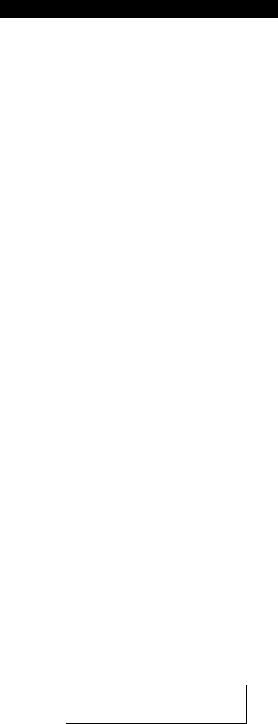
Connecting AudioAAideo Components
Make sure that you connect encli plug correctiv: red plugs to the right channel (R) jacks of audio signals; white plugs to the left (1.) channel jacks of audio signals; and vellow plugs to the video signals.
TV
to AUDIO/ |
|
VIDEO OUT |
LD player |
|
|
|
to AUDIO/ |
|
VIDEO OUT |
Monitor TV
to VIDEO IN
to VIDEO 3/ |
|
INPUT on the |
|
front panel |
o |
to AUDIO/ VIDEO OUT
to OUTPUT
VCR 3 Camera |
|
|
|
recorder |
|
to OUTPUT |
|
|
Turntable |
|
CD player |
|
|
||
|
|
|
|
|
|
Receiver |
Other ecjuipment |
|
|
|
Audio Cord |
White |
White |
|
|
L 1 |
||
|
|
|
L |
|
|
|
R |
|
R |
|
|
Video Cord |
Red |
Red |
|
|
|
|
|
|
|
|
Yellow |
Yellow |
|
|
|
|
|
|
VCR 2 |
|
|
|
to AUDIO/ |
to AUDIO/ |
|
|
|
VIDEO IN |
VIDEO OUT |
VCR 1 |
|
|
|
|
|
|
|
|
|
to AUDIO/ |
to AUDIO/ |
|
|
|
VIDEO IN |
VIDEO OUT |
|
PHONT S^EAKEitS
d)® éé
B1 ffl
REA3 SPfcAKbHS llCt’<:e3StlAy<:H
to LINE IN |
to LINE OUT to LINE IN |
to LINE OUT |
||||
|
DAT |
deck or |
|
|
Tape deck |
|
|
MD recorder |
|
|
|
||
|
|
|
|
|
||
|
|
|
|
|
|
|
Note
The TAPE IN jacks are only for monitoring the sound so that you canncrt record the sound of a component connected to the TAPE IN jacks. Use another l.N jacks for recording.
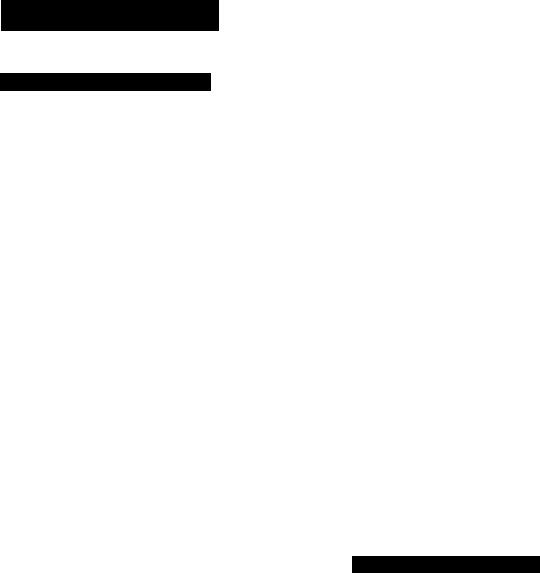
Hookups (continued)
Connecting Speaker Systems
Make sure you match the + and - of the speaker cord to the +/- diagram on the speaker terminals. If the cords are reversed, the sound will be distorted and will lack bass.
Selecting the impedance
Select the impedance for the front and center speakers.
If nominal impedance of |
Set the IMPEDANCE |
your speaker is: |
SELECTOR to: |
|
|
4 ohms or higher |
4D |
|
|
8 ohms or higher |
80 |
|
|
•If you are using both FRONT SPEAKERS A and B systems, use the speakers having nominal impedance of more than 8 ohms and set the IMPEDANCE SELECTOR to the 4 Q position.
Deciding where to place your speakers
To get the optimum surround sound effect, connect both front and rear speakers. If you have a center speaker, place it between both left and right front speakers.
Even though you do not have a full set of speakers, the receiver is designed to give the best possible surround sound effect. For details, see "Selecting the Center Mode" on page 24.
Connecting the AC Power
Connect the power cord from this receiver to a wall outlet. If you connect other audio components to the SWITCHED AC OUTLET on the receiver, the receiver will supply power to the connected components only when the receiver is turned on.
o o o o oo|
o o o o JOO
0000 Od
0 0 0 oc0C( o o o ©o30i
Audio component
Op
Caution
Be careful that the total power consumption of components connected to the outlet(s) on the receiver does not exceed 120 watts.
Do not connect electrical home appliances such as an electric iron, fan, TV, or other high-wattage appliances to the outlet(s).
8
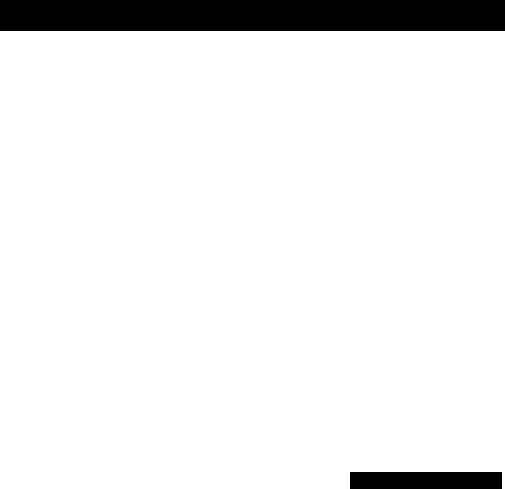
IChapter 2 Basic Operations
Listening to/Watching a Program Source
Selecting a Program Source |
|
Selecting the Speaker System |
POWER -► ON
0 |
|
|
""0 ] |
|
|
|
■ 0 |
|
0 |
0 4 O O O |
|
||
0 |
t—t—t-=r-.Ttrd-:•! |
.-rU-i |
|
;o o o |
|
|
^Tzcr-TTUf-zx: I'-.l |
|
|
|
|||
|
|
|
|
TAPE |
|
|
|
|
|
|
If you connect and |
Set the SPEAKERS selector |
|
|
|
|
|
|
||
|
|
|
|
|
drive |
to |
|
|
|
|
|
|
|
|
|
|
|
|
Speaker system A |
A |
|
|
|
|
|
|
|
|
|
|
|
|
Speaker system B |
B |
|
|
|
|
|
|
|
|
|
|
|
|
Both speaker systems A |
A+B |
|
|
|
|
|
and B |
|
|
|
|
|
|
|
|
Select a program source.
Rotate the FUNCTION knob until the function indicator you want to select lights on the display.
To select |
Set to |
|
|
Phono record |
PHONO |
|
|
Radio broadcast |
TUNER |
|
|
TV broadcast |
TV |
|
|
Compact disc |
CD |
|
|
DAT or MD |
DAT/MD |
program |
|
Video program |
VIDEO 1, VIDEO 2, |
|
VIDEO 3, LD |
For taped program: Press TAPE. The MONITOR indicator lights.
If you select a program source using the remote, you can turn on the power of the component as well as the receiver.
Start playback of the selected program, for example, a CD.
For headphone listening: Connect headphones to the HEADPHONES jack and set SPEAKERS to OFF.
Adjusting the Audio
To adjust volume
Turn MASTER VOLUME.
To mute the sound
Press MUTING.
The indicator lights up and the volume level is reduced to a low level (- 20 dB attenuation).
Press it again to restore the previous listening level.
To adjust the balance
Adjust BALANCE to correct stereo imaging, when the stereo image is not symmetrical.
To reinforce the bass
Press BASS BOOST so that the indicator lights up. Press it again to turn off the effect (the indicator goes off). (Recommended for low listening levels.)

Listening toAAfatching a Program Source (continued)
Using the Remote Control
The remote lets you operate the receiver and the Sony components that are connected to it.
• SYSTEM OFF
■SYSTEM TV CONTROL/
FUNCTION
ON
If you use a Sony TV
The TV turns on automatically and switches to the appropriate video input when you press LD, VIDEO 1, VIDEO 2 or VIDEO 3. If the TV does not switch to the appropriate input automatically, press TV/VIDEO on the remote.
Watching TV without the receiver (for Sony TVs only)
Press TV CONTROL ON to set the remote to operate TV' functions only (see "Remote Button Descriptions" on page 11 for details). When you press TV CONTROL ON, the TV turns on and switches to the TV input. If the TV does not automatically switch to the TV input, press TV/VIDEO.
1 Press one of the SYSTEM CONTROL/ FUNCTION buttons to select the component you want to use.
The SYSTEM CONTROL/FUNCTION buttons on the remote are factory-set as follows:
Press |
To listen to or watch |
|
|
PHONO |
Records |
|
|
TUNER |
Radio programs |
|
|
CD |
Compact discs (CD) |
|
|
DAT/MD |
Digital Audio Tapes (DAT) |
|
or MiniDiscs (MD) |
|
|
TAPE |
Audio tapes |
|
|
TV |
TV programs |
|
|
LD |
Laser discs |
|
|
VIDEO 1 |
Video tapes (VHS) |
|
|
VIDEO 2 |
Video tapes (Beta) |
|
|
VIDEOS |
Video tapes (8 mm) |
|
|
The receiver and the selected component turn on.
If you want to change the factory setting of a button, see page 12.
If the component does not turn on
Press the power switch on the component.
2 Start playing.
Refer to "Remote Button Descriptions" on page 11 for details.
To turn off the components
Press SYSTEM OFF. You can turn off the video and audio components connected to the SWITCHED AC OUTLETS on the back of this unit at the same time.
10

Remote Button Descriptions
For buttons not described on previous pages and buttons with names different from the buttons on the main unit.
Remote |
Operates |
Function |
Button |
|
|
|
|
|
0-9 |
Receiver |
Selects preset numbers. |
|
|
|
|
CD player/MD |
Selects track numbers. |
|
recorder LD |
0 selects track 10. |
|
player |
|
|
|
|
|
TV/VCR |
Selects channel numbers. |
|
|
|
>10 |
CD player/ |
Selects track numbers over |
|
Tape deck/ |
10. |
|
LD player/ |
|
|
MD recorder |
|
|
|
|
CH/PRESET |
Receiver |
Scans and selects preset |
|
|
stations. |
|
|
|
|
TV/VCR |
Selects preset channels. |
|
|
|
INDEX |
Receiver |
Selects station index names |
|
|
for index select tuning. |
|
|
|
D. SKIP |
CD player |
Skips discs (CD player |
|
|
with multi-disc changer |
|
|
only.) |
|
|
|
|
CD player |
Searches tracks (forward or |
|
|
backward). |
|
|
|
|
Tape deck/MD |
Fastforwards or rewinds. |
|
recorder/VCR/ |
|
|
LD player |
|
|
|
|
«◄/►►I |
CD player/ |
Skips tracks. |
|
MD recorder/ |
|
|
LD player |
|
|
|
|
II |
CD player/ |
Pauses play or record. |
|
Tape deck/MD |
(Also starts recording with |
|
recorder/LD |
components in record |
|
player/VCR |
standby.) |
|
|
|
|
CD player/ |
Starts play. |
|
Tape deck/MD |
|
|
recorder/LD |
|
|
player/VCR |
|
|
|
|
■ |
CD player/ |
Stops play. |
|
Tape deck/MD |
|
|
recorder/LD |
|
|
player/VCR |
|
|
|
|
|
Tape deck |
Starts play on the reverse |
|
|
side. |
|
|
|
• |
Tape deck |
Sets tape decks to the |
|
|
record standby mode. |
|
|
|
• -t ► |
Tape deck/ |
Starts recording when |
|
MD recorder/ |
pressed with (or on |
|
VCR |
tape deck). |
|
|
|
Remote |
Operates |
Function |
Button |
|
|
|
|
|
RMS |
Tape deck |
Selects tape direction (for |
DIRECTION |
|
tape decks with the RMS* |
|
|
function.) |
|
|
|
RMS CLEAR |
Tape deck |
Clears RMS* program (for |
|
|
tape decks with the RMS |
|
|
function.) |
|
|
|
RMS/START |
Tape deck |
Programs tracks (tape deck |
|
|
with the RMS* function |
|
|
only). |
|
|
|
ENTER |
TV/VCR |
Changes charmels when |
|
|
used with 0-9. |
|
|
|
TV/VIDEO |
TV/VCR |
Selects input signal: TV |
|
|
input or video input. |
|
|
|
VISUAL |
TV/VCR/LD |
Turns on or off the power. |
POWER |
player |
|
|
|
|
TV CONTROL |
TV |
Turns on the TV, switches |
ON |
|
the input to "TV," and sets |
|
|
the remote to operate the |
|
|
TV. |
|
|
|
-/-- |
TV |
Selects the channel entry |
|
|
mode, either one or two |
|
|
digit (in Europe only). |
|
|
|
SUB CH-r/- |
TV |
Selects preset channels for |
|
|
the small picture.** |
|
|
|
POSI |
TV |
Changes the position of the |
|
|
small picture.** |
|
|
|
SWAP |
TV |
Swaps the small and the |
|
|
large picture.** |
|
|
|
PINP |
TV |
Activates the picture-in |
|
|
picture function.** |
|
|
|
JUMP |
TV |
Jumps back and forth |
|
|
between the previous and |
|
|
current channels. |
|
|
|
ANTTV/VTR |
VCR |
Selects output signal from |
|
|
the antenna terminal: TV |
|
|
signal or VCR program. |
|
|
|
RMS: Random Music Sensor
' Only for Sony TVs with the picture-in-picture function
11

Listening toAA/atching a Program Source (continued)
Operating One Component While Using |
|
Changing the Factory Setting of a FUNCTION |
Another |
|
Button |
You can temporality operate other components while listening to or watching a program.
Numeric buttons
BACKGROUND
1Hold down BACKGROUND.
2Press both the corresponding numeric button of the component you're going to use (see the table below) and
one of the following buttons at the same time; VISUAL POWER, TV/VIDEO, CH PRESET +/-, ANT TV/VTR, D.SKIP, ► , ■ , ◄ ◄ /► ► , /► ► !, II, •.
Example: To start recording on a tape deck while listening to a CD
While holding down BACKGROUND, press 4 (or 5) and press • at the same time.
The numeric buttons are assigned to select the functions as follows;
Numeric button Operates
1 CD player
DAT deck
MD deck
Tape deck A
Tape deck B
LD player
VCR (remote control mode VTR V)
VCR (remote control mode VTR 2*)
VCR (remote control mode VTR 3*)
TV
If the factory settings of the FUNCTION buttons don't match your system components, you can change them. For example, if you have two CD players and you don't have a DAT or an MD recorder, you can assign the DAT/MD button to your second CD player.
Note that the settings of the TUNER and PHONO buttons cannot be changed.
SYSTEM
CONTROL/
FUNCTION
Numeric buttons
1Holding down the SYSTEM CONTROL/FUNCTION button whose function you want to change (DAT/MD, for example).
2Press the corresponding numeric button of the component you want to assign to the SYSTEM CONTROL/FUNCTION button (I - CD player, for example).
For the numeric buttons, see the table in "Operating One Component While Using Another."
Now you can use the DAT/MD button to control a second CD player.
To reset the setting to the factory setting
Repeat the above procedure.
Sony VCRs are operated with a VTR 1,2 or 3 setting. These correspond to Beta, 8mm and VHS respectively.
12
