Sony STR-DN1010 User Manual
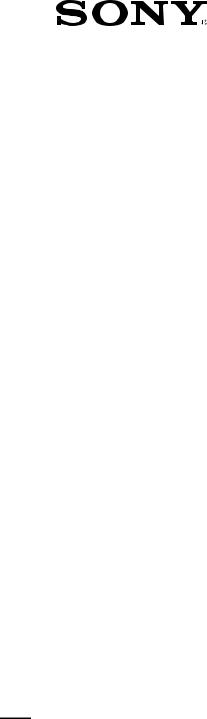
4-174-068-11(1)
Multi Channel AV
Receiver
Operating Instructions
STR-DN1010
©2010 Sony Corporation
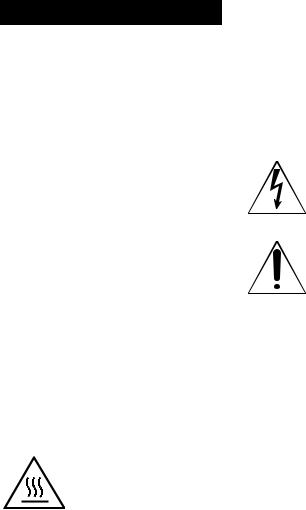
WARNING
To reduce the risk of fire or electric shock, do not expose this apparatus to rain or moisture.
To reduce the risk of fire, do not cover the ventilation opening of the apparatus with newspapers, tablecloths, curtains, etc.
Do not place the naked flame sources such as lighted candles on the apparatus.
To reduce the risk of fire or electric shock, do not expose this apparatus to dripping or splashing, and do not place objects filled with liquids, such as vases, on the apparatus.
Do not install the appliance in a confined space, such as a bookcase or built-in cabinet.
As the main plug is used to disconnect the unit from the mains, connect the unit to an easily accessible AC outlet. Should you notice an abnormality in the unit, disconnect the main plug from the AC outlet immediately.
Do not expose batteries or apparatus with batteryinstalled to excessive heat such as sunshine, fire or the like.
The unit is not disconnected from the mains as long as it is connected to the AC outlet, even if the unit itself has been turned off.
Excessive sound pressure from earphones and headphones can cause hearing loss.
This symbol is intended to alert the user to the presence of the Hot Surface that may be hot if it is touched during the normal operation.
For customers in the United States
Owner’s Record
The model and serial numbers are located on the rear of the unit. Record these numbers in the space provided below. Refer to them whenever you call upon your Sony dealer regarding this product.
Model No. _____________________________________________________
Serial No. ______________________________________________________
This symbol is intended to alert the user to the presence of uninsulated “dangerous voltage” within the product’s enclosure that may be of sufficient magnitude to constitute a risk of electric shock to persons. This symbol is intended to alert the user to the presence of important operating and maintenance (servicing) instructions in the literature accompanying the appliance.
Important Safety Instructions
1)Read these instructions.
2)Keep these instructions.
3)Heed all warnings.
4)Follow all instructions.
5)Do not use this apparatus near water.
6)Clean only with dry cloth.
7)Do not block any ventilation openings. Install in accordance with the manufacturer’s instructions.
8)Do not install near any heat sources such as radiators, heat registers, stoves, or other apparatus (including amplifiers) that produce heat.
9)Do not defeat the safety purpose of the polarized or grounding-type plug. A polarized plug has two blades with one wider than the other. A grounding type plug has two blades and a third grounding prong. The wide blade or the third prong are provided for your safety. If the provided plug does not fit into your outlet,
consult an electrician for replacement of the obsolete outlet.
10)Protect the power cord from being walked on or pinched particularly at plugs, convenience receptacles, and the point where they exit from the apparatus.
11)Only use attachments/accessories specified by the manufacturer.
2GB
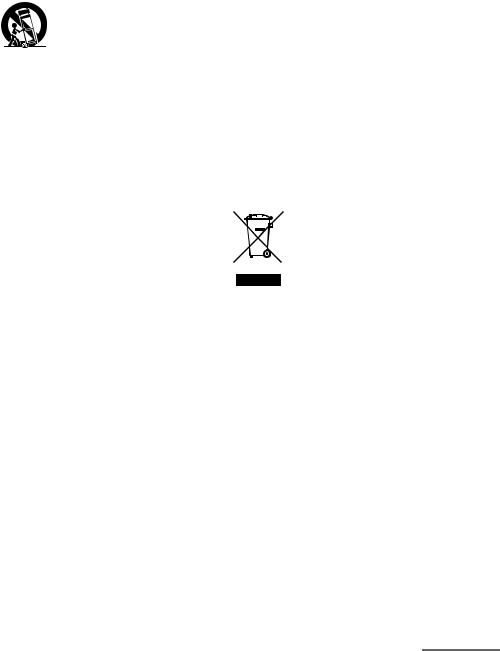
12)Use only with the cart, stand, tripod, bracket, or table specified by the manufacturer, or sold with the apparatus. When a cart is used, use caution when moving the cart/apparatus combination to avoid injury from tip-over.
13)Unplug this apparatus during lightning storms or when unused for long periods of time.
14)Refer all servicing to qualified service personnel. Servicing is required when the apparatus has been damaged in any way, such as power-supply cord or plug is damaged, liquid has been spilled or objects have fallen into the apparatus, the apparatus has been exposed to rain or moisture, does not operate normally, or has been dropped.
The following FCC statement applies only to the version of this model manufactured for sale in the U.S.A. Other versions may not comply with FCC technical regulations.
NOTE:
This equipment has been tested and found to comply with the limits for a Class B digital device, pursuant to Part 15 of the FCC Rules. These limits are designed to provide reasonable protection against harmful interference in a residential installation. This equipment generates, uses and can radiate radio frequency energy and, if not installed and used in accordance with the instructions, may cause harmful interference to radio communications. However, there is no guarantee that interference will not occur in a particular installation. If this equipment does cause harmful interference to radio or television reception, which can be determined by turning the equipment off and on, the user is encouraged to try to correct the interference by one or more of the following measures:
–Reorient or relocate the receiving antenna.
–Increase the separation between the equipment and receiver.
–Connect the equipment into an outlet on a circuit different from that to which the receiver is connected.
–Consult the dealer or an experienced radio/TV technician for help.
CAUTION
You are cautioned that any changes or modifications not expressly approved in this manual could void your authority to operate this equipment.
To reduce the risk of electric shock, the speaker cord should be connected to the apparatus and the speakers in accordance with the following instructions.
1)Disconnect the AC power cord from the MAINS.
2)Strip 10 to 15 mm of the wire insulation of the speaker cord.
3)Connect the speaker cord to the apparatus and the speakers carefully so as not to touch the core of speaker cord by hand. Also disconnect the AC power cord from the MAINS before disconnecting the speaker cord from the apparatus and the speakers.
For customers in Europe
Disposal of Old Electrical & Electronic Equipment (Applicable in the European Union and other European countries with separate collection systems)
This symbol on the product or on its packaging indicates that this product shall not be treated as household waste. Instead it shall be handed over to the applicable collection point for the recycling of electrical and electronic equipment. By ensuring this product is disposed of correctly, you will help prevent potential negative consequences for the environment and human health, which could otherwise be caused by inappropriate waste handling of this product. The recycling of materials will help to conserve natural resources. For more detailed information about recycling of this product, please contact your local Civic Office, your household waste disposal service or the shop where you purchased the product.
continued
3GB
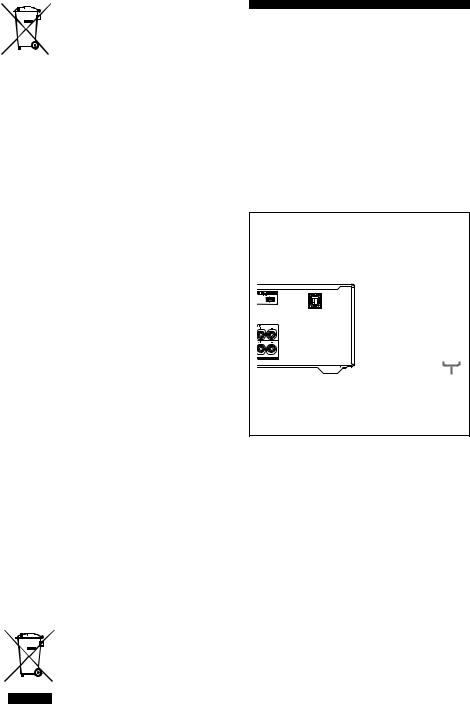
Disposal of waste batteries (applicable in the European Union and other European
countries with separate collection systems)
This symbol on the battery or on the packaging indicates that the battery provided with this product shall not be treated as household waste.
On certain batteries this symbol might be used in combination with a chemical symbol. The chemical symbols for mercury (Hg) or lead (Pb) are added if the battery contains more than 0.0005% mercury or 0.004% lead.
By ensuring these batteries are disposed of correctly, you will help prevent potentially negative consequences for the environment and human health which could otherwise be caused by inappropriate waste handling of the battery. The recycling of the materials will help to conserve natural resources. In case of products that for safety, performance or data integrity reasons require a permanent connection with an incorporated battery, this battery should be replaced by qualified service staff only. To ensure that the battery will be treated properly, hand over the product at end-of-life to the applicable collection point for the recycling of electrical and electronic equipment.
For all other batteries, please view the section on how to remove the battery from the product safely. Hand the battery over to the applicable collection point for the recycling of waste batteries.
For more detailed information about recycling of this product or battery, please contact your local Civic Office, your household waste disposal service or the shop where you purchased the product.
Notice for customers: The following information is only applicable to equipment sold in countries applying EU Directives.
The manufacturer of this product is Sony Corporation, 1-7-1 Konan Minato-ku Tokyo, 108-0075 Japan. The Authorized Representative for EMC and product safety is Sony Deutschland GmbH, Hedelfinger Strasse 61, 70327 Stuttgart, Germany. For any service or guarantee matters please refer to the addresses given in separate service or guarantee documents.
For customers in Australia
Disposal of Old Electrical & Electronic Equipment (Applicable in the European Union and other European countries with separate collection systems)
4GB
About This Manual
•The instructions in this manual are for model STR-DN1010. Check your model number by looking at the lower right corner of the front panel. In this manual, models of area code U2 is used for illustration purposes unless stated otherwise. Any difference in operation is clearly indicated in the text, for example, “Models of area code ECE only”.
•The instructions in this manual describe the controls on the supplied remote. You can also use the controls on the receiver if they have the same or similar names as those on the remote.
About area codes
The area code of the receiver you purchased is shown on the lower right portion of the rear panel (see the illustration below).

 4-XXX-XXX-XX (X) AA
4-XXX-XXX-XX (X) AA
Area code
Any differences in operation, according to the area code, are clearly indicated in the text, for example, “Models of area code AA only”.

On copyrights
This receiver incorporates Dolby* Digital and Pro Logic Surround and the DTS** Digital Surround System.
*Manufactured under license from Dolby Laboratories. Dolby, Pro Logic, and the double-D symbol are trademarks of Dolby Laboratories.
**Manufactured under license under U.S. Patent #’s: 5,451,942; 5,956,674; 5,974,380; 5,978,762; 6,226,616; 6,487,535; 7,212,872; 7,333,929; 7,392,195; 7,272,567 & other U.S. and worldwide patents issued & pending. DTS is a registered trademark and the DTS logos, Symbol, DTS-HD and DTS-HD Master Audio are trademarks of DTS, Inc. © 1996-2008 DTS, Inc. All Rights Reserved.
This receiver incorporates High-Definition Multimedia Interface (HDMITM) technology. HDMI, the HDMI Logo, and High-Definition Multimedia Interface are trademarks or registered trademarks of HDMI Licensing LLC in the United States and other countries.
SIRIUS, XM and all related marks and logos are trademarks of Sirius XM Radio Inc. and its subsidiaries. All rights reserved. Service not available in Alaska and Hawaii.
The font type (Shin Go R) installed in this receiver is provided by MORISAWA & COMPANY LTD. These names are the trademarks of MORISAWA & COMPANY LTD., and the copyright of the font also belongs to MORISAWA & COMPANY LTD.
iPod is a trademark of Apple Inc., registered in the U.S. and other countries.
All other trademarks and registered trademarks are of their respective holders. In this manual, ™ and ® marks are not specified.
The Bluetooth word mark and logos are owned by the Bluetooth SIG, Inc. and any use of such marks by Sony Corporation is under license.
Other trademarks and trade names are those of their respective owners.
“M-crew Server” is a trademark of Sony Corporation.
“x.v.Color (x.v.Colour)” and “x.v.Color (x.v.Colour)” logo are trademarks of Sony Corporation.
“BRAVIA” is a trademark of Sony Corporation.
“PlayStation” is a registered trademark of Sony Computer Entertainment Inc.
“S-AIR” and its logo are trademarks of Sony Corporation.
DLNA and DLNA CERTIFIED are trademarks and/or service marks of the Digital Living Network Alliance.
5GB
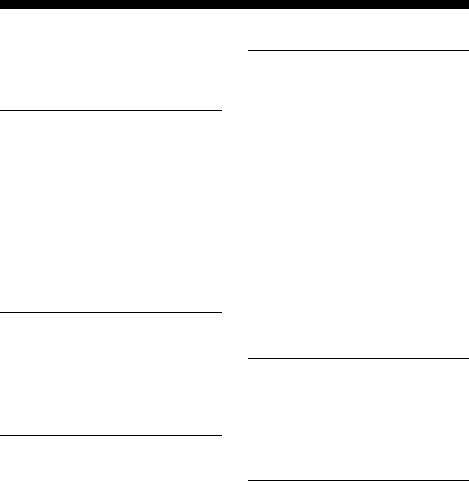
Table of Contents |
|
About This Manual........................................ |
4 |
Supplied accessories...................................... |
8 |
Description and location of parts................... |
9 |
Connections |
|
1: Installing the speakers ............................. |
19 |
2: Connecting the speakers.......................... |
21 |
3: Connecting the TV .................................. |
23 |
4a: Connecting the audio components......... |
24 |
4b: Connecting the video components ........ |
26 |
5: Connecting the antennas (aerials)............ |
35 |
6: Inserting the wireless transmitter/ |
|
transceiver............................................... |
35 |
7: Connecting the AC power cord |
|
(mains lead) ............................................ |
36 |
Preparing the Receiver |
|
Initializing the receiver................................ |
37 |
Selecting the front speaker system .............. |
37 |
Calibrating the appropriate speaker settings |
|
automatically (Auto Calibration)............ |
38 |
Guide to on-screen display operation .......... |
44 |
Basic Operations |
|
Playback ...................................................... |
46 |
Enjoying sound/images from the components |
|
connected to the DIGITAL MEDIA |
|
PORT ...................................................... |
48 |
Using the Sleep Timer ................................. |
52 |
Recording using the receiver ....................... |
52 |
6GB
Tuner Operations |
|
Listening to FM/AM radio.......................... |
53 |
Presetting FM/AM radio stations |
|
(Preset Tuning)....................................... |
55 |
Using the Radio Data System (RDS).......... |
56 |
(Models of area code CEK, ECE, AU1, |
|
TW2 only) |
|
Listening to Satellite Radio......................... |
57 |
(Models of area code U2, CA2 only) |
|
Connecting the SIRIUS Satellite Radio...... |
58 |
Preparing to listen to the SIRIUS Satellite |
|
Radio...................................................... |
58 |
Selecting a channel of the SIRIUS Satellite |
|
Radio...................................................... |
59 |
Presetting SIRIUS Satellite Radio |
|
channels ................................................. |
61 |
Restricting access to specific channels |
|
(Parental Lock) ...................................... |
62 |
Enjoying Surround Sound |
|
Selecting the sound field............................. |
65 |
Enjoying the surround effect at low volume |
|
levels (NIGHT MODE) ......................... |
69 |
Resetting sound fields to the initial |
|
settings ................................................... |
69 |
“BRAVIA” Sync Features |
|
What is “BRAVIA” Sync? .......................... |
70 |
Preparing for the “BRAVIA” Sync ............. |
70 |
Playing back components with one-touch |
|
operation (One-Touch Play)................... |
72 |
Enjoying the TV sound from the speakers |
|
connected to the receiver |
|
(System Audio Control)......................... |
72 |
Turning off the receiver with the TV |
|
(System Power Off) ............................... |
73 |
Enjoying movies with the optimum sound |
|
field (Theater/Theatre Mode Sync)........ |
73 |
Enjoying the TV sound via an HDMI cable |
|
(Audio Return Channel)......................... |
74 |
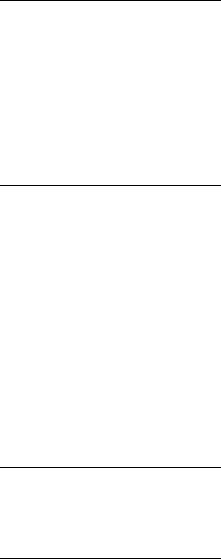
S-AIR Operations |
|
About S-AIR products ................................ |
75 |
Setting up an S-AIR product....................... |
76 |
Enjoying the system’s sound in another |
|
room ....................................................... |
80 |
Changing the channel for better sound |
|
transmission ........................................... |
81 |
Stabilizing S-AIR reception........................ |
82 |
Enjoying the S-AIR receiver while the |
|
S-AIR main unit is in standby mode...... |
83 |
Advanced Operations |
|
Switching between digital and analog audio |
|
(INPUT MODE) .................................... |
84 |
Enjoying the sound/images from other |
|
inputs...................................................... |
85 |
Using a bi-amplifier connection.................. |
88 |
Using the setting menu................................ |
89 |
Auto Calibration menu................................ |
90 |
Speaker Settings menu ................................ |
91 |
Surround Settings menu.............................. |
95 |
EQ Settings menu........................................ |
96 |
Audio Settings menu................................... |
96 |
Video Settings menu ................................... |
97 |
HDMI Settings menu .................................. |
98 |
System Settings menu ............................... |
100 |
Operating without connecting to a TV...... |
101 |
Using the Remote |
|
Programming the remote........................... |
112 |
Clearing all the contents of the remote’s |
|
memory ................................................ |
116 |
Additional Information |
|
Glossary .................................................... |
117 |
Precautions................................................ |
120 |
Troubleshooting ........................................ |
122 |
Specifications ............................................ |
129 |
Index.......................................................... |
132 |
7GB
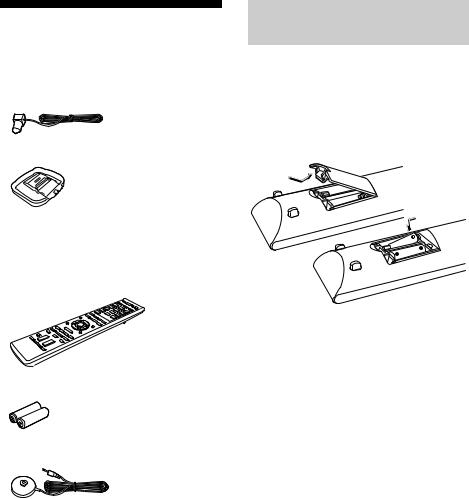
Supplied accessories
•Operating Instructions (this manual)
•Quick Setup Guide
•GUI Menu List
•FM wire antenna (aerial) (1)
•AM loop antenna (aerial) (1)
•Remote commander (1)
–RM-AAP051 (Models of area code U2, CA2 only)
–RM-AAP052 (Models of area code ECE, CEK, AU1, TW2 only)
•R6 (size-AA) batteries (2)
•Optimizer microphone (ECM-AC2) (1)
Inserting batteries into the remote
Insert two R6 (size-AA) batteries in the RM-AAP051 (Models of area code U2, CA2 only) or RM-AAP052 (Models of area code CEK, ECE, AU1, TW2 only) Remote Commander.
Observe the correct polarity when installing batteries.
Notes
•Do not leave the remote in an extremely hot or humid place.
•Do not use a new battery with old ones.
•Do not mix manganese batteries and other kinds of batteries.
•Do not expose the remote sensor to direct sunlight or lighting apparatuses. Doing so may cause a malfunction.
•If you do not intend to use the remote for an extended period of time, remove the batteries to avoid possible damage from battery leakage and corrosion.
•When you replace the batteries, the programmed remote codes may be cleared. If this happens, program the remote codes again (page 112).
•When the remote no longer operates the receiver, replace all the batteries with new ones.
8GB
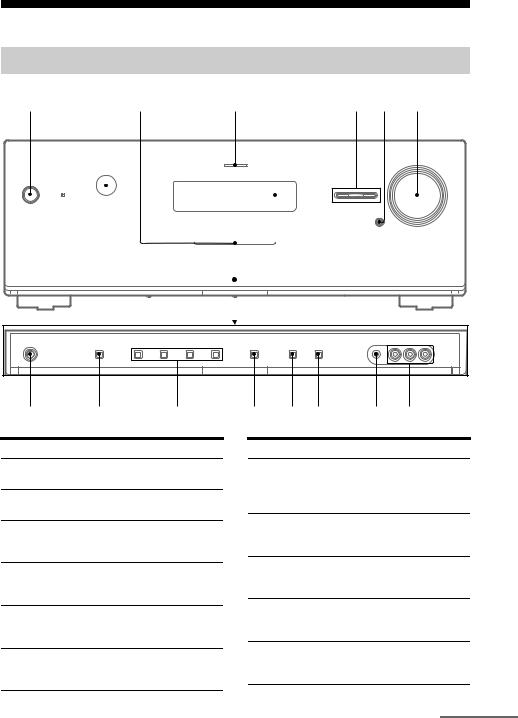
Description and location of parts
Front panel
|
1 |
2 |
3 |
4 |
|
5 |
6 7 |
8 |
|
|
|
|
|
||||||||||
|
|
|
|
|
|
|
|
|
|
|
|
|
|
|
|
|
|
|
|
|
|
|
|
|
|
|
|
|
|
|
|
|
|
|
|
|
|
|
|
|
|
|
|
|
|
|
|
|
|
|
|
|
|
|
|
|
|
|
|
|
|
|
|
|
|
|
|
|
|
|
|
|
|
|
|
|
|
|
|
|
|
|
|
|
|
|
|
|
|
|
|
|
|
|
|
|
|
|
|
|
|
|
|
|
|
|
|
|
|
|
|
|
|
|
|
|
|
|
|
|
|
|
|
|
|
|
|
|
|
|
|
|
|
|
|
|
|
|
|
|
|
|
|
|
|
|
|
|
|
|
|
|
|
|
|
|
|
|
|
|
|
|
|
|
|
|
|
|
|
|
|
|
|
|
|
|
|
|
|
|
|
|
|
|
|
|
|
|
|
|
|
|
|
|
|
|
|
|
|
|
|
|
|
|
|
|
|
|
|
|
|
|
|
|
|
|
|
|
|
|
|
|
|
|
|
|
|
|
|
|
|
|
|
|
|
|
|
|
|
|
|
|
|
|
|
|
|
|
|
|
|
|
|
|
|
|
|
|
|
|
|
|
|
qh |
qg |
qf |
Name and function
A?/1 (on/standby)
Turns the receiver on or off (page 37, 55, 69).
BRemote sensor
Receives signals from remote commander.
CWhite indicator
Lights up when the receiver is on. Lights off when the receiver is off.
DMULTI CHANNEL DECODING indicator
Lights up when multi channel audio signals are decoded (page 124).
EDisplay
Displays the current status of the selected component or a list of selectable items (page 11).
FINPUT SELECTOR +/–
Selects the input source to playback (page 46, 52, 84).
qd qs qa 0 9
Name and function
GMUTING
Turns off the sound temporarily.
Press MUTING again to restore the sound (page 47, 122).
HMASTER VOLUME
Adjusts the volume level of all speakers at the same time (page 46, 122).
IVIDEO 2 IN jacks
Connects to a portable audio/video component such as a camcorder or video game (page 33).
JAUTO CAL MIC jack
Connects to the supplied optimizer microphone for the Auto Calibration function (page 39).
KDISPLAY
Selects the information displayed on the display (page 47, 128).
continued
9GB
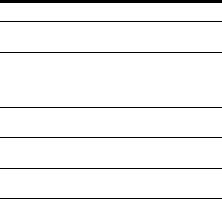
Name and function
LDIMMER
Adjusts the brightness of the display (page 111).
MINPUT MODE
Selects the input mode when the same components are connected to both digital and analog jacks (page 84).
N2CH/A.DIRECT, A.F.D., MOVIE, MUSIC
Selects a sound field (page 65, 66).
OSPEAKERS
Selects the front speaker system (page 37).
PPHONES jack
Connects to headphones (page 122).
10GB
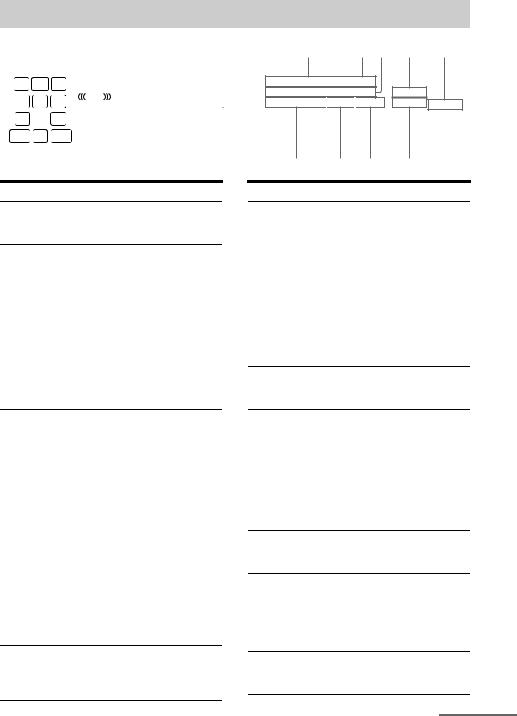
About the indicators on the display
1 |
2 |
3 |
4 |
5 |
6 7 8 |
9 |
|
|
|
|
|
|
|
|
|
|
|
|
|
|
|
|
|
|
|
|
|
|
|
|
|
LH |
SW |
RH |
|
|
|
PLllx z |
|
ANALOGHDMI COAX OPT |
|
|
|
ARC |
||||||||||
|
|
|
|
|
|
|
|
|
|
|
|
|
|
|
|
EQ |
RDS |
CAT |
MEM |
|
|||
|
|
|
|
|
|
|
LFE |
|
|
|
|
|
|
|
|
|
|
|
|
|
|
||
|
L |
C |
R |
|
|
|
|
D.RANGE |
SIRIUS ST |
|
|
|
|
||||||||||
|
SL |
S |
SR |
|
|
|
|
|
|
|
|
|
|
|
|
|
|
|
|
|
|
|
|
|
|
|
|
|
|
|
|
|
|
|
|
|
|
|
|
|
|
|
|
|
|
|
|
|
SBL SB SBR |
|
|
|
|
|
|
|
|
|
|
|
|
|
|
|
|
|
|
||||
|
|
|
|
|
|
|
|
|
|
|
|
|
|
|
|
|
|
|
|
|
|
|
|
|
|
|
|
|
|
|
|
|
|
|
|
|
|
|
|
|
|
|
|
|
|
|
|
|
|
qk |
|
|
|
qj |
|
|
qh qg |
qf |
|||||||||||||

 D + EX TrueHD
D + EX TrueHD
 NEO
NEO 6
6
DTS – HD MSTR HI RES LBR DTS –ES 96 24
24
 LPCM
LPCM
 SLEEP
SLEEP
qd qs qa
S–AIR
BI–AMP SP A B
q;
Indicator and explanation
ASW
Lights up when the audio signal is output from the SUBWOOFER jack.
BDolby Pro Logic indicators
Lights up one of the respective indicators when the receiver performs Dolby Pro Logic processing. This matrix surround decoding technology can enhance input signals.
|
PL |
Dolby Pro Logic |
|
PL II |
Dolby Pro Logic II |
|
||
|
PL IIx |
Dolby Pro Logic IIx |
|
||
|
PL IIz |
Dolby Pro Logic IIz |
|
Note
These indicators may not light up depending on the speaker pattern setting.
CInput indicators
Light up to indicate the current input.
ANALOG
Lights up when
–INPUT MODE is set to “ANALOG”.
–Sound Field is set to “Analog Direct”.
–No digital signals are detected.
HDMI
The receiver recognizes a component connected via an HDMI IN jack.
COAX
When INPUT MODE is set to “AUTO” and the source signal is a digital signal being input through the COAXIAL jack (page 84).
OPT
When INPUT MODE is set to “AUTO” and the source signal is a digital signal being input through the OPTICAL jack (page 84).
DARC
Lights up when TV input is selected and the Audio Return Channel (ARC) signals are detected (page 100).
Indicator and explanation
EDolby Digital Surround indicators
Lights up one of the respective indicators when the receiver is decoding the corresponding Dolby Digital format signals.
|
D |
Dolby Digital |
|
D EX |
Dolby Digital Surround EX |
|
||
|
D+ |
Dolby Digital Plus |
|
||
|
TrueHD |
Dolby TrueHD |
|
Note
When playing a Dolby Digital format disc, be sure that you have made digital connections and that INPUT MODE is set to “AUTO” (page 84).
FNEO:6
Lights up when DTS Neo:6 Cinema/Music decoder is activated (page 66).
GDTS-HD indicators
Lights up one of the respective indicators when the receiver is decoding the corresponding DTS-HD format signals.
DTS-HD MSTR DTS-HD Master Audio
DTS-HD HI RES DTS-HD High Resolution
Audio
DTS-HD LBR DTS-HD Low Bit Rate
Audio
HS-AIR
Lights up when the S-AIR transmitter (not supplied) is inserted.
ISP A/SP B/SP A B
Lights up according to the front speaker system used (page 37).
However, these indicators do not light up if the speaker output is turned off or if headphones are connected.
JBI-AMP
Lights up when surround back speakers selection is set to “BI-AMP” (page 88).
continued
11GB
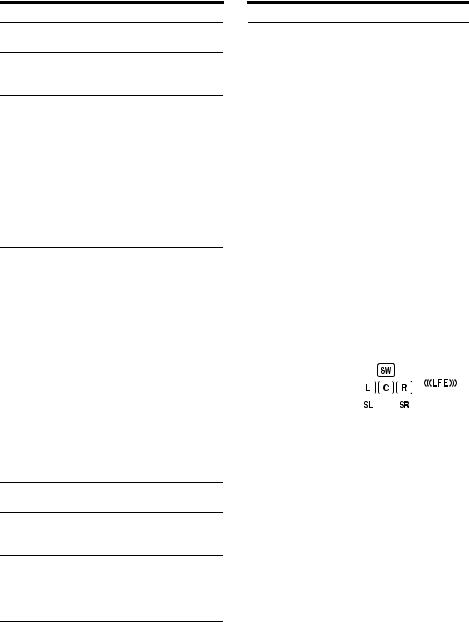
Indicator and explanation
KSLEEP
Lights up when the Sleep Timer is activated.
LLPCM
Lights up when Linear PCM (Pulse Code Modulation) signals are decoded.
MDTS(-ES) indicators
Lights up one of the respective indicators when the receiver is decoding the corresponding DTS format signals.
DTS |
DTS |
DTS-ES |
DTS-ES |
DTS 96/24 |
DTS 96 kHz/24 bit |
Note
When playing a DTS format disc, be sure that you have made digital connections and that INPUT MODE is set to “AUTO” (page 84).
NTuning indicators
Lights up when the receiver tunes in radio stations, or satellite radio stations.
RDS (Models of area code CEK, ECE, AU1, TW2 only)
A station that provides RDS services is tuned in.
CAT (Models of area code U2, CA2 only)
The category mode is selected during the satellite radio operation.
MEM
A memory function, such as Preset Memory (page 55), etc., is activated.
SIRIUS (Models of area code U2, CA2 only)
The SiriusConnect Home tuner is connected and “SR” is selected.
ST
Stereo broadcast
OEQ
Lights up when the equalizer is activated.
PD.RANGE
Lights up when dynamic range compression is activated (page 94).
Q



Lights up when the disc being played back contains an LFE (Low Frequency Effect) channel and the LFE channel signal is actually being reproduced.
Indicator and explanation
RPlayback channel indicators
The letters (L, C, R, etc.) indicate the channels being played back. The boxes around the letters vary to show how the receiver downmixes or upmixes the source sound (based on the speaker pattern settings).
LH |
Front Left High |
RH |
Front Right High |
L |
Front Left |
R |
Front Right |
C |
Center (monaural) |
SL |
Surround Left |
SR |
Surround Right |
S |
Surround (monaural or the |
|
surround components |
|
obtained by Pro Logic |
SBL |
processing) |
Surround Back Left |
|
SBR |
Surround Back Right |
SB |
Surround Back (the |
|
surround back components |
|
obtained by 6.1 channel |
|
decoding) |
|
Example: |
|
Speaker pattern: 3/0.1 |
|
Recording format: 3/2.1 |
|
Sound Field: A.F.D. AUTO |
|
|
12GB
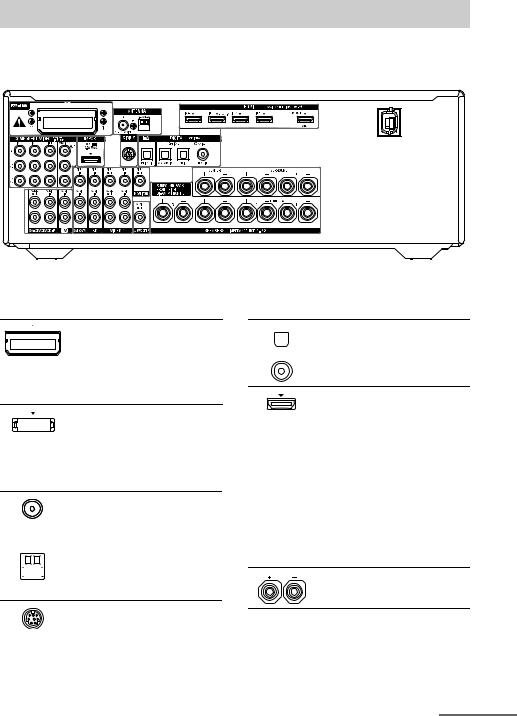
Rear panel
1 |
2 3 |
|
4 |
|||||||||
|
|
|
|
|
|
|
|
|
|
|
|
|
|
|
|
|
|
|
|
|
|
|
|
|
|
|
|
|
|
|
|
|
|
|
|
|
|
|
|
|
|
|
|
|
|
|
|
|
|
|
|
|
|
|
|
|
|
|
|
|
|
|
|
|
|
|
|
|
|
|
|
|
|
|
|
|
|
|
|
|
|
|
|
|
|
|
|
|
|
|
|
|
|
|
|
|
|
|
|
|
|
|
|
|
|
|
|
|
|
|
|
|
|
|
|
|
|
|
|
|
|
|
|
|
|
|
|
|
|
|
|
|
|
|
|
|
|
|
|
|
|
|
|
|
|
|
|
|
|
|
|
|
|
|
|
|
|
|
|
|
|
|
|
|
|
|
|
|
|
|
|
|
|
|
|
|
|
|
|
|
|
|
|
|
|
|
|
|
|
|
|
|
|
|
|
|
|
|
|
|
|
|
|
|
|
|
|
|
|
|
|
|
|
|
|
|
|
|
|
|
|
8 |
6 |
|
7 |
6 |
5 |
|
|
|
||||||
AS-AIR section |
|
|
|
|
|
|
DDIGITAL INPUT/OUTPUT section |
|||||||
|
EZW-T100 |
Connects to a |
|
|
|
OPTICAL |
|
|
|
|
|||
|
slot |
wireless transmitter |
|
|
|
IN jacks |
|
||||||
|
||||||
|
|
(not supplied) |
|
|
|
|
|
|
|
|
|
|
|
|
|
|
|
|
COAXIAL |
|
|
|
(page 35). |
|
|
|
|
|
|
|
|
|
|
IN jack |
|
|
|
Connects to a Blu-ray disc player, etc. (page 23, 30, 31, 32).
BDMPORT section
|
|
|
|
|
|
DMPORT |
Connects to a Sony |
|
|
|
|
|
|
jack |
DIGITAL MEDIA |
|
|
|
|
|
|
|
PORT adapter |
|
|
|
|
|
|
|
(page 24). |
|
|
|
|
|
|
|
|
CANTENNA section
|
|
|
|
|
FM |
Connects to the |
|
|
|
|
|
ANTENNA |
supplied FM wire |
|
|
|
|
|
jack |
antenna (aerial) |
|
|
|
|
|
|
(page 35). |
|
|
|
|
|
|
|
|
|
|
|
|
AM |
Connects to the |
|
|
|
|
|
||
|
|
|
|
|
ANTENNA |
supplied AM loop |
|
|
|
|
|
||
|
|
|
|
|
terminals |
antenna (aerial) |
|
|
|
|
|||
|
|
|
|
|
|
(page 35). |
HDMI IN/ |
Connects to a DVD |
OUT* jacks |
player, satellite |
|
tuner, Blu-ray disc |
|
player, etc. The |
|
image is output to a |
|
TV or a projector |
|
while the sound can |
|
be output from a TV |
|
or/and speakers |
|
connected to this |
|
receiver (page 23, |
|
27). |
|
|
ESPEAKERS section
Connects to speakers (page 21).
SIRIUS jack |
Connects to a |
(Models of |
SiriusConnect Home |
area code U2, |
tuner (not supplied) |
CA2 only) |
(page 58). |
|
|
continued
13GB
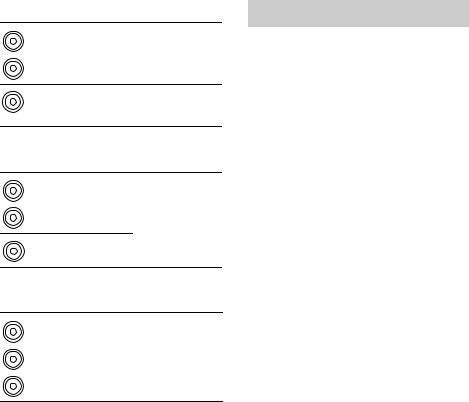
FAUDIO INPUT/OUTPUT section
AUDIO IN/ |
Connects to a Super |
White (L) OUT jacks |
Audio CD player, |
|
etc. (page 23, 24). |
Red (R) |
|
AUDIO OUT Connects to a Black jack subwoofer
(page 21).
GVIDEO/AUDIO INPUT/OUTPUT section
AUDIO IN/ |
Connects to a VCR, |
White (L) OUT jacks |
Blu-ray disc player, |
|
etc. (page 30, 32, |
Red (R) |
33). |
VIDEO IN/
Yellow |
OUT* jacks |
|
HCOMPONENT VIDEO INPUT/ OUTPUT section
Green
(Y)
Blue
(PB/CB)
Red
(PR/CR)
Y, PB/CB, PR/CR IN/ OUT* jacks
Connects to a Blu-ray disc player, TV, satellite tuner, etc. (page 23, 30, 31, 32).
*You can watch the selected input image when you connect the MONITOR OUT or HDMI TV OUT jack to a TV (page 23).
Remote commander
You can use the supplied remote to operate the receiver and to control the Sony audio/video components that the remote is assigned to operate.
You can also program the remote to control non-Sony audio/video components. For details, see “Programming the remote” (page 112).
•RM-AAP051 (Models of area code U2, CA2 only)
•RM-AAP052 (Models of area code CEK, ECE, AU1, TW2 only)
14GB
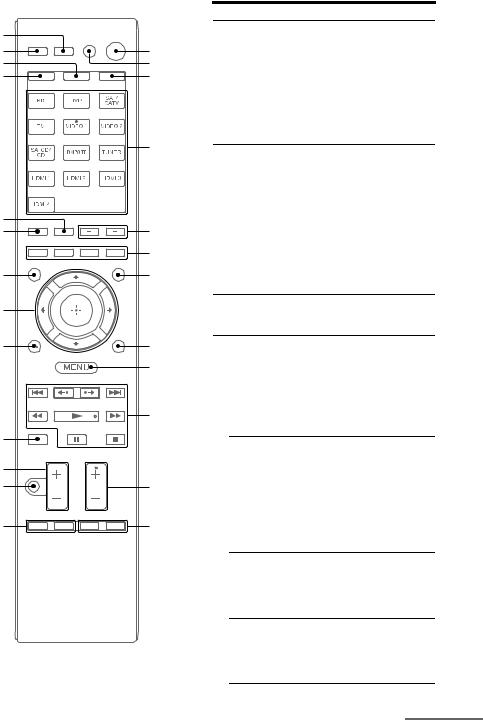
wg |
|
wf |
1 |
wd |
2 |
ws |
3 |
4
wa |
|
w; |
5 |
|
6 |
ql |
7 |
qk |
|
qj |
8 |
|
9 |
|
0 |
qh |
|
qg |
|
qf |
qa |
qd |
qs |
Name and function
A?/1 (on/standby)
Turns the receiver on or sets it to the standby mode.
To turn off all components, press ?/1 and AV ?/1 (B) at the same time (SYSTEM STANDBY).
Saving the power in standby mode.
When “Ctrl for HDMI” is set to “OFF” (page 70) and “S-AIR Stby” is set to “OFF” (page 83).
BAV ?/1a) (on/standby)
Turns on or off the audio/video components that
the remote is programmed to operate.
To turn the TV on or off, press TV (W) and
then press AV ?/1.
If you press ?/1 (A) at the same time, it will turn off the receiver and other components (SYSTEM STANDBY).
Note
The function of the AV ?/1 switch changes
automatically each time you press the input buttons (D).
CAMP
The button lights up and activates the receiver operation (page 101).
DInput buttons (VIDEO 1b))
Selects the component you want to use. When you press any of the input buttons, the receiver turns on. The buttons are initial assigned to control Sony components. You can program the remote to control non-Sony components following the steps in “Programming the remote” on page 112.
Numeric buttonsa) (number 5b))
Press SHIFT (V), then press numeric buttons to
–preset/tune to preset stations.
–select track numbers. Press 0/10 to select track number 10.
–select channel numbers.
Press TV (W), then press the numeric buttons to select the TV channels.
-/--a)
Press SHIFT (V), then press -/-- to select the channel entry mode, either one or two digit. To select the channel entry mode of the TV, press TV (W) and then press -/--.
>10a)
Press SHIFT (V), then press >10 to select track numbers over 10. You can also select the channel numbers of the DIGITAL CATV terminal.
continued
15GB
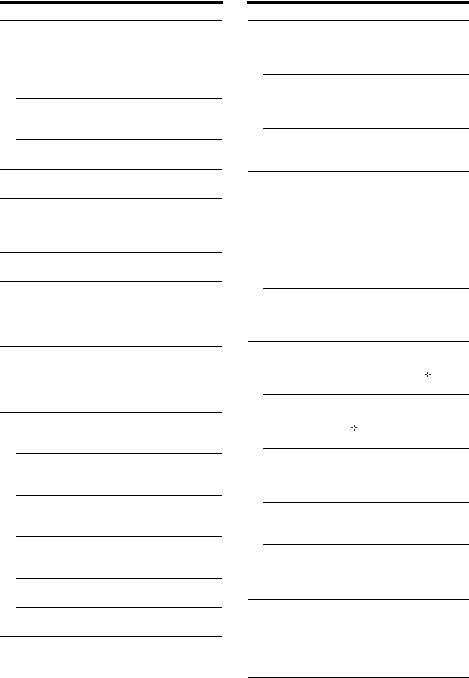
Name and function
ENTERa)
Press SHIFT (V), then press ENTER to enter the value after selecting a channel, disc or track using the numeric buttons.
To enter the value of Sony TV, press TV (W) and then press ENTER.
MEMORY
Press SHIFT (V), then press MEMORY to store a station during tuner operation.
/a) (Text) (RM-AAP052 only)
Press TV (W), then press / to display text.
ESOUND FIELD +/–
Selects a sound field (page 65).
FColor buttonsa)
Displays an operation guide on the TV screen when the color buttons are available. Follow the operation guide to perform a selected operation.
GGUI MODE
Displays the GUI menu on the TV screen.
HTOOLS/OPTIONSa)
Displays and selects items from the option menus.
To display the options of Sony TV, press TV (W) and then press TOOLS/OPTIONS.
IMENU, HOMEa)
Displays the menu to operate the audio/video components.
To display the menus of Sony TV, press TV (W) and then press HOME.
J./>a), m/Ma), Na)b), Xa), xa)
Skip, backward/forward, play, pause, stop operation.
< /
/ <a)
<a)
Replay the previous scene or fast forward the current scene.
CATEGORY +/– (RM-AAP051 only)
Selects a category for satellite tuner (page 60, 110).
CATEGORY MODEb) (RM-AAP051 only)
Selects the category mode for satellite tuner (page 59, 110).
TUNING +/–a)
Scans a station.
D.TUNING
Enters direct tuning mode (page 54, 109).
Name and function
KTV CH +b)/–a) (RM-AAP051 only) PROG +b)/–a) (RM-AAP052 only)
Press TV (W), then press TV CH +/– or PROG +/– to select preset TV channels.
PRESET +b)/–a)
Selects
–preset stations.
–preset channels.
cb)/C (RM-AAP052 only)
In text mode: Press TV (W), then press c/C to select the next or previous page.
LF1a), F2a)
Press BD or DVD (D), then press F1 or F2 to select a component.
•DVD/HDD COMBO F1: HDD
F2: DVD disc, Blu-ray disc
•DVD/VCR COMBO
F1: DVD disc, Blu-ray disc F2: VHS
SLEEP
Activates the Sleep Timer function and the duration which the receiver turns off automatically (page 52).
MBD/DVD TOP MENUa)
Displays the menu or on-screen guide on the TV
screen. Then, use V/v/B/b (R) and  (R) to perform menu operations.
(R) to perform menu operations.
BD/DVD MENUa)
Displays the menu on the TV screen. Then, use
V/v/B/b (R) and  (R) to perform menu operations.
(R) to perform menu operations.
TV INPUTa) (RM-AAP051 only)
 a) (Input select) (RM-AAP052 only)
a) (Input select) (RM-AAP052 only)
Press TV (W), then press TV INPUT or  to select the input signal (TV input or video input).
to select the input signal (TV input or video input).
 a) (Text hold) (RM-AAP052 only)
a) (Text hold) (RM-AAP052 only)
In text mode: Press TV (W), then press  to hold the current page.
to hold the current page.
WIDEa) (RM-AAP051 only)
 a) (Wide mode) (RM-AAP052 only)
a) (Wide mode) (RM-AAP052 only)
Press TV (W), then press WIDE or  repeatedly to select the wide picture mode.
repeatedly to select the wide picture mode.
NMUTINGa) (RM-AAP051 only)
 a) (RM-AAP052 only)
a) (RM-AAP052 only)
Activates the muting function. Press the button
again to restore the sound. To activate the TV’s muting function, press TV (W) and then press MUTING or  .
.
16GB
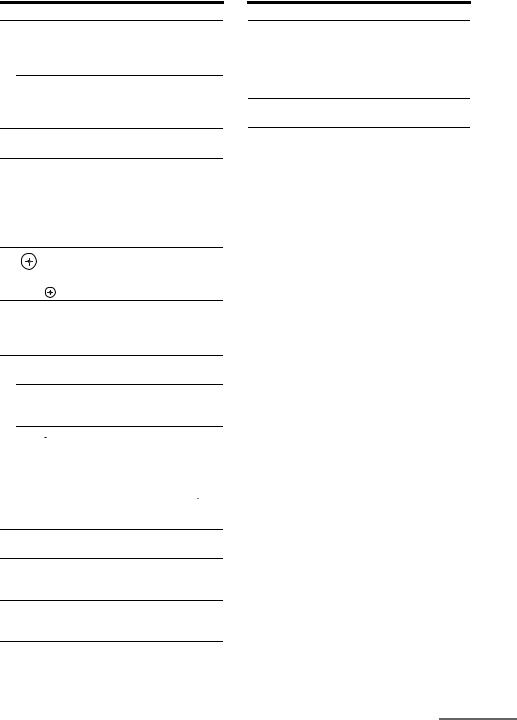
Name and function
OTV VOL +/–a) (RM-AAP051 only)
 +/–a) (RM-AAP052 only)
+/–a) (RM-AAP052 only)
Press TV (W), then press TV VOL +/– or  +/– to adjust the TV volume level.
+/– to adjust the TV volume level.
MASTER VOL +/–a) (RM-AAP051 only)  +/–a) (RM-AAP052 only)
+/–a) (RM-AAP052 only)
Adjust the volume level of all speakers at the same time.
PDISC SKIPa)
Skips disc when using a multi-disc changer.
QRETURN/EXIT Oa)
Returns to the previous menu or exits the menu while the menu or on-screen guide is displayed on the TV screen.
To return to the previous menu of Sony TV, press TV (W) and then press RETURN/EXIT
O.
R |
a) |
a) |
|
, V/v/B/b |
|
|
Press V/v/B/b to select the menu items, then |
|
|
press |
to enter the selection. |
SGUIDEa) (RM-AAP051 only)
 a) (Guide) (RM-AAP052 only)
a) (Guide) (RM-AAP052 only)
Press TV (W), then press GUIDE or  to display the on-screen program guide.
to display the on-screen program guide.
TDISPLAYa)
Views information on the display.
DISPLAYa) (RM-AAP051 only)
Press TV (W), then press DISPLAY to display information of TV.
 ,
,  (Info, Text reveal) (RM-AAP052 only)
(Info, Text reveal) (RM-AAP052 only)
Press TV (W), then press  to display information such as current channel number and
to display information such as current channel number and
screen mode.
In text mode: Press TV (W), then press  to reveal hidden information (e.g. answers to a quiz).
to reveal hidden information (e.g. answers to a quiz).
UNIGHT MODE
Activates the Night Mode function (page 69).
VSHIFT
The button lights up and activates the buttons with pink printing.
WTV
The button light up and activates the buttons with yellow printing.
Name and function
XTHEATER (RM-AAP051 only) THEATRE (RM-AAP052 only)
Sets the optimal picture settings automatically for watching movies when you connect a Sony TV that is compatible with the THEATER or THEATRE button function (page 73).
YRM SET UP
Set up the remote.
a)See the table on page 18 for information on the buttons that you can use to control each
component.
b)The following buttons have tactile dots. Use the tactile dots as reference when operating the receiver.
–number 5, VIDEO 1
–N, CATEGORY MODE (RM-AAP051 only)
–PRESET +, TV CH + (RM-AAP051 only), PROG + (RM-AAP052 only), c (RM-AAP052 only)
Notes
•Some functions explained in this section may not work depending on the model.
•The above explanation is intended to serve as an example only. Therefore, depending on the component, the above operation may not be possible or may operate differently than described.
continued
17GB
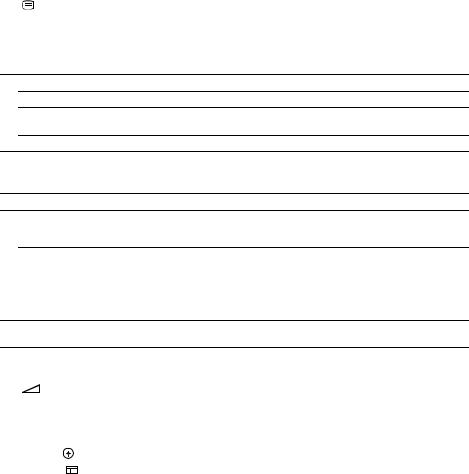
To control other Sony components
Name |
TV |
VCR |
DVD |
Blu-ray HDD PSX |
Video |
Digital |
DSS*1 |
Digital |
Tape DAT |
CD |
DIGITAL |
||||
|
|
|
|
player, |
disc |
Recorder |
|
CD |
CATV |
|
satellite/ |
deck deck player, MEDIA |
|||
|
|
|
|
DVD/ |
player |
|
|
player, terminal*1 |
|
terrestrial |
A/B |
|
MD |
PORT |
|
|
|
|
|
VCR |
|
|
|
LD |
|
|
receiver*2 |
|
|
deck |
device |
|
|
|
|
combo |
|
|
|
player |
|
|
|
|
|
|
|
|
|
|
|
|
|
|
|||||||||
B AV ?/1 |
z z z z z z z |
z z z |
|
z z |
|
||||||||||
|
|
|
|
|
|
|
|
|
|
|
|
|
|
|
|
D Numeric |
z |
z |
z |
z |
z |
z |
z |
z |
z |
z |
z |
z |
z |
z |
|
|
buttons |
|
|
|
|
|
|
|
|
|
|
|
|
|
|
|
|
|
|
|
|
|
|
|
|
|
|
|
|
|
|
-/--, >10 |
z |
z |
z |
z |
z |
z |
z |
z |
z |
|
z |
|
z |
|
|
|
|
|
|
|
|
|
|
|
|
|
|
|
|
|
|
|
ENTER |
z |
z |
z |
z |
z |
z |
z*4 |
z |
z |
|
z |
z |
z |
|
|
*2 (Text) |
z |
|
|
|
|
|
|
|
|
z |
|
|
|
|
F Color buttons |
z |
|
z*3 |
z |
z |
|
|
|
|
z |
|
|
|
|
|
H TOOLS/ |
z |
|
z |
z |
z |
z |
|
z |
z |
|
|
|
|
|
|
|
OPTIONS |
|
|
|
|
|
|
|
|
|
|
|
|
|
|
|
|
|
|
|
|
|
|
|
|
|
|
|
|
|
|
I MENU, HOME |
z |
z |
z |
z |
z |
z |
|
z |
z |
z |
|
|
|
z |
|
J ./>
< /
/ <
<
m/TUNING –, M/TUNING +
N, X, x
KPRESET +/–, TV CH +/–*1, PROG +/–*2
L F1, F2
MBD/DVD TOP MENU, BD/ DVD MENU
TV INPUT*1,
 *2 (Input select),
*2 (Input select),  *2
*2
(Text hold), WIDE*1,  *2
*2
(Wide mode)
N MUTING*1,
 *2
*2
z z z z z z z |
z |
z*5 z z z |
|||||
z |
z |
z |
z |
z |
|
z |
z |
z z z z z z z |
z |
z z z z*7 |
|||||
z z z z z z |
z |
z |
z z z z |
||||
z z |
z |
z |
z |
|
z*4 |
z |
z z |
zz
z z |
z |
z
z
O MASTER |
z |
|
|
|
|
|
|
|
|
||
|
VOL +/–*1, TV |
|
|
|
|
|
|
|
|
|
|
|
VOL +/–*1, |
|
|
|
|
|
|
|
|
|
|
|
+/–*2 |
|
|
|
|
|
|
|
|
|
|
P DISC SKIP |
|
z |
z |
|
|
z*6 |
|
z |
|||
Q RETURN/ |
z |
z |
z |
z |
z |
z |
z |
z z |
z |
||
|
EXIT O |
|
|
|
|
|
|
|
|
|
|
|
|
|
|
|
|
|
|
|
|
|
|
R |
/ / / |
, |
z z z z z z |
|
z z z |
z |
|||||
|
V v B b |
|
|
||||||||
S GUIDE*1, *2 |
z |
z*3 |
z |
z |
z |
|
z |
z |
|
||
|
(Guide) |
|
|
|
|
|
|
|
|
|
|
|
|
|
|
|
|
|
|
|
|
||
T DISPLAY |
z z |
z |
z |
z |
z |
z |
z |
z |
z |
||
|
|
|
|
|
|
|
|
|
|
|
|
*1 |
RM-AAP051 only. |
|
|
|
|
|
*5 |
Deck B only. |
|
|
|
*2 |
RM-AAP052 only. |
|
|
|
|
|
*6 |
Video CD only. |
|
||
*3 |
DVD player only. |
|
|
|
|
|
*7 |
m/M only. |
|
|
|
*4 |
LD player only. |
|
|
|
|
|
|
|
|
|
|
18GB
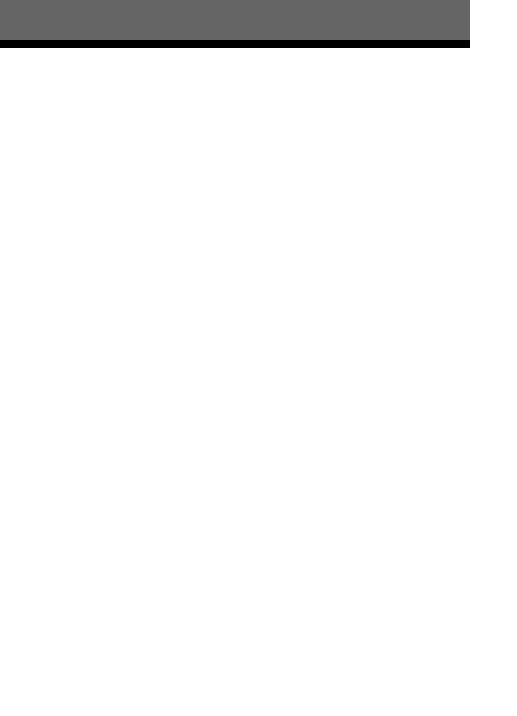
Connections
1: Installing the speakers
This receiver allows you to use a 7.1 channel system (7 speakers and one subwoofer).
To fully enjoy theater-like multi channel surround sound requires five speakers (two front speakers, a center speaker, and two surround speakers) and a subwoofer (5.1 channel).
You can enjoy high fidelity reproduction of DVD software recorded sound in the Surround EX format if you connect additional one surround back speaker (6.1 channel) or two surround back speakers (7.1 channel).
You can enjoy vertical sound effects if you connect additional two front high speakers (7.1 channel) in PLIIz mode (page 66).
|
|
Example of speaker system |
Connections |
configuration |
|
AFront speaker (Left)
BFront speaker (Right)
CCenter speaker
DSurround speaker (Left)
ESurround speaker (Right)
FSurround back speaker (Left)*
GSurround back speaker (Right)*
HFront high speaker (Left)*
IFront high speaker (Right)*
JSubwoofer
*You cannot use the surround back speakers and the front high speakers simultaneously.
continued
19GB

Tips
•When you connect a 7.1 channel speaker system with two surround back speakers, all angle A should be the same.
•When you connect a 7.1 channel speaker system with two front high speakers, place the front high speakers
–at an angle between 22° to 45°.
–at least 3.3 feet (1 meter) directly above the front speakers.
•When you connect a 6.1 channel speaker system, place the surround back speaker behind the listening position.
•Since the subwoofer does not emit highly directional signals, you can place it wherever you want.
20GB
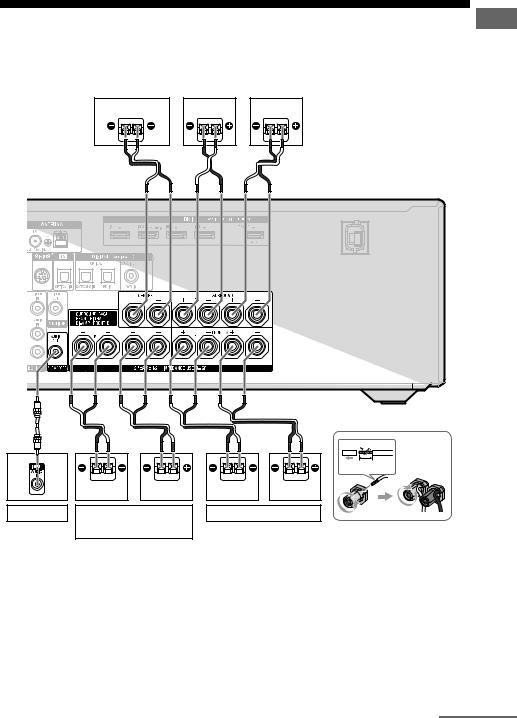
2: Connecting the speakers
Before connecting cords, be sure to disconnect the AC power cord (mains lead).
Center speaker |
|
Surround speaker |
|
|
|
Right |
BB
Left |
Connections
A |
|
B |
|
B |
|
|
|
|
13/32" |
|
|
|
|
(10 mm) |
|
Right |
Left |
Right |
Left |
Subwooferb) |
Surround back/Front high/ |
Front A speaker |
||
|
Bi-amplifier/Front B |
|
|
|
|
|
speakera) |
|
|
AMonaural audio cord (not supplied)
BSpeaker cord (not supplied)
continued
21GB
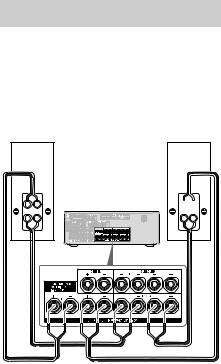
a)Notes on the SPEAKERS SURROUND BACK/ FRONT HIGH/BI-AMP/FRONT B terminals connection.
–If you connect only one surround back speaker, connect it to L of this terminals.
–If you are not using surround back speaker or front high speakers, and you have an additional front speaker system, connect the additional front speaker system to this terminals.
Set “SB Assign” to “Speaker B” in the Speaker Settings menu (page 91).
You can select the front speaker system you want using the SPEAKERS button on the receiver (page 37).
–If you are not using surround back speaker or front high speakers, you can connect the front speakers to this terminals using bi-amplifier connection (page 22).
Set “SB Assign” to “BI-AMP” in the Speaker Settings menu (page 91).
b)When you connect a subwoofer with an auto standby function, turn off the function when watching movies. If the auto standby function is set to on, it turns to standby mode automatically based on the level of the input signal to a subwoofer, then sound may not be output.
Notes
•Before connecting the AC power cord (mains lead), make sure that metallic wires of the speaker cords are not touching each other between the SPEAKERS terminals.
•After you have install and connect your speaker, be sure to select the speaker pattern from the Speaker Settings menu (page 91).
Bi-amplifier connection
If you are not using surround back speakers or front high speakers, you can connect the front speakers to the SPEAKERS SURROUND BACK/FRONT HIGH/BI-AMP/FRONT B terminals using a bi-amplifier connection.
Front speaker |
Front speaker |
(Right) |
(Left) |

 Hi
Hi
Lo
Connect the jacks on the Lo (or Hi) side of the front speakers to the SPEAKERS FRONT A terminals, and connect the jacks on the Hi (or Lo) side of the front speakers to the SPEAKERS SURROUND BACK/FRONT HIGH/BI-AMP/FRONT B terminals.
Make sure that metal fittings of Hi/Lo attached to the speakers have been removed from the speakers. Not doing so may cause a malfunction of the receiver.
After you have made the bi-amplifier connection, set “SB Assign” to “BI-AMP” in the Speaker Settings menu (page 91).
22GB

3: Connecting the TV
You can watch the selected input image when you connect the HDMI TV OUT or MONITOR OUT jack to a TV. You can operate this receiver using a GUI (Graphical User Interface) if you connect HDMI TV OUT jack to a TV.
It is not necessary to connect all the cables. Connect audio and video cords according to the jacks of your components.
Before connecting cords, be sure to disconnect the AC power cord (mains lead).
|
|
|
TV |
|
|
|
Video signals |
|
Audio signals |
Audio/video |
|
|
|
|
|
signals |
|
|
|
|
|
ARC |
|
A |
B |
Ca) |
D |
Ea) |
b) |
Connections
AComponent video cord (not supplied) |
|
Recommended connection |
|
||
BVideo cord (not supplied) |
|
Alternative connection |
COptical digital cord (not supplied) |
|
|
DAudio cord (not supplied) |
|
|
EHDMI cable (not supplied) |
|
|
Sony recommends that you use an HDMI-authorized cable or Sony HDMI cable.
continued
23GB

a)To enjoy TV multi channel surround sound broadcasting from the speakers connected to the receiver, connect C or E.
Be sure to turn off the TV’s volume or activate the TV’s muting function.
b)If your TV is compatible with the Audio Return Channel (ARC) function, the TV sound will output from the speakers connected to the receiver via HDMI TV OUT connection. In this case, set “ARC” to “ON” in HDMI Settings menu
(page 100).
Notes
•Be sure to turn on the receiver when the video and audio signals of a playback component are being output to a TV via the receiver. If the power supply of the receiver is not turned on, neither video nor audio signals will be transmitted.
•Connect image display components such as a TV monitor or a projector to the HDMI TV OUT or MONITOR OUT jack on the receiver. You may not be able to record, even if you connect recording components.
•Depending on the status of the connection between the TV and the antenna (aerial), the image on the TV screen may be distorted. In this case, place the antenna (aerial) farther away from the receiver.
•When connecting optical digital cords, insert the plugs straight in until they click into place.
•Do not bend or tie optical digital cords.
Tips
•All the digital audio jacks are compatible with 32 kHz, 44.1 kHz, 48 kHz, and 96 kHz sampling frequencies.
•The receiver has a video conversion function. For details, see “Function for conversion of video signals” (page 34).
•When you connect the audio output jack of the TV to the TV IN jacks of the receiver to output the TV sound from the speakers connected to the receiver, set the sound output jack of the TV to “Fixed” if it can be switched between either “Fixed” or “Variable”.
4a: Connecting the audio components
The following illustration shows how to connect a Super Audio CD player, CD player, CD recorder and DIGITAL MEDIA PORT adapter. Before connecting cords, be sure to disconnect the AC power cord (mains lead).
Notes on connecting DIGITAL MEDIA PORT adapter
•Do not connect or disconnect the DIGITAL MEDIA PORT adapter while the receiver is turned on.
•Be sure to make DMPORT connections firmly, insert the connector straight in.
•As the connector of the DIGITAL MEDIA PORT adapter is fragile, be sure to handle with care when placing or moving the receiver.
•When connecting the DIGITAL MEDIA PORT adapter, be sure the connector is inserted with the arrow mark facing towards the arrow mark on the DMPORT jack.
To detach the DIGITAL MEDIA PORT adapter from DMPORT jack
1
 2
2
Press and hold both sides of the connector and then pull out the connector.
24GB
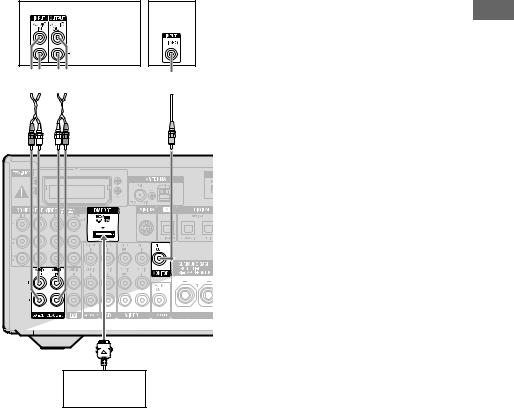
Super Audio |
TV* |
CD player, |
|
CD player, |
|
CD recorder |
|





 A
A 
 B
B
DIGITAL MEDIA
PORT adapter
AAudio cord (not supplied)
BVideo cord (not supplied)
*You can enjoy the images from the components connected to the DIGITAL MEDIA PORT adapter when you connect the TV to the receiver.
Connections
25GB
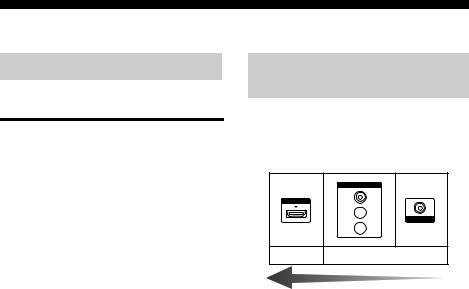
4b: Connecting the video components
Components to be connected
Connect your video components according to the table below.
Component |
Page |
Blu-ray disc player* |
27, 30 |
|
|
DVD player* |
27, 31 |
|
|
DVD recorder* |
27, 31 |
|
|
Satellite tuner*, |
27, 32 |
Cable TV tuner* |
|
|
|
“PlayStation 3” |
27 |
|
|
VCR |
33 |
|
|
Camcorder, video game, etc. |
33 |
|
|
*We recommend that you connect your video components via HDMI connection if they have HDMI jacks.
If you want to connect several digital components, but cannot find an unused input
See “Enjoying the sound/images from other inputs” (page 85).
Video input/output jacks to be connected
The image quality depends on the connecting jack. See the illustration that follows. Select the connection according to the jacks on your components.
COMPONENT VIDEO
Y
HDMI
PB/CB 
VIDEO
PR/CR 
Digital Analog
High quality image
Converting video signals
This receiver is equipped with a function for up-converting video signals. For details, see “Function for conversion of video signals” (page 34).
Notes
•Before connecting cords, be sure to disconnect the AC power cord (mains lead).
•It is not necessary to connect all the cords. Connect according to the availability of jacks on the connected components.
•Be sure to turn on the receiver when the video and audio signals of a playback component are being output to a TV via the receiver. If the power supply of the receiver is not turned on, neither video nor audio signals will be transmitted.
•When connecting optical digital cords, insert the plugs straight in until they click into place.
•Do not bend or tie optical digital cords.
Tip
All the digital audio jacks are compatible with 32 kHz, 44.1 kHz, 48 kHz, and 96 kHz sampling frequencies.
26GB
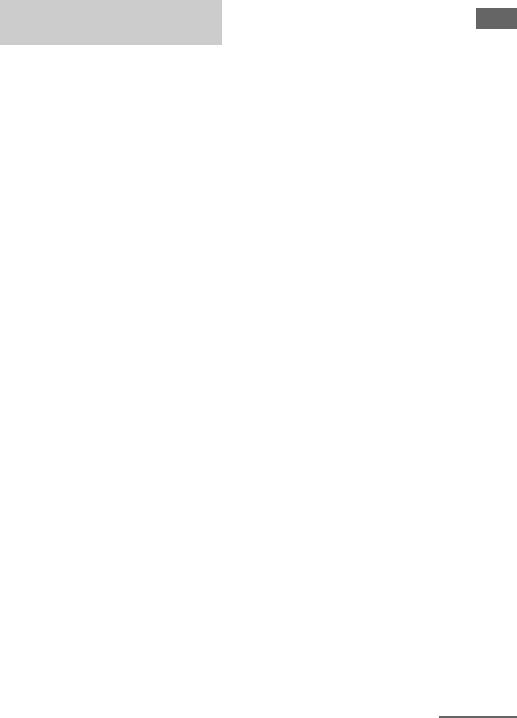
Connecting components with HDMI jacks
HDMI is the abbreviated name for HighDefinition Multimedia Interface. It is an interface which transmits video and audio signals in digital format.
Sony recommends that you connect components to the receiver using an HDMI cable.
By connecting Sony “BRAVIA” Synccompatible components using HDMI cables, operations can be simplified. See ““BRAVIA” Sync Features” (page 70).
HDMI features
•A digital audio signals transmitted by HDMI can be output from the speakers connected to the receiver. This signal supports Dolby Digital, DTS, and Linear PCM.
•The receiver can receive Multi Linear PCM (up to 8 channels) with a sampling frequency of 192 kHz or less with an HDMI connection.
•Analog video signals input to the VIDEO jack or COMPONENT VIDEO jacks can be up-converted as HDMI signals (page 34). Audio signals are not output from an HDMI TV OUT jack when the image is converted.
•This receiver supports High Bitrate Audio (DTS-HD Master Audio, Dolby TrueHD), Deep Color (Deep Colour), x.v.Color (x.v.Colour) and 3D transmission.
•This receiver supports the Control for HDMI function. For details, see ““BRAVIA” Sync Features” (page 70).
Connections
continued
27GB
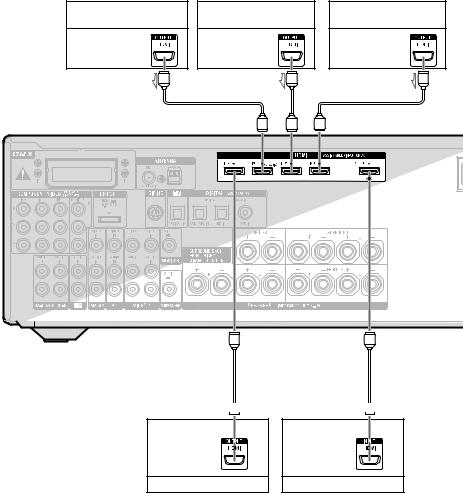
Satellite tuner, |
DVD player, |
Blu-ray disc player |
|
Cable TV tuner |
DVD recorder |
||
|
|||
Audio/video |
Audio/video |
Audio/video |
|
signals |
signals |
signals |
|
A |
A |
A |
 A
A
Audio/video signals
“PlayStation 3”
 A
A
Audio/video signals ARC
TV, etc.*
AHDMI cable (not supplied)
Sony recommends that you use an HDMI-authorized cable or Sony HDMI cable.
*For details on the audio connection of TV to the receiver, see page 23.
Notes
•HDMI 3 input has a better sound quality. When you need a higher sound quality, connect your component to the HDMI IN 3 (for AUDIO) jack and select HDMI 3 as input.
•Be sure to change the initial setting of the HDMI 1–4 input button on the remote so that you can use the button to control your components. For details, see “Programming the remote” (page 112).
•You can also rename the HDMI input so that it can be displayed on the receiver’s display. For details, see “Naming the input (Name Input)” (page 47).
28GB

Notes on connecting cables
•Use a High Speed HDMI cable. If you use a Standard HDMI cable, 1080p, Deep Color (Deep Colour) or 3D images may not be displayed properly.
•We do not recommend using an HDMI-DVI conversion cable. When you connect an HDMI-DVI conversion cable to a DVI-D component, the sound and/or the image may not be output. Connect other audio cords or digital connecting cords, then set “Input Assign” in the Input Option menu when the sound is not output correctly.
Notes on HDMI connections
•An audio signal input to the HDMI IN jack is output from the SPEAKERS jacks, HDMI TV OUT jack and PHONES jack. It is not output from any other audio jacks.
•Video signals input to the HDMI IN jack can only be output from the HDMI TV OUT jack. The video input signals cannot be output from the VIDEO OUT jacks or MONITOR OUT jacks.
•The audio and video signals of HDMI input are not output from the HDMI TV OUT jack while the GUI menu is displayed.
•When you want to listen to the sound from the TV speaker, set “Audio Out” to “TV+AMP” in the HDMI Settings menu (page 98). If you cannot play back multi channel audio source, set to “AMP”. However, the sound will not output from the TV speaker.
•DSD signals of Super Audio CD are not input and output.
•Be sure to turn on the receiver when the video and audio signals of a playback component are being output to a TV via the receiver. If you set “Pass Through” to “OFF”, video and audio signals will not be transmitted when the power is turned off.
•Audio signals (sampling frequency, bit length, etc.) transmitted from an HDMI jack may be suppressed by the connected component. Check the setup of the connected component if the image is poor or the sound does not come out of a component connected via the HDMI cable.
•Sound may be interrupted when the sampling frequency, the number of channels or audio format of audio output signals from the playback component is switched.
•When the connected component is not compatible with copyright protection technology (HDCP), the image and/or the sound from the HDMI TV OUT jack may be distorted or may not be output.
In this case, check the specification of the connected component.
•You can enjoy High Bitrate Audio (DTS-HD Master Audio, Dolby TrueHD), multi channel Linear PCM only with an HDMI connection.
•Set the image resolution of the playback component to more than 720p/1080i to enjoy High Bitrate Audio (DTS-HD Master Audio, Dolby TrueHD).
•The image resolution of playback component may need certain settings be made before you can enjoy multi channel Linear PCM. Refer to the operating instructions of the playback component.
•To enjoy 3D images, connect 3D-compatible TV and video components (Blu-ray disc player, Blu-ray disc recorder, “PlayStation 3”, etc.) to the receiver using High Speed HDMI cables, put on 3D glasses, and then play back a 3D-compatible content.
•Depending on the TV or the video component, 3D images may not be displayed. Check the 3D image formats supported by the receiver (page 131).
•Not every HDMI component supports all functions that are defined by the specified HDMI version. For example, components that support HDMI, version 1.4, may not support Audio Return Channel (ARC).
•Refer to the operating instructions of each connected component for details.
29GB
Connections
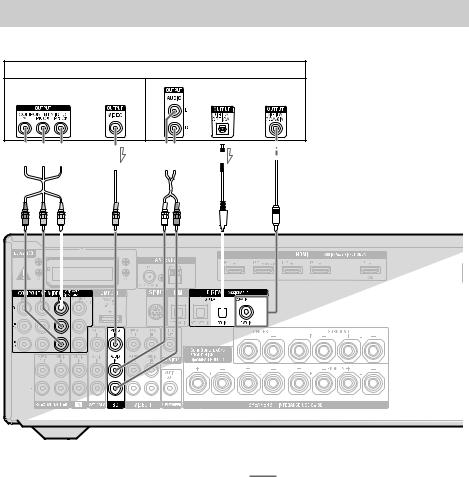
Connecting a Blu-ray disc player
The following illustration shows how to connect a Blu-ray disc player.
Blu-ray disc player
Video signals |
Audio signals |


 A
A  B
B 
 C
C  D
D 

 E*
E*
|
|
|
|
|
|
|
|
|
|
|
|
|
|
|
|
|
|
|
|
|
|
|
|
|
|
|
|
|
|
|
|
|
|
|
|
|
|
|
|
|
|
|
|
|
|
|
|
|
|
|
|
|
|
|
|
|
|
|
|
|
|
|
|
|
|
|
|
|
|
|
|
|
|
|
|
|
|
|
|
|
|
|
|
|
|
|
|
|
|
|
|
|
|
|
|
|
|
|
|
|
|
|
|
|
|
|
|
|
|
|
|
|
|
|
|
|
|
|
|
|
|
|
|
|
|
|
|
|
|
|
|
|
|
|
|
|
|
|
|
|
|
|
|
|
|
|
|
|
|
|
|
|
|
|
|
|
|
|
|
|
|
|
|
|
|
|
|
|
|
|
|
|
|
|
|
|
|
|
|
|
|
|
|
|
|
|
|
|
|
|
|
|
|
|
|
|
|
|
|
|
|
|
|
|
|
|
|
|
|
|
|
|
|
|
|
|
|
|
|
|
|
|
|
|
|
|
|
|
|
|
|
|
|
|
|
|
|
|
|
|
|
|
|
|
|
|
|
|
|
|
|
|
|
|
|
|
|
|
|
|
|
|
|
|
|
|
|
|
|
|
|
|
|
|
|
|
|
|
|
|
|
|
|
|
|
|
|
|
|
|
|
|
|
|
|
|
|
|
|
|
|
|
|
|
|
|
|
|
|
|
|
|
|
|
|
|
|
|
|
|
|
|
|
|
|
|
|
|
|
|
|
|
|
|
|
|
|
|
|
|
|
|
|
|
|
|
|
|
|
|
|
|
|
|
|
|
|
|
|
|
|
|
|
|
|
|
|
|
|
|
|
|
|
|
|
|
|
|
|
|
|
|
|
|
|
|
|
|
|
|
|
|
|
|
|
AComponent video cord (not supplied) |
|
|
Recommended connection |
||||||||||||||||||
|
|
||||||||||||||||||||
BVideo cord (not supplied) |
|
|
Alternative connection |
||||||||||||||||||
CAudio cord (not supplied) |
|
|
|
|
|
|
|||||||||||||||
DOptical digital cord (not supplied) |
* When you connect a component equipped with an |
||||||||||||||||||||
ECoaxial digital cord (not supplied) |
|
COAXIAL jack, set “Input Assign” in the Input |
|||||||||||||||||||
|
|
|
|
|
|
|
|
|
|
|
|
|
|
|
|
|
Option menu (page 85). |
||||
Notes
•The initial setting of the COMPONENT VIDEO IN 1 jacks are Blu-ray disc player. If you want to connect your Blu-ray disc player to the COMPONENT VIDEO IN 2 or IN 3 jacks, set “Input Assign” in the Input Option menu (page 85).
•To input multi channel digital audio from the Blu-ray disc player, set the digital audio output setting on the Blu-ray disc player. Refer to the operating instructions supplied with the Blu-ray disc player.
30GB
