Sony STR-DE345 User Manual
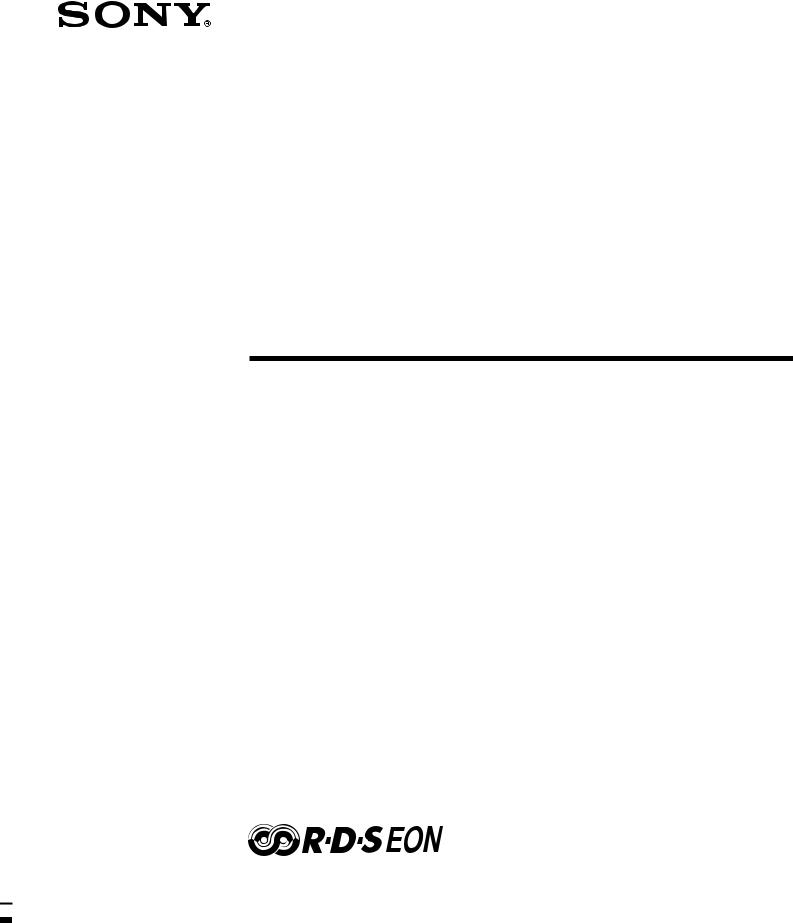
4-227-986-62(1)
FM Stereo
FM-AM Receiver
Operating instructions |
GB |
|||
|
|
|
|
|
Инструкция по эксплуатации |
RU |
|||
|
|
|
|
|
Instrukcja obsługi |
|
|
|
PL |
STR-DE345
STR-DE245
© 2000 Sony Corporation

Getting Started
WARNING
To prevent fire or shock hazard, do not expose the unit to rain or moisture.
To avoid electrical shock, do not open the cabinet. Refer servicing to qualified personnel only.
Do not install the appliance in a confined space, such as a bookcase or build-in cabinet.
Precautions
On safety
•Should any solid object or liquid fall into the cabinet, unplug the receiver and have it checked by qualified personnel before operating it any further.
On power sources
•Before operating the receiver, check that the operating voltage is identical with your local power supply. The operating voltage is indicated on the nameplate at the rear of the receiver.
•The unit is not disconnected from the AC power source (mains) as long as it is connected to the wall outlet, even if the unit itself has been turned off.
•If you are not going to use the receiver for a long time, be sure to disconnect the receiver from the wall outlet. To disconnect the mains lead, grasp the plug itself; never pull the cord.
•AC power cord must be changed only at the qualified service shop.
•The mains switch is located on the front exterior.
On placement
•Place the receiver in a location with adequate ventilation to prevent heat build-up and prolong the life of the receiver.
•Do not place the receiver near heat sources, or in a place subject to direct sunlight, excessive dust or mechanical shock.
•Do not place anything on top of the cabinet that might block the ventilation holes and cause malfunctions.
On operation
•Before connecting other components, be sure to turn off and unplug the receiver.
On cleaning
•Clean the cabinet, panel and controls with a soft cloth slightly moistened with a mild detergent solution. Do not use any type of abrasive pad, scouring powder or solvent such as alcohol or benzine.
If you have any question or problem concerning your receiver, please consult your nearest Sony dealer.
2GB

Getting Started
About This Manual
The instructions in this manual are for models STR-DE345 and STR-DE245. Check your model number by looking at the upper right corner of the front panel or lower right corner of the remote. In this manual, the STR-DE345 and the remote RM-U304 are used for illustration purposes. Any difference in operation is clearly indicated in the text, for example, “STR-DE345 only”.
Type of differences
Model DE345 DE245
Feature
5.1 CH (VIDEO IN) •
VIDEO
MONITOR •
Conventions
•The instructions in this manual describe the controls on the receiver. You can also use the controls on the remote if they have the same or similar names as those on the receiver. For details on the use of the remote RM-PP404 (STR-DE345 only), refer to the separate operating instructions supplied with the remote.
•A “Quick Reference Guide” is supplied on page 28.
•The “Remote Button Descriptions” section on page 27 provides an overview of the remote buttons for RM-U304.
•The following icons are used in this manual:
Indicates that you can use only the remote to do the task.
Indicates hints and tips for making the task easier.
This receiver contains a Dolby Pro Logic Surround decoder.
Manufactured under license from Dolby Laboratories.
“Dolby”, “AC-3”, “Pro Logic” and the double-D symbol ; are trademarks of Dolby Laboratories.
TABLE OF CONTENTS
Getting Started
Unpacking 4
Hookup Overview 4
Aerial Hookups 5
Audio Component Hookups 5
Video Component Hookups 6
Speaker System Hookups 8
AC Hookups 9
Before You Use Your Receiver 10
Storing FM Stations Automatically in Alphabetical Order
(“Auto-betical”) 10
Receiver Operations
Selecting a Component 11
Receiving Broadcasts 13
Presetting Radio Stations 14
Using the Radio Data System (RDS) 15
Recording 17 GB
Using the Sleep Timer 17
Using Surround Sound
Choosing a Sound Field 18
Getting the Most Out of Dolby Pro Logic Surround Sound 19
Additional Information
Troubleshooting 22
Specifications 23
Glossary 24
Index 25
Rear Panel Descriptions 26
Remote Button Descriptions 27
Quick Reference Guide 28
3GB

Getting Started
Unpacking
Check that you received the following items with the receiver:
•FM wire aerial (1)
•AM loop aerial (1)
•Remote commander (remote) (1)
Model |
Remote |
STR-DE345 RM-PP404
STR-DE245 RM-U304
•Size AA (R6) batteries (2)
•Operating instructions of the remote RM-PP404 (STR-DE345 only)
Inserting batteries into the remote
Insert two size AA (R6) batteries in accordance with the + and – markings on the battery compartment. When using the remote, point it at the remote sensor g on the receiver.
] 
} }
]
When to replace batteries
Under normal use, the batteries should last for about 6 months. When the remote no longer operates the receiver, replace both batteries with new ones.
Notes
•Do not leave the remote in an extremely hot or humid place.
•Do not use a new battery with an old one.
•Do not expose the remote sensor to direct sunlight or lighting apparatuses. Doing so may cause a malfunction.
•If you don’t use the remote for an extended period of time, remove the batteries to avoid possible damage from battery leakage and corrosion.
Hookup Overview
The receiver allows you to connect and control the following audio/video components. Follow the hookup procedures for the components that you want to connect to the receiver on the pages specified. To learn the locations and names of each jack, see “Rear Panel Descriptions” on page 26.
|
|
|
|
|
Video Component |
|
DVD player/AC-3 |
||||||||
|
|
|
|
|
Hookups (6) |
|
decoder |
||||||||
|
|
|
|
|
|
TV monitor |
|
|
|
|
|
|
|
|
|
|
|
|
|
|
|
|
Aerial Hookups (5) |
||||||||
|
|
|
|
|
|
(STR-DE345 |
|
||||||||
|
|
|
|
|
|
only) |
|
|
|
|
|
|
|
|
|
Speaker |
|
AM/FM aerial |
|||||||||||||
|
|
|
|
|
|||||||||||
|
|
|
|
|
|||||||||||
System |
|
|
|
|
|
|
|
|
|
|
|
||||
|
TV tuner |
|
|
|
|
|
|
|
|
||||||
Hookups (8) |
|
|
|
|
|
|
|
|
|
||||||
|
|
|
|
|
|
|
|
|
|
|
|||||
|
|
|
|
|
|
|
|
|
|
|
|
|
|
|
|
|
Front |
|
|
SAT (Satellite |
|
|
|
|
Front |
||||||
|
|
|
receiver) |
|
|
|
|
||||||||
|
|
|
|
|
|
|
speaker |
||||||||
speaker |
|
|
|
|
|
|
|||||||||
|
|
|
|
|
|
|
|
||||||||
|
|
|
|
|
|
|
|
|
(R) |
||||||
|
(L) |
|
|
|
|
|
|
|
|
|
|||||
|
|
|
VCR |
|
|
|
|
|
|||||||
|
|
|
|
|
|
|
|
|
|
|
|||||
|
|
|
|
|
|
|
|
|
|
|
|
|
|
||
|
|
|
|
|
|
|
|
|
|
|
|
|
|
|
|
|
|
|
|
|
|
|
|
|
|
|
|
|
|
|
|
|
|
|
|
|
|
|
|
|
|
|
|
|
|
|
|
|
|
|
|
|
|
|
|
|
|
|
|
|
|
|
|
|
|
|
|
|
|
|
|
|
|
|
|
|
|
|
|
|
|
|
|
|
|
|
|
|
|
|
|
|
|
|
|
|
|
|
|
|
|
|
|
|
|
|
|
|
|
|
|
|
|
|
|
|
|
|
|
|
|
|
|
|
|
|
|
|
|
|
|
|
|
|
|
|
|
|
|
|
|
|
|
|
|
CD player |
|
Centre |
|
Active |
|
|
|
|
|
|
speaker |
|
woofer |
|
|
|
|
|
|
|
|
|
||
Rear |
|
MD/TAPE deck |
|
|
|
|
|
Rear |
speaker |
|
|
|
|
|
|
speaker |
|
|
|
|
|
|
|
|
||
|
|
|
|
|
|
|
||
(L) |
Audio Component |
|
|
|
(R) |
|||
|
|
|
|
|
||||
|
Hookups (5) |
|
|
|
|
|
||
|
|
|
|
|
|
|||
Before you get started
•Turn off the power to all components before making any connections.
•Do not connect the mains lead until all of the connections are completed.
•Be sure to make connections firmly to avoid hum and noise.
•When connecting an audio/video cable, be sure to match the color-coded pins to the appropriate jacks on the components: Yellow (video) to Yellow; White (left, audio) to White; and Red (right, audio) to Red.
4GB

Aerial Hookups
Overview
This section describes how to connect AM and FM aerials to the receiver. If you want to receive radio broadcasts with the receiver, complete these connections first, then go to the following pages. For specific locations of the terminals, see the illustration below.
ANTENNA
Getting Started
If you have poor AM reception
Connect a 6 to 15-meter (20 to 50 ft.) insulated wire (not supplied) to the AM aerial terminal in addition to the AM loop aerial. Try to extend the wire outdoors and keep it horizontal.
Connecting a ground wire
If you connect the receiver to an outdoor aerial, ground it against lightning as shown in the illustration in the left column. To prevent a gas explosion, do not connect the ground wire to a gas pipe.
Where do I go next?
If you want to connect other components, go on to the next section. If you’re only planning to use the receiver to listen to the radio, go to “Speaker System Hookups” on page 8.
What aerials will I need?
• FM wire aerial |
• AM loop aerial |
(supplied) (1) |
(supplied) (1) |
Hookups
Receiver
ANTENNA
FM wire aerial
After connecting |
FM |
AM loop aerial |
75Ω |
||
COAXIAL |
||
the wire aerial, |
|
|
keep it as |
|
|
horizontal as |
AM |
|
|
|
|
possible. |
|
|
If you have poor FM reception
Use a 75-ohm coaxial cable (not supplied) to connect the receiver to an outdoor FM aerial as shown below.
FM outdoor aerial
Receiver
ANTENNA
FM 75Ω
COAXIAL
Ground wire
AM
(not supplied)
to ground
Audio Component Hookups
Overview
This section describes how to connect your audio components to the receiver. If you want to use the receiver as an amplifier, complete these connections. For specific locations of the jacks, see the illustration below.
CD MD/TAPE
What cords will I need?
Audio cords (not supplied) (1 for CD player; 2 for each MD deck or tape deck)
White (L) |
White (L) |
Red (R) |
Red (R) |
(continued)
5GB

Getting Started
Hookups
The arrow lindicates signal flow.
CD player
Receiver |
CD player |
|
CD |
||
OUTPUT |
||
|
||
IN |
LINE |
|
L |
L |
|
|
||
R |
R |
|
|
MD deck or Tape deck
Receiver
MD deck or Tape deck
MD/TAPE |
OUTPUT |
INPUT |
|
||
REC OUT IN |
LINE |
LINE |
|
L |
L |
|
R |
R |
Where do I go next?
Go on to the next section to connect video components to enjoy surround sound when watching/listening to TV programmes or video tapes.
Video Component Hookups
Overview
This section describes how to connect video components to the receiver. For specific locations of the jacks, see the illustration below.
5.1 CH (VIDEO IN)
(STR-DE345 only)
TV/SAT MONITOR (STR-DE345 only)
5.1 CH/DVD VIDEO
What cords will I need?
•Audio/video cords (not supplied) (1 for each TV tuner or Satellite receiver; 2 for the VCR)
STR-DE345 only |
|
Yellow |
Yellow |
White (L) |
White (L) |
Red (R) |
Red (R) |
STR-DE245 only |
|
White (L) |
White (L) |
Red (R) |
Red (R) |
•Video cord (not supplied) (1 for a TV monitor) (STRDE345 only)
Yellow 
 Yellow
Yellow
Hookups
The arrow lindicates signal flow.
You can listen to the sound from VCR or TV/SAT by connecting the audio signal from VCR or TV/SAT to the receiver.
TV/SAT
Receiver |
TV tuner or Satellite |
||||
receiver |
|||||
|
TV/SAT |
|
OUTPUT |
|
|
|
VIDEO IN |
|
VIDEO |
||
AUDIO IN |
|
AUDIO |
|
L |
L |
|
|
|
|
R |
R |
|
|
*STR-DE345 only
MONITOR (STR-DE345 only)
Receiver |
TV monitor |
MONITOR |
INPUT |
VIDEO OUT |
VIDEO |
|
6GB

Getting Started
VCR
Receiver |
VCR |
|
VIDEO |
OUTPUT |
INPUT |
VIDEO OUT VIDEO IN |
VIDEO |
VIDEO |
AUDIO OUT AUDIO IN |
AUDIO AUDIO |
L |
L |
R |
R |
*STR-DE345 only
Use the function buttons (TV/SAT, CD, MD/TAPE etc.) to select the VIDEO AUDIO OUT signal. You can record this audio signal by connecting a recording component such as a cassette deck (to the VIDEO AUDIO OUT jack).
DVD player/AC-3 decoder
What cords will I need?
•Audio cords (not supplied) (1 for each 5.1 CH/DVD FRONT and REAR jacks)
White (L) |
White (L) |
Red (R) |
Red (R) |
•Monaural audio cord (not supplied) (1 for each 5.1 CH/DVD CENTER and SUB WOOFER jacks)
Black 
 Black
Black
•Video cord (not supplied) (1 for the 5.1 CH VIDEO IN jack) (STR-DE345 only)
Yellow 
 Yellow
Yellow
 You can play decoded Dolby Digital AC-3 soundtracks through the speakers connected to the receiver.
You can play decoded Dolby Digital AC-3 soundtracks through the speakers connected to the receiver.
If you have a Dolby Digital AC-3 decoder you can amplify a decoded Dolby Digital AC-3 soundtrack with the following connections.
Receiver |
Dolby Digital AC-3 |
|||
|
decoder, etc. |
|||
5.1 CH/DVD |
|
|||
|
|
|
|
|
|
|
|
PRE OUT |
|
FRONT REAR CENTER |
|
CENTER |
REAR FRONT |
|
L
WOOFER
 R
R
SUB
WOOFER
Receiver |
Dolby Digital AC-3 |
|
5.1 CH |
||
decoder, etc. |
||
VIDEO IN |
||
|
VIDEO |
*STR-DE345 only
Where do I go next?
Go on to the next section to connect the speakers.
7GB
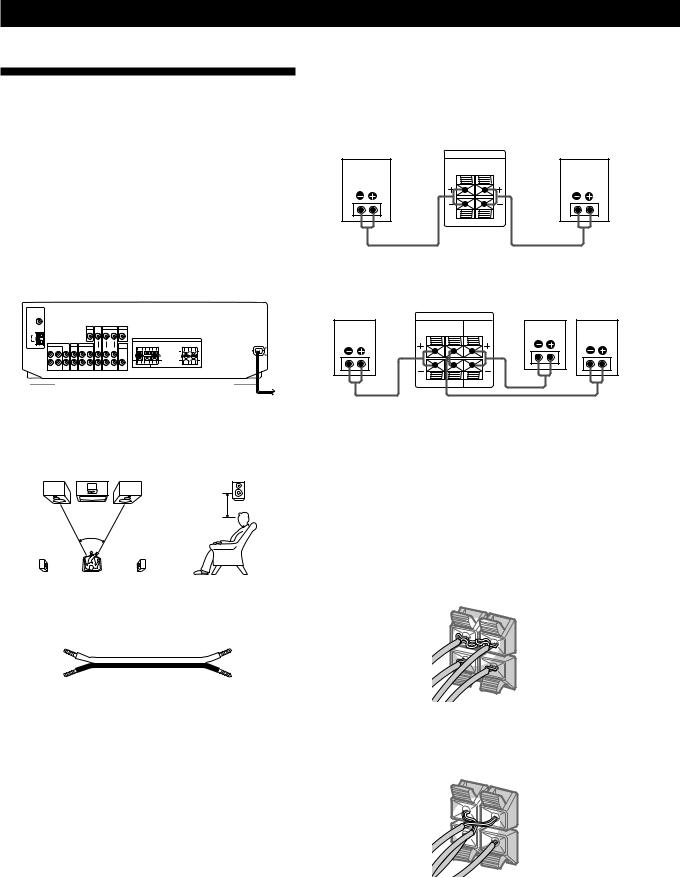
Getting Started
Speaker System Hookups
Overview
This section describes how to connect your speakers to the receiver. Although front (left and right) speakers are required, centre and rear speakers are optional. Adding centre and rear speakers will enhance the surround effects. Connecting an active woofer will increase bass response. For specific locations of the terminals, see the illustration below.
SPEAKERS REAR |
|
|
SPEAKERS FRONT |
|
|
|||||||||||||||||||
|
|
|
|
|
|
|
|
|
|
|
|
|
|
|
|
|
|
|
|
|
|
|
|
|
|
|
|
|
|
|
|
|
|
|
|
|
|
|
|
|
|
|
|
|
|
|
|
|
|
|
|
|
|
|
|
|
|
|
|
|
|
|
|
|
|
|
|
|
|
|
|
|
|
|
|
|
|
|
|
|
|
|
|
|
|
|
|
|
|
|
|
|
|
|
|
|
|
|
|
|
|
|
|
|
|
|
|
|
|
|
|
|
|
|
|
|
|
|
|
|
|
|
|
|
|
|
|
|
|
|
|
|
|
|
|
|
|
|
|
|
|
|
|
|
|
|
|
|
|
|
|
|
|
|
|
|
|
|
|
|
|
|
|
|
|
|
|
|
|
|
|
|
|
|
|
|
|
|
|
|
|
|
|
|
|
|
|
|
|
|
|
|
|
|
|
|
|
|
|
|
|
|
|
|
|
|
|
|
|
|
|
|
|
|
|
|
|
|
|
|
|
|
|
|
|
|
|
|
|
|
|
|
|
|
|
|
|
|
|
|
|
|
|
|
|
|
|
|
|
|
|
|
|
|
|
|
|
|
|
|
|
|
|
|
|
|
|
|
|
|
|
|
|
|
|
|
|
|
|
|
|
|
|
|
|
|
|
|
|
|
|
|
|
|
|
|
|
|
|
Hookups
Front Speakers
Front speaker |
Receiver |
Front speaker |
|
(R) |
(L) |
||
|
SPEAKERS |
|
FRONT |
|
R |
L |
Rear and centre speakers
Rear speaker |
Receiver |
Rear speaker |
||
(R) |
Centre speaker |
(L) |
||
|
||||
SPEAKERS |
|
REAR |
CENTER |
R |
L |
SUB WOOFER |
SPEAKERS CENTER |
For optimum surround sound effect, place your speakers as shown below.
Rear speaker
60 - 90 cm
45°
What cords will I need?
Speaker cord (not supplied) (1 for each speaker)
(+) |
(+) |
(–) |
(–) |
Twist the stripped ends of the cord about 15 mm (2/3 inch). Be sure to match the speaker cord to the appropriate terminal on the components: + to + and – to –. If the cords are reversed, the sound will be distorted and will lack bass.
To avoid short-circuiting the speakers
Short-circuiting of the speakers may damage the receiver. To prevent this, make sure to take the following precautions when connecting the speakers. Make sure the stripped ends of each speaker cord does not touch another speaker terminal or the stripped end of another speaker cord.
Examples of poor conditions of the speaker cord:
|
SP |
|
|
EA |
|
|
KE |
|
|
RS |
|
R |
FRO |
|
NT |
||
L |
||
|
||
+ |
|
Stripped speaker cord is touching another speaker terminal.
|
SPEAKERS |
|
R |
FRONT |
|
L |
||
|
||
+ |
|
Stripped cords are touching each other due to excessive removal of insulation
8GB

After connecting all the components, speakers and AC power cord, output a test tone to check that all the speakers are connected correctly. For details on outputting a test tone, refer to ”Adjusting the speaker volume”, on page 20.
If you have connected rear speakers, be sure to press the 5.1 CH/DVD button and turn off sound field on the receiver before outputting a test tone so that the tone is output individually from the left and right rear speakers.
If no sound is heard from a speaker while outputting a test tone or a test tone is output from a speaker other than the one whose name is currently displayed on the receiver, the speaker may be short-circuited. If this happens, check the speaker connection again.
Active woofer
Receiver |
Active Woofer |
|
SUB |
||
|
||
WOOFER |
INPUT |
|
AUDIO OUT |
|
Note
Do not connect any other component.
To listen to the speakers
Make sure that you set the SPEAKERS button to ON.
If your TV monitor uses separate speakers
You can connect one of them to the SPEAKERS CENTER terminals for use with Dolby Pro Logic Surround sound (see page 19).
Where do I go next?
To complete your system, go to “AC Hookups” on this page.
Getting Started
AC Hookups
Connecting the mains lead
Connect the mains lead from this receiver and from your audio/video components to a wall outlet.
 , to a wall outlet
, to a wall outlet
Where do I go next?
Before you use the receiver, go to the next section to make sure that all the controls are set to the appropriate positions.
9GB

Getting Started
Before You Use Your Receiver
Before turning on the receiver, make sure that you have:
• Set the SPEAKERS button to ON.
Before you use your receiver for the first time or when you want to clear the receiver's memory, do the procedure below:
?/1 (power) |
DIMMER |
|
MUTING |
1Turn off the receiver.
2Press ?/1 (power) for more than 4 seconds. “INITIAL” appears in the display and the items including the following are reset or cleared:
•All preset stations are reset to their factory settings.
•All sound field parameters are reset to their factory settings.
•All index names (of preset stations and programme sources) are cleared.
•All adjustments made with the SET UP button are reset to their factory settings.
•The sound field memorized for each programme source and preset station is cleared.
Turn on the receiver and check the following indicator.
•Press MUTING if the MUTING indicator turns on.
•Press DIMMER repeatedly to set the display at any of four levels of brightness.
Storing FM Stations
Automatically in Alphabetical
Order (“Auto-betical”)
With “Auto-betical select” you can automatically store up to 30 FM and FM RDS stations in alphabetical order without redundancy. Additionally, “Auto-betical select” only stores the stations with the clearest signals. If you want to store FM or AM (MW) stations one by one, see “Presetting Radio Stations” on page 14.
FM RDS stations are stored first, in alphabetical order by their Station Name, followed by regular FM stations in order of frequency. (For more details on RDS, see page 15.)
1Press ?/1(power) to turn off the receiver.
2Hold down MEMORY and press ?/1(power) to turn the receiver on.
”AUTOBETICAL SELECT” appears and the receiver scans and stores all the FM and FM RDS stations in the broadcast area.
“FINISH” appears when the receiver has finished storing the FM and FM RDS stations.
To change a preset code to another station
See ”Presetting Radio Stations” on page 14.
To stop Auto-betical before storing all the stations
Press ?/1 (power) to turn the receiver off.
Stations currently stored in the preset memory are shifted to the rear (toward C0) and may be erased, depending on the number of stations received by Autobetical select.
Notes
•If you move to another area, repeat this procedure to store stations in your new area.
•For details on tuning to the preset stations, see page 14.
•Once “FINISH” appears, all the previous preset memories are cleared. Preset AM stations again if necessary.
10GB

Receiver Operations
Selecting a Component
To listen to or watch a connected component, first select the function on the receiver or with the remote. Before you begin, make sure you have:
•Connected all components securely and correctly as indicated on pages 5 to 9.
BASS BOOST indicator
|
|
|
|
|
|
|
|
|
|
|
MASTER |
|
BASS |
||
?/1 (power) MENU </> LEVEL VOLUME |
|
BOOST |
|||||||||||||
|
|
|
|
|
|
|
|
|
|
|
|
|
|
|
|
|
|
|
|
|
|
|
|
|
|
|
|
|
|
|
|
|
|
|
|
|
|
|
|
|
|
|
|
|
|
|
|
|
|
|
|
|
|
|
|
|
|
|
|
|
|
|
|
|
|
|
|
|
|
|
|
|
|
|
|
|
|
|
|
|
|
|
|
|
|
|
|
|
|
|
|
|
|
|
|
|
|
|
|
|
|
|
|
|
|
|
|
|
|
|
|
|
|
|
|
|
|
|
|
|
|
|
|
|
|
|
|
|
|
|
|
|
|
|
|
|
|
|
|
|
|
|
|
|
|
|
|
|
|
|
|
|
|
|
|
|
|
|
|
|
|
|
|
|
|
|
|
|
|
|
|
|
|
|
|
Function buttons BASS TREBLE +/– MUTING
1Press ?/1 (power) to turn on the receiver.
2Press a function button to select the component you want to use:
To listen to or watch |
Press |
|
|
Radio programmes |
TUNER |
|
|
Compact discs (CD) |
CD |
|
|
MiniDisc (MD) or Audio |
MD/TAPE |
tapes |
|
|
|
TV programmes or |
TV/SAT |
Satellite receiver |
|
|
|
Video tapes |
VIDEO |
|
|
DVD player/AC-3 decoder |
5.1 CH/DVD |
|
|
3Turn on the component, for example, a CD player, and then start playing.
To tune in radio stations on this receiver, see “Receiving Broadcasts” on page 13.
4Turn MASTER VOLUME to adjust the volume. Every time you turn MASTER VOLUME, the display changes as follows:
VOL MIN yVOL 1 y… yVOL 30 y VOL MAX
To adjust the volume of the TV's speaker
Use the volume control on the TV.
To avoid damaging your speakers
Make sure that you turn down the volume before you turn off the receiver. When you turn on the receiver, the volume remains at the level you turn off the receiver.
|
Receiver Operations |
|
|
To |
Do this |
|
|
Mute the sound |
Press MUTING. Press again to |
|
restore the sound. |
|
|
Reinforce the bass |
Press BASS BOOST to turn on |
|
the BASS BOOST indicator. |
|
|
Adjust the balance |
1 Press LEVEL or CURSOR |
|
MODE on the remote |
|
repeatedly until the LEVEL |
|
indicator lights up. |
|
2 Press MENU < or > |
|
repeatedly until |
|
“BALANCE” appears on the |
|
display. |
|
3 Press + or – to adjust the |
|
balance right or left. |
|
|
Adjust the tone quality |
Press BASS +/– and TREBLE |
|
+/– to adjust the tone level. |
|
You can select a tone level of -6 |
|
dB to +6 dB in 2-dB steps. |
|
|
 When you listen with headphones
When you listen with headphones
Connect the headphones to the PHONES jack and set the SPEAKERS button to OFF.
Watching/listening to video programmes
When you watch/listen to TV or video programmes, we recommend you play audio portion through the receiver instead of your TV’s speaker. This lets you take advantage of the receiver’s surround sound effects, such as Dolby Pro Logic Surround and lets you use the receiver’s remote to control the audio. Turn off the speakers on your TV before you start so you can enjoy the surround sound from your receiver.
To watch/listen to TV programmes, turn on the TV, TV tuner and the receiver and press TV/SAT on the receiver.
To watch videos, do the following:
1Press VIDEO to select the VCR.
2Turn on the TV and set the TV’s video input to match your video component.
3Turn on the VCR, and start playback.
Using the remote (STR-DE245 only) 
The remote lets you operate the receiver and the Sony components that are connected to it.
?/1
Function buttons
(continued) 11GB
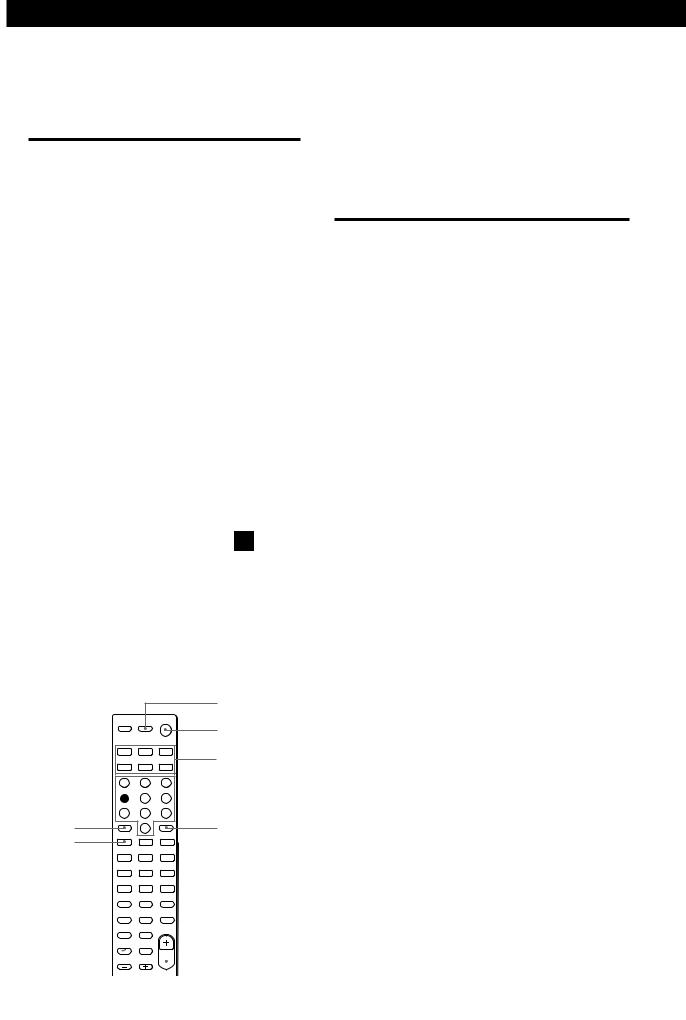
Receiver Operations
1Press one of the Function buttons to select the component you want to use.
The Function buttons on the remote are factoryset as follows:
To listen or to watch |
Press |
|
|
Radio programmes |
TUNER |
|
|
Compact discs (CD) |
CD |
|
|
MiniDisc (MD) or |
MD/TAPE |
Audio tapes |
(INITIAL-MD MODE) |
|
|
TV programmes or |
TV/SAT |
Satellite receiver |
(INITIAL-TV MODE) |
|
|
VHS Video tapes |
VIDEO |
(VTR-3 mode) |
|
|
|
DVD player/ |
DVD/LD |
AC-3 decoder |
(INITIAL-DVD MODE) |
|
|
If you want to change the factory setting of a button, see the next section.
The receiver and the selected component turn on.
If the component does not turn on
Press the power switch on the component.
2Start playing.
Refer to “Remote Button Descriptions” on page 27 for details.
Changing the factory setting of a function button (STR-DE245 only)
If the factory settings of the FUNCTION buttons don’t match your system components, you can change them. For example, if you have two CD players and you don’t have a tape deck or an MD deck, you can assign the MD/TAPE button to your second CD player.
Note that the settings of the TUNER button cannot be changed.
AV ?/1
?/1
Function buttons
Numeric buttons 

> 10 |
ENTER |
.
 MASTER VOL –
MASTER VOL –
1Hold down the Function button whose function you want to change (for example, MD/TAPE).
2Press the corresponding button of the component you want to assign to the Function button (for example, 1 - CD player).
The following buttons are assigned to select the functions:
To operate |
Press |
|
|
CD player |
1 |
|
|
DAT deck |
2 |
|
|
MD deck |
3 |
|
|
Tape deck A |
4 |
|
|
Tape deck B |
5 |
|
|
LD player |
6 |
|
|
VCR (remote control mode VTR 1*) |
7 |
|
|
VCR (remote control mode VTR 2*) |
8 |
|
|
VCR (remote control mode VTR 3*) |
9 |
|
|
TV |
0 |
|
|
DSS (Digital Satellite System) |
> 10 |
|
|
DVD |
ENTER |
|
|
VCD player |
. |
|
|
*Sony VCRs are operated with a VTR 1, 2 or 3 setting. These correspond to Beta, 8mm and VHS respectively.
Now you can use the MD/TAPE button to control a second CD player.
To change the AUX function to another function
Hold down SLEEP and press the corresponding button of the component you want to assign it to.
To change the 5.1 CH function to another function
Hold down AV ?/1 and press the corresponding button of the component you want to assign it to.
To reset a button to its factory setting
Repeat the above procedure.
To reset all the function buttons to their factory setting
Press ?/1, AV ?/1 and MASTER VOL – at the same time.
12GB
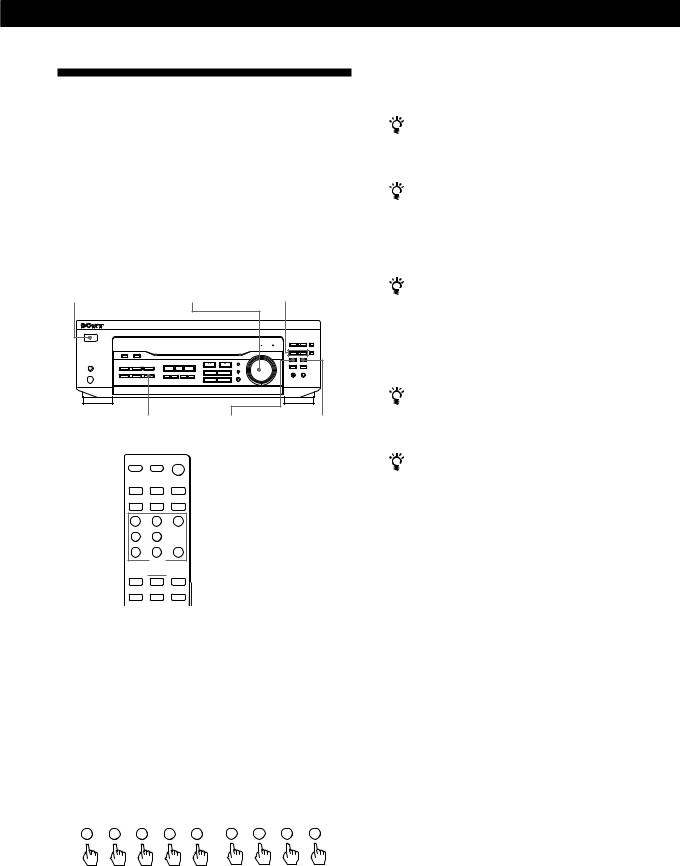
Receiver Operations
Receiving Broadcasts
This receiver lets you enter a station’s frequency directly by using the numeric buttons on the remote (direct tuning). If you don’t know the frequency of the station you want, see “Receiving broadcasts by scanning stations (automatic tuning)”.
Before you begin, make sure you have:
•Connected an FM/AM aerial to the receiver as indicated on page 5.
•Set the SPEAKERS button to ON.
?/1 (power) |
MASTER VOLUME |
TUNING +/– |
TUNER |
FM/AM |
FM MODE |

 numeric buttons
numeric buttons




 D. TUNING
D. TUNING
1Press ?/1 (power) to turn on the receiver.
2Press TUNER.
The last received station is tuned in.
3Press FM/AM to select FM or AM stations.
4Press D. TUNING on the remote.
5Press the numeric buttons on the remote to enter the frequency.
Example 1: FM 102.50 MHz Example 2: AM 1350 kHz
1 |
0 |
2 |
5 |
0 |
1 |
3 |
5 |
0 |
6When you tune in AM stations, adjust the direction of the AM loop aerial for optimum reception.
To receive other stations
Repeat Steps 3 to 5.
If the STEREO indicator remains off
Press FM MODE when an FM stereo broadcast is received.
If an FM stereo programme is distorted
The STEREO indicator flashes. Press FM MODE to change to monaural (MONO). You will not have the stereo effect but the distortion will be reduced. To return to stereo mode, press this button again.
If you cannot tune in a station and the entered numbers are flashing
Make sure you’ve entered the right frequency. If not, press D. TUNING and re-enter the frequency you want on the remote. If the entered numbers still flash, the frequency is not used in your area.
To watch FM simulcast TV programmes
Make sure that you tune in the simulcast programme both on the TV (or the VCR) and on the receiver.
If you enter a frequency not covered by the tuning interval
The entered value is automatically rounded up or down to the closest covered value.
Tuning intervals for direct tuning are:
FM: 50 kHz intervals
AM: 9 kHz intervals
Receiving broadcasts by scanning stations (automatic tuning)
If you don’t know the frequency of the radio station you want, you can have the receiver scan all the receivable stations to locate the one you want.
1Press TUNER.
The last received station is tuned in.
2Press FM/AM to select FM or AM.
3Press TUNING + or –.
Press the + button for a higher frequency; press the – button for a lower one. When you tune past either end of the band, the receiver automatically jumps to the opposite end. Every time a station is received, the receiver stops scanning. To continue scanning, press the button again.
13GB

Receiver Operations
Presetting Radio Stations
You’ll most likely want to preset the receiver with the radio stations you listen to often so that you don’t have to tune in the station every time. The receiver can store a total of 30 FM or AM stations. You can store the stations on preset numbers combining three characters (A, B, C) and numbers (0 - 9). For example, you can store a station as preset number A1, B6 or C9, etc.
PRESET/PTY SELECT +/–
|
DISPLAY MENU </> NAME |
|
|
|
|
|
SHIFT |
|||||||||||||||
|
|
|
|
|
|
|
|
|
|
|
|
|
|
|
|
|
|
|
|
|
|
|
|
|
|
|
|
|
|
|
|
|
|
|
|
|
|
|
|
|
|
|
|
|
|
|
|
|
|
|
|
|
|
|
|
|
|
|
|
|
|
|
|
|
|
|
|
|
|
|
|
|
|
|
|
|
|
|
|
|
|
|
|
|
|
|
|
|
|
|
|
|
|
|
|
|
|
|
|
|
|
|
|
|
|
|
|
|
|
|
|
|
|
|
|
|
|
|
|
|
|
|
|
|
|
|
|
|
|
|
|
|
|
|
|
|
|
|
|
|
|
|
|
|
|
|
|
|
|
|
|
|
|
|
|
|
|
|
|
|
|
|
|
|
|
|
|
|
|
|
|
|
|
|
|
|
|
|
|
|
|
|
|
|
|
|
|
|
|
|
|
|
|
|
|
|
|
|
|
|
|
|
|
|
|
|
TUNER |
+/– ENTER |
MEMORY |
1Press TUNER.
The last received station is tuned in.
2Tune in the station you want.
If you are not familiar with how to tune in a station, see “Receiving Broadcasts” on the previous page.
3Press MEMORY.
“MEMORY” appears for a few seconds.
Do steps 4 to 6 before “MEMORY” goes out.
4Press SHIFT to select a character (A, B or C). Each time you press SHIFT, the letter “A”, “B” or “C” appears in the display.
If “MEMORY” disappears, start again from step 3.
5Select a preset number by pressing PRESET/PTY SELECT + or PRESET/PTY SELECT –.
6Press MEMORY again to store the station.
7Repeat Steps 2 to 6 to preset other stations.
To change a preset station
Preset a new station on the number you want to change.
Note
If the mains lead is disconnected for about one week, the preset stations will be cleared from the receiver’s memory, and you will have to preset the stations again.
Tuning preset stations (preset tuning)
You can tune directly to a preset station by entering its preset number. If you don’t know which stations are preset on which numbers, you can tune by scanning the preset stations.
1Press TUNER.
The last received station is tuned in.
2Press SHIFT to select a character (A, B or C), then press the number on the remote.
For example, to tune in the station preset as A7, select A and then press 7.
You can tune by scanning the preset stations
First press TUNER and then press PRESET/PTY SELECT + or – to select the station you want. Each time you press the buttons, the preset numbers change as follows:
nA1 ˜A2 ˜… ˜A0 ˜B1 ˜B2 ˜… ˜B0 N
nC0 ˜… ˜C2 ˜C1 N
Naming preset stations
You can store names (index name), up to 8 characters long, for your preset stations (except for FM RDS stations). Once you name a preset station, the name appears in the display instead of the frequency when you tune to that preset station. The characters you can use include letters, numbers and symbols.
1Tune to the preset station you want to name.
2Press NAME.
The cursor blinks in the display.
3Use + or – to select the character you desire.
4Press MENU </> to move the cursor into position for the next character.
5Repeat steps 3 and 4 to enter up to 8 characters.
6Press ENTER to store the names.
If you make a mistake
Press MENU </> repeatedly so that the character you want to change blinks in the display, then use + or – to select the desired character.
Notes
•You can also enter a name of up to 8 characters for programme sources. Select the programme source you want and repeat steps 2 to 6 (except 5.1 CH/DVD).
•To clear programme source name, press NAME and then press the same programme source button. Press ENTER to delete the name (except TUNER).
14GB
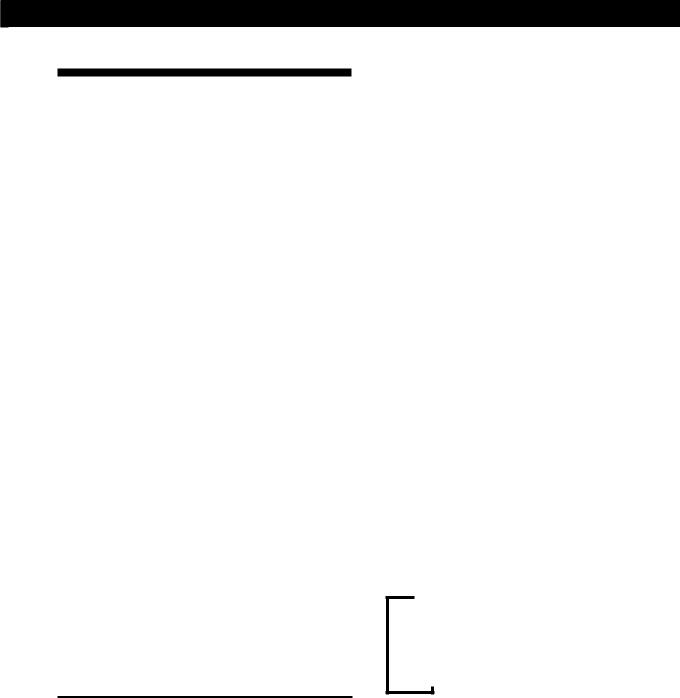
Receiver Operations
Using the Radio Data System (RDS)
What you can do with the Radio Data System
Radio Data System (RDS) is a broadcasting service that allows radio stations to send additional information along with the regular radio programme signal. This receiver offers you three convenient RDS features: Displaying the RDS information; Monitoring of traffic, news, or information programmes; and Locating a station by programme type. RDS is available only on FM stations.*
Note
RDS may not work properly if the station you are tuned to is not transmitting the RDS signal properly or if the signal strength is weak.
*Not all FM stations provide RDS service, nor do they provide the same types of services. If you are not familiar with the RDS system, check with your local radio stations for details on RDS services in your area.
Receiving RDS broadcasts
Simply select a station from the FM band.
When you tune in a station that provides RDS services, the station name appears in the display.
Displaying the RDS Information
Press DISPLAY. Each time you press DISPLAY, the display advances one step through the following information.
Information displayed |
You can: |
|
|
Station Name** |
Locate each station by name |
|
(e.g., WDR) instead of |
|
frequency. |
|
|
Frequency** |
Locate each station by |
|
frequency. |
|
|
Programme Type |
Locate a specific type of |
|
programme being broadcast. |
|
(See page 16 for the types of |
|
programmes you can select.) |
|
|
Radio Text |
Display the text messages sent |
|
by the RDS station. |
|
|
Clock (24-hour system) |
Display the current time |
|
|
**This information also appears for non-RDS FM stations.
Notes
•If there is an emergency announcement by governmental authorities, ALARM flashes in the display.
•When the message consists of 9 characters or more, the message scrolls across the display.
•The following messages appear if a station is not providing a particular RDS service:
“NO PTY” (the selected programme type is not available) “NO TEXT” (text data is not available)
“NO TIME” (clock time data is not available)
•Depending on the method used by the radio station to send the text, some text messages may be incomplete.
Monitoring traffic, news, or information programmes (EON)
The EON (Enhanced Other Network) function allows the receiver to switch automatically to a station broadcasting traffic announcements, news or information programmes. When such a programme starts on a station networking with the preset FM RDS station, the receiver automatically tunes in the station. After the programme ends, the receiver switches back to the original preset station or the programme source you were originally listening to.
1Tune to an FM station.
2Press RDS EON to select the programme you want to monitor.
Each time you press RDS EON, the indicators light as follows:
/ TA (Traffic Announcement)
.
NEWS
.
INFO (Information)
.
OFF (No indication lights up)
The receiver enters EON standby mode.
“NO TA”, “NO NEWS”, or “NO INFO” appears if you press RDS EON before tuning to an RDS station.
When a station starts broadcasting the programme you selected, the receiver switches to the station, a message (e.g., “NOW TA”) appears and the respective indicator (e.g.,“TA”) flashes. After the programme ends, the receiver switches back to the station you were listening to (or the function you were using).
To stop monitoring the programme
Press RDS EON once.
(continued)
15GB

Receiver Operations
Turn off the EON feature when you want to record a programme without interruptions, especially when you want to do timer recording.
Notes
•To use this function, be sure to store the RDS stations beforehand.
•When the selected station has a weak signal, “WEAK SIG” appears and then, the receiver returns to the previous station or programme source.
Locating a station by programme type (PTY)
You can locate a station you want by selecting a programme type. The receiver tunes in the type of programmes currently being broadcast from the RDS stations stored in the receiver's preset memory.
1Press RDS PTY to display the current PTY type. Press PRESET/PTY SELECT + or – until the programme type you want appears in the display. See the following table for the programme types you can select.
2Press RDS PTY while the programme type appears in the display.
The tuner starts searching the preset RDS stations for the programme (“SEARCH” and the programme type are displayed alternately). When the receiver finds the programme you are looking for, it stops searching. The preset number of the preset station currently broadcasting the selected programme type flashes, and the receiver receives the station.
Note
“NO PTY” appears when the programme type that you've selected is not being broadcast and the receiver returns to the original station.
You can select the following programme types:
Programme |
What you hear |
type |
|
|
|
NONE |
Any programmes not defined below. |
|
|
NEWS |
News programmes. |
|
|
AFFAIRS |
Topical programmes that expand on |
|
current news. |
|
|
INFO |
Programmes about consumer affairs and |
|
professional advice (eg. medical advice). |
|
|
SPORT |
Sports programmes. |
|
|
EDUCATE |
Educational programmes, such as a “how- |
|
to” programme and advice. |
|
|
DRAMA |
Radio plays and serials. |
|
|
Programme |
What you hear |
type |
|
|
|
CULTURE |
Programmes about national or regional |
|
culture, such as religion, language, and |
|
societal concerns. |
|
|
SCIENCE |
Programmes about the natural sciences. |
|
|
VARIED |
Programmes containing celebrity |
|
interviews, panel games, and comedy. |
|
|
POP M |
Popular music programmes. |
|
|
ROCK M |
Rock music programmes. |
|
|
EASY M |
Easy listening (middle of the road music). |
|
|
LIGHT M |
Classical music, such as instrumental, |
|
vocal, and choral. |
|
|
CLASSICS |
Performances of major orchestras, |
|
chamber music, opera, etc. |
|
|
OTHER M |
Music that does not fit into any of the |
|
above categories, such as rhythm & blues |
|
and reggae. |
|
|
WEATHER |
Programmes about the weather report. |
|
|
FINANCE |
Stock Market reports, commerce, trading |
|
etc. |
|
|
CHILDREN |
Programmes targeted at young audience |
|
for entertainment and interest. |
|
|
SOCIAL |
Programmes on sociology, history, |
|
geography, psychology and society. |
|
|
RELIGION |
Aspect of beliefs and faiths. |
|
|
PHONE IN |
Expression of views by phone or at a |
|
public forum. |
|
|
TRAVEL |
Programmes on package tours, |
|
destinations, travel ideas and |
|
opportunity. |
|
|
LEISURE |
Programmes on recreational activities |
|
which listeners might participate. |
|
|
JAZZ |
Polyphonic, syncopated music. |
|
|
COUNTRY |
Songs originating from American |
|
Southern States. |
|
|
NATION M |
Current popular music of the Nation or |
|
Region. |
|
|
OLDIES |
“Golden age” music. |
|
|
FOLK M |
Music which has roots in the musical |
|
culture of a particular nation. |
|
|
DOCUMENT |
Programme concerning factual matters. |
|
|
16GB
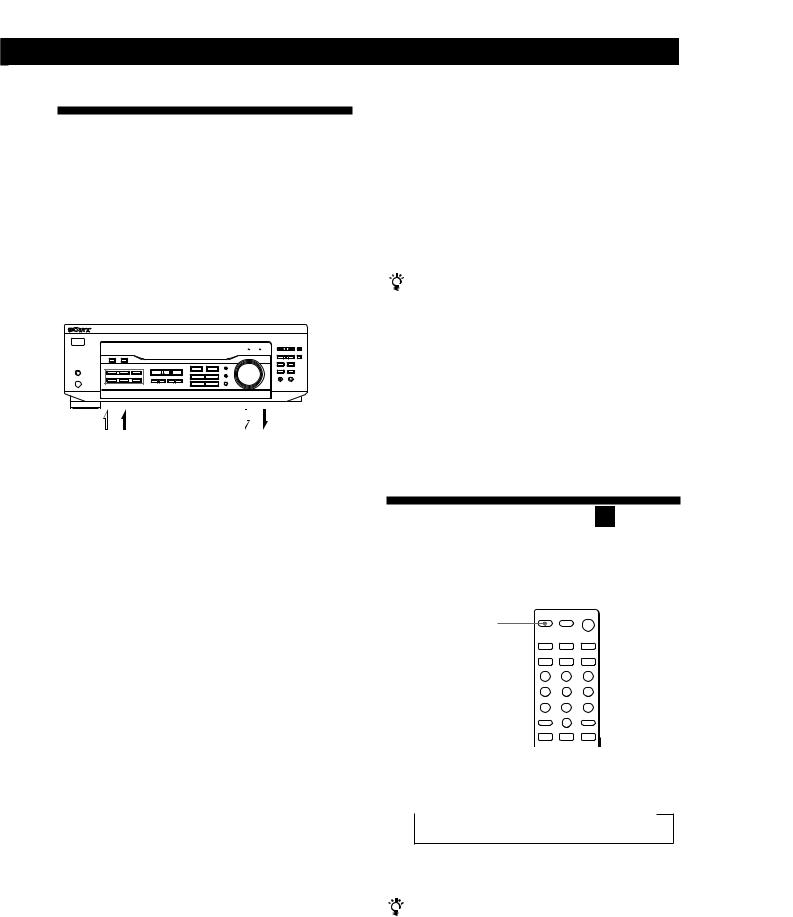
Recording
This receiver makes it easy to record to and from the components connected to the receiver. You don’t have to connect playback and recording components directly: once you select a programme source on the receiver, you can record and edit as you normally would using the controls on each component.
Before you begin, make sure you’ve connected all components properly.
Function buttons
|
|
|
|
|
|
|
|
|
|
|
|
|
|
|
|
|
|
|
|
Playback component |
|
Recording component |
|||||||
(programme source) |
|
(MD deck, Tape deck, |
|||||||
|
|
|
|
|
VCR) |
||||
|
|
|
|
|
|||||
|
|
|
|
|
|
|
|
|
|
l: Audio signal flow
.: Video signal flow (STR-DE345 only)
Recording on a MiniDisc or audio tape
You can record on a MiniDisc or cassette tape using the receiver. See the instruction manual of your MD deck or tape deck if you need help.
1Press one of the function buttons to select the programme source.
2Set the component to be ready for playing. For example, insert a CD into the CD player.
3Insert a blank disc or tape into the recording deck and adjust the recording level, if necessary.
4Start recording on the recording deck and then start playing the component.
Recording on a video tape
You can record from a TV or a Satellite receiver using the receiver. You can also add audio from a variety of audio sources when editing a video tape. See your VCR’s instruction manual if you need help.
Receiver Operations
1Press TV/SAT to select the programme source.
2Set the component to be ready for playing. For example, turn on the TV and TV tuner.
3Insert a blank video tape into the VCR for recording.
4Start recording on the VCR.
You can replace audio while editing a video tape
At the point you want to start adding different sound, press another function button (for example, CD) and start playback. The sound from the selected component will be recorded over the original audio.
To resume recording the original sound, press the TV/ SAT function button.
Note
You cannot record the audio and video signal during 5.1 CH/DVD mode.
Using the Sleep Timer
You can set the receiver to turn off automatically at a time you specify.
SLEEP
Press SLEEP on the remote while the power is on. Each time you press SLEEP, the time changes as shown below.
n2:00:00 n1:30:00 n1:00:00 n0:30:00 nOFF
The display dims after you specify the time.
You can check the time remaining before the receiver turns off
Press SLEEP on the remote. The remaining time appears in the display.
17GB
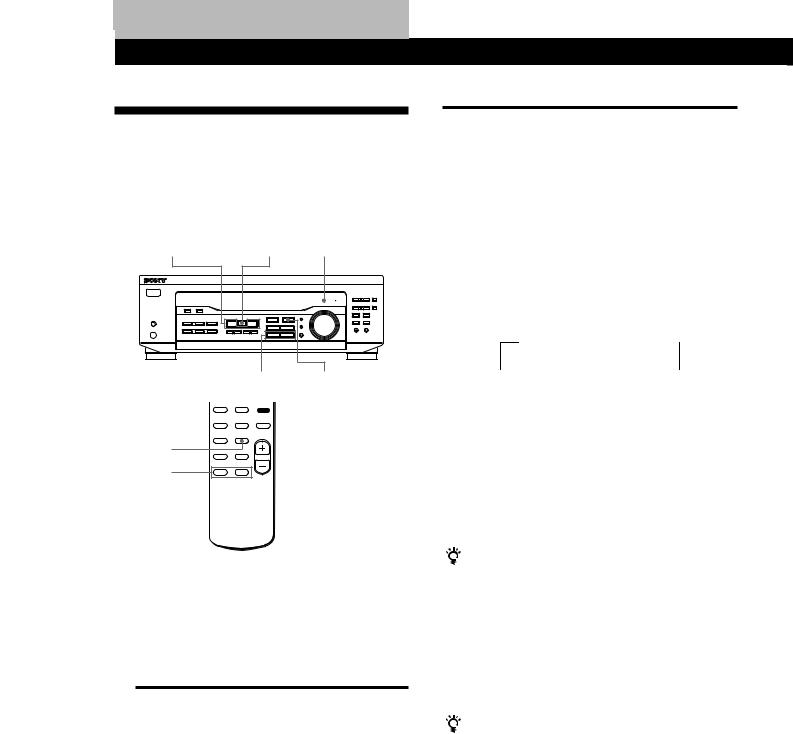
Using Surround Sound
Choosing a Sound Field
You can take advantage of surround sound simply by selecting one of the pre-programmed sound field according to the type of music you wish to play.
SOUND FIELD |
SOUND FIELD |
Sound field |
MODE +/– |
ON/OFF |
indicator |
SUR
 SOUND FIELD
SOUND FIELD
MODE
CURSOR
MODE
+/–
1Press SOUND FIELD ON/OFF to turn on the sound field.
The sound field indicator lights up.
2Press SOUND FIELD MODE +/– repeatedly until the sound field you want appears on the display. Select the appropriate sound field as follows:
Type |
MODE (Sound field) |
Effects |
|
|
|
CINEMA |
PRO LOGIC* |
Decodes programmes |
|
|
processed with Dolby |
|
|
Pro Logic Surround. |
|
|
|
|
C. STUDIO |
Reproduces the sound |
|
(Cinema Studio) |
characteristics of a |
|
|
movie theater. Good for |
|
|
watching standard |
|
|
movies. |
|
|
|
VIRTUAL |
DOLBY V |
Uses front speakers to |
(STR-DE345 |
|
create surround sound |
only) |
|
effects. |
|
|
|
|
V SURR** |
Uses front speakers and |
|
|
centre speaker to create |
|
|
surround sound effects. |
|
|
|
Type |
MODE (Sound field) |
Effects |
|
|
|
MUSIC |
HALL |
Reproduces the |
|
|
acoustics of a |
|
|
rectangular concert hall. |
|
|
Ideal for soft acoustic |
|
|
sounds. |
|
|
|
*“DOLBY PL” appears on the display.
**When using 5.1 CH/DVD only.
 When you use the remote
When you use the remote
Each time you press SOUND FIELD MODE, sound field changes as follows:
When selecting programme source
tPRO LOGIC* t C. STUDIO 
 HALL T DOLBY V *** T
HALL T DOLBY V *** T
***When using 5.1 CH/DVD
C.STUDIO y V SURR
*“DOLBY PL” appears on the display.
***STR-DE345 only.
To turn off sound field
Press SOUND FIELD ON/OFF.
The receiver memorizes the last sound field selected for each programme source (Sound Field Link) (STRDE345 only)
Whenever you select a programme source, the sound field that was last applied is automatically applied again. For example, if you listen to CD with HALL as the sound field, change to different programme source, then return to CD, HALL will be applied again. In the case of the tuner, the sound fields for AM or FM band and for all the preset stations are memorized separately.
You can find Dolby Surround-encoded software by looking at the packaging
However, some videos and laser discs may use Dolby Surround sound even if it’s not indicated on the package.
18GB

Adjusting the Effect Level (all sound fields except PRO LOGIC)
You can make the surround sound more prominent by increasing the EFFECT level. This control lets you adjust the “presence” of the surround effect in six steps (1-6).
1Start playing a programme source.
2Press SUR.
The effect level (“EFFECT 1” … “EFFECT 6”) appears on the display.
3Press +/– to select the level you prefer.
When you use the remote
Press CURSOR MODE on the remote repeatedly until the SUR indicator lights up. Each time you press +/–, the effect level changes as follows:
EFFECT 1 y EFFECT 2 y … y EFFECT 6
Note
Changing the effect level may not produce major variations in the surround effect when used with certain playback sources.
Using Surround Sound
Getting the Most Out of Dolby
Pro Logic Surround Sound
To obtain the best possible Dolby Pro Logic Surround sound, first select the centre mode according to the speaker system you have. Then, adjust each speaker volume and delay time.
Note that you must have at least one additional pair of speakers and/or one centre speaker to do the following adjustments.
SOUND FIELD |
SOUND FIELD |
SET UP |
MODE +/– |
ON/OFF |
LEVEL +/– |
MENU </> |
|
SOUND FIELD |
TEST TONE |
MODE |
|
|
CURSOR |
MENU </> |
MODE |
|
+/– |
|
Selecting the centre mode
The receiver offers you four centre modes: Phantom, Normal, Wide and 3 STEREO. Each mode is designed for a different speaker configuration. Select the mode that best suits your speaker’s system configuration:
1Press SOUND FIELD ON/OFF to turn on the sound field.
2Press SOUND FIELD MODE +/– repeatedly to select the Dolby surround sound field (PRO LOGIC or C.STUDIO mode).
3
4
Press SET UP.
Press MENU < or > repeatedly until “CTR MODE” appears on the display.
(continued)
19GB

Using Surround Sound
5Press +/– repeatedly until the centre mode you want appears on the display. Select the centre mode as follows:
If you have |
Select |
So that |
|
|
|
Front and rear |
NORMAL |
The bass sound of the |
speakers, and a |
|
centre channel is |
small centre |
|
output from the front |
speaker |
|
speakers (because a |
|
|
small speaker cannot |
|
|
produce enough |
|
|
bass). |
|
|
|
Front and centre |
3 STEREO |
The sound of the rear |
speakers, no rear |
(3 Channel Logic) |
channel is output |
speaker |
|
from the front |
|
|
speakers. |
|
|
|
Front and rear |
PHANTOM |
The sound of the |
speakers, no |
|
centre channel is |
centre speaker |
|
output from the front |
|
|
speakers. |
|
|
|
Front and rear |
WIDE |
The centre channel |
speakers, and a |
|
fully reproduces the |
large centre |
|
entire audio |
speaker |
|
spectrum. |
|
|
|
Adjusting the speaker volume
The test tone feature lets you set the volume of your speakers to the same level. (If all of your speakers have equal performance, you don’t have to adjust the speaker volume.)
Using the controls on the remote lets you test the speaker connection and adjust the volume level from your listening position.
1Press SOUND FIELD ON/OFF to turn on the sound field.
Press SOUND FIELD MODE +/– repeatedly to select “DOLBY PL”.
2Press TEST TONE on the remote.
You will hear the test tone from each speaker sequentially.
3Adjust the volume level so that the volume of test tone from each speaker sounds the same when you are in your main listening position.
•Press MENU < or > to select “CTR xxdB” or “REAR xxdB”.
•Press +/– to adjust the level.
4Press TEST TONE on the remote to turn off the test tone.
You can adjust all speakers at one time
Adjust MASTER VOL on the remote or MASTER VOLUME on the receiver.
You can also adjust the volume level with the controls on the receiver
After pressing TEST TONE on the remote:
•Press MENU < or > repeatedly to select “CTR xxdB”. Press +/– to adjust the centre speaker level.
•Press MENU < or > repeatedly to select “REAR xxdB”.
Press +/– to adjust the rear speaker level.
You can select a volume level of -15 dB to +10 dB in 1-dB steps.
You can adjust the volume level of the sub woofer
•Press LEVEL or CURSOR MODE on the remote repeatedly until the LEVEL indicator lights up.
•Press MENU < or > repeatedly to select “SW xxdB”.
•Press +/– to adjust the level.
You can select a volume level of -15 dB to +10 dB in 1-dB steps.
You can increase the output level of the rear speakers
The adjustment range of the rear speakers is preset from
–15 to +10, but you can shift the range up 5 levels (–10 to +15).
•Press SET UP.
•Press MENU < or > repeatedly until “REAR SET UP” appears on the display.
•Press +/– repeatedly until “NORMAL” appears on the display.
The values for the rear level remain fixed at –15 to +10 in the display, but you will be able to hear the difference in the actual output level.
To reset the rear level adjustment range, repeat this procedure to display “GAIN LOW”.
You can reset all sound field settings to initial setting
•Turn off the receiver.
•Hold down SOUND FIELD ON/OFF and then press ?/1 (power).
All sound field settings will be cleared and set to sound field off.
20GB

Using Surround Sound
Adjusting the delay time (PRO LOGIC sound field only)
You can make the surround sound more effective by delaying the output from the rear speakers (delay time). You can select from three delay times, S (15 mS), M (20 mS), and L (30 mS). For example, if you’ve placed the rear speakers in a large room or apart from your listening position, set the delay time shorter.
1Start playing a programme source encoded with Dolby Surround sound.
2Press SUR.
The current delay time appears in the display.
3Press +/– to select the level you prefer, such as “DELAY S”, “DELAY M” or “DELAY L”.
Adjustable parameters for each sound field when selecting programme source
Sound field mode |
Type |
MODE |
|
|
Parameters |
|
|
Test tone output |
|
DELAY |
EFFECT |
REAR |
CENTER |
SUB WOOFER |
|
||||
|
|
|
|
|
|||||
|
|
|
|
|
|
|
|
|
|
Off |
–– |
–– |
|
|
|
z |
|
No sound |
|
|
|
|
|
|
|
|
|
|
|
On |
CINEMA |
PRO LOGIC z |
|
za) |
zb) |
z |
|
Depends on centre mode (see |
|
|
|
|
|
|
|
|
|
|
page 19) |
|
|
C. STUDIO |
z |
za) |
zb) |
z |
|||
|
|
|
|
||||||
|
VIRTUAL |
DOLBY V |
z |
|
|
z |
|
No sound |
|
|
(STR-DE345 only) |
|
|
|
|
|
|
||
|
|
|
|
|
|
|
|
|
|
|
MUSIC |
HALL |
z |
z |
|
z |
|
From the front and the rear |
|
|
|
|
|
|
|
|
|
|
speakers alternately |
|
|
|
|
|
|
|
|
|
|
Adjustable parameters for each sound field when using 5.1 CH/DVD (STR-DE345 only)
Sound field mode |
Type |
MODE |
|
|
Parameters |
|
|
Test tone output |
||
DELAY |
EFFECT |
REAR |
CENTER |
SUB WOOFER |
|
|||||
|
|
|
|
|
||||||
Off |
–– |
–– |
|
z |
z |
z |
|
In the following order: |
||
|
|
|
|
|
|
|
|
|
front (L), centre, front (R), |
|
On |
CINEMA |
C. STUDIO |
z |
z |
z |
z |
||||
|
rear (R) and rear (L) |
|||||||||
|
|
|
|
|
||||||
|
|
|
|
|
|
|
|
|
|
|
|
VIRTUAL |
V SURR |
z |
|
z |
z |
|
In the following order: |
||
|
|
|
|
|
|
|
|
|
front (L), centre and front (R) |
|
|
|
|
|
|
|
|
|
|||
a) Adjustable only when the centre mode is set to PHANTOM, |
|
Note |
|
|
|
|
||||
NORMAL or WIDE (see page 19). |
|
|
|
To adjust the speaker volume using a test tone as described |
||||||
b) Adjustable only when the centre mode is set to 3 STEREO, |
|
on page 20, select the PRO LOGIC sound field. The test tone |
||||||||
NORMAL or WIDE (see page 19). |
|
|
|
output in all other sound fields is used for verifying whether |
||||||
|
|
|
|
|
there is output from speakers or not. |
|||||
21GB

Additional Information
Troubleshooting
If you experience any of the following difficulties while using the receiver, use this troubleshooting guide to help you remedy the problem. Should any problem persist, consult your nearest Sony dealer.
There’s no sound or only a very low-level sound is heard.
,Check that the speakers and components are connected securely.
,Make sure you select the correct component on the receiver.
,Make sure you set the SPEAKERS button to ON.
,Press MUTING if the MUTING indicator turns on.
,The protective device on the receiver has been activated because of a short circuit (“PROTECT” flashes). Turn off the receiver, eliminate the short-circuit problem and turn on the power again.
The left and right sounds are unbalanced or reversed.
,Check that the speakers and components are connected correctly and securely.
,Adjust the balance (see page 11).
Severe hum or noise is heard.
,Check that the speakers and components are connected securely.
,Check that the connecting cords are away from a transformer or motor, and at least 3 meters (10 feet) away from a TV set or fluorescent light.
,Place your TV away from the audio components.
,Make sure you connect a ground wire to the aerial ground terminal.
,The plugs and jacks are dirty. Wipe them with a cloth slightly moistened with alcohol.
RDS isn’t working.
,Make sure you're tuning an FM station.
,Select a stronger FM station.
The appropriate display or information does not appear.
,Contact the radio station and find out whether or not they actually provide the service in question. If so, the service may be temporarily out of service.
The station, or programme source, was interrupted by another station / the tuner automatically starts searching stations.
,The EON function is working. Turn off EON when you don't want the current programme interrupted.
The station name does not appear in the display.
,Press DISPLAY until the station name appears.
Radio stations cannot be tuned in.
,Check that the aerials are connected securely. Adjust the aerials and connect an outdoor aerial if necessary.
,The signal strength of the stations is too weak (when you tune in with automatic tuning). Use direct tuning.
,No stations have been preset or the preset stations have been cleared (when you tune in with scanning preset stations). Preset the stations (see page 14).
No sound or only a very low-level sound is heard from the rear speakers.
,Select the appropriate centre mode (see page 19).
,Adjust the speaker volume appropriately (see page 20).
,Make sure you turn on the sound field surround mode function.
No sound is heard from the centre speaker.
,Select the appropriate centre mode (see page 19).
,Adjust the speaker volume appropriately (see page 20).
Surround effect cannot be obtained.
,Make sure you turn on the sound field function.
,Make sure that the SPEAKERS button is depressed.
No picture or an unclear picture is seen on the TV screen.
,Select the approriate function on the receiver.
,Place your TV away from the audio components.
Recording cannot be made.
,Check that the components are connected correctly.
,You cannot record audio from a programme source connected to the 5.1 CH/DVD jacks.
The remote does not function.
,Point the remote at the remote sensor gon the receiver.
,Remove the obstacles in the path of the remote and the receiver.
,Replace both batteries in the remote with new ones if they are weak.
,Make sure you select the correct function on the remote.
22GB

Additional Information
Specifications
Amplifier section
Rated Power (DIN 1 kHz, 4 ohms) Output at STR-DE345 : 80 W + 80 W Stereo Mode STR-DE245 : 50 W + 50 W
Reference (DIN 1 kHz, 4 ohms)
Power Output Front:
STR-DE345 : 80 W/ch
STR-DE245 : 50 W/ch Centre:
STR-DE345 : 80 W
STR-DE245 : 50 W Rear:
STR-DE345 : 80 W /ch STR-DE245 : 50 W/ch
Frequency TV/SAT, CD, MD/TAPE,
response VIDEO, 5.1 CH/DVD: 10 Hz - 50 kHz +0.5 dB
|
|
|
–2 |
|
Inputs |
|
|
|
|
|
|
|
||
|
Sensitivity |
Impedance S/N |
||
|
|
|
|
|
CD, |
|
|
|
|
5.1 CH/ |
|
|
|
|
DVD, |
150 mV |
50 |
85 dB |
|
MD/TAPE, |
kilohms |
|||
|
|
|||
TV/SAT,
VIDEO
Outputs |
MD/TAPE REC OUT: |
|
Voltage: 150 mV, |
|
Impedance: 10 kilohms |
|
VIDEO AUDIO OUT: |
|
Voltage: 150 mV, |
|
Impedance: 10 kilohms |
|
SUB WOOFER: |
|
Voltage: 2 V |
|
Impedance: 1 kilohms |
|
PHONES: Accepts low and |
|
high impedance |
|
headphones |
Muting |
Full mute |
BASS BOOST |
+6 dB at 70 Hz |
TONE |
±6 dB at 100 Hz and |
|
10 kHz |
Tuner section
FM stereo, FM/AM superheterodyne tuner
FM tuner section
Tuning range |
87.5 - 108.0 MHz |
Aerial terminals |
75 ohms, unbalanced |
Intermediate |
10.7 MHz |
frequency |
|
Sensitivity |
Mono: 18.3 dBf, |
|
2.2 µV/75 ohms |
|
Stereo: 38.3 dBf, |
|
22.5 µV/75 ohms |
Usable |
11.2 dBf, |
sensitivity |
1 µV /75 ohms (IHF) |
S/N |
Mono: 76 dB |
|
Stereo: 70 dB |
Harmonic |
Mono: 0.3 % |
distortion at |
Stereo: 0.5 % |
1 kHz |
|
Separation |
45 dB at 1 kHz |
Frequency |
30 Hz - 15 kHz –+0.52 dB |
response |
|
Selectivity |
60 dB at 400 kHz |
AM tuner section
Tuning range |
531 - 1602 kHz |
Aerial |
Loop aerial |
Intermediate |
450 kHz |
frequency |
|
Usable sensitivity 50 dB/m (at 999 kHz)
S/N |
54 dB (at 50 mV/m) |
Harmonic |
0.5 % (50 mV/m, |
distortion |
400 Hz) |
Selectivity |
35 dB |
Video section (STR-DE345 only) |
|
Inputs |
VIDEO, TV/SAT, 5.1 CH/ |
|
DVD: |
|
1 Vp-p 75 ohms |
Outputs |
VIDEO, MONITOR: |
|
1 Vp-p 75 ohms |
General |
|
System |
Tuner section: PLL quartz- |
|
locked digital synthesizer |
|
system |
|
Preamplifier section: Low- |
|
noise NF type equalizer |
|
Power amplifier section: |
|
Pure-complimentary |
|
SEPP |
Power |
230 V AC, 50/60 Hz |
requirements |
|
Power |
STR-DE345: 180 W |
consumption |
STR-DE245: 160 W |
Dimensions |
430 x 145 x 304 mm |
Mass (Approx.) |
STR-DE345: 7.2 kg |
|
STR-DE245: 5.8 kg |
Supplied |
See page 4 |
accessories |
|
Specifications indicated are measured at 230 VAC, 50 Hz.
Design and specifications are subject to change without notice.
23GB
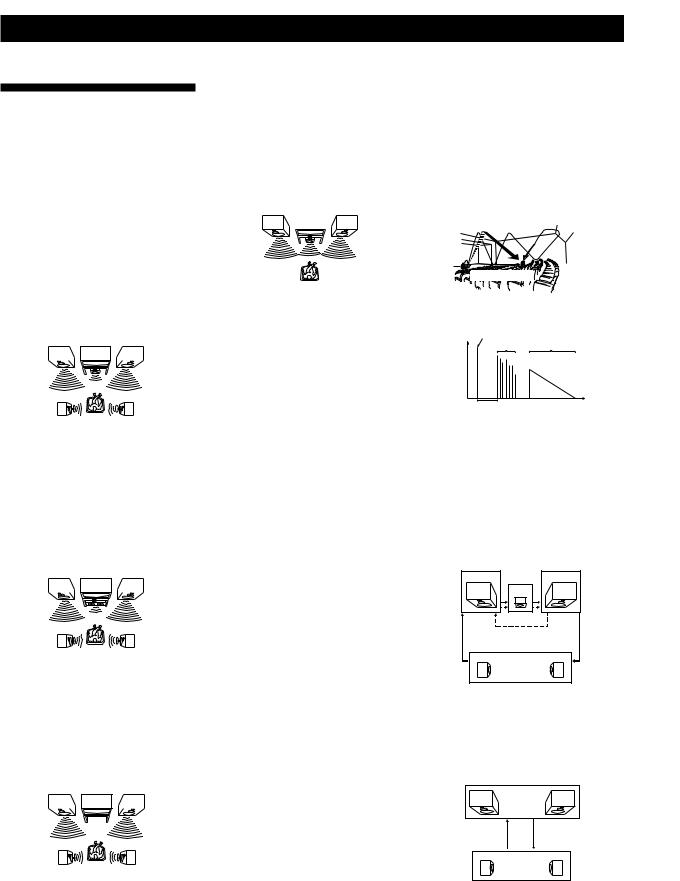
Additional Information
Glossary
Centre mode
Setting of speakers to enhance Dolby Pro Logic Surround mode. To obtain the best possible surround sound, select one of the following four centre modes according to your speaker system.
•NORMAL mode
Select NORMAL mode if you have front and rear speakers and a small centre speaker. Since a small speaker cannot produce enough bass, the bass sound of the centre channel is output from the front speakers.
Front |
Centre |
Front |
|||
speaker |
|||||
speaker (L) |
|
|
speaker (R) |
||
|
|
||||
|
|
|
|
|
|
|
|
|
|
|
|
|
|
|
|
|
|
Rear |
Rear |
speaker (L) |
speaker (R) |
•WIDE mode
Select WIDE mode if you have front and rear speakers and a large centre speaker. With the WIDE mode, you can take full advantage of Dolby Surround sound.
Front |
Centre |
Front |
|||
speaker |
|||||
speaker (L) |
|
|
speaker (R) |
||
|
|
||||
|
|
|
|
|
|
|
|
|
|
|
|
|
|
|
|
|
|
Rear |
Rear |
speaker (L) |
speaker (R) |
•PHANTOM mode
Select PHANTOM mode if you have front and rear speakers but no centre speaker. The sound of the centre channel is output from the front speakers.
Front |
|
Front |
||
speaker (L) |
speaker (R) |
|||
|
|
|
|
|
|
|
|
|
|
Rear |
Rear |
speaker (L) |
speaker (R) |
•3 STEREO mode
Select 3 STEREO mode if you have front and centre speakers but no rear speaker. The sound of the rear channel is output from the front speakers to let you experience some of the surround sound without using rear speakers.
Front |
|
Centre |
Front |
|||
speaker |
||||||
speaker (L) |
speaker (R) |
|||||
|
|
|
|
|||
|
|
|
|
|
|
|
|
|
|
|
|
|
|
|
|
|
|
|
|
|
Delay time
Time lag between the surround sound output from front speakers and rear speakers. By adjusting the delay time of the rear speakers, you can obtain the feeling of presence. Make the delay time longer when you have placed the rear speakers in a small room or close to your listening position, and make it shorter when you have placed them in a large room or apart from your listening position.
Direct tuning
Tuning method to let you directly enter a station’s frequency using the numeric buttons on the remote. Use this method if you know the frequency of the station you want.
Dolby Pro Logic Surround
As one method of decoding Dolby Surround, Dolby Pro Logic Surround produces four channels from two channel sound. Compared with the former Dolby Surround system, Dolby Pro Logic Surround reproduces left-to right panning more naturally and localizes sounds more precisely. To take full advantage of Dolby Pro Logic Surround, you should have one pair of rear speakers and a centre speaker. The rear speakers output monaural sound.
5.1 CH/DVD
These jacks are used to input decoded Dolby Digital (AC-3) audio signals, allowing you to enjoy 5.1 channel surround sound. Use these jacks to connect a Dolby Digital (AC-3) decoder or a DVD player with a built-in AC-3 decoder.
Preset station
A radio broadcasting station that is stored in memory of the receiver. Once you “preset” stations, you no longer have to tune in the stations. Each preset station is assigned its own preset number, which lets you tune them in quickly.
Surround sound
Sound that consists of three elements: direct sound, early reflected sound (early reflections) and reverberative sound (reverberation). The acoustics where you hear the sound affect the way these three sound elements are heard. These sound elements are combined in such a way that you can actually feel the size and the type of a concert hall.
• Types of sound
Early reflections |
Reverberation |
|
Direct sound 
• Transition of sound from rear speakers
Direct sound Early
Level |
reflections Reverberation |
Early reflection time |
Time |
Test tone
Signal given out by the receiver for adjusting the speaker volume. The test tone will come out as follows:
•In a system with a centre speaker (NORMAL/WIDE/3 STEREO modes)
The test tone is output from the front L (left), centre, front R (right), and rear speakers in succession.
Front (L) |
Front (R) |
Centre
3 STEREO
Rear (L, R)
NORMAL/WIDE
•In a system without a centre speaker (PHANTOM mode)
The test tone is output from the front and the rear speakers alternately.
Front (L, R)
PHANTOM
Rear (L, R)
24GB

Index
A, B
Adjusting
delay time 21 effect level 19 speaker volume 20 volume 11
Aerial hookups 5
Audio component hookups 5 Auto-betical select 10 Automatic tuning 13
C
Centre mode 19, 24 NORMAL mode 19, 24 PHANTOM mode 19, 24 3 STEREO mode 19, 24 WIDE mode 19, 24
Character 14 Connecting. See Hookups
D
Delay time 21, 24 Direct tuning 13, 24 Display 15
Dolby Pro Logic Surround 19, 24 centre mode 19, 24
Dubbing. See Recording
E, F, G
Editing. See Recording Effect level 19
EON 15
H, I, J, K, L, M
Hookups |
|
|
aerials 5 |
|
|
audio components |
5 |
|
mains lead 9 |
|
|
overview |
4 |
|
speakers |
8 |
|
video component |
6 |
|
N, O
Naming preset stations 14 NORMAL mode 19, 24
P
PHANTOM mode 19, 24 Preset station 14 Presetting
radio stations 14 Preset tuning 14 Programme source
selecting 11 PTY 16
Q
Quick reference guide 28
R
RDS 15 |
|
Rear panel |
5, 6, 7, 8, 26 |
Receiving broadcasts |
|
directly |
13 |
using preset stations 14 Recording on a tape 17 Remote buttons 11, 17, 27
S
Scanning
preset stations 14 radio stations 14
Selecting a programme source 11
using the remote 11, 12 Sleep Timer 17
Speakers connection 8 placement 8
Storing radio stations. See Presetting
Surround sound 19, 24
T
Test tone 20
3 STEREO mode 19, 24 Troubleshooting 22 Tuning. See Receiving
broadcasts
U
Unpacking 4
V
Video component hookups 6
W, X, Y, Z
Watching/listening to video programmes 11
WIDE mode 19, 24
25GB
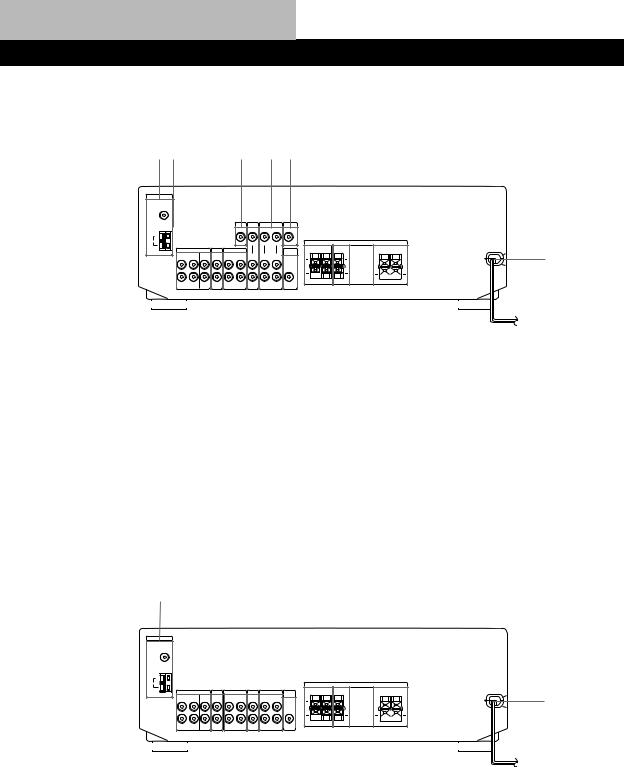
Rear Panel Descriptions
STR-DE345 only
14678
qd
|
|
|
|
|
|
|
|
|
|
|
|
|
|
|
|
|
|
|
|
|
|
|
|
|
|
|
|
|
|
|
|
|
|
|
|
|
|
|
|
|
|
|
|
|
|
|
|
|
|
|
|
|
|
|
|
|
|
|
|
|
|
|
|
|
|
|
|
|
|
|
|
|
|
|
|
|
|
|
|
|
|
|
|
|
|
|
|
|
|
|
|
|
|
|
|
|
|
|
|
|
|
|
|
|
|
|
|
|
|
|
|
|
|
|
|
|
|
|
|
|
|
|
|
|
|
|
|
|
|
|
|
|
|
|
|
|
|
|
|
|
|
|
|
|
|
|
|
|
|
|
|
|
|||
|
2 |
35 |
9 q; qa |
|
qs |
||||||||||||||||||||
1 ANTENNA (AM/FM) |
|
|
|
6 TV/SAT |
|
|
|
|
|
|
|
|
|
|
|
|
|
|
|
|
q; SPEAKERS REAR |
||||
2 5.1 CH/DVD |
|
|
|
7 VIDEO |
|
|
|
|
|
|
|
|
|
|
|
|
|
|
|
|
qa SPEAKERS CENTER |
||||
3 CD |
|
|
|
8 MONITOR |
|
|
|
|
qs SPEAKERS FRONT |
||||||||||||||||
4 5.1 CH (VIDEO IN) |
|
|
|
9 SUB WOOFER |
|
|
|
|
qd Mains lead |
||||||||||||||||
5 MD/TAPE |
|
|
|
|
|
|
|
|
|
|
|
|
|
|
|
|
|
|
|
|
|
|
|
|
|
STR-DE245 only
1
qa
|
|
|
|
|
|
|
|
|
|
|
|
|
|
|
|
|
|
|
|
|
|
|
|
|
|
|
|
|
|
|
|
|
|
|
|
|
|
|
|
|
|
|
|
|
|
|
|
|
|
|
|
|
|
|
|
|
|
|
|
|
|
|
|
|
|
|
|
|
|
|
|
|
|
|
|
|
|
|
|
|
|
|
|
|
|
|
|
|
|
|
|
|
|
|
|
|
|
|
|
|
|
|
|
|
|
|
|
|
|
|
|
|
|
|
|
|
|
|
|
|
|
|
|
|
|
|
|
|
|
|
|
|
|
|
|
|
|
|
|
|
|
|
|
|
|
|
|
|
|
|
|
|
|
|
|
|
|
|
|
|
|
|
|
|
|
|
|
|
|
|
|||
|
2 |
34567 8 9 |
|
|
|
q; |
||||||||||||||||||||||
1 ANTENNA (AM/FM) |
|
|
|
5 TV/SAT |
|
|
|
|
9 SPEAKERS CENTER |
|||||||||||||||||||
2 5.1 CH/DVD |
|
|
|
6 VIDEO |
|
|
|
|
q; SPEAKERS FRONT |
|||||||||||||||||||
3 CD |
|
|
|
7 SUB WOOFER |
|
|
|
|
qa Mains lead |
|||||||||||||||||||
4 MD/TAPE |
|
|
|
8 SPEAKERS REAR |
|
|
|
|
|
|
|
|||||||||||||||||
26GB
