Sony STR-ZA5000ES Help Guide
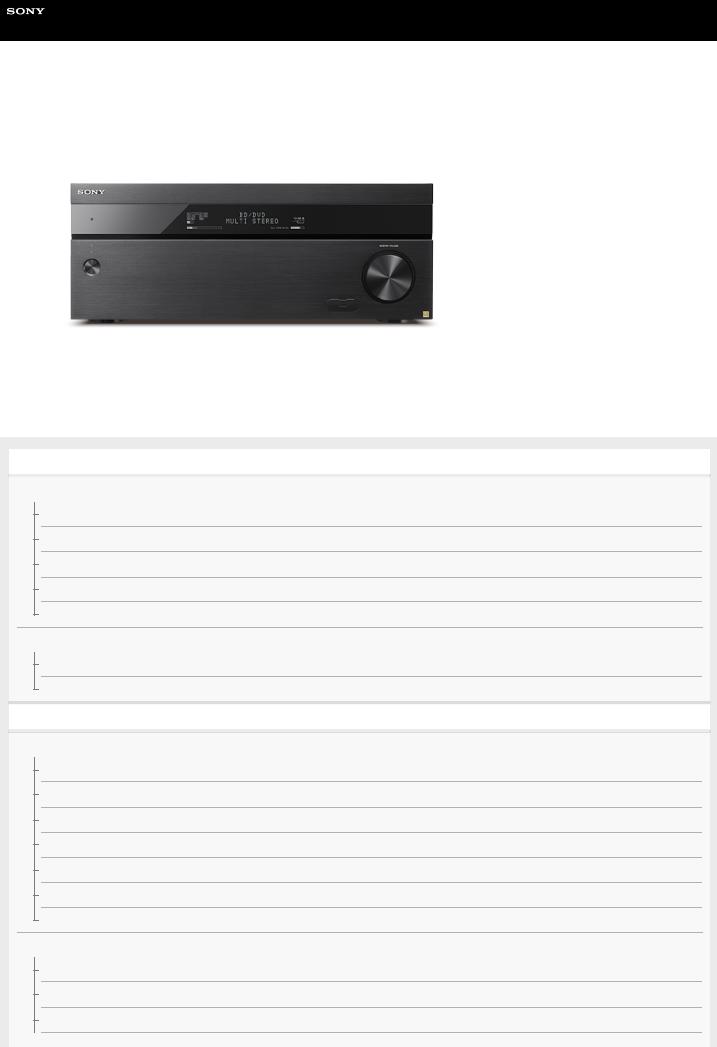
Help Guide
MULTI CHANNEL AV RECEIVER
STR-ZA5000ES
Use this Help Guide when you have any questions on how to use the receiver.
By updating your software to the latest version, you can take advantage of the newest functions.
Parts and Controls
Receiver
Front panel (with the front cover attached)
Front panel (without the front cover attached)
Power indicator
Indicators on the display panel
Rear panel
Remote control
Remote control (upper section)
Remote control (lower section)
Preparation
1. Installing speakers
Locations and names of speakers
Installing 5.1.4-channel speaker system using top front and top rear speakers
Installing 7.1.2-channel speaker system using top middle speakers
Installing 7.1.2-channel speaker system using front Dolby Atmos enabled speakers
Installing 7.1.4-channel speaker system using an additional stereo power amplifier
Installing 7.1-channel speaker system with Zone 2 connection
Speaker configuration and speaker pattern settings
2. Connecting speakers
Connecting 5.1.4-channel speaker system using top front and top rear speakers
Connecting 7.1.2-channel speaker system using top middle speakers
Connecting 7.1.2-channel speaker system using front Dolby Atmos enabled speakers
1

Connecting 7.1.4-channel speaker system using an additional stereo power amplifier
Connecting 7.1-channel speaker system with Zone 2 connection
Speaker patterns and terminals to be connected
3.Connecting a TV
Connecting a TV
Connecting a 4K TV
Connecting a 4K TV that supports HDCP 2.2 and a 4K streaming box using a 4K-compatible HDMI cable
Notes on connecting cables
About HDMI connections
4.Connecting audio-visual devices and the antennas (aerials)
Connecting devices with HDMI jacks
Connecting devices with jacks other than HDMI jacks
Connecting the antennas (aerials)
Connecting another amplifier in Zone 2/3
Digital audio formats supported by the receiver
Notes on connecting cables
About HDMI connections
5. Connecting to the network
Connecting the receiver to the network using LAN cables
6.Turning on the receiver/preparing the remote control
Inserting batteries into the remote control
Turning on the receiver
Notes on installing the receiver
7. Setting up the receiver using Easy Setup
Setting up the receiver using the Easy Setup
Performing Auto Calibration
1. About Auto Calibration
2. Before you perform Auto Calibration
3. Connecting the optimizer microphone
4. Selecting the front speakers
5. Performing Auto Calibration
6. Checking Auto Calibration results
Enjoying Video and Sound
Playing AV devices
Using the menu on the TV screen
Enjoying video/sound from the connected device
Enjoying sound of an ARC compatible TV (Audio Return Channel)
If you use a TV compatible with Dolby Digital Plus output
Watching HDCP 2.2 copyright-protected content
Listening to the radio
Listening to FM/AM radio
2
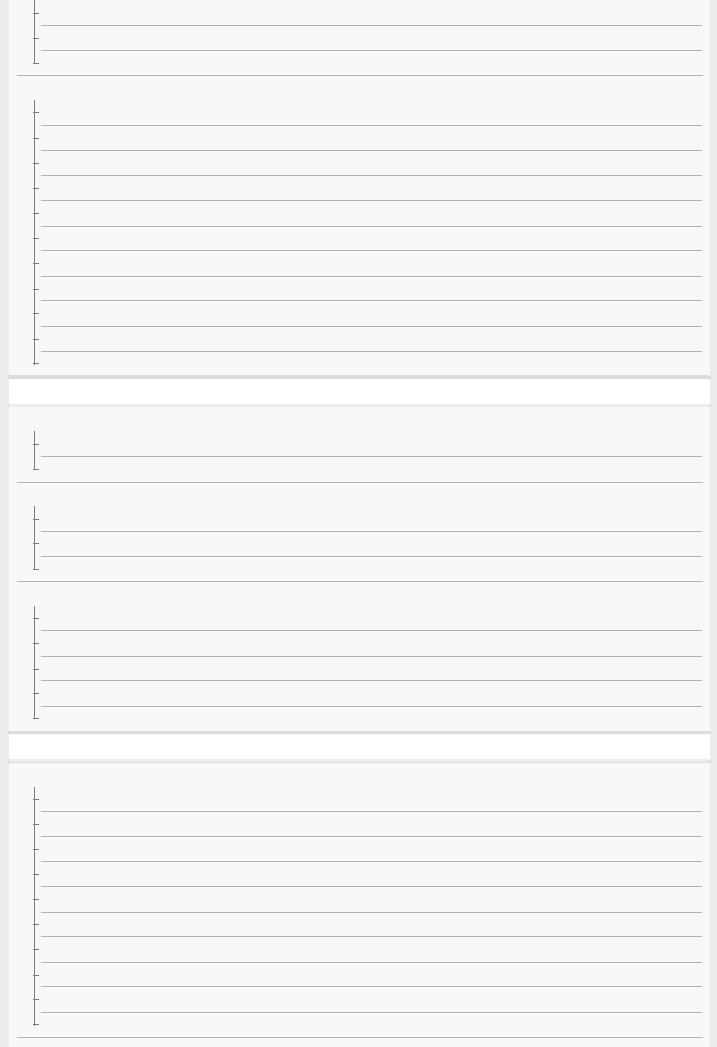
Presetting FM/AM radio stations (Preset Memory)
Tuning to a station directly (Direct Tuning)
Changing the AM tuning scale
Enjoying sound effects
Selecting a sound field (Sound Field)
Resetting sound fields to the default settings
Adjusting the equalizer (Equalizer)
Enjoying clear and dynamic sound at a low volume (Sound Optimizer)
Enjoying more natural sound with speakers installed in the ceiling (In-Ceiling Speaker Mode)
Enjoying high-fidelity sound (Pure Direct)
Using the DTS:X Dialog Control function
Changing the IMAX Mode setting for IMAX Enhanced content playback (IMAX MODE)
Adjusting the crossover frequency settings for IMAX Enhanced content playback (IMAX ADJUSTMENT)
Setting the level of the subwoofer for IMAX Enhanced content playback (SUBWOOFER VOLUME)
Activating the IMAX DTS:X Subwoofer Redirect setting (REDIRECT TO SUBWOOFER)
Using the Multi-Zone Features
Overview of multi-zone features
What you can do with multi-zone features
Available input sources for each zone
Enjoying sound from speakers located in other rooms
Connecting 7.1-channel speaker system with Zone 2 connection
Assigning the speakers for Zone 2
Enjoying sound in Zone 2
Enjoying sound from speakers located in other rooms using another amplifier
Connecting another amplifier in Zone 2/3
Setting the volume control for Zone 2/3 (Zone2/3 Line Out)
Setting the Zone 2 HDMI audio output of connected devices (Zone2 Audio Out)
Setting the priority for the main zone (Priority)
Enjoying sound using another amplifier in Zone 2 and/or Zone 3
Using Other Features
Interlocking with BRAVIA TV and other devices (“BRAVIA” Sync)
What is “BRAVIA” Sync?
Preparing for “BRAVIA” Sync
Turning off the receiver and connected devices simultaneously with the TV (System Power Off function) (Standby Linked to TV)
Enjoying TV sound from the speakers connected to the receiver (System Audio Control function)
Enjoying an input source from a connected device immediately (One-Touch Play function)
Selecting the optimum picture quality and sound field automatically (Scene Select function)
About Home Theatre Control function
Operating the receiver menu using the TV remote control (Remote Easy Control function)
Echo Canceling function
About Language Follow function
3
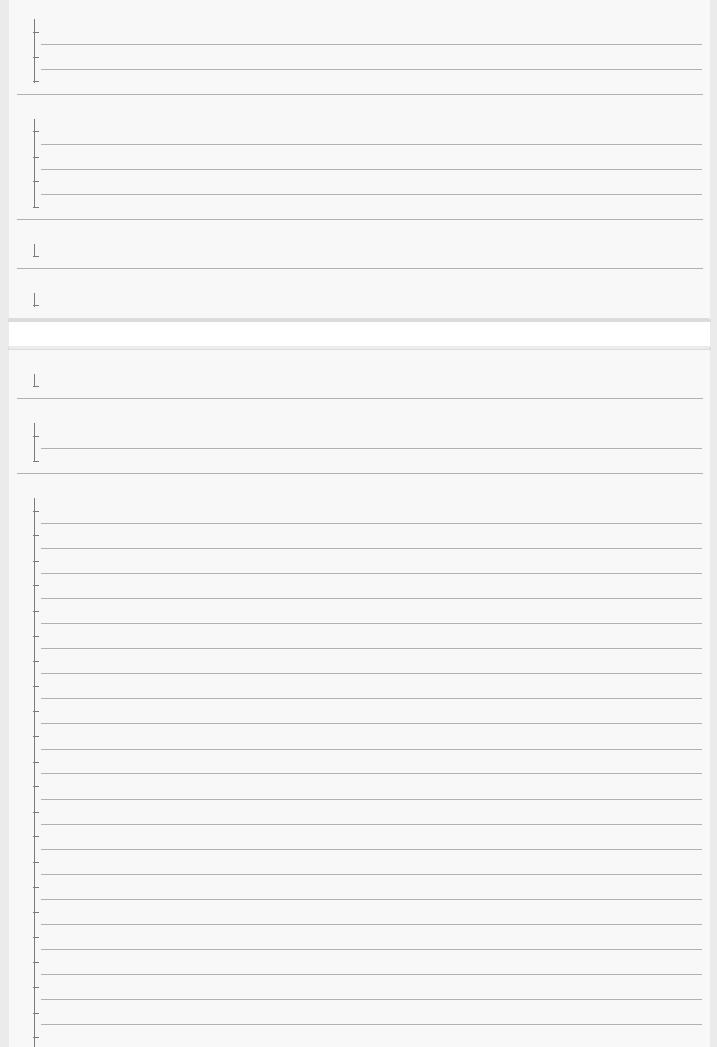
Enjoying video and sound with your desired way of use
Switching the monitors that output the HDMI video signals
Switching between digital and analog audio (Input Mode)
Using other video/audio input jacks (Input Assign)
Saving and recalling various settings for the receiver (Custom Preset)
About Custom Preset
Saving the settings to a preset
Recalling the settings saved to the scene
Items for which you can save settings and the default values for each item
Using the sleep timer
Using the sleep timer (Sleep)
Checking information on the receiver
Viewing information on the display panel
Adjusting Settings
Easy Setup
Setting up the receiver using the Easy Setup
Input Setup
Changing the assignment and display for the input jacks
Changing the name for each input (Name)
Speaker Setup
1. About Auto Calibration
2. Before you perform Auto Calibration
3. Connecting the optimizer microphone
4. Selecting the front speakers
5. Performing Auto Calibration
6. Checking Auto Calibration results
Calibrating the phase characteristics of the speakers (Automatic Phase Matching)
Selecting the Auto Calibration type (Calibration Type)
Checking the speaker position and the corresponding speaker terminals (Speaker Connections)
Selecting the speaker pattern (Speaker Pattern)
Assigning the surround back speaker terminals (SB Speaker Assign)
Assigning the height1 speaker terminals (Height1 SP Assign)
Adjusting the speaker size (Size)
Adjusting the speaker distance (Distance)
Adjusting the speaker level (Level)
Outputting a test tone from each speaker (Test Tone)
Setting the crossover frequency of the speakers (Crossover Frequency)
Adjusting the equalizer (Equalizer)
Lifting up the sound of the center speaker (Center Speaker Lift Up)
Setting the correct angles of the surround speakers (Surround Speaker Position)
Calibrating speaker positioning (Speaker Relocation)
Setting the height from the floor to the ceiling speakers (Ceiling Height)
4
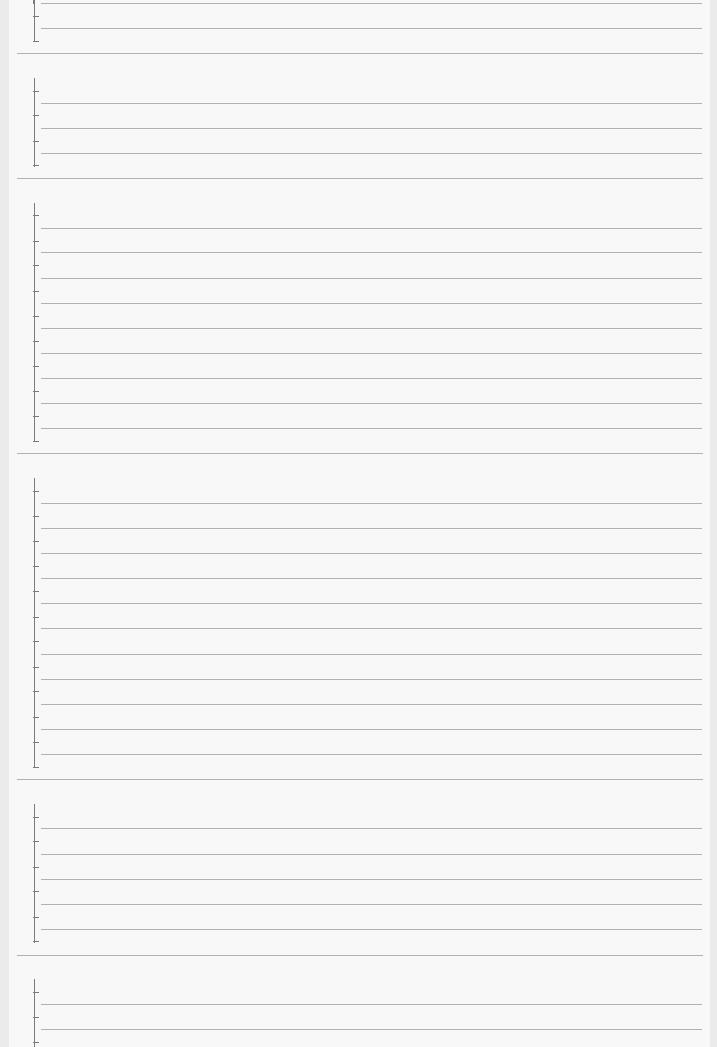
Selecting the speaker impedance (Speaker Impedance)
Selecting the unit of measurement (Distance Unit)
Network Setup
Setting up a network (Internet Setup)
Checking the network information (Information)
Enabling the network function even when this receiver is in standby mode (Network Standby)
Enjoying Hi-Fi System sound (Music Connect)
Audio Setup
Playing audio signals with high-quality sound (Digital Legato Linear (D.L.L.))
Enjoying clear and dynamic sound at a low volume (Sound Optimizer)
Selecting a sound field (Sound Field)
Enjoying more natural sound with speakers installed in the ceiling (In-Ceiling Speaker Mode)
Enjoying high-fidelity sound (Pure Direct)
Setting the low-pass filter for the subwoofer output (Subwoofer Low Pass Filter)
Synchronizing audio with video output (A/V Sync)
Selecting the language of digital broadcasts (Dual Mono)
Compressing the dynamic range (Dynamic Range Compressor)
Switching the mode of the DTS decoder (Neural:X)
HDMI Setup
Up-converting video signals to 4K (4K Scaling)
Controlling HDMI devices (Control for HDMI)
Turning off the receiver and connected devices simultaneously with the TV (System Power Off function) (Standby Linked to TV)
Enjoying sound of an ARC compatible TV (Audio Return Channel)
Enjoying content of a connected device without turning on the receiver (Pass Through)
Setting the HDMI audio signal output of connected devices (Audio Out)
Setting the Zone 2 HDMI audio output of connected devices (Zone2 Audio Out)
Setting the level of the subwoofer (Subwoofer Level)
Selecting the method to use the HDMI OUT B (ZONE 2) jack (HDMI Out B Mode)
Setting the priority for the main zone (Priority)
Speeding up the display when switching the HDMI input (Fast View)
Setting HDMI signal formats (HDMI Signal Format)
Zone Setup
Setting up the receiver to enjoy sound in Zone 2/3 (Zone Controls)
Presetting the volume in the main zone (Main Preset Volume)
Limiting the volume for the main zone (Main Max Volume)
Presetting the volume in Zone 2/3 (Zone2/3 Preset Volume)
Limiting the volume for Zone 2/3 (Zone2/3 Max Volume)
Setting the volume control for Zone 2/3 (Zone2/3 Line Out)
System Setup
Selecting the language (Language)
Tuning on/off the display for the volume level or sound field (Auto Display)
Setting standby mode (Auto Standby)
5
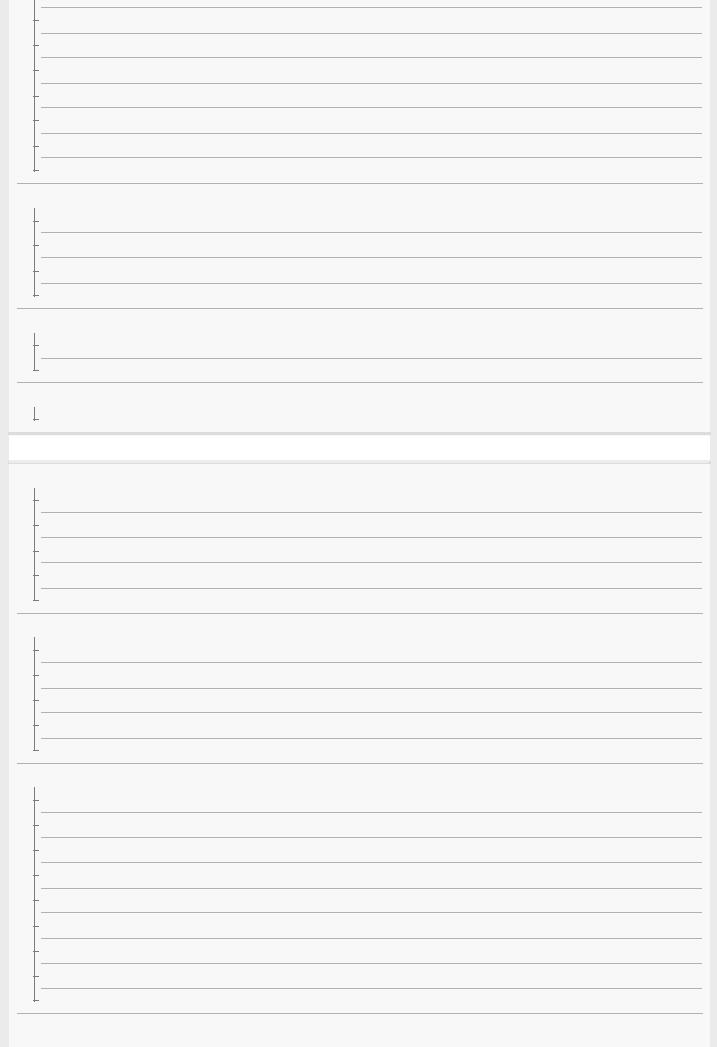
Changing the volume display (Volume Display)
Switching the brightness of the display panel (Dimmer)
Using the sleep timer (Sleep)
Checking the software version (Software Version)
Updating the software via the network (Network Update)
Updating the software using the USB flash drive (USB Update)
Setting the tuner (Tuner Setup)
Install Setup
Turning on control mode for maintenance (External Control)
Switching on/off the 12V trigger output (Trigger Out 1/2/3)
Displaying a test screen (Test Picture for HDMI Out A/B)
Locking settings of the receiver (Settings Lock)
Using the menu on the display panel
Operating the receiver with the menu on the display panel
Viewing information on the display panel
Reverting to the factory default settings
Reverting to the factory default settings
Troubleshooting
Error messages
PROTECTOR
UPDATE FAILED
FAN STOPPED
List of messages after Auto Calibration measurements
Network features message list
General
The receiver is turned off automatically.
The receiver does not turn on after performing USB Update or Network Update.
The receiver does not turn on even when the TV is turned on.
The receiver turns off when the TV is turned off.
The receiver does not turn off even when the TV is turned off.
Image
No image appears on the TV screen.
No 3D content appears on the TV screen.
No 4K content appears on the TV screen.
No image is output to the TV screen when the receiver is in standby mode.
HDR (High Dynamic Range) images cannot be displayed in HDR mode.
The home menu does not appear on the TV screen.
The display panel is turned off.
Image does not appear on the TV screen when the receiver is not turned on.
When the language for the on-screen display of the TV is changed, the on-screen display language of the receiver is changed simultaneously.
Sound
6
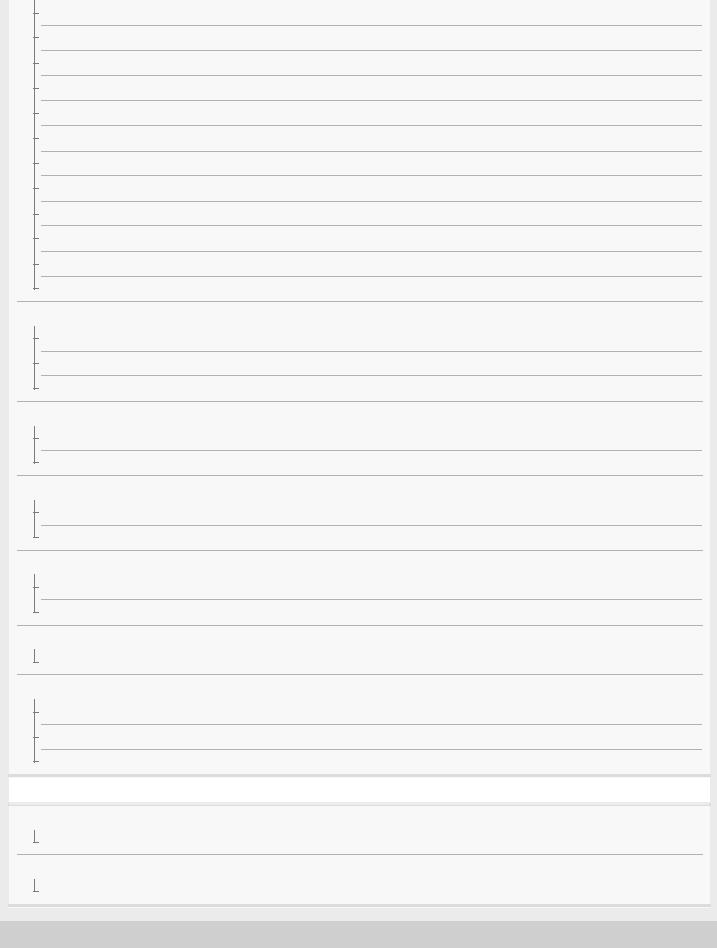
No sound or only a very low level of sound is heard, no matter which device is selected.
There is severe humming or noise.
No sound or only a very low level of sound is heard from specific speakers.
There is no sound from a specific device.
There is no sound from the TV via the HDMI OUT A jack when using the Audio Return Channel function.
The Dolby Atmos-compatible sound played back on the TV is not output from the receiver.
The left and right sound is unbalanced or reversed.
Dolby Digital or DTS multi-channel sound is not reproduced.
The surround effect cannot be obtained.
A test tone is not output from the speakers.
A test tone is output from a different speaker than the speaker displayed on the TV screen.
No sound is output from the TV when the receiver is in standby mode.
Tuner
The FM reception is poor.
The FM stereo reception is poor.
You cannot tune to radio stations.
USB devices
A USB device is not recognized.
A USB device cannot be connected to the USB port.
Network connection
An error message appears.
Cannot connect to the network.
“BRAVIA” Sync (Control for HDMI)
The Control for HDMI function does not work.
TV sound cannot be heard from the speakers connected to the receiver.
Remote control
The remote control does not function.
If the problem is not solved
Reverting to the factory default settings
Resetting sound fields to the default settings
Customer support websites
Other Information
Trademarks
Trademarks
Software License Information
Software License Information
4-587-297-12(5) Copyright 2016 Sony Corporation
7

Help Guide
MULTI CHANNEL AV RECEIVER
STR-ZA5000ES
Front panel (with the front cover attached)
1. (power)
(power)
Turns the receiver on or sets it to standby mode. The indicator lights up according to the status of the receiver. Also, the color of the indicator changes depending on the status of the receiver.
2.Remote sensor
Receives signals from remote control.
3.MASTER VOLUME
Turns to adjust the volume level.
4.HDMI jack cover
Open the cover when you use HDMI IN 6 (GAME) jack.
Related Topic
 Front panel (without the front cover attached)
Front panel (without the front cover attached)
 Indicators on the display panel
Indicators on the display panel
 Power indicator
Power indicator
4-587-297-12(5) Copyright 2016 Sony Corporation
8
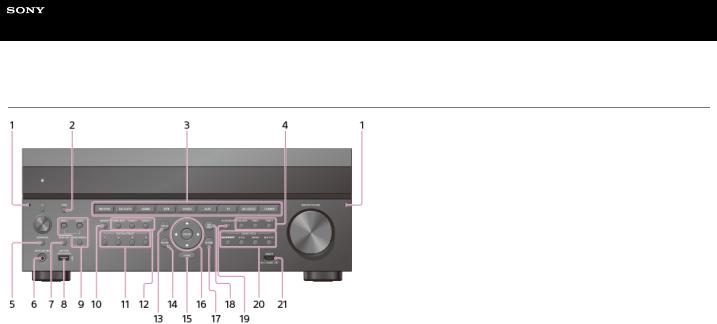
Help Guide
MULTI CHANNEL AV RECEIVER
STR-ZA5000ES
Front panel (without the front cover attached)
1.Fixing point of the front cover
Attaches the front cover using this fixing point.
2.PING
Displays the IP address and MAC address on the display panel.
3.Input buttons
Select the device you want to use.
4.TONE MODE , TONE+/–
Press to adjust the bass/treble level of the speaker.
5.SPEAKERS
Select the front speaker system (FRONT A speakers, FRONT B speakers or both FRONT A and FRONT B speakers) or turn off the speaker output.
6.AUTO CAL MIC jack
Connect the supplied optimizer microphone for Auto Calibration to this jack.
7.HDMI OUT
Switches the output for two monitors connected to the HDMI OUT A and HDMI OUT B (ZONE 2) jacks.
8.SETTING  (USB) port
(USB) port
Used for maintenance and service.
9.ZONE CONTROL (ZONE2, ZONE3)
Selects the place where you will control.
10.MEMORY
Press to store a station during tuner operation.
11.CUSTOM PRESET (1, 2, 3, 4)
Saves and recalls various settings for the receiver.
12.TUNING MODE, TUNING +/–
Press to operate a tuner (FM/AM).
13.DISPLAY
Displays information on the display panel.
14.RETURN
Returns to the previous menu.
15.HOME
Displays the home menu on the TV screen.
16.ENTER,  /
/  /
/  /
/ 
Press  /
/ /
/ /
/ to select the menu items. Then press ENTER to enter the selection.
to select the menu items. Then press ENTER to enter the selection.
17.OPTIONS
Displays and selects items from the options menus.
18.AMP MENU
Displays the menu on the display panel of the receiver to operate the receiver.
19.IN-CEILING SP
Activates the In-Ceiling Speaker Mode.
20.SOUND FIELD (2CH/DIRECT, A.F.D., MOVIE, MULTI ST.)
9

Selects the sound field you want.
21.HDMI IN 6 (GAME) jack
Connect to a video game console. The video and sound from your video game console is input.
Related Topic
 Front panel (with the front cover attached)
Front panel (with the front cover attached)
 Indicators on the display panel
Indicators on the display panel
 Power indicator
Power indicator
4-587-297-12(5) Copyright 2016 Sony Corporation
10
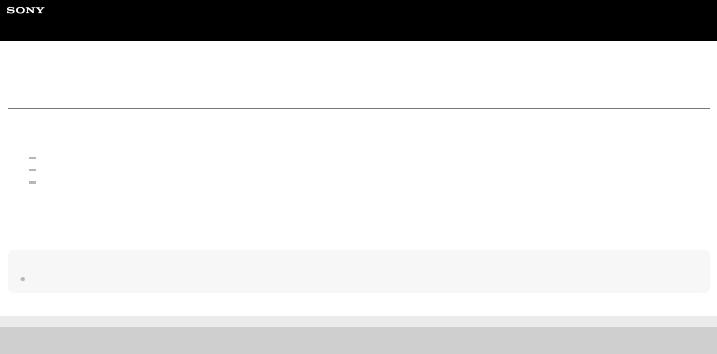
Help Guide
MULTI CHANNEL AV RECEIVER
STR-ZA5000ES
Power indicator
 Green: The receiver is turned on.
Green: The receiver is turned on.
 Amber: The receiver is in standby mode, and:
Amber: The receiver is in standby mode, and:
[Control for HDMI] or [Network Standby] is set to [On]. [Pass Through] is set to [On] or [Auto].
[Zone2 Power] or [Zone3 Power] is set to [On].
The indicator turns off when the receiver is in standby mode and [Control for HDMI], [Pass Through], [Network Standby], [Zone2 Power] and [Zone3 Power] are set to [Off].
The top of the cabinet may become hot. This is because part of the circuit(s) inside the receiver is(are) still turned on, and is not a malfunction.
Note
The indicator flashes slowly when a software update is in progress.
4-587-297-12(5) Copyright 2016 Sony Corporation
11
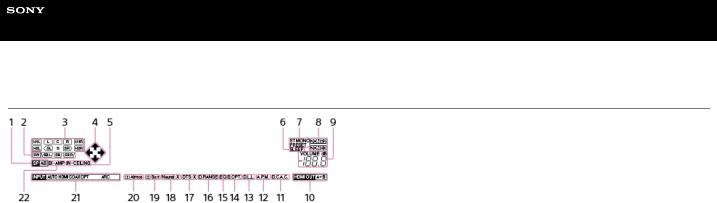
Help Guide
MULTI CHANNEL AV RECEIVER
STR-ZA5000ES
Indicators on the display panel
1.Speaker system indicator
2.SW
Lights up when subwoofer(s) is (are) connected and the audio signal is output from the PRE OUT SUBWOOFER jack(s).
3.Playback channel indicator
Indicates the speaker that is designated to output sound. Shows how the receiver down-mixes or up-mixes the source sound, based on the speaker settings.
L
Front Left
R
Front Right
C
Center
SL
Surround Left
SR
Surround Right
SBL
Surround Back Left
SBR
Surround Back Right
H1L
Height1 Left
H1R
Height1 Right
H2L
Height2 Left
H2R
Height2 Right
4. /
/ /
/ /
/
Indicates currently available operation on the display panel using  /
/ /
/ /
/ on the remote control.
on the remote control.
5.IN-CEILING
Lights up when the In-Ceiling Speaker Mode is activated.
6.SLEEP
Lights up when the sleep timer is activated.
7.Tuning indicator
Lights up when the receiver tunes to a radio station.
ST
The receiver tunes to a stereo broadcast.
MONO
FM receiving mode is set to the mono mode.
PRESET
The tuning mode is set to the preset mode.
8.ZONE2, ZONE3
The applicable indicator lights up while [Zone2 Power] or [Zone3 Power] is set to [On].
9.VOLUME
Displays the current volume.
10.HDMI OUT A+B
11.D.C.A.C.
Lights up when the measurement results of the Auto Calibration function are applied.
12.A.P.M.
Lights up when the A.P.M. (Automatic Phase Matching) function is activated. You can only set the A.P.M. function in the D.C.A.C. (Digital Cinema Auto Calibration) function.
13.D.L.L.
Lights up when the Digital Legato Linear (D.L.L.) function is activated.
14.S.OPT.
Lights up when the Sound Optimizer function is activated.
12

15.EQ
Lights up when the equalizer is activated.
16.D.RANGE
Lights up when dynamic range compression is activated.
17.DTS:X
Lights up when DTS:X decoding is activated.
18.Neural:X
Lights up when DTS Neural:X decoding is activated.
19. Surr
Surr
Lights up when Dolby Surround decoding is activated.
20. Atmos
Atmos
Lights up when Dolby Atmos decoding is activated.
21.Input indicator
Lights up to indicate the current input.
AUTO
[Input Mode] is set to [Auto].
HDMI
The receiver recognizes devices connected via an HDMI IN jack.
COAX
Digital signals are input through the COAXIAL jack.
OPT
Digital signals are input through the OPTICAL jack.
ARC
TV input is selected and Audio Return Channel (ARC) signals are detected.
22.BI-AMP
Lights up when [SB Speaker Assign] in the [Speaker Setup] menu is set to [Bi-Amp] to use a bi-amplifier connection.
4-587-297-12(5) Copyright 2016 Sony Corporation
13
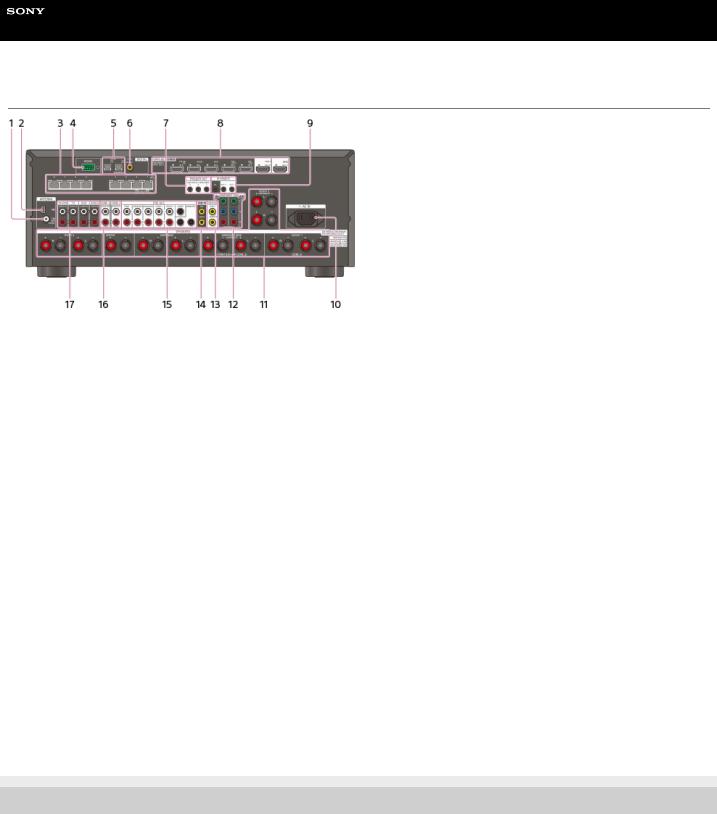
Help Guide
MULTI CHANNEL AV RECEIVER
STR-ZA5000ES
Rear panel
1.FM ANTENNA terminal
2.AM ANTENNA terminal
3.Giga-bit Ethernet hub (*1)
4.RS232C port (*1)
5.DIGITAL OPTICAL IN jacks
6.DIGITAL COAXIAL IN jack
7.TRIGGER OUT jacks
Connect to interlock on/off of the power supply of other 12V TRIGGER compliant equipment, or the amplifier/receiver of Zone 2 or Zone 3.
8.HDMI IN/OUT (*2) (*3) jacks
9.IR REMOTE IN/OUT jacks
 You can control the receiver from a distance by connecting an IR repeater (not supplied) to the IR REMOTE IN jack.
You can control the receiver from a distance by connecting an IR repeater (not supplied) to the IR REMOTE IN jack.
 You can start or stop playback of devices such as a CD player connected to the receiver by connecting an IR Blaster (not supplied) to the IR REMOTE OUT jack.
You can start or stop playback of devices such as a CD player connected to the receiver by connecting an IR Blaster (not supplied) to the IR REMOTE OUT jack.
10.AC IN terminal
Connect the supplied AC power cord (mains lead).
11.SPEAKERS terminals
12.COMPONENT VIDEO IN jacks
13.VIDEO OUT (*3) jacks
14.VIDEO IN jacks
15.PRE OUT jacks
Connect to an external power amplifier and a subwoofer.
16.ZONE 2/ZONE 3 AUDIO OUT jacks
17.AUDIO IN jacks
*1 These are control expansion terminals for custom installation.
*2 HDCP 2.2 is newly enhanced copyright protection technology that is used to protect content such as 4K movies.
*3 Connect a TV to the corresponding output jacks to watch video input from these jacks. For details, see “Connecting a TV.”
Input jack |
Output jack |
HDMI IN |
HDMI OUT A or HDMI OUT B (ZONE 2) |
|
|
VIDEO IN |
MONITOR VIDEO OUT |
|
|
4-587-297-12(5) Copyright 2016 Sony Corporation
14
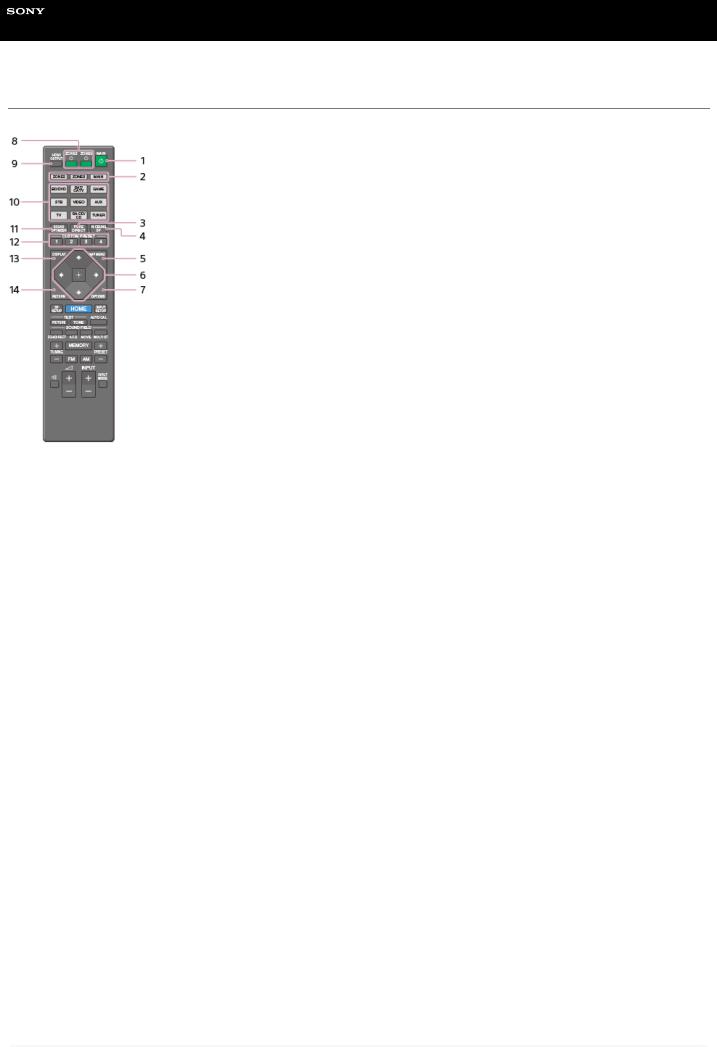
Help Guide
MULTI CHANNEL AV RECEIVER
STR-ZA5000ES
Remote control (upper section)
Use the supplied remote control to operate this receiver.
1.MAIN  (power)
(power)
Turns the receiver on or sets it to the standby mode.
Saving power in standby mode
Save power by setting the receiver as follows:
 Set [Control for HDMI], [Pass Through], [Network Standby], [Zone2 Power] and [Zone3 Power] to [Off].
Set [Control for HDMI], [Pass Through], [Network Standby], [Zone2 Power] and [Zone3 Power] to [Off].
2.ZONE2, ZONE3, MAIN
Selects the place where you will control.
3.PURE DIRECT
Press to use the Pure Direct function.
4.IN-CEILING SP
Activates the In-Ceiling Speaker Mode.
5.AMP MENU
Displays the menu on the display panel of the receiver to operate the receiver.
6. ,
,  /
/ /
/ /
/
Press  /
/ /
/ /
/ to select the menu items. Then press
to select the menu items. Then press  to enter the selection.
to enter the selection.
7.OPTIONS
Displays the options menus on the TV screen for item selection.
8.ZONE2  (power), ZONE3
(power), ZONE3  (power)
(power)
Turns the receiver in Zone 2 or Zone 3 on or sets it to the standby mode.
9.HDMI OUTPUT
Switches the output for two monitors connected to the HDMI OUT A and HDMI OUT B (ZONE 2) jacks.
10.Input buttons
Select the device you want to use.
When you press any of the input buttons, the receiver turns on.
11.SOUND OPTIMIZER
Press to use the Sound Optimizer function to enjoy clear and dynamic sound at low volume levels.
12.CUSTOM PRESET (1, 2, 3, 4)
Saves and recalls various settings for the receiver.
13.DISPLAY
Displays information on the TV screen.
14.RETURN
Returns to the previous menu.
15
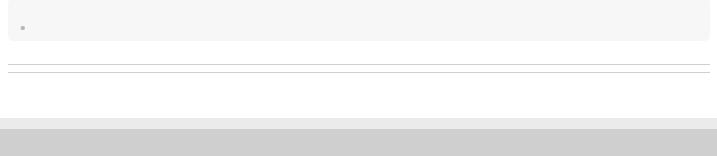
Note
The above explanations are intended to serve as examples.
Related Topic
 Remote control (lower section)
Remote control (lower section)
4-587-297-12(5) Copyright 2016 Sony Corporation
16
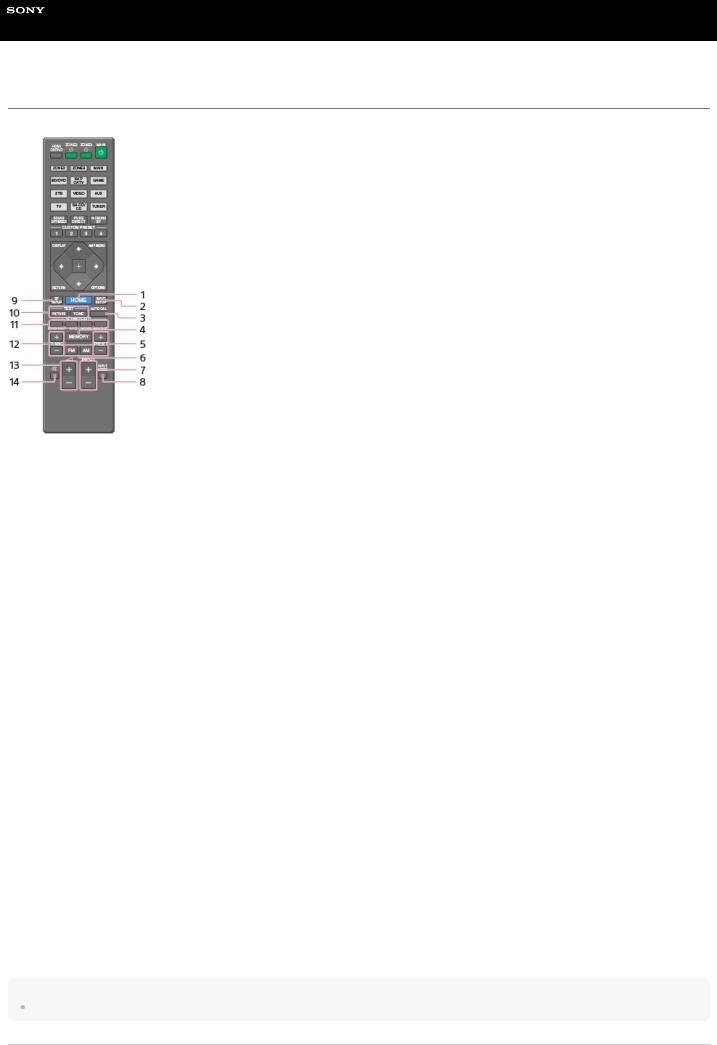
Help Guide
MULTI CHANNEL AV RECEIVER
STR-ZA5000ES
Remote control (lower section)
Use the supplied remote control to operate this receiver.
1.HOME
Displays the home menu on the TV screen.
2.INPUT SETUP
Displays the [Input Setup] menu.
3.AUTO CAL
Displays the auto calibration menu on the display panel of the receiver to perform Auto Calibration.
4.MEMORY
Press to enter the memory mode of the tuner.
5.PRESET +/–
Press to select the preset stations.
6.FM/AM
Press to select the band you want.
7.INPUT +/–
Press to select the input source.
8.INPUT MODE
Press to select the input mode.
9.SP SETUP
Displays the [Speaker Setup] menu.
10.TEST (PICTURE, TONE)
Press to output the test picture or test tone.
11.SOUND FIELD (2CH/DIRECT, A.F.D., MOVIE, MULTI ST.)
Selects the sound field you want.
12.TUNING +/–
Press to select a station.
13. + (*)/-
+ (*)/-
Adjust the volume level.
14.
Turns off the sound temporarily. Press the button again to restore the sound.
* The  + button has tactile dot. Use the tactile dot as a reference when operating the receiver.
+ button has tactile dot. Use the tactile dot as a reference when operating the receiver.
Note
The above explanations are intended to serve as examples.
17

Related Topic
 Remote control (upper section)
Remote control (upper section)
4-587-297-12(5) Copyright 2016 Sony Corporation
18
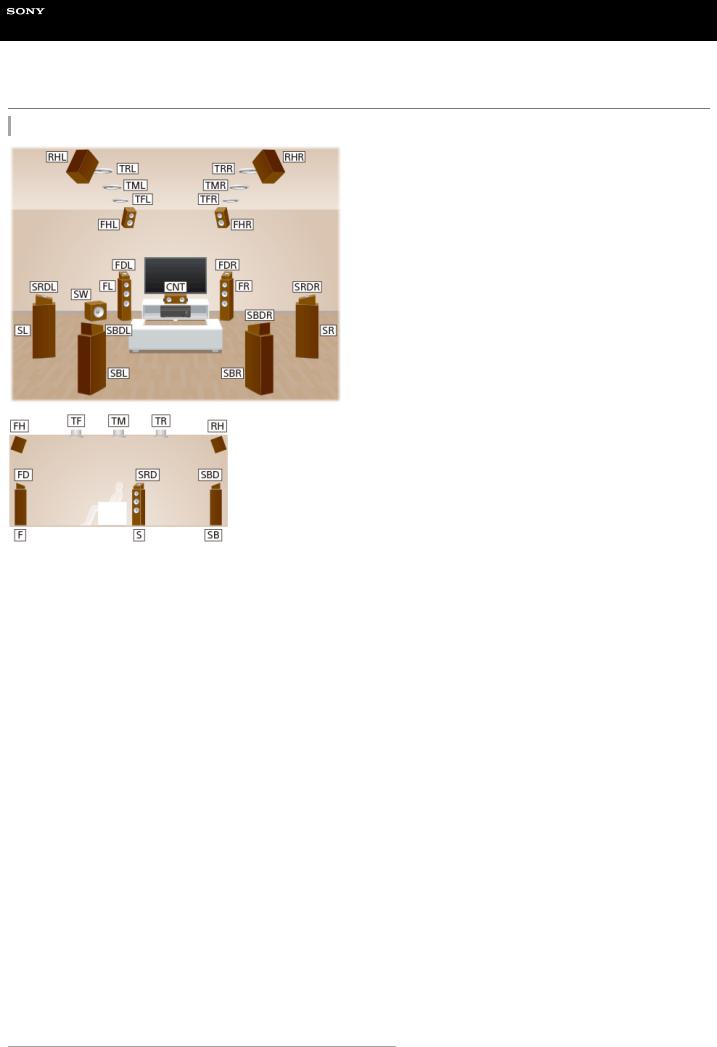
Help Guide
MULTI CHANNEL AV RECEIVER
STR-ZA5000ES
Locations and names of speakers
Location of each speaker
Abbreviations used in illustrations |
Speaker name |
FL |
Front left speaker |
|
|
FR |
Front right speaker |
|
|
CNT |
Center speaker |
|
|
SL |
Surround left speaker |
|
|
SR |
Surround right speaker |
|
|
SBL |
Surround back left speaker |
|
|
SBR |
Surround back right speaker |
|
|
SB |
Surround back speaker |
|
|
SW |
Subwoofer |
|
|
TFL |
Top front left speaker |
|
|
TFR |
Top front right speaker |
|
|
TML |
Top middle left speaker |
|
|
TMR |
Top middle right speaker |
|
|
TRL |
Top rear left speaker |
|
|
TRR |
Top rear right speaker |
|
|
FHL |
Front high left speaker |
|
|
FHR |
Front high right speaker |
|
|
RHL |
Rear high left speaker |
|
|
RHR |
Rear high right speaker |
|
|
FDL |
Front Dolby Atmos enabled left speaker |
|
|
FDR |
Front Dolby Atmos enabled right speaker |
|
|
19

Abbreviations used in illustrations |
Speaker name |
SDL |
Surround Dolby Atmos enabled left speaker |
|
|
SDR |
Surround Dolby Atmos enabled right speaker |
|
|
SBDL |
Surround back Dolby Atmos enabled left speaker |
|
|
SBDR |
Surround back Dolby Atmos enabled right speaker |
|
|
Z2L |
Zone 2 left speaker |
|
|
Z2R |
Zone 2 right speaker |
|
|
Z3L |
Zone 3 left speaker |
|
|
Z3R |
Zone 3 right speaker |
|
|
4-587-297-12(5) Copyright 2016 Sony Corporation
20
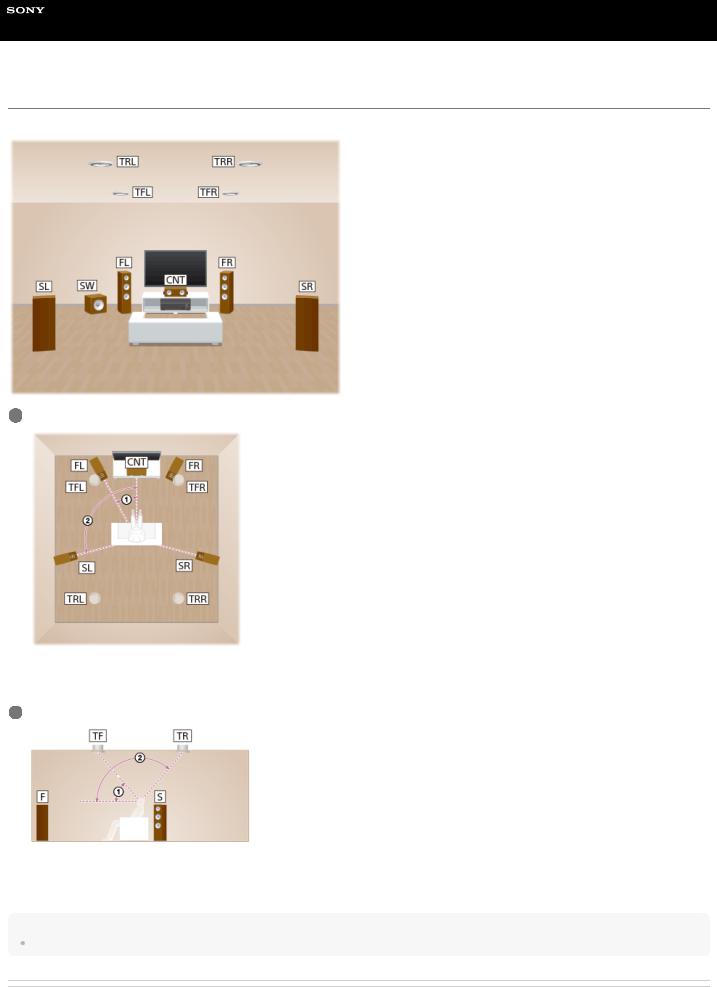
Help Guide
MULTI CHANNEL AV RECEIVER
STR-ZA5000ES
Installing 5.1.4-channel speaker system using top front and top rear speakers
This speaker installation is configured by adding top front speakers and top rear speakers to standard 5.1-channel speaker system placed on the listener-level.
1Place the speakers on the listener-level at the angles shown below.
 30°
30°  100° - 120°
100° - 120°
2Install the overhead (top) speakers at the angles shown below.
 30° - 55°
30° - 55°  125° - 150°
125° - 150°
Hint
As the subwoofer does not emit highly directional signals, you can place it wherever you want.
Related Topic
 Locations and names of speakers
Locations and names of speakers
 Connecting 5.1.4-channel speaker system using top front and top rear speakers
Connecting 5.1.4-channel speaker system using top front and top rear speakers
21

4-587-297-12(5) Copyright 2016 Sony Corporation
22

Help Guide
MULTI CHANNEL AV RECEIVER
STR-ZA5000ES
Installing 7.1.2-channel speaker system using top middle speakers
This speaker installation is configured by adding top middle speakers to 7.1-channel speaker system consisting of standard 5.1-channel speaker system and additional surround back speakers placed on the listener-level.
1Place the speakers on the listener-level at the angles shown below.
 30°
30°
 100° - 120°
100° - 120°
 Same angle
Same angle
2Install the overhead (top) speakers at the angles shown below.
 65° - 100°
65° - 100°
Hint
As the subwoofer does not emit highly directional signals, you can place it wherever you want.
Related Topic
 Locations and names of speakers
Locations and names of speakers
23

 Connecting 7.1.2-channel speaker system using top middle speakers
Connecting 7.1.2-channel speaker system using top middle speakers
4-587-297-12(5) Copyright 2016 Sony Corporation
24
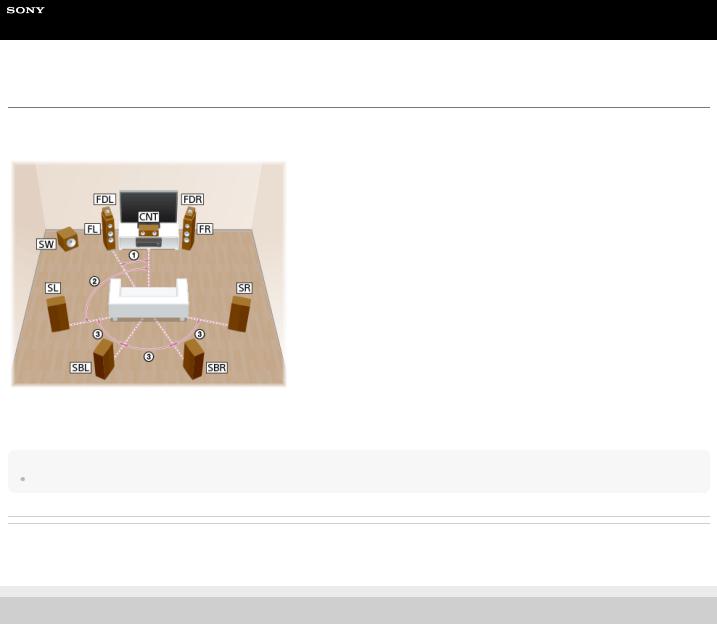
Help Guide
MULTI CHANNEL AV RECEIVER
STR-ZA5000ES
Installing 7.1.2-channel speaker system using front Dolby Atmos enabled speakers
This speaker installation is configured by adding front Dolby Atmos enabled speakers (*) to 7.1-channel speaker system consisting of standard 5.1-channel speaker system and additional surround back speakers placed on the listener-level.
*You can enjoy the exciting and powerful sound of the Dolby Atmos 3D content without installing overhead (top) speakers by using Dolby Atmos enabled speakers which reflect off the ceiling.
 30°
30°
 100° - 120°
100° - 120°
 Same angle
Same angle
Hint
As the subwoofer does not emit highly directional signals, you can place it wherever you want.
Related Topic
 Locations and names of speakers
Locations and names of speakers
 Connecting 7.1.2-channel speaker system using front Dolby Atmos enabled speakers
Connecting 7.1.2-channel speaker system using front Dolby Atmos enabled speakers
4-587-297-12(5) Copyright 2016 Sony Corporation
25
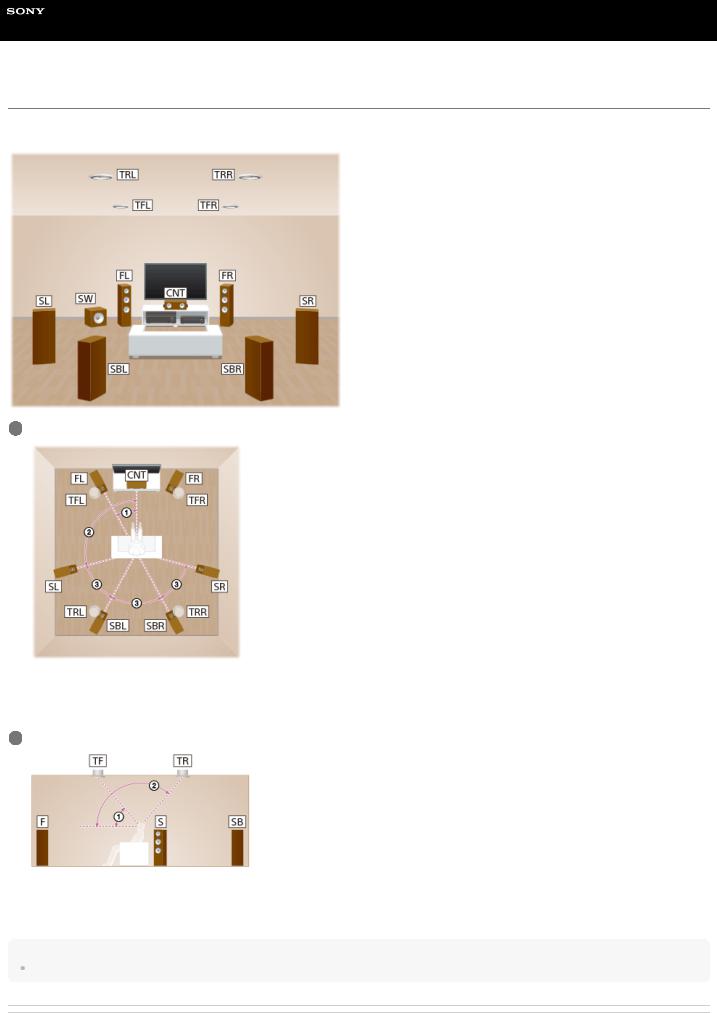
Help Guide
MULTI CHANNEL AV RECEIVER
STR-ZA5000ES
Installing 7.1.4-channel speaker system using an additional stereo power amplifier
This speaker installation is configured by adding top front speakers and top rear speakers to 7.1-channel speaker system consisting of standard 5.1-channel speaker system and additional surround back speakers placed on the listener-level. An additional stereo power amplifier is used for the top rear speakers.
1Place the speakers on the listener-level at the angles shown below.
 30°
30°
 100° - 120°
100° - 120°
 Same angle
Same angle
2Install the overhead (top) speakers at the angles shown below.
 30° - 55°
30° - 55°  125° - 150°
125° - 150°
Hint
As the subwoofer does not emit highly directional signals, you can place it wherever you want.
Related Topic
26

 Locations and names of speakers
Locations and names of speakers
 Connecting 7.1.4-channel speaker system using an additional stereo power amplifier
Connecting 7.1.4-channel speaker system using an additional stereo power amplifier
4-587-297-12(5) Copyright 2016 Sony Corporation
27
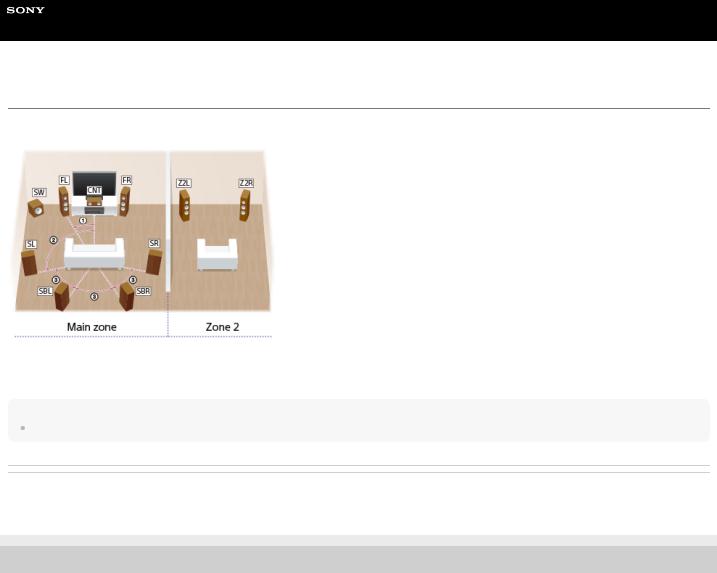
Help Guide
MULTI CHANNEL AV RECEIVER
STR-ZA5000ES
Installing 7.1-channel speaker system with Zone 2 connection
This speaker installation shows configurations in the main zone and Zone 2. In the main zone, 7.1-channel speaker system consisting of standard 5.1-channel speaker system and additional surround back speakers placed on the listener-level is installed, and another pair of speakers is installed in Zone 2.
 30°
30°
 100° - 120°
100° - 120°
 Same angle
Same angle
Hint
As the subwoofer does not emit highly directional signals, you can place it wherever you want.
Related Topic
 Locations and names of speakers
Locations and names of speakers
 Connecting 7.1-channel speaker system with Zone 2 connection
Connecting 7.1-channel speaker system with Zone 2 connection
4-587-297-12(5) Copyright 2016 Sony Corporation
28

Help Guide
MULTI CHANNEL AV RECEIVER
STR-ZA5000ES
Speaker configuration and speaker pattern settings
Select the speaker pattern using [Speaker Pattern] in the [Setup] - [Speaker Setup] menu according to the speaker configuration which you are using.
Speaker configuration in each zone |
|
[SB Speaker |
[Height1 SP |
Speaker pattern to be selected in |
|
Main zone |
Zone 2 |
Assign] (*1) |
Assign] (*2) |
[Speaker Pattern] |
|
|
|
|
|||
5.1.4-channel speaker system using top front and top rear |
Not |
[Off] |
[Off] |
[5.1.4 (TF+TR)] |
|
speakers |
used |
||||
|
|
|
|||
|
|
|
|
|
|
7.1.2-channel speaker system using top middle speakers |
Not |
[Off] |
[Off] |
[7.1.2 (TM)] |
|
used |
|||||
|
|
|
|
||
|
|
|
|
|
|
7.1.2-channel speaker system using front Dolby Atmos |
Not |
[Off] |
[Off] |
[7.1.2 (FD)] |
|
enabled speaker |
used |
||||
|
|
|
|||
|
|
|
|
|
|
7.1.4-channel speaker system using an additional stereo |
Not |
[Off] |
[Off] |
[7.1.4 (TF+TR)] |
|
power amplifier |
used |
||||
|
|
|
|||
|
|
|
|
|
|
7.1-channel speaker system with Zone 2 connection |
2- |
[Off] |
[Zone2] |
[7.1] |
|
channel |
|||||
|
|
|
|
||
|
|
|
|
|
|
*1 You can only set [SB Speaker Assign] if the speaker pattern is set to a setting that does not have surround back speakers. |
|
||||
*2 You can only set [Height1 SP Assign] if the speaker pattern is set to a setting that does not have the following speakers: |
|
||||
Top front speakers |
|
|
|
|
|
Top middle speakers |
|
|
|
|
|
Top rear speakers |
|
|
|
|
|
Front high speakers |
|
|
|
|
|
Rear high speakers |
|
|
|
|
|
Front Dolby Atmos enabled speakers |
|
|
|
|
|
Surround Dolby Atmos enabled speakers |
|
|
|
|
|
Surround back Dolby Atmos enabled speakers |
|
|
|
|
|
|
|
|
|
|
|
|
|
|
|
|
|
Related Topic |
|
|
|
|
|
Locations and names of speakers |
|
|
|
|
|
Speaker patterns and terminals to be connected |
|
|
|
|
|
Selecting the speaker pattern (Speaker Pattern) |
|
|
|
|
|
 Assigning the surround back speaker terminals (SB Speaker Assign)
Assigning the surround back speaker terminals (SB Speaker Assign)
 Assigning the height1 speaker terminals (Height1 SP Assign)
Assigning the height1 speaker terminals (Height1 SP Assign)
 Setting the priority for the main zone (Priority)
Setting the priority for the main zone (Priority)
4-587-297-12(5) Copyright 2016 Sony Corporation
29
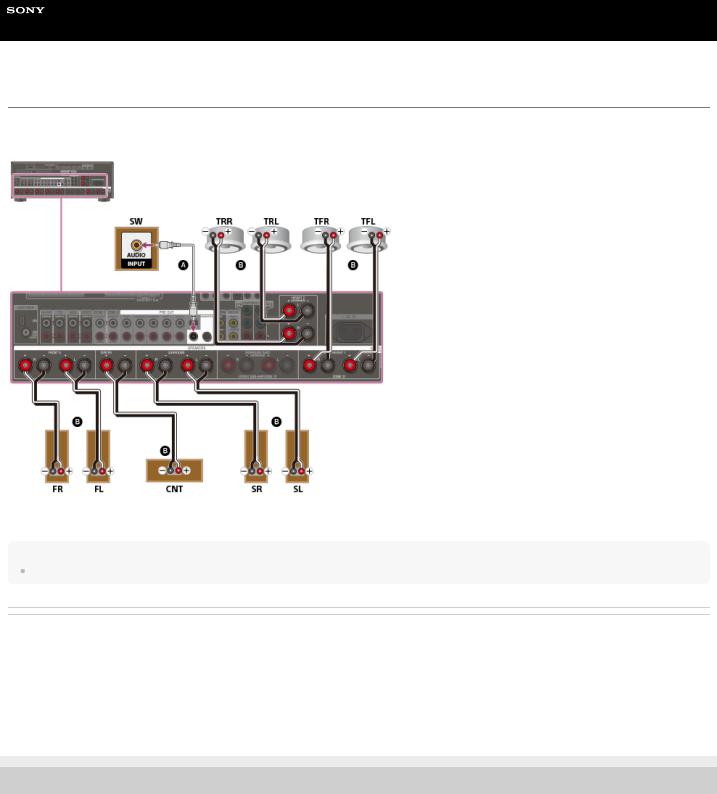
Help Guide
MULTI CHANNEL AV RECEIVER
STR-ZA5000ES
Connecting 5.1.4-channel speaker system using top front and top rear speakers
Connect each speaker as illustrated below.
Before connecting cables, be sure to disconnect the AC power cord (mains lead).
For details on how to connect speaker cables to the receiver, see “How to connect speaker cables.”
 Monaural audio cable (not supplied)
Monaural audio cable (not supplied)
 Speaker cable (not supplied)
Speaker cable (not supplied)
Note
After you have installed and connected your speakers, set the speaker pattern to [5.1.4 (TF+TR)] using [Speaker Pattern] in the [Speaker Setup] menu.
Related Topic
 Locations and names of speakers
Locations and names of speakers
 Installing 5.1.4-channel speaker system using top front and top rear speakers
Installing 5.1.4-channel speaker system using top front and top rear speakers
 Speaker configuration and speaker pattern settings
Speaker configuration and speaker pattern settings
 Assigning the surround back speaker terminals (SB Speaker Assign)
Assigning the surround back speaker terminals (SB Speaker Assign)
 Assigning the height1 speaker terminals (Height1 SP Assign)
Assigning the height1 speaker terminals (Height1 SP Assign)
 Selecting the speaker pattern (Speaker Pattern)
Selecting the speaker pattern (Speaker Pattern)
 How to connect speaker cables
How to connect speaker cables
4-587-297-12(5) Copyright 2016 Sony Corporation
30
