SONY HT-DDW8600, HT-DDW7600 User Manual
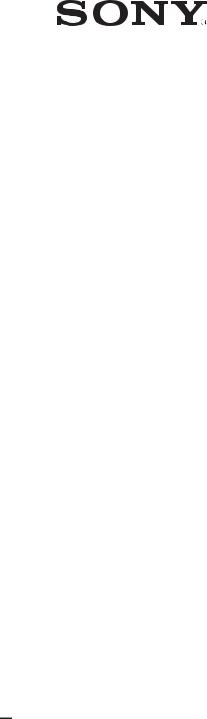
4-199-837-12(1)
Home Theatre
System
Operating Instructions
HT-DDW8600
HT-DDW7600
©2010 Sony Corporation
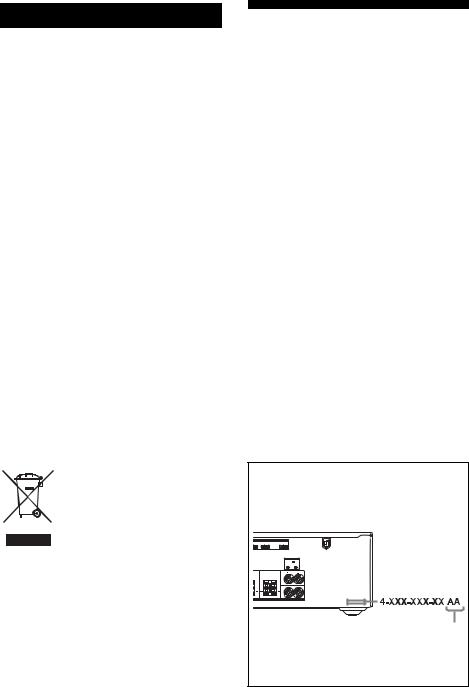
WARNING
To reduce the risk of fire or electric shock, do not expose this apparatus to rain or moisture.
To reduce the risk of fire, do not cover the ventilation opening of the apparatus with newspapers, tablecloths, curtains, etc. Do not place the naked flame sources such as lighted candles on the apparatus.
Do not install the appliance in a confined space, such as a bookcase or built-in cabinet.
To reduce the risk of fire or electric shock, do not expose this apparatus to dripping or splashing, and do not place objects filled with liquids, such as vases, on the apparatus.
As the main plug is used to disconnect the unit from the mains, connect the unit to an easily accessible AC outlet. Should you notice an abnormality in the unit, disconnect the main plug from the AC outlet immediately.
Do not expose batteries or apparatus with batteryinstalled to excessive heat such as sunshine, fire or the like.
The unit is not disconnected from the mains as long as it is connected to the AC outlet, even if the unit itself has been turned off.
Excessive sound pressure from earphones and headphones can cause hearing loss.
For customers in Australia
Disposal of Old Electrical & Electronic Equipment (Applicable in the European Union and other European countries with separate collection systems)
About This Manual
•The instructions in this manual are for model HT-DDW8600 and HT-DDW7600. Check your model number by looking at the lower right corner of the front panel. In this manual, models of area code AU1 is used for illustration purposes unless stated otherwise. Any difference in operation is clearly indicated in the text, for example, “Models of area code E51 only”.
•The instructions in this manual describe the controls on the supplied remote. You can also use the controls on the receiver if they have the same or similar names as those on the remote.
The HT-DDW7600 consists of:
• Receiver |
STR-KM7600 |
• Power amplifier |
TA-KMSW500 (1) |
• Speaker system |
|
– Front speaker |
SS-MSP7500 (2) |
– Center speaker |
SS-CNP7500 (1) |
– Surround/Surround back speaker |
|
|
SS-SRP7500 (4) |
– Subwoofer |
SS-WP7500 (2) |
The HT-DDW8600 consists of:
• Receiver |
STR-KM7600 |
• Power amplifier |
TA-KMSW500 (2) |
• Speaker system |
|
– Front speaker |
SS-MSP7500 (2) |
– Center speaker |
SS-CNP7500 (1) |
– Surround/Surround back speaker |
|
|
SS-SRP7500 (4) |
– Subwoofer |
SS-WP7500 (4) |
About area codes
The area code of the receiver you purchased is shown on the lower right portion of the rear panel (see the illustration below).
HDMI
D IN BD IN TV OUT
SYSTEM CONTROL
DCSV |
|
50mA MAX |
|
OUT |
OUT |
|
|
FRONT |
BACK |
SURROUND |
L |
R L
R
SPEAKERS
Area code
Any differences in operation, according to the area code, are clearly indicated in the text, for example, “Models of area code AA only”.
2GB

On Copyright
This receiver incorporates Dolby* Digital and Pro Logic Surround and the DTS** Digital Surround System.
*Manufactured under license from Dolby Laboratories. Dolby, Pro Logic, and the double- D symbol are trademarks of Dolby Laboratories.
**Manufactured under license under U.S. Patent #’s: 5,451,942; 5,956,674; 5,974,380; 5,978,762; 6,226,616; 6,487,535; 7,003,467; 7,212,872 & other U.S. and worldwide patents issued & pending. DTS, DTS Digital Surround, ES, and Neo:6 are registered trademarks and the DTS logos, Symbol and DTS 96/24 are trademarks of DTS, Inc. © 1996-2008 DTS, Inc. All Rights Reserved.
This receiver incorporates High-Definition Multimedia Interface (HDMITM) technology. HDMI, the HDMI logo and High-Definition Multimedia Interface are trademarks or registered trademarks of HDMI Licensing LLC in the United States and other countries.
“x.v.Colour” and “x.v.Colour” logo are trademarks of Sony Corporation.
“BRAVIA” is a trademark of Sony Corporation.
“PlayStation” is a registered trademark of Sony Computer Entertainment Inc.
3GB

Table of Contents |
|
Description and location of parts................... |
6 |
Getting Started |
|
1: Installing the speakers ............................. |
15 |
2: Connecting the speakers and |
|
subwoofers.............................................. |
17 |
3: Connecting the TV .................................. |
21 |
4a: Connecting the audio components......... |
22 |
4b: Connecting the video components ........ |
23 |
5: Connecting the antennas (aerials)............ |
29 |
6: Preparing the receiver and the remote ..... |
30 |
7:Calibrating the appropriate settings automatically
(AUTO CALIBRATION)....................... |
31 |
8: Adjusting the speaker levels and |
|
balance (TEST TONE) ........................... |
35 |
Playback |
|
Selecting a component................................. |
36 |
Listening/Watching a component ................ |
38 |
Amplifier Operations |
|
Navigating through menus........................... |
40 |
Adjusting the level (LEVEL menu)............. |
43 |
Adjusting the equalizer (TONE menu)........ |
44 |
Settings for the surround sound |
|
(SUR menu)............................................ |
44 |
Settings for the tuner (TUNER menu)......... |
46 |
Settings for the audio (AUDIO menu)......... |
46 |
Settings for the HDMI (HDMI menu)......... |
48 |
Settings for the system (SYSTEM menu) ... |
48 |
Calibrating the appropriate settings |
|
automatically (A. CAL menu)................ |
50 |
Enjoying Surround Sound |
|
Enjoying Dolby Digital and DTS Surround |
|
sound (AUTO FORMAT DIRECT)....... |
51 |
Selecting a pre-programmed sound field .... |
53 |
Using only the front speakers and the |
|
subwoofers (2CH STEREO).................. |
55 |
Enjoying the surround effect at low volume |
|
levels (NIGHT MODE) ......................... |
56 |
Resetting sound fields to the initial |
|
settings ................................................... |
56 |
Tuner Operations |
|
Listening to FM/AM radio.......................... |
57 |
Presetting FM/AM radio stations................ |
59 |
“BRAVIA” Sync Features |
|
What is “BRAVIA” Sync? .......................... |
60 |
Preparing for the “BRAVIA” Sync ............. |
61 |
Watching a DVD (One-Touch Play) ........... |
63 |
Enjoying the TV sound from the speakers |
|
connected to the receiver |
|
(System Audio Control)......................... |
63 |
Turning off the receiver with the TV |
|
(System Power Off) ............................... |
64 |
Other Operations |
|
Switching between digital and analog |
|
audio (INPUT MODE) .......................... |
65 |
Listening to digital sound from other |
|
inputs (DIGITAL ASSIGN)................... |
66 |
Enjoying the DIGITAL MEDIA PORT |
|
(DMPORT) ............................................ |
67 |
Changing the display .................................. |
69 |
Using the Sleep Timer ................................ |
69 |
Recording using the receiver....................... |
70 |
4GB

Using the Remote |
|
Changing button assignments ..................... |
71 |
Additional Information |
|
Glossary ...................................................... |
72 |
Precautions.................................................. |
74 |
Troubleshooting .......................................... |
75 |
Specifications .............................................. |
80 |
Index............................................................ |
83 |
5GB
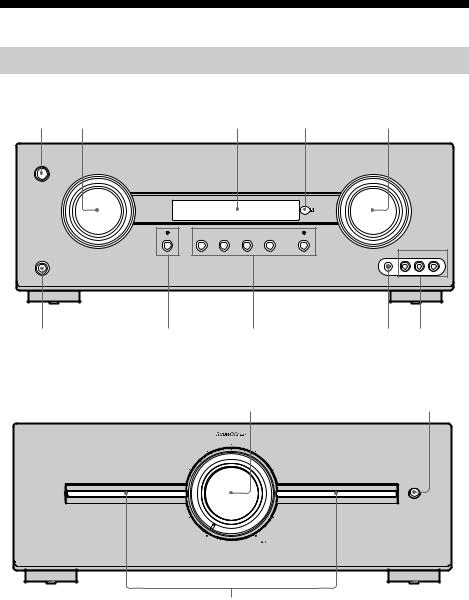
Description and location of parts
Front panel
Receiver
1 |
2 |
3 |
4 |
5 |
?/1 |
INPUT SELECTOR |
|
|
MASTER VOLUME |
|
|
|
NIGHT MODE |
A.F.D. |
MOVIE |
MUSIC |
GAME |
MULTI STEREO |
|
|
VIDEO 2 IN |
|
AUTO CAL MIC VIDEO |
|
||
L AUDIO R |
|||
PHONES
0 9 8 7 6
Power amplifier
qa |
qs |
VOLUME
ILLUMINATION
ON OFF
MIN
qd
6GB

Name |
Function |
|
A ?/1 |
Press to turn the receiver |
|
|
(on/standby) |
on or off (page 30, 38, 39, |
|
|
56, 61). |
|
|
|
B INPUT |
Turn to select the input |
|
|
SELECTOR |
source to play back (page |
|
|
36, 38, 59, 60). |
|
|
|
C Display |
The current status of the |
|
|
|
selected component or a |
|
|
list of selectable items |
|
|
appears here (page 8). |
|
|
|
D Remote sensor |
Receives signals from |
|
|
|
remote commander. |
|
|
|
E MASTER |
Turn to adjust the volume |
|
|
VOLUME |
level of all speakers at the |
|
|
same time (page 36, 37, |
|
|
38, 39). |
|
|
|
F VIDEO 2 IN jacks Connect to a portable |
||
|
|
audio/video component |
|
|
such as a camcorder or |
|
|
video game (page 28, 34). |
|
|
|
G AUTO CAL MIC |
Connects to the supplied |
|
|
jack |
optimizer microphone for |
|
|
the Auto Calibration |
|
|
function (page 32). |
|
|
|
H A.F.D. |
Press to select a sound |
|
|
|
field (page 51). |
|
MOVIE |
|
|
|
|
|
|
|
|
MUSIC |
|
|
|
|
|
GAME |
|
|
|
|
|
MULTI STEREO |
|
|
|
|
|
MULTI STEREO |
Lights up when multi |
|
lamp |
stereo sound field is |
|
|
activated. |
|
|
|
I NIGHT MODE |
Press to enjoy sound |
|
|
|
effects for watching movie |
|
|
at night (page 42, 47, 56). |
|
|
|
|
NIGHT MODE |
Lights up when NIGHT |
|
lamp |
MODE is activated. |
|
|
|
J PHONES jack |
Connects to headphones |
|
|
|
(page 75). |
|
|
|
K SUBWOOFER |
Turn to adjust the volume |
|
|
VOLUME |
level of the subwoofers. |
|
|
|
Name |
Function |
||
L ILLUMINATION |
|
|
ON |
|
|
||
|
|
|
|
|
The illumination is on |
||
|
(initial setting). |
||
|
|
|
OFF |
|
|
|
|
|
|
|
|
|
The illumination is off. |
||
|
|
|
|
M Illumination |
Lights up to indicate the |
||
indicator |
subwoofer output level. |
||
|
|
|
|
7GB
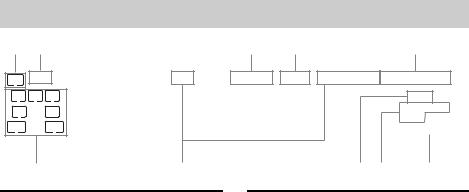
About the indicators on the display
1 2 |
|
3 |
4 |
5 |
|
|
|
|
||||
SW |
LFE |
MEM |
D.RANGE |
SLEEP FM |
AM ST HDMI COAX OPT |
|||||||
L |
C |
R |
|
|
|
|
|
|
|
D |
||
|
|
|
|
|
|
|||||||
SL |
S |
SR |
|
|
|
|
DTS -ES |
|||||
|
|
|
96/24 |
NEO:6 |
|
|
||||||
SBL SB |
SBR |
0 |
|
|
|
|
|
|
PL IIx |
|
|
|
|
|
|
|
|
|
|
|
|
|
|
|
|
|
|
|
|
|
|
|
|
|
|
|
|
|
|
qa |
|
|
|
9 8 7 6 |
|||||||
Name |
Function |
ASW |
Lights up when the audio signal |
|
is output from the |
|
SUBWOOFER jack. |
|
|
BLFE |
Lights up when the disc being |
|
played back contains an LFE |
|
(Low Frequency Effect) |
|
channel and the LFE channel |
|
signal is actually being |
|
reproduced. |
|
|
CD.RANGE |
Lights up when dynamic range |
|
compression is activated |
|
(page 43). |
|
|
DSLEEP |
Lights up when the sleep timer |
|
is activated. |
|
|
Name |
Function |
EInput |
Light up to indicate the current |
indicators |
input. |
HDMI |
Lights up when the receiver |
|
recognizes a component |
|
connected via an HDMI IN |
COAX |
jack. |
Lights up when INPUT MODE |
|
|
is set to “AUTO” and the source |
|
signal is a digital signal is input |
|
through the COAXIAL jack or |
|
when INPUT MODE is set to |
|
“COAX”. However, “NO |
|
INPUT” appears on the display |
|
when INPUT MODE is set to |
|
“COAX” and no digital signal |
|
is input through the COAXIAL |
OPT |
jack (page 65). |
Lights up when INPUT MODE |
|
|
is set to “AUTO” and the source |
|
signal is a digital signal is input |
|
through the OPTICAL jack or |
|
when INPUT MODE is set to |
|
“OPT”. However, “NO |
|
INPUT” appears on the display |
|
when INPUT MODE is set to |
|
“OPT” and no digital signal is |
|
input through the OPTICAL |
|
jack (page 65). |
|
|
FNEO:6 |
Lights up when DTS Neo:6 |
|
Cinema/Music decoder is |
|
activated (page 52). |
|
|
8GB

Name |
Function |
||
GDolby |
Lights up one of the respective |
||
Pro Logic |
indicators when the receiver |
||
indicators |
applies Dolby Pro Logic |
||
|
|
|
processing to 2 channel signals |
|
|
|
in order to output the center and |
|
|
|
surround channel signals. |
|
|
PL |
Dolby Pro Logic |
|
|
||
|
|
PLII |
Dolby Pro Logic II |
|
|
||
|
|
PLIIx |
Dolby Pro Logic IIx |
|
|
||
|
|
|
Note |
|
|
|
Dolby Pro Logic IIx decoding |
|
|
|
does not function for DTS |
|
|
|
format signals or for signals |
|
|
|
with a sampling frequency of |
|
|
|
more than 48 kHz. |
HDTS(-ES) Light up when DTS or DTS-ES indicators signals are input.
DTS |
Lights up when the receiver is |
||
|
|
|
decoding DTS signals. |
DTS-ES |
Lights up when the receiver is |
||
|
|
|
decoding DTS-ES signals. |
DTS 96/24 |
Lights up when the receiver is |
||
|
|
|
decoding DTS 96/24 (96 kHz/ |
|
|
|
24 bit) signals. |
|
|
|
Note |
|
|
|
When playing a DTS format |
|
|
|
disc, be sure that you have made |
|
|
|
digital connections and that |
|
|
|
INPUT MODE is not set to |
|
|
|
“ANALOG” (page 65). |
|
|
|
|
I |
|
D |
Lights up when the receiver is |
|
|||
|
|
|
decoding Dolby Digital signals. |
|
|
|
Note |
|
|
|
When playing a Dolby Digital |
|
|
|
format disc, be sure that you |
|
|
|
have made digital connections |
|
|
|
and that INPUT MODE is not |
|
|
|
set to “ANALOG” (page 65). |
|
|
|
|
Name |
Function |
JTuning |
Lights up when the receiver |
indicators |
tunes in radio stations. |
MEM |
Lights up when a memory |
|
function, such as Preset |
|
Memory (page 59), etc., is |
|
activated. |
FM |
Lights up when FM band is |
|
selected. |
AM |
Lights up when AM band is |
|
selected. |
ST |
Lights up when stereo broadcast |
|
is selected. |
KPlayback The letters (L, C, R, etc.) channel indicate the channels being indicators played back. The boxes around
the letters vary to show how the receiver downmixes the source sound.
L |
Front Left |
R |
Front Right |
C |
Center (monaural) |
SL |
Surround Left |
SR |
Surround Right |
SSurround (monaural or the surround components obtained by Pro Logic processing)
SBL |
Surround Back Left |
|
SBR |
Surround Back Right |
|
SB |
Surround Back (the surround |
|
|
back components obtained by |
|
|
6.1 channel decoding) |
|
|
Example: |
|
|
Recording format (Front/ |
|
|
Surround): 3/2.1 |
|
|
Sound Field: A.F.D. AUTO |
|
|
SW |
LFE |
|
L |
C R |
|
SL |
SR |
|
|
|
9GB

Rear panel
Receiver
|
|
|
|
1 |
|
|
2 |
|
|
|
3 |
|
|
4 |
|
|
|
|
|
|
|
|
ANTENNA |
|
|
|
HDMI |
|
|
|
|
|
|
|
|
|
|
|
|
AM |
|
SAT IN |
DVD IN |
BD IN |
|
TV OUT |
|
SAT |
DVD |
VIDEO 1 |
MONITOR |
DMPORT |
|
|
TV |
DIGITAL (ASSIGNABLE) |
|
|
|
|
|
||
IN |
IN |
IN |
OUT |
|
|
|
|
|
|
|
|
SYSTEM CONTROL |
|||
|
|
|
|
|
|
|
|
|
|
|
|
||||
Y |
|
|
|
|
DC5V |
|
|
|
|
|
|
|
|
DCSV |
|
|
|
|
|
0.7A MAX |
|
|
IN |
SAT |
DVD |
|
|
|
50mA MAX |
||
|
|
|
|
|
|
|
|
|
IN |
IN |
|
|
|
OUT |
OUT |
|
|
|
|
|
|
|
|
OPTICAL |
OPTICAL |
COAXIAL |
|
|
|
|
|
PB |
|
|
|
|
|
|
|
|
|
|
|
|
|
|
|
|
|
|
|
VIDEO |
VIDEO |
VIDEO |
VIDEO |
VIDEO |
|
|
|
|
|
|
FRONT |
|
|
|
|
IN |
IN |
OUT |
IN |
OUT |
CENTER SURROUND BACK |
SURROUND |
|
||||
PR |
|
|
|
|
|
|
|
|
L |
|
|||||
|
|
|
|
|
|
|
|
|
R |
L |
R |
L |
|
|
|
|
COMPONENT VIDEO |
|
|
|
|
|
|
|
|
||||||
|
AUDIO |
AUDIO |
AUDIO |
AUDIO |
MONITOR |
|
|
|
|
|
|
|
|||
|
OUT |
IN |
IN |
IN |
IN |
OUT |
IN |
AUDIO |
|
|
|
|
|
|
|
|
|
|
|
|
|
|
|
|
|
|
|
|
|
|
|
|
L |
|
|
|
|
|
|
OUT |
|
|
|
|
|
|
|
|
|
|
|
|
|
|
|
|
|
|
|
|
R |
|
|
|
|
|
|
|
|
|
|
|
|
|
|
|
|
|
|
|
R |
|
|
|
|
|
|
|
|
|
|
|
|
|
|
|
SA-CD/CD/CD-R |
TV |
SAT |
BD |
VIDEO 1 |
SUBWOOFER |
|
|
|
SPEAKERS |
|
|
|
||
8 |
|
|
|
|
7 |
|
|
6 |
|
|
5 |
|
|
|
|
Power amplifier
|
|
SUBWOOFER ONLY FOR SS-WP7500 |
|
|
SUBWOOFER |
AUDIO |
|
|
IN |
IN |
|
SUBWOOFER |
SYSTEM |
SPEAKERS |
CONTROL |
||
7 |
4 |
5 |
ADMPORT |
|
BANTENNA section |
|
|
|
|
|
|
DMPORT |
Connects to a |
|
|
|
|
|
|
jack |
DIGITAL MEDIA |
|
|
|
|
|
|
|
PORT adapter (page |
|
|
|
|
|
|
|
67). |
|
|
|
|
|
|
|
|
|
|
|
FM |
Connects to the |
|
|
|
ANTENNA |
supplied FM wire |
|
|
|
jack |
antenna (aerial) |
|
|
|
|
(page 29). |
|
|
|
|
|
|
|
|
AM |
Connects to the |
|
|
|
ANTENNA |
supplied AM loop |
|
|
|
||
|
|
|
terminals |
antenna (aerial) |
|
|
|
||
|
|
|
||
|
|
|
|
(page 29). |
|
|
|
|
|
10GB
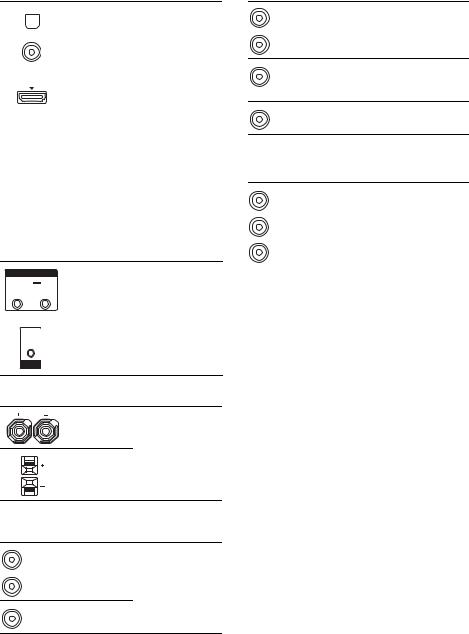
CDIGITAL INPUT/OUTPUT section
|
|
OPTICAL |
Connects to a DVD |
|
|
||
|
|
IN jacks |
player, etc. The |
|
|
|
COAXIAL jack |
|
|
|
|
|
|
COAXIAL IN |
|
|
|
provides a better |
|
|
|
jack |
sound quality (page |
|
|
|
26, 27). |
|
|
|
|
|
|
HDMI IN/ |
Connects to a DVD |
|
|
OUT* jacks |
player, satellite |
|
|
|
tuner, or a Blu-ray |
|
|
|
disc player. The |
|
|
|
image is output to a |
|
|
|
TV or projector |
|
|
|
while the sound can |
|
|
|
be output from a TV |
|
|
|
or/and speakers |
|
|
|
connected to this |
|
|
|
receiver (page 24). |
|
|
|
|
DSYSTEM CONTROL INPUT/OUTPUT section
SYSTEM CONTROL |
SYSTEM |
Connects to the |
||
DCSV |
|
|
CONTROL |
power amplifier |
|
|
|
|
|
50mA MAX |
OUT jacks |
(page 19). |
||
OUT OUT |
||||
|
|
|
|
|
|
|
|
SYSTEM |
Connects to the |
IN |
CONTROL IN |
receiver (page 19). |
||
|
|
|
||
jack
SYSTEM
CONTROL
ESPEAKERS section
Connects to the speakers (page 17).
FVIDEO/AUDIO INPUT/OUTPUT section
White (L) |
AUDIO |
Connects to a VCR, |
IN/OUT jacks |
Blu-ray disc player, |
|
Red (R) |
|
etc. (page 21–28). |
|
|
|
Yellow |
VIDEO |
|
IN/OUT* jacks |
|
GAUDIO INPUT/OUTPUT section
|
AUDIO IN/ |
Connects to a Super |
White (L) OUT jacks |
Audio CD player, |
|
Red (R) |
|
CD recorder, etc. |
|
(page 22). |
|
Black |
AUDIO OUT |
Connects to the |
jack |
power amplifier |
|
|
|
(page 17). |
Black |
AUDIO IN |
Connects to the |
jack |
receiver. |
|
HCOMPONENT VIDEO INPUT/ OUTPUT section
Green |
Y, PB, PR |
Connects to a DVD |
(Y) |
IN/OUT* |
player, TV, satellite |
Blue |
jacks |
tuner, etc. You can |
|
enjoy high quality |
|
(PB) |
|
|
|
image (page 21–28). |
|
Red |
|
|
|
|
|
(PR) |
|
|
|
|
|
*You can watch the selected input image when you connect the MONITOR OUT or HDMI TV OUT jack to a TV or projector (page 21).
11GB

Remote commander
You can use the supplied remote to operate the receiver and to control the Sony audio/video components that the remote is assigned to operate (page 71).
RM-AAU027 |
|
|
|
|
|
|
TV INPUT |
|
TV ?/1 |
?/1 |
1 |
|
SLEEP |
DMPORT AV ?/1 |
|
||
wa |
|
2 |
|||
|
|
|
|
||
|
|
|
SYSTEM STANDBY |
|
|
|
VIDEO1 |
VIDEO2 |
BD |
DVD |
|
|
SAT |
TV |
SA-CD/CD TUNER |
3 |
|
|
2CH |
A.F.D. |
MOVIE |
MUSIC |
4 |
|
|
|
|
|
|
|
|
|
|
DVD/BD |
|
|
1 |
2 |
3 |
MENU |
5 |
|
|
||||
w; |
4 |
5 |
6 |
AUTO CAL |
6 |
|
|||||
|
7 |
8 |
9 |
D.TUNING |
7 |
|
D.SKIP |
||||
|
|
|
|
|
|
ql |
>10/ |
|
MEMORY |
AMP MENU |
8 |
-/-- |
0/10 |
ENTER |
|
||
qk |
CLEAR |
|
TOOLS/ |
|
9 |
DISPLAY |
|
MUTING |
|||
qj |
|
OPTIONS |
q; |
||
|
|
|
|
||
|
|
|
|
TV VOL |
|
|
|
|
MASTER VOL |
|
|
qh |
|
|
|
|
|
|
|
|
|
|
qa |
qg |
O |
|
|
|
|
|
RETURN/EXIT |
MENU/HOME |
qs |
||
|
TV CH – |
|
|
TV CH + |
|
|
PRESET – |
REPLAY ADVANCE PRESET + |
|
||
|
. |
< |
< |
> |
|
|
TUNING – |
|
|
TUNING + |
qd |
|
m |
H |
M |
||
qf |
TV |
|
|
FM MODE |
|
|
|
X |
x |
|
|
|
|
|
|
|
|
Name |
Function |
|
A TV ?/1 |
Press TV ?/1 and TV (N) at |
|
|
(on/standby) |
the same time to turn the TV |
|
|
on or off. |
|
|
|
|
AV ?/1 |
Press to turn on or off the |
|
(on/standby) |
Sony audio/video components |
|
|
that the remote is assigned to |
|
|
operate (page 71). |
|
|
If you press ?/1 (B) at the |
|
|
same time, it will turn off the |
|
|
receiver and other Sony |
|
|
components (SYSTEM |
|
|
STANDBY). |
|
|
Note |
|
|
The function of the AV ?/1 |
|
|
switch changes automatically |
|
|
each time you press the input |
|
|
buttons (C). |
|
|
|
B ?/1 |
Press to turn the receiver on or |
|
|
(on/standby) |
off. |
|
|
To turn off all Sony |
|
|
components, press ?/1 and |
|
|
AV ?/1 (A) at the same time |
|
|
(SYSTEM STANDBY). |
C Input buttons Press one of the buttons to select the component you want to use. When you press any of the input buttons, the receiver turns on. The buttons are factory assigned to control Sony components.
You can change the button assignments following the steps in “Changing button assignments” on page 71.
D 2CH |
Press to select a sound field. |
A.F.D.
MOVIE
MUSIC
E DVD/BD Press to display the menu of MENU the DVD or Blu-ray disc on
the TV screen. Then, use V, v, B, b and  (P) to perform menu operations.
(P) to perform menu operations.
F AUTO CAL Press to activate the Auto Calibration function (page 32).
G D.TUNING Press to enter direct tuning mode.
D.SKIP |
Press to skip a disc when |
|
using a multi-disc changer. |
|
|
12GB

Name |
|
Function |
|
H AMP MENU |
|
Press to display the menu of |
|
|
|
|
the receiver. Then, use V, v, |
|
|
|
B, b and (P) to perform |
|
|
|
menu operations. |
|
|
|
|
I ENTER |
|
Press to enter the value after |
|
|
|
|
selecting a channel, disc or |
|
|
|
track using the numeric |
|
|
|
buttons of the TV, VCR or |
|
|
|
satellite tuner. |
|
|
|
|
|
MEMORY |
|
Press to store a station. |
|
|
|
|
J MUTING |
|
Press to turn off the sound |
|
|
|
|
temporarily. |
|
|
|
Press MUTING again to |
|
|
|
restore the sound. |
|
|
|
Press MUTING and TV (N) |
|
|
|
at the same time to activate |
|
|
|
the TV’s muting function. |
|
|
|
|
K TV VOL |
|
Press TV VOL +/– and TV |
|
|
+a)/– |
|
(N) at the same time to adjust |
|
|
|
the volume level of the TV. |
|
|
|
|
|
MASTER |
|
Press to adjust the volume |
|
VOL +a)/– |
|
level of all speakers at the |
|
|
|
same time. |
|
|
||
L MENU/HOME |
Press to display the menu of |
||
|
|
|
the VCR, DVD player, |
|
|
|
satellite tuner or Blu-ray disc |
|
|
|
player on the TV screen. |
|
|
|
Press MENU/HOME and TV |
|
|
|
(N) at the same time to |
|
|
|
display the TV’s menu. |
|
|
|
Then, use V, v, B, b and |
|
|
|
(P) to perform menu |
|
|
|
operations. |
|
|
|
|
M ./>b) |
|
Press to skip a track of the CD |
|
|
|
|
player, DVD player or Blu- |
|
|
|
ray disc player. |
|
|
|
|
|
REPLAY < / |
Press to replay the previous |
|
|
ADVANCE |
< |
scene or fast forward the |
|
|
|
current scene of the VCR, |
|
|
|
DVD player or Blu-ray disc |
|
|
|
player. |
|
|
|
|
|
m/Mb) |
|
Press to |
|
|
|
– search tracks in the forward/ |
|
|
|
reverse direction of the |
DVD player.
– start fast forward/rewind of the VCR, CD player or Bluray disc player.
Name |
Function |
|
|
Ha)b) |
Press to start playback of the |
|
|
VCR, CD player, DVD player |
|
|
or Blu-ray disc player. |
|
|
|
|
Xb) |
Press to pause playback or |
|
|
recording of the VCR, CD |
|
|
player, DVD player or Blu-ray |
|
|
disc player. (Also starts |
|
|
recording with components in |
|
|
recording standby.) |
|
|
|
|
xb) |
Press to stop playback of the |
|
|
VCR, CD player, DVD player |
|
|
or Blu-ray disc player. |
|
|
|
|
TV CH +/– |
Press TV CH +/– and TV (N) |
|
|
at the same time to select |
|
|
preset TV channels. |
|
|
|
|
PRESET +/– |
Press to select |
|
|
– preset stations. |
|
|
– preset channels of the VCR |
|
|
or satellite tuner. |
|
|
|
|
TUNING +/– |
Press to scan a station. |
|
|
|
|
FM MODE |
Press to select the FM |
|
|
monaural or stereo reception. |
|
|
|
N TV |
Press TV and the button with |
|
|
|
orange printing at the same |
|
|
time to enable TV operation. |
|
|
|
O RETURN/ |
Press to |
|
|
EXIT O |
– return to the previous menu. |
|
|
– exit the menu while the |
|
|
menu or on-screen guide of |
|
|
the VCR, DVD player, |
|
|
satellite tuner or Blu-ray disc |
|
|
player is displayed on the |
|
|
TV screen. |
|
|
Press RETURN/EXIT O and |
|
|
TV (N) at the same time to |
|
|
return to the previous menu or |
|
|
exit the TV’s menu while the |
|
|
menu is displayed on the TV |
|
|
screen. |
|
|
|
continued
13GB

Name Function
P
,
V/v/B/b
After pressing DVD/BD MENU (E), AMP MENU (H), or MENU/HOME (L), press V, v, B or b to select the settings. Then, press  to enter the selection if you have pressed DVD/BD MENU or MENU/HOME previously. Press
to enter the selection if you have pressed DVD/BD MENU or MENU/HOME previously. Press  also to enter the selection of the receiver, VCR, satellite tuner, CD player, DVD player or Bluray disc player.
also to enter the selection of the receiver, VCR, satellite tuner, CD player, DVD player or Bluray disc player.
Q DISPLAY |
Press to select information |
|
|
|
displayed on the TV screen of |
|
|
the VCR, satellite tuner, CD |
|
|
player, DVD player or Blu- |
|
|
ray disc player. |
|
|
Press DISPLAY and TV (N) |
|
|
at the same time to display |
|
|
TV’s information on the TV |
|
|
screen. |
|
|
|
R TOOLS/ |
Press to display and select the |
|
|
OPTIONS |
options of the DVD player or |
|
|
Blu-ray disc player. |
|
|
Press TOOLS/OPTIONS and |
|
|
TV (N) at the same time to |
|
|
display the options applicable |
|
|
to the Sony TV. |
|
|
|
S -/-- |
Press to select the channel |
|
|
|
entry mode, either one or two |
|
|
digits of the VCR. |
|
|
Press -/-- and TV (N) at the |
|
|
same time to select the |
|
|
channel entry mode, either |
|
|
one or two digits of the TV. |
|
|
|
|
>10/x |
Press to select |
|
|
– track numbers over 10 of the |
|
|
VCR, satellite tuner or CD |
|
|
player. |
|
|
– channel numbers of the |
|
|
Digital CATV terminal. |
|
|
|
|
CLEAR |
Press to clear a mistake when |
|
|
you press the incorrect |
|
|
numeric button. |
|
|
|
Name Function
TNumeric
buttons (number 5a))
Press to
–preset/tune to preset stations.
–select track numbers of the CD player, DVD player or Blu-ray disc player. Press 0/10 to select track number 10.
–select channel numbers of the VCR or satellite tuner.
Press the numeric buttons and TV (N) at the same time to select the TV channels.
U TV INPUT |
Press TV INPUT and TV (N) |
|
|
|
at the same time to select the |
|
|
input signal (TV input or |
|
|
video input). |
|
|
|
|
SLEEP |
Press to activate the Sleep |
|
|
Timer function and the |
|
|
duration which the receiver |
|
|
turns off automatically. |
a)The number 5, TV VOL +, MASTER VOL + and H buttons have tactile dots. Use the tactile dots as references when operating the receiver.
b)This button is also available for DIGITAL MEDIA PORT adapter operation. For details on the function of the button, refer to the operating instructions supplied with the DIGITAL MEDIA PORT adapter.
Notes
•Some functions explained in this section may not work depending on the model.
•The above explanation is intended to serve as an example only. Therefore, depending on the component, the above operation may not be possible or may operate differently than described.
14GB

Getting Started
1: Installing the speakers
HT-DDW7600 only |
HT-DDW8600 only |
This receiver allows you to use a 7 channel |
This receiver allows you to use a 7 channel |
speaker with 2 subwoofer system. |
speaker with 4 subwoofer system. |
Started Getting
Example of a 7 channel speaker with 2 subwoofer system configuration
Example of a 7 channel speaker with 4 subwoofer system configuration
AFront speaker (left) BFront speaker (right) CCenter speaker DSurround speaker (left) ESurround speaker (right) FSurround back speaker (left)
GSurround back speaker (right) HSubwoofer
ISubwoofer
AFront speaker (left)
BFront speaker (right)
CCenter speaker
DSurround speaker (left)
ESurround speaker (right)
FSurround back speaker (left)
GSurround back speaker (right)
HSubwoofer
ISubwoofer
JSubwoofer
KSubwoofer
15GB

Installing the speakers on a flat surface
Before you install the center speaker, surround speakers, surround back speaker and subwoofers, be sure to attach the supplied foot pads to prevent vibration or movement as shown in the illustration below.
2 Fasten the screws to the wall. The screws should protrude 5 to 7 mm.
Installing the speakers on the wall
You can install your surround and surround back speakers on the wall.
1 Prepare screws (not supplied) that are suitable for the hook on the back of each speaker as shown in the illustrations below.
4 mm
more than 25 mm
4.6 mm
10 mm
Hook on the back of the speaker
5 to 7 mm
3 Hang the speakers on the screws.
Hook on the back of the speaker
4.6 mm
10 mm
Notes
•Use screws that are suitable for the wall material and strength. As a plaster board wall is especially fragile, attach the screws securely to a beam and fasten them to the wall. Install the speakers on a vertical and flat wall where reinforcement is applied.
•Contact a screw shop or installer regarding the wall material or screws to be used.
•Sony is not responsible for accident or damage caused by improper installation, insufficient wall strength or improper screw installation, natural calamity, etc.
16GB
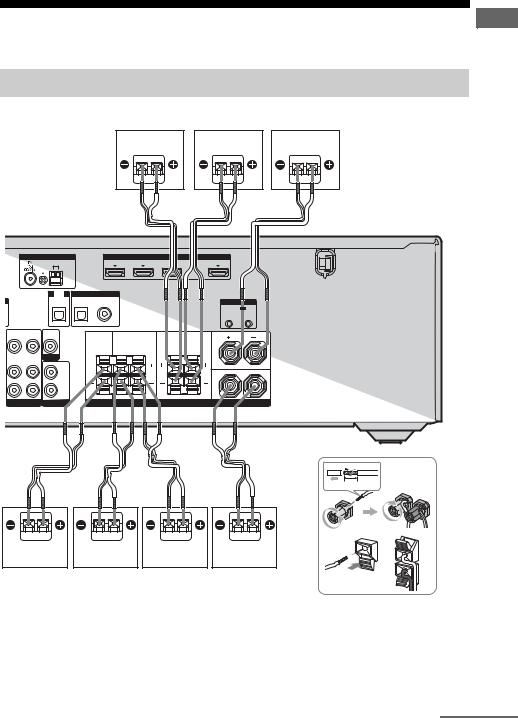
2: Connecting the speakers and subwoofers
Before connecting the cords, be sure to disconnect the AC power cord.
Connecting the speakers
The following illustration shows how to connect to the speakers.
E D A
|
|
|
|
|
|
A |
|
ANTENNA |
|
|
|
|
HDMI |
|
|
AM |
|
|
SAT IN |
DVD IN |
BD IN |
TV OUT |
|
TV |
|
DIGITAL (ASSIGNABLE) |
|
|
|
|
|
|
|
|
|
|
|
SYSTEM CONTROL |
|
|
|
SAT |
DVD |
|
|
DCSV |
|
|
IN |
|
|
50mA MAX |
|||
|
|
IN |
IN |
|
|
OUT |
OUT |
OPTICAL OPTICAL COAXIAL
VIDEO |
VIDEO |
VIDEO |
|
|
|
OUT |
IN |
OUT |
|
SURROUND |
|
|
|
CENTER SURROUND BACK |
|||
|
|
R |
L |
R |
L |
AUDIO |
AUDIO |
MONITOR |
|
|
|
|
|
|
|
||
OUT |
IN |
AUDIO |
|
|
|
|
|
OUT |
|
|
|
VIDEO 1 |
SUBWOOFER |
|
SPEAKERS |
|
|
FRONT |
L |
R |
Started Getting
A  A A
A A
10 mm
C |
G |
F |
ASpeaker cord (supplied)a)b)
B |
AFront speaker (left) BFront speaker (right) CCenter speaker DSurround speaker (left) ESurround speaker (right) FSurround back speaker (left)
GSurround back speaker (right)
a)Use the long speaker cords to connect the surround and surround back speakers and the short speaker cords to connect the front speakers.
b)Connect the cord attached with the “CENTER” label to the center speaker.
continued
17GB

To connect the speakers correctly
Check the speaker type by referring to the speaker label* on the rear panel of the speakers.
Character on |
Speaker type |
speaker label |
|
|
|
L |
Front left |
|
|
R |
Front right |
|
|
SL |
Surround left |
|
|
SR |
Surround right |
|
|
SBL |
Surround back left |
|
|
SBR |
Surround back right |
*The center speaker and subwoofers do not have any character on the speaker label. For details on the speaker type, see page 2.
Tip
Use the supplied speakers to optimize the system’s performance.
18GB
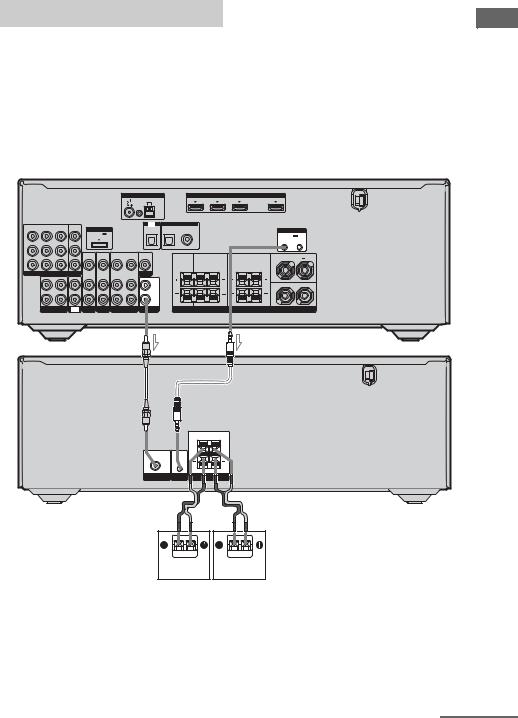
Connecting the subwoofers
The following illustration shows how to connect to the subwoofers.
Note
To adjust the volume of all the speakers and the subwoofers at the same time, press MASTER VOL +/– on the remote. You can also use MASTER VOLUME on the receiver.
HT-DDW7600
|
|
|
|
|
|
|
ANTENNA |
|
|
|
HDMI |
|
|
|
|
|
|
|
|
|
|
|
|
AM |
|
SAT IN |
DVD IN |
BD IN |
|
TV OUT |
|
SAT |
DVD |
VIDEO 1 |
MONITOR |
DMPORT |
|
|
TV |
DIGITAL (ASSIGNABLE) |
|
|
|
|
|
||
IN |
IN |
IN |
OUT |
|
|
|
|
|
|
|
|
SYSTEM CONTROL |
|||
|
|
|
|
|
|
|
|
|
|
|
|
||||
Y |
|
|
|
|
DC5V |
|
|
|
|
|
|
|
|
DCSV |
|
|
|
|
|
0.7A MAX |
|
|
|
SAT |
DVD |
|
|
|
|||
|
|
|
|
|
|
|
IN |
|
|
|
50mA MAX |
||||
|
|
|
|
|
|
|
|
IN |
IN |
|
|
|
|||
|
|
|
|
|
|
|
|
|
|
|
|
OUT |
OUT |
||
|
|
|
|
|
|
|
|
OPTICAL |
OPTICAL |
COAXIAL |
|
|
|
|
|
PB |
|
|
|
|
|
|
|
|
|
|
|
|
|
|
|
|
|
|
|
VIDEO |
VIDEO |
VIDEO |
VIDEO |
VIDEO |
|
|
|
|
|
|
FRONT |
|
|
|
|
IN |
IN |
OUT |
IN |
OUT |
CENTER SURROUND BACK |
SURROUND |
|
||||
PR |
|
|
|
|
|
|
|
|
L |
|
|||||
|
|
|
|
|
|
|
|
|
|
|
|
|
|
|
|
|
COMPONENT VIDEO |
|
|
|
|
|
|
R |
L |
R |
L |
|
|
||
|
AUDIO |
AUDIO |
AUDIO |
AUDIO |
MONITOR |
|
|
|
|
|
|
|
|||
|
OUT |
IN |
IN |
IN |
IN |
OUT |
IN |
AUDIO |
|
|
|
|
|
|
|
|
L |
|
|
|
|
|
|
OUT |
|
|
|
|
|
|
|
|
|
|
|
|
|
|
|
|
|
|
|
|
R |
|
|
|
|
|
|
|
|
|
|
|
|
|
|
|
|
|
|
|
R |
|
|
|
|
|
|
|
|
|
|
|
|
|
|
|
SA-CD/CD/CD-R |
TV |
SAT |
BD |
VIDEO 1 |
SUBWOOFER |
|
|
|
SPEAKERS |
|
|
|
||
|
|
|
|
|
|
|
A |
|
|
|
B |
|
|
|
|
SUBWOOFER ONLY FOR SS-WP7500
SUBWOOFER
AUDIO
IN |
IN |
SUBWOOFER |
SYSTEM |
SPEAKER |
CONTROL |
C
A |
B |
AMonaural audio cord (supplied) BSystem control cable (supplied) CSpeaker cord (supplied)a)
ASubwoofer
BSubwoofer
a)Use the red and black speaker cords to connect the subwoofers.
Red wire is positive (+) in polarity and should be connected to the positive (+) speaker terminal. Connect black wire to the negative (–) speaker terminal.
continued
Started Getting
19GB
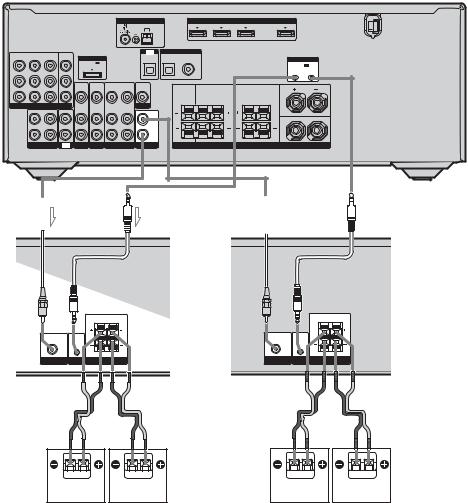
HT-DDW8600
|
|
|
|
|
|
|
ANTENNA |
|
|
|
HDMI |
|
|
|
|
|
|
|
|
|
|
|
|
AM |
|
SAT IN |
DVD IN |
BD IN |
|
TV OUT |
|
SAT |
DVD |
VIDEO 1 |
MONITOR |
DMPORT |
|
|
TV |
DIGITAL (ASSIGNABLE) |
|
|
|
|
|
||
IN |
IN |
IN |
OUT |
|
|
|
|
|
|
|
|
SYSTEM CONTROL |
|||
Y |
|
|
|
|
DC5V |
|
|
|
|
|
|
|
|
DCSV |
|
|
|
|
|
0.7A MAX |
|
|
IN |
SAT |
DVD |
|
|
|
50mA MAX |
||
|
|
|
|
|
|
|
|
IN |
IN |
|
|
|
|||
|
|
|
|
|
|
|
|
|
|
|
|
OUT |
OUT |
||
|
|
|
|
|
|
|
|
OPTICAL |
OPTICAL |
COAXIAL |
|
|
|
|
|
PB |
|
|
|
|
|
|
|
|
|
|
|
|
|
|
|
|
|
|
|
VIDEO |
VIDEO |
VIDEO |
VIDEO |
VIDEO |
|
|
|
|
|
|
FRONT |
|
|
|
|
IN |
IN |
OUT |
IN |
OUT |
CENTER SURROUND BACK |
SURROUND |
|
||||
PR |
|
|
|
|
|
|
|
|
L |
|
|||||
|
|
|
|
|
|
|
|
|
|
|
|
|
|
|
|
|
COMPONENT VIDEO |
|
|
|
|
|
|
R |
L |
R |
L |
|
|
||
|
AUDIO |
AUDIO |
AUDIO |
AUDIO |
MONITOR |
|
|
|
|
|
|
|
|||
|
OUT |
IN |
IN |
IN |
IN |
OUT |
IN |
AUDIO |
|
|
|
|
|
|
|
|
|
|
|
|
|
|
|
OUT |
|
|
|
|
|
|
|
L |
|
|
|
|
|
R |
R |
|
|
|
|
|
|
SA-CD/CD/CD-R |
TV |
SAT |
BD |
VIDEO 1 |
SUBWOOFER |
SPEAKERS |
A B
B  A
A B
B

|
|
SUBWOOFER ONLY FOR SS-WP7500 |
|
|
SUBWOOFER |
AUDIO |
|
|
IN |
IN |
|
SUBWOOFER |
SYSTEM |
SPEAKERS |
CONTROL |
C
A |
B |
|
|
SUBWOOFER ONLY FOR SS-WP7500 |
|
|
SUBWOOFER |
AUDIO |
|
|
IN |
IN |
|
SUBWOOFER |
SYSTEM |
SPEAKERS |
CONTROL |
C
C |
D |
AMonaural audio cord (supplied) BSystem control cable (supplied) CSpeaker cord (supplied)a)
ASubwoofer
BSubwoofer
CSubwoofer
DSubwoofer
a)Use the red and black speaker cords to connect the subwoofers.
Red wire is positive (+) in polarity and should be connected to the positive (+) speaker terminal. Connect black wire to the negative (–) speaker terminal.
20GB

3: Connecting the TV
You can watch the selected input image when you connect the HDMI TV OUT or MONITOR OUT jack to a TV.
It is not necessary to connect all the cords. Connect audio and video cords according to the jacks of your components.
Before connecting the cords, be sure to disconnect the AC power cord (mains lead).
|
|
TV |
|
|
Video signals |
|
Audio signals |
|
Audio/video |
|
|
|
|
signals |
A |
B |
C |
D |
E |
|
|
|
|
|
|
|
ANTENNA |
|
|
|
HDMI |
|
|
|
|
|
|
|
|
|
|
|
|
AM |
|
SAT IN |
DVD IN |
BD IN |
|
TV OUT |
|
SAT |
DVD |
VIDEO 1 MONITOR |
|
|
|
|
TV |
DIGITAL (ASSIGNABLE) |
|
|
|
|
|
||
DMPORT |
|
|
|
|
|
|
|
|
|
|
|||||
IN |
IN |
IN |
OUT |
|
|
|
|
|
|
|
|
SYSTEM CONTROL |
|||
|
|
|
|
|
|
|
|
|
|
|
|
||||
Y |
|
|
|
|
DC5V |
|
|
|
|
|
|
|
|
DCSV |
|
|
|
|
|
0.7A MAX |
|
|
IN |
SAT |
DVD |
|
|
|
50mA MAX |
||
|
|
|
|
|
|
|
|
IN |
IN |
|
|
|
OUT |
OUT |
|
|
|
|
|
|
|
|
|
|
|
|
|
||||
|
|
|
|
|
|
|
|
|
|
|
|
|
|
||
|
|
|
|
|
|
|
|
OPTICAL |
OPTICAL |
COAXIAL |
|
|
|
|
|
PB |
|
|
|
|
|
|
|
|
|
|
|
|
|
|
|
|
|
|
|
VIDEO |
VIDEO |
VIDEO |
VIDEO |
VIDEO |
|
|
|
|
|
|
FRONT |
|
|
|
|
IN |
IN |
OUT |
IN |
OUT |
CENTER SURROUND BACK |
SURROUND |
|
||||
PR |
|
|
|
|
|
|
|
|
L |
|
|||||
|
|
|
|
|
|
|
|
|
R |
L |
|
|
|
|
|
|
COMPONENT VIDEO |
|
|
|
|
|
|
|
R |
L |
|
|
|||
|
|
AUDIO |
AUDIO |
AUDIO |
AUDIO |
MONITOR |
|
|
|
|
|
|
|
||
|
OUT |
IN |
IN |
IN |
IN |
OUT |
IN |
AUDIO |
|
|
|
|
|
|
|
|
L |
|
|
|
|
|
|
OUT |
|
|
|
|
|
|
|
|
|
|
|
|
|
|
|
|
|
|
|
|
R |
|
|
|
|
|
|
|
|
|
|
|
|
|
|
|
|
|
|
|
R |
|
|
|
|
|
|
|
|
|
|
|
|
|
|
|
SA-CD/CD/CD-R |
TV |
SAT |
BD |
VIDEO 1 |
SUBWOOFER |
|
|
|
SPEAKERS |
|
|
|
||
Started Getting
AComponent video cord (not supplied)
BVideo cord (not supplied)
COptical digital cord (not supplied)
DAudio cord (not supplied)
EHDMI cable (not supplied)
We recommend that you use a Sony HDMI cable.
continued
21GB

Notes
•Be sure to turn on the receiver when the video and audio signals of a playback component are being output to a TV via the receiver. Unless the power is turned on, neither video nor audio signals will be transmitted.
•When connecting optical digital cords, insert the plugs straight in until they click into place.
•Do not bend or tie optical digital cords.
Tips
•To output the sound of the TV from the speakers connected to the receiver, be sure to
–connect the audio output jacks of the TV to the TV IN jacks of the receiver.
–turn off the TV’s volume or activate the TV’s muting function.
•All the digital audio jacks are compatible with 32 kHz, 44.1 kHz, 48 kHz, and 96 kHz sampling frequencies.
4a: Connecting the audio components
Connecting a Super Audio CD player, CD player or CD recorder
The following illustration shows how to connect a Super Audio CD player, CD player or CD recorder.
Before connecting the cords, be sure to disconnect the AC power cord (mains lead). After connecting your audio component, proceed to “4b: Connecting the video components” (page 23).
Super Audio CD player, CD player, CD recorder
A
ANTENNA
AM
SAT |
DVD |
VIDEO 1 |
MONITOR |
|
|
|
|
TV |
DIG |
IN |
IN |
IN |
OUT |
DMPORT |
|
|
|
|
|
Y |
|
|
|
|
DC5V |
|
|
|
|
|
|
|
|
0.7A MAX |
|
|
IN |
|
|
|
|
|
|
|
|
|
|
|
|
|
|
|
|
|
|
|
|
OPTICAL |
OPT |
PB |
|
|
|
|
|
|
|
|
|
|
|
|
|
VIDEO |
VIDEO |
VIDEO |
VIDEO |
VIDEO |
|
|
|
|
|
IN |
IN |
OUT |
IN |
OUT |
|
PR |
|
|
|
|
|
|
|
|
|
|
COMPONENT VIDEO |
AUDIO |
AUDIO |
AUDIO |
AUDIO |
MONITOR |
|
||
|
OUT |
IN |
IN |
IN |
IN |
OUT |
IN |
AUDIO |
|
|
L |
|
|
|
|
|
|
OUT |
|
|
|
|
|
|
|
|
|
|
|
|
R |
|
|
|
|
|
|
|
|
|
SA-CD/CD/CD-R |
TV |
SAT |
BD |
VIDEO 1 |
SUBWOOFER |
|
||
AAudio cord (not supplied)
22GB
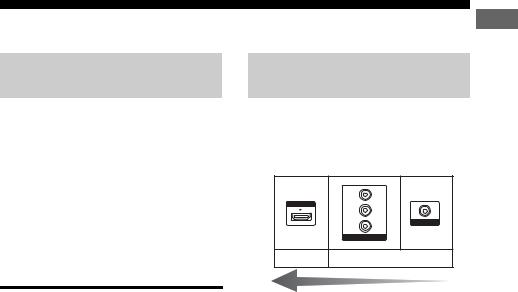
4b: Connecting the video components
How to connect your components
This section describes how to connect your video components to this receiver. Before you begin, refer to “Component to be connected” below for the pages which describe how to connect each component.
Before connecting the cords, be sure to disconnect the AC power cord (mains lead). After connecting all your components, proceed to “5: Connecting the antennas (aerials)” (page 29).
Video input/output jacks to be connected
The image quality depends on the connecting jack. Refer to the illustration that follows. Select the connection according to the jacks on your components.
Y
HDMI
PB
VIDEO
PR
COMPONENT VIDEO
Digital Analog
Component to be connected
Component |
Page |
TV |
21 |
|
|
With HDMI jack |
24 |
|
|
“PlayStation 3” |
24 |
|
|
DVD player, Blu-ray disc |
26 |
player |
|
|
|
Satellite tuner, Set-top box |
27 |
|
|
DVD recorder, VCR |
28 |
|
|
Camcorder, video game, etc. |
28 |
|
|
High quality image
Note
Be sure to turn on the receiver when the video and audio signals of a playback component are being output to a TV via the receiver. Unless the power is turned on, neither video nor audio signals will be transmitted.
If you want to connect several digital components, but cannot find an unused input
See “Listening to digital sound from other inputs (DIGITAL ASSIGN)” (page 66).
23GB
Started Getting

Connecting components with HDMI jacks
HDMI is the abbreviated name for HighDefinition Multimedia Interface. It is an interface which transmits video and audio signals in digital format.
Notes
•You can also rename the DVD input so that it can be displayed on the receiver’s display. For details, see “Naming inputs” (page 37).
•Connect a “PlayStation 3”, etc., to any available HDMI jack. All the HDMI jacks on the receiver function in the same way.
Satellite tuner, Set-top box, etc. |
|
|
DVD player, etc. |
|
|
Blu-ray disc player, etc. |
||||||||||
Audio/video |
|
|
|
|
|
Audio/video |
|
|
|
|
Audio/video |
|||||
signals |
|
|
|
|
|
|
signals |
|
|
|
|
|
signals |
|
||
|
|
|
|
|
|
A |
|
|
|
|
|
|
A |
|
|
A |
|
|
|
|
|
|
|
ANTENNA |
|
|
|
|
HDMI |
|
|
|
|
|
|
|
|
|
|
|
|
AM |
|
SAT IN |
DVD IN |
BD IN |
|
TV OUT |
|
|
SAT |
DVD |
VIDEO 1 |
MONITOR |
|
|
|
|
TV |
DIGITAL (ASSIGNABLE) |
|
|
|
|
|
||
IN |
IN |
IN |
OUT |
DMPORT |
|
|
|
|
|
|
|
|
|
SYSTEM CONTROL |
||
|
|
|
|
|
|
|
|
|
|
|
|
|
||||
Y |
|
|
|
|
DC5V |
|
|
|
|
|
|
|
|
|
DCSV |
|
|
|
|
|
0.7A MAX |
|
|
|
SAT |
|
DVD |
|
|
|
|||
|
|
|
|
|
|
IN |
|
|
|
|
50mA MAX |
|||||
|
|
|
|
|
|
|
|
IN |
|
IN |
|
|
|
OUT |
OUT |
|
|
|
|
|
|
|
|
|
|
|
|
|
|
||||
|
|
|
|
|
|
|
|
OPTICAL |
OPTICAL |
COAXIAL |
|
|
|
|
|
|
PB |
|
|
|
|
|
|
|
|
|
|
|
|
|
|
|
|
|
|
|
|
VIDEO |
VIDEO |
VIDEO |
VIDEO |
VIDEO |
|
|
|
|
|
|
|
FRONT |
|
|
|
|
IN |
IN |
OUT |
IN |
OUT |
CENTER |
SURROUND BACK |
SURROUND |
|
||||
PR |
|
|
|
|
|
|
|
|
L |
|
||||||
|
|
|
|
|
|
|
|
|
|
R |
L |
R |
L |
|
|
|
|
COMPONENT VIDEO |
|
|
|
|
|
|
|
|
|
||||||
|
AUDIO |
AUDIO |
AUDIO |
AUDIO |
MONITOR |
|
|
|
|
|
|
|
|
|||
|
OUT |
IN |
IN |
IN |
IN |
OUT |
IN |
AUDIO |
|
|
|
|
|
|
|
|
|
L |
|
|
|
|
|
|
OUT |
|
|
|
|
|
|
|
|
|
|
|
|
|
|
|
|
|
|
|
|
|
|
R |
|
|
|
|
|
|
|
|
|
|
|
|
|
|
|
|
|
|
|
|
R |
|
|
|
|
|
|
|
|
|
|
|
|
|
|
|
|
SA-CD/CD/CD-R |
TV |
SAT |
BD |
VIDEO 1 |
SUBWOOFER |
|
|
|
|
SPEAKERS |
|
|
|
||
|
C |
|
|
|
B |
|
|
|
|
|
|
|
|
|
|
A |
|
|
|
|
|
Audio signals |
Audio/video |
|
|
|
|
|
|
|
||
|
|
|
|
|
|
||
|
|
|
|
|
|
||
|
|
|
|
|
signals |
||
|
|
|
|
|
|
|
|
TV, etc.
AHDMI cable (not supplied)
We recommend that you use a Sony HDMI cable.
BOptical digital cord (not supplied)*
CAudio cord (not supplied)*
*Connect at least one of the audio cords (B or C).
24GB

To enjoy TV multi channel surround sound broadcasting
You can listen to TV multi channel surround sound broadcasting from the speakers connected to the receiver.
Connect the OPTICAL output jack of the TV to the OPTICAL IN jack of the receiver.
HDMI features
•A digital audio signal transmitted by HDMI can be output from the speakers connect to this receiver. This signal supports Dolby Digital, DTS, and Linear PCM.
•This receiver supports Deep Colour, x.v.Colour and 3D transmission.
•This receiver supports the Control for HDMI function. For details, see ““BRAVIA” Sync Features” (page 60).
Notes on HDMI connections
•An audio signal input to the HDMI IN jack is output from the speaker output jack and HDMI TV OUT jack. It is not output from any other audio jacks.
•Video signals input to the HDMI IN jack can only be output from the HDMI TV OUT jack. The video input signals cannot be output from the VIDEO OUT jacks or MONITOR OUT jacks.
•When you want to listen to the sound from the TV speaker, set “AUDIO OUT” to “TV+AMP” in the HDMI menu (page 42). If you cannot play back multi channel software, set to “AMP”. However, the sound will not output from the TV speaker.
•The multi/stereo area audio signals of a Super Audio CD are not output.
•Audio signals (sampling frequency, bit length, etc.) transmitted from an HDMI jack may be suppressed by the connected component. Check the setup of the connected component if an image is poor or the sound does not come out of a component connected via the HDMI cable.
•Sound may be interrupted when the sampling frequency, the number of channels or the audio format of the audio output signals from the playback component is switched.
•When the connected component is not compatible with copyright protection technology (HDCP), the image and/or the sound from the HDMI TV OUT jack may be distorted or may not be output.
In this case, check the specification of the connected component.
•You can enjoy multi channel Linear PCM only with an HDMI connection.
•Set the image resolution of the playback component to 720p, 1080i or 1080p when you output 96 kHz multi-channel sound over an HDMI connection.
•You may need to make certain settings on the image resolution of the player before you can enjoy multi channel Linear PCM. Refer to the operating instructions of the player.
•To enjoy 3D images, connect 3Dcompatible TV and video components (Bluray disc player, Blu-ray disc recorder, “PlayStation 3”, etc.) to the receiver using High Speed HDMI cables, put on 3D glasses, and then play back a 3D-compatible content.
•Depending on the TV or the video component, 3D images may not be displayed. Check the 3D image formats supported by the receiver (page 81).
•Refer to the operating instructions of each component connected for details.
•Use a High Speed HDMI cable. If you use a Standard HDMI cable, 1080p, Deep Colour or 3D images may not be displayed properly.
•We do not recommend using an HDMI-DVI conversion cable. When you connect an HDMI-DVI conversion cable to a DVI-D component, the sound and/or the image may not be output.
Started Getting
25GB

Connecting a DVD player, Bluray disc player
The following illustration shows how to connect a DVD player or a Blu-ray disc player. It is not necessary to connect all the cords. Connect audio and video cords according to the jacks of your components.
DVD player
Video signals |
Audio signals |


 A
A  B
B
Note
To input multi channel digital audio from the DVD player, set the digital audio output setting on the DVD player. Refer to the operating instructions supplied with the DVD player.
Tip
All the digital audio jacks are compatible with 32 kHz, 44.1 kHz, 48 kHz, and 96 kHz sampling frequencies.
Blu-ray disc player
Video signals |
Audio signals |
|||
|
|
|
|
|
|
|
|
|
|
|
|
|
|
|
|
|
|
|
|
|
|
|
|
|
|
|
|
|
|
|
|
|
|
|
 C
C  D
D
VIDEO |
FRONT |
IN |
|
COMPONENT VIDEO |
|
AUDIO |
|
|
|
|
|
|
|
|
|
|
|
|
|
|
OUT |
IN |
IN |
IN |
|
|
|
|
|
|
|
|
|
|
|
|
SAT |
L |
VIDEO 1 MONITOR |
|
|
|
|
|
|
|
|
|
|
|
|
|
|
DVD |
|
|
|
|
|
|
|
|
|
|
|
|
|
|||
IN |
IN |
IN |
OUT |
|
|
|
|
|
|
|
|
|
|
|
SYSTEM CONTROL |
|
Y |
|
|
|
DC5V |
|
|
|
|
|
|
|
|
|
|
DCSV |
|
|
|
|
0. |
SA |
|
|
|
|
|
|
|
|
|
50mA MAX |
||
|
|
|
|
|
IN |
|
|
|
|
|
|
|
|
|
OUT |
OUT |
PB |
|
|
|
|
|
|
|
|
|
|
|
|
|
|
|
|
PR |
|
|
|
|
|
|
|
|
|
|
|
|
|
|
|
|
R
SA-CD/CD/CD-R TV SAT BD
AComponent video cord (not supplied)
BCoaxial digital cord (not supplied)
CVideo cord (not supplied)
DAudio cord (not supplied)
26GB
