Sony HVR-HD1000N, HD1000N, HVR-HD1000U User Manual
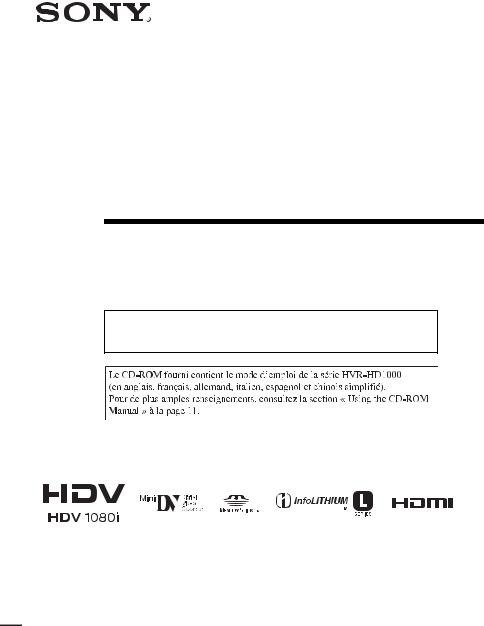
3-278-988-12(1)
Digital HD Video
Camera Recorder
Operating Guide
Before operating the unit, please read this manual thoroughly, and retain it for future reference
The supplied CD-ROM includes Operating Guide for the HVR-HD1000 series. (English, French, German, Italian, Spanish, and Simplified Chinese versions). For more details, see “Using the CD-ROM Manual” on page 11.
HVR-HD1000U/HD1000N
© 2007 Sony Corporation

Owner’s Record
The model and serial numbers are located on the bottom. Record the serial number in the space provided below. Refer to these numbers whenever you call your Sony dealer regarding this product.
Model No. HVR-HD1000U/HD1000N
Serial No.
Model No. AC-
Serial No.
WARNING
To reduce fire or shock hazard, do not expose the unit to rain or moisture.
This symbol is intended to alert the user to the presence of uninsulated “dangerous voltage” within the product’s enclosure that may be of sufficient magnitude to constitute a risk of electric shock to persons.
This symbol is intended to alert the user to the presence of important operating and maintenance (servicing) instructions in the literature accompanying the appliance.
IMPORTANT
SAFEGUARDS
For your protection, please read these safety instructions completely before operating the appliance, and keep this manual for future reference.
Carefully observe all warnings, precautions and instructions on the appliance, or the one described in the operating instructions and adhere to them.
Use
Power Sources
This set should be operated only from the type of power source indicated on the marking label. If you are not sure of the type of electrical power supplied to your home, consult your dealer or local power company. For those sets designed to operate from battery power, or other sources, refer to the operating instructions.
Polarization
This set may be equipped with a polarized ac power cord plug (a plug having one blade wider than the other).
This plug will fit into the power outlet only one way. This is a safety feature. If you are unable to insert the plug fully into the outlet, try reversing the plug. If the plug should still fail to fit, contact your electrician to have a suitable outlet installed. Do not defeat the safety purpose of the polarized plug by forcing it in.
Overloading
Do not overload wall outlets, extension cords or convenience receptacles beyond their capacity, since this can result in fire or electric shock.
Object and Liquid Entry
Never push objects of any kind into the set through openings as they may touch dangerous voltage points or short out parts that could result in a fire or electric shock. Never spill liquid of any kind on the set.
Attachments
Do not use attachments not recommended by the manufacturer, as they may cause hazards.
2

Cleaning
Unplug the set from the wall outlet before cleaning or polishing it. Do not use liquid cleaners or aerosol cleaners. Use a cloth lightly dampened with water for cleaning the exterior of the set.
Installation
Water and Moisture
Do not use power-line operated sets near water – for example, near a bathtub, washbowl, kitchen sink, or laundry tub, in a wet basement, or near a swimming pool, etc.
Power-Cord Protection
Route the power cord so that it is not likely to be walked on or pinched by items placed upon or against them, paying particular attention to the plugs, receptacles, and the point where the cord exits from the appliance.
Accessories
Do not place the set on an unstable cart, stand, tripod, bracket, or table. The set may fall, causing serious injury to a child or an adult, and serious damage to the set. Use only a cart, stand, tripod, bracket, or table recommended by the manufacturer.
Ventilation
The slots and openings in the cabinet are provided for necessary ventilation. To ensure reliable operation of the set, and to protect it from overheating, these slots and openings must never be blocked or covered.
–Never cover the slots and openings with a cloth or other materials.
–Never block the slots and openings by placing the set on a bed, sofa, rug, or other similar surface.
–Never place the set in a confined space, such as a bookcase, or built-in cabinet, unless proper ventilation is provided.
–Do not place the set near or over a radiator or heat register, or where it is exposed to direct sunlight.
Lightning
For added protection for this set during a lightning storm, or when it is left unattended and unused for long periods of time, unplug it from the wall
outlet and disconnect the antenna or cable system. This will prevent damage to the set due to lightning and power-line surges.
Service
Damage Requiring Service
Unplug the set from the wall outlet and refer servicing to qualified service personnel under the following conditions:
–When the power cord or plug is damaged or frayed.
–If liquid has been spilled or objects have fallen into the set.
–If the set has been exposed to rain or water.
–If the set has been subject to excessive shock by being dropped, or the cabinet has been damaged.
–If the set does not operate normally when following the operating instructions. Adjust only those controls that are specified in the operating instructions. Improper adjustment of other controls may result in damage and will often require extensive work by a qualified technician to restore the set to normal operation.
–When the set exhibits a distinct change in performance – this indicates a need for service.
Servicing
Do not attempt to service the set yourself as opening or removing covers may expose you to dangerous voltage or other hazards.
Refer all servicing to qualified service personnel.
Replacement parts
When replacement parts are required, be sure the service technician has used replacement parts specified by the manufacturer that have the same characteristics as the original parts.
Unauthorized substitutions may result in fire, electric shock, or other hazards.
Safety Check
Upon completion of any service or repairs to the set, ask the service technician to perform routine safety checks (as specified by the manufacturer) to determine that the set is in safe operating condition.
3

Read this first
Before operating the unit, please read this manual thoroughly, and retain it for future reference.
CAUTION
Replace the battery with the specified type only. Otherwise, fire or injury may result.
Excessive sound pressure from earphones and headphones can cause hearing loss.
Do not expose the batteries to excessive heat such as sunshine, fire or the like.
For customers in the U.S.A. and CANADA
RECYCLING LITHIUM-ION BATTERIES
Lithium-Ion batteries are recyclable.
You can help preserve our
environment by returning your used rechargeable batteries to the collection and recycling location nearest you.
For more information regarding
recycling of rechargeable batteries, call toll free 1- 800-822- 8837, or visit http://www.rbrc.org/
Caution: Do not handle damaged or leaking Lithium-Ion batteries.
For customers in the U.S.A.
If you have any questions about this product, you may call:
Sony Customer Information Center 1-800-686 SONY (7669).
The number below is for the FCC related matters only.
Regulatory Information
Declaration of Conformity
Trade Name: SONY
Model No.: HVR-HD1000U Responsible Party: Sony Electronics Inc.
Address: 16530 Via Esprillo, San Diego, CA 92127 U.S.A
Telephone number: 858-942-2230
This device complies with Part 15 of the FCC Rules.
Operation is subject to the following two conditions:
(1) This device may not cause harmful interference, and (2) this device must accept any interference received, including interference that may cause undesired operation.
CAUTION
You are cautioned that any changes or modifications not expressly approved in this manual could void your authority to operate this equipment.
Notes
This equipment has been tested and found to comply with the limits for a Class B digital device, pursuant to Part 15 of the FCC Rules.
These limits are designed to provide reasonable protection against harmful interference in a residential installation. This equipment generates, uses, and can radiate radio frequency energy and, if not installed and used in accordance with the instructions, may cause harmful interference to radio communications.
However, there is no guarantee that interference will not occur in a particular installation. If this equipment does cause harmful interference to radio or television reception, which can be determined by turning the equipment off and on, the user is encouraged to try to correct the interference by one or more of the following measures:
–Reorient or relocate the receiving antenna.
–Increase the separation between the equipment and receiver.
–Connect the equipment into an outlet on a circuit different from that to which the receiver is connected.
–Consult the dealer or an experienced radio/TV technician for help.
4

The supplied interface cable must be used with the equipment in order to comply with the limits for a digital device pursuant to Subpart B of Part 15 of FCC Rules.
Continued , 5

Read this first (Continued)
Notes on use
Type of cassette you can use in your camcorder
You can use mini DV cassettes marked with 

 . Your camcorder is not compatible with the Cassette Memory function (p. 89).
. Your camcorder is not compatible with the Cassette Memory function (p. 89).
The HDV standards
•Digital high-definition (HD) video signals are recorded and played back on a DV format cassette.
•HDV signals are compressed in MPEG2 format, which is adopted in BS (broadcast satellite) digital and terrestrial digital HDTV broadcastings and in Blu-ray disc recorders.
Types of “Memory Stick” you can use in your camcorder
You can use “Memory Stick” marked with the following (p. 90).
–






 (“Memory Stick Duo”)
(“Memory Stick Duo”)
–








 (“Memory Stick PRO Duo”)
(“Memory Stick PRO Duo”)
–









 (“Memory Stick PRO-HG Duo”).
(“Memory Stick PRO-HG Duo”).
“Memory Stick Duo”
(This size can be used with your camcorder.)
“Memory Stick”
(You cannot use with your camcorder.)
•You cannot use any type of memory card except “Memory Stick Duo.”
•“Memory Stick PRO Duo” can be used only with “Memory Stick PRO” compatible equipment.
•Do not attach a label or the like on a “Memory Stick Duo” or a Memory Stick Duo adaptor.
When using a “Memory Stick Duo” with “Memory Stick” compatible equipment
Be sure to insert the “Memory Stick Duo” into the Memory Stick Duo Adaptor.
Memory Stick Duo Adaptor
Using the camcorder
•Do not hold the camcorder by the following parts.
Lens hood |
panel EVF block |
LCD panel |
Battery pack |
Microphone Viewfinder
6

•The camcorder is not dustproof, dripproof or waterproof.
See “On using your camcorder” (p. 94).
•When connecting your camcorder to another device with communication cables, be sure to insert the connector plug in the correct way. Pushing the plug forcibly into the terminal will damage the terminal and may result in a malfunction of your camcorder.
About menu items, LCD panel, viewfinder, and lens
•A menu item that is grayed out is not available under the current recording or playback conditions.
•The LCD screen and the viewfinder are manufactured using extremely highprecision technology, so over 99.99% of the pixels are operational for effective use. However, there may be some tiny black points and/or bright points (white, red, blue, or green in color) that appear constantly on the LCD screen and the viewfinder. These points are normal results of the manufacturing process and do not affect the recording in any way.
Black point
White, red, blue or green point
•Exposing the LCD screen, the viewfinder, or the lens to direct sunlight for long periods of time may cause malfunctions.
•Do not aim at the sun. Doing so might cause your camcorder to malfunction. Take pictures of the sun only in low light conditions, such as at dusk.
About changing the language setting
The on-screen displays in each local language are used for illustrating the operating procedures. Change the screen language before using your camcorder if necessary (p. 18).
On recording
•Before starting to record, test the recording function to make sure the picture and sound are recorded without any problems.
•Compensation for the contents of recordings cannot be provided, even if recording or playback is not possible due to a malfunction of the camcorder, storage media, etc.
•TV color systems differ depending on the country/region. To view your recordings on a TV, you need an NTSC system-based TV.
•Television programs, films, video tapes, and other materials may be copyrighted. Unauthorized recording of such materials may be contrary to the copyright laws.
On playing back HDV tapes on other devices
You cannot play back a tape recorded in the HDV format on DV format video cameras or on mini DV players (The screen appears blue).
Check the contents of tapes by playing them back on this camcorder prior to playing them back on other devices.
Notes on the icons used in this manual



 Features available for the HDV format only.
Features available for the HDV format only.
 Features available for the DV format only.
Features available for the DV format only.
About this manual
•The images of the LCD screen and the viewfinder used in this manual for
Continued , 7
Read this first (Continued)
illustration purposes are captured using a digital still camera, and therefore may appear different.
•Design and specifications of recording media and other accessories are subject to change without notice.
About the Carl Zeiss lens
Your camcorder is equipped with a Carl Zeiss lens, which was developed jointly by Carl Zeiss, in Germany, and Sony Corporation, and produces superior images. It adopts the MTF measurement system for video cameras and offers a quality typical of a Carl Zeiss lens. Also, the lens for your camcorder is T -coated to suppress unwanted reflections and faithfully reproduce colors.
-coated to suppress unwanted reflections and faithfully reproduce colors.
MTF= Modulation Transfer Function The number value indicates the amount of light from a subject coming into the lens.
8

Table of Contents |
|
IMPORTANT SAFEGUARDS ......... |
2 |
Read this first .................................. |
4 |
Notes on use ..................................... |
6 |
Using the CD-ROM Manual .......... |
11 |
Getting Started |
|
Step 1: Checking supplied items ..... |
12 |
Step 2: Attaching the supplied |
|
microphone, eyecup and the lens |
|
hood ............................................ |
13 |
Step 3: Charging the battery pack |
|
..................................................... |
15 |
Step 4: Turning the power on and |
|
setting the date and time ............ |
18 |
Changing the language setting ...... |
18 |
Step 5: Making setting adjustments |
|
before recording .......................... |
19 |
Step 6: Inserting a tape or a “Memory |
|
Stick Duo” ................................... |
20 |
Recording/Playback |
|
Recording ..................................... |
22 |
Zooming ...................................... |
24 |
Recording high quality still images |
|
during tape recording (Dual Rec) |
|
................................................... |
24 |
Controlling the image settings |
|
manually with the RING ............ |
25 |
Recording in dark places |
|
(NightShot) ............................... |
25 |
Adjusting the exposure for backlit |
|
subjects .................................... |
26 |
Recording in mirror mode ........... |
26 |
Playback ....................................... |
27 |
Using PB zoom ........................... |
29 |
Searching for the starting point ..... |
30 |
Searching for the last scene of the |
|
most recent recording (END |
|
SEARCH) .................................. |
30 |
Reviewing the most recently |
|
recorded scenes (Rec review) |
|
................................................... |
30 |
Playing the picture on a TV ........... |
31 |
Connecting to a high definition TV |
|
................................................... |
32 |
Connecting to a 16:9 (wide) or 4:3 TV |
|
................................................... |
33 |
Using the Menu |
|
Using the menu items .......... |
36 |
Menu items ................................... |
37 |
CAMERA SET menu ............... |
39 |
Settings to adjust your camcorder to |
|
the recording conditions |
|
MEMORY SET menu ............. |
46 |
Settings for the “Memory Stick Duo” |
|
PICT.APPLI. menu ................ |
49 |
Special effects on pictures or |
|
additional functions on recording/ |
|
playback |
|
EDIT/PLAY menu .................. |
52 |
Settings for editing or playing back in various modes
STANDARD SET menu ......... |
53 |
Settings while recording on a tape or other basic settings
TIME/LANGU. menu .............. |
59 |
Customizing Personal Menu ......... |
60 |
Dubbing/Editing |
|
Dubbing to VCR or DVD/HDD |
|
recorders ..................................... |
62 |
Recording pictures from a VCR .... |
65 |
Dubbing pictures from a tape to a |
|
“Memory Stick Duo” .................... |
67 |
Deleting recorded pictures from the |
|
“Memory Stick Duo” .................... |
67 |
Marking images on the “Memory Stick |
|
Duo” with specific information (Print |
|
mark/Image protection) ............... |
68 |
Continued , 9

Printing recorded images (PictBridge |
|
compliant printer) ........................ |
69 |
Using a Computer |
|
Connecting to a computer ............ |
71 |
Copying still images to a computer |
|
.................................................... |
71 |
Copying movies on a tape to a |
|
computer .................................... |
74 |
Troubleshooting |
|
Troubleshooting ........................... |
77 |
Warning indicators and messages |
|
.................................................... |
85 |
Self-diagnosis display/Warning |
|
indicators .................................. |
85 |
Additional Information |
|
Using your camcorder abroad ...... |
88 |
Maintenance and precautions ...... |
89 |
Usable cassette tapes ................ |
89 |
About the “Memory Stick” ........... |
90 |
About the “InfoLITHIUM” battery |
|
pack .......................................... |
92 |
About i.LINK ................................ |
93 |
About x.v.Color ............................ |
94 |
On using your camcorder ........... |
94 |
Specifications ............................... |
98 |
Quick Reference |
|
Identifying parts and controls ..... |
101 |
Indicators displayed during recording/ |
|
playback ................................... |
104 |
Index .......................................... |
108 |
10
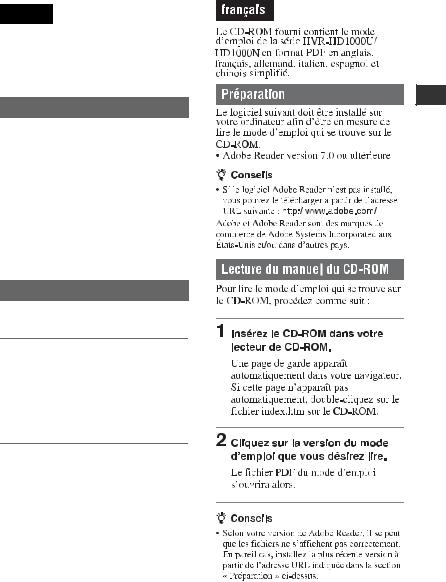
Using the CD-ROM Manual
English
The supplied CD-ROM includes versions of the Operating Guide for the HVRHD1000U/HD1000N series in English, French, German, Italian, Spanish, and Simplified Chinese in PDF format.
Preparation
The following program must be installed on your computer in order to read the Operating Guide contained on the CDROM.
• Adobe Reader Version 7.0 or higher
z Tips
• If Adobe Reader is not installed, you can download it from the following URL:
http://www.adobe.com/
Adobe and Adobe Reader are trademarks of Adobe Systems Incorporated in the United States and/or other countries.
Reading the CD-ROM Manual
To read the Operating Guide contained on the CD-ROM, do the following.
1 Insert the CD-ROM in your CDROM drive.
A cover page appears automatically in your browser.
If it does not appear automatically in the browser, double-click on the index.htm file on the CD-ROM.
2 Select and click on the Operating Guide that you want to read.
This opens the PDF file of the Operating Guide.
z Tips
• The files may not be displayed properly, depending on the version of Acrobat Reader. In such a case, install the latest version you can download from the URL mentioned in “Preparation” above.
11

Getting Started
Step 1: Checking supplied items
Make sure that you have following items supplied with your camcorder.
The number in the parentheses indicates the number of that item supplied.
AC Adaptor (1) (p. 15)
Power cord (mains lead) (1) (p. 15)
A/V connecting cable (1) (p. 31, 62)
Eye cup (1)
Rechargeable battery pack NP-F570 (1) (p. 15, 92)
Lens hood (1)
Lens cap (1)
Wind screen (1) (p. 13)
Microphone (1) (p. 13)
CD-ROM
“Manuals for Digital HD Video Camera Recorder”(1)
Operating Guide (This manual) (1)
To attach the lens cap to the grip belt
Remove the grip belt and attach the lens cap by leading the grip belt through the attachment on the lens cap string. Then attach the grip belt to the camcorder again.
12

Step 2: Attaching the supplied microphone, eyecup and the lens hood
Attaching the supplied microphone
1
2
4 Turn the plug of the microphone counter-clockwise to 180 degrees in the direction of the arrow 5, and connect it to the Mic jack 4.
|
Attaching the eyecup |
|
|
Attach the eyecup aligned with the eyecup |
|
|
groove in the viewfinder. You can attach |
|
|
the eyecup facing either the right or left |
|
|
side. |
|
|
3 |
|
4 |
Attach the |
|
eyecup securely |
||
|
||
5 |
until it fits the |
|
corresponding |
||
|
||
|
part properly. |
Started Getting
1 Attach the wind screen 1 to the microphone 2.
2 Unlock the stopper of the microphone holder 3 and open the cover.
3 Align the convex part of the microphone with the concave part of the holder, then place the microphone into the holder. Close the cover and lock the stopper securely.
Be sure to align the v mark on the microphone and the | mark on the holder facing each other.
Continued , 13

Step 2: Attaching the supplied microphone and the lens hood (Continued)
Attaching the lens hood
2
1
Align the marks on the lens hood to those on the camcorder, and turn the lens hood in the direction of the arrow.
z Tips
•If you attach, remove or adjust an 37mm
(2 1/2in.) PL filter or MC protector, remove the lens hood.
Attaching the lens cap
Attach the lens cap by pressing both knobs on its sides.
To remove the Lens hood
1
2
Turn the lens hood cover in the opposite direction of the arrow as illustrated above while pressing the lever on the lens hood cover.
14

Step 3: Charging the battery pack
1




 2
2
Battery pack 
3 |
|
POWER |
|
|
switch |
DC plug |
|
CHG |
4 |
|
|
|
(charge) |
|
To the wall outlet |
DC IN |
lamp |
(wall socket) |
AC Adaptor |
jack |
Power cord (Mains lead)
You can charge the “InfoLITHIUM” battery pack (L series) (p. 92) after attaching it to your camcorder.
b Notes
•You cannot attach any “InfoLITHIUM” battery pack other than the L series to your camcorder.
1 Attach the battery pack to your camcorder.
Attach the battery pack by sliding it in the direction of the arrow while pressing it until it clicks.
2 Slide the POWER switch to OFF (CHG).
3 Connect the AC Adaptor to the DC IN jack of your camcorder. Be sure that the v mark on the DC
plug is facing to the v mark on your camcorder.
4 Connect the power cord (mains lead) to the AC Adaptor and the wall outlet (wall socket).
The CHG (charge) lamp lights up and charging starts. The CHG (charge) lamp turns off when the battery is fully charged.
b Notes
•Disconnect the AC Adaptor from the DC IN jack holding both the camcorder and the DC plug.
z Tips
•You can operate your camcorder connected to a power source such as a wall outlet (wall socket) as shown in the illustration. The battery pack will not lose its charge in this case.
Started Getting
Continued , 15

Step 3: Charging the battery pack (Continued)
To remove the battery pack
Slide the POWER switch to OFF (CHG). Push the [BATT (battery) RELEASE] button and remove the battery pack.
[BATT (battery) RELEASE] 
When storing the battery pack
Fully discharge the battery before storing it for an extended period (p. 92).
information for up to 20 seconds by pressing DISPLAY/BATT INFO again while the information is displayed.
Remaining battery (approx.)
60 |
65 |
Recording capacity (approx.)
You can check the remaining battery charge on the LCD screen.
Indicator Status
Sufficient power remaining
Battery low, recording/ playback will stop soon.
Replace the battery with a fully charged one, or charge the battery.
To check the remaining battery (Battery Info)
Set the POWER switch to OFF (CHG), then press DISPLAY/BATT INFO.
After a while, the approximate recordable time and battery information appear for about 7 seconds. You can view the battery
Charging time
Approximate time (min.) required when you fully charge a fully discharged battery pack.
Battery pack |
Charging time |
NP-F570 (supplied) |
260 |
NP-F770 |
450 |
NP-F970 |
630 |
Recording time
Approximate time (min.) available when you use a fully charged battery pack.
Battery pack |
Continuous |
Typical |
|
||
recording |
recording |
||||
|
time |
|
time* |
|
|
Recording |
HDV |
DV |
HDV |
DV |
|
Format |
|||||
|
|
|
|
||
NP-F570 |
180 |
190 |
95 |
105 |
|
(supplied) |
200 |
205 |
105 |
115 |
|
|
|||||
16

|
Continuous |
Typical |
|
||
Battery pack |
recording |
recording |
|||
|
time |
|
time* |
|
|
Recording |
HDV |
DV |
HDV |
DV |
|
Format |
|||||
|
|
|
|
||
NP-F770 |
375 |
390 |
200 |
220 |
|
|
410 |
425 |
220 |
240 |
|
|
|
|
|
|
|
NP-F970 |
555 |
580 |
295 |
330 |
|
|
605 |
630 |
325 |
355 |
|
*Typical recording time shows the time when you repeat recording start/stop, turning the power on/off and zooming.
b Notes
•All times measured under the following conditions:
Top: When the LCD turns on.
Bottom: Recording with the viewfinder while the LCD turns off.
•You cannot turn off the viewfinder.
Playing time
Approximate time (min.) available when you use a fully charged battery pack.
Battery pack |
LCD panel |
LCD panel |
|||
on |
|
off |
|
||
|
|
|
|||
Recorded |
HDV |
DV |
HDV |
DV |
|
Format |
|||||
|
|
|
|
||
NP-F570 |
260 |
280 |
295 |
315 |
|
(supplied) |
|
|
|
|
|
NP-F770 |
540 |
570 |
605 |
650 |
|
|
|
|
|
|
|
NP-F970 |
780 |
830 |
890 |
950 |
|
On the battery pack
•Before changing the battery pack, slide the POWER switch to OFF (CHG).
•The CHG (charge) lamp flashes during charging, or Battery Info (p. 16) will not be correctly displayed under the following conditions.
–The battery pack is not attached correctly.
–The battery pack is damaged.
–The battery pack is worn-out (for Battery Info only).
•The power will not be supplied from the battery as long as the AC Adaptor is connected to the
DC IN jack of your camcorder, even when the power cord (mains lead) is disconnected from the wall outlet (wall socket).
On the charging/recording/playback time
•Times measured with the camcorder at 25 °C (77 °F) (10 to 30 °C (50 °F to 86 °F) is recommended).
•The recording and playback time will be shorter when you use your camcorder in low temperatures.
•The recording and playback time will be shorter depending on the conditions under which you use your camcorder.
On the AC Adaptor
•Use the nearby wall outlet when using the AC Adaptor. Disconnect the AC Adaptor from the wall outlet immediately if any malfunction occurs while using your camcorder.
•Do not use the AC Adaptor placed in a narrow space, such as between a wall and furniture.
•Do not short-circuit the DC plug of the AC Adaptor or battery terminal with any metallic objects. This may cause a malfunction.
•Even if your camcorder is turned off, AC power (house current) is still supplied to it while connected to the wall outlet via the AC Adaptor.
Started Getting
17
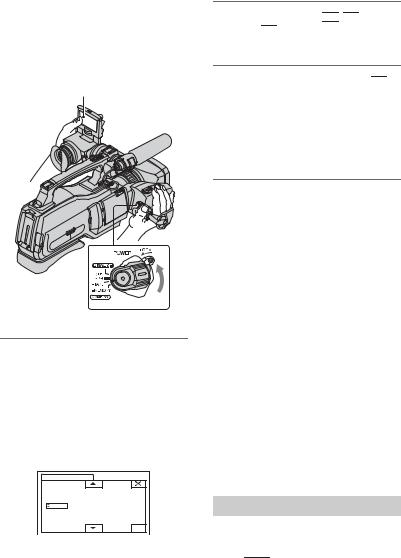
Step 4: Turning the power on and setting the date and time
Set the date and time when using this camcorder for the first time. If you do not set the date and time, the [CLOCK SET] screen appears every time you turn on your camcorder or change the POWER switch position.
2 Set [Y] (year) with 

 /
/

 , then touch
, then touch 

 .
.
You can set any year up to the year 2079.
Touch the button on the LCD screen.
POWER switch
3 Set [M] (month), then touch 

 and repeat for [D] (day), hour and minute.
and repeat for [D] (day), hour and minute.
For midnight, set it to 12:00 AM. For midday, set it to 12:00 PM.
The clock starts.
To turn off the power
Slide the POWER switch to OFF (CHG).
To reset the date and time
You can set the desired date and time by touching  t [MENU] t
t [MENU] t
 (TIME/LANGU.) t [CLOCK SET] (p. 36).
(TIME/LANGU.) t [CLOCK SET] (p. 36).
b Notes
1 Slide the POWER switch to TAPE or MEMORY while pressing the green button.
TAPE: To record on a tape. MEMORY: To record on a “Memory Stick Duo.”
PLAY/EDIT: To play or edit pictures.
The [CLOCK SET] screen appears.
CLOCK SET |
|
DATE |
|
2007Y JAN M |
1D 12: 00 AM |
|
OK |
•If you do not use your camcorder for about 3 months, the built-in rechargeable battery gets discharged and the date and time settings may be cleared from the memory. In that case, charge the rechargeable battery and then set the date and time again (p. 97).
z Tips
•The date and time are not displayed while recording, but they are automatically recorded on the tape, and can be displayed during playback (see page 58 for [DATA CODE]).
•If the buttons on the touch panel do not work correctly, adjust the touch panel (CALIBRATION) (p. 96).
Changing the language setting
You can change the on-screen displays to show messages in a specified language. Touch 


 t [MENU] t
t [MENU] t  (TIME/ LANGU.) t [LANGUAGE], then select the desired language.
(TIME/ LANGU.) t [LANGUAGE], then select the desired language.
18

Step 5: Making setting adjustments before recording
The LCD panel
Open the LCD panel (1), then rotate it to the best angle to record or play (2).
 90 degrees (max.)
90 degrees (max.)
180 degrees 2 (max.)
1


180 degrees (max.)
To turn off the LCD screen
Set the LCD ON/OFF switch to OFF. This helps to make the battery last longer. The recorded picture will not be affected by the setting. To turn on the LCD screen, set the LCD ON/OFF switch to ON.
b Notes
•When the LCD ON/OFF switch is set to OFF, you cannot operate the touch panel.
z Tips
The viewfinder
Pull out the LCD panel block to adjust the position (1), and rotate the viewfinder to the best angle (2).
You can view pictures using the viewfinder to avoid wearing down the battery, or when the picture seen on the LCD screen is poor.
2
1
Viewfinder lens
adjustment lever
Move it until the picture is clear.
z Tips
•You can adjust the brightness of the viewfinder backlight by selecting [LCD/VF SET] - [VF B.LIGHT] (p. 55).
The shoulder pad
•If you rotate the LCD panel 180 degrees to the lens side, you can close the LCD panel with the LCD screen facing out. This is convenient during playback operations.
•See [LCD/VF SET] - [LCD BRIGHT] (p. 55) to adjust the brightness of the LCD screen.
•Press DISPLAY/BATT INFO to toggle the screen indicators (such as Battery Info) on or off.
You can adjust the position of the shoulder pad by loosen the screws illustrated below. Tighten the screws again after adjustment.
 Screws
Screws
Started Getting
19
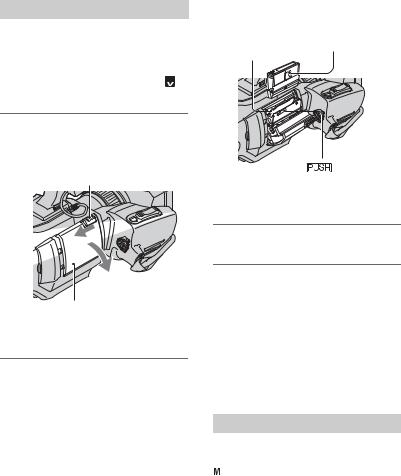
Step 6: Inserting a tape or a “Memory Stick Duo”
Cassette tape
You can use mini DV 

 cassettes only (p. 89).
cassettes only (p. 89).
b Notes
•The recordable time varies depending on [  REC MODE] (p. 54).
REC MODE] (p. 54). 
1 Slide and hold the  OPEN/ EJECT lever in the direction of the arrow and open the lid.
OPEN/ EJECT lever in the direction of the arrow and open the lid.
 OPEN/EJECT lever
OPEN/EJECT lever
Lid
The cassette compartment automatically comes out and opens up.
2 Insert a cassette with its window facing outwards, then press

 .
.
Push the center of the back of the cassette lightly.
Cassette
compartment Window
Window
The cassette compartment automatically slides back in.
3 Close the lid.
To eject the cassette
Open the lid following the same procedure as described in step 1 and remove the cassette.
b Notes
•Do not force the cassette compartment closed by pressing the portion marked {DO NOT PUSH} while it is sliding in. It may cause a malfunction.
“Memory Stick Duo”
You can use only a “Memory Stick Duo” marked with 






 or
or








 (p. 90).
(p. 90).
z Tips
•The number and time of recordable pictures vary depending on the image quality or the image size. For details, see page 46.
20
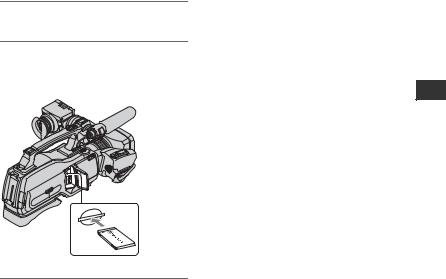
1 Open the jack cover.
2 Insert the “Memory Stick Duo” into the “Memory Stick Duo” slot in the right direction until it clicks.
Started Getting

 Access
Access
lamp
To eject a “Memory Stick Duo”
Lightly push the “Memory Stick Duo” in once.
b Notes
•When the access lamp is lit or flashing, your camcorder is reading/writing data. Do not shake or knock your camcorder, turn the power off, eject the “Memory Stick Duo,” or remove the battery pack. Otherwise, image data may be damaged.
•If you force the “Memory Stick Duo” into the slot in the wrong direction, the “Memory Stick Duo,” the “Memory Stick Duo” slot, or image data may be damaged.
•When inserting or ejecting the “Memory Stick Duo,” be careful that the “Memory Stick Duo” does not pop out and drop.
21

Recording/Playback
Recording
PHOTO
START/STOP B 

 START/STOP A
START/STOP A
Recording movies
Movies are recorded on a tape.
Remove the lens cap by pressing both knobs on its sides.
Slide the POWER switch to TAPE while pressing the green button.
Note on the LOCK switch
When you slide the LOCK switch to the lock position (the POWER switch side), the POWER switch can no longer be set to MEMORY accidentally. (The LOCK switch is set to the unlock position at the time of purchase.)
LOCK  UNLOCK
UNLOCK


 LOCK
LOCK  switch
switch
Press START/STOP A (or B).
|
60min |
STBY |
60min |
|
|
60min |
REC |
60min |
||||||||||||||
|
|
|
|
|
|
|
|
|
|
|
|
|
|
|
|
|
|
|
|
|
|
|
|
|
|
|
|
|
|
|
|
|
|
|
|
|
|
|
|
|
|
|
|
|
|
|
|
|
|
|
|
|
|
P-MENU |
|
|
|
|
|
|
|
|
|
|
P-MENU |
|
||
|
|
|
|
|
|
|
|
|
|
|
|
|
|
|
|
|
|
|
|
|
|
|
|
|
|
|
|
|
|
|
|
|
|
|
|
|
|
|
|
||||||
|
|
|
[STBY] |
|
|
|
|
[REC] |
||||||||||||||
To stop recording, press START/STOP again.
z Tips
• The pictures are recorded in the HDV format in the default setting (p. 54).
22

To record high quality still images during tape recording (Dual Rec)
See page 24 for details.
Recording still images
Still images are recorded on the “Memory Stick Duo.”
Remove the lens cap by pressing both knobs on its sides.
Slide the POWER switch to MEMORY while pressing the green button.
Recording/Playback
Press and hold PHOTO lightly to adjust the focus, then press it fully to record.
Beep |
min |
6.1M |
|
|
P-MENU |
Flashing bLights up
Shutter click |
min |
6.1M |
|
|
P-MENU |
A shutter sound is heard. When 






 disappears, the image has been recorded.
disappears, the image has been recorded.
To check the latest recording on a “Memory Stick Duo”
Touch 


 . To delete the picture, touch
. To delete the picture, touch  t [YES].
t [YES].
z Tips
• See page 46 for the image quality, image size and the number of recordable pictures.
Continued , 23
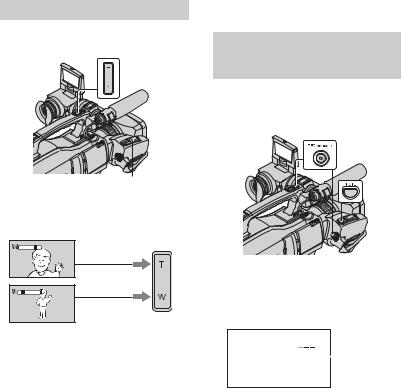
Recording (Continued)
Zooming
You can magnify images to 10 times the original size with the power zoom lever.
A
 B
B
Power zoom lever
Close view: (Telephoto)
Wider range of view:
(Wide angle)
Move the power zoom lever B slightly for a slower zoom. Move it further for a faster zoom.
b Notes
•Be sure to keep your finger on the power zoom lever. If you move your finger off the power zoom lever, the operation sound of the power zoom lever may also be recorded.
•You can not change the zoom speed of the zoom lever A on the handdle.
•The minimum possible distance between camcorder and subject while maintaining sharp focus is about 1 cm (about 13/32 in.) for wide angle and about 80 cm (about 2 5/8 feet) for telephoto.
z Tips
•You can set [DIGITAL ZOOM] (p. 44) if you want to zoom to a level greater than 10 ×.
•You can also adjust the setting manually using the RING (p. 25)
Recording high quality still images during tape recording (Dual Rec)
You can record high quality still images on the “Memory Stick Duo” during tape recording.
1Slide the POWER switch to TAPE, then press START/STOP to start tape recording.
2Press PHOTO fully.
For each separate time tape recording, up to 3 still images can be recorded.
Orange color 


 boxes indicate
boxes indicate  the number of
the number of
recorded images. When recording is finished, the color changes to orange.
3Press START/STOP to stop tape recording.
Stored still images appear one by one, and the images are stored onto the “Memory
Stick Duo.” When 






 disappears, the image has been recorded.
disappears, the image has been recorded.
b Notes
•Do not eject the “Memory Stick Duo” before tape recording is finished and the still images are stored on the “Memory Stick Duo.”
24

z Tips
•During the standby mode, still images will be stored in the same way as when the POWER switch is set to MEMORY.
•When the POWER switch is set to TAPE, still images will be recorded at image size 4.6M in the HDV format, 3.4M (4:3) or 4.6M (16:9) in the DV format.
Controlling the image settings manually with the RING
It is useful to assign a frequently used menu item to the RING.
The following is an example of the procedure when the [FOCUS] setting is assigned (the default setting).
MANUAL button
RING
1Press the MANUAL button to activate the manual adjustment mode.
The setting mode switches between automatic and manual every time you press the MANUAL button.
2Rotate the RING to adjust the focus manually.
Menu items that can be assigned
–[FOCUS] (p. 42)
–[ZOOM] (p. 24)
–[EXPOSURE] (p. 40)
–[SHUTTR SPEED] (p. 41)
–[AE SHIFT] (p. 41)
–[WB SHIFT] (p. 42)
To assign the menu items to the RING
1Press and hold the MANUAL button for several seconds.
The [RING SETTING] screen appears.
60min |
STBY |
0:00:00 |
RING SETTING
FOCUS
ZOOM
EXPOSURE
SHUTTR SPEED
AE SHIFT
WB SHIFT
RESET
[MANUAL]:EXEC
2Rotate the RING and select a menu item to be assigned.
3 Press the MANUAL button.
b Notes
•The menu item settings done before will be retained even if you set other menu item settings after that. If [EXPOSURE] is set after [AE SHIFT] is set manually, [EXPOSURE] will override [AE SHIFT].
•If you select [RESET] in step 2, all the settings set manually return to the default setting.
z Tips
•During playback, you can adjust the volume using the RING.
•You can also assign menu items using [RING SETTING] (p. 45).
Recording in dark places (NightShot)
Infrared port
Set the NIGHTSHOT switch to ON ( and [“NIGHTSHOT”] appear).
and [“NIGHTSHOT”] appear).
b Notes
•The NightShot and Super NightShot functions use infrared light. Therefore, do not cover the infrared port with your fingers or other objects and remove the conversion lens (optional).
•Adjust the focus manually ([FOCUS], p. 42) when it is hard to focus automatically.
•Do not use these functions in bright places. This may cause a malfunction.
Continued ,
Recording/Playback
25

Recording (Continued)
z Tips
•To record an image brighter, use Super NightShot function (p. 43). To record an image more faithful to the original colors, use Color Slow Shutter function (p. 43).
Adjusting the exposure for backlit subjects
To adjust the exposure for backlit subjects, press BACK LIGHT to display .. To cancel the back light function, press BACK LIGHT again.
Recording in mirror mode
Open the LCD panel 90 degrees to the camcorder (1), then rotate it 180 degrees to the lens side (2).
z Tips
•A mirror-image of the subject appears on the LCD screen, but the picture will be normal when recorded.
26

Playback
Slide the POWER switch to PLAY/EDIT while pressing the green button.
Playing movies
Touch  to rewind to the desired scene, then touch
to rewind to the desired scene, then touch  to start playback.
to start playback.
Toggles Play or Pause as you touch*
60min |
60min |
P-MENU |
Rewind/Fast forward
Stop**
*Playback automatically stops if pause is engaged for more than 3 minutes.
**



 is displayed instead of
is displayed instead of 

 when a “Memory Stick Duo” with recorded images is inserted and a tape is not being played.
when a “Memory Stick Duo” with recorded images is inserted and a tape is not being played.
To adjust the sound volume
Touch 


 t [VOLUME], then
t [VOLUME], then  /
/

 to adjust the volume.
to adjust the volume.
z Tips
•If you cannot find [VOLUME] in 


 , touch [MENU] t
, touch [MENU] t  (STANDARD SET) t [VOLUME] (p. 55).
(STANDARD SET) t [VOLUME] (p. 55).
To search for a scene during playback
Touch and hold  /
/ during playback (Picture Search), or
during playback (Picture Search), or 
 /
/
 while fast forwarding or rewinding the tape (Skip Scan).
while fast forwarding or rewinding the tape (Skip Scan).
z Tips
• You can play back in various modes ([ VAR.SPD PB], p. 52).
VAR.SPD PB], p. 52).
Recording/Playback
Continued , 27
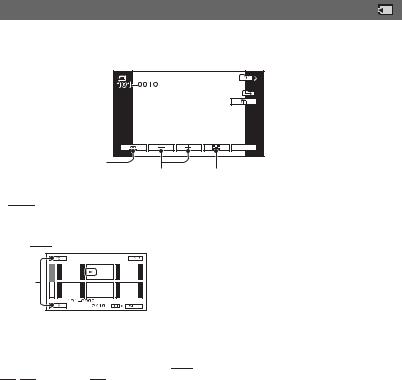
Playback (Continued)
Viewing still images
Touch 



 .
.
The most recently recorded image is displayed.
Switches the playback media*
60min |
6.1M |
10/10 |
|
|
MEMORY PLAY |
|
|
P-MENU |
Previous/Next |
Go to the index screen display |
* 



 is displayed on the tape playback screen.
is displayed on the tape playback screen.
To display pictures on a “Memory Stick Duo” on the Index screen
Touch  . Touch one of the pictures to back to the single display mode.
. Touch one of the pictures to back to the single display mode.
B |
A |
A Previous/Next 6 pictures
B The picture displayed before switching to the index screen
To view pictures in other folders, touch  t
t  t [PB FOLDER], select a folder with
t [PB FOLDER], select a folder with  /
/

 , then touch
, then touch 

 (p. 48).
(p. 48).
28
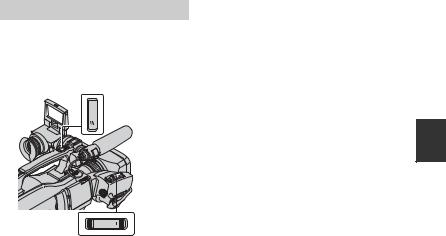
Using PB zoom
You can magnify images from about 1.1 to 5 times (from about 1.5 to 5 times in still images) the original size.
Magnification can be adjusted with the power zoom lever.
1Play back the picture you want to magnify.
2 Magnify the picture with T (Telephoto).
3Touch the screen at the point you want to display in the center of the displayed frame.
4Adjust the magnification with W (Wide angle)/T (Telephoto).
To cancel, touch [END].
b Notes
•While using PB zoom, images on the LCD panel and images that are output from the video signal are zoomed. The i.LINK output will not be affected.
Recording/Playback
29
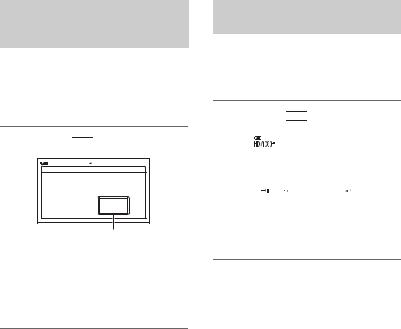
Searching for the starting point
Searching for the last scene of the most recent recording (END SEARCH)
END SEARCH will not work once you eject the cassette after you have recorded on the tape.
Make sure that the POWER switch is set to TAPE.
Touch  t
t 


 .
.
60min |
1 |
0:00:00 |
END SEARCH
EXECUTING
CANCEL
Touch here to cancel the operation.
The last scene of the most recent recording is played back for about 5 seconds, and the camcorder enters the standby mode at the point where the last recording has finished.
b Notes
•END SEARCH will not work correctly when there is a blank section between recorded sections on the tape.
z Tips
•You can also select [END SEARCH] from the menu. When the POWER switch is set to PLAY/EDIT. select the [END SEARCH] shortcut in Personal Menu (p. 36).
Reviewing the most recently recorded scenes (Rec review)
You can view about 2 seconds of the scene recorded just before you stopped the tape. Make sure that the POWER switch is set to TAPE.
Touch  t
t 

 .
.
|
|
60min |
|
STBY |
0:00:00 |
||||||
|
|
|
|
|
|
|
|
|
|
|
|
|
|
|
|
|
|
|
|
|
|
|
|
The last 2 seconds (approx.) of the most recently recorded scene are played back. Then, your camcorder is set to standby.
30
