Sony HT-CT60BT User Manual [en, es, fr]
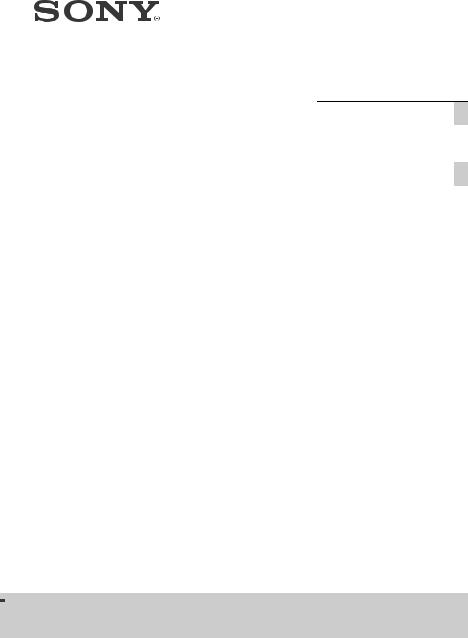
Home Theatre
System
4-475-782-11(2)
Operating Instructions US
Mode d’emploi |
FR |
|
|
|
|
|
|
|
Manual de instrucciones ES
HT-CT60BT
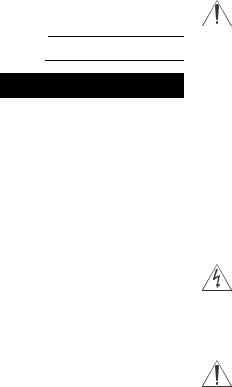
Owner’s Record
The model and serial numbers are located on the rear of the unit. Record the serial numbers in the space provided below. Refer to them whenever you call upon your Sony dealer regarding this product.
Model No. HT-CT60BT
Serial No.
WARNING
To reduce the risk of fire or electric shock, do not expose this apparatus to rain or moisture.
The unit is not disconnected from the mains as long as it is connected to the AC outlet, even if the unit itself has been turned off.
To reduce the risk of fire, do not cover the ventilation opening of the apparatus with newspapers, tablecloths, curtains, etc.
Do not expose the appliance to naked flame sources (for example, lighted candles).
To reduce the risk of fire or electric shock, do not expose this appliance to dripping or splashing, and do not place objects filled with liquids, such as vases, on the appliance.
As the main plug is used to disconnect the unit from the mains, connect the unit to an easily accessible AC outlet. Should you notice an abnormality in the unit, disconnect the main plug from the AC outlet immediately.
Do not install the appliance in a confined space, such as a bookcase or built-in cabinet.
Do not expose batteries or appliances with battery-installed to excessive heat, such as sunshine and fire.
Indoor use only.
WARNING
DO NOT INGEST BATTERY, CHEMICAL BURN HAZARD
The remote control supplied with this product contains a coin/button cell battery. If the coin/button cell battery is swallowed, it can cause severe internal burns in just 2 hours and can lead to death.
Keep new and used batteries away from children. If the battery compartment does not close securely, stop using the product and keep it away from children.
If you think batteries might have been swallowed or placed inside any part of the body, seek immediate medical attention.
For the customers in the U.S.A
This symbol is intended to alert the user to the presence of uninsulated “dangerous voltage” within the product’s
enclosure that may be of sufficient magnitude to constitute a risk of electric shock to persons.
This symbol is intended to alert the user to the presence of important operating and maintenance (servicing)
instructions in the literature accompanying the appliance.
2US

For the State of California, U.S.A. only
Perchlorate Material: special handling may apply.
See www.dtsc.ca.gov/hazardouswaste/ perchlorate
Perchlorate Material: Lithium battery contains perchlorate.
Important Safety Instructions
1)Read these instructions.
2)Keep these instructions.
3)Heed all warnings.
4)Follow all instructions.
5)Do not use this apparatus near water.
6)Clean only with dry cloth.
7)Do not block any ventilation openings. Install in accordance with the manufacturer’s instructions.
8)Do not install near any heat sources such as radiators, heat registers, stoves, or other apparatus (including amplifiers) that produce heat.
9)Do not defeat the safety purpose of the polarized or grounding-type plug. A polarized plug has two blades with one wider than the other. A grounding type plug has two blades and a third grounding prong. The wide blade or the third prong are provided for your safety. If the provided plug does not fit into your outlet, consult an electrician for replacement of the obsolete outlet.
10)Protect the power cord from being walked on or pinched particularly at plugs, convenience receptacles, and the point where they exit from the apparatus.
11)Only use attachments/accessories specified by the manufacturer.
12)Use only with the cart, stand, tripod, bracket, or table specified by the manufacturer, or sold with the apparatus. When a cart is used, use caution when moving the cart/
apparatus combination to avoid injury from tip-over.
13)Unplug this apparatus during lightning storms or when unused for long periods of time.
14)Refer all servicing to qualified service personnel. Servicing is required when the apparatus has been damaged in any way, such as powersupply cord or plug is damaged, liquid has been spilled or objects have fallen into the apparatus, the apparatus has been exposed to rain or moisture, does not operate normally, or has been dropped.
The following FCC statement applies only to the version of this model manufactured for sale in the U.S.A. Other versions may not comply with FCC technical regulations.
NOTE:
This equipment has been tested and found to comply with the limits for a Class B digital device, pursuant to Part 15 of the FCC Rules. These limits are designed to provide reasonable protection against harmful interference in a residential installation. This equipment generates, uses, and can radiate radio frequency energy and, if not installed and used in accordance with the instructions, may cause harmful interference to radio communications.
However, there is no guarantee that interference will not occur in a particular installation. If this equipment does cause harmful interference to radio or television reception, which can be determined by turning the equipment off and on, the user is encouraged to try
continued
3US
to correct the interference by one or more of the following measures:
Reorient or relocate the receiving antenna.
Increase the separation between the equipment and receiver.
Connect the equipment into an outlet on a circuit different from that to which the receiver is connected.
Consult the dealer or an experienced radio/TV technician for help.
CAUTION
You are cautioned that any changes or modifications not expressly approved in this manual could void your authority to operate this equipment.
This equipment must not be co-located or operated in conjunction with any other antenna or transmitter.
This equipment complies with FCC radiation exposure limits set forth for an uncontrolled environment and meets the FCC radio frequency (RF) Exposure Guidelines in Supplement C to OET65. This equipment has very low levels of RF energy that it deemed to comply without maximum permissive exposure evaluation (MPE). But it is desirable that it should be installed and operated keeping the radiator at least 20 cm or more away from person’s body (excluding extremities: hands, wrists, feet and ankles).
For the customers in the Canada
This device complies with Industry Canada licence-exempt RSS standard(s).
Operation is subject to the following two conditions:
(1) this device may not cause interference, and (2) this device must accept any interference, including interference that may cause undesired operation of the device.
This equipment complies with IC radiation exposure limits set forth for an uncontrolled environment and meets RSS-102 of the IC radio frequency (RF) Exposure rules.
This equipment has very low levels of RF energy that it deemed to comply without maximum permissive exposure evaluation (MPE). But it is desirable that it should be installed and operated keeping the radiator at least 20 cm or more away from person’s body (excluding extremities: hands, wrists, feet and ankles).
4US
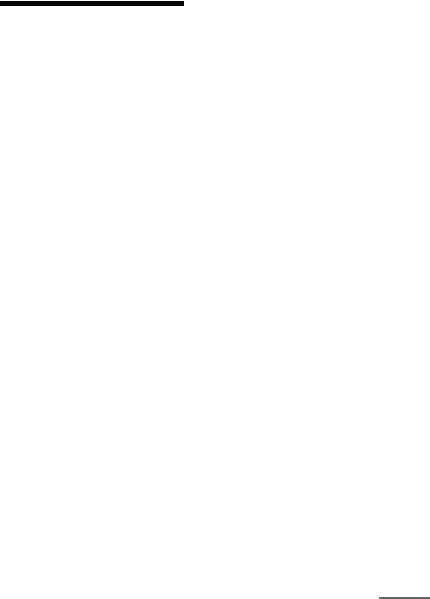
Precautions
On safety
Should any solid object or liquid fall into the system, unplug the system and have it checked by qualified personnel before operating it any further.
Do not climb on the Sound Bar or the subwoofer, as you may fall down and injure yourself, or system damage may result.
On power sources
Before operating the system, check that the operating voltage is identical to your local power supply. The operating voltage is indicated on the nameplate at the rear of the Sound Bar.
If you are not going to use the system for a long time, be sure to disconnect the system from the wall outlet (mains). To disconnect the AC power cord (mains lead), grasp the plug itself; never pull the cord.
One blade of the plug is wider than the other for the purpose of safety and will fit into the wall outlet (mains) only one way. If you are unable to insert the plug fully into the outlet, contact your dealer.
AC power cord (mains lead) must be changed only at the qualified service shop.
On heat buildup
Although the system heats up during operation, this is not a malfunction. If you continuously use this system at a large volume, the system temperature of the back and bottom rises considerably. To avoid burning yourself, do not touch the system.
On placement
Place the system in a location with adequate ventilation to prevent heat buildup and prolong the life of the system.
Do not place the system near heat sources, or in a place subject to direct sunlight, excessive dust, or mechanical shock.
Do not place anything at the rear of the Sound Bar that might block the ventilation holes and cause malfunctions.
If the system is being used in combination with a TV, VCR, or tape deck, noise may result, and picture quality may suffer. In this case, place the system away from the TV, VCR, or tape deck.
Use caution when placing the system on surfaces that have been specially treated (with wax, oil, polish, etc.) as staining or discoloration of the surface may result.
Take care to avoid any possible injury on the corners of the Sound Bar or the subwoofer.
On operation
Before connecting other equipment, be sure to turn off and unplug the system.
If you encounter color irregularity on a nearby TV screen
Color irregularities may be observed on certain types of TV sets.
If color irregularity is
observed...
Turn off the TV set, then turn it on again after 15 to 30 minutes.
If color irregularity is observed again...
Place the system further away from the TV set.
continued
5US
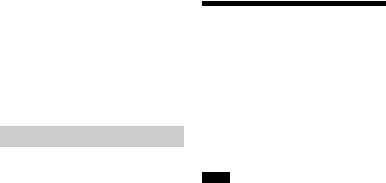
On cleaning
Clean the system with a soft dry cloth. Do not use any type of abrasive pad, scouring powder or solvent such as alcohol or benzine.
If you have any question or problem concerning your system, please consult your nearest Sony dealer.
Copyrights
This model incorporates Dolby* Digital Surround System.
*Manufactured under license from Dolby Laboratories. Dolby and the double-D symbol are trademarks of Dolby Laboratories.
The BLUETOOTH® word mark and logos are registered trademarks owned by Bluetooth SIG, Inc. and any use of such marks by Sony Corporation is under license.
The N Mark is a trademark or registered trademark of NFC Forum, Inc. in the United States and in other countries.
Android is a trademark of Google Inc.
“PlayStation®” is a registered trademark of Sony Computer Entertainment Inc.
“WALKMAN” and “WALKMAN” logo are registered trademarks of Sony Corporation.
Other trademarks and trade names are those of their respective owners.
BLUETOOTH wireless technology
Supported BLUETOOTH version and profiles
Profile refers to a standard set of capabilities for various BLUETOOTH product capabilities. See “Specifications” (page 26) on the BLUETOOTH version and profiles supported by this system.
Notes
For you to use the BLUETOOTH function, the BLUETOOTH device to be connected must support the same profile as this system. Even if the device supports the same profile, the functions may differ because of the specifications of the BLUETOOTH device.
The audio playback on this system may be delayed from that on the BLUETOOTH device because of the characteristics of the BLUETOOTH wireless technology.
Effective communication range
BLUETOOTH devices should be used within approximately 10 meters
(33 feet) (unobstructed distance) of each other. The effective communication range may become shorter under the following conditions.
When a person, metal object, wall or other obstruction is between the devices with a BLUETOOTH connection
Locations where a wireless LAN is installed
Around microwave ovens that are in use
Locations where other electromagnetic waves occur
6US

Effects of other devices
BLUETOOTH devices and wireless LAN (IEEE 802.11b/g) use the same frequency band (2.4 GHz). When using your BLUETOOTH device near a device with wireless LAN capability, electromagnetic interference may occur.
This could result in lower data transfer rates, noise, or inability to connect. If this happens, try the following remedies:
Try connecting this system and BLUETOOTH mobile phone or BLUETOOTH device when you are at least 10 meters (33 feet) away from the wireless LAN equipment.
Turn off the power to the wireless LAN equipment when using your BLUETOOTH device within
10 meters (33 feet).
Effects on other devices
The radio waves broadcast by this system may interfere with the operation of some medical devices. Since this interference may result in malfunction, always turn off the power on this system, BLUETOOTH mobile phone and BLUETOOTH device in the following locations:
In hospitals, on trains, in airplanes, at gas stations, and any place where flammable gasses may be present
Near automatic doors or fire alarms
Notes
This system supports security functions that comply with the BLUETOOTH specification as a means of ensuring security during communication using BLUETOOTH technology. However, this security may be insufficient depending on the setting contents and other factors, so always be careful when performing communication using BLUETOOTH technology.
Sony cannot be held liable in any way for damages or other loss resulting from information leaks during communication using BLUETOOTH technology.
BLUETOOTH communication is not necessarily guaranteed with all BLUETOOTH devices that have the same profile as this system.
BLUETOOTH devices connected with this system must comply with the BLUETOOTH specification prescribed by the Bluetooth SIG, Inc., and must be certified to comply. However, even when a device complies with the BLUETOOTH specification, there may be cases where the characteristics or specifications of the BLUETOOTH device make it impossible to connect, or may result in different control methods, display or operation.
Noise may occur or the audio may cut off depending on the BLUETOOTH device connected with this system, the communications environment, or surrounding conditions.
7US

Table of contents |
|
Precautions ............................. |
5 |
BLUETOOTH wireless |
|
technology ......................... |
6 |
Getting Started |
|
Unpacking ............................... |
9 |
Index to parts and |
|
controls ............................ |
10 |
Connecting the TV and player, |
|
etc. .................................... |
12 |
Positioning the system ......... |
14 |
Connecting the AC power cord |
|
(mains lead) ..................... |
16 |
Setting up the sound output of |
|
the connected |
|
equipment ....................... |
16 |
Auto Standby function .......... |
16 |
BLUETOOTH Function |
|
Using the BLUETOOTH |
|
function ............................ |
17 |
Playback Options |
|
Operating the system using the |
|
supplied remote |
|
control .............................. |
21 |
Controlling a connected |
|
TV ..................................... |
22 |
Changing the battery ............ |
23 |
Additional Information |
|
Troubleshooting ................... |
24 |
Specifications ........................ |
26 |
Index ...................................... |
28 |
8US
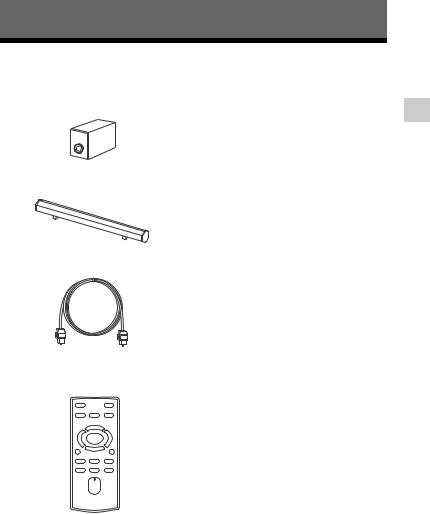
Getting Started
Unpacking
Subwoofer (1)
Sound Bar (1)
Digital optical cord for a TV (1)
AC power cord (mains lead) (1)
Remote control (RM-ANU192) (1)
Operating Instructions (1)
Warranty (1)
Started Getting
9US

Index to parts and controls
For more information, see the pages indicated in parentheses.
Sound Bar
SURROUND indicator (page 21)
Input indicators (page 21)
OPTICAL COAXIAL ANALOG
BLUETOOTH indicator (page 17)
10US
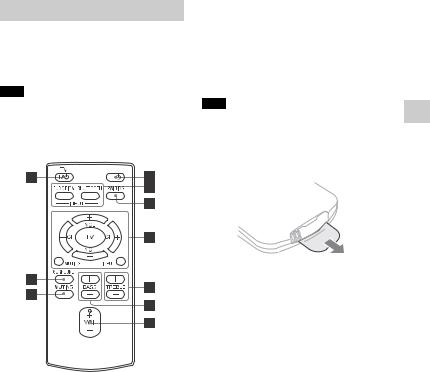
Remote control
This section describes subwoofer and Sound Bar button operation. See page 21 for details on the button operation of connected equipment.
Note
Point the remote control toward the center of the front panel of the Sound Bar.
*The VOL + button has a tactile dot. Use it as a guide during operation.
(on/standby)
INPUT
FUNCTION BLUETOOTH
PAIRING
TV (Sony TV only)
INPUT MUTING
CH +/– VOL +/
TREBLE +/–
BASS +/–
VOL +*/
MUTING
SURROUND
TV (Sony TV only)
Note
Before using the remote control for the first time, be sure to remove the insulation sheet attached to the battery holder.
The battery is factory-installed in the remote control.
TV operation buttons work only with Sony TVs.
Started Getting
11US
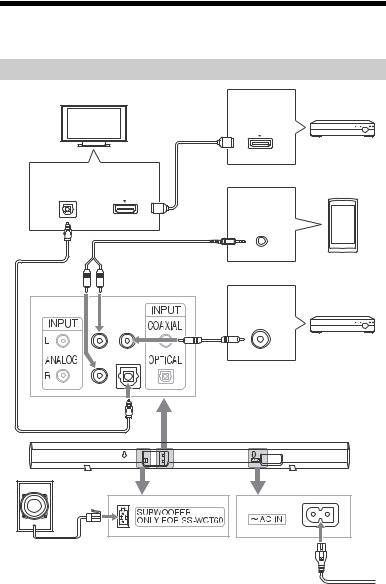
Connecting the TV and player, etc.
Insert the plug of the AC power cord (mains lead) fully to the end.
Connecting the TV, player, and other equipment
TV1) |
|
HDMI cable |
HDMI output |
(not supplied) |
|
|
“PlayStation®3,” Blu-ray |
|
Disc™ player, DVD player, |
|
satellite tuner, cable |
Digital optical |
television tuner, etc. |
|
|
audio output HDMI input |
|
|
Analog signal |
|
output |
Analog audio cord |
Smartphone, |
(not supplied) |
|
|
WALKMAN, or |
|
other audio |
|
equipment |
|
Digital coaxial |
|
audio output |
|
DVD player, etc. |
Digital coaxial cord
(not supplied)
Digital optical cord (supplied)2)
Sound Bar (rear)
Subwoofer
To the wall outlet
12US
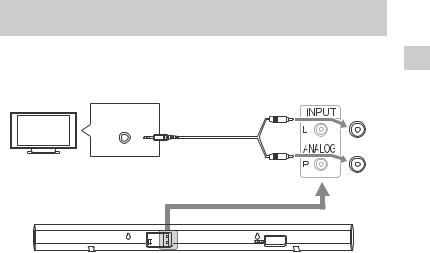
1)If the TV is not equipped an optical digital audio output jack, see “Connecting a TV not equipped an optical digital audio output jack”.
2)When connecting the digital optical cord (supplied) to the OPTICAL jack on the Sound Bar, remove the protective cap from the OPTICAL jack.
Connecting a TV not equipped an optical digital audio output jack
If your TV is equipped a headphone jack that is compatible with an audio out jack, check the audio output settings. For details, refer to the operating instructions supplied with your TV.
TV
Headphone
Analog audio cord (not supplied)
Sound Bar (rear)
Started Getting
13US
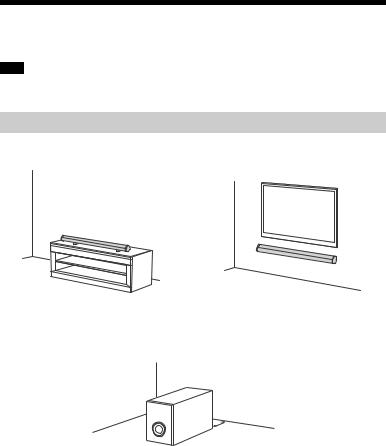
Positioning the system
The illustrations below are examples of how to install the Sound Bar.
Note
•When you select a place for the Sound Bar, do not block the heat ventilation on the rear panel of the Sound Bar.
Installing the Sound Bar
Installing the Sound Bar on a rack |
Installing the Sound Bar on a wall |
|
(page 15) |
Note on installing the subwoofer
Place the subwoofer so that the rear panel is at least ten centimeters (four inches) away from the wall.
10 cm (4 in)
14US
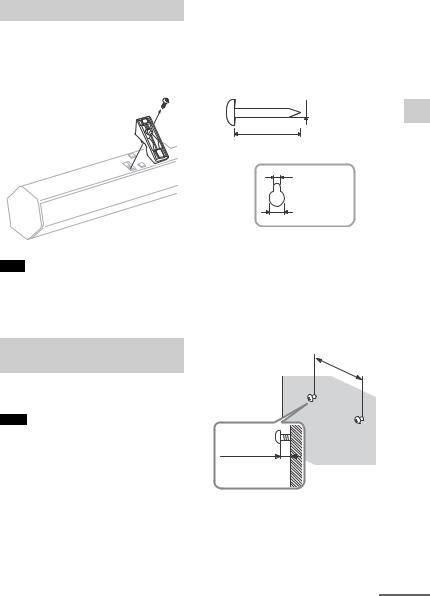
Removing the stands
When the Sound Bar is to be placed facing upward slightly or on a wall, remove the two stands at the bottom of the Sound Bar, as shown below.
Stand
Note
When the Sound Bar is placed facing upward slightly with the stands removed, take care not to block the ventilation holes with carpet, etc.
Installing the Sound Bar on a wall
You can install the Sound Bar on the wall.
Notes
Use screws that are suitable for the wall material and strength. As a plaster board wall is especially fragile, attach the screws securely to a wall beam. Install the Sound Bar on a vertical and flat reinforced area of the wall.
Be sure to subcontract the installation to Sony dealers or licensed contractors and pay special attention to safety during the installation.
Sony is not responsible for accidents or damage caused by improper installation, insufficient wall strength,
improper screw installation or natural calamity, etc.
1Prepare screws (not supplied) that are suitable for the holes on the back of the Sound Bar.
















 4 mm
4 mm
(3/16 inches)
more than 25 mm (1 inch)
5 mm
(7/32 inches)
10 mm (13/32 inches)
Hole on the back of the Sound Bar
2Fasten the screws to the wall.
The screws should protrude 7 to 8 mm (approx. 5/16 inches).
380 mm
(15 inches)
7 to 8 mm
(approx. 5/16 inches)
3Hang the Sound Bar onto the screws.
Align the holes on the back of the Sound Bar to the screws, then
continued
Started Getting
15US
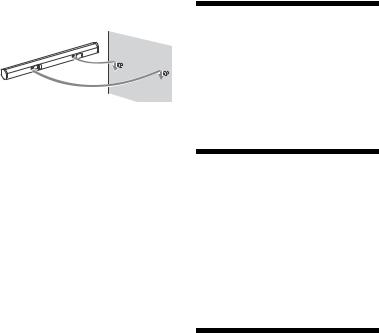
hang the Sound Bar onto the two screws.
Connecting the AC power cord (mains lead)
Before connecting the AC power cord (mains lead) of the Sound Bar to a wall outlet (mains), connect all the other equipment and TV to the system.
Setting up the sound output of the connected equipment
To output multi-channel digital audio, check the digital audio output setting on the connected equipment. For details, refer to the operating instructions supplied with the connected equipment.
Auto Standby function
The Sound Bar enters standby mode automatically when you do not operate the Sound Bar for about 15 minutes and the Sound Bar is not receiving an input signal.
16US

BLUETOOTH Function
Using the BLUETOOTH function
Pairing automatically
If the system is not paired with any equipment, you must pair the system with the equipment to be connected. Select “BLUETOOTH” with the BLUETOOTH button on the remote control to enter pairing mode.
1Place the system and a BLUETOOTH device within 1 meter (3.3 feet).
2Press BLUETOOTH on the remote control.
3Set the BLUETOOTH device in pairing mode.
For details on setting the BLUETOOTH device in pairing mode, refer to the operating instructions supplied with the device.
4When the detected devices are listed on the BLUETOOTH device, check that “SONY:HTCT60BT” is listed.
On some BLUETOOTH devices, the list may not be displayed.
5Select “SONY:HT-CT60BT” on the list.
If entering a Passkey is requested, enter “0000.”
6Make the BLUETOOTH connection on the BLUETOOTH device.
When the BLUETOOTH connection is made correctly, the BLUETOOTH indicator lights up in blue and the pairing information is stored in the system.
About the LED for BLUETOOTH
The BLUETOOTH indicator lights up or flashes in blue to indicate the BLUETOOTH status.
System status |
LED status |
During BLUETOOTH |
Flashes quickly in |
pairing |
blue. |
|
|
The system is |
Flashes slowly in |
attempting to |
blue. |
connect with a |
|
BLUETOOTH device |
|
|
|
The system has |
Lights up in blue. |
established in |
|
connection with a |
|
BLUETOOTH device |
|
|
|
Notes
For details on operation of the connected devices, refer to the operating instructions supplied with the devices.
The BLUETOOTH devices to be connected must support A2DP (Advanced Audio Distribution Profile).
Use a BLUETOOTH device such as BLUETOOTH mobile phone in an easily visible place in the same room where the Sound Bar is placed.
If Wi-Fi equipment is used, BLUETOOTH communication may become unstable. In that case, use the BLUETOOTH device as close as possible to the Sound Bar.
Sound may be interrupted because of a problem with the BLUETOOTH device.
Once a pairing operation is performed, it does not have to be performed
continued
Function BLUETOOTH
17US
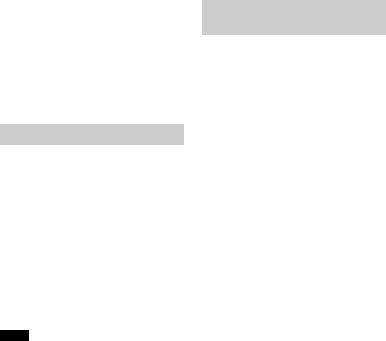
again. However, you must repeat pairing in the cases listed below.
–Pairing information is deleted by repairing the system.
–Pairing for 9 or more devices is to be set.
This system can set pairing with up to 8 devices. If pairing is to be set on a device after pairing has been set on 8 devices, the pairing information on a device whose connection date is the oldest is overwritten with new information.
–The connection history with this system is deleted on the connected device.
Pairing manually
If you intend to pair the system with 2 or more BLUETOOTH, manual pairing is necessary.
1Place the BLUETOOTH device to be connected to this system within 1 meter (3.3 feet) of the system.
2Press PAIRING on the remote control.
3Perform steps 3 to 6 in “Pairing automatically” (page 17).
Notes
“Passkey” may be called “Passcode,” “PIN code,” “PIN number” or “Password,” etc., depending on the device.
The pairing standby status of the system is canceled after about 5 minutes. If pairing is not successful, redo the procedure from step 1.
If you wish to pair with several BLUETOOTH devices, perform the procedure from steps 1 to 3 individually for each BLUETOOTH device.
If no pairing information is stored in the system, the system automatically enters pairing mode when “BLUETOOTH” is selected as input. In this case, pairing mode is not released automatically.
One-touch connection with a smartphone (NFC)
By touching the system with a smartphone, the system is paired and connected with the smartphone via BLUETOOTH, and turns on automatically.
NFC
NFC (Near Field Communication) is a technology enabling short-range wireless communication between various devices, such as mobile phones and IC tags. Thanks to the NFC function, data communication can be achieved easily just by touching the relevant symbol or designated location on NFC compatible devices.
Compatible smartphones
Smartphones with the NFC function built-in
(OS: Android 2.3.3 or later, excluding Android 3.x and 4.x)
1Download and install the app “NFC Easy Connect.”
“NFC Easy Connect” is a free Android app you can download from Google Play. Download the app by searching for “NFC Easy Connect” or access it by using the following two-dimensional code. Fees may be charged for downloading the app.
Use a two-dimensional code reader app.
18US
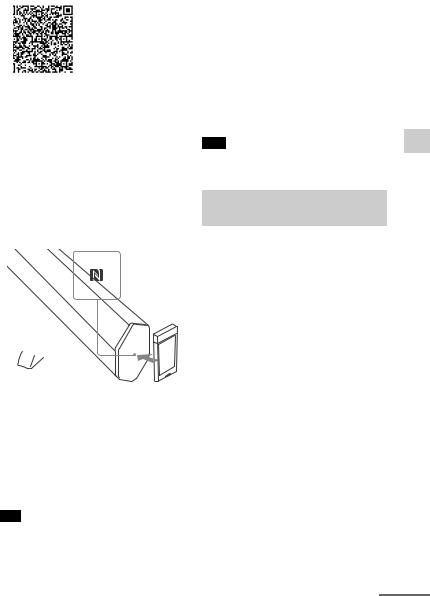
2 Turn on the system.
3Start the app “NFC Easy Connect” on the smartphone.
Make sure that the application screen is displayed.
4Touch the N mark on the Sound Bar with the smartphone.
Keep touching the Sound Bar with the smartphone until the smartphone vibrates.
Complete the connection by following the instructions on the screen.
When the BLUETOOTH indicator (blue) stops flashing and remains lit, the system is connected with the device.
To disconnect the system, touch it with the smartphone again.
Tips
If you cannot connect the system, try the following.
–Start the app on the smartphone, and move the smartphone slowly over the N mark of the Sound Bar.
–If the smartphone is in a case, remove it from the case.
Depending on your smartphone, you may not need to download “NFC Easy Connect” to connect the system with your smartphone by one touch. In that case, the operation and specifications may be different from the description here. For details, refer to the operating instructions supplied with your smartphone.
Note
The App may not be available in some countries and/or regions.
Listening to music with the BLUETOOTH connection
Before starting music playback, check the following:
The BLUETOOTH function on the BLUETOOTH device is on.
The pairing procedure is completed on both this system and the BLUETOOTH device.
1Press BLUETOOTH on the remote control.
2Start the BLUETOOTH connection from the BLUETOOTH device.
The BLUETOOTH indicator lights up in blue when the BLUETOOTH connection is established.
3Start playback on the BLUETOOTH device.
4Adjust the volume.
Set the volume of the BLUETOOTH device to a
moderate level and press VOL +/
.
continued
Function BLUETOOTH
19US
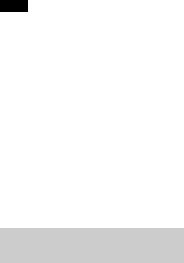
Notes
If the source device has a bass boost function or equalizer function, turn them off. If these functions are on, sound may be distorted.
In the following cases, you will have to make the BLUETOOTH connection again.
–The power of the system is not on.
–The power of the BLUETOOTH device is not on, or the BLUETOOTH function is off.
–The BLUETOOTH connection is not established.
If more than one devices paired with the system are playing, sound will be heard from just one of those devices.
Finishing the BLUETOOTH connection
Terminate the BLUETOOTH connection by any of the operations listed below.
Operate the BLUETOOTH device to terminate the connection. For details, refer to the operating instructions supplied with the device.
Turn off the BLUETOOTH device.
Turn off the system.
20US
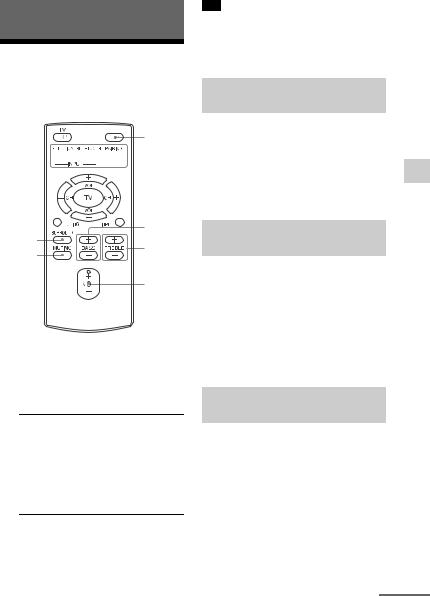
Playback Options
Operating the system using the supplied remote control



 INPUT
INPUT
Tip
The sound may be output from the TV’s speaker. In this case, turn the volume of the TV’s speaker down to minimum.
Enjoying the surround effect
This system can create multichannel surround sound.
Press SURROUND. Each time you press the button, surround mode is toggled ON or OFF. When surround mode is active, the SURROUND indicator on the Sound Bar is lit.
|
BASS |
|
SURROUND |
+/– |
|
TREBLE |
||
MUTING |
||
+/– |
||
|
VOL |
|
|
+/ |
1Press to turn on the system.
2Press FUNCTION repeatedly to select the input source.
Input |
Playable equipment |
source |
|
|
|
OPTICAL |
Device connected to |
|
the OPTICAL jack |
|
|
COAXIAL |
Device connected to |
|
the COAXIAL jack |
|
|
ANALOG |
Device connected to |
|
the ANALOG jacks |
3Adjust the volume by pressing VOL +/ .
To activate the muting function
Press MUTING.
Adjusting the bass and treble level
You can adjust the bass and treble level.
To adjust the treble level, press TREBLE +/–.
To adjust the bass level, press BASS +/–.
When bass or treble is set to either minimum or maximum, the input indicators on the Sound Bar flash.
Enjoying sound at low volume (night mode)
You can enjoy sound effects and hear the dialog clearly even at a low volume level (night mode). Night mode is available only for Dolby encoded TV programs, DVD, and Blu-ray discsTM.
To set night mode to ON
Press and hold SURROUND until the COAXIAL indicator on the Sound Bar flashes twice.
continued
Options Playback
21US
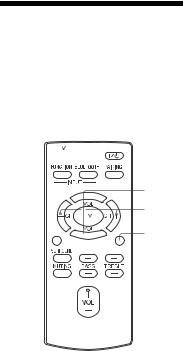
To set night mode to OFF
Press and hold SURROUND until the OPTICAL indicator on the Sound Bar flashes twice.
Controlling a connected TV
If you use a Sony TV only without using this system, you can control the Sony TV connected to the system, using the buttons with yellow printing on the remote control.
TV 
TV VOL

 +/
+/
TV CH +/–
 INPUT MUTING
INPUT MUTING






1
2
3
Press TV to turn on the TV.
Press INPUT to select input.
Press TV CH +/– to select a channel.
4Press TV VOL +/ to adjust the volume.
Press MUTING to turn off the TV sound.
22US
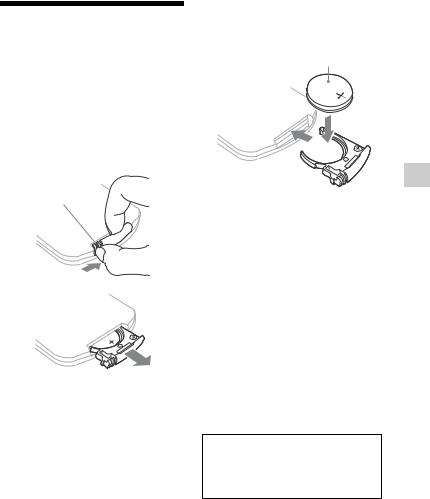
Changing the battery
The working distance of the remote shortens as the battery becomes exhausted. When the remote no longer operates the unit, replace the battery with a new CR2025 lithium battery.
1Push and hold the latch of the battery holder, then pull out the battery holder.
Latch
2Replace the battery with the “+” facing up, then insert the battery holder into the slot.
+facing up
Battery holder
Notes
If you do not use the remote for a long period of time, remove the battery to avoid possible damage from battery leakage and corrosion.
Dispose of used battery promptly. Keep the lithium battery out of the reach of children. Should the battery be swallowed, immediately consult a doctor.
Wipe the battery with a dry cloth to assure a good contact.
Be sure to observe the correct polarity when installing the battery.
Do not hold the battery with metallic tweezers, otherwise a short-circuit may occur.
Use of batteries other than the CR2025 may cause a fire or explosion.
CAUTION
Danger of explosion if battery is incorrectly replaced.
Replace only with the same or equivalent type.
Options Playback
23US
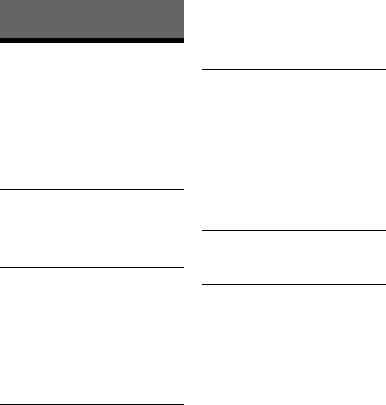
Additional Information
Troubleshooting
If you experience any of the following difficulties while using the system, use this troubleshooting guide to help remedy the problem before requesting repairs. Should any problem persist, consult your nearest Sony dealer.
POWER
The power is not turned on.
Check that the AC power cord (mains lead) is connected securely.
SOUND
Dolby Digital sound is not reproduced.
Check that the Blu-ray Disc, DVD, etc., is recorded in Dolby Digital format.
When connecting the Blu-ray Disc, DVD player, etc., to the digital input jacks of this system, check the audio setting (settings for the audio output) of the connected equipment.
The surround effect cannot be obtained.
Depending on the input signal and the setting for the sound field, surround sound processing may not work effectively. The surround effect may be subtle depending on the program or disc.
If you connect a Blu-ray Disc player or a DVD player compatible with the surround effect function, the surround effect of the system may not work.
In this case, set the surround effect function of the connected equipment to off.
For details, refer to the operating instructions supplied with the connected equipment.
No TV sound is output from the system.
Check the connection of the digital optical cord or audio cord that is connected to the system and the TV (page 12, 13).
Check the sound output of the TV (page 16).
Check if the TV sound is set to low volume or muted (page 22).
Check that the input jack connected to the TV is correctly selected (page 21).
The sound is output from both the system and the TV.
Turn off the sound of the system or the TV.
No sound or only a very low-level sound of the connected equipment is heard from the system.
Press VOL + and check the volume level (page 21).
Press MUTING or VOL + to cancel the muting function (page 21).
Check that the input source is correctly selected (page 21).
Check that all the cables and cords of the system and the connected equipment are fully inserted.
A subwoofer is for reproducing bass sound. In the case of input sources that contain very little bass sound components (i.e., a TV broadcast), the sound from the subwoofer may be difficult to hear.
24US
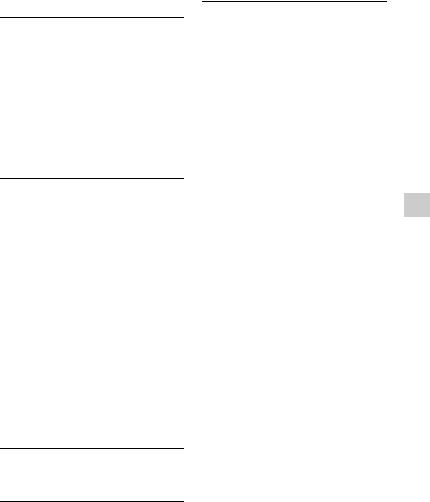
BLUETOOTH
There is no sound.
Make sure this system is not too far from the BLUETOOTH device, or this system is not receiving interference from a Wi-Fi network, other 2.4 GHz wireless device, or microwave oven.
Check that the BLUETOOTH connection is made properly between this system and the BLUETOOTH device.
Pair this system and the BLUETOOTH device again.
Sound skips or the correspondence distance is short.
If a device that generates electromagnetic radiation, such as a Wi-Fi network, other BLUETOOTH device(s), or a microwave oven is nearby, move this system away from such sources.
Remove any obstacle between this system and the BLUETOOTH device, or move this system away from the obstacle.
Locate this system and the BLUETOOTH device as near as possible.
Re-position this system.
Re-position the BLUETOOTH device.
Change the Wi-Fi frequency of the Wi-Fi router, computer, etc., to 5 GHz band.
Pairing cannot be done.
Bring this system and the BLUETOOTH device closer together.
The sound is not in sync with the image.
When you are watching movies, you may hear the sound with a slight delay from the image.
The BLUETOOTH connection cannot be completed.
Make sure the BLUETOOTH device to be connected is turned on and the BLUETOOTH function is enabled.
The BLUETOOTH connection has become disconnected. Make the BLUETOOTH connection again.
The remote control does not function
Point the remote control toward the center of the front panel of the Sound Bar.
Remove any obstacles in the path between the remote control and the system.
Replace a battery in the remote control with a new one, if it is weak.
Make sure you select the correct input on the remote control.
If the system still does not operate properly after performing the above measures, reset the system as follows:
Use buttons on the remote control for the operation.
1Press BASS +, VOL , and
TREBLE + in that order within three seconds.
After checking the above item and fixing any problems, turn on the system. If the cause of the problem cannot be found even after checking the above item, consult your nearest Sony dealer.
Information Additional
25US
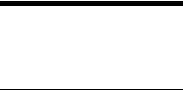
Specifications
Formats supported by this system
Digital input formats supported by this system are as follows.
Format |
Supported/Not |
|
supported |
|
|
Dolby Digital |
|
|
|
Linear PCM 2ch 48 kHz |
|
or less |
|
|
|
Sound Bar
Amplifier section
U.S. models:
POWER OUTPUT AND TOTAL HARMONIC DISTORTION:
(FTC)
Front L + Front R:
With 4 ohms loads, both channels driven, from 230 - 20,000 Hz; rated 6 Watts per channel minimum RMS power, with no more than 1 % total harmonic distortion from 250 milliwatts to rated output.
POWER OUTPUT (reference)
Front L/Front R: 15 W
(per channel at 4 ohms, 1 kHz)
Canadian models: POWER OUTPUT (rated)
Front L + Front R: 7 W + 7 W (at 4 ohms, 1 kHz, 1 % THD)
POWER OUTPUT (reference)
Front L/Front R: 15 W
(per channel at 4 ohms, 1 kHz)
Inputs
ANALOG
OPTICAL
COAXIAL
BLUETOOTH section
Communication system BLUETOOTH Specification version 2.1 +
EDR (Enhanced Data Rate)
Output
BLUETOOTH Specification Power Class 2
Maximum communication range Line of sight approx. 10 m*1
Frequency band
2.4 GHz band (2.4000 GHz -
2.4835 GHz) Modulation method
FHSS (Freq Hopping Spread Spectrum)
Compatible BLUETOOTH profiles*2 A2DP (Advanced Audio Distribution Profile)
Supported Codecs*3 SBC*4
Transmission range (A2DP)
20 Hz - 20,000 Hz (Sampling frequency 44.1 kHz)
*1 The actual range will vary depending on factors such as obstacles between devices, magnetic fields around a microwave oven, static electricity, cordless phone, reception sensitivity, operating system, software application, etc.
*2 BLUETOOTH standard profiles indicate the purpose of BLUETOOTH communication between devices.
*3 Codec: Audio signal compression and conversion format
*4 Subband Codec
Front speaker unit
Speaker system
2-way speaker system, Acoustic Suspension
Speaker unit
Woofer: 25 mm × 120 mm (1 in × 4 3/4 in)
Tweeter: 38 mm (1 1/2 in) cone type
Rated impedance 4 ohms
Power requirements 120 V AC, 60 Hz Power consumption
On: 20 W
Standby mode: 0.5 W or less
26US

Dimensions (approx.)
940 mm × 83 mm × 70 mm (37 1/8 in
×3 3/8 in × 2 7/8 in) (with stands) 940 mm × 71 mm × 69 mm (37 1/8 in
×2 7/8 in × 2 3/4 in) (without stands)
Mass (approx.)
1.7 Kg ( 3 lb 12 oz)
Subwoofer
POWER OUTPUT (reference)
30 W (per channel at 8 ohms,
100 Hz) Speaker system
Subwoofer, Bass reflex Speaker unit
130 mm (5 1/8 in) cone type Rated impedance
8 ohms Dimensions (approx.)
170 mm × 245 mm × 300 mm (6 3/4 in × 9 3/4 in × 11 7/8 in) (w/h/d)
Mass (approx.)
2.7 kg (5 lb 15 1/4 oz)
Design and specifications are subject to change without notice.
Information Additional
27US
