Sony HVR-M25E User Manual
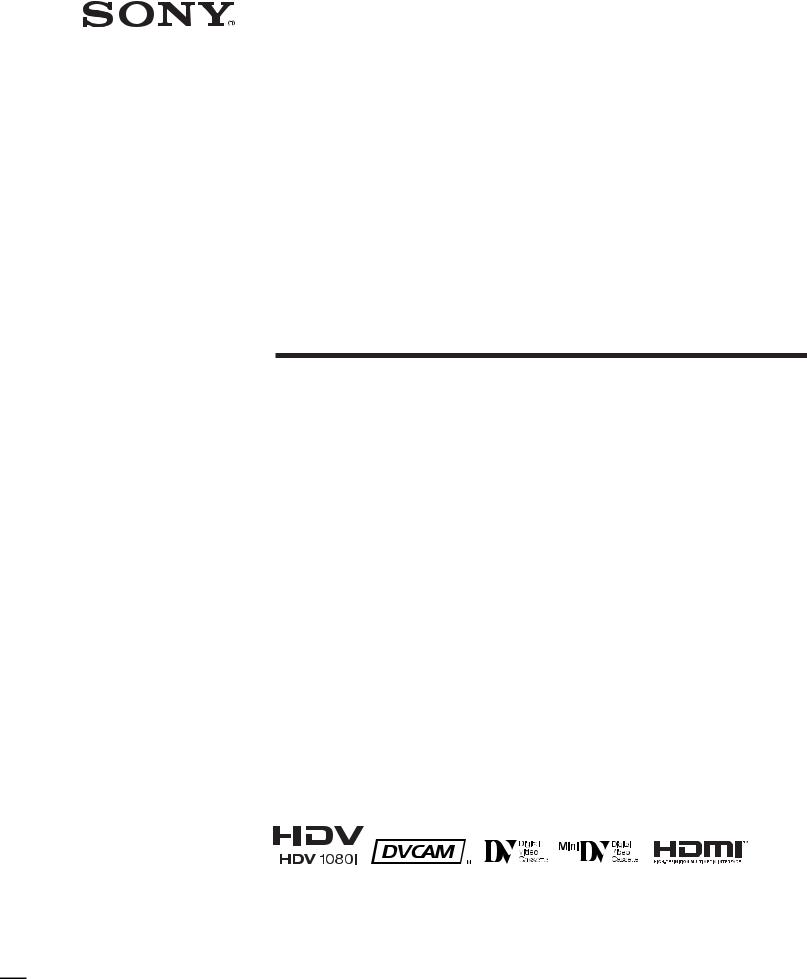
2-678-737-11(1)
Digital HD
Videocassette
Recorder
Operating Instructions
HVR-M25U/M25N/M25E/M25P
2006 Sony Corporation
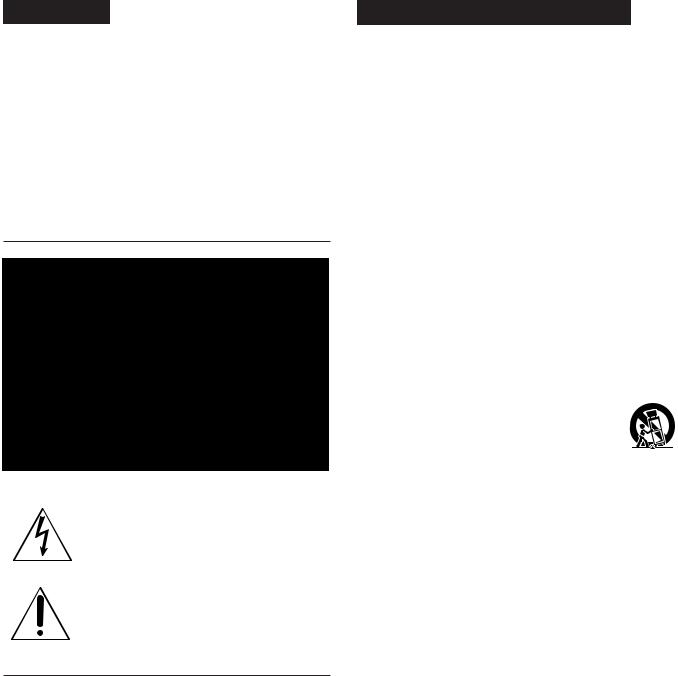
WARNING
To reduce fire or shock hazard, do not expose the unit to rain or moisture.
To avoid electrical shock, do not open the cabinet. Refer servicing to qualified personnel only.
This unit must be connected to an earthed MAINS socket-outlet.
This symbol is intended to alert the user to the presence of uninsulated “dangerous voltage” within the product’s enclosure that may be of sufficient magnitude to constitute a risk of electric shock to persons.
This symbol is intended to alert the user to the presence of important operating and maintenance (servicing) instructions in the literature accompanying the appliance.
Owner’s record
The model number and the serial number are located at the name plate on the left of the unit. Record the serial number in the space provided below. Refer to these numbers whenever you call upon your Sony dealer regarding this product.
Model No. HVRSerial No. ______________________
Important Safety Instructions
•Read these instructions.
•Keep these instructions.
•Heed all warnings.
•Follow all instructions.
•Do not use this apparatus near water.
•Clean only with dry cloth.
•Do not block any ventilation openings.
Install in accordance with the manufacturer’s instructions.
•Do not install near any heat sources such as radiators, heat registers, stoves, or other apparatus (including amplifiers) that produce heat.
•Do not defeat the safety purpose of the polarized or grounding-type plug. A polarized plug has two blades with one wider than the other. A grounding-type plug has two blades and a third grounding prong. The wide blade or the third prong are provided for your safety. If the provided plug does not fit into your outlet, consult an electrician for replacement of the obsolete outlet.
•Protect the power cord from being walked on or pinched particularly at plugs, convenience receptacles, and the point where they exit from the apparatus.
•Only use attachments/accessories specified by the manufacturer.
•Use only with the cart, stand, tripod, bracket, or table specified by the manufacturer, or sold with the
apparatus.
When a cart is used, use caution when moving the cart/apparatus combination to avoid injury from tip-over.
•Unplug this apparatus during lightning storms or when unused for long periods of time.
•Refer all servicing to qualified service personnel. Servicing is required when the apparatus has been damaged in any way, such as power-supply cord or plug is
damaged, liquid has been spilled or objects have fallen into the apparatus, the apparatus has been exposed to rain or moisture, does not operate normally, or has been dropped.
Notes on installation
•This unit is not designed as a portable. Make sure to install the unit properly on a flat surface. If you install the unit so that it is inclined 30 degrees or more (i.e., if you stand the unit on its side), malfunctions may occur.
•Do not place materials around the unit that may block the ventilation holes. Otherwise, heat builds up inside the unit and malfunctions may occur.
•Install the unit nearby the wall socket, disconnect the mains plug from the wall socket immediately if any malfunction occurs while using this unit.
2

For customers in the U.S.A.
HVR-M25U only
If you have any questions about this product, you may call: Sony’s Business Information Center (BIC) at 1-800- 686-SONY (7669)
or Write to: Sony Customer Information Services Center 6900-29 Daniels Parkway, PMB 330 Fort Myers, Florida 33912
Declaration of Conformity
Trade Name: |
SONY |
Model: |
HVR-M25U |
Responsible Party: |
Sony Electronics Inc. |
Address: |
16530 Via Esprillo, San Diego, |
|
CA 92127 U.S.A. |
Telephone Number: |
858-942-2230 |
This device complies with Part 15 of the FCC Rules. Operation is subject to the following two conditions:
(1)This device may not cause harmful interference, and
(2)this device must accept any interference received, including interference that may cause undesired operation.
CAUTION
You are cautioned that any changes or modifications not expressly approved in this manual could void your authority to operate this equipment.
NOTE:
This equipment has been tested and found to comply with the limits for Class B digital device, pursuant to Part 15 of the FCC Rules.
These limits are designed to provide reasonable protection against harmful interference in a residential installation. This equipment generates, uses, and can radiate radio frequency energy and, if not installed and used in accordance with the instructions, may cause harmful interference to radio communications.
However, there is no guarantee that interference will not occur in a particular installation. If this equipment does cause harmful interference to radio or television reception, which can be determined by turning the equipment off and on, the user is encouraged to try to correct the interference by one or more of the following measures:
–Reorient or relocate the receiving antenna.
–Increase the separation between the equipment and receiver.
–Connect the equipment into an outlet on a circuit different from that to which the receiver is connected.
–Consult the dealer or an experienced radio/TV technician for help.
3
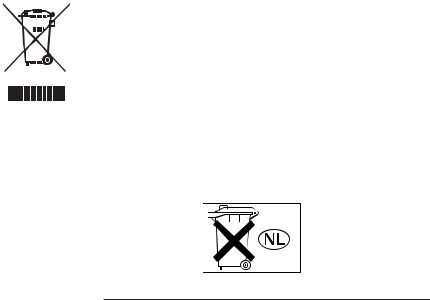
Disposal of Waste Electrical and Electronic Equipment for business use (Applicable in the European Union and other European countries with separate collection systems)
This symbol on the product or on its packaging indicates that this product shall not be treated as household waste. Instead it shall be handed over to the applicable takeback scheme for the recycling of electrical and electronic equipment. By ensuring this product is disposed of correctly, you will help prevent potential negative consequences for
the environment and human health, which could otherwise be caused by inappropriate waste handling of this product. The recycling of materials will help to conserve natural resources. For more detailed information about recycling of this product, please contact your local Sony office or visit Sony Europe’s web site for business customers: http://www.sonybiz.net/environment
For the customers in Europe
HVR-M25E only
This product with the CE marking complies with both the EMC Directive (89/336/EEC) and the Low Voltage Directive (73/23/EEC) issued by the Commission of the European Community.
Compliance with these directives implies conformity to the following European standards:
•EN60065 :Product Safety
•EN55103-1 :Electromagnetic Interference (Emission) •EN55103-2 :Electromagnetic Susceptibility (Immunity) This product is intended for use in the following Electromagnetic Environment(s):
E1 (residential), E2 (commercial and light industrial), E3 (urban outdoors) and E4 (controlled EMC environment ex. TV studio).
ATTENTION
The electromagnetic fields at the specific frequencies may influence the picture and sound of this unit.
For the customers in the Nederland Voor de klanten in Nederland
Dit apparaat bevat een vast ingebouwde batterij die niet vervanden hoeft te worden tijdens de levensduur van het apparaat.
Raadpleeg uw leverancier indien de batterij toch vervangen moet worden.
De batterij mag alleen vervangen worden door vakbekwaam servicepersoneel.
Gooi de batterij niet weg maar lever deze in als klein chemisch afval (KCA).
Lever het apparaat aan het einde van de levensduur in voor recycling, de batterij zal dan op correcte wijze verwerkt worden.
Caution
Television programs, films, video tapes and other materials may be copyrighted. Unauthorized recording of such material may be contrary to the provisions of the copyright laws. Also, use of this recorder with cable television transmission may require authorization from the cable television transmission and/or program owner.
4
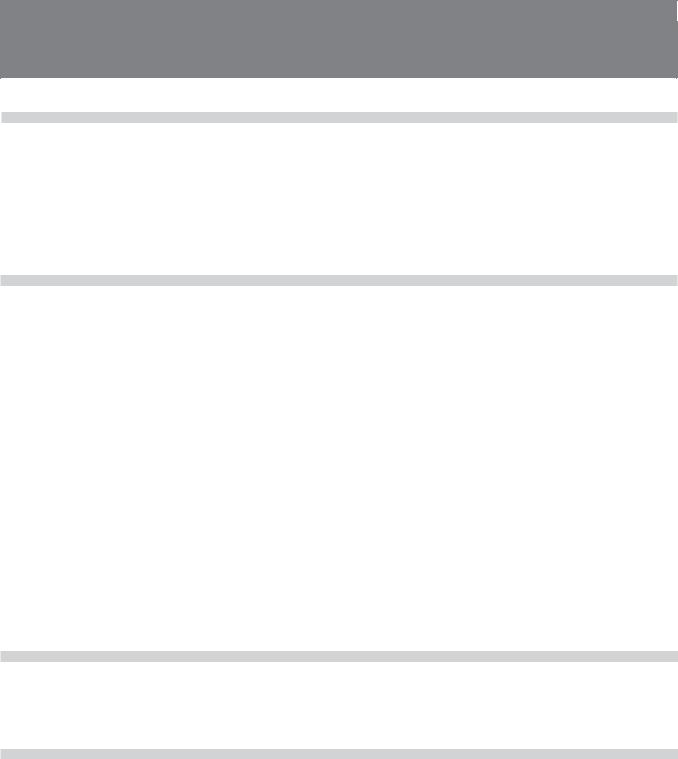
Table of Contents
Chapter1
Overview
Features ............................................................................. |
7 |
Location and Function of Parts ....................................... |
9 |
Front Panel .......................................................................... |
9 |
Rear Panel ......................................................................... |
18 |
Supplied Remote Commander .......................................... |
23 |
Displaying Various Data.................................................. |
25 |
Chapter2
Playback and
Recording
Chapter3
Notes on Power Supply and Video Cassettes .............. |
30 |
Preparing the Power Supply .............................................. |
31 |
Inserting/Ejecting Cassettes .............................................. |
31 |
Notes on Playback/Recording ........................................... |
31 |
Playback ........................................................................... |
33 |
Connections for Playback.................................................. |
33 |
Settings for Playback ......................................................... |
35 |
Playback Procedures ......................................................... |
35 |
Playback Functions ........................................................... |
36 |
AUTO REPEAT (CUSTOM REPEAT) ............................ |
39 |
EDGE CROP MARKER ................................................... |
41 |
MARKER BURN .............................................................. |
42 |
Using the Unit as a Videocassette Recorder ................ |
43 |
Connections for Recording................................................ |
43 |
Settings for Recording ....................................................... |
45 |
Recording Procedures ....................................................... |
47 |
Recording Functions ......................................................... |
47 |
Setting the Time
Code
Setting the Time Code and User Bits ............................ |
49 |
Using the Internal Time Code Generator .......................... |
49 |
Chapter4
Dubbing to another equipment using i.LINK jack, Duplication,
Audio Dubbing, and Connecting with a Computer
Dubbing to another equipment using i.LINK jack ........ |
54 |
Connections for Dubbing .................................................. |
54 |
Dubbing procedures .......................................................... |
55 |
Duplication (generating a work tape with the same |
|
time code) ............................................................... |
56 |
Audio Dubbing ................................................................ |
60 |
Editing (Connecting with a Computer).......................... |
62 |
Connecting the Unit to a Computer................................... |
62 |
Preparations ....................................................................... |
63 |
Table of Contents |
5 |
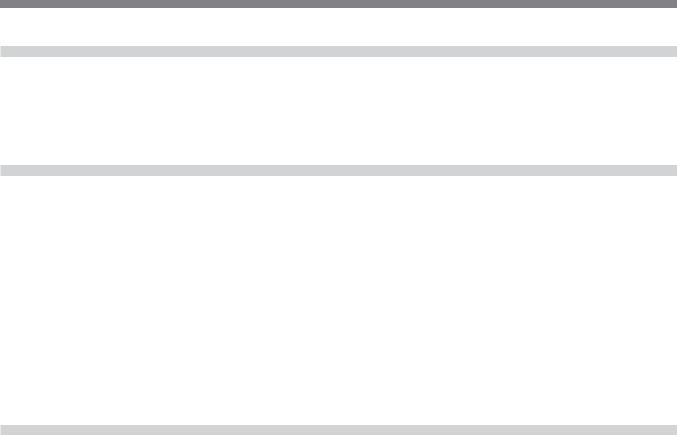
Table of Contents
Chapter5
Adjusting and
Setting Through
Menus
Operating the Menus ...................................................... |
65 |
Menu Organization ............................................................ |
66 |
Menu Contents .................................................................. |
67 |
Chapter6
Maintenance
Troubleshooting .............................................................. |
80 |
Warning indicators and messages ................................ |
87 |
Notes on Use ................................................................... |
89 |
Notes on the Videocassette Recorder ................................ |
89 |
Cleaning of the Video Heads ............................................. |
89 |
Notes on the Video Cassettes ............................................ |
90 |
Notes on LCD Screen ........................................................ |
91 |
About Moisture Condensation .......................................... |
91 |
Digital Hours Meter .......................................................... |
92 |
About the Built-in Rechargeable Battery .......................... |
92 |
Notes on the License ......................................................... |
92 |
Appendix
Compatibility of HDV, DVCAM, and DV Formats |
........... 93 |
About i.LINK .................................................................... |
98 |
Specifications .................................................................. |
99 |
Index ............................................................................... |
102 |
Submenu Index ............................................................. |
103 |
6 Table of Contents
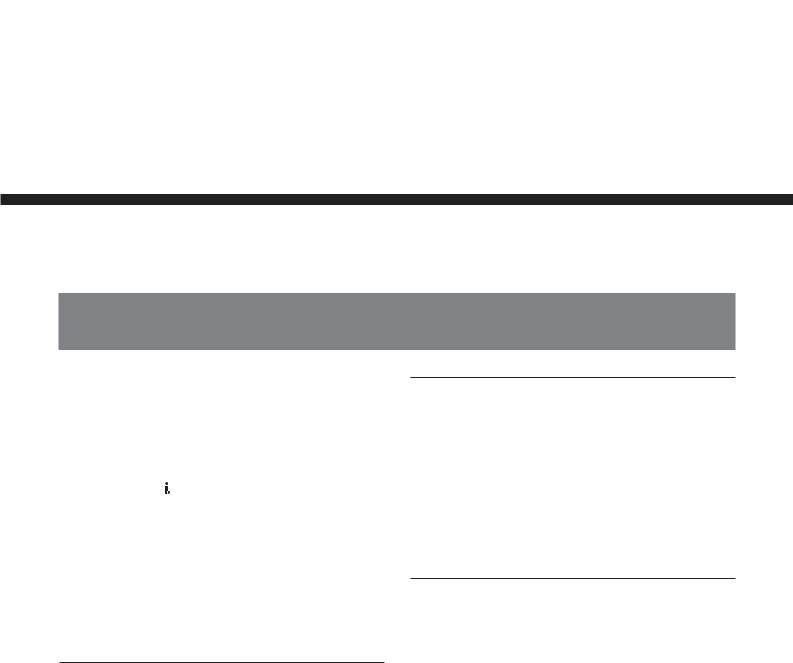
Overview
Chapter1
Overview 1 Chapter
Features
The HVR-M25U/M25N/M25E/M25P is a digital HD videocassette recorder supporting HDV format and DVCAM/DV format. The unit produces stable, superior picture quality by digital processing and separating image signals into color difference signals and a luminance signal (component video). The unit provides i.LINK ( HDV/DV) jack, HDMI OUT jack, COMPONENT OUT jacks, S VIDEO IN/OUT jacks, composite IN/OUT jacks, and AUDIO IN/OUT jacks. These jacks allow you to connect other equipment like non-linear editors. Additionally, it comes with a 2.7 (16:9)-type color LCD (liquid crystal display) monitor, you can easily check your recorded images, menus, and the audio level meters. The main features of the unit are described below.
HDV format
The unit can perform HDV (High-Definition Digital Video) recording and playback on a DVCAM format video cassette or a DV format video cassette.
The compression system of HDV format is the MPEG2 system adopted in the high-definition broadcasting and the Blu-ray Disk System.
The unit adopts the 1080 scanning lines (interlace (HDV 1080/60i and HDV 1080/50i)/1440 × 1080 pixels) format of the HDV specifications. The recording bit rate is approximately 25 Mbps. The unit is equipped with an i.LINK digital interface and can be digitally connected with HDV-compatible televisions or computers.
DVCAM/DV format
DVCAM is based on the consumer DV format, which uses the 4:1:1 component digital format (60i) or the 4:2:0 format (50i), and provides a 1/4-inch digital recording format for professional use. The unit provides both DVCAM format recording/playback and DV format in SP mode recording/playback.
For details, see “Compatibility of HDV, DVCAM, and DV Formats” on page 93.
Compatible with both 1080/60i (NTSC) and 1080/50i (PAL) systems
The unit is compatible with 60i and 50i systems. You can switch these input signals using the menu setting (page 79). This compatibility allows you to record (download) or play back (upload) both 50i and 60i signals with your VCR, computer, or other equipment. However, the unit cannot convert the color system of the signals.
The unit set in 60i system has a field frequency of 59.94 Hz.
Chapter 1 Overview |
7 |
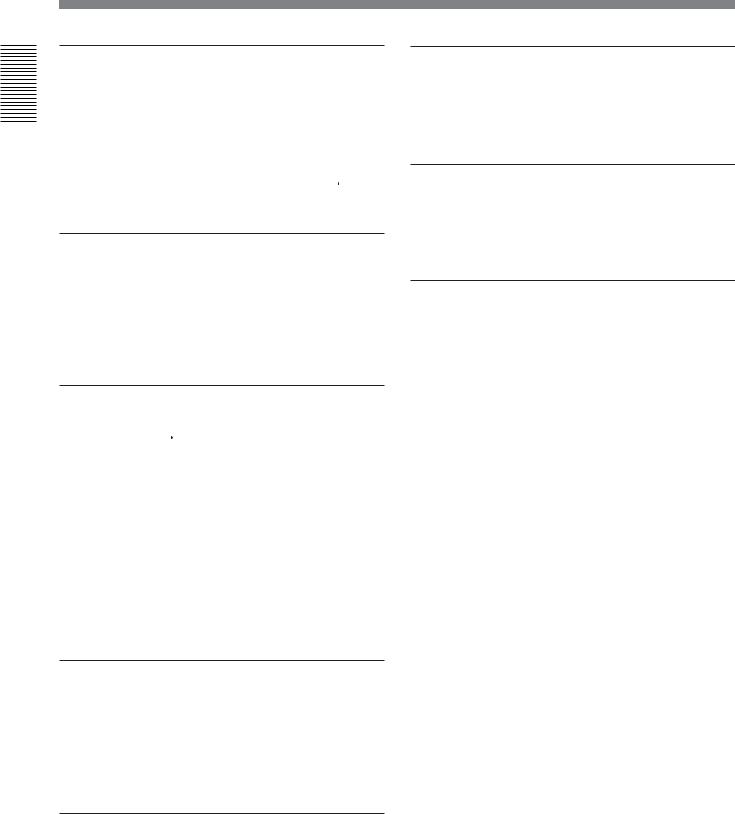
Overview 1 Chapter
Features
High definition down convert function
When you want to playback a tape recorded in HDV format, you can down convert images to output them. This function allows you to preview recorded-images on a monitor which is not compatible with HighDefinition (HD) format. Also, you can select an aspect ratio from SQUEEZE, LETTER BOX (except  HDV/ DV jack output), or EDGE CROP.
HDV/ DV jack output), or EDGE CROP.
16:9 Built-in color LCD monitor
The unit has a 2.7-type 16:9 color LCD (liquid crystal display) monitor that lets you verify images on the spot. You can see the setup menus, audio levels, and system statuses. Menus and data can be superimposed over the picture being displayed.
Multiple input/output interfaces
HDMI OUT jack,  HDV/DV jack, COMPONENT OUT jacks, S VIDEO jacks, VIDEO jacks and AUDIO jacks are equipped on the unit and enable the connection with various devices.
HDV/DV jack, COMPONENT OUT jacks, S VIDEO jacks, VIDEO jacks and AUDIO jacks are equipped on the unit and enable the connection with various devices.
About HDMI (High Definition Multimedia Interface)
HDMI is an interface for connecting directly to a TV with digital pictures and digital audio signals. By connecting HDMI OUT jack to a HDMI compatible TV using a single HDMI cable, you can enjoy a high quality picture and digital sounds.
A variety of buttons and switches for VCR operations
The unit provides a variety of buttons for VCR operations, such as INPUT SELECT switch, AUDIO REC LEVEL, PHONE LEVEL control knob, and STATUS CHECK button.
Time code and user bits
On the unit, you can use time code and user bits. Using the menu, these can be set easily.
JOG AUDIO function
If you use the optional remote control unit DSRM-10 (not supplied), audio can be monitored at various playback speeds when in jog/shuttle mode.
Screen Language Setting
You can select the language.
The default language setting is English.
See page 77 to change the screen language.
Easy maintenance functions
•Self-diagnostics/alarm functions: The system automatically detects an invalid operation, bad connection or a malfunction, and displays a description, a cause and a recovery method on LCD monitor and outputs to HDMI OUT jack, COMPONENT OUT jacks, S VIDEO jack, and VIDEO jack.
•Digital hours meter: A digital hours meter counts four types of time data—operating time, drum rotation time, tape running time, and tape threading/ unthreading. The digital hours data are indicated on the menu.
..............................................................................................
 ,
,  , and
, and 

 are trademarks of Sony Corporation.
are trademarks of Sony Corporation.
 is a trademark of Sony Corporation and Victor Company of Japan Ltd.
is a trademark of Sony Corporation and Victor Company of Japan Ltd.
HDMI, 
 , and High Definition Multimedia Interface is a trademark or a registered trademark of HDMI Licensing Interface LLC.
, and High Definition Multimedia Interface is a trademark or a registered trademark of HDMI Licensing Interface LLC.
All other product names mentioned here may be the trademarks or registered trademarks of their respective companies. “™” and “®” are not mentioned in each case in this manual.
8 |
Chapter 1 Overview |
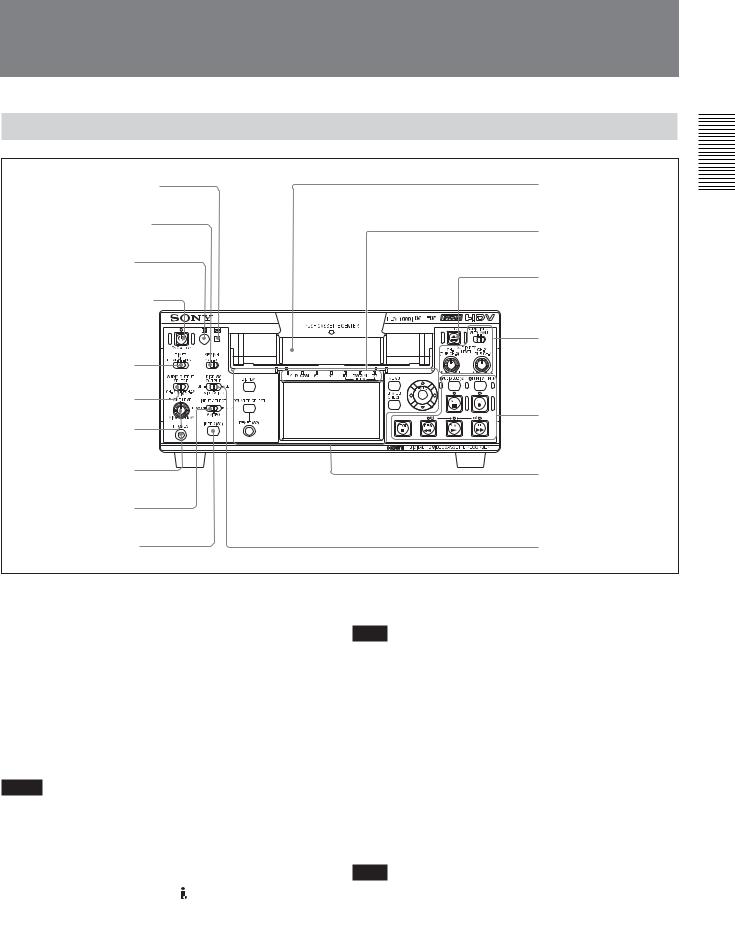
Location and Function of Parts
Front Panel
1 q (cassette) indicator |
qd Cassette |
|
|
compartment |
|
2 KEY INH (key inhibit) |
4Indicator section |
|
switch |
||
(see page 17) |
||
|
||
3 Remote sensor |
|
|
|
qs EJECT (cassette |
|
4 ON/STANDBY switch |
eject) button |
|
|
||
and lamp |
|
|
|
3Audio control section |
|
|
(see page 16) |
|
5 TIMER switch |
|
|
6 AUDIO OUTPUT |
|
|
SELECT switch |
2Tape transport control |
|
7 PHONE LEVEL |
section (see page 14) |
|
|
||
control knob |
|
|
8 PHONES jack |
1Monitor display |
|
|
section (see page 12) |
|
9 INPUT SELECT |
|
|
switch |
|
|
q; INDEX/(A1) button |
qa DISPLAY OUTPUT |
|
|
switch |
1 q (cassette) indicator
Lights when a digital video cassette is loaded. Does not light up while the unit is not loading a cassette.
This indicator blinks while a cassette is being ejected.
For details, see “Inserting/Ejecting Cassettes” on page 31.
2 KEY INH (key inhibit) switch
Turning on this switch disables all buttons to prevent accidental button operations.
Notes
•Even when this switch is set to ON, the switches 5, 6, 9, and 3-1, the switch 4 on the rear panel, and the knobs 7 and 3-2 can be controlled.
•Even when you set this switch to ON, you can operate the unit with Remote Commander, LANC
jack, CONTROL S jack, and HDV/DV jack.
3 Remote sensor
Note
In addition to Remote Commander supplied with the unit, the unit accepts signals from any Sony Remote Commander whose command mode is set to VTR4. To disable the control from Remote Commander, set [COMMANDER] in [OTHERS] menu to [CONTROL S].
4 ON/STANDBY switch and lamp
Press this switch to turn the unit on, and ON/ STANDBY lamp lights up green. When you press this switch again, the unit goes into STANDBY mode and the lamp lights up red.
Note
When KEY INH switch 2 is set to ON, ON/ STANDBY switch does not work. Set KEY INH switch to OFF to enable ON/STANDBY switch.
Overview 1 Chapter
(Continued)
Chapter 1 Overview |
9 |

Overview 1 Chapter
Location and Function of Parts
5 TIMER switch
Use to select Auto Repeat or recording using an external AC timer (not supplied).
REPEAT: When the power is supplied to the unit, the tape rewinds to its beginning automatically and playback starts. When the following items on the tape are searched, AUTO REPEAT playback starts automatically.
–Index signals
–A portion unrecorded
–A portion recorded in the format set by other than [AUTO] in [HDV/DV SEL] in [IN/OUT REC] menu
–Tape end
Auto Repeat also functions if you set this switch to REPEAT during playback or rewind.
For details on Auto Repeat, see “AUTO REPEAT (CUSTOM REPEAT)” on page 39 and “CUSTOM REPEAT” in “VTR SET” menu on page 74.
OFF: Auto Repeat or timer recording is released. REC: Recording begins the moment the power is
connected to the unit.
Note
The setting of this switch still activates even when KEY INH switch 2 is set to ON.
6 AUDIO OUTPUT SELECT switch
When the audio mode is 32 kHz (4-channel), use this switch to select the audio channel to be output via HDMI OUT jack, AUDIO jacks in OUTPUT as well as PHONES jack 8.
CH-1/2: channels 1/2 only
MIX: channels 1/2 and channels 3/4 CH-3/4: channels 3/4 only
Notes
•During audio dubbing, if you want to listen to the sound recorded on the tape, set this switch to CH-1/2; if you want to listen to the sound being dubbed, set the switch to CH-3/4. (Only channels 3 and 4 can be used to dub.) To check the sound to be dubbed before dubbing, set this switch to CH-3/4, then press AUDIO DUB button while the unit is in the stop mode. Then you can listen to the sound of the channels used to dub (channels 3 and 4) at a moment.
For details on the audio dubbing, see page 60. Also refer to the instructions of “AUDIO DUB / (A3) 1” button on page 14.
•When the audio mode is 48 kHz (2-channel), sounds of channel 1 and 2 are output via HDMI OUT jack, AUDIO jacks in OUTPUT, and PHONES jack 8 regardless of the position of this switch.
•When this switch is set to MIX, the sound of the mixed level of the pair of channel 1 and 3 and that of channels 2 and 4 is output. The audio output level becomes 50 % (–6 dB) of the original audio levels on each channel.
7 PHONE LEVEL control knob
Controls the volume of the headphones connected to PHONES jack 8.
8 PHONES jack
Connect stereo headphones for monitoring sounds during recording or playback. The audio signals you want to monitor can be selected with AUDIO OUTPUT SELECT switch 6. By changing the setting of [AUDIO MONI] in [AUDIO SET] (page 73), you can monitor the sound of a particular channel.
9 INPUT SELECT switch |
|
Switch the signal input jack from |
HDV/DV jack, S |
VIDEO jack, and VIDEO jack. |
|
HDV/DV : Inputs a signal from |
HDV/DV jack. |
S VIDEO : Inputs a signal from S VIDEO jack. VIDEO : Inputs a signal from VIDEO jack.
Notes
•Do not change the setting of this switch while recording in progress, or it causes noise added to images and sounds. Also, a part of the tape where the change of setting applied will not be recorded properly. The time code may be recorded discontinuously.
•If you change the setting of this switch while
recording in progress, the output signal via HDV/ DV jack may be interrupted. Also, the unit may detect signals such as a copyright information signal incorrectly.
• When a signal is input via HDV/DV jack, the settings of the menu listed below are unavailable.
–60i/50i SEL
–AUDIO MODE
–AUDIO LOCK
–AUDIO INPUT LEVEL (–10/–2/+4) switch
–AUDIO REC LEVEL control knob
–AUDIO INPUT (AUTO/MANU) switch
10 Chapter 1 Overview

q; INDEX/(A1) button
Press this button to write an index mark while recording. Index is useful when you search for scenes on a tape. Also, this button can be used as ASSIGN (A1) button.
For detail on Index, see “Recording Functions” on page 47.
When you change ASSIGN buttons setting with [ASSIGN (A1)] of [ASSIGN BTN] in [OTHERS] menu, this button executes the function you have set.
For details on ASSIGN buttons, see “ASSIGN BTN” on page 77.
qa DISPLAY OUTPUT switch
Selects the destination for the text data to be superimposed via output jacks.
OFF : Does not superimpose text data to output S VIDEO/VIDEO : Superimposes text data to S
VIDEO OUT jack and VIDEO jack.
ALL : Superimposes text data to HDMI OUT jack, COMPONENT OUT jacks, S VIDEO OUT jack, and VIDEO OUT jack.
qs EJECT button
Press this button to eject a cassette. If you press this button while a cassette is inside the unit, the cassette is ejected.
qd Cassette compartment
Insert a standard-size or mini-size cassette.
For details on cassettes that can be used, see “Notes on Power Supply and Video Cassettes” on page 30.
Overview 1 Chapter
Chapter 1 Overview 11

Overview 1 Chapter
Location and Function of Parts
1 Monitor display section
|
4Indicator section |
|
(see page 17) |
|
4 MENU button |
1 DISPLAY button |
|
|
5 J/j/K/k |
|
buttons |
2 COUNTER |
|
SELECT button |
6 EXEC (execute) |
|
|
3 RESET/(A2) |
button |
|
|
(Counter reset) |
7 STATUS |
button |
CHECK button |
|
8 LCD (Liquid Crystal |
|
Display) monitor |
1 DISPLAY button
Change the text data displayed on LCD monitor or the text data output from video jacks on the rear panel of the unit. By pressing this button, the unit displays the picture only, picture and data, or picture and time counter.
For details on various data, see “Displaying Various Data” on page 25.
2 COUNTER SELECT button
While displaying the data or time counter, press this button to change the time counter display in the order of time code, user bits, and tape counter.
Count value of the tape counter (seven digits) is displayed on a ±12-hour cycle.
Note
The count value of the counter of the unit is determined by calculation based on the time code, that is, simple approximation. Therefore, in cases such as the following, the value may be inaccurate.
•There is a portion where the time code is not continuous on the tape you are using.
•The time code in both the drop frame mode and the non-drop frame mode are recorded on the tape you are using (for 60i only).
•There is a blank portion between recorded portions on the tape you are using.
•A tape recorded using 50i system is being used in the unit when [60i/50i SEL] in [OTHERS] menu is set to [60i].
•A tape recorded using 60i system is being used in the unit when [60i/50i SEL] in [OTHERS] menu is set to [50i].
•[TC RUN] in [TC/UB SET] menu is set to [FREE RUN].
3 RESET (Counter reset)/(A2) button
Press this button, when the count value of the counter is displayed. The count value is reset to 0:00:00:00. Also, this button can be used as ASSIGN (A2) button. When you change ASSIGN button setting with [ASSIGN (A2)] of [ASSIGN BTN] in [OTHERS] menu, this button executes the function you have set.
For details on ASSIGN buttons, see “ASSIGN BTN” on page 77.
Notes
•This button does not reset the value of the time code or user bits.
•To reset the value of the time code or user bits, use [TC PRESET] or [UB PRESET] in [TC/UB SET] menu.
12 Chapter 1 Overview

4 MENU button
Press this button to display the menu on screen.
For details on the menu, see “Operating the Menus” on page 65.
5 J/j/K/k buttons
Use these buttons in menu settings and other settings. You can adjust the brightness of images by pressing J/j buttons, while the data (format, the tape running mode) is displayed on the LCD screen.
The display of the brightness level adjustment disappears in a second after the adjustment completes. While the time counter is displayed, the position of the time counter moves up and down by pressing J/j buttons. When the small size time counter is displayed, the position of the time counter moves not only to the up and down, but also to the right and left by pressing K/k buttons.
While STATUS CHECK screen is displayed, you can switch the screen by pressing J/j buttons.
6 EXEC (execute) button
Use this button in menu settings.
7 STATUS CHECK button
Press this button to check the audio level and menu settings. To display STATUS CHECK screen, press STATUS CHECK button.
Every time you press J/j buttons, STATUS CHECK screen switches in the order of AUDIO, OUTPUT, ASSIGN, and CUSTOM REPEAT. To hide STATUS CHECK screen, press STATUS CHECK button again.
Note
Audio level meter display varies depending on the settings of [AUDIO MODE] in [AUDIO SET] menu, AUDIO OUTPUT SELECT switch, and the audio mode on the tape played back.
8 LCD (Liquid Crystal Display) monitor
Display the playback or EE1) pictures. Also, superimposed time data, status information, menus, audio level meters, etc. are displayed.
Overview 1 Chapter
........................................................................................................................................................................................................
1)“EE” stands for “Electric to Electric.” In EE mode, the video and audio signals input to the VCR’s recording circuitry do not pass through any magnetic conversion circuits but output via electric circuits only. This mode is used to check the input signals and adjust input levels. The pictures output in EE mode are referred to as EE pictures.
Chapter 1 Overview 13

Overview 1 Chapter
Location and Function of Parts
2 Tape transport control section
1 AUDIO DUB (audio dubbing)/
(A3) button / indicator
2 DUPLICATE PLUS button / indicator

 3 REC (record) button / indicator
3 REC (record) button / indicator
4 FF (fast forward) button / indicator
5 PLAY button / indicator
6 REW (rewind) button / indicator
7 STOP button
8 PAUSE button / indicator
1 AUDIO DUB (audio dubbing)/ (A3) button / indicator
Use this button to dub sounds. The indicator lights while sounds are being dubbed. Also, this button can be used as ASSIGN (A3) button.
For details on audio dubbing, see “Audio Dubbing” on page 60.
When the unit is in the stop mode and INPUT SELECT switch is set to other than HDV/DV, you can check EE signals of the sound (channels 3 and 4) to be dubbed by pressing this button. While the operation is in progress, the indicator lights. To stop the operation, press STOP button.
For details, see “EE/PB SEL” in “IN/OUT REC” menu on page 71.
When you change ASSIGN buttons setting with [ASSIGN (A3)] of [ASSIGN BTN] in [OTHERS] menu, this button executes the function you have set.
For details on ASSIGN buttons, see “ASSIGN BTN” on page 77.
2 DUPLICATE PLUS button/indicator
Use to duplicate a tape, including the time code. While duplication is in progress, the indicator lights.
For details on the duplicate function, see “Duplication (generating a work tape with the same time code)” on page 56.
When the unit is in the stop mode and HDV/DV signals is selected and input, you can check EE signals for an image, sound and time code by pressing this button. While you are checking EE signals, the indicator lights. To stop this operation, press STOP button.
For details, see “EE/PB SEL” in “IN/OUT REC” menu on page 71.
For details on time codes, see “HVR-M25U/M25N/M25E/ M25P time codes” on page 53.
3 REC (record) button / indicator
When you press and hold this button, then press PLAY button, the each indicator lights and recording starts. If you press this button while the tape is stopped, you can check EE picture and audio signals for a moment.
When HDV/DV is selected, if [HDV/DV IN TC] in [TC/UB SET] menu is set to [EXTERNAL], you can also check the EE time code signals. Press STOP button to end the check.
For details, see “EE/PB SEL” in “IN/OUT REC” menu on page 71.
For details on time code, see “TC/UB SET” on page 75.
14 Chapter 1 Overview

Notes
•The unit does not have an LP recording mode of the consumer DV format. Only SP recording mode is available.
•To set the unit to recording pause mode with the remote control unit DSRM-10 (not supplied), press PAUSE button while holding down PLAY button to set the unit to the playback pause mode, then press REC button on the DSRM-10.
•When the recording mode is set in HDV format, it may take a few seconds to start recording. During this time, REC indicator blinks.
4 FF (fast forward) button / indicator
When you press this button, the indicator lights and the tape is fast forwarded. During fast forward, the picture does not appear on the monitor. (you can see the picture as it is seen in EE mode during fast forward.) To locate a scene while monitoring the picture, keep pressing this button during fast forward, playback or in playback pause mode (picture search).
For details on [VTR SET] menu, see “VTR SET” on page 74.
Notes
•If you set [EE/PB SEL] in [IN/OUT REC] menu to [PB], EE picture and EE audio signals are not output.
•If you set [FF/REW SPEED] in [VTR SET] menu to [SHUTTLEMAX], the picture is played back during fast forward.
For details on running speed with [SHUTTLEMAX], see “FF/REW SPEED” in “VTR SET” menu on page 74.
5 PLAY button / indicator
When you press this button, the indicator lights and playback begins.
If you press this button while holding down REW button during stop, the tape is rewound to its beginning and starts playing automatically (during rewind, REW indicator lights and PLAY indicator blinks).
Notes
•When the unit is playing back a part of the tape where the recording format has been changed among HDV format, DVCAM format, and DV format, or between 60i format and 50i format, the picture and sound may be distorted.
•The unit cannot play back a tape recorded in the LP recording mode of the consumer DV format.
6 REW (rewind) button / indicator
When you press this button, the indicator lights and the tape starts rewinding. During rewind, the picture does not appear on the monitor. (you can see the picture as it is seen in EE mode during rewind.) To locate a scene while monitoring the picture, hold this button down during rewind, playback or in the playback pause mode.
If you press PLAY button while holding down this button during stop, the tape is rewound to its beginning and starts playing automatically (during rewind, REW indicator lights and PLAY indicator blinks).
For details on [VTR SET] menu, see “VTR SET” on page 74.
Notes
•If you set [EE/PB SEL] in [IN/OUT REC] menu to [PB], EE picture and EE audio signals are not output.
•If you set [FF/REW SPEED] in [VTR SET] menu to [SHUTTLEMAX], the picture is played back during fast forward.
For details on running speed with [SHUTTLEMAX], see “FF/REW SPEED” in “VTR SET” menu on page 74.
7 STOP button
Press this button to stop the tape transport operation completely.
8 PAUSE button / indicator
Press this button to set the unit to pause mode. The indicator lights while recording, playing, or audio dubbing. Press this button again to resume the operation.
Overview 1 Chapter
Chapter 1 Overview 15
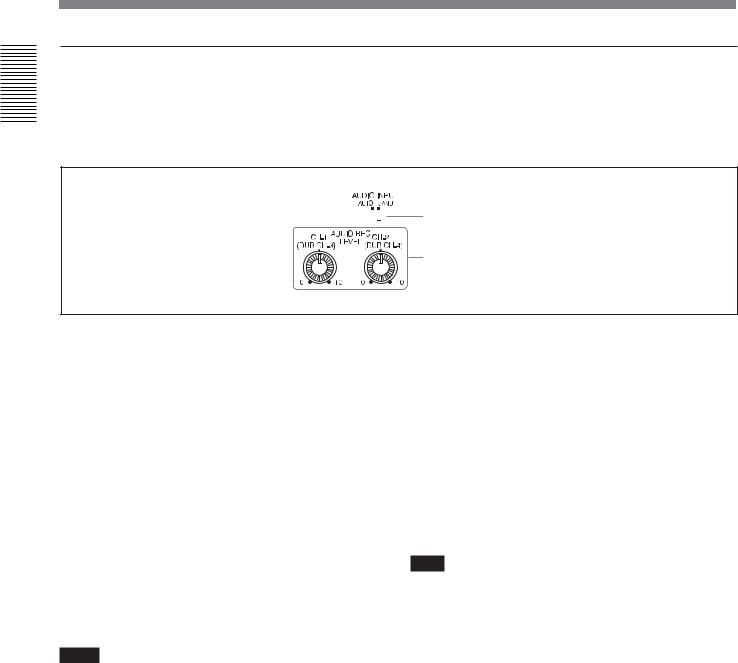
Overview 1 Chapter
Location and Function of Parts
3 Audio control section
During normal recording, sounds are recorded onto channels 1 and 2; they cannot be recorded
onto channels 3 and 4. During audio dubbing, sounds are dubbed onto channels 3 and 4.
 1 AUDIO INPUT (AUTO/MANU) switch
1 AUDIO INPUT (AUTO/MANU) switch
2 AUDIO REC LEVEL control knob
1 AUDIO INPUT (AUTO/MANU) switch
Switches the audio recording level adjustment mode. AUTO : Adjusts AUDIO REC LEVEL
automatically. (Adjustment of AUDIO REC LEVEL control knobs 2 is disabled.)
For acceptable recording level, see the table below.
AUDIO INPUT LEVEL |
Acceptable level |
switch |
(max.) |
|
|
–10 |
+18 dBu |
|
|
–2 |
+24 dBu |
|
|
+4 |
+30 dBu |
|
|
MANU : Enables AUDIO REC LEVEL control knobs 2.
Notes
•When i.LINK signals are input to the unit, the sound recorded retains the signal level input, regardless of the setting of this switch.
•Even this switch is set to AUTO, the setting is not effective against the volume which exceeds the dynamic range of the input amplifier.
•If you input a sound whose level exceeds the acceptable range, the recorded sound is distorted.
2AUDIO REC LEVEL control knobs (CH-1 (DUB CH-3), CH-2 (DUB CH-4) )
To perform normal recording using these knobs, adjust the levels of the analog audio signals input to the unit (channel 1 and 2). To perform audio dubbing using these knobs, adjust the levels of channel 3 and 4. These knobs are enabled only when AUDIO INPUT (AUTO/MANU) switch 1 is set to MANU.
To display the audio level meters on LCD monitor, press STATUS CHECK button.
For details on the audio level meter, see “STATUS CHECK screen” on page 27.
Note
You cannot adjust the audio level using these knobs while i.LINK signals is input.
16 Chapter 1 Overview

4 Indicator section
1 HDV indicator
2 DVCAM indicator
3 60 indicator
4 50 indicator
5 HDV-i.LINK indicator
6 DVCAM-i.LINK indicator
7 DV-i.LINK indicator
Overview 1 Chapter
1 HDV indicator
Lights when the unit is in the following operating status.
•When a tape recorded in HDV format is being played back.
•When HDV signals are input through the i.LINK interface.
•When [HDV/DV SEL] in [IN/OUT REC] menu is set to [HDV].*
*Even when [HDV/DV SEL] in [IN/OUT REC] menu is set to [AUTO] with no signal input, while the last signal input was HDV format or the last tape played was HDV format, this indicator lights.
2 DVCAM indicator
Lights when the unit is in the following operating status.
•When a tape recorded in DVCAM format is being played back.
•When [HDV/DV SEL] in [IN/OUT REC] menu is set to [DV] and [ REC MODE] in [IN/OUT REC] menu is set to [DVCAM] (during recording or in EE mode).*
*Neither HDV indicator nor DVCAM indicator lights during recording in DV (SP) format or a playback of a tape recorded in DV (SP) format.
3 60 indicator
Lights when the unit is in the following operating status.
•During recording or in EE mode when [60i/50i SEL] in [OTHERS] menu is set to [60i].
•During HDV1080/60i or NTSC signals are input
from HDV/DV jack.
•A tape that has HDV1080/60i or NTSC signals is being played back.
4 50 indicator
Lights when the unit is in the following operating status.
•During recording or in EE mode when [60i/50i SEL] in [OTHERS] menu is set to [50i].
•During HDV1080/50i, or PAL signals are input from HDV/DV jack.
•A tape that has HDV1080/50i or PAL signals is being played back.
5 HDV-i.LINK indicator
Lights when HDV signals are input/output through the i.LINK interface.
6 DVCAM-i.LINK indicator
Lights when DVCAM signals are input/output through the i.LINK interface.
7 DV-i.LINK indicator
Lights when DV signals are input/output through the i.LINK interface.
Chapter 1 Overview 17
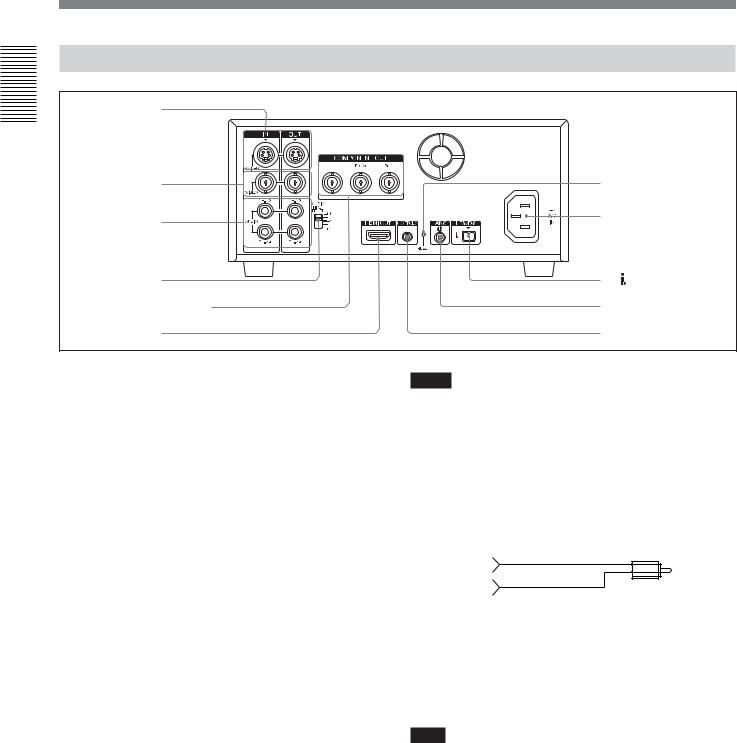
Overview 1 Chapter
Location and Function of Parts
Rear Panel
1 S VIDEO jacks |
|
|
2 VIDEO jacks |
7 RESET button |
|
3 AUDIO jacks |
8 AC IN connector |
|
|
||
4 AUDIO INPUT |
|
|
|
LEVEL switch |
9 HDV/DV jack |
5 |
COMPONENT OUT jacks |
q; LANC jack |
6 |
HDMI OUT jack |
qa CONTROL S jack |
1 S VIDEO jacks
To connect a device equipped with S video jack, use S VIDEO jacks on the unit.
If you use S VIDEO jacks, you can input/output highquality video with less signals deterioration in quality than the one connected to the standard VIDEO jack.
When DISPLAY OUTPUT switch is set to S VIDEO/ VIDEO or ALL, text data such as the time code, menus, and alarm messages are superimposed on an external monitor connected to S VIDEO jack (page 25).
For details on the output of S VIDEO jack, see “Notes on all video output jacks” (page 22).
2 VIDEO jacks
Use to input and output analog video signals.
Text data is superimposed on a monitor in the same way as S VIDEO jack connection (page 25).
For details on the output of VIDEO jack, see “Notes on all video output jacks” (page 22).
3 AUDIO jacks
Use to input and output analog audio signals. During normal recording, sounds are recorded onto channels 1 and 2. During audio dubbing, sounds are
dubbed onto channels 3 and 4. When AUDIO OUPUT SELECT switch on the front panel of the unit is set to MIX, the audio output level becomes 50% (–6 dB) of the original audio levels on each channel.
Notes
•In the audio dubbing mode, CH1/3 and CH2/4 jacks function as the channel 3 and channel 4 input jacks, respectively.
•To input balanced audio signals via AUDIO jacks, use a conversion cable as shown below. (The COLD side is open.)
For details on conversion cables, refer to the instruction manual of the devices you use.
GND |
HOT
COLD ×
×
4 AUDIO INPUT LEVEL (–10/–2/+4) switch
Select one from –10 dB, –2 dB, or +4 dB according to the audio level of the signal input via AUDIO IN jacks.
Note
If this switch setting is not appropriate, clipping distortion or noise may occur.
For more information on the setting of this switch, see “When you set AUDIO INPUT LEVEL switch” on page 86.
18 Chapter 1 Overview
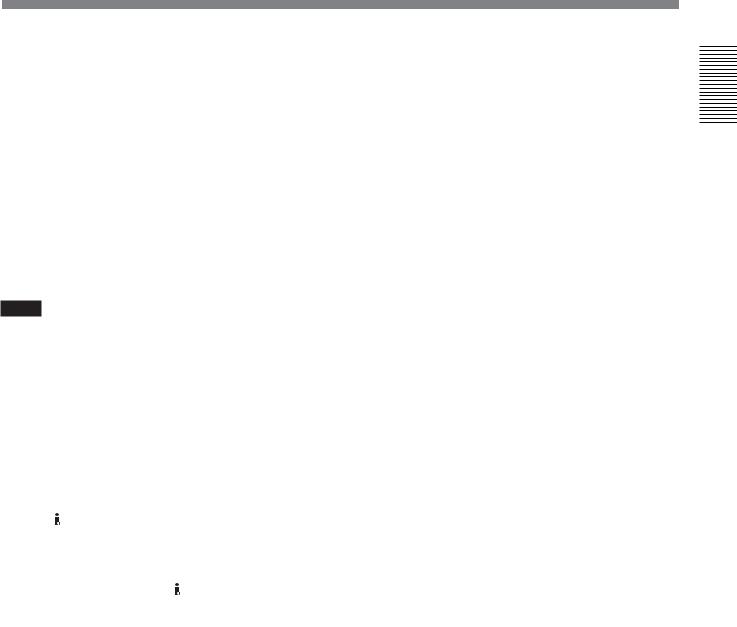
5 COMPONENT OUT jacks
Use to output component signals.
To connect a device equipped the component video input connector, use COMPONENT OUT jacks on the unit. If you use COMPONENT OUT jacks, you can output high-quality video with less signal deterioration in quality than S VIDEO jack.
You can set the output video format by using [HDMI/ CMPNT] of [VIDEO OUT] in [IN/OUT REC] menu.
When DISPLAY OUTPUT switch is set to ALL, text data such as time code, menu, and alarm message are superimposed on a monitor connected using COMPONENT OUT jacks (page 25).
Notes
•When images are output in 720p format, some of the text image data (outer frame: underscan portion) on the monitor may appear cut out. In this case, check the text image data on LCD monitor of the unit or on a monitor using S VIDEO OUT jack or the VIDEO OUT jack. Also, when your monitor has an underscan function, you can check all the text data on the monitor during underscan.
•When you change the video format setting of [HDMI/ CMPNT] of [VIDEO OUT] in [IN/OUT REC] menu, the video signal output from S VIDEO jack, VIDEO
jack, or HDV/DV jack may be distorted for a moment.
•When you play back an HDV-formatted tape with copyright protected signals or input HDV signals
with copyright protection to HDV/DV jack, pictures may be output in either 480i (NTSC) or 576i (PAL) format, regardless of the setting of [HDMI/CMPNT] of [VIDEO OUT] in [IN/OUT REC] menu.
•When you play back a tape in DVCAM/DV format and while an EE picture in NTSC/PAL is displayed, the 480i resolution or the 576i resolution is output, regardless of the setting of [HDMI/CMPNT] of [VIDEO OUT] in [IN/OUT REC] menu.
•The output level of COMPONENT OUT jacks is as follows:
Output at 480i NTSC
With [BETACAM] selected in [IN/OUT REC] menu Y: 1.0 Vp-p
(with 0.286 Vp-p sync negative,
output impedance 75 Ω (ohms), unbalanced) Pb/Cb/B-Y, Pr/Cr/R-Y: 0.7 Vp-p
(output impedance 75 Ω (ohms), unbalanced) (75% color bars with 7.5 IRE setup)
With [SMPTE] selected in [IN/OUT REC] menu Y: 1.0 Vp-p
(with 0.3 Vp-p sync negative,
output impedance 75 Ω (ohms), unbalanced) Pb/Cb/B-Y, Pr/Cr/R-Y: 0.7 Vp-p
(output impedance 75 Ω (ohms), unbalanced) (100% color bars with no setup)
Output with other settings Y: 1.0 Vp-p
(output impedance 75 Ω (ohms), unbalanced) Pb/Cb/B-Y, Pr/Cr/R-Y: 0.7 Vp-p
(output impedance 75 Ω (ohms), unbalanced) (100% color bars with no setup)
480i/480p:
Y: with 0.3 Vp-p sync negative 1080i/720p:
Y/Pb/Pr: with 0.6 Vp-p 3-level sync
Overview 1 Chapter
(Continued)
Chapter 1 Overview 19

Overview 1 Chapter
Location and Function of Parts
6 HDMI OUT jack
Use to output HDMI signals. HDMI OUT jack outputs both pictures and audio.
To connect a device which equipped HDMI input connector, use HDMI OUT jack on the unit.
HDMI OUT jack outputs high-quality video with even less signal deterioration in quality than COMPONENT OUT jacks.
You can set the output video format by using [HDMI/ CMPNT] of [VIDEO OUT] in [IN/OUT REC] menu. Text data is superimposed on a monitor in the same way as COMPONENT OUT jacks connection (page 25).
Notes
Use an HDMI cable with HDMI logo.
When you connect the unit with other device, some of the devices do not display pictures or sounds. Also, when you connect the unit in the way described below, the unit or the device connected to the unit may be damaged.
–When HDMI OUT jack on the unit is connected to the HDMI OUT jack on the device.
–When HDMI OUT jack on the unit is connected to the HDMI OUT jack of the same unit.
There are following restrictions on the output of HDMI OUT jack.
•When you play back an HDV-formatted tape with copyright protected signals or input HDV signals,
including copyright protected signals via HDV/DV jack, pictures and audio cannot be output from HDMI OUT jack. (Copy-protected signals and programs such as digital broadcasts are also included.)
•You cannot output EE picture of analog video (NTSC, PAL) that are input from VIDEO IN jack, S VIDEO IN jack to HDMI OUT jack. In this case, text data and menus cannot be displayed either. When you play back a DVCAM or DV (SP)-formatted tape recorded in either NTSC or PAL format, pictures are output to HDMI OUT jack.
•You cannot output EE picture and sound of DVCAM/
DV signals (NTSC, PAL) that are input from HDV/ DV jack to HDMI OUT jack.
•Sounds output via HDMI OUT jack of the unit is 2- channel (stereo). In case of playing back a tape recorded in 4-channel (32 kHz), audio recording, or pausing audio recording, to output the sound of CH3 and CH4 during post recording, select CH-3/4 with AUDIO OUTPUT SELECT switch. By selecting MIX with this switch, mixed sounds can be output to HDMI OUT jack as well.
•Sounds output via HDMI OUT jack are output with 16 bit of 48 kHz, 2-channel linear PCM mode regardless of the tape played back, the setting of the
menus, or the signal format input to HDV/DV jack.
•When images are output in 720p format, some of the text image data (outer frame: underscan portion) on the monitor may appear cut out. In this case, check the text image data on LCD monitor of the unit or on a monitor using S VIDEO OUT jack or VIDEO OUT jack. Also, when your monitor has an underscan function, you can check all the text data on the monitor during full screen underscan.
•When you change the video format setting of [HDMI/ CMPNT] of [VIDEO OUT] in [IN/OUT REC] menu, the video signal output from S VIDEO jack, VIDEO
jack, or HDV/DV jack may be distorted.
•If a monitor or other device connected to the unit does not have a resolution display mode selected with [HDMI/CMPNT] of [VIDEO OUT] in [IN/OUT REC], noise may occur on the picture of the monitor, or a humming noise may be output from the speakers. Also, the picture may not be displayed or the sound may not be output. Be sure to check the displayable resolutions of the monitor by referring the operational instructions of your monitor, and select the appropriate menu for the unit.
•Depending on the monitor you have, the picture and sound on the monitor may be distorted when you change the resolution of the picture. This is not a malfunction.
7 RESET button
If you press this button with the tip of a ballpoint pen or similar tool, the following settings are initialized.
–[CLOCK SET] (page 78) and [60i/50i SEL] (page 79) in [OTHERS] menu.
–The setting on the unit except the menu settings.
8 AC IN connector
Connects to an AC outlet using the supplied power cord.
Even if the unit is in the standby mode, it consumes power. To turn the unit off completely, pull the plug out from the AC outlet.
20 Chapter 1 Overview

9 HDV/DV jack (4-pin)
HDV/DV jack (4-pin)
Use this jack to input/output the digital signals that complies with the i.LINK standard. Use when a device connected to the unit has an i.LINK jack. If you connect the unit and another device using  HDV/DV jack, you can minimize deterioration of picture quality during recording, dubbing, or capturing still pictures, all by means of digital signals processing.
HDV/DV jack, you can minimize deterioration of picture quality during recording, dubbing, or capturing still pictures, all by means of digital signals processing.
For details, refer to the instruction manual of the external device.
Notes
•When you connect with the i.LINK cable to a computer and the unit, check the direction of the jack. If you forcibly insert the jack, the terminal may be damaged or cause the unit to malfunction. Align v mark of the i.LINK cable with V mark on the unit and insert the i.LINK cable.
•This jack is only compatible with HDV (1080i)/ DVCAM/DV signals.
For details, see “About i.LINK” on page 98.
• If video signals have been input to HDV/DV jack and you output these video signals to the S VIDEO or VIDEO connectors, the sync and burst of the corresponding EE picture is not synchronized.
•If the unit is connected to a device equipped with a 6-pin i.LINK jack, when you intend to disconnect or reconnect the i.LINK cable, turn off the device and pull out the plug of its power cord from the AC outlet beforehand. If you connect or disconnect the i.LINK cable while the device is connected to the AC outlet, high-voltage current (8 to 40 V) is output from i.LINK jack of the device to the unit. This may cause a malfunction.
•When connecting a device that has a 6-pin i.LINK jack to the unit, connect the plug of the cable to the 6- pin i.LINK jack first.
For details on each setting when HDV/DV signals are input, see “HDV/DV SEL” (page 67).
• Video signal which is input from HDV/DV jack will be output directly to COMPONENT OUT jacks, S VIDEO jack, and VIDEO jack with the jitter of i.LINK signal. This jitter may be displayed on the connected monitor. Be aware of this jitter when you connect other recording device to for these jacks. This jitter will not appear on a recording with the unit.
•When you change the video format setting of [HDMI/ CMPNT] in [VIDEO OUT] of [IN/OUT REC] menu, the video signal output from S VIDEO OUT jack,
VIDEO OUT jack, or HDV/DV jack may be distorted.
For details on the output of HDV/DV jack, see “Notes on all video output jacks” (page 22).
q; LANC jack
Use this jack when controlling the tape transport operation of the unit using a device that has a LANC1) jack.
Notes
•LANC jack on the unit has only LANC-S functions. The unit has no LANC-M functions. A device that is set to LANC-S mode cannot be connected to the unit. Either this, the unit or the other device may not operate properly.
•When using the unit as a player, set LANC mode on the recorder to M. A VCR that does not have M/S switching function cannot be used to control the unit.
•When the device for connecting to the unit has [LANC-M] function to switch between SHUTTLE A/ B, select SHUTTLE A for HDV-formatted tape, and SHUTTLE B for the DVCAM/DV (SP)-formatted tape.
•LANC connection transmits command signals for playback, stop, pause playback, as well as the time code, tape counter, and data status of the unit.
•Jacks labeled CONTROL L have the same function as LANC jacks.
•There are some limitations when you edit an HDVformatted tape.
Refer to the “Notes” in “Editing (Connecting with a Computer)” on page 62.
qa CONTROL S jack
Connect to a remote control unit DSRM-10 (not supplied) for controlling the unit.
You can use DSRM-20 (no longer manufactured: not supplied).
Note
When you use a CONTROL S device, set [COMMANDER] in [OTHERS] menu to [CONTROL S].
(Continued)
........................................................................................................................................................................................................
1)LANC (Local Application Control bus system): Bidirectional interface used to control a consumer VCR
Overview 1 Chapter
Chapter 1 Overview 21

Overview 1 Chapter
Location and Function of Parts
Notes on all video output jacks
•When you change the video format setting of [HDMI/CMPNT] and [DOWN COVERT] of [VIDEO OUT] in [IN/OUT REC] menu, [ALLSCAN MODE] in [DISPLAY SET] menu, or [HDV t DV CONV] and [DOWN CONVERT] in [i.LINK SET], the image may be distorted for a moment. Also, the above settings may cause the restrictions on the video output of the unit.
For details, refer to the table on page 85 and the instructions of each menu setting.
•When you change the video format setting of [HDMI/CMPNT] of [VIDEO OUT] in [IN/OUT REC] menu, the video signals output from S VIDEO
OUT jack, VIDEO OUT jack, or HDV/DV jack may be distorted.
•The unit is only compatible with standard video signals. If you input the types of video signals shown below, recorded picture and sound may be distorted.
–Signals from some home game machines
–Blue background screen or gray background screen from a consumer VCR
–Pictures played at a speed other than normal by a VCR that does not have the TBC (Time Base Corrector)
–Video signals in which the sync signals are distorted
–Signals from a defective cassette (tape or recording condition is bad) played by an analog VCR that does not have TBC
•To absorb the jitter of input video signals, the distortion of video signals are processed in the underscan portion. You may see this procedure on an underscan monitor, yet this is not a malfunction. Also, the picture recorded on the tape will not be affected.
•During recording or in EE mode, the subcarrier of the color signal to be output from the unit is not synchronized with the horizontal sync signal. The color of the picture or the horizontal position of the picture may be distorted depending on the type of monitor connected to the unit.
•To output video signals to VIDEO, S VIDEO, or COMPONENT OUT jacks without text data, set DISPLAY OUTPUT switch to OFF, or press DATA CODE or SEARCH SELECT button on the remote commander.
22 Chapter 1 Overview

Supplied Remote Commander
1 EJECT button
2SEARCH SELECT buttons
3Buttons for playing at various speeds
EJECT |
|
|
|
× |
× |
× |
× |
qs 1 switch
qa DATA CODE button
0 INDEX WRITE button
4 PAUSE button |
9 REC buttons |
|
5 REW button 


 8 STOP button
8 STOP button
|
VTR RMT-DS5 |
6 PLAY button |
7 FF button |
Overview 1 Chapter
1 EJECT button
2 SEARCH SELECT buttons
Press these buttons to search for scenes using the search function.
For details on the search function, see “Searching using the search function” on page 38.
3 Buttons for playing at various speeds
You can play back a tape at normal speed or at a speed other than normal with these buttons.
For details, see “Playing at various speeds” on page 37.
4 PAUSE button
5 REW (rewind) button
6 PLAY button
7 FF (fast forward) button
8 STOP button
9 REC (record) buttons
When you press both these buttons at the same time, REC indicator and PLAY indicator on the front panel light and recording begins.
0 INDEX WRITE button
Press this button during recording to mark an index.
For details on an index, see “Marking an index” on page 47.
qa DATA CODE button
Press this button to display the data codes (recording date/time, camera data).
For details on data codes, see “Displaying information (data codes) recorded on a tape” on page 36.
qs 1 (on/standby) switch
(Continued)
Chapter 1 Overview 23
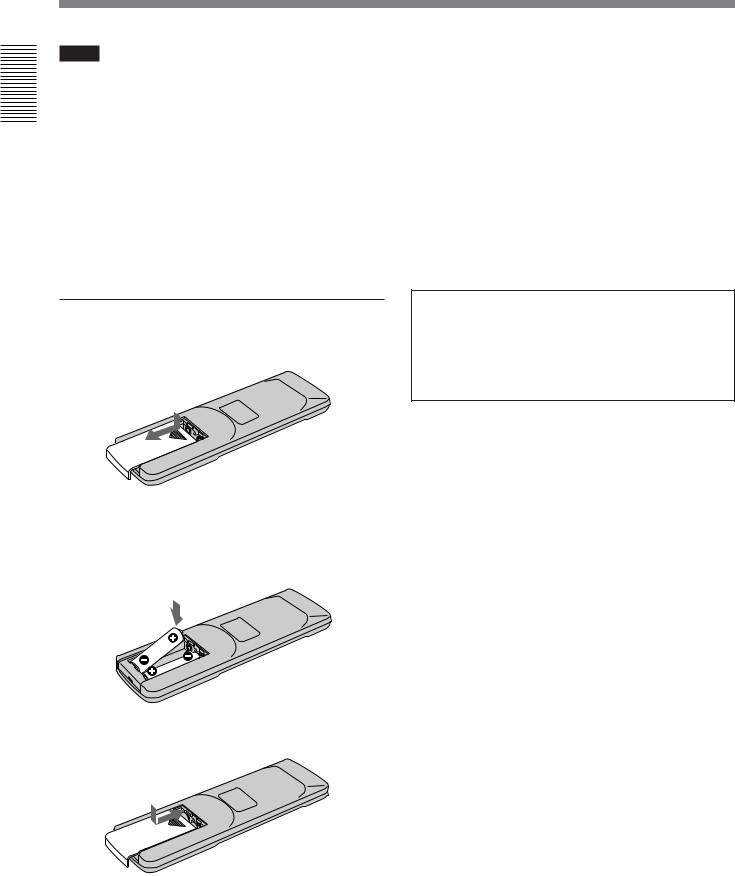
Location and Function of Parts
Notes
• The command mode of the supplied Remote Commander is set to VTR4. You cannot change command mode setting.
• Set [COMMANDER] in [OTHERS] menu to
1Chapter |
[WIRELESS] to enable Remote Commander to |
|
|
||
|
control the unit. |
|
Overview |
• In addition to Remote Commander supplied with the |
|
unit, the unit accepts signals from any Sony Remote |
||
|
||
|
Commander whose command mode is set to VTR4. |
|
|
To disable the control from Remote Commander, set |
|
|
[COMMANDER] in [OTHERS] menu to |
|
|
[CONTROL S]. |
Battery installation
1 Push and slide the lid to open.
2 Install two size AA (R6) batteries (supplied) with the correct polarity.
Be sure to install the battery from the # side.
3 Put the lid back.
Notes on batteries
•Make sure that the battery orientation is correct when inserting batteries.
•Do not mix an old battery with a new one, or mix different types of batteries.
•If you do not intend to use Remote Commander for a long time, remove the batteries to avoid damage from battery leakage. If the batteries have leaked, remove them, wipe the battery compartment dry and replace the batteries with new ones.
To remove the batteries
Remove the lid as step 1 and take out the batteries.
WARNING
Battery may explode or leak if mistreated. Do not recharge, disassemble or dispose of in fire. Check the valid date (month-year) displayed on the batteries.
24 Chapter 1 Overview

Displaying Various Data
The unit can display various superimposed text data on the built-in LCD monitor and also an external monitor connected to the unit.
To display text data on an external monitor, set DISPLAY OUTPUT switch to ALL or S VIDEO/ VIDEO. You can turn ON/OFF various text data display by pressing DISPLAY button.
In this operation manual, the menu screen etc. is displayed in English. You can change the desired language with the screen language setting.
For details, see page 77.
Note
When images are output in 720p format, some of the text image data (outer frame: underscan portion) may appear cut out, depending on the displayable range of the monitor. In this case, check the text image data on LCD monitor of the unit or on a monitor using S VIDEO OUT jack or VIIDEO OUT jack. Also, when your monitor has an underscan function, you can check all the text data on the monitor during the underscan.
Menu screen
Press MENU button to display the menu screen.
For details on the menu, see “Chapter 5 Adjusting and Setting Through Menus” on page 65.
IN/OUT REC
 HDV/DV SEL
HDV/DV SEL

 REC MODE
REC MODE
VIDEO OUT
i.LINK. SET
CROP ADJUST
CROP MARKER
COLOR BAR
[ MENU ] : END
Data display screen
You can display the picture, picture and data, or picture and the time counter on the data screen by pressing DISPLAY button when the unit is turned on.
Data display
You can confirm important information for normal recording or playback, such as time code or remaining tape time, on the screen.
1 |
|
|
|
|
|
|
6 |
Chapter |
|
|
|
|
|
|
|
7 |
|
|
|
|
|
|
TC 00 :12: 34 :12 |
8 |
|
|
2 |
sc |
|
|
|
60min |
|
||
|
|
|
HDV/DV IN |
9 |
1 |
|||
|
|
|
|
|
|
INDEX 00 |
||
3 |
|
|
|
|
|
SEARCH |
0,qa |
|
|
|
|
|
|
|
Overview |
||
4 |
|
|
|
|
|
|
|
|
5 |
A1 |
A2 |
A3 |
|
|
|
qs |
|
|
AUTO |
F 1. 4 |
18dB |
180 ATW |
|
|
||
|
|
|
|
|
|
|
qd |
|
1 Format indicator
[HDV1080i], [DVCAM], or [DV SP] are displayed.
2 Repeat indicator
Displays an repeat indicator when TIMER switch is set to REPEAT. When [START TIME] of [CUSTOM REPEAT] is set to [ON] in [VTR SET] menu, c is also displayed (page 10).
3 60i/50i indicator
4 Alarm indicator
Displays an alarm indicator.
For details on alarm indicators, see “Warning indicators and messages” on page 87.
5 ASSIGN buttons indicator
Displays ASSIGN button indicator when each ASSIGN button is set other than default functions.
For details on “ASSIGN buttons”, see page 77.
6 Tape transport mode indicator
Displays the tape transport mode.
(Continued)
Chapter 1 Overview 25

Overview 1 Chapter
Displaying Various Data
7Time counter (time code/user bits/count value of the counter) indicator
Displays the count value of the counter, time code, or user bits. By pressing the COUNTER SELECT button on the front panel, you can select the item to be displayed.
When the time code is displayed, TC appears to its left. In the drop frame mode, a period is displayed between the minutes and seconds (i.e., 00:12.58:00).
When the user bits are displayed, UB appears to their left.
When the count value of the counter is negative, “–” appears as the first digit (leftmost digit). When that value is positive, the first digit is blank.
The count value of the counter consists of seven digits. If the self-diagnostic function is enabled, diagnostics code numbers are displayed.
Note
When you playback a tape without a time code or with a time code recorded in different formats, the time code cannot be displayed correctly.
8 Remaining tape time indicator
Displays the remaining tape time.
For details, see “ REMAINING” on page 72.
Note
When you insert a cassette in which the tape has been rewound to the beginning, this indicator does not show the remaining tape time. The remaining tape time is displayed after the tape runs for a while.
9 INPUT SELECT indicator
Changes according to the position of INPUT SELECT switch. ([HDV/DV IN], [S VIDEO IN] or [VIDEO IN])
0(Index) indicator
Displays when an index has been marked.
qa Search indicator
Displays the search mode when you search for scenes using Remote Commander.
For details on the search function, see “Searching using the search function” on page 38.
qs Audio mode indicator |
|
In the recording mode, displays |
when you select |
[FS32K] for [AUDIO MODE] in [AUDIO SET] |
|
menu. When you select [FS48K], |
is displayed. |
During playback or audio dubbing, displays the audio mode recorded on the tape. During i.LINK input, displays the audio mode of the signal input to HDV/ DV jack.
Notes
•The audio mode will not be displayed when [HDV/ DV SEL] in [IN/OUT REC] menu is set to [HDV].
•Signals other than HDV/DVCAM lock mode will
become non-standard audio and / is displayed during playback or when the signal is input from HDV/DV jack.
qd Date/time and camera data indicator
When you press DATA CODE button of Remote Commander or set [DATA CODE] in [DISPLAY SET] menu to [DATE] or [CAMERA DATA], you can switch the display between recording date/time and camera data.
For details on the date/time and camera data indicator, see “Displaying information (data codes) recorded on a tape” on page 36.
Time counter screen
To display the time counter on LCD panel, press DISPLAY button. On the time counter screen, it displays the time data (count value of the counter/time code/user bits).
While the time counter is displayed, the position of the time counter moves up and down by pressing J/j buttons. When the small size time counter is displayed, the position of the time counter moves not only to the up and down, but also to the left and right by pressing K/k buttons.
00:10:26:12
26 Chapter 1 Overview

When the count value of the counter is negative, “–” appears as the first digit (leftmost digit). When that value is positive, the first digit is blank. When the format of the displayed time code is the drop frame mode, the drop frame indicator is displayed as a period between the minutes and seconds (i.e., 00:12.58:00).
When user bits are displayed, the space between hour, minute, and second becomes blanked.
Notes
•In the playback mode, if the tape has a portion where recorded signals are not continuous:
–The count value of the counter may not advance correctly from that portion.
–The displayed value of the time code or user bits may be temporarily inaccurate.
•When the unit plays back a part of the tape where the recorded system has been changed between 50i and 60i, the displayed value may be inaccurate.
•When the unit plays back a part of the tape where the recording format has been changed among HDV, DVCAM and DV, the displayed value may be inaccurate.
•The counter operates on a ±12-hour cycle. You cannot make the counter operate on a 24-hour cycle.
•The count value of the counter consists of seven digits. The tens place of the “hour” is not displayed. (i.e., If the actual count value is “11:22:11:22”, the displayed value will be “1:22:11:22.”) However, the unit recognizes that the hours value is “11”.
Setting the time counter
You can adjust the settings of the time counter display in [COUNTER SET] in [DISPLAY SET] menu.
DISPLAY : Selects whether to display the time counter or not.
SIZE : Selects the size of the time counter. COLOR : Selects the color of the time counter.
For details on [COUNTER SET], see page 71.
STATUS CHECK screen
To display STATUS CHECK screen, press STATUS CHECK button.
Each time you press J/j button, STATUS CHECK screen switches in the order of AUDIO, OUTPUT, ASSIGN, and CUSTOM REPEAT.
To hide STATUS CHECK screen, press STATUS CHECK button again.
Audio Level Meter and Audio setting screen
Audio Level Meter and Audio setting screen is displayed when STATUS CHECK screen is set to [AUDIO].
This screen displays the audio level meter and the setting values of [AUDIO MONI] in [AUDIO SET] menu.
For details, see “AUDIO SET” on page 73.
Audio Level Meter
Audio Level Meter can be used to confirm and adjust the audio level. Audio Level Meter is displayed in different patterns, depending on the settings of [AUDIO MODE] and AUDIO OUTPUT switch.
The unit detects the audio mode as follows:
In the playback mode: Detects the audio mode recorded on the tape.
In the recording/EE mode: Detects the selected audio mode in [AUDIO MODE] in [AUDIO SET] menu.
When INPUT SELECT switch is set to HDV/DV and HDV or DV signals is being input: Detects the audio mode of the signals being input. (The setting of [AUDIO MODE] in [AUDIO SET] menu becomes invalid.)
Audio mode: 48 kHz (2-channel, 16 bits)
AUDIO |
1/4 |
AUDIO MONI: |
CH1 , CH2 |
[ STATUS CHECK] : END |
|
(The levels of two channels, channels 1 and 2, are displayed.)
Audio mode: 32 kHz (4-channel, 12 bits)
(a)When AUDIO OUTPUT SELECT switch is set to CH-1/2 or CH-3/4
AUDIO |
1/4 |
AUDIO MONI: |
CH1 , CH2 |
[ STATUS CHECK] : END |
|
(The levels of four channels, channels 1 to 4, are displayed. During playback, if the sounds are recorded onto channels 3 and 4, their levels meters fluctuate. However, during normal recording, you cannot record
sounds onto the channels 3 and 4.)
(Continued)
Overview 1 Chapter
Chapter 1 Overview 27
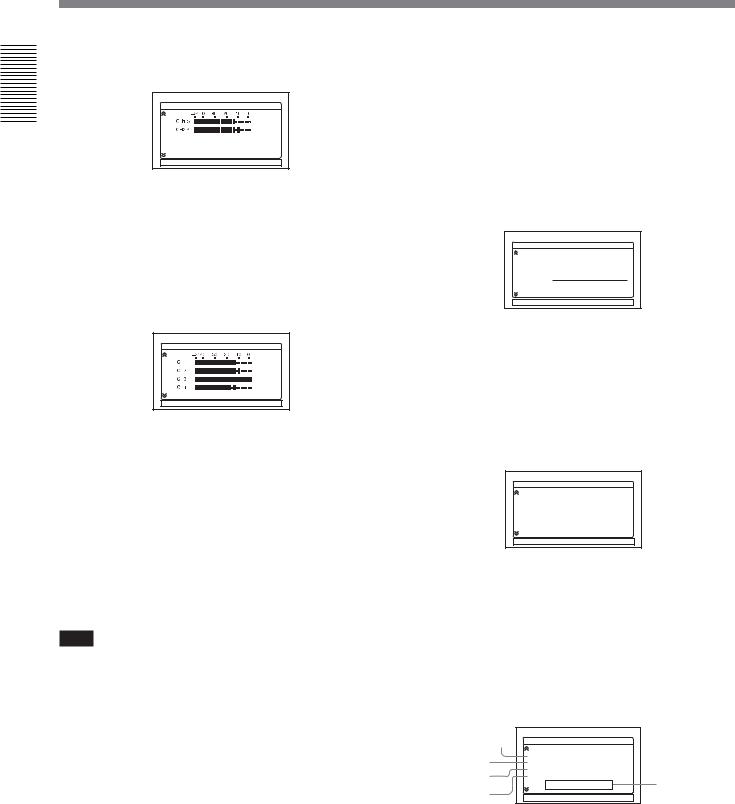
Overview 1 Chapter
Displaying Various Data
(b)When AUDIO OUTPUT SELECT switch is set to MIX
AUDIO |
1/4 |
AUDIO MONI: |
CH1 , CH2 |
[ STATUS CHECK] : END |
|
(The mixed level of channels 1 and 3 is displayed on CH1/3; that of channels 2 and 4 is displayed on CH2/4. The audio output level becomes 50% (–6 dB) of the original audio levels.)
(c)When the unit is in the audio dubbing mode and AUDIO OUTPUT SELECT switch is set to CH-1/2 or CH-3/4
AUDIO |
1/4 |
AUDIO MONI: |
CH1 , CH2 |
[ STATUS CHECK] : END |
|
(The levels of playback sound are displayed on CH1 and CH2. The levels of input sound to be dubbed are displayed on CH3 and CH4. When AUDIO OUTPUT SELECT switch is set to MIX, the mixed level of the pair of channels 1 and 3 and that of channels 2 and 4 is displayed. The audio output level becomes 50% (–6 dB) of the original audio levels on each channel. In this case, the meters are as illustrated in (b) on this page. To check only the sound to be dubbed before dubbing, press AUDIO DUB button while the unit is in the stop mode. The level meters fluctuate only when the channels (channel 3 and 4) are selected for audio dubbing.)
Note
In EE, recording, or audio dubbing (only the channels used to dub) mode, if the input levels exceed 0 dB, the portions of the meters turn red. (However, when the audio mode is set to 32 kHz (4-channel,12 bits), whereas AUDIO OUPUT SELECT switch is set to MIX, the mixed audio levels that exceed 0 dB do not turn red.) During playback or while HDV/DV signals are input, the levels meters do not turn red.
OUTPUT screen
OUPUT screen is displayed when STATUS CHECK is set to [OUTPUT].
You can confirm the setting values of [HDV/DV SEL] in [IN/OUT REC] menu, [HDMI/CMPNT] and [DOWN CONVERT] of [VIDEO OUT], and [HDV t DV CONV] and [DOWN CONVERT] of [i.LINK SET] in [IN/OUT REC] menu.
For details on OUTPUT settings, see “IN/OUT REC” menu on page 67.
OUTPUT |
2/4 |
||
HDV/DV SEL : |
AUTO |
||
VIDEO OUT |
|
|
|
|
|
|
|
HDMI/CMPNT : |
1080i / 480i |
||
DOWN CONVERT : SQUEEZE i.LINK SET
HDVpDV CONV : OFF DOWN CONVERT : SQUEEZE
[ STATUS CHECK] : END
ASSIGN screen
ASSIGN screen is displayed when STATUS CHECK is set to ASSIGN.
You can confirm the setting values of [ASSIGN BTN] in [OTHERS] menu.
For details on ASSIGN buttons, see “ASSIGN BTN” on page 77.
ASSIGN |
3/4 |
ASSIGN [ A1 ] : |
INDEX MARK |
ASSIGN [ A2 ] : |
COUNT. RESET |
ASSIGN [ A3 ] : |
AUDIO DUB |
[ STATUS CHECK] : END |
|
CUSTOM REPEAT screen
CUSTOM REPEAT screen is displayed when STATUS CHEK screen is set to [CUSTOM REPEAT].
The settings of [CUSTOM REPEAT] in [VTR SET] menu are displayed. While CUSTOM REPEAT is in progress, you can also confirm the current status of CUSTOM REPEAT.
1 |
CUSTOM REPEAT |
|
4/4 |
|
|
|
sc |
2 |
REMAINING : |
5h20min |
|
REPEAT TIMES : |
07/99 |
|
|
3 |
REPEAT CYCLE : |
23min/60min |
|
START TIME : |
12 : 34 |
5 |
|
4 |
2006 5 1 |
12 : 00 : 00 |
|
[ STATUS CHECK] : END |
|
||
|
|
||
28 Chapter 1 Overview
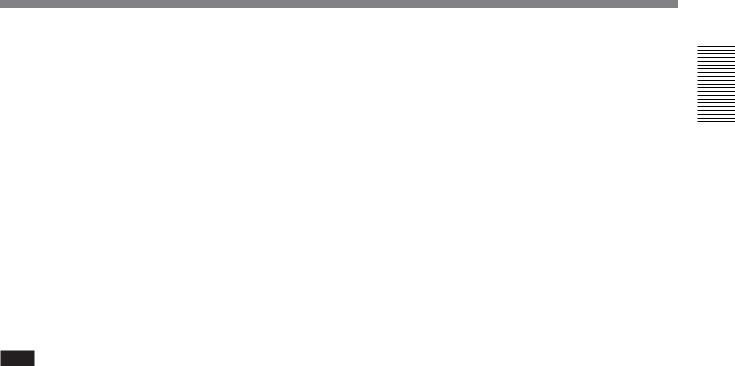
1 REMAININNG : displays the estimated remaining time of CUSTOM REPEAT.
2 REPEAT TIMES : displays the times that tape has played, and the total repeat times you have set in [REPEAT TIMES].
3 REPEAT CYCLE : displays the playback time and the interval time of the tape which you have set in [REPEAT CYCLE].
4 START TIME : displays the time CUSTOM REPEAT starts which you have set in [START TIME].
5 Date and time : displays the date and time set by [CLOCK SET] in [OTHERS] menu is displayed, when [START TIME] is set to [ON].
Note
Items that have not been set up are displayed as [OFF].
For details on CUSTOM REPEAT, see “CUSTOM REPEAT” menu on page 74.
Overview 1 Chapter
Chapter 1 Overview 29

Chapter2
Recording and Playback 2 Chapter
Playback and
Recording
Notes on Power Supply and Video Cassettes
Usable cassettes
We recommend you to use a DigitalMasterTM cassette of standard HDV/DVCAM/DV cassette (such as PHDV-276DM), or mini HDV/DVCAM/DV cassette (PHDVM-63DM) for recording in HDV/DV format. We recommend you to use a standard DVCAM cassette, Mini-DVCAM cassette, or DigitalMasterTM shown above for recording in DVCAM format.
Mini cassette |
Standard cassette |
Cassette memory
Some mini cassettes and standard cassettes have the cassette memory (
 mark). The unit, however, does not support cassette memory.
mark). The unit, however, does not support cassette memory.
However, if you use the DSR-25/45/50 as a recorder, the unit accesses cassette memory only if the recorder is set to [AUTO q
 ].
].
To save a recording
To prevent accidental erasure of a recording, set REC/ SAVE switch on the cassette to SAVE. To record or dub audio on a tape, set the switch to REC.
Set to SAVE.
REC/SAVE switch
Checking the tape for slack
Using a paper clip or a similar object, turn the reel gently in the direction shown by the arrow. If the reel does not move, there is no slack.
Paper clip, etc.
Reel
30 |
Chapter 2 Playback and Recording |
