Samsung SCC-C4205P Manual
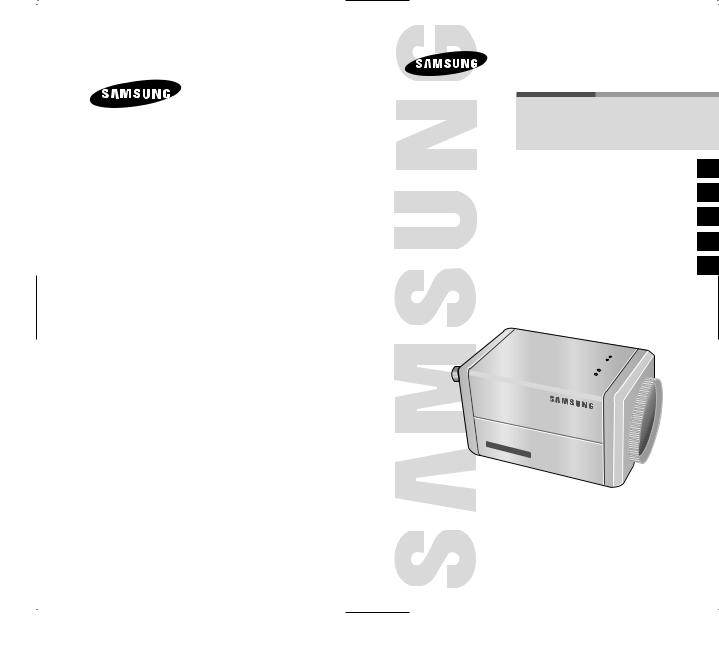
Part : AB68-00509B(02)
Printed in China
220X POWER ZOOM WDR CAMERA
SCC-C4205(P)/C4305(P)
Owner’s Instructions |
E |
Gebrauchsanleitung |
D |
Guide d’utilisation |
F |
Guía del usuario |
Es |
Istruzioni per l’uso |
I |
220x |
|
|
|
DAY |
NIGHT |
||
DIGITAL |
|
||
|
COLOR |
CAMERA |
|
|
|
|
|
Be sure to read the "Safety Precautions" in this manual to ensure correct use and operation of this product.
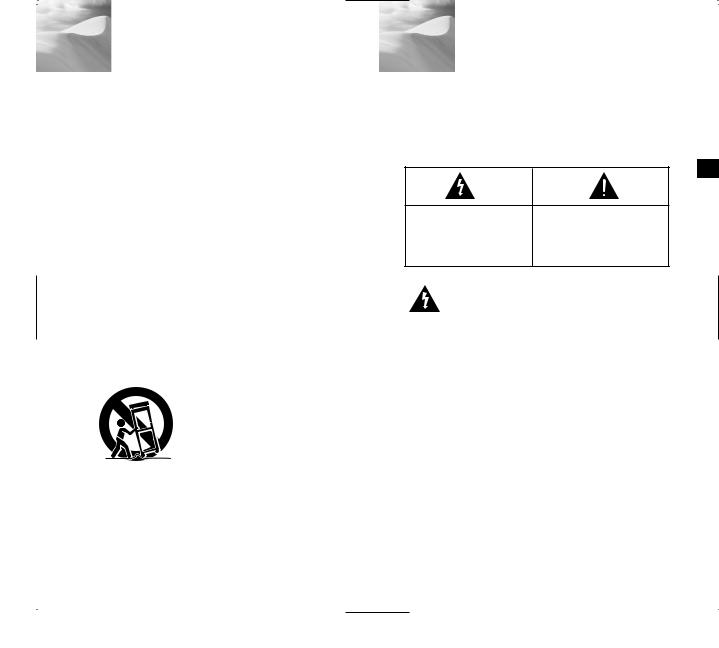
Important Safety Instructions
1.Read these instructions.
2.Keep these instructions.
3.Heed all warnings.
4.Follow all instructions.
5.Do not use this apparatus near water.
6.Clean only with dry cloth.
7.Do not block any ventilation openings, Install in accordance with the manufacturer's instructions.
8.Do not install near any heat sources such as radiators, heat registers, or other apparatus (including amplifiers) that produce heat.
9.Do not defeat the safety purpose of the polarized or groundingtype plug. A polarized plug has two blades with one wider than the other.
A grounding type plug has two blades and a third grounding prong.
The wide blade or the third prong are provided for your safety. If the provided plug does not fit into your outlet, consult an electrician for replacement of the obsolete outlet.
10.Protect the power cord from being walked on or pinched particularly at plugs, convenience receptacles, and the point where they exit from the apparatus.
11.Only use attachments/accessories specified by the manufacturer.
12.Use only with cart, stand, tripod, bracket, or table specified by the manufacturer, or sold with the apparatus.
13.Unplug this apparatus. When a cart is used, use caution when moving the cart/apparatus combination to avoid injury from tip-over.
14.Refer all servicing to qualified service personnel. Servicing is required when the apparatus has been damaged in any way, such as power-supply cord or plug is damaged, liquid has been spilled or objects have fallen into the apparatus the apparatus has been exposed to rain or moisture, does not operate normally, or has been dropped.
1
Safety Precautions
The purpose of safety precautions is to prevent accidental injury or property damage. Always observe all safety precautions.
The precautions are divided into "Warnings" and "Cautions" as distinguished below:
Warning
Ignoring this precaution may result in death or serious injury.
E
Caution
Ignoring this precaution may result in injury or damage to property.
Warnings
1.Be sure to use only the standard adapter which is specified in the specification sheet.
Using any other adapter could cause fire, electrical shock, or damage to the product.
2.Check the external connection terminals first before connecting the power source and signal wires.
Connect the alarm signal wires to the alarm terminals.
Connect the DC12V power adapter to the SCCC4205(P) power input, making
sure that the currect polarity is observed.
Connect the DC12V or AC24V power adapter to the SCC-C4305(P) power input.
3.Do not connect multiple cameras to a single adapter. (Exceeding the capacity may cause abnormal heat generation or fire.)
2

4.Securely plug the power cord into the power receptacle. (A loose connection may result in fire.)
5.When mounting the camera on a wall or ceiling, fasten it safely and securely. (A falling camera may cause personal injury.)
6.Do not place conductive objects (e.g., screwdrivers, coins, and metal things) or containers filled with water on top of the camera.
(Serious injury may result from fire, electrical shock, or falling objects.)
7.Do not install the unit in humid, dusty, or sooty locations. (Doing so may cause fire or electrical shock.)
8.If any unusual smells or smoke come from the unit, stop using the product. In such case, immediately disconnect the power source and contact the service center.
(Continued use in such a condition may cause fire or electrical shock.)
9.If this product fails to operate normally, contact the store of purchase or your nearest service center. Never disassemble or modify this product in any way. (Problems caused by unauthorized user disassembly or repairs are not covered by your warranty.)
10.When cleaning, do not spray water directly onto parts of the product. (Doing so may cause fire or electrical shock.) Gently wipe the surface with a dry cloth. Never use detergents or chemical cleaners on the product, as this may result in discoloration of surface or cause damage to the finish.
Cautions
1.Do not drop objects on the product or apply strong shock to it. Keep away from a location subject to excessive vibration or magnetic interference.
2.Do not install in a location subject to high temperature, low temperature, or high humidity. (Doing so may cause fire or electrical shock.)
3. Avoid a location which is exposed to direct sunlight, or |
E |
|
|
near heat sources such as heaters or radiators. |
|
(Neglecting to do so may result in a risk of fire.) |
|
4.If you want to relocate the already installed product, be sure to turn off the power before moving or reinstalling it.
5.Install in a well-ventilated location.
6.Remove the power plug from the outlet when there is a lightning storm. (Neglecting to do so may cause fire or damage to the product.)
3 |
4 |

FCC Statement
This device complies with Part 15 of the FCC Rules. Operation is subject to the following two conditions:
(1)This device may not cause harmful interference, and
(2)This device must accept any interference received, including interference that may cause undesired operation.
Note:
This equipment has been tested and found to comply with the limits for Class B digital devices, pursuant to Part 15 of the FCC rules. These limits are designed to provide reasonable protection against harmful interference in a residential installation. This equipment generates, uses and can radiate radio frequency energy and, if not installed and used in accordance with the instructions, may cause harmful interference to radio communications. However, there is no guarantee that interference will not occur in a particular installation. If this equipment does cause harmful interference to radio or television reception, which can be determined by turning the equipment off and on, the user is encouraged to try to correct the interference by one or more of the following measures:
-Reorient or relocate the receiving antenna
-Increase the separation between the equipment and receiver
-Connect the equipment into an outlet on a circuit different from that to which the receiver is connected
-Consult the dealer or an experienced radio/TV technician for help Use of shielded cable is required to comply with Class B limits in Subpart B of Part 15 of the FCC rules.
Do not make any changes or modifications to the equipment unless otherwise specified in the manual. If such changes or modifications should be made, you could be required to stop operation of the equipment.
Contents
1. |
Overview............................................................. |
7 |
|
2. |
Part Names and Functions ............................... |
8 |
|
3. |
Installation...................................................... |
11 |
|
|
Checking the Package Contents |
11 |
|
|
E |
||
|
......................................Preparing the Cables |
12 |
|
|
Connecting the Cables .................................... |
13 |
|
4. |
Navigating the Setup Menu........................... |
15 |
|
|
Structure of the Setup Menu ........................... |
15 |
|
|
- CAMERA ID................................................... |
17 |
|
|
- IRIS................................................................ |
17 |
|
|
- SHUTTER...................................................... |
19 |
|
|
- AGC/MOTION .............................................. |
20 |
|
|
- WHITE BAL ................................................... |
21 |
|
|
- FOCUS MODE .............................................. |
22 |
|
|
- MOTION DET ................................................ |
22 |
|
|
- COLOR / BW ................................................. |
24 |
|
|
- PRIVACY....................................................... |
26 |
|
|
- SPECIAL ....................................................... |
27 |
|
|
- PRESET ........................................................ |
30 |
|
|
- EXIT............................................................... |
31 |
|
5. |
Product Specification ................................... |
32 |
|
5 |
6 |
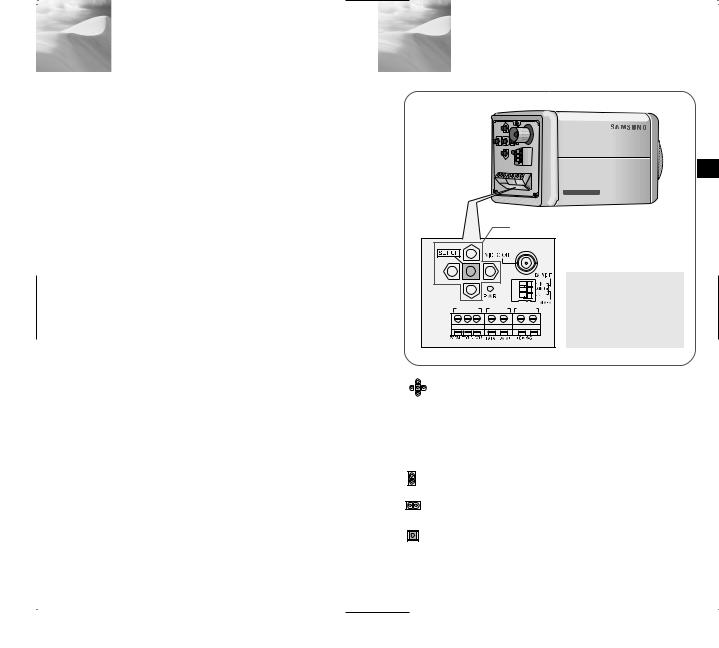
1 Overview
This is a state-of-art WDR zoom camera x22 zoom lens and digital zoom IC to as large as an original image.
SCC-C4205(P)/C4305(P) has the following
●WDR for distinct photographing of both parts of an image.
●COLOR/BW to raise the sensitivity by conversion into the White & Black mode illumination environment.
●Low - Light Surveillance function that capture even under extremely low light
●White Balance function that provides rendition under any light conditions.
●BLC function that enables effective compensation even under a spotlight incident light.
●Auto Focus function that automatically on the moving subject.
●Privacy Zone function to hide a special area for privacy protection.
●RS485/ Wired remote control function.
Broadcast System
●SCC-C4205/4305 : NTSC System
●SCC-C4205P/4305P : PAL System
Power System/Power Consumption
●SCC-C4205(P): DC 12V/5.7W
●SCC-C4305(P): AC 24V, DC 12V/6W
7
2 Part Names and Functions
E
220x Power Zoom LOW LIGHT DIGITAL COLOR CAMERA
SET-UP button
REMOTE |
RS-485 |
PWR IN |
Instead of “POWER”, “DC IN” is writtern in SCC-C4205(P). Instead of “POWER”, “PWR IN” and instead of “GND”, “DC12&AC24V” is writtern in SCC-C4305(P).
SET-UP button
The function of the SET-UP button varies depending on whether you are currently in Normal Operation mode (i.e., the Setup Menu is not displayed) or Setup Menu mode.
In Normal Operation Mode
-UP/ DOWN buttons : Use as the ZOOM Tele button and the ZOOM Wide button respectively.
- LEFT/ RIGHT buttons : Use as the FOCUS Near button and the FOCUS Far button respectively.
- SETUP button: Use to enter the Setup Menu.
Hold the SETUP button for longer than 3 seconds to enter the Setup Menu.
8
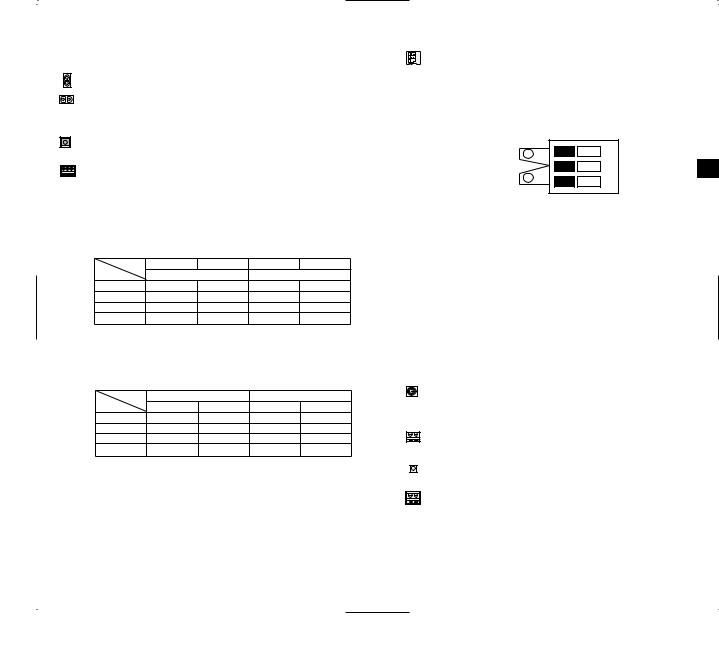
In Setup Menu Mode
- UP/ DOWN buttons: Use to move the cursor up or down.
- LEFT/ RIGHT buttons: Use to move the cursor left or right, or to sequentially view the values that can be assigned to a parameter.
- ENTER button: Use to select a Sub Menu item, and to accept the current value.
ZOOM/ FOCUS REMOTE terminals
This port is used for ZOOM/FOCUS, MENU CONTROL, HOME RETURN, and AF by using an external controller. Depending on the input condition, 4 modes, A, B, C, and D are available. (SPECIAL - CTRL TYPE)
(Operation Voltage Range : +3V~+13V, -3V~-13V)
1) When the voltage is supplied to either ZOOM or FOCUS port,
|
Function |
TELE(Up) |
WIDE(Down) |
NEAR(Left) |
FAR(Right) |
Code |
1 |
ZOOM Port |
FOCUS Port |
||
|
|||||
|
A |
-6V |
+6V |
-6V |
+6V |
|
B |
-6V |
+6V |
+6V |
-6V |
|
C |
+6V |
-6V |
-6V |
+6V |
|
D |
+6V |
-6V |
+6V |
-6V |
1: During MENU OFF, controls ZOOM/FOCUS and during MENU ON, changes the direction, Up, Down, Left, and Right.
2) When the voltage is supplied to both ports
Function
Code
A
B
C
D
ENTER/AF 2 |
HOME RETURN 3 |
|
|
||
|
|
||||
ZOOM Port |
FOCUS Port |
ZOOM Port |
FOCUS Port |
|
|
-6V |
-6V |
+6V |
+6V |
|
|
-6V |
+6V |
+6V |
-6V |
|
|
+6V |
-6V |
-6V |
+6V |
|
|
+6V |
+6V |
-6V |
-6V |
|
|
2: For short voltage supply during MENU OFF, executes AF and for more than 2 second
3: For more than 2 second long voltage supply, moves to the PRESET 0(HOME) position.
DAY/NIGHT External Signal Input & Alarm Signal Output
This is a function to receive the external DAY/NIGHT signal from the sensor(option) and convert the signal into BW. An alarm signal is output from this terminal when the MOTION DET mode is activated or BW mode is activated.
DAY/NIGHT IN
1
GND |
E |
|
2
ALARM OUT
Connect an external sensor to the DAY/NIGHT terminal as shown in then connect any external device such as a buzzer or lamp to the ALARM terminal as shown in . The ALARM output terminal is an open collector with the following capacity: DC 16V and 100mA.
OFF : Open contact
ON : Below 100mA
The DAY/NIGHT input terminal has the input of DC 5V pull-up and over 0.2mA.
OFF : Open contact
ON : Closed contact
VIDEO OUT terminal
Connect the monitor's VIDEO IN. The video signal from the camera is transmitted to the monitor via this terminal.
RS485 terminal
RS485 remote control terminal.
Power LED
Lights when power is on.
POWER IN terminal
Plug in the power adapter here.
9 |
10 |
