Samsung SCH-U360 User Manual
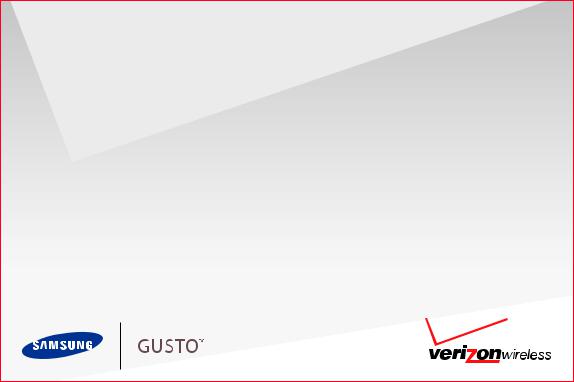
User Manual |
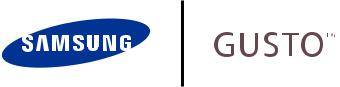
P O R T A B L E A L L D I G I T A L
M O B I L E P H O N E
User Manual
Please read this manual before operating your phone, and keep it for future reference.
Intellectual Property
All Intellectual Property, as defined below, owned by or which is otherwise the property of Samsung or its respective suppliers relating to the SAMSUNG Phone, including but not limited to, accessories, parts, or software relating there to (the “Phone System”), is proprietary to Samsung and protected under federal laws, state laws, and international treaty provisions. Intellectual Property includes, but is not limited to, inventions (patentable or unpatentable), patents, trade secrets, copyrights, software, computer programs, and related documentation and other works of authorship. You may not infringe or otherwise violate the rights secured by the Intellectual Property. Moreover, you agree that you will not (and will not attempt to) modify, prepare derivative works of, reverse engineer, decompile, disassemble, or otherwise attempt to create source code from the software. No title to or ownership in the Intellectual Property is transferred to you. All applicable rights of the Intellectual Property shall remain with SAMSUNG and its suppliers.
Samsung Telecommunications America (STA), LLC
Headquarters: |
Customer Care Center: |
1301 E. Lookout Drive |
1000 Klein Rd. |
Richardson, TX 75082 |
Plano, TX 75074 |
Toll Free Tel: |
1.888.987.HELP (4357) |
Internet Address: http://www.samsungusa.com
©
2010 Samsung Telecommunications America, LLC is a registered trademark of Samsung Electronics America, Inc. and its related entities.
Do you have questions about your Samsung Mobile Phone?
For 24 hour information and assistance, we offer a new FAQ/ARS System (Automated Response System) at:
www.samsungtelecom.com/support
VZW_SCH-U360_Gusto_English_UM_DE30_TE_071210_F3
GH68-29649A
Printed in USA
Nuance®, VSuite™, T9® Text Input, and the Nuance logo are trademarks or registered trademarks of Nuance Communications, Inc., or its affiliates in the United States and/or other countries.
ACCESS® and NetFront™ are trademarks or registered trademarks of ACCESS Co., Ltd. in Japan and other countries.
The Bluetooth® word mark, figure mark (stylized “B Design”), and combination mark (Bluetooth word mark and “B Design”) are registered trademarks and are wholly owned by the Bluetooth SIG.
Openwave® is a registered Trademark of Openwave, Inc.
©
2010 Verizon Wireless. Verizon Wireless and the Verizon Wireless logos are trademarks of Verizon Trademark Services LLC. Gusto is a trademark of Verizon Wireless. All company names, trademarks, logos and copyrights not property of Verizon Wireless are property of their respective owners.
Open Source Software
Some software components of this product incorporate source code covered under GNU General Public License (GPL), GNU Lesser General Public License (LGPL), OpenSSL License, BSD License and other open source licenses. To obtain the source code covered under the open source licenses, please visit:
http://www.samsungnetwork.com/Home/opensource.
Disclaimer of Warranties; Exclusion of Liability
EXCEPT AS SET FORTH IN THE EXPRESS WARRANTY CONTAINED ON THE WARRANTY PAGE ENCLOSED WITH THE PRODUCT, THE PURCHASER TAKES THE PRODUCT "AS IS", AND SAMSUNG MAKES NO EXPRESS OR IMPLIED WARRANTY OF ANY KIND WHATSOEVER WITH RESPECT TO THE PRODUCT, INCLUDING BUT NOT LIMITED TO THE MERCHANTABILITY OF THE PRODUCT OR ITS FITNESS FOR ANY PARTICULAR PURPOSE OR USE; THE DESIGN, CONDITION OR QUALITY OF THE PRODUCT; THE PERFORMANCE OF THE PRODUCT; THE WORKMANSHIP OF THE PRODUCT OR THE COMPONENTS CONTAINED THEREIN; OR COMPLIANCE OF THE PRODUCT WITH THE REQUIREMENTS OF ANY LAW, RULE, SPECIFICATION OR CONTRACT PERTAINING THERETO. NOTHING CONTAINED IN THE INSTRUCTION MANUAL SHALL BE CONSTRUED TO CREATE AN EXPRESS OR IMPLIED WARRANTY OF ANY KIND WHATSOEVER WITH RESPECT TO THE PRODUCT. IN ADDITION, SAMSUNG SHALL NOT BE LIABLE FOR ANY DAMAGES OF ANY KIND RESULTING FROM THE PURCHASE OR USE OF THE PRODUCT OR ARISING FROM THE BREACH OF THE EXPRESS WARRANTY, INCLUDING INCIDENTAL, SPECIAL OR CONSEQUENTIAL DAMAGES, OR LOSS OF ANTICIPATED PROFITS OR BENEFITS.

Table of Contents
Section 1: Getting Started .............................................. |
4 |
Understanding this User Manual . . . . . . . . . . . . . . . . . . . . . . . . 4 Activating your Phone . . . . . . . . . . . . . . . . . . . . . . . . . . . . . . . 5 Displaying Your Telephone Number . . . . . . . . . . . . . . . . . . . . . 5 Battery . . . . . . . . . . . . . . . . . . . . . . . . . . . . . . . . . . . . . . . . . . . 6 Turning Your Phone On and Off . . . . . . . . . . . . . . . . . . . . . . . . 9 Set-up Wizard . . . . . . . . . . . . . . . . . . . . . . . . . . . . . . . . . . . . 10 Easy Set-Up . . . . . . . . . . . . . . . . . . . . . . . . . . . . . . . . . . . . . . 10 Tutorial . . . . . . . . . . . . . . . . . . . . . . . . . . . . . . . . . . . . . . . . . 11 TTY Mode . . . . . . . . . . . . . . . . . . . . . . . . . . . . . . . . . . . . . . . 11 Roaming . . . . . . . . . . . . . . . . . . . . . . . . . . . . . . . . . . . . . . . . 11 Voicemail . . . . . . . . . . . . . . . . . . . . . . . . . . . . . . . . . . . . . . . . 12
Section 2: Understanding Your Phone ......................... |
13 |
Features of Your Phone . . . . . . . . . . . . . . . . . . . . . . . . . . . . . 13
Closed View of Your Phone . . . . . . . . . . . . . . . . . . . . . . . . . . . 14
Open View of Your Phone . . . . . . . . . . . . . . . . . . . . . . . . . . . . 15
Navigation Keys . . . . . . . . . . . . . . . . . . . . . . . . . . . . . . . . . . . 16
Function Keys . . . . . . . . . . . . . . . . . . . . . . . . . . . . . . . . . . . . 17
Understanding the Home Screen . . . . . . . . . . . . . . . . . . . . . . 19
Understanding the Menu . . . . . . . . . . . . . . . . . . . . . . . . . . . . 22
Section 3: Call Functions ............................................. |
28 |
Making a Call . . . . . . . . . . . . . . . . . . . . . . . . . . . . . . . . . . . . . 28
Answering a Call . . . . . . . . . . . . . . . . . . . . . . . . . . . . . . . . . . 28
Recent Calls . . . . . . . . . . . . . . . . . . . . . . . . . . . . . . . . . . . . . . 29
Voice Commands . . . . . . . . . . . . . . . . . . . . . . . . . . . . . . . . . . 32
Fake Call . . . . . . . . . . . . . . . . . . . . . . . . . . . . . . . . . . . . . . . . 37
Driving Mode . . . . . . . . . . . . . . . . . . . . . . . . . . . . . . . . . . . . . 38
Section 4: Entering Text ............................................... |
39 |
Changing the Text Entry Mode . . . . . . . . . . . . . . . . . . . . . . . . 39 Entering Text Using T9 Word . . . . . . . . . . . . . . . . . . . . . . . . . 40 Entering Text using Palabra . . . . . . . . . . . . . . . . . . . . . . . . . . 40 Entering Text using Abc Mode . . . . . . . . . . . . . . . . . . . . . . . . 41 Entering Numbers . . . . . . . . . . . . . . . . . . . . . . . . . . . . . . . . . 41 Entering Symbols . . . . . . . . . . . . . . . . . . . . . . . . . . . . . . . . . 41 Entering Quick Text . . . . . . . . . . . . . . . . . . . . . . . . . . . . . . . . 42 Entering Domain Extensions . . . . . . . . . . . . . . . . . . . . . . . . . 42
Section 5: Messaging ................................................... |
43 |
Types of Messages . . . . . . . . . . . . . . . . . . . . . . . . . . . . . . . . 43
Creating and Sending Text Messages . . . . . . . . . . . . . . . . . . 43
Creating and Sending Picture Messages . . . . . . . . . . . . . . . . 44
Creating and Sending Voice Messages . . . . . . . . . . . . . . . . . 46
Receiving Messages . . . . . . . . . . . . . . . . . . . . . . . . . . . . . . . 47
Message Folders . . . . . . . . . . . . . . . . . . . . . . . . . . . . . . . . . . 49
Voicemail . . . . . . . . . . . . . . . . . . . . . . . . . . . . . . . . . . . . . . . 52
Mobile IM . . . . . . . . . . . . . . . . . . . . . . . . . . . . . . . . . . . . . . . 53
Email . . . . . . . . . . . . . . . . . . . . . . . . . . . . . . . . . . . . . . . . . . . 53
Chat . . . . . . . . . . . . . . . . . . . . . . . . . . . . . . . . . . . . . . . . . . . 54
Messaging Settings . . . . . . . . . . . . . . . . . . . . . . . . . . . . . . . . 55
1
Section 6: Understanding Your Contacts ..................... |
56 |
Adding a New Contact . . . . . . . . . . . . . . . . . . . . . . . . . . . . . . 56 Erasing Contacts . . . . . . . . . . . . . . . . . . . . . . . . . . . . . . . . . . . 59 Editing a Contact . . . . . . . . . . . . . . . . . . . . . . . . . . . . . . . . . . 59 Managing Contacts . . . . . . . . . . . . . . . . . . . . . . . . . . . . . . . . . 61 Adding Pauses or Waits . . . . . . . . . . . . . . . . . . . . . . . . . . . . . 61 Finding a Contact . . . . . . . . . . . . . . . . . . . . . . . . . . . . . . . . . . 62 Making Calls using Contacts . . . . . . . . . . . . . . . . . . . . . . . . . . 62 Groups . . . . . . . . . . . . . . . . . . . . . . . . . . . . . . . . . . . . . . . . . . 63 Speed Dials . . . . . . . . . . . . . . . . . . . . . . . . . . . . . . . . . . . . . . 65 In Case of Emergency . . . . . . . . . . . . . . . . . . . . . . . . . . . . . . . 66 My Name Card . . . . . . . . . . . . . . . . . . . . . . . . . . . . . . . . . . . . 67 Backup Assistant . . . . . . . . . . . . . . . . . . . . . . . . . . . . . . . . . . 70
Section 7: Bluetooth ..................................................... |
71 |
Bluetooth Service Profiles . . . . . . . . . . . . . . . . . . . . . . . . . . . . 71 Turning Bluetooth On or Off . . . . . . . . . . . . . . . . . . . . . . . . . . 72 Bluetooth Options . . . . . . . . . . . . . . . . . . . . . . . . . . . . . . . . . . 72 Adding a New Device . . . . . . . . . . . . . . . . . . . . . . . . . . . . . . . 72
Section 8: Media Center ............................................... |
74 |
Tunes & Tones . . . . . . . . . . . . . . . . . . . . . . . . . . . . . . . . . . . . 74
Pictures . . . . . . . . . . . . . . . . . . . . . . . . . . . . . . . . . . . . . . . . . 76
My Pictures . . . . . . . . . . . . . . . . . . . . . . . . . . . . . . . . . . . . . . 77
Games . . . . . . . . . . . . . . . . . . . . . . . . . . . . . . . . . . . . . . . . . . 80
Mobile Web . . . . . . . . . . . . . . . . . . . . . . . . . . . . . . . . . . . . . . 80
Browse & Download . . . . . . . . . . . . . . . . . . . . . . . . . . . . . . . . 80
Extras . . . . . . . . . . . . . . . . . . . . . . . . . . . . . . . . . . . . . . . . . . . 81
Section 9: Settings ....................................................... |
82 |
My Verizon . . . . . . . . . . . . . . . . . . . . . . . . . . . . . . . . . . . . . . . 82
Master Volume . . . . . . . . . . . . . . . . . . . . . . . . . . . . . . . . . . . . 82
Tools . . . . . . . . . . . . . . . . . . . . . . . . . . . . . . . . . . . . . . . . . . . 82
Bluetooth Menu . . . . . . . . . . . . . . . . . . . . . . . . . . . . . . . . . . . 83
Keyguard Setting . . . . . . . . . . . . . . . . . . . . . . . . . . . . . . . . . . 84
Sounds Settings . . . . . . . . . . . . . . . . . . . . . . . . . . . . . . . . . . . 84
Display Settings . . . . . . . . . . . . . . . . . . . . . . . . . . . . . . . . . . 86
Phone Settings . . . . . . . . . . . . . . . . . . . . . . . . . . . . . . . . . . . . 91
Call Settings . . . . . . . . . . . . . . . . . . . . . . . . . . . . . . . . . . . . . . 99
Memory . . . . . . . . . . . . . . . . . . . . . . . . . . . . . . . . . . . . . . . . 102
Phone Info . . . . . . . . . . . . . . . . . . . . . . . . . . . . . . . . . . . . . . 102
Tutorial . . . . . . . . . . . . . . . . . . . . . . . . . . . . . . . . . . . . . . . . 103
Set-up Wizard . . . . . . . . . . . . . . . . . . . . . . . . . . . . . . . . . . . 103
Section 10: Tools ........................................................ |
104 |
Voice Commands . . . . . . . . . . . . . . . . . . . . . . . . . . . . . . . . . 104
Calculator . . . . . . . . . . . . . . . . . . . . . . . . . . . . . . . . . . . . . . 104
Calendar . . . . . . . . . . . . . . . . . . . . . . . . . . . . . . . . . . . . . . . 106
Alarm Clock . . . . . . . . . . . . . . . . . . . . . . . . . . . . . . . . . . . . . 107
Stop Watch . . . . . . . . . . . . . . . . . . . . . . . . . . . . . . . . . . . . . 108
World Clock . . . . . . . . . . . . . . . . . . . . . . . . . . . . . . . . . . . . . 108
Notepad . . . . . . . . . . . . . . . . . . . . . . . . . . . . . . . . . . . . . . . . 109
VZ Navigator . . . . . . . . . . . . . . . . . . . . . . . . . . . . . . . . . . . . 109
Section 11: Web ......................................................... |
110 |
Mobile Web . . . . . . . . . . . . . . . . . . . . . . . . . . . . . . . . . . . . . 110
2
Section 12: Health and Safety Information ............... |
115 |
Health and Safety Information . . . . . . . . . . . . . . . . . . . . . . . |
115 |
Please Note the Following Information When |
|
Using Your Handset . . . . . . . . . . . . . . . . . . . . . . . . . . . . . |
116 |
Samsung Mobile Products and Recycling . . . . . . . . . . . . . . . |
117 |
UL Certified Travel Adapter . . . . . . . . . . . . . . . . . . . . . . . . . . |
117 |
Consumer Information on Wireless Phones . . . . . . . . . . . . . . |
117 |
Road Safety . . . . . . . . . . . . . . . . . . . . . . . . . . . . . . . . . . . . . |
123 |
Responsible Listening . . . . . . . . . . . . . . . . . . . . . . . . . . . . . |
124 |
Operating Environment . . . . . . . . . . . . . . . . . . . . . . . . . . . . . |
126 |
Using Your Phone Near Other Electronic Devices . . . . . . . . . |
126 |
FCC Hearing-Aid Compatibility (HAC) Regulations |
|
for Wireless Devices . . . . . . . . . . . . . . . . . . . . . . . . . . . . |
127 |
Potentially Explosive Environments . . . . . . . . . . . . . . . . . . . . |
129 |
Emergency Calls . . . . . . . . . . . . . . . . . . . . . . . . . . . . . . . . . |
129 |
FCC Notice and Cautions . . . . . . . . . . . . . . . . . . . . . . . . . . . |
130 |
Other Important Safety Information . . . . . . . . . . . . . . . . . . . |
130 |
Product Performance . . . . . . . . . . . . . . . . . . . . . . . . . . . . . . |
131 |
Availability of Various Features/Ring Tones . . . . . . . . . . . . . |
132 |
Battery Standby and Talk Time . . . . . . . . . . . . . . . . . . . . . . |
132 |
Battery Precautions . . . . . . . . . . . . . . . . . . . . . . . . . . . . . . . |
132 |
Care and Maintenance . . . . . . . . . . . . . . . . . . . . . . . . . . . . . |
134 |
Section 13: Warranty Information ............................. |
135 |
Standard Limited Warranty . . . . . . . . . . . . . . . . . . . . . . . . . . |
135 |
End User License Agreement for Software . . . . . . . . . . . . . . |
138 |
Index ............................................................................ |
143 |
3

Section 1: Getting Started
This section allows you to quickly start using your phone by installing and charging the battery, activating your service, and setting up voicemail.
Understanding this User Manual
The sections of this manual generally follow the features of your phone. A robust index for features begins on page 143.
Also included is important safety information that you should know before using your phone. Most of this information is near the back of the guide, beginning on page 115.
This manual gives navigation instructions according to the default display settings. If you select other settings, navigation may be different.
Unless otherwise specified, all instructions in this manual assume that the phone is open, and you are starting from the Home screen.
Note: Instructions in this manual are based on default settings, and may vary from your phone, depending on the software version on your phone, and any changes to the phone’s Settings.
Unless stated otherwise, instructions to perform tasks in this User Manual assume that the phone is open, and start at the Home screen.
All screen images in this manual are simulated. Actual displays may vary, depending on the software version of your phone and any changes to the phone’s Settings.
Special Text
Throughout this manual, you’ll find text that is set apart from the rest. These are intended to point out important information, share quick methods for activating features, to define terms, and more. The definitions for these methods are as follows:
•Notes: Presents alternative options for the current feature, menu, or sub-menu.
•Tips: Provides quick or innovative methods, or useful shortcuts.
•Important: Points out important information about the current feature that could affect performance.
•Warning: Brings to your attention important information to prevent loss of data or functionality, or even prevent damage to your phone.
4
Text Conventions
This manual provides condensed information about how to use your phone. To make this possible, the following text conventions are used:
Highlight |
Use the DirectionalKeyto move focus to an itemon the |
|
screen. |
Select |
Use the Directional Key to highlight an item on the |
|
screen, then press the OK Key. The OK Key function |
|
changes according to the type of item highlighted. |
Arrows are used to represent the “highlight, then select” steps in longer, or repetitive, procedures. For example:
From the Home screen, press  MENU
MENU
 Settings&Tools Messaging NewMessage TXT Message.
Settings&Tools Messaging NewMessage TXT Message.
Activating your Phone
If you purchased your phone at a Verizon Wireless store, it is activated and ready to use. If you received a new phone by mail, it may need to be activated before you can use it.
To activate your phone, choose from the following:
•Visit a Verizon Wireless store.
•Contact Verizon Wireless customer support.
•Visit www.verizonwireless.com to manage your account online.
Displaying Your Telephone Number
My Number displays the ten-digit telephone number assigned to your phone.
From the Home screen, press  MENU
MENU
 Settings & Tools Phone Info My Number.
Settings & Tools Phone Info My Number.
Getting Started |
5 |

Battery
Your phone is powered by a rechargeable, standard Li-Ion battery. A USB cable and Charging Head are included with the phone, for charging the battery.
Note: The battery comes partially charged. You must fully charge the battery before using your phone for the first time. A fully discharged battery requires up to 4 hours of charge time.
After the first charge, you can use the phone while charging.
Important!: Use only Samsung-approved charging devices and batteries. Samsung accessories are designed to maximize battery life. Using other accessories may invalidate your warranty and may cause damage.
Battery Indicator
The battery icon in the upper-right corner of the display shows battery power level, with four bars  indicating a full charge. Two to three minutes before the battery becomes too low to operate, the empty battery icon will flash and a tone will sound. If you continue to operate the phone without charging, the phone will power off.
indicating a full charge. Two to three minutes before the battery becomes too low to operate, the empty battery icon will flash and a tone will sound. If you continue to operate the phone without charging, the phone will power off.
Battery Cover
The battery cover on the back of the phone protects the battery.
Removing the battery cover
Press down, and slide the battery cover back, and lift up to remove.
Installing the battery cover
Slide the battery cover up until it snaps into place.
6

Installing the Battery
1.Remove the battery cover (see “Removing the battery cover” on page 6.)
2.Insert the battery into the phone, aligning the gold contacts on the battery with the gold contacts in the phone.
3.Install the battery cover (see “Installing the battery cover” on page 6.)
Removing the Battery
1.Remove the battery cover (see “Removing the battery cover” on page 6.)
2.Lift the battery from the bottom end (see arrow 1) and remove.
3.Install the battery cover (see “Installing the battery cover” on page 6.)
Getting Started |
7 |

Charging the Battery
Your phone comes with a USB cable and charging head to rapidly charge your phone from any 120/220 VAC outlet.
Note: The battery comes partially charged. You must fully charge the battery before using your phone for the first time. A fully discharged battery requires up to 4 hours of charge time.
After the first charge, you can use the phone while charging.
1.Connect the USB cable to the charging head.
Charging Head
USB Cable
Incorrect
Correct
2.Pull the Accessory Port cover out and turn to expose the port.
Incorrect 

Correct
3.Insert the USB cable into the port.
4.Plug the charging head into a standard AC power outlet.
5.When charging is complete, unplug the charging head from the power outlet and remove the USB cable from the phone.
8

Non-Supported Batteries
Samsung handsets do not support the use of a non-supported battery.
Important!: Using a non-supported battery may cause damage to your phone. Use a Samsung supported battery only.
When using a non-supported battery you will hear a series of beeps and you will see a warning message. If you receive this warning, battery charging has been disabled.
Samsung charging accessories (such as a wall charger, and cigarette lighter adapter) will only charge a Samsung approved battery.
To continue using your handset press  .
.
Note: When using a non-supported battery the handset can only be used for the duration of the life of the battery and cannot be recharged.
Turning Your Phone On and Off
Turning Your Phone On
Press and hold the END End/Power Key to turn the phone on or off.
End/Power Key to turn the phone on or off.
While powering on, the phone connects with the home network, then displays the Home screen and active alerts.
 Default Home screen
Default Home screen
End/Power Key
Getting Started |
9 |
Set-up Wizard
Set basic preferences, to start using your phone quickly.
1.From the Home screen, press  MENU
MENU
 Settings & Tools Set-up Wizard.
Settings & Tools Set-up Wizard.
2.Follow the prompts to set preferences for these settings:
•Call Sounds: Choose how your phone alerts you to incoming calls.
•Display Themes: Select a theme for your phone’s displays.
•Main Menu Layout: Choose a layout for the Main menu.
•Main Clock : Select a format for the Main clock on the Home screen.
•Front Clock: Select a format for the clock that appears on the external display.
3.While setting preferences:
•Press  SET to make a selection and go to the next setting.
SET to make a selection and go to the next setting.
•Press the Left Soft Key  Preview or Play for an example of the highlighted selection.
Preview or Play for an example of the highlighted selection.
•Press the Right Soft Key  Skip to move to the next setting without making a selection.
Skip to move to the next setting without making a selection.
Easy Set-Up
Use the Easy Set-up settings to quickly set common settings. Easy Set-up is available for Sound Settings and Display Settings.
Easy Set-up for Sounds
1. From the Home screen, press  MENU
MENU
 Settings & Tools Sounds Settings Easy Set-up.
Settings & Tools Sounds Settings Easy Set-up.
2.Follow the screen prompts to choose settings for Call Sounds, Keypad Volume, Text Alert, Multimedia Alert, and
Voicemail Alert.
Easy Set-up for Displays
1. From the Home screen, press  MENU
MENU
 Settings & Tools Display Settings Easy Set-up.
Settings & Tools Display Settings Easy Set-up.
2.Follow the screen prompts to choose settings for Display Backlight, Keypad Backlight, Display Themes, Main Wallpaper, Front Wallpaper, Main Menu Layout, Dial Fonts,
Main Clock, Front Clock, Personal Banner, and Banner Color.
10

Tutorial
Review useful information about the Fake Call and Driving Mode features of your phone.
1.From the Home screen, press  MENU
MENU  Settings & Tools Tutorial.
Settings & Tools Tutorial.
2.Use the Directional Key  to highlight an option, then press
to highlight an option, then press  to view information:
to view information:
• Fake Call
• Driving Mode
TTY Mode
Your phone is fully TTY-compatible, allowing you to connect a TTY device to the phone’s headset jack. Before you can use your phone with a TTY device, you’ll need to enable TTY Mode. For more information about TTY settings, see “TTY Mode” on
page 100.
Roaming
When you travel outside your home network’s coverage area, your phone can roam to acquire service on other compatible digital networks. when Roaming is active, the Roaming icon  appears in the Annunciator Line of the display.
appears in the Annunciator Line of the display.
During roaming, some services may not be available. Depending on your coverage area and service plan, extra charges may apply when making or receiving call.
Note: Contact Verizon Wireless for more information about your coverage area and service plan.
Getting Started |
11 |

Voicemail
All unanswered calls to your phone are sent to voicemail, even if your phone is turned off, so you’ll want to set up your voicemail and personal greeting as soon as you activate your phone.
Setting up Voicemail
1.Press and hold the  Voicemail Key.
Voicemail Key.
– or –
Press 

 , then press SEND .
, then press SEND .
2.Follow the automated instructions to set up your new password and record a greeting.
Checking Voicemail
1.Press and hold the  Voicemail Key.
Voicemail Key.
– or –
Press 

 , then press SEND
, then press SEND
2.Enter your password, then press  .
.
3.Follow the recorded prompts to listen to messages and manage your voicemail.
Note: You can also access voicemail by dialing your phone number from any touch-tone phone.
12
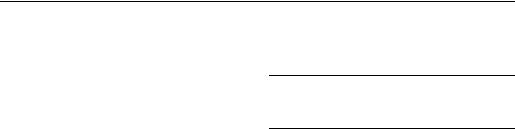
Section 2: Understanding Your Phone
This section outlines key features of your phone as well as screens and icons that display when the phone is in use.
Features of Your Phone
•All Digital CDMA 1x Technology
•Global Positioning (GPS) Technology for VZ Navigator®
•Fake Call
•Driving Mode
•Personal Organization Tools
–Calculator
–Calendar
–Alarm Clock
–Stop Watch
–World Clock
–Notepad
•Messaging Services
–Standard and Enhanced TXT Messaging
–Picture Messaging
–Voice Messaging
–Mobile Instant Messenger (IM)
–Chat
•VGA Camera
•Advanced Voice Commands, using Nuance Voice Recognition technology.
•Speakerphone
•Bluetooth® Wireless Technology (see Note)
Note: The Gusto™ supports the following Bluetooth profiles: Headset, Handsfree, Serial Port, Object Push for vCard and vCalendar, and Phonebook Access. The Gusto™ does not support all Bluetooth OBEX profiles. Go to www.verizonwireless.com/bluetoothchart to check vehicle/ accessory compatibility.
Understanding Your Phone |
13 |

Closed View of Your Phone
+
-
Features
1.Camera Lens: The lens of the built-in camera.
2.Volume Key: Press to adjust Master Volume or adjust voice volume during a call. To mute the ringer during an incoming call, press the Down key. From the Home screen,
press and hold the Down key to switch between All Sounds Off mode and the previous Master Volume level.
3. External Display: Shows signal and battery strength, time, day, and date, plus calls or message notifications.
4. 2.5 mm Headset Jack: Plug in an optional headset for safe,
convenient conversations.
7 |
5. Camera Key: From the Home screen, press to activate the |
camera.
6.Speakerphone Key: With the flip open, press and hold to activate the Speakerphone. With the flip closed, press and hold to activate Voice Commands, or press 4 times to initiate a Fake Call.
7.Accessory Port: Plug in charging accessories, and connect compatible accessory cables.
14

Open View of Your Phone |
|
|
|
Features |
|||||||
|
|
|
|
|
|
|
1. |
Earpiece: Allows you to hear the other caller. |
|||
|
|
|
|
|
|
|
2. |
Directional and OK Keys: Press to browse left, right, up and |
|||
|
|
|
|
|
|
|
|||||
|
|
|
|
|
|
|
|
|
|
|
down. Press the OK Key to select a highlighted item. |
|
|
|
|
|
|
|
3. |
Left Soft Key: Press to select the choice indicated at the |
|||
|
|
|
|
|
|
|
|
|
|
|
lower left area of the display screen. |
|
|
|
|
|
|
|
4. |
Send Key: Press to place or receive a call. From the home |
|||
|
|
|
|
|
|
|
|
|
|
|
screen, press once to access the All Call log. |
|
|
|
|
|
|
|
5. |
Voicemail Key: Press and hold to access voicemail. |
|||
|
|
|
|
|
|
|
6. |
Voice Recognition Key: Press to launch Voice Commands. |
|||
|
|
|
|
|
|
|
7. |
Right Soft Key: Press to select the choice indicated at the |
|||
|
|
|
|
|
|
|
|||||
|
|
|
|
|
|
|
|
|
|
|
lower right area of the display screen. |
|
|
|
|
|
|
|
8. |
End/Power Key: Press to end a call. Press and hold to |
|||
|
|
|
|
|
|
|
|
|
|
|
power the phone On or Off. Press to send an incoming call |
|
|
|
|
|
|
|
|
|
|
|
directly to voicemail. |
|
|
|
|
|
|
|
|
|
|
|
|
|
|
|
|
|
|
|
9. |
Clear Key: Press to delete numbers or characters from the |
|||
|
|
|
|
|
|
|
|
|
|
|
display. Press to return to the previous menu or screen. |
10. Vibrate Mode Key: Press and hold to activate Vibrate Mode.
11. Microphone: Allows other callers to hear you.
Understanding Your Phone |
15 |

Navigation Keys
Directional Key
Press the Directional Key to |
|
Up |
browse menus and lists, or |
|
|
|
|
|
to launch applications |
|
|
from the Home screen. |
Left |
Right |
|
|
Down |
Directional Key Shortcuts
From the Home screen, press a Directional Key Up, Down, Left or Right to launch its corresponding application.
|
|
Mobile Web |
|
Default Directional |
|
|||
My Verizon |
|
|
|
|
|
Shortcut Keys |
|
|
|
|
|
|
|
My Shortcuts* |
|
||
|
|
|
|
|
||||
|
|
|
|
|
||||
|
|
|||||||
|
|
|||||||
|
|
|
|
|
||||
|
|
|||||||
|
|
|
|
1. |
New TXT Msg |
|||
|
|
|
|
|||||
|
|
|
|
2. |
||||
|
|
|
|
|||||
|
|
|
|
3. |
Bluetooth On/Off |
|||
|
|
Calendar |
||||||
|
|
4. |
Alarm Clock |
|||||
|
|
|
|
|||||
*Press the Directional Key to select a menu item.
Tip: Customize Directional Key shortcuts to launch your favorite applications. For more information, see “Set My Shortcuts” on page 91.
Soft Keys
Soft key functions are defined by what appears above them, in the bottom line of the display. There are three soft keys: the Left Soft Key, the Right Soft Key, and the OK Key.
Left Soft Key |
|
|
|
Right Soft Key |
|
|
|
16

Left Soft Key
Some functions of the Left Soft Key are:
•From the Home screen, press the Left Soft Key Message to open the Messaging menu.
•When the Left Soft Key function is Settings, press to choose settings for the feature.
•When the Left Soft Key function is Edit, press to edit the item or field.
Right Soft Key
Some functions of the Right Soft Key are:
•From the Home screen, press the Right Soft Key Contacts to open your Contacts list.
•When the Right Soft Key function is Options, press to choose options for the current item.
OK Key
Some functions of the OK Key are:
•From the Home screen, press the OK Key to open the MENU.
•Press the OK Key to select a highlighted option.
Function Keys
End/Power Key
Use the END End/Power Key to end calls, to turn the phone on or off, and to return to a previous menu. For example:
End/Power Key to end calls, to turn the phone on or off, and to return to a previous menu. For example:
•Press and hold the End/Power Key to turn your phone on or off.
•Press the End/Power Key to disconnect a call.
•Press the End/Power Key to return to the home screen from any menu, or to cancel the last input.
•Press the End/Power Key to send an incoming call to Voicemail.
Send Key
Use the SEND Send Key to answer calls, dial calls, and to recall the last number(s) dialed, received, or missed. For example:
•Press the Send Key to answer calls.
•Enter a number and press the Send Key to make a call.
•Press the Send Key from the Home screen to display a list of all calls to and from your phone.
•Press and hold the Send Key from the Home screen to call the last dialed, received, or missed number.
Voicemail Key
Use the  Voicemail Key to set up and check Voicemail.
Voicemail Key to set up and check Voicemail.
•From the Home screen, press and hold the Voicemail Key to call Voicemail.
Understanding Your Phone |
17 |
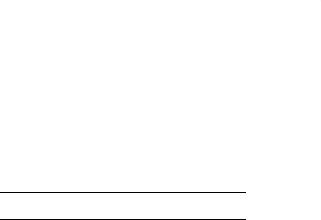
Volume Key
Use the |
Volume Key to adjust volume: |
•From the Home screen, press the Volume Key to set Master Volume.
•From the Home screen, press and hold the Volume Key down to activate Sounds Off/Normal mode.
•During calls, press the Volume Key to adjust voice volume.
•During music playback, press the Volume Key to adjust audio volume.
•Press the Volume Key to mute the ringtone of an incoming call.
Speakerphone Key
Use the  Speakerphone Key to enable or disable the speakerphone or launch Voice Commands:
Speakerphone Key to enable or disable the speakerphone or launch Voice Commands:
•During a call with the flip open, press and hold the Speakerphone Key to switch between the earpiece and the speakerphone.
•When answering a call with the flip open or closed, press and hold the Speakerphone Key to answer the call with the speakerphone. To end a call with the flip closed, press and hold the Speakerphone Key.
•With the flip closed, press and hold the Speakerphone Key to launch Voice Commands.
•To initiate a Fake Call, with the flip closed, press the Speakerphone Key 4 times.
Note: You can also launch Voice Commands from the Home screen by pressing and holding the Voice Recognition Key on the phone keypad.
Camera Key
Use the  Camera Key for Camera functions:
Camera Key for Camera functions:
•From the Home screen, press and hold the Camera Key to launch the camera.
•While in Camera mode, press the Camera Key to take a photo.
Vibrate Mode Key
Use the  Vibrate Mode Key to control Vibrate Only mode:
Vibrate Mode Key to control Vibrate Only mode:
•From the Home screen, press and hold the Vibrate Mode Key to set your phone to Vibrate Only mode.
•Press and hold the Vibrate Mode Key to return to the previous sound profile.
Clear Key
Use the  Clear Key to erase or clear numbers, text, or symbols from the display, or to return to a previous menu or to the Home screen from any menu.
Clear Key to erase or clear numbers, text, or symbols from the display, or to return to a previous menu or to the Home screen from any menu.
•If you enter an incorrect character, press the Clear Key to backspace (and delete) the character.
•To erase the previous word in a sentence, press and hold the Clear Key.
•To back up one menu level, press the Clear Key.
•Press and hold the Clear Key to return to the home screen.
18
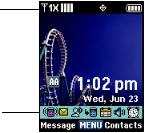
Understanding the Home Screen
The Home screen is the starting point for using your phone.
1
2
Features
1.Annunciator Line: Presents icons to show network status, battery power, and connection details. For a list of icons, see “Annunciator Line Icons” on page 20.
2.Event Status Line: Presents icons indicating active alerts, reminders, and alarms. For a list of icons, see “Event Status Icons” on page 21.
Customizing the Home screen
You can customize the Home screen to suit your preferences.
Changing the Wallpaper
Select a background image for the Lock Screen and Home screen, from pre-loaded images, or your own pictures. For more information, see “Wallpaper” on page 88.
Customizing Banners
Create a personal banner, or enable a network status banner, to appear on the Home screen. For more information, see “Banner” on page 87.
Setting the Clock Format
Choose a format for the clock on the Home screen. For more information, see “Clock Format” on page 89.
Choosing Font Colors
Choose font colors for the Personal Banner, ERI Banner, and Clock. For more information, see “Choosing Font Colors” on page 19.
Setting the Display Theme
Display themes offer coordinated looks for all your phone’s screens, including the Home screen. For more information, see
“Display Themes” on page 88.
Understanding Your Phone |
19 |
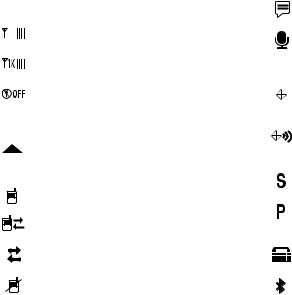
Home Screen Icons
Annunciator Line Icons
D |
Digital Signal Strength: The number of bars show |
|
signal strength. More bars indicate stronger signal. |
||
|
1X CDMA Signal Strength: The number of bars show signal strength. More bars indicate stronger signal.
Airplane Mode: Disables all communication functions of your phone. You cannot send or receive calls or messages, but other features are available. For more information, see “Airplane Mode” on page 91.
Roaming Status: The phone is roaming outside the home service area. Consult Verizon Wireless for roaming plans and rates.
Voice Call: A voice call is in progress.
Data Call: A data connection is active, and data is being transmitted and received.
DataDormant: A data connection is active, but no data is being transmitted or received.
NoService: No coverage is available. You cannot send or receive calls or messages.
Voice Listening: Voice Commands is active and listening for your command.
Voice Readout: The Voice Commands Prompts Mode is set to Readout, or Readout + Alerts. For more information, see “Voice Commands Settings” on page 36.
E911 Only: GPS location information is available to the network only while on Emergency calls. For more information, see “Location Detection” on page 93.
Location On: GPS location information is available to the network. For more information about this setting, see “Location Detection” on page 93.
SSL: Data is encrypted by Secure Socket Layer encryption, for increased privacy.
Voice Privacy: The Voice Privacy setting is active, to increase privacy of voice calls. For more information, see “Voice Privacy” on page 100.
TTY: TTY Mode is active. For more information, see “TTY Mode” on page 100.
Bluetooth On: Bluetooth service is On. For more information, see “Turning Bluetooth On or Off” on page 72.
20

Bluetooth Connected: The phone is paired with another Bluetooth device. For more information, see
“Adding a New Device” on page 72.
Bluetooth Active: The phone is exchanging information with another Bluetooth device.
BatteryLevel: Battery charge indicator.The number of bars show available battery power, with more bars indicating more charge.
Event Status Icons
These icons appear in the Event Status line on the Home screen. All Sounds Off: Master Volume is set to All Sounds Off. No sounds are played for calls, messages or alerts.
Alarm Only: Master Volume is set to Alarm Only. The only sounds played will be for alarms.
Vibrate On: Master Volume is set to Vibrate Only. The phone will vibrate for calls and alerts.
Unread Msg: You have a new, unread text message.
Voicemail: You have new voicemail.
Missed Calls: You have missed calls.
Calendar Event: You have an active calendar event.
Speakerphone: The phone is in speakerphone mode.
Alarm On: You have an alarm set.
Auto Answer: The Auto w/ Handsfree Answer Option is enabled. For more information, see “Answer Options” on page 99.
Understanding Your Phone |
21 |

Understanding the Menu
The Menu is the starting point for launching applications and features.
From the Home screen, press the OK Key to select MENU.
Customizing the Menu
Setting a Display Theme
Display themes offer coordinated looks for all your phone’s screens, including the Menu. For more information, see “Display Themes” on page 88.
Choosing a Menu Layout
Choose from Tab, List, or Grid menu layouts. For more information, see “Main Menu Layout” on page 89.
Menu Items
Menu with Diagonal Display Theme
These items appear on the Menu by default.
Media Center: Launch the Media Center menu, for the multimedia features of your phone. For more information, see “Media Center” on page 74.
Messaging: Access your phone’s messaging features. For more information, see “Messaging” on page 43.
My Ringtones: Choose sounds for incoming calls, Contact ID, Alerts, and Fake Call Voice. For more information, see “Sounds Settings” on page 84.
My Pictures: Opens My Pictures, for access to photos. For more information, see “My Pictures” on page 77.
Bluetooth: Launch Bluetooth. For more information, see “Bluetooth” on page 71.
Contacts: Open the Contacts menu, to enter, view and manage your daily contacts. For more information, see “Understanding Your Contacts” on page 56.
RecentCalls:OpentheRecentCallslog,toviewrecent received, missed and dialed calls. For more information, see “Recent Calls” on page 29.
VZ Navigator®: Launch VZ Navigator, for locationbased directions and searches.
Settings & Tools: Configure your phone to your preferences, and access built-in productivity tools. For more information, see “Settings” on page 82.
22
Menu Number Accelerators
Each menu item has a number assigned to it, and you can access menu items using these menu numbers.
For example, launch Groups using standard navigation:
1.From the home screen, press  MENU.
MENU.
2.Press the Directional Key  Down to highlight Contacts and press
Down to highlight Contacts and press  .
.
3.Press the the Directional Key  Down to highlight
Down to highlight
Groups and press  .
.
Example using number accelerators:
From the home screen, press  MENU
MENU  Contacts
Contacts  Groups.
Groups.
Menu Outline
1: Media Center
1:Tunes & Tones
1:Get New Ringtones
1:Get New Applications
2:Get Ringback Tones
3:My Ringtones
1:Get New Ringtones
1:Get New Applications
4:My Sounds
1:Record New
2:Pictures
1:Get New Pictures
1:Get New Applications
2:My Pictures
3:Take Picture
4:Online Album
3:Games
1:Get New Applications
4:Mobile Web
5:Browse & Download
1:Get New Applications
6:Extras
1:Get New Applications
Understanding Your Phone |
23 |

2: Messaging
1:New Message
1:TXT Message
2:Picture Message
3:Voice Message
2:Messages
3:Drafts
4:Voicemail
5:Mobile IM
6:Email
7:Chat
3: My Ringtones
1: Get New Ringtones
 4: My Pictures
4: My Pictures
5: Bluetooth
1: Add New Device
 6: Contacts
6: Contacts
1:New Contact
2:Contact List
3:Backup Assistant
4:Groups
24
1:Business
2:Colleague
3:Family
4:Friends
5:Speed Dials
6:In Case of Emergency
7:My Name Card
 7: Recent Calls
7: Recent Calls
1:Missed
2:Received
3:Dialed
4:All
5:View Timers
 8: VZ Navigator
8: VZ Navigator
9: Settings & Tools
1:My Verizon
2:Master Volume
3:Tools
1:Voice Commands
2:Calculator
1:Normal
2:Tip
3: Converter |
1: Tone |
1: Temperature |
1: Get New Ringtones |
2: Length |
1: Get New Applications |
3: Weight |
2: Vibrate |
4: Area |
3: Reminder |
5: Volume |
2: Multimedia Message |
6: Currency |
1: Tone |
3: Calendar |
1: Get New Ringtones |
4: Alarm Clock |
1: Get New Applications |
5: Stop Watch |
2: Vibrate |
6: World Clock |
3: Reminder |
7: Notepad |
3: Voicemail |
4: Bluetooth Menu |
1: Tone |
1: Add New Device |
1: Get New Ringtones |
5: Keyguard Setting |
1: Get New Applications |
6: Sounds Settings |
2: Vibrate |
1: Easy Set-up |
3: Reminder |
2: Call Sounds |
4: Emergency Tone |
1: Call Ringtone |
5: Missed Call |
1: Get New Ringtones |
1: Tone |
1: Get New Applications |
2: Vibrate |
2: Call Vibrate |
3: Reminder |
3: Caller ID Readout |
6: Device Connect |
3: Alert Sounds |
7: Battery Charge Alert |
1: TXT Message |
4: Keypad Sounds |
Understanding Your Phone |
25 |
