Samsung SCH-U460 User Manual
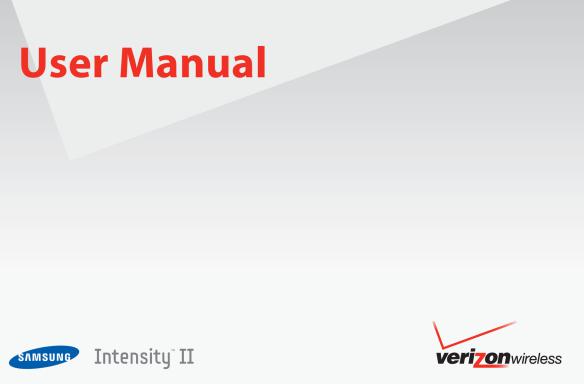

P O R T A B L E A L L D I G I T A L
M O B I L E P H O N E
User Manual
Please read this manual before operating your phone, and keep it for future reference.
Intellectual Property
All Intellectual Property, as defined below, owned by or which is otherwise the property of Samsung or its respective suppliers relating to the SAMSUNG Phone, including but not limited to, accessories, parts, or software relating there to (the “Phone System”), is proprietary to Samsung and protected under federal laws, state laws, and international treaty provisions. Intellectual Property includes, but is not limited to, inventions (patentable or unpatentable), patents, trade secrets, copyrights, software, computer programs, and related documentation and other works of authorship. You may not infringe or otherwise violate the rights secured by the Intellectual Property. Moreover, you agree that you will not (and will not attempt to) modify, prepare derivative works of, reverse engineer, decompile, disassemble, or otherwise attempt to create source code from the software. No title to or ownership in the Intellectual Property is transferred to you. All applicable rights of the Intellectual Property shall remain with SAMSUNG and its suppliers.
Samsung Telecommunications America (STA), LLC
Headquarters: |
Customer Care Center: |
1301 E. Lookout Drive |
1000 Klein Rd. |
Richardson, TX 75082 |
Plano, TX 75074 |
Toll Free Tel: |
1.888.987.HELP (4357) |
Internet Address: http://www.samsungusa.com
©
2010 Samsung Telecommunications America, LLC is a registered trademark of Samsung Electronics America, Inc. and its related entities.
Do you have questions about your Samsung Mobile Phone?
For 24 hour information and assistance, we offer a new FAQ/ARS System (Automated Response System) at: www.samsungtelecom.com/support
VZW_SCH-U460_Intensity2_English_UM_DD26_TE_060810_F8
GH68-26943A
Printed in USA
Nuance®, VSuite™, T9® Text Input, and the Nuance logo are trademarks or registered trademarks of Nuance Communications, Inc., or its affiliates in the United States and/or other countries.
ACCESS® and NetFront™ are trademarks or registered trademarks of ACCESS Co., Ltd. in Japan and other countries.
The Bluetooth® word mark, figure mark (stylized “B Design”), and combination mark (Bluetooth word mark and “B Design”) are registered trademarks and are wholly owned by the Bluetooth SIG.
microSD™ and the microSD logo are Trademarks of the SD Card Association. Openwave® is a registered Trademark of Openwave, Inc.
Social Beat, iSkoot, iSkootMobile, associated logos and symbols are trademarks of iSkoot Inc.
Open Source Software
Some software components of this product incorporate source code covered under GNU General Public License (GPL), GNU Lesser General Public License (LGPL), OpenSSL License, BSD License and other open source licenses. To obtain the source code covered under the open source licenses, please visit:
http://opensource.samsungmobile.com/index.jsp.
Disclaimer of Warranties; Exclusion of Liability
EXCEPT AS SET FORTH IN THE EXPRESS WARRANTY CONTAINED ON THE WARRANTY PAGE ENCLOSED WITH THE PRODUCT, THE PURCHASER TAKES THE PRODUCT "AS IS", AND SAMSUNG MAKES NO EXPRESS OR IMPLIED WARRANTY OF ANY KIND WHATSOEVER WITH RESPECT TO THE PRODUCT, INCLUDING BUT NOT LIMITED TO THE MERCHANTABILITY OF THE PRODUCT OR ITS FITNESS FOR ANY PARTICULAR PURPOSE OR USE; THE DESIGN, CONDITION OR QUALITY OF THE PRODUCT; THE PERFORMANCE OF THE PRODUCT; THE WORKMANSHIP OF THE PRODUCT OR THE COMPONENTS CONTAINED THEREIN; OR COMPLIANCE OF THE PRODUCT WITH THE REQUIREMENTS OF ANY LAW, RULE, SPECIFICATION OR CONTRACT PERTAINING THERETO. NOTHING CONTAINED IN THE INSTRUCTION MANUAL SHALL BE CONSTRUED TO CREATE AN EXPRESS OR IMPLIED WARRANTY OF ANY KIND WHATSOEVER WITH RESPECT TO THE PRODUCT. IN ADDITION, SAMSUNG SHALL NOT BE LIABLE FOR ANY DAMAGES OF ANY KIND RESULTING FROM THE PURCHASE OR USE OF THE PRODUCT OR ARISING FROM THE BREACH OF THE EXPRESS WARRANTY, INCLUDING INCIDENTAL, SPECIAL OR CONSEQUENTIAL DAMAGES, OR LOSS OF ANTICIPATED PROFITS OR BENEFITS.

Table of Contents
Section 1: Getting Started .............................................. |
4 |
Understanding this User Manual . . . . . . . . . . . . . . . . . . . . . . . . 4 Activating your Phone . . . . . . . . . . . . . . . . . . . . . . . . . . . . . . . 5 Displaying Your Telephone Number . . . . . . . . . . . . . . . . . . . . . 5 Battery . . . . . . . . . . . . . . . . . . . . . . . . . . . . . . . . . . . . . . . . . . . 6 Turning Your Phone On and Off . . . . . . . . . . . . . . . . . . . . . . . . 9 Set-up Wizard . . . . . . . . . . . . . . . . . . . . . . . . . . . . . . . . . . . . 10 Easy Set-Up . . . . . . . . . . . . . . . . . . . . . . . . . . . . . . . . . . . . . . 10 Locking and Unlocking . . . . . . . . . . . . . . . . . . . . . . . . . . . . . . 11 TTY Mode . . . . . . . . . . . . . . . . . . . . . . . . . . . . . . . . . . . . . . . 12 Roaming . . . . . . . . . . . . . . . . . . . . . . . . . . . . . . . . . . . . . . . . 12 Voicemail . . . . . . . . . . . . . . . . . . . . . . . . . . . . . . . . . . . . . . . . 13 Memory Card . . . . . . . . . . . . . . . . . . . . . . . . . . . . . . . . . . . . . 13
Section 2: Understanding Your Phone ......................... |
15 |
Features of Your Phone . . . . . . . . . . . . . . . . . . . . . . . . . . . . . 15 Front View . . . . . . . . . . . . . . . . . . . . . . . . . . . . . . . . . . . . . . . 16 Side Views . . . . . . . . . . . . . . . . . . . . . . . . . . . . . . . . . . . . . . . 17 Open View . . . . . . . . . . . . . . . . . . . . . . . . . . . . . . . . . . . . . . . 18 Back View . . . . . . . . . . . . . . . . . . . . . . . . . . . . . . . . . . . . . . . 19 Navigation Keys . . . . . . . . . . . . . . . . . . . . . . . . . . . . . . . . . . . 19 Function Keys . . . . . . . . . . . . . . . . . . . . . . . . . . . . . . . . . . . . 21 Understanding the Home screen . . . . . . . . . . . . . . . . . . . . . . 23 Understanding the Menu . . . . . . . . . . . . . . . . . . . . . . . . . . . . 26 Menu Outline . . . . . . . . . . . . . . . . . . . . . . . . . . . . . . . . . . . . . 28
Section 3: Call Functions ............................................. |
34 |
Making a Call . . . . . . . . . . . . . . . . . . . . . . . . . . . . . . . . . . . . |
34 |
Answering a Call . . . . . . . . . . . . . . . . . . . . . . . . . . . . . . . . . . |
34 |
Call In-Progress Options . . . . . . . . . . . . . . . . . . . . . . . . . . . . |
35 |
Recent Calls . . . . . . . . . . . . . . . . . . . . . . . . . . . . . . . . . . . . . |
35 |
Voice Commands . . . . . . . . . . . . . . . . . . . . . . . . . . . . . . . . . . |
37 |
Section 4: Understanding Your Contacts .................... |
42 |
Using the QWERTY Keyboard . . . . . . . . . . . . . . . . . . . . . . . . . |
42 |
Accessing Contacts . . . . . . . . . . . . . . . . . . . . . . . . . . . . . . . . |
42 |
Adding a New Contact . . . . . . . . . . . . . . . . . . . . . . . . . . . . . . |
43 |
Erasing Contacts . . . . . . . . . . . . . . . . . . . . . . . . . . . . . . . . . . |
45 |
Editing a Contact . . . . . . . . . . . . . . . . . . . . . . . . . . . . . . . . . . |
46 |
Managing Contacts . . . . . . . . . . . . . . . . . . . . . . . . . . . . . . . . |
47 |
Adding Pauses or Waits . . . . . . . . . . . . . . . . . . . . . . . . . . . . . |
48 |
Finding a Contact . . . . . . . . . . . . . . . . . . . . . . . . . . . . . . . . . |
48 |
Groups . . . . . . . . . . . . . . . . . . . . . . . . . . . . . . . . . . . . . . . . . |
49 |
Speed Dials . . . . . . . . . . . . . . . . . . . . . . . . . . . . . . . . . . . . . . |
51 |
Favorites . . . . . . . . . . . . . . . . . . . . . . . . . . . . . . . . . . . . . . . . |
52 |
In Case of Emergency . . . . . . . . . . . . . . . . . . . . . . . . . . . . . . |
54 |
My Name Card . . . . . . . . . . . . . . . . . . . . . . . . . . . . . . . . . . . |
56 |
Backup Assistant . . . . . . . . . . . . . . . . . . . . . . . . . . . . . . . . . . |
58 |
Section 5: Entering Text ............................................... |
59 |
Entering Text Using the QWERTY Keyboard . . . . . . . . . . . . . . 59 Entering Text Using the External Keypad . . . . . . . . . . . . . . . . 60
1
Section 6: Messaging .................................................. |
64 |
Types of Messages . . . . . . . . . . . . . . . . . . . . . . . . . . . . . . . . . 64
Using the QWERTY Keyboard . . . . . . . . . . . . . . . . . . . . . . . . . 64
Special Messaging Features . . . . . . . . . . . . . . . . . . . . . . . . . . 64
Creating and Sending Text Messages . . . . . . . . . . . . . . . . . . . 65
Creating and Sending Picture Messages . . . . . . . . . . . . . . . . . 66
Creating and Sending Voice Messages . . . . . . . . . . . . . . . . . . 68
Receiving Messages . . . . . . . . . . . . . . . . . . . . . . . . . . . . . . . . 69
Message Folders . . . . . . . . . . . . . . . . . . . . . . . . . . . . . . . . . . 71
Voicemail . . . . . . . . . . . . . . . . . . . . . . . . . . . . . . . . . . . . . . . . 75
Email . . . . . . . . . . . . . . . . . . . . . . . . . . . . . . . . . . . . . . . . . . . 75
Social Beat . . . . . . . . . . . . . . . . . . . . . . . . . . . . . . . . . . . . . . . 76
Mobile IM . . . . . . . . . . . . . . . . . . . . . . . . . . . . . . . . . . . . . . . . 76
Social Networks . . . . . . . . . . . . . . . . . . . . . . . . . . . . . . . . . . . 77
Chat . . . . . . . . . . . . . . . . . . . . . . . . . . . . . . . . . . . . . . . . . . . . 77
Messaging Settings . . . . . . . . . . . . . . . . . . . . . . . . . . . . . . . . 78
Section 7: Media Center ............................................... |
80 |
Search . . . . . . . . . . . . . . . . . . . . . . . . . . . . . . . . . . . . . . . . . . 80
Music & Tones . . . . . . . . . . . . . . . . . . . . . . . . . . . . . . . . . . . . 80
Pictures . . . . . . . . . . . . . . . . . . . . . . . . . . . . . . . . . . . . . . . . . 83
Games . . . . . . . . . . . . . . . . . . . . . . . . . . . . . . . . . . . . . . . . . . 84
Mobile Web . . . . . . . . . . . . . . . . . . . . . . . . . . . . . . . . . . . . . . 84
Browse & Download . . . . . . . . . . . . . . . . . . . . . . . . . . . . . . . . 85
Extras . . . . . . . . . . . . . . . . . . . . . . . . . . . . . . . . . . . . . . . . . . . 85
Section 8: Web and Social Networking ....................... |
86 |
Bing Search . . . . . . . . . . . . . . . . . . . . . . . . . . . . . . . . . . . . . . 86
Mobile Web . . . . . . . . . . . . . . . . . . . . . . . . . . . . . . . . . . . . . . |
86 |
Social Beat . . . . . . . . . . . . . . . . . . . . . . . . . . . . . . . . . . . . . . . |
92 |
Section 9: Music ........................................................... |
93 |
My Music . . . . . . . . . . . . . . . . . . . . . . . . . . . . . . . . . . . . . . . . 93 V CAST Music with Rhapsody . . . . . . . . . . . . . . . . . . . . . . . . . 96
Section 10: Pictures ..................................................... |
98 |
Taking Pictures . . . . . . . . . . . . . . . . . . . . . . . . . . . . . . . . . . |
. 98 |
My Pictures . . . . . . . . . . . . . . . . . . . . . . . . . . . . . . . . . . . . . |
100 |
Section 11: Tools & Applications ............................... |
102 |
Voice Commands . . . . . . . . . . . . . . . . . . . . . . . . . . . . . . . . . 102
Calculator . . . . . . . . . . . . . . . . . . . . . . . . . . . . . . . . . . . . . . 102
Calendar . . . . . . . . . . . . . . . . . . . . . . . . . . . . . . . . . . . . . . . 104
Alarm Clock . . . . . . . . . . . . . . . . . . . . . . . . . . . . . . . . . . . . . 106
Stop Watch . . . . . . . . . . . . . . . . . . . . . . . . . . . . . . . . . . . . . 107
World Clock . . . . . . . . . . . . . . . . . . . . . . . . . . . . . . . . . . . . . 107
Notepad . . . . . . . . . . . . . . . . . . . . . . . . . . . . . . . . . . . . . . . . 108
USB Mass Storage . . . . . . . . . . . . . . . . . . . . . . . . . . . . . . . . 108
VZ Navigator . . . . . . . . . . . . . . . . . . . . . . . . . . . . . . . . . . . . 109
Section 12: Settings ................................................... |
110 |
My Verizon . . . . . . . . . . . . . . . . . . . . . . . . . . . . . . . . . . . . . . |
110 |
Master Volume . . . . . . . . . . . . . . . . . . . . . . . . . . . . . . . . . . . |
110 |
Tools . . . . . . . . . . . . . . . . . . . . . . . . . . . . . . . . . . . . . . . . . . |
110 |
Bluetooth Menu . . . . . . . . . . . . . . . . . . . . . . . . . . . . . . . . . . |
112 |
Keyguard Setting . . . . . . . . . . . . . . . . . . . . . . . . . . . . . . . . . |
115 |
Sounds Settings . . . . . . . . . . . . . . . . . . . . . . . . . . . . . . . . . . |
115 |
Display Settings . . . . . . . . . . . . . . . . . . . . . . . . . . . . . . . . . |
118 |
2
Phone Settings . . . . . . . . . . . . . . . . . . . . . . . . . . . . . . . . . . . 125
Call Settings . . . . . . . . . . . . . . . . . . . . . . . . . . . . . . . . . . . . . 133
Memory . . . . . . . . . . . . . . . . . . . . . . . . . . . . . . . . . . . . . . . . 136
Phone Info . . . . . . . . . . . . . . . . . . . . . . . . . . . . . . . . . . . . . . 138
Set-up Wizard . . . . . . . . . . . . . . . . . . . . . . . . . . . . . . . . . . . 138
Section 13: Health and Safety Information ............... |
139 |
Health and Safety Information . . . . . . . . . . . . . . . . . . . . . . . |
139 |
Please Note the Following Information When |
|
Using Your Handset . . . . . . . . . . . . . . . . . . . . . . . . . . . . . |
140 |
Samsung Mobile Products and Recycling . . . . . . . . . . . . . . . |
140 |
UL Certified Travel Adapter . . . . . . . . . . . . . . . . . . . . . . . . . . |
141 |
Consumer Information on Wireless Phones . . . . . . . . . . . . . . |
141 |
Road Safety . . . . . . . . . . . . . . . . . . . . . . . . . . . . . . . . . . . . . |
147 |
Responsible Listening . . . . . . . . . . . . . . . . . . . . . . . . . . . . . |
148 |
Operating Environment . . . . . . . . . . . . . . . . . . . . . . . . . . . . . |
150 |
Using Your Phone Near Other Electronic Devices . . . . . . . . . |
150 |
FCC Hearing-Aid Compatibility (HAC) Regulations f |
|
or Wireless Devices . . . . . . . . . . . . . . . . . . . . . . . . . . . . . |
151 |
Potentially Explosive Environments . . . . . . . . . . . . . . . . . . . . |
153 |
Emergency Calls . . . . . . . . . . . . . . . . . . . . . . . . . . . . . . . . . |
153 |
FCC Notice and Cautions . . . . . . . . . . . . . . . . . . . . . . . . . . . |
154 |
Other Important Safety Information . . . . . . . . . . . . . . . . . . . |
155 |
Product Performance . . . . . . . . . . . . . . . . . . . . . . . . . . . . . . |
155 |
Availability of Various Features/Ring Tones . . . . . . . . . . . . . |
156 |
Battery Standby and Talk Time . . . . . . . . . . . . . . . . . . . . . . |
156 |
Battery Precautions . . . . . . . . . . . . . . . . . . . . . . . . . . . . . . . |
156 |
Care and Maintenance . . . . . . . . . . . . . . . . . . . . . . . . . . . . . |
158 |
Section 14: Warranty Information ............................. |
160 |
Standard Limited Warranty . . . . . . . . . . . . . . . . . . . . . . . . . 160 End User License Agreement for Software . . . . . . . . . . . . . . 163 Open Source Announcement . . . . . . . . . . . . . . . . . . . . . . . . 167
Index ............................................................................ |
183 |
3
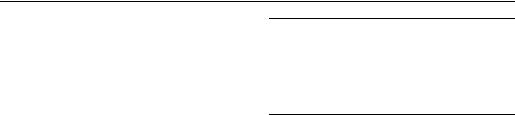
Section 1: Getting Started
This section allows you to quickly start using your phone by installing and charging the battery, activating your service, and setting up voicemail.
Understanding this User Manual
The sections of this manual generally follow the features of your phone. A robust index for features begins on page 183.
Also included is important safety information that you should know before using your phone. Most of this information is near the back of the guide, beginning on page 139.
This manual gives navigation instructions according to the default display settings. If you select other settings, navigation may be different.
Unless otherwise specified, all instructions in this manual assume that you are starting from the Home screen, and using the external keys. To get to the Home screen, you may need to unlock the phone or keypad. For more information, see Locking and Unlocking see “Locking and unlocking the phone” on page 11.
Note: Instructions in this manual are based on default settings, and may vary from your phone, depending on the software version on your phone, and any changes to the phone’s Settings.
Unless stated otherwise, instructions in this User Manual start with the phone unlocked, at the Home screen.
All screen images in this manual are simulated. Actual displays may vary, depending on the software version of your phone and any changes to the phone’s Settings.
Special Text
Throughout this manual, you’ll find text that is set apart from the rest. These are intended to point out important information, share quick methods for activating features, to define terms, and more. The definitions for these methods are as follows:
•Notes: Presents alternative options for the current feature, menu, or sub-menu.
•Tips: Provides quick or innovative methods, or useful shortcuts.
•Important: Points out important information about the current feature that could affect performance.
•Warning: Brings to your attention important information to prevent loss of data or functionality, or even prevent damage to your phone.
4
Text Conventions
This manual provides condensed information about how to use your phone. To make this possible, the following text conventions are used to represent often-used steps:
Highlight |
Use Directional Keys to move focus to an item on |
|||
|
the screen. |
|
|
|
Select |
Use Directional Keys to highlight an item on the |
|||
|
screen, then press the Center Select Key |
|
or |
|
|
OK Key |
. The Center Select Key or OK Key |
||
|
function changes according to the type of item |
|||
|
highlighted. |
|
|
|
Arrows are used to represent the “highlight, then select” steps in longer, or repetitive, procedures.
For example: “From the Home screen, press the Center Select Key to select Message New Message TXT Message.
Activating your Phone
If you purchased your phone at a Verizon Wireless store, it is activated and ready to use. If you received a new phone by mail, it may need to be activated before you can use it.
To activate your phone, choose from the following:
•Visit a Verizon Wireless store.
•Contact Verizon Wireless customer support.
•Visit www.verizonwireless.com to manage your account online.
Displaying Your Telephone Number
My Number displays the ten-digit telephone number assigned to your phone.
From the Home screen, press the Center Select Key  to select MENU
to select MENU 

 Settings & Tools Phone Info My Number.
Settings & Tools Phone Info My Number.
Getting Started |
5 |
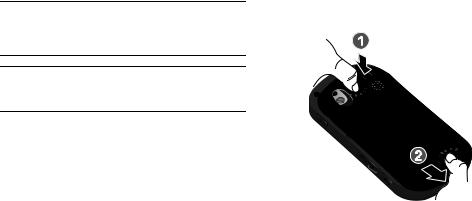
Battery
Your phone is powered by a rechargeable, standard Li-Ion battery. A USB cable and Charging Head are included with the phone, for charging the battery.
Note: The battery comes partially charged. You must fully charge the battery before using your phone for the first time. A fully discharged battery requires up to 4 hours of charge time.
After the first charge, you can use the phone while charging.
Warning!: Use only Samsung-approved charging devices and batteries. Samsung accessories are designed to maximize battery life. Using other accessories may invalidate your warranty and may cause damage.
Battery Indicator
The battery icon in the upper-right corner of the display shows battery power level, with four bars  indicating a full charge. Two to three minutes before the battery becomes too low to operate, the empty battery icon will flash and a tone will sound. If you continue to operate the phone without charging, the phone will power off.
indicating a full charge. Two to three minutes before the battery becomes too low to operate, the empty battery icon will flash and a tone will sound. If you continue to operate the phone without charging, the phone will power off.
Battery Cover
The battery is under a removable cover on the back of the phone.
Removing the battery cover
Press down on the top of the cover and on the arrow at the bottom of the cover, while sliding the cover off in the direction of the arrow.
Installing the battery cover
Align the cover and slide it into place, making sure it snaps securely at all four corners.
6

Installing the Battery
1.Remove the battery cover. For more information, see
“Removing the battery cover” on page 6.
2.Insert the top end of the battery into the phone housing, aligning the gold contacts on the battery with the gold contacts in the phone. Push down on the bottom of the battery down until it snaps into place.
3. Install the battery cover.
Removing the Battery
1.Remove the battery cover. For more information, see
“Removing the battery cover” on page 6.
2.Lift the battery up by the slot provided.
3. Lift the battery up and out of the phone.
Getting Started |
7 |

Charging the Battery
Your phone comes with a USB cable and charging head to rapidly charge your phone from any 120/220 VAC outlet.
Note: The battery comes partially charged. You must fully charge the battery before using your phone for the first time. A fully discharged battery requires up to 4 hours of charge time.
After the first charge, you can use the phone while charging.
1. Connect the USB cable to the charging head.
harging Head
 SB Cable
SB Cable
Incorrect
Correct
2.Pull the USB Power/Accessory Port cover out and turn to expose the port.
Incorrect
Correct
3.Insert the USB cable into the port.
4.Plug the charging head into a standard AC power outlet.
5.When charging is complete, the indicator on the charging head turns green. Unplug the charging head from the power outlet and remove the USB cable from the phone.
8
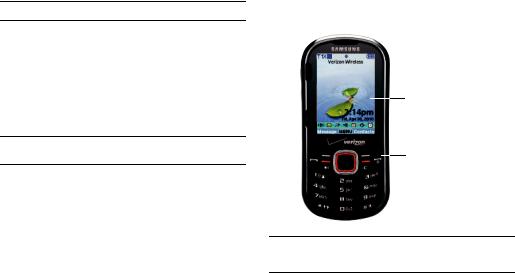
Non-Supported Batteries
Samsung handsets do not support the use of non-approved batteries.
Important!: Using a non-supported battery may damage to your phone.
When using a non-supported battery you will hear a series of beeps and see a warning message:
“NON-SUPPORTED BATTERY. SEE USER MANUAL”
If you receive this warning, battery charging has been disabled.
Samsung charging accessories, such as the charging head and cigarette lighter adapter, will only charge Samsung-approved batteries.
Note: When using a non-supported battery, the phone can only be used for the duration of the life of the battery and cannot be recharged.
Turning Your Phone On and Off
Press and hold the  End/Power key to turn the phone on or off.
End/Power key to turn the phone on or off.
While powering on, the phone connects with the home network, then displays the Home screen and active alerts.
Default Home screen
End/Power key
Note: Your phone’s internal antenna is located along the bottom back of the phone. Do not block the antenna; doing so may affect call quality or cause the phone to operate at a higher power level than is necessary.
Getting Started |
9 |
Set-up Wizard
Set preferences for four basic categories, to start using your phone quickly.
1.From the Home screen, press the Center Select Key  to select MENU
to select MENU 

 Settings & Tools Set-up Wizard.
Settings & Tools Set-up Wizard.
2.Follow the prompts to set preferences for these settings:
•Call Sounds: Choose how your phone alerts you to incoming calls.
•Display Themes: Select a theme for your phone’s displays.
•Menu Layout: Choose a layout for the Main menu.
•Clock Format: Select a format for the Home screen clock.
3.While setting preferences:
•Press SET to make a selection and go to the next setting.
•Press Preview or Play for an example of the highlighted selection.
•Press Skip to move to the next setting without making a selection.
Easy Set-Up
Use the Easy Set-up settings to quickly set common settings. Easy Set-up is available for Sound Settings and Display Settings.
Easy Set-up for Sounds
1.From the Home screen, press the Center Select Key  to select MENU
to select MENU  Settings & Tools Sounds Settings Easy Set-up.
Settings & Tools Sounds Settings Easy Set-up.
2.Follow the screen prompts to choose settings for Call Sounds, Keypad Volume, Text Message Alert, Multimedia Message Alert, and Voicemail Message Alert.
Easy Set-up for Displays
1.From the Home screen, press the Center Select Key  to select MENU
to select MENU  Settings & Tools Display Settings Easy Set-up.
Settings & Tools Display Settings Easy Set-up.
2.Follow the screen prompts to choose settings for Display Backlight, Keypad Backlight, Wallpaper, Display Themes,
Menu Layout, Dial Fonts, Personal Banner, Clock Format, and
Home Screen Font Color.
10
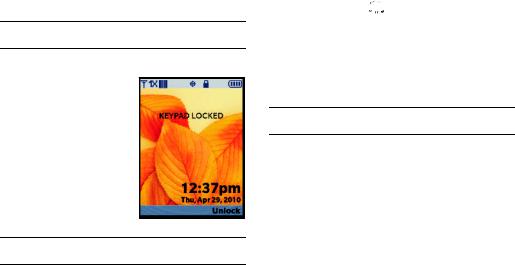
Locking and Unlocking
Your phone offers two lock functions, locking the phone, or locking the keypad.
Note: Unless stated otherwise, instructions in this User Manual start with the phone unlocked, at the Home screen.
Locking and unlocking the phone
Locking the phone prevents unauthorized access to information on the phone, but allows dialing with the Dialer. Locking and unlocking the phone requires the Lock Code.
Lock Screen with Eco Wallpaper
Tip: You may choose to have the phone lock automatically when you power it on. For more information, see “Phone Lock Setting” on page 130.
Locking the phone
1.From the Home screen, press the Center Select Key  to select MENU
to select MENU  Settings & Tools Phone Settings
Settings & Tools Phone Settings
Security.
2.At the “ENTER CODE” prompt, enter the Lock Code. The default lock code is the last four digits of your phone number.
3.Select Lock Phone Now.
Tip: The default lock code is the last four digits of your phone number, or you can set a custom lock code at Phone Settings Security Edit Codes.
Unlocking the phone
Press the Right Soft Key  Unlock and enter the Lock Code.
Unlock and enter the Lock Code.
Getting Started |
11 |
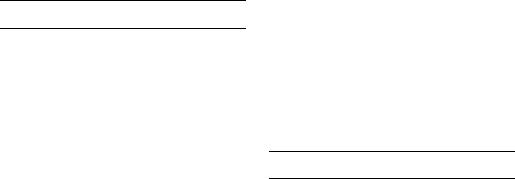
Locking and unlocking the keypad
By default, the external keypad locks automatically when the backlight goes out, or you can lock it manually.
Note: Use Keyguard Settings to customize keypad locking. For more information, see “Keyguard Setting” on page 115.
Locking the keypad manually
Press and hold  until “PHONE KEYPAD IS NOW LOCKED” appears. “KEYPAD LOCKED” displays on the lock screen until you unlock the keypad.
until “PHONE KEYPAD IS NOW LOCKED” appears. “KEYPAD LOCKED” displays on the lock screen until you unlock the keypad.
Unlocking the keypad
Press any key to wake the display, then press the Right
Soft Key  Unlock, followed by the Center Select Key
Unlock, followed by the Center Select Key
 OK.
OK.
– or –
Press and hold  until the Home screen appears.
until the Home screen appears.
TTY Mode
Your phone is fully TTY-compatible, allowing you to connect a TTY device to the phone’s headset jack. Before you can use your phone with a TTY device, you’ll need to enable TTY Mode. For more information about TTY settings, see “TTY Mode” on
page 134.
Roaming
When you travel outside your home network’s coverage area, your phone can roam to acquire service on other compatible digital networks. when Roaming is active, the Roaming icon  appears in the Annunciator line of the display.
appears in the Annunciator line of the display.
During roaming, some services may not be available. Depending on your coverage area and service plan, extra charges may apply when making or receiving call.
Note: Contact Verizon Wireless for more information about your coverage area and service plan.
12
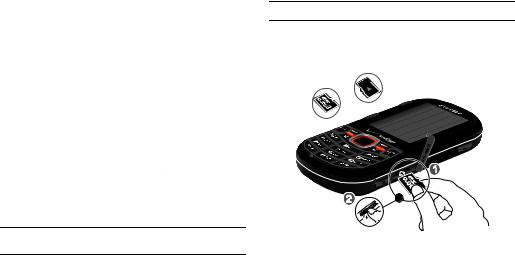
Voicemail
All unanswered calls to your phone are sent to voicemail, even if your phone is turned off, so you’ll want to set up your voicemail and personal greeting as soon as you activate your phone.
Setting up Voicemail
1.Press and hold  .
.
– or –
Press 

 , then press
, then press  .
.
2.Follow the automated instructions to set up your new password and record a greeting.
Checking Voicemail
1.Press and hold  .
.
– or –
Press 

 , then press
, then press  .
.
2.Enter your password, then press  .
.
3.Follow the recorded prompts to listen to messages and manage your voicemail.
Tip: You can also access voicemail by dialing your phone number from any touch-tone phone.
Memory Card
Your phone supports optional, removable microSD™ memory cards of up to 16GB capacity (not included). You can store music, pictures, and other files on a memory card.
Note: You can only store music files that you own on a memory card.
Installing a Memory Card
1.Pull the memory card cover out and turn it to expose the card slot.
Incorrect
Correct
2. Push the memory card into the slot until it locks into place.
Getting Started |
13 |

Removing a Memory Card
1.Pull the memory card cover out and turn it to expose the memory card in the card slot.
2.Press on the memory card to release the lock, then remove the card.
Formatting
Formatting erases all content from the memory card and prepares it for use with your phone.
Formatting a Memory Card using Your Phone
1.From the Home screen, press the Center Select Key  to select MENU
to select MENU 

 Settings & Tools Memory Card Memory Format Card.
Settings & Tools Memory Card Memory Format Card.
2.At the prompt “Format Card”, use the  Directional Key to highlight Yes, then press the Center Select Key
Directional Key to highlight Yes, then press the Center Select Key  OK.
OK.
Formatting a Memory Card using Your PC
For best playback of songs stored on a microSD™ memory card, use the PC file system FAT32. Consult your PC and/or memory card reader documentation for information about formatting memory cards.
14
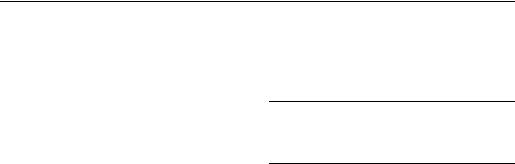
Section 2: Understanding Your Phone
This section outlines key features of your phone, including keys, displays, and icons.
Features of Your Phone
•High Speed Data (1x Technology)
•Full slide-out QWERTY keyboard
•Global Positioning (GPS) Technology with VZ Navigator®
•Personal Organization Tools
–Calculator
–Calendar
–Alarm Clock
–Stop Watch
–World Clock
–Notepad
•Messaging Services
–Standard and Enhanced Text Messaging
–Picture Messaging
–Voice Messaging
–Mobile Instant Messenger (IM)
–Chat
•Full slide-out QWERTY keyboard
•1.3 Megapixel Camera with IrLED light sensor
•Advanced Voice Commands, using Nuance Voice Recognition technology, for no-training voice-activated dialing and other features
•Speakerphone
•microSD Memory Card slot (up to 16GB capacity, card not included)
•Bluetooth® Wireless Technology. For more information, see
“Bluetooth Menu” on page 112.
Warning!: If your handset has a touch screen display, please note that a touch screen responds best to a light touch from the pad of your finger or a non-metallic stylus. Using excessive force or a metallic object when pressing on the touch screen may damage the tempered glass surface and void the warranty. For more information, refer to “Standard Limited Warranty” on page 160.
Understanding Your Phone |
15 |

Front View
1 |
|
|
|
|
|
|
|
|
|
|
|
|
|
|
|
|
|
|
|
|
|
|
|
||
2 |
|
|
|
|
|
|
|
|
|
|
|
14 |
|
|
|
|
|
|
|
|
|
|
|
||
3 |
|
|
|
|||||||||
|
|
|||||||||||
|
|
|
|
|
|
|
|
|
|
|
13 |
|
4 |
|
|
|
|
|
|
||||||
|
|
|
|
|||||||||
|
|
|||||||||||
5 |
|
|
|
|
12 |
|||||||
|
|
|
||||||||||
6 |
|
|
|
11 |
||||||||
|
|
|
||||||||||
7 |
|
|
|
|
|
|
|
|
|
|
|
|
|
|
|
|
|
|
|
|
|
|
|
|
|
10 9
8
Features
1.Earpiece: Allows you to hear callers and prompts.
2.LCD display: Displays information to operate your phone.
3.Directional Key: Press Up, Down, Left or Right to scroll through menus or lists. From the Home screen, each direction also acts as a shortcut to an application.
4.Left Soft Key: Press to select a menu, item or command displayed at the left of the bottom line of the display.
5.Send Key: Press to place or receive a call. From the Home screen, press to access the All Calls log.
6.Speakerphone Key: Press to enable/disable speakerphone.
7.Voicemail Key: Press and hold to access voicemail.
8.Lock Key: Press and hold to lock or unlock the keys.
9.Microphone: Allows callers to hear you clearly.
10.Vibrate Mode Key: Press and hold to toggle Vibrate mode.
11.Clear Key: Press to delete characters from the display. Press to return to the previous menu or screen.
12.End/Power Key: Press to end a call. Press and hold to power the phone On or Off. Press to send an incoming call directly to voicemail. When navigating, press to return to the Home screen.
13.Right Soft Key: Press to select a menu, item or command displayed at the right of the bottom line of the display.
14.Center Select Key: Press to select the command displayed at the center of the bottom line of the display.
16
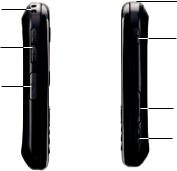
Side Views
7
1
6
2
3
5
4
Features
1.Strap attachment: Attach a strap (not included).
2.Volume Key: From the Home screen, press to adjust Master Volume, or press and hold to activate Sounds Off/Normal mode. Press to adjust voice volume during calls, adjust audio volume, or mute an incoming call ringtone.
3.USB Power/Accessory Port: Plug in a USB cable for charging or to sync music and files.
4.Camera Key: From the Home screen, press and hold to activate the camera. While in Camera mode, press to take a picture.
5.Memory Card Slot: Insert an optional microSD memory card (not included) to add additional memory and storage capacity.
6.Voice Commands Key: From the Home screen, press to activate Voice Commands.
7.2.5mm Headset Jack: Plug in an optional headset for safe, convenient conversations or music playback.
Understanding Your Phone |
17 |

Open View
1 2
3 |
|
|
|
|
|
|
|
|
10 |
|||
|
|
|
|
|
|
|
||||||
|
|
|
|
|
|
|||||||
4 |
|
|
|
|
|
|
|
|
|
9 |
||
|
|
|
|
|
|
|
||||||
|
|
|
|
|
|
|
|
|
|
|
|
|
|
|
|
|
|
|
|
|
|
|
|
|
|
|
|
|
|
|
|
|
|
|
|
|
|
|
|
|
|
|
|
|
|
|
|
|
|
|
|
|
|
|
|
|
|
|
|
|
|
|
|
|
5 |
6 |
7 |
8 |
|
|
|
|
|||||
Features
1.Left Soft Key: Press to select a menu, item or command displayed at the left of the bottom line of the display.
2.Right Soft Key: Press to select a menu, item or command displayed at the right of the bottom line of the display.
3.Favorites/Function Key: When entering text, press to toggle access to the orange symbols on the QWERTY keyboard. From the Home screen, press to access Favorites.
4.Shift/Message Key: When entering text, press to toggle between mixed, upper and lower case for alphabet characters. From the Home screen, or when highlighting a contact or Favorite, press to open a new Text message.
5.Smiley Key: When combined with the Function Key, displays Smileys for insertion into text.
6.Space/Social Networks Key: When entering text, press to insert a space. From the Home screen, press for quick access to social networking sites.
7.Directional Keys: Press Up, Down, Left or Right to scroll through menus, or to move the insertion point.
8.OK Key: Press to select an item, or the command at the center of the bottom line of the display.
9.Enter Key: Press to move the insertion point to the next line in a message.
10.Clear Key: When entering text, press to delete characters. Press to return to the previous menu or screen.
18
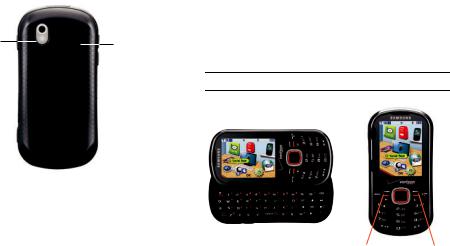
Back View
1 
 4
4
2 |
3 |
|
Features
1.Mirror: Use to position the camera when taking selfportraits with the Camera.
2.Camera Lens: Used to take pictures.
3.Speaker: Music, ringtones and sounds play through the speaker. Listen to callers when using Speakerphone.
4.IrED: Used when taking pictures with the Camera.
Navigation Keys
Soft Keys
Soft key functions are defined by what appears above them, in the bottom line of the display. There are three soft keys: the Left Soft Key, the Right Soft Key, and the Center Select Key or OK Key.
Your phone has two options for soft keys.
Tip: When using the QWERTY keyboard, you can use either set of soft keys.
|
|
|
|
|
|
|
|
|
|
|
|
|
|
|
|
|
|
|
|
|
Left Right |
OK |
Left |
Right |
|||
|
|
|
|
|
||
|
|
|
|
|
Center Select |
|
|
QWERTY Soft Keys |
External Soft Keys |
||||
Understanding Your Phone |
19 |
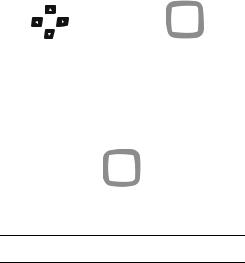
Left Soft Key
Some functions of the Left Soft Key are:
•From the Home screen, press the Left Soft Key Message to open the Messaging menu.
•When the Left Soft Key function is Edit, press to edit the item or field.
Right Soft Key
Some functions of the Right Soft Key are:
•From the Home screen, press the Right Soft Key Contacts to open your Contacts list.
•When the Right Soft Key function is Options, press to choose options for the current item.
Center Select Key
Some functions of the Center Select Key are:
•From the Home screen, press the Center Select Key MENU to open the Menu.
•When the Center Select Key function is OK, press to select the highlighted option.
Directional Keys
Press the Directional Key Up, Down, Left or Right to browse menus and lists, or to launch applications from the Home screen.
|
Up |
|
Up |
|
Left |
Right |
Left |
|
Right |
|
||||
|
|
|
|
|
|
Down |
|
Down |
|
QWERTY Directional Keys |
External Directional Keys |
|||
Directional Key Shortcuts |
|
|
|
|
From the Home screen, press a Directional Key Up, Down, Left or Right to launch its corresponding application.
|
|
Mobile Web |
|
|
|
|||
My Verizon |
|
|
|
|
|
|
My Shortcuts |
|
|
|
|
|
|
|
|||
|
|
|
|
|
|
|||
|
|
|
|
|
|
|||
|
|
|
|
|
|
|
1. New TXT Msg |
|
|
|
|
|
|
|
2. |
New Picture Msg |
|
|
|
|
|
|
|
3. |
Bluetooth On/Off |
|
|
|
|
Calendar |
|||||
|
|
|
4. |
Alarm Clock |
||||
|
|
|
|
|
|
|||
Default Directional Key Shortcuts
Tip: Customize Directional Key shortcuts to launch your favorite applications. For more information, see “Set Shortcuts” on page 125.
20
Function Keys
End/Power Key
Use the  End/Power Key to end calls, to turn the phone on or off, and to return to a previous menu.
End/Power Key to end calls, to turn the phone on or off, and to return to a previous menu.
For example:
•Press and hold the End/Power Key to turn your phone on or off.
•Press the End/Power Key to disconnect a call.
•Press the End/Power Key to return to the home screen from any menu, or to cancel the last input.
•Press the End/Power Key to send an incoming call to Voicemail.
Send Key
Use the  Send Key to answer calls, dial calls, and to recall the last number(s) dialed, received, or missed.
Send Key to answer calls, dial calls, and to recall the last number(s) dialed, received, or missed.
For example:
•Press the Send Key to answer calls.
•Enter a number and press the Send Key to make a call.
•Press the Send Key from the Home screen to display a list of all calls to and from your phone.
•Press and hold the Send Key from the Home screen to call the most recently dialed, received, or missed number.
•While on a call, press the Send Key to answer a new incoming call. Press the Send Key again to switch back to the first call.
Camera Key
Use the  Camera Key for Camera functions:
Camera Key for Camera functions:
•From the Home screen, press and hold the  Camera Key to activate the camera.
Camera Key to activate the camera.
•While in camera mode, press the Camera Key to take a photo.
Voice Commands Key
From the Home screen, press the  Voice Commands Key to activate Voice Commands.
Voice Commands Key to activate Voice Commands.
Volume Key
Use the 
 Volume Key to adjust volume:
Volume Key to adjust volume:
•From the Home screen, press the Volume Key to adjust Master Volume.
•From the Home screen, press and hold the Volume Key down to activate Sounds Off/Normal mode.
•During calls, press the Volume Key to adjust voice volume.
•During music playback, press the Volume Key to adjust audio volume.
•Press the Volume Key to mute the ringtone of an incoming call.
Speakerphone Key
Press the  Speakerphone Key to switch between the earpiece and the speakerphone, before or during a call.
Speakerphone Key to switch between the earpiece and the speakerphone, before or during a call.
Understanding Your Phone |
21 |

Lock Key
From the Home screen, press and hold the  Lock Key to lock or unlock the keypad.
Lock Key to lock or unlock the keypad.
Vibrate Mode Key
Use the  Vibrate Mode Key to control Vibrate Only mode:
Vibrate Mode Key to control Vibrate Only mode:
•From the Home screen, press and hold the Vibrate Mode Key to set your phone to Vibrate Only mode.
•Press and hold the Vibrate Mode Key to return to the previous sound profile.
New Message Key
Use the  New Message Key on the QWERTY keyboard to quickly open a new message:
New Message Key on the QWERTY keyboard to quickly open a new message:
•From the Home screen, press the New Message Key to create a new Text Message.
•From Recent Calls, press the New Message Key to create a new Text Message addressed to the highlighted phone number.
•From Contacts, press the New Message Key to create a new Text Message addressed to the highlighted contact’s default number.
•From My Pictures, press the New Message Key to create a new Picture Message with the highlighted picture as an attachment.
•From My Sounds, press the New Message Key to create a new Picture or Voice message with the highlighted sound as an attachment.
Social Networks Key
Use the  Social Networks Key on the QWERTY keyboard to launch Social Beat, to quickly access your favorite social networks. For more information, see “Social Beat” on page 92.
Social Networks Key on the QWERTY keyboard to launch Social Beat, to quickly access your favorite social networks. For more information, see “Social Beat” on page 92.
Favorites Key
Use the  Favorites Key on the QWERTY keyboard to quickly access up to 10 contacts or groups. For more information, see
Favorites Key on the QWERTY keyboard to quickly access up to 10 contacts or groups. For more information, see
“Favorites” on page 52.
22
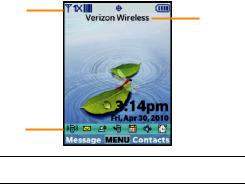
Understanding the Home screen
The Home screen is the starting point for using your phone.
1
3
2
Note: Unless stated otherwise, instructions in this User Manual start with the phone unlocked, at the Home screen.
Features
1.Annunciator Line: Presents icons to show network status, battery power, and connection details. For a list of icons, see “Annunciator Line Icons” on page 24.
2.Event Status Line: Presents icons indicating active alerts, reminders, and alarms. For a list of icons, see “Event Status Icons” on page 26.
3.ERI Banner: Indicates current network, if ERI Banner is enabled. See “ERI banner” on page 119.
Customizing the Home screen
You can customize the Home screen to suit your preferences.
Changing the Wallpaper
Select a background image for the Lock Screen and Home screen, from pre-loaded images, or your own pictures. For more information, see “Wallpaper” on page 120.
Customizing Banners
Create a personal banner, or enable a network status banner, to appear on the Home screen. For more information, see “Banner” on page 118.
Setting the Clock Format
Set the format of the clock. For more information, see “Clock Format” on page 124.
Understanding Your Phone |
23 |
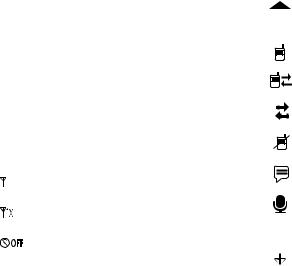
Choosing Font Colors
Choose font colors for the Personal Banner, ERI Banner, and Clock. For more information, see “Home Screen Font Color” on page 125.
Setting the Display Theme
Display themes offer coordinated looks for all your phone’s screens, including the Home screen. For more information, see
“Display Themes” on page 121.
Home screen Icons
Annunciator Line Icons
These icons appear in the Annunciator Line on the Home screen.
D |
|
|
|
|
|
|
|
Digital Signal Strength: The number of bars show |
|
|
|
|
|||||
|
|
|
|
|
|
|
signal strength. More bars indicate stronger signal. |
|
|
|
|
|
|
|
|
|
|
|
|
|
|
|
|
|
|
1X CDMA Signal Strength: The number of bars show |
|
|
|
|
|
|
|
|
|
|
|
|
|
|
|
|
|
signal strength. More bars indicate stronger signal. |
|
|
|
|
|
|
|
|
AirplaneMode: Disables all communication functions |
|
|
|
|
|
|
|
|
of your phone. You cannot send or receive calls or |
|
|
|
|
|
|
|
|
messages, but other features are available. For more |
|
|
|
|
|
|
|
|
information, see “Airplane Mode” on page 125. |
Roaming Status: The phone is roaming outside the home service area. Consult Verizon Wireless for roaming plans and rates.
Voice Call: A voice call is in progress.
Data Call: A data connection is active, and data is being transmitted and received.
DataDormant: A dataconnection is active, but no data is being transmitted or received.
NoService: Nocoverage is available. You cannot send or receive calls or messages.
Voice Listening: Voice Commands is active and listening for your command.
Voice Readout: The Voice Commands Prompts Mode is set to Readout, or Readout + Alerts. For more information, see “Voice Commands Settings” on page 127.
E911Only: GPS location information is available to the network only while on Emergency calls. For more information, see “Location” on page 127.
24
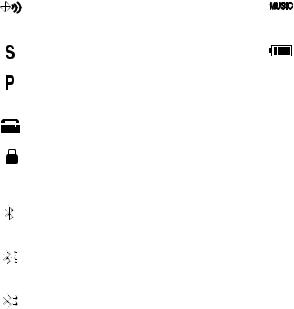
Location On: GPS location information is available to the network. For more information about this setting, see “Location” on page 127.
SSL: Data is encrypted by Secure Socket Layer encryption, for increased privacy.
Voice Privacy: The Voice Privacy setting is active, to increase privacy of voice calls. For more information, see “Voice Privacy” on page 135
TTY: TTY Mode is active. For more information, see “TTY Mode” on page 134.
Keypad Lock: The external keypad is locked. Follow on-screen prompts to unlock the keypad. For more information about lock codes and locking the keypad, see “Locking and unlocking the keypad” on page 12.
Bluetooth On: Bluetooth service is On. For more information, see “Turning Bluetooth On or Off” on page 113.
Bluetooth Connected: The phone is paired with another Bluetooth device. For more information, see
“Adding a New Device” on page 114.
Bluetooth Active: The phone is exchanging information with another Bluetooth device.
Music Only: The phone is in Music Only mode, and all wireless communications are disabled. For more information, see “Music Only Mode” on page 94.
BatteryLevel:Batterychargeindicator.Thenumberof bars show available battery power, with more bars indicating more charge.
Understanding Your Phone |
25 |
