Samsung SCX-4500 Service Manual
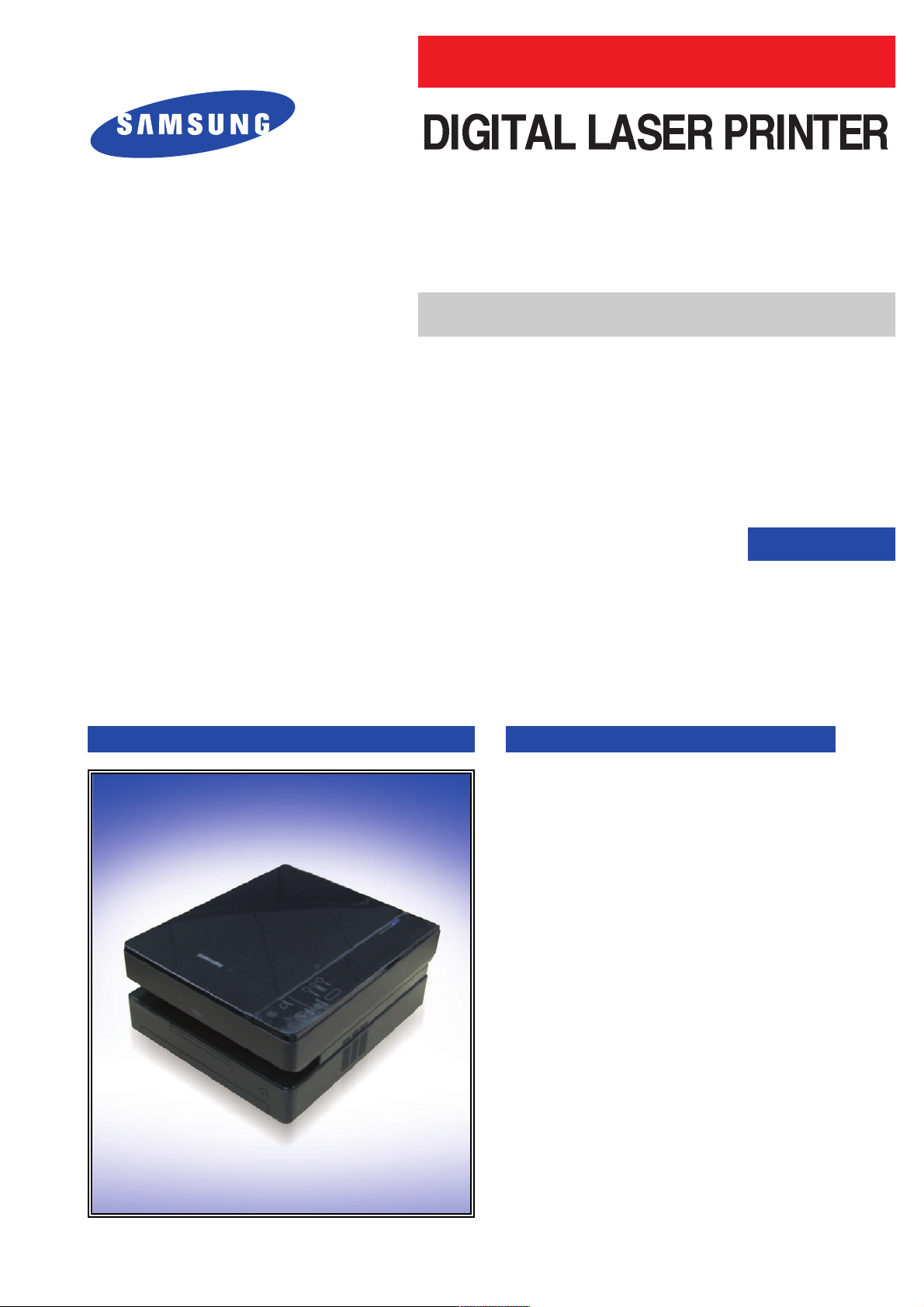
Manual
SERVICE
SCX-4500
SCX-4500/XAZ
Basic Model
:
SCX-4500
DIGITAL LASER PRINT The keynote of Product
Slim Size 3 in 1 MFP (SCX-4500)
- Printing Speed : 16PPM(A4), 17PPM(Ltr)
- Printing Resolution : 600 x 600dpi
- Interface : USB 2.0
- OPE : Touch Sensor
- Scanner : FLAT-BED CIS(600dpi)
- Scan Resolution(Optiacl) : 600 x 2,400dpi
- Paper Input Capacity : 100 sheets
- Paper Output Capacity : 30 sheets
- Engine Life : 50,000 Pages
- Toner : Initial(1K) / Sales(2K)
SCX-4500
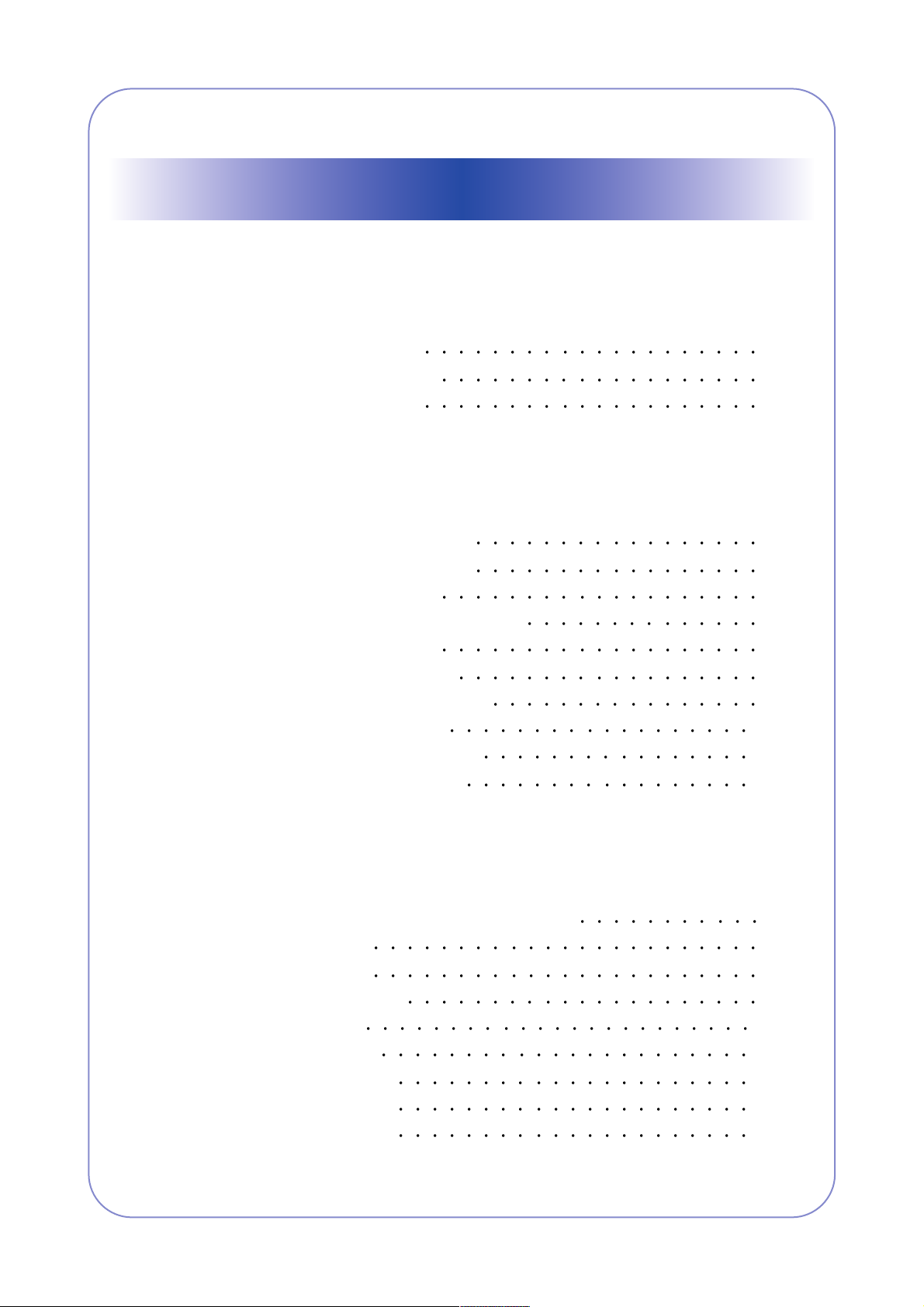
1. Precautions
1.1 Safety Warning 1-1
1.2 Caution for safety
1-2
1.3 ESD Precautions
1-5
2. Product specification and feature
2.1 Product Specifications 2-1
2.1.1 Product Overview
2-1
2.1.2 Specifications
2-1
2.1.3 Model Comparison Table
2-6
2.1.4 ACCESSORY
2-8
2.2 Summary of Product
2-9
2.2.1 Printer Components
2-9
2.2.2 System Layout
2-16
2.2.3 System Description
2-17
2.2.4 S/W Descriptions
2-25
3. Disassembly
3.1 General Precautions on Disassembly 3-1
3.2 Cover Unit
3-2
3.3 Cassette
3-5
3.4 Scanner Unit
3-7
3.5 LSU Unit
3-11
3.6 Drive Unit
3-12
3.7 Main Board
3-13
3.8 HVPS Board
3-14
3.9 SMPS Board
3-15
Contents
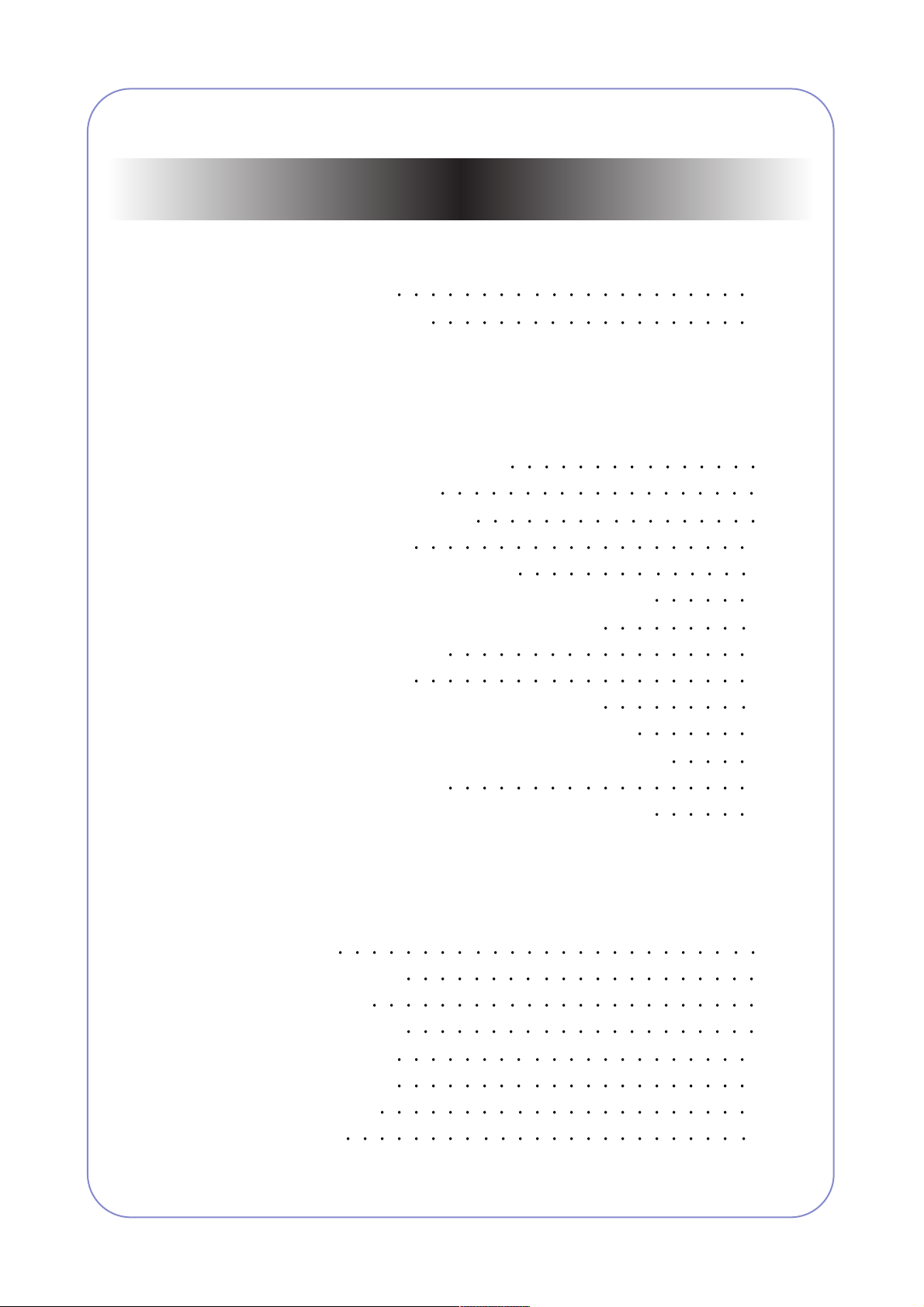
3.10 Fuser Unit 3-16
3.11 Transfer Roller
3-17
4. Adjustment and Troubleshooting
4.1 Alignment and Adjustments 4-1
4.1.1 Control Panel
4-1
4.1.2 Status of OP Panel
4-2
4.1.3 Manu Map
4-12
4.1.4 Report Printing Condition
4-21
4.1.5 Table. Periodic Images according to Rollers
4-21
4.1.6 Paper Path and Jam Error Solution
4-22
4.1.7 Error Messages
4-29
4.2 Troubleshooting
4-30
4.2.1 Procedure of Checkig the Symptoms
4-30
4.2.2 The cause and solution of image quality
4-31
4.2.3 The cause and solution of the paper feeding
4-43
4.2.4 Copy Problems
4-49
4.2.5 The cause and solution of the malfunction
4-52
5. Exploded Views & Parts List
5.1 Main 5-2
5.2 Scanner Unit
5-4
5.3 OPE Unit
5-6
5.4 Cover Lower
5-8
5.5 Frame Upper
5-10
5.6 Frame Lower
5-12
5.7 Main Drive
5-16
5.8 Fuser
5-18
Continued
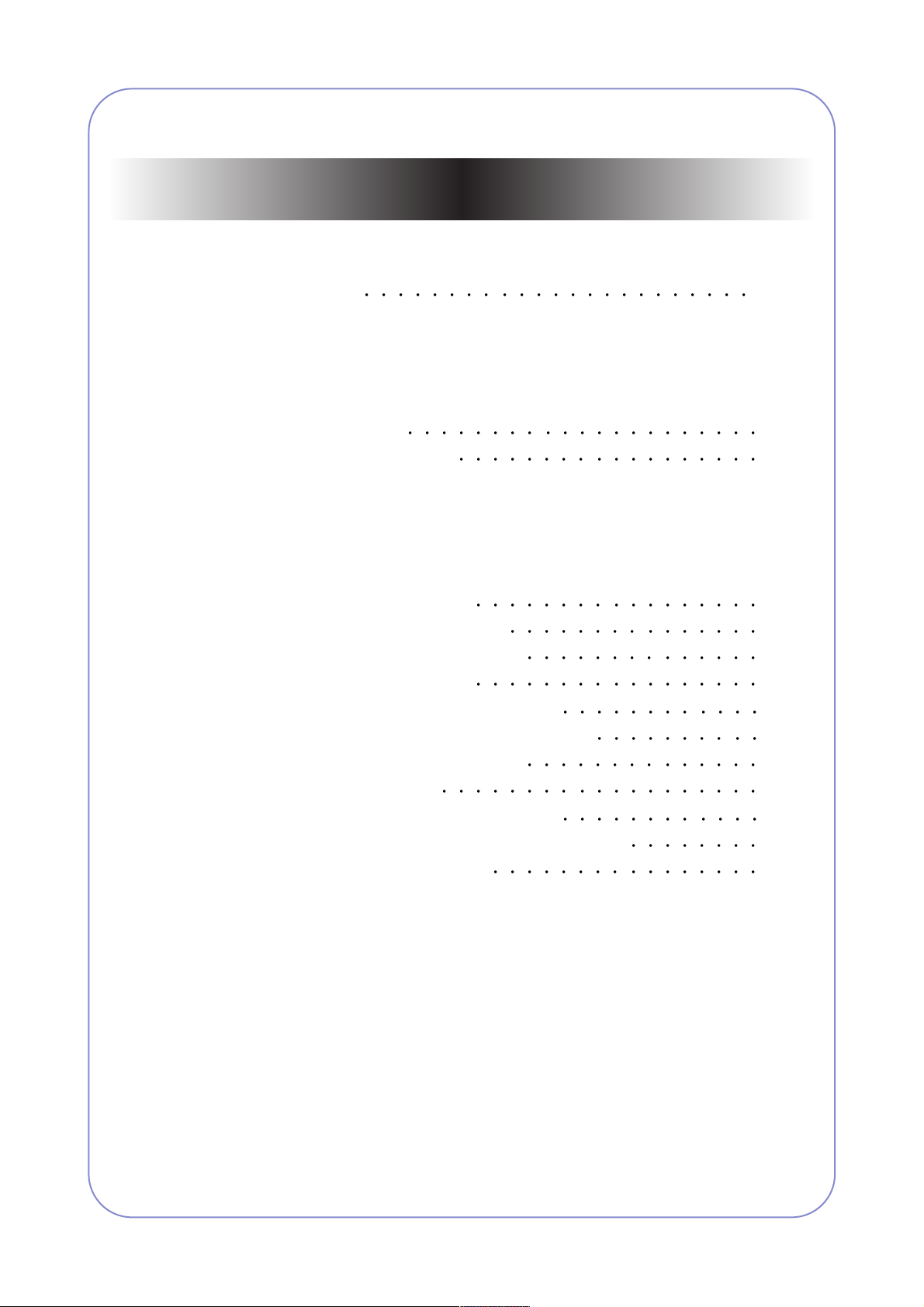
5.9 Cassette 5-20
6. System Diagram
6.1 Block Diagram 6-1
6.2 Connection Diagram
6-2
7. Reference information
7.1 Tool for Troubleshooting 7-1
7.2 Acronyms and Abbreviations
7-2
7.3 Select a location for the printer
7-4
7.4 Sample Tests Patterns
7-5
7.5 Parts Life Cycle Maintenance Table
7-6
7.5.1 Parts Life Cycle Maintenance Table
7-6
7.5.2 Toner Cartridge Criterion
7-6
7.6 Model Information
7-7
7.6.1 Understanding for Model Code
7-7
7.6.2 Understanding Material Code & Name
7-8
7.6.3 F/W Upgrade Method
7-8
Continued
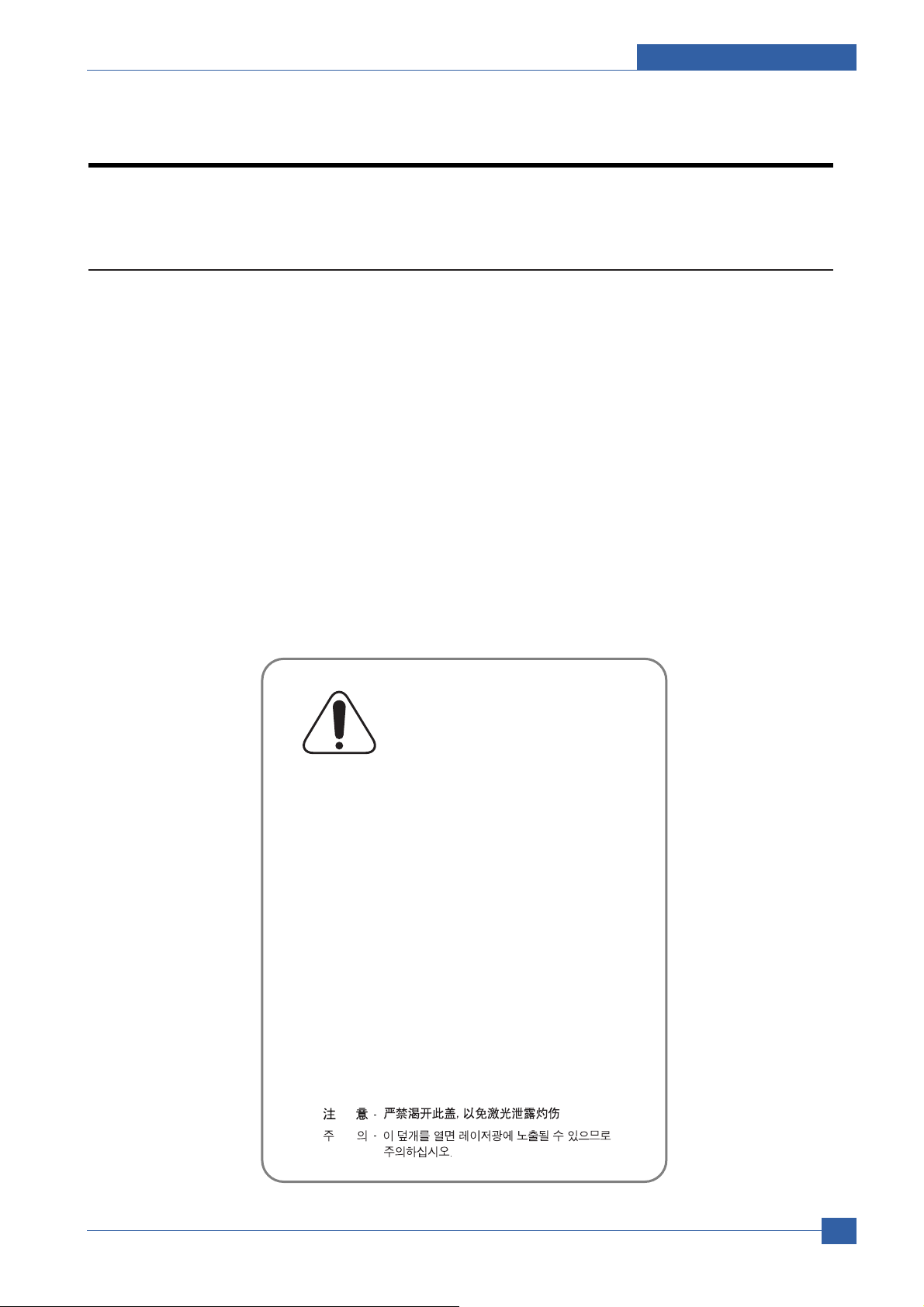
Precautions
Samsung Electronics
Service Manual
1-1
1
1
1. Precautions
In order to prevent accidents and to prevent damage to the equipment please read the precautions listed
below carefully before servicing the printer and follow them closely.
1.1 Safety Warning
(1) Only to be serviced by appropriately qualified service engineers.
High voltages and lasers inside this product are dangerous. This printer should only be serviced by a suitably
trained and qualified service engineer.
(2) Use only Samsung replacement parts
There are no user serviceable parts inside the printer. Do not make any unauthorized changes or
additions to the printer, these could cause the printer to malfunction and create electric shock or fire hazards.
(3) Laser Safety Statement
The Printer is certified in the U.S. to conform to the requirements of DHHS 21 CFR, chapter 1 Subchapter J for
Class 1(1) laser products, and elsewhere, it is certified as a Class I laser product
conforming to the requirements of IEC 825. Class I laser products are not considered to be hazardous. The
laser system and printer are designed so there is never any human access to laser radiation above a Class I
level during normal operation, user maintenance, or prescribed service condition.
Warning >> Never operate or service the printer with the protective cover removed from Laser/Scanner assembly. The
reflected beam, although invisible, can damage your eyes. When using this product, these basic safety
pre-cautions should always be followed to reduce risk of fire, electric shock, and injury to persons.
CAUTION - INVISIBLE LASER RADIATION
WHEN THIS COVER OPEN.
DO NOT OPEN THIS COVER.
VORSICHT - UNSICHTBARE LASERSTRAHLUNG,
WENN ABDECKUNG GEÖFFNET.
NICHT DEM STRAHL AUSSETZEN.
ATTENTION - RAYONNEMENT LASER INVISIBLE EN CAS
D’OUVERTURE. EXPOSITION DANGEREUSE
AU FAISCEAU.
ATTENZIONE - RADIAZIONE LASER INVISIBILE IN CASO DI
APERTURA. EVITARE L’ESPOSIZIONE AL
FASCIO.
PRECAUCION - RADIACION LASER IVISIBLE CUANDO SE ABRE.
EVITAR EXPONERSE AL RAYO.
ADVARSEL. - USYNLIG LASERSTRÅLNING VED ÅBNING, NÅR
SIKKERHEDSBRYDERE ER UDE AF FUNKTION.
UNDGÅ UDSAETTELSE FOR STRÅLNING.
ADVARSEL. - USYNLIG LASERSTRÅLNING NÅR DEKSEL
ÅPNES. STIRR IKKE INN I STRÅLEN.
UNNGÅ EKSPONERING FOR STRÅLEN.
VARNING - OSYNLIG LASERSTRÅLNING NÄR DENNA DEL
ÄR ÖPPNAD OCH SPÄRREN ÄR URKOPPLAD.
BETRAKTA EJ STRÅLEN. STRÅLEN ÄR FARLIG.
VARO! - AVATTAESSA JA SUOJALUKITUS OHITETTAESSA
OLET ALTTIINA NÄKYMÄTTÖMÄLLE LASER-
SÄTEILYLLE ÄLÄ KATSO SÄTEESEEN.
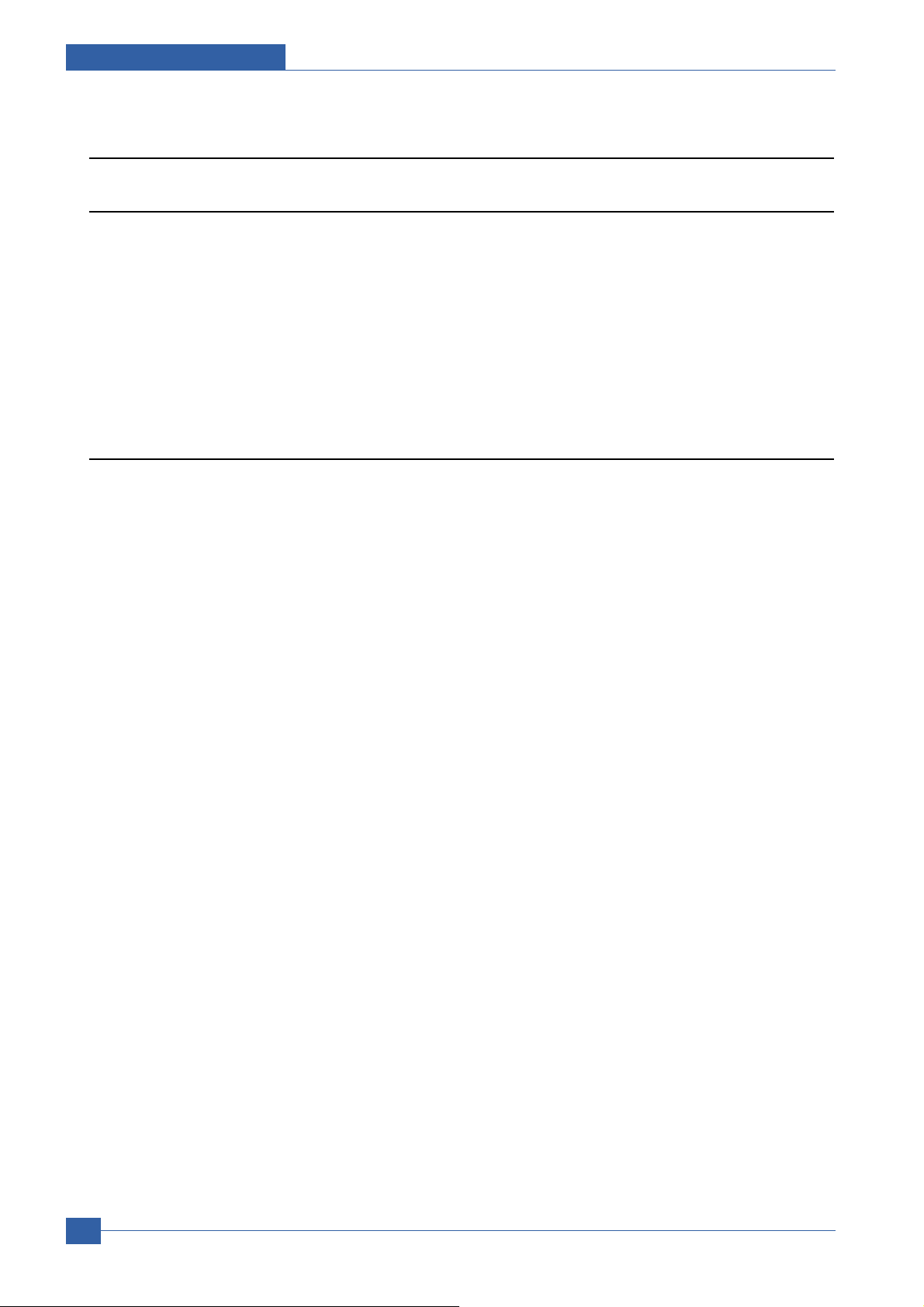
Samsung Electronics
Service Manual
Precautions
1-2
1.2 Caution for safety
1.2.1 Toxic material
This product contains toxic materials that could cause illness if ingested.
(1) If the LCD control panel is damaged it is possible for the liquid inside to leak. This liquid is toxic. Contact with the skin
should be avoided, wash any splashes from eyes or skin immediately and contact your doctor. If the liquid gets into
the mouth or is swallowed see a doctor immediately.
(2) Please keep toner cartridges away from children. The toner powder contained in the toner cartridge may be harmful
and if swallowed you should contact a doctor.
1.2.2 Electric Shock and Fire Safety Precautions
Failure to follow the following instructions could cause electric shock or potentially cause a fire.
(1) Use only the correct voltage, failure to do so could damage the printer and potentially cause a fire or electric
shock.
(2) Use only the power cable supplied with the printer. Use of an incorrectly specified cable could cause the cable
to overheat and potentially cause a fire.
(3) Do not overload the power socket, this could lead to overheating of the cables inside the wall and could lead to
a fire.
(4) Do not allow water or other liquids to spill into the printer, this can cause electric shock. Do not allow paper
clips, pins or other foreign objects to fall into the printer these could cause a short circuit leading to an electric
shock or fire hazard..
(5) Never touch the plugs on either end of the power cable with wet hands, this can cause electric shock. When
servicing the printer remove the power plug from the wall socket.
(6) Use caution when inserting or removing the power connector. The power connector must be inserted com-
pletely otherwise a poor contact could cause overheating possibly leading to a fire. When removing the power
connector grip it firmly and pull.
(7) Take care of the power cable. Do not allow it to become twisted, bent sharply round corners or other wise
damaged. Do not place objects on top of the power cable. If the power cable is damaged it could overheat and
cause a fire or exposed cables could cause an electric shock. Replace a damaged power cable immediately,
do not reuse or repair the damaged cable. Some chemicals can attack the coating on the power cable,
weakening the cover or exposing cables causing fire and shock risks.
(8) Ensure that the power sockets and plugs are not cracked or broken in any way. Any such defects should be
repaired immediately. Take care not to cut or damage the power cable or plugs when moving the machine.
(9) Use caution during thunder or lightening storms. Samsung recommends that this machine be disconnected
from the power source when such weather conditions are expected. Do not touch the machine or the power
cord if it is still connected to the wall socket in these weather conditions.
(10) Avoid damp or dusty areas, install the printer in a clean well ventilated location. Do not position the machine
near a humidifier. Damp and dust build up inside the machine can lead to overheating and cause a fire.
(11) Do not position the printer in direct sunlight. This will cause the temperature inside the printer to rise possibly
leading to the printer failing to work properly and in extreme conditions could lead to a fire.
(12) Do not insert any metal objects into the machine through the ventilator fan or other part of the casing, it could
make contact with a high voltage conductor inside the machine and cause an electric shock.

Precautions
Samsung Electronics
Service Manual
1-3
1.2.3 Handling Precautions
The following instructions are for your own personal safety, to avoid injury and so as not to damage the printer
(1) Ensure the printer is installed on a level surface, capable of supporting its weight. Failure to do so could cause
the printer to tip or fall.
(2) The printer contains many rollers, gears and fans. Take great care to ensure that you do not catch your fingers,
hair or clothing in any of these rotating devices.
(3) Do not place any small metal objects, containers of water, chemicals or other liquids close to the printer which if
spilled could get into the machine and cause damage or a shock or fire hazard.
(4) Do not install the machine in areas with high dust or moisture levels, beside on open window or close to a
humidifier or heater. Damage could be caused to the printer in such areas.
(5) Do not place candles, burning cigarettes, etc on the printer, These could cause a fire.
1.2.4 Assembly / Disassembly Precautions
Replace parts carefully, always use Samsung parts. Take care to note the exact location of parts and also
cable routing before dismantling any part of the machine. Ensure all parts and cables are replaced correctly.
Please carry out the following procedures before dismantling the printer or replacing any parts.
(1) Check the contents of the machine memory and make a note of any user settings. These will be erased if the
mainboard or network card is replaced.
(2) Ensure that power is disconnected before servicing or replacing any electrical parts.
(3) Disconnect printer interface cables and power cables.
(4) Only use approved spare parts. Ensure that part number, product name, any voltage, current or temperature
rating are correct.
(5) When removing or re-fitting any parts do not use excessive force, especially when fitting screws into plastic.
(6) Take care not to drop any small parts into the machine.

Samsung Electronics
Service Manual
Precautions
1-4
1.2.5 Disregarding this warning may cause bodily injury
(1) Be careful with the high temperature part.
The fuser unit works at a high temperature. Use caution when working on the printer. Wait for the fuser to cool
down before disassembly.
(2) Do not put finger or hair into the rotating parts.
When operating a printer, do not put hand or hair into the rotating parts (Paper feeding entrance, motor, fan,
etc.). If do, you can get harm.
(3) When you move the printer.
This printer weighs 8.6kg including toner cartridge and cassette. Use safe lifting and handling techniques. Use
the lifting handles located on each side of the machine. Back injury could be caused if you do not lift carefully.
(4) Ensure the printer is installed safely.
The printer weighs 8.6Kg, ensure the printer is installed on a level surface, capable of supporting its weight.
Failure to do so could cause the printer to tip or fall possibly causing personal injury or damaging the printer.
(5) Do not install the printer on a sloping or unstable surface. After installation, double check that the printer is stable.
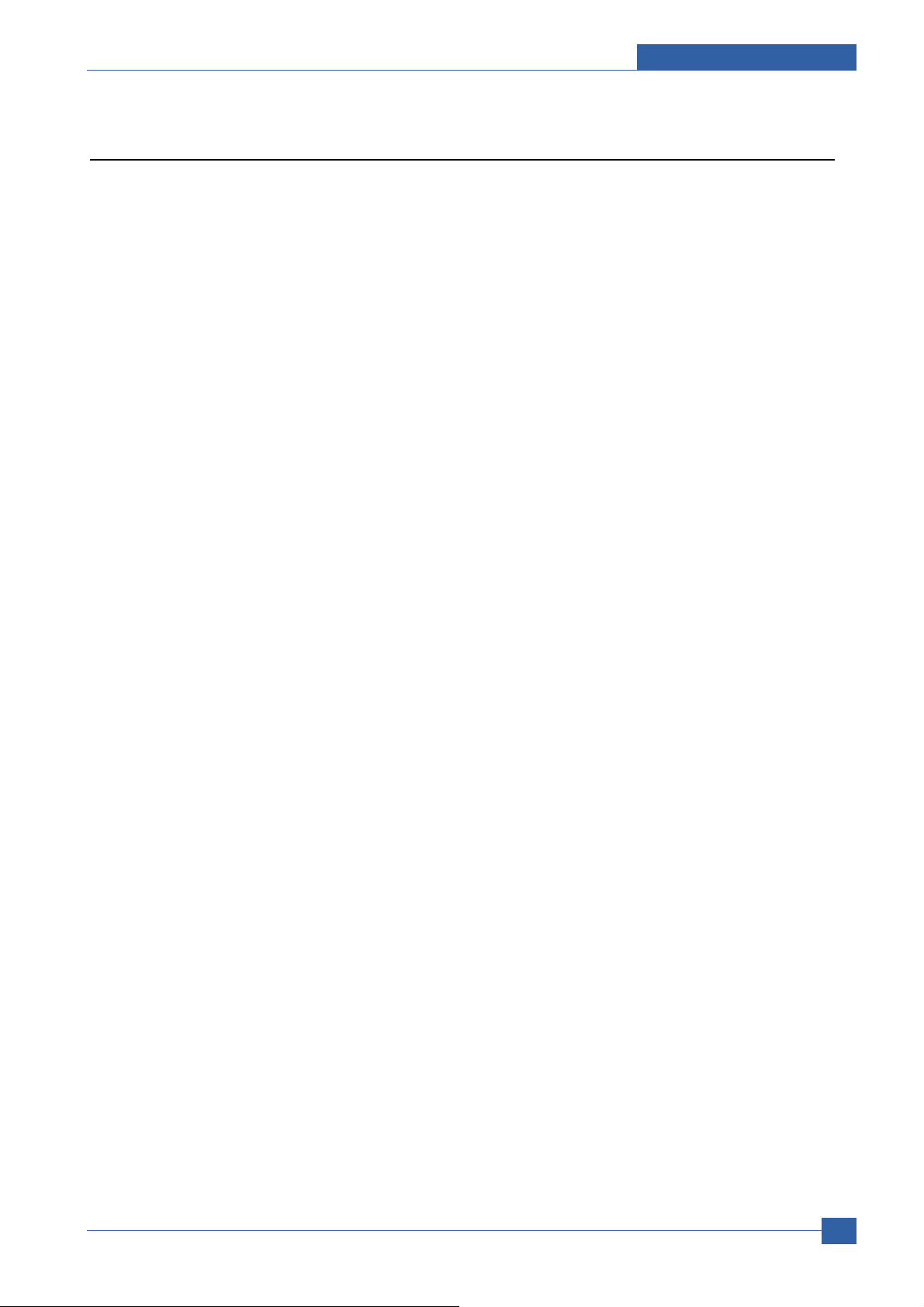
Precautions
Samsung Electronics
Service Manual
1-5
1.3 ESD Precautions
Certain semiconductor devices can be easily damaged by static electricity. Such components are commonly called
“Electrostatically Sensitive (ES) Devices”, or ESDs. Examples of typical ESDs are: integrated circuits, some field
effect transistors, and semiconductor “chip” components.
The techniques outlined below should be followed to help reduce the incidence of component damage caused by
static electricity.
Caution >>Be sure no power is applied to the chassis or circuit, and observe all other safety precautions.
1. Immediately before handling a semiconductor component or semiconductor-equipped assembly, drain off any
electrostatic charge on your body by touching a known earth ground. Alternatively, employ a commercially avail-
able wrist strap device, which should be removed for your personal safety reasons prior to applying power to the
unit under test.
2. After removing an electrical assembly equipped with ESDs, place the assembly on a conductive surface, such as
aluminum or copper foil, or conductive foam, to prevent electrostatic charge buildup in the vicinity of the assem-
bly.
3. Use only a grounded tip soldering iron to solder or desolder ESDs.
4. Use only an “anti-static” solder removal device. Some solder removal devices not classified as “anti-static” can
generate electrical charges sufficient to damage ESDs.
5. Do not use Freon-propelled chemicals. When sprayed, these can generate electrical charges sufficient to dam-
age ESDs.
6. Do not remove a replacement ESD from its protective packaging until immediately before installing it. Most
replacement ESDs are packaged with all leads shorted together by conductive foam, aluminum foil, or a compa-
rable conductive material.
7. Immediately before removing the protective shorting material from the leads of a replacement ESD, touch the pro-
tective material to the chassis or circuit assembly into which the device will be installed.
8. Maintain continuous electrical contact between the ESD and the assembly into which it will be installed, until com-
pletely plugged or soldered into the circuit.
9. Minimize bodily motions when handling unpackaged replacement ESDs. Normal motions, such as the brushing
together of clothing fabric and lifting one’s foot from a carpeted floor, can generate static electricity sufficient to
damage an ESD.
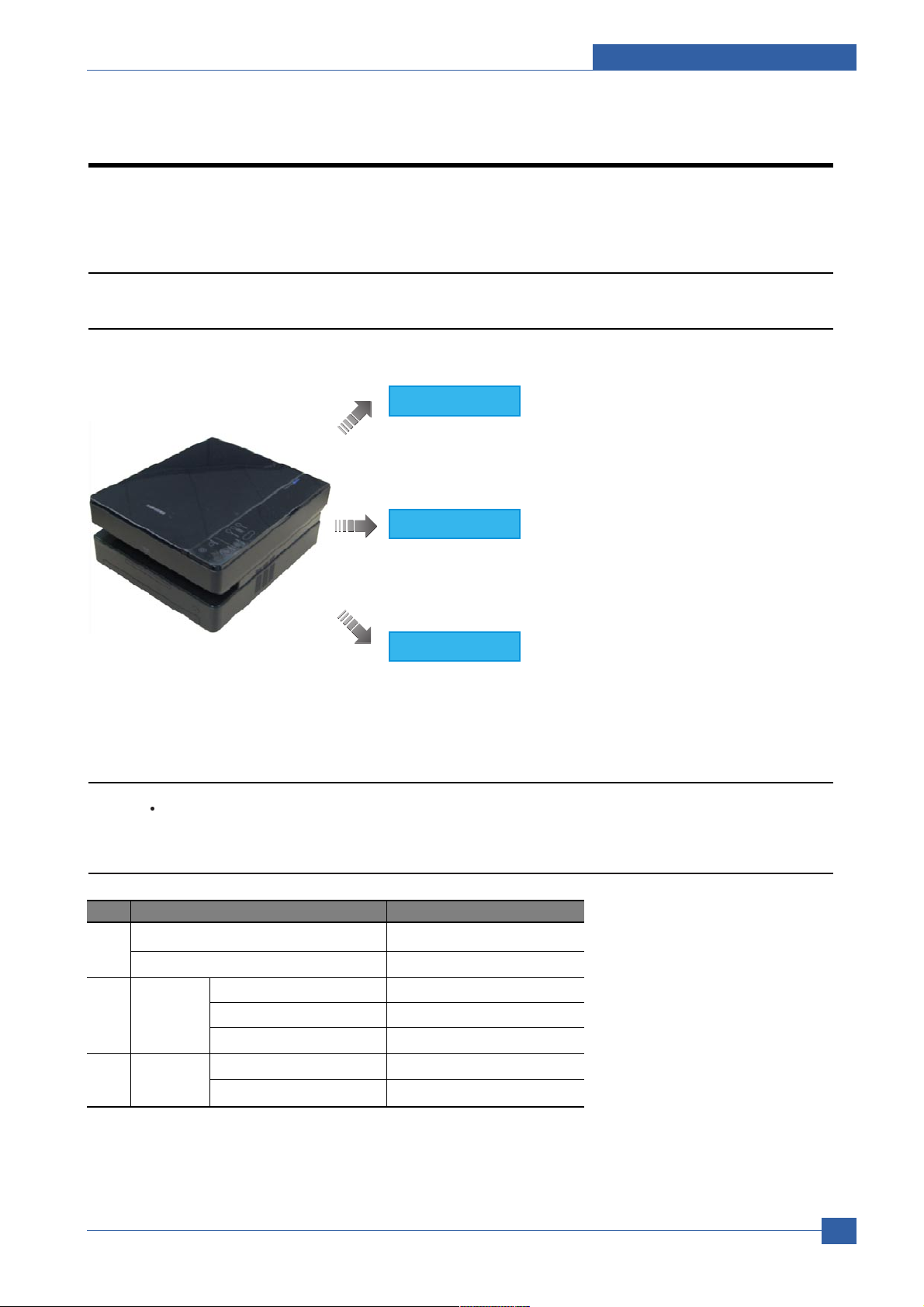
Product specification and feature
Service Manual
2-1
Samsung Electronics
2
2
2.1.2 Specifications
Product Specifications are subject to change without notice. See below for product specifications.
2.1.2.1 General Spec.
- 16ppm (A4) / 17ppm (Ltr.)
- USB 2.0
- 100 sheet cassette tray
- Up to 600 x 600 dpi
- FCOT : Less than 15 sec
- 50 to 199% zoom range
- Multi copy : 1~99
- 16ppm (A4) / 17ppm (Ltr.)
- Resolution : 600x2400 dpi (optical)
4800x4800 dpi (enhanced)
- 256 levels gray scale
- Up to 600 x 600 dpi
NO SPEC. SCX-4500
1 SIZE(WxDxH) 332*393*164.5mm
BOX SIZE(WxDxH) 421*553*261mm
2 NOISE WARMING UP 43dBA
READY 38dBA
PRINTING/COPYING 45dBA
3 WEIGHT NET(Inc. CRU) 9.3kg
GROSS(Inc. PACKING) 11.5kg
2. Product specification and feature
2.1 Product Specifications
2.1.1 Product Overview
Printer
Copy
Scan

Service Manual
Product specification and feature
2-2
Samsung Electronics
Item Specification and Description
Warm up Less than 15 Seconds
CPU Chorus II 66Mhz Risc
Device Memory 8 MB (Non-extendable)
Display 13 X 5 LED Matrix
Interface USB 2.0
Power rating AC 110~127V or AC 220~240V
See the Rating label on the machine for the correct voltage, frequency
(hertz) and type ofcurrent for your machine
Power consumption Average operation mode : Less than 350W
Sleep mode : less than 8.12W
Operating environment Temperature : 10°C to 32°C
Humidity : 20% to 80% RH
Maintenance Cycle Paper Feeding Roller : 50K Pages Print
Transfer Roller : 50K Pages Print
Fuser : 50K Pages Print
Product Life 50K
Toner Cartridge Life initial : 1000 Pages
(ISO 19752 Standard Pattern) High Yield : 2000 Pages
Duty cycle Monthly print volume : Up to 4000 pages
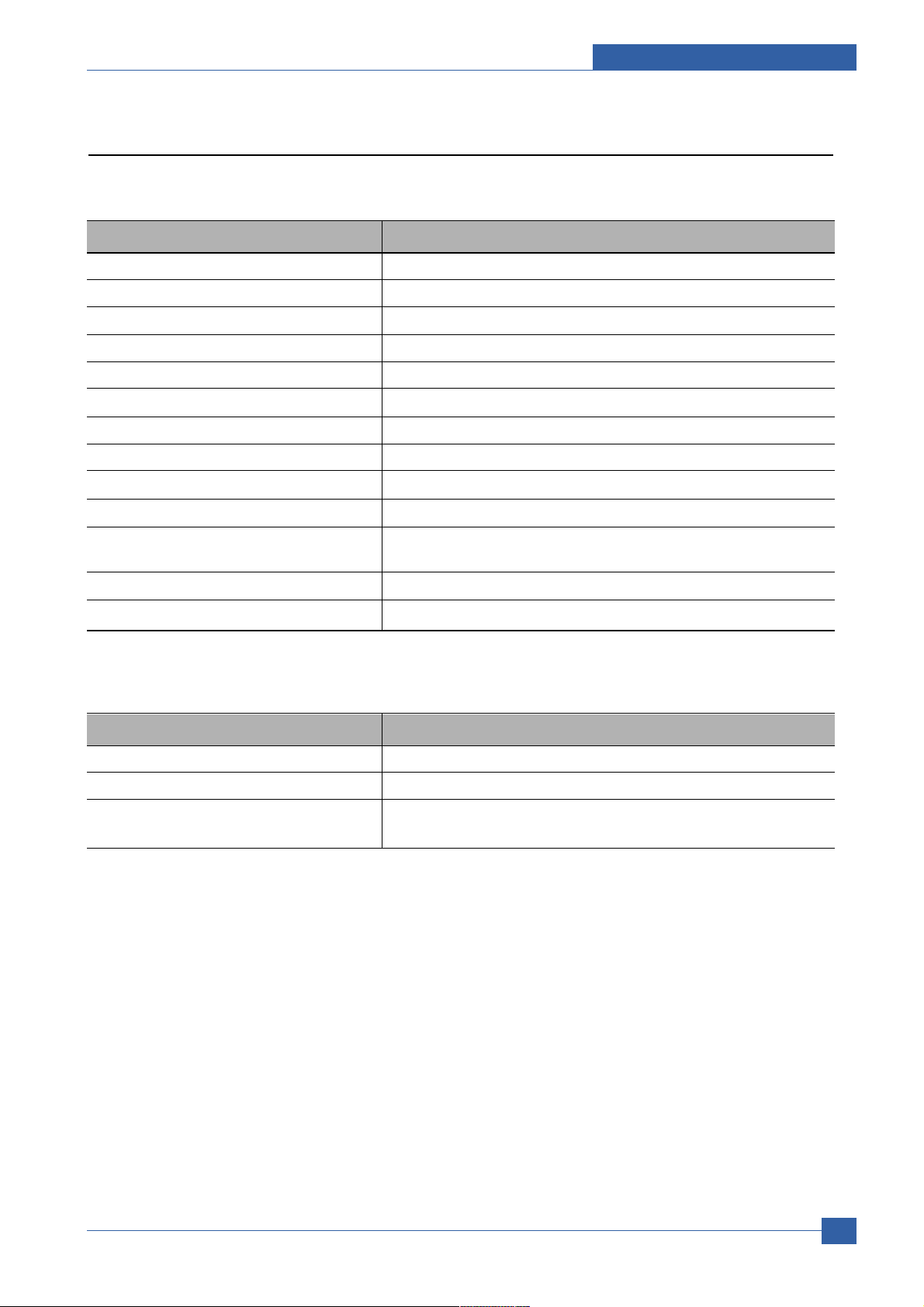
Product specification and feature
Service Manual
2-3
Samsung Electronics
Item Specification and Description
Paper Size Width = 105 ~ 216 mmLength = 148.5mm~297mm
Paper In Capacity Cassette : 100 sheet (75g/m©˜,20lb)
Paper Out Capacity 30 sheets(75g/m©˜,20lb)
Printing Method Laser Beam Printing
Effective Printing Width 208 mm
Printing Resolution 600 X 600 dpi
Printing Speed 16 ppm(A4)/17 ppm(Ltr)
FPOT Standby 12 sec(5% Text) Power save 15 sec
Emulation SPL(GDI)
Toner Check Sensor None
Operating System Windows 2000/XP/2003/Vista
Mac. 10.3/10.4, Various Linux OS
PC interface USB 2.0
Toner Save Yes
Item Specification and Description
USB 2.0
USB No cable included (Note : SEC will NOT supply any of interface cable.)
Minimum PC Spec Pentium2 400Mhz
64MB RAM Hard Disk : 300 free disk space
2.1.2.2 Printer Spec.
1) Printing
2) PC Interface
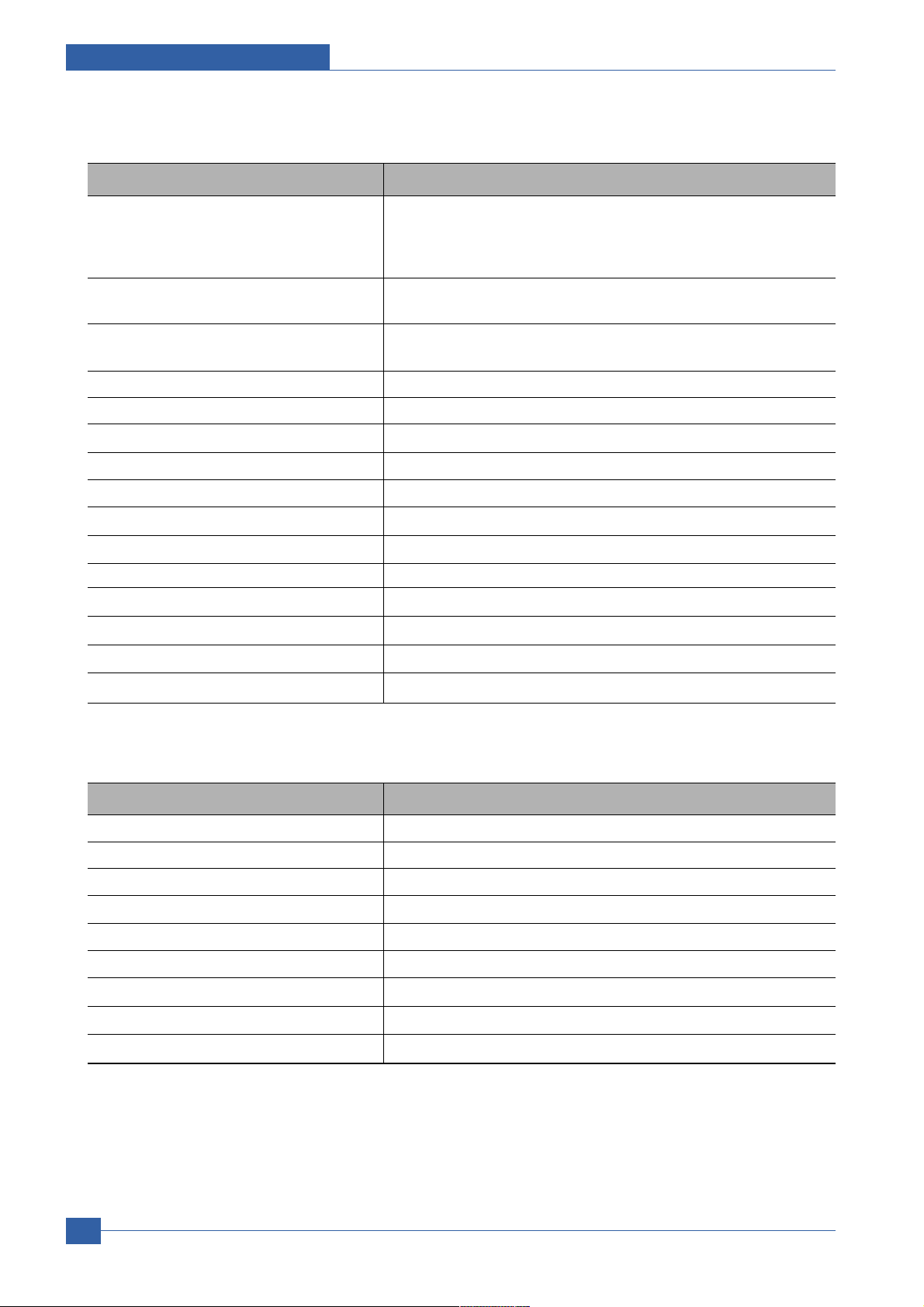
Service Manual
Product specification and feature
2-4
Samsung Electronics
Item Specification and Description
Speed SDMC [Single Document Multiple Copy(Text,Mixed Mode)] :
17 CPM/Ltr, 16 CPM/A4
SDMC [Single Document Multiple Copy(Photo Mode)] :
17 CPM/Ltr, 16 CPM/A4
Resolution Text, Mixed : 600 X 300 Dpi (PLATEN)
Photo : 600 X 600 Dpi (PLATEN)
FCOT Power Save : 15 Seconds(Platen)
Stand-by : 15 Seconds(Platen)
Gray 256 Levels
Zoom Range 50~ 199 %
Multi Copy 1~99
Preset Yes
Contrast 5 Level LED Matrix
Copy Mode Text/Mixed/Photo
Collation Copy NA
N-up Copy NA
Auto Fit Copy NA
Clone NA
Poster NA
2 side copy NA
3) Copy
Item Specification and Description
Compatibility TWAIN standard/ WIA standard
Scan Method Color CIS
Color Scan Yes
Resolution Optical : 600 X 2400 dpi / Enhanced : 4800 X 4800 dpi
PC Scan Speed Lineart/Halftone : 15 sec / Gray : 30 sec / Color : 75 sec
Gray Scale 256 Levels
Effective Scanning Width 208 mm(8.2 inches)
Effective Scanning Length PLATEN 297 mm(11.7 inches)
Scan To E-mail, Image, OCR, WEB <= SmarThru IV
4) Scan
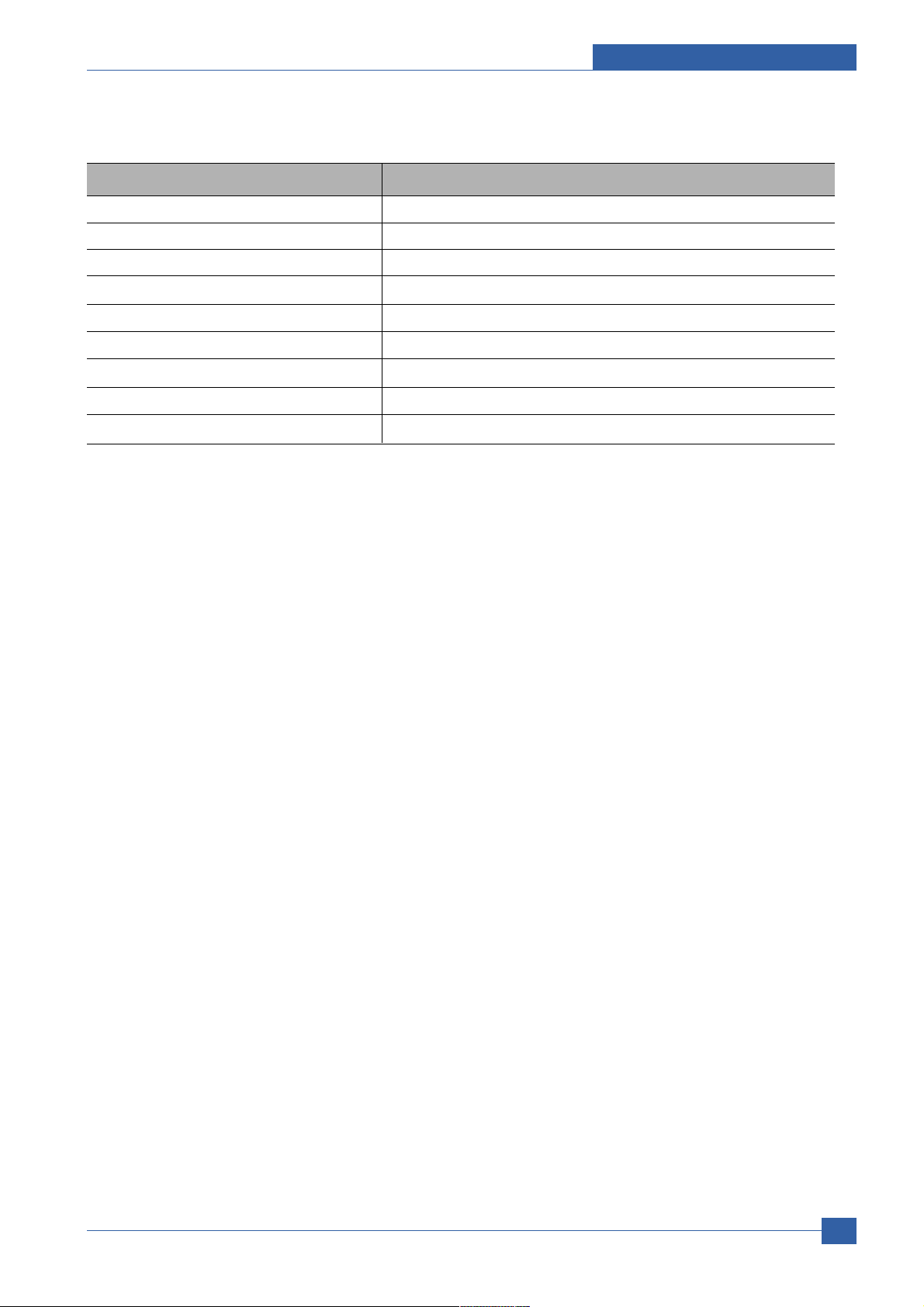
Product specification and feature
Service Manual
2-5
Samsung Electronics
Item Specification and Description
Quick Set-Up guide Yes
Owners Manual Yes, 1CD User guide
Bundle s/w SmarThru 4
Toner Cartridge 1 EA
Drum Unit N/A
Power Cable Yes
In Out Guide No
Printer Cable No
USB Cable No(Except Korea)
5) Accessory
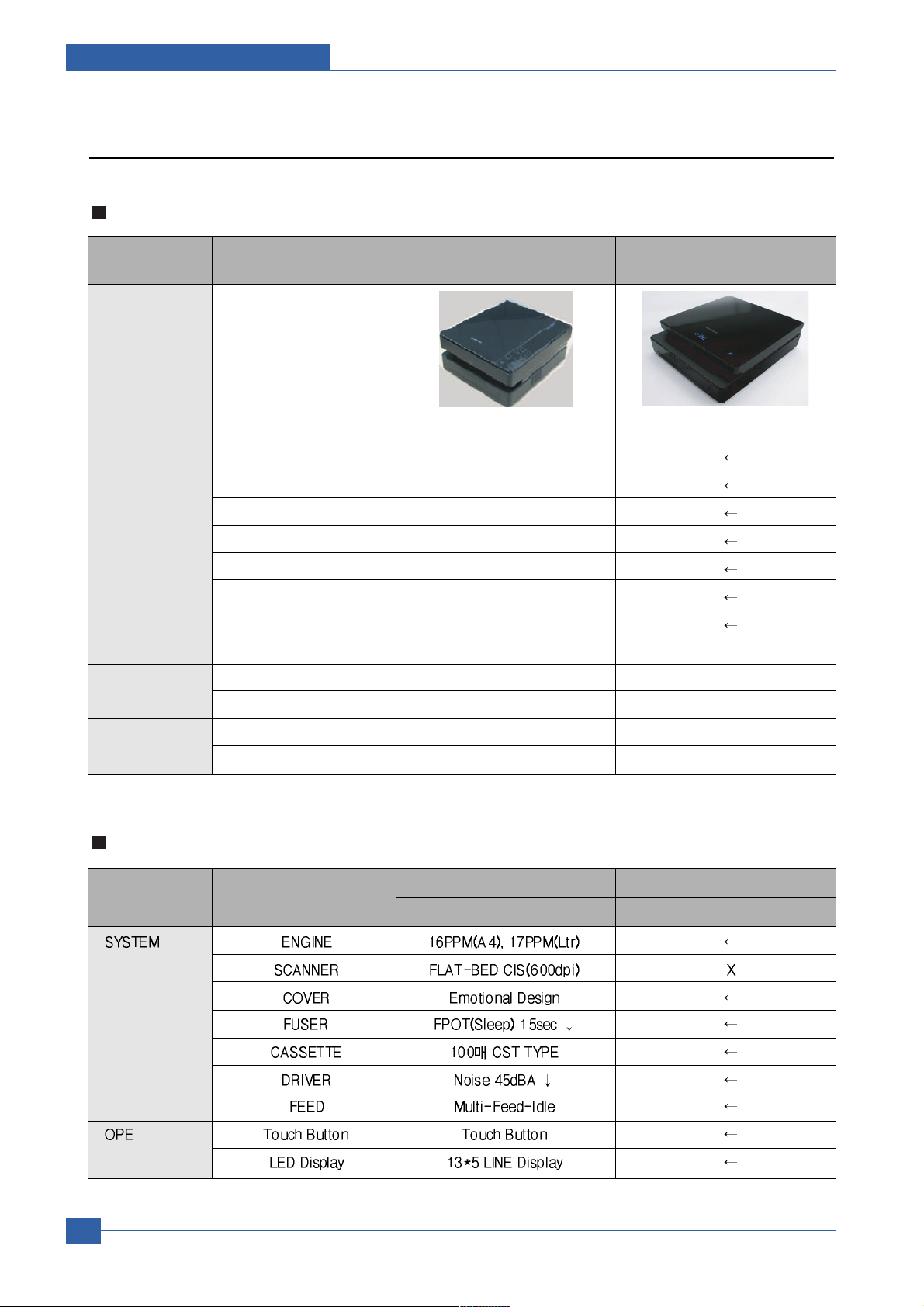
Service Manual
Product specification and feature
2-6
Samsung Electronics
2.1.3 Model Comparison Table
Model (SEC)
Mech Comparison (SCX-4500/ML-1630)
Laser MFP SCX-4500 Laser Printer ML-1630
General Size (W*D*H) 332*393*164.5mm 332*375.6*121.5mm
Input Capacity 100 sheets
Output Capacity 30 sheets
Engine Life 50,000 sheets
Toner 2K (Initial 1K)
Interface USB 2.0
Dimension (W x D x H) Max 45 dBA
Printer Speed 16ppm(A4)
FPOT Less than 15 sec Less than 15 sec
Copy Resolution 600x2400 dpi X
Speed 16cpm(A4)@SDMP X
Scan Resolution 600 dpi X
Scan Module Color CIS X
UNIT Part Logan Swan
SCX-4500 ML-1630

Product specification and feature
Service Manual
2-7
Samsung Electronics
Competitor Model
Samsung Brother HP
SCX-4500 DCP-7020 LJ-1005
General Size (W*D*H) 332*393*164.5mm 432*395*294mm 437*363*308mm
Input Capacity 100 sheets 250 sheets 150 sheets
Output Capacity 30 sheets 100sheets 100 sheets
Engine Life 50,000 sheets - -
Toner 2K (Initial 1K) 2.5K(drum 12K) 2K
Interface USB 2.0 USB 1.1, Parallel USB 2.0
Dimension Max 45 dBA Max 53dBA Max 49dBA
(W x D x H)
Printer Speed 16ppm(A4) 20ppm(A4) 14ppm(A4)
FPOT Less than 15 sec 10sec 15 sec
(from ready)
Copy Resolution 600 dpi 600 dpi 600 dpi
Speed 16cpm(A4) 16cpm(A4) 16cpm(A4)
Scan Resolution 600 dpi 600 dpi 600 dpi
Scan Module Color CIS Color CIS Color CIS
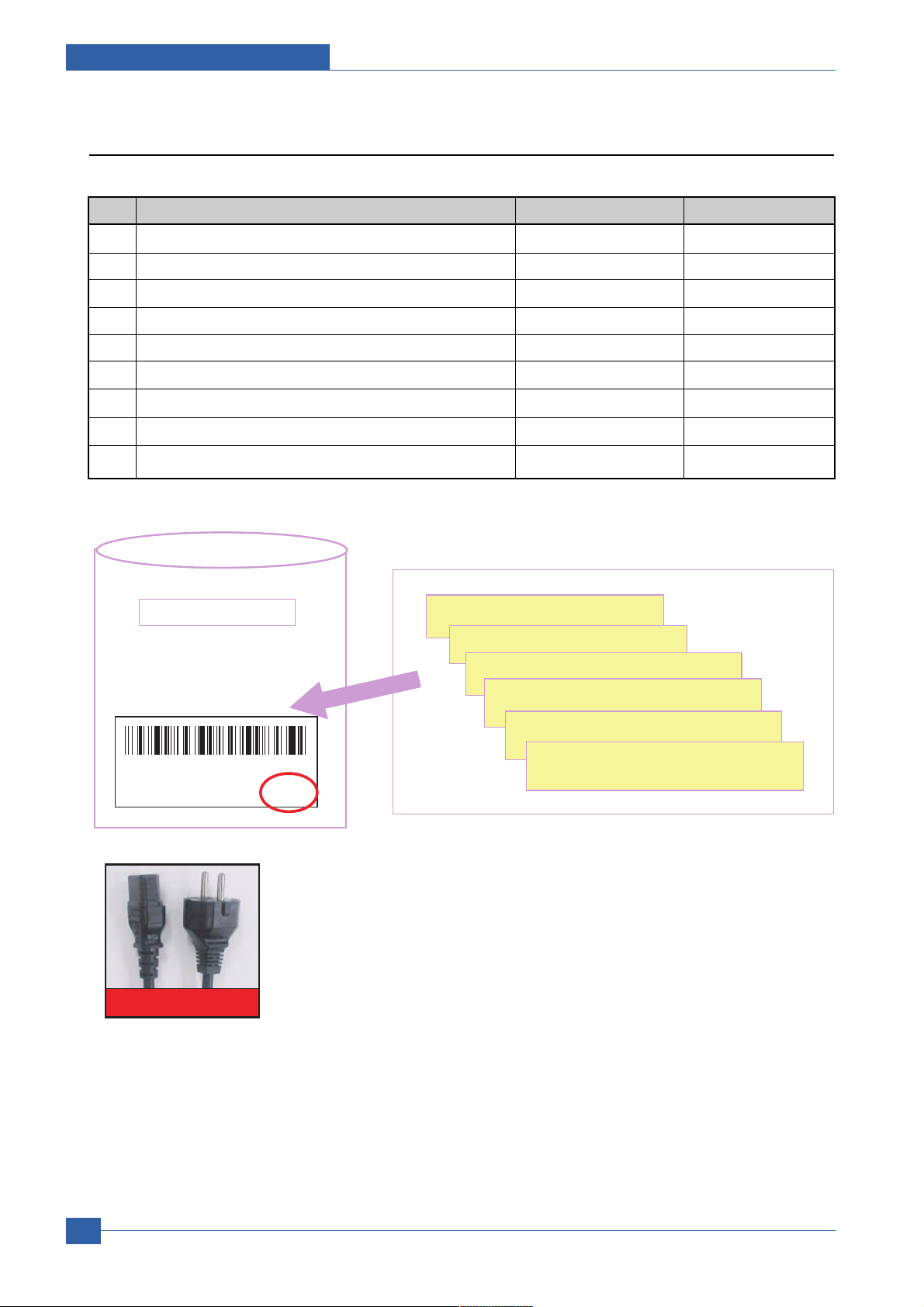
Service Manual
Product specification and feature
2-8
Samsung Electronics
2.1.4 ACCESSORY
No. Item Code Quantity
1 INA-ACESSORY JC99-02061D -
2 PE-BAG 6902-000809 1
3 LABEL(P)-BLANK 90*25 JC68-01584A 1
4 COVER PAPER JC61-02123A 1
5 POWER CORD 3903-000042 1
6 USB Cable JC39-00001A 1
7 Driver-CD JC46-00348A 1
8 MANUAL-(CARD)WARRANTY CARD JC68-00690A 1
9 MANUAL-SERVICE CARD JC68-00421A 1
1 COVER PAPER
2 POWER CORD
3 USB Cable
4 Driver-CD
5 MANUAL-(CARD)WARRANTY CARD
6 MANUAL-SERVICE CARD
ACCESSORY BAG
KRA1JC99-02061D C100X8C0028
ED:??
SCX-4500/XEV
3903-000042
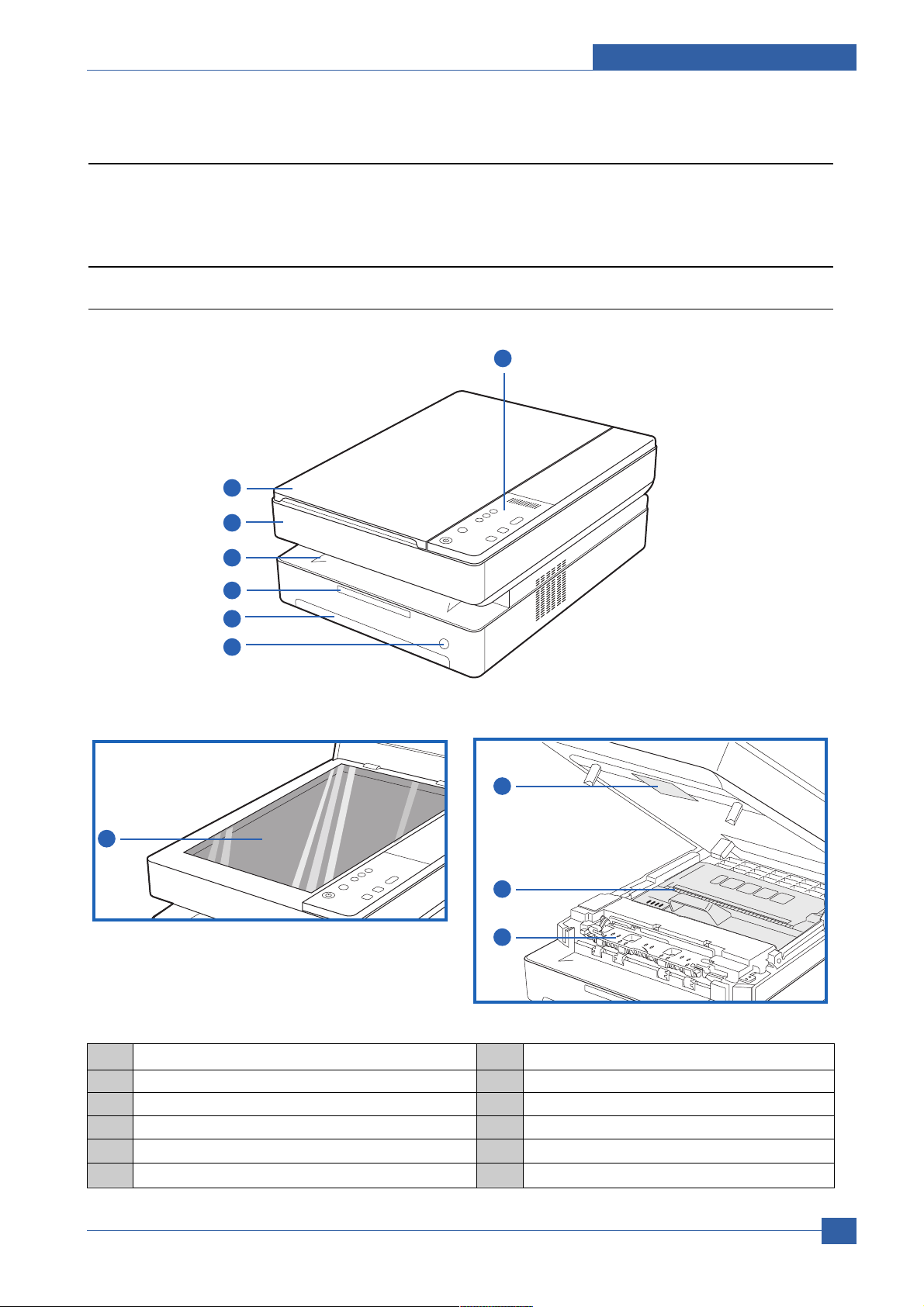
Product specification and feature
Service Manual
2-9
Samsung Electronics
2.2 Summary of Product
This chapter describes the functions and operating principal of the main component.
2.2.1 Printer Components
2.2.1.1 Front View
1
8
2
3
4
5
6
7
9
11
10
1 control panel
2 scanner lid
3 top cover
4 output tray
5 output support
6 tray
7 tray open button
8 scanner glass
9 top cover lever
10 print cartridge
11 inner cover
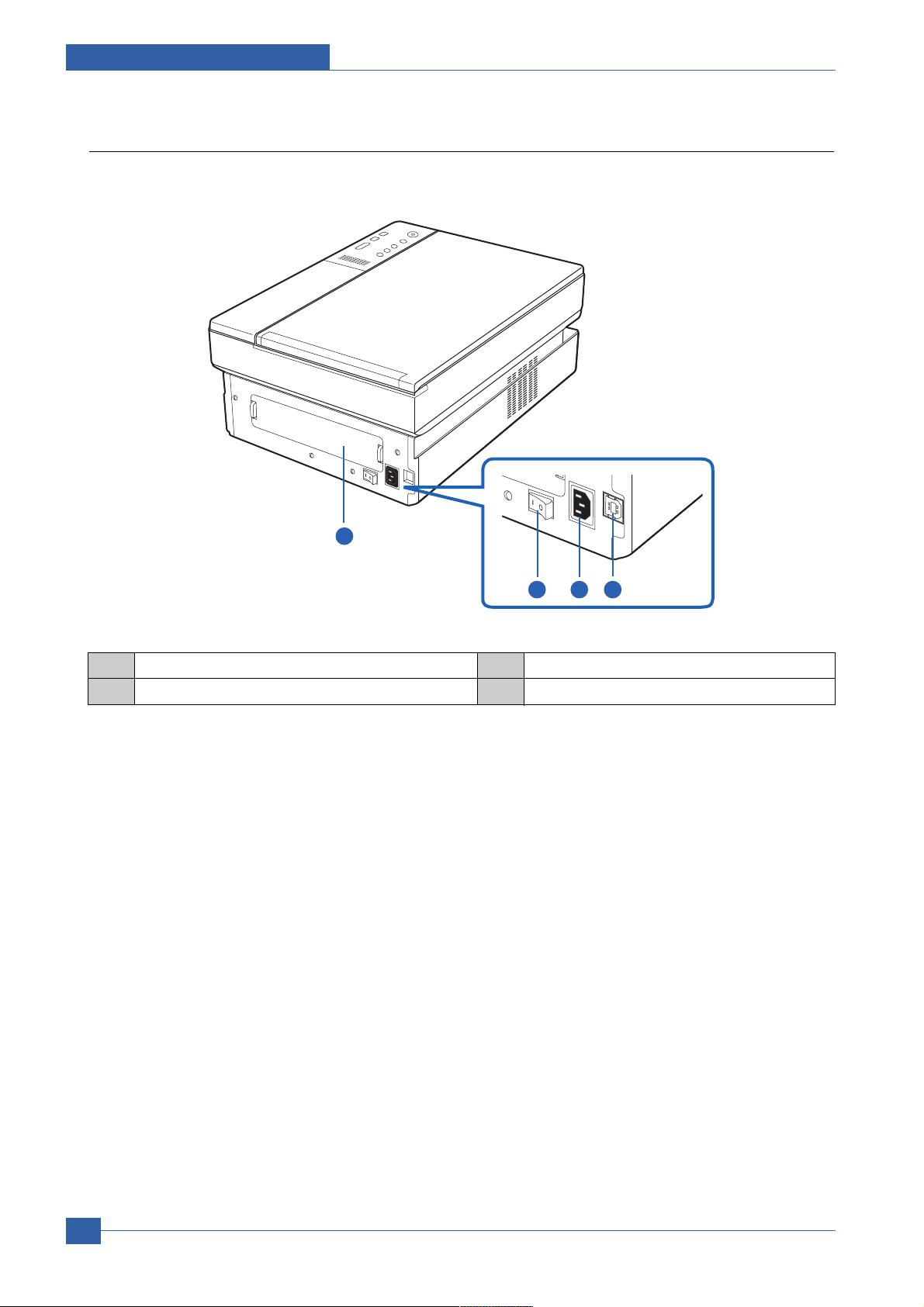
Service Manual
Product specification and feature
2-10
Samsung Electronics
2.2.1.2 Rear View
1
2 3 4
1 rear cover
2 power switch
3 power receptacle
4 USB port
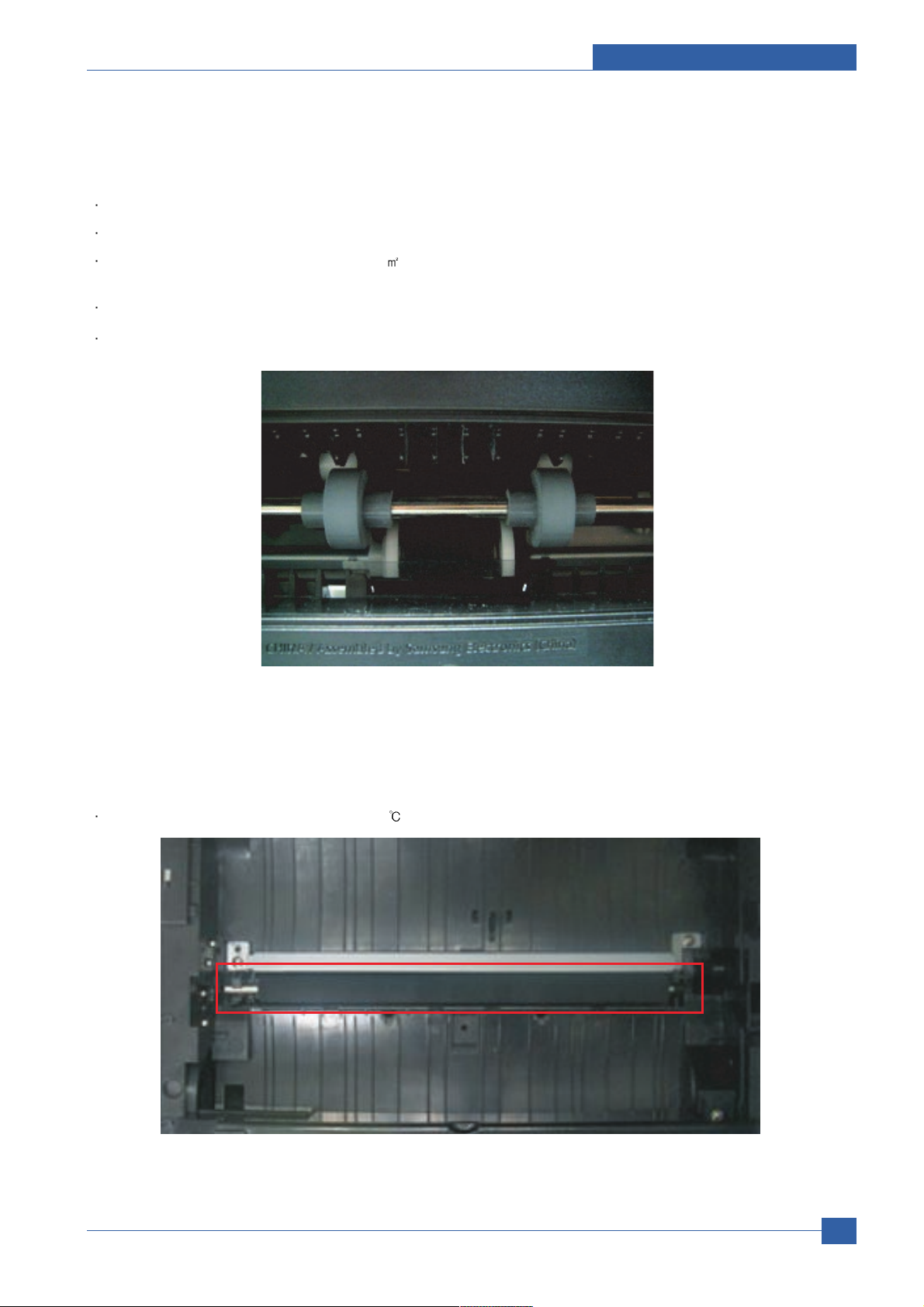
Product specification and feature
Service Manual
2-11
Samsung Electronics
2.2.1.2(a) Feeding Section
Feeding Method : Universal Cassette Type
Feeding Standard : Center Loading
Feeding Capacity : Cassette 100 Sheets(75g/ , 20lb Paper Standard)
Cassette 1 Sheet(Paper, OHP, etc.)
Paper Detecting Sensor : Photo Sensor
Paper Size Sensor : N/A
2.2.1.2(b) Transfer Ass'y
Life Span : Print over 50,000 Sheets(in 15~30 )
Transfer roller

Service Manual
Product specification and feature
2-12
Samsung Electronics
2.2.1.2(c) Driver Ass'y
By driving the motor, it supplies power to the feeding unit, the fusing unit, and the distributing unit.
In SCX-4500 Series, Latch Gear is used for an easy Jam Removal at Gear Drv Fuser
2.2.1.2(d) Fuser Ass'y
Halogen Lamp - Control the Fusing Temperature by Heating
Thermostat - Temperature Intercepting Device, Open 170 c (Receptacle type)
Heat Roller - Teflon Coating
Pressure Roller - Silicon, the Same as one of Oriole (ML-2571N)
Thermistor - Temperature Detecting Sensor
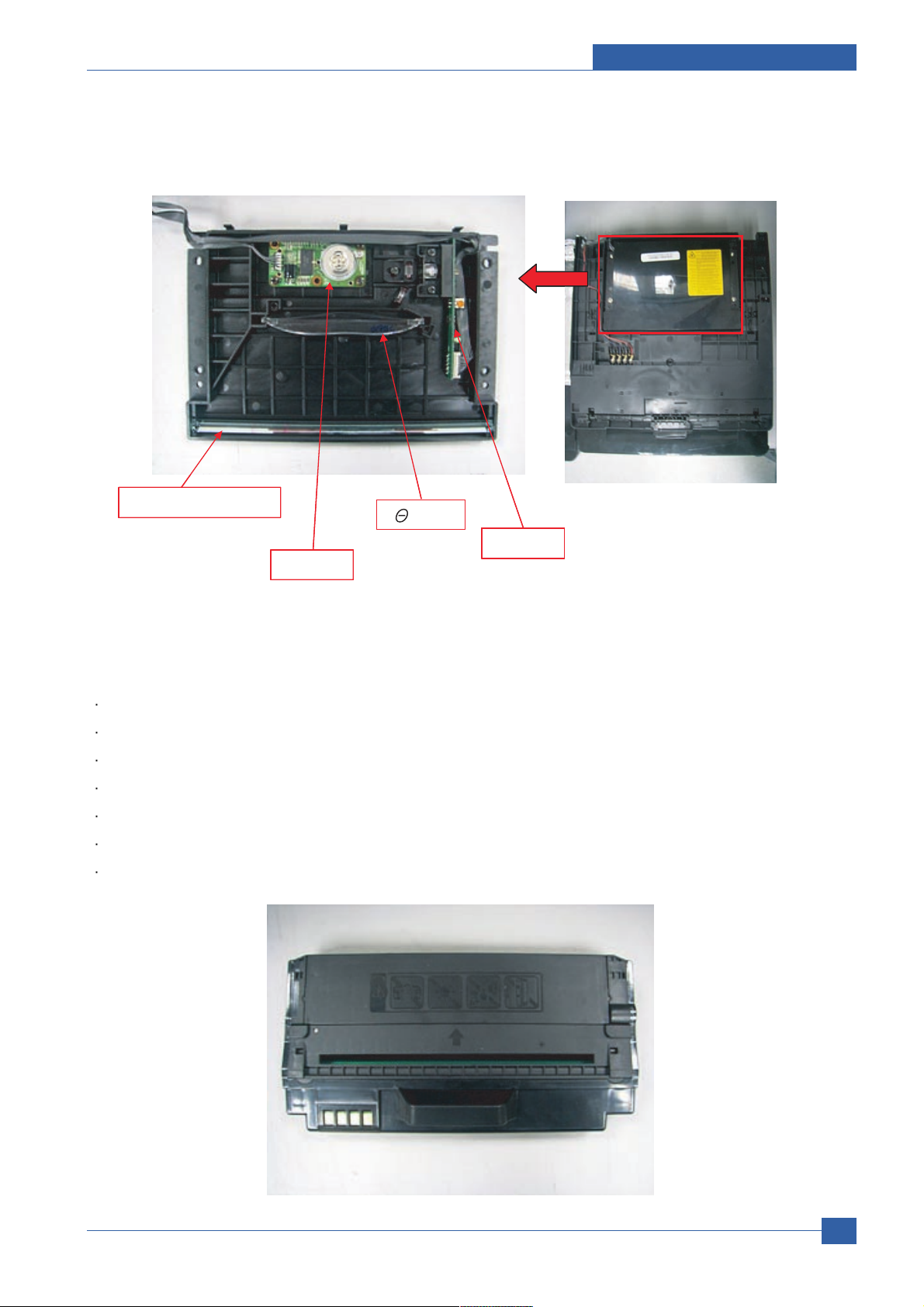
Product specification and feature
Service Manual
2-13
Samsung Electronics
2.2.1.2(e) LSU(Laser Scanner Unit)
2.2.1.2(f) Toner Cartridge
Developing Method : Non-magnetic 1 element contacting method
Toner : Non-magnetic 1 element shatter type toner
Toner remaining amount detecting sensor : None
The life span of toner : 2,000 Sheets(ISO 19752 Standard)
OPC Cleaning : Collect the toner by using cleanning blade
Management of disused toner : Collect the toner by using electric static (Non-Cleaner type)
OPC Drum protecting Shutter : None
Reflection mirror
F -Lens
P/Motor
LD PCB
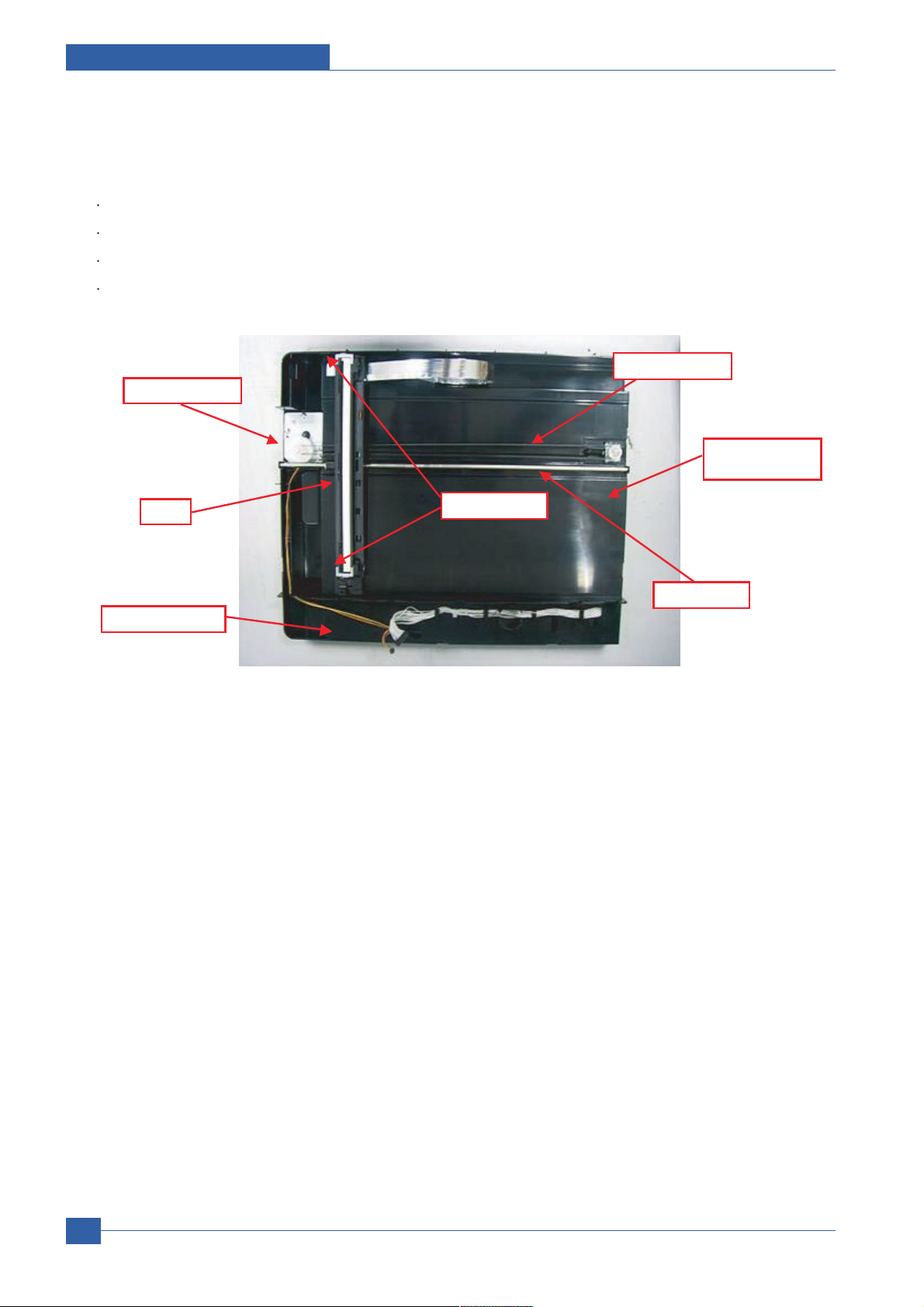
Service Manual
Product specification and feature
2-14
Samsung Electronics
2.2.1.2(g) Scanner Part Layout
Scan Method : 600dpi Color CIS Module
Maximum Scan Width : 216 mm (width of Letter Size)
Effective Scan Length : 297 mm
Scan Line Time : 1.5 msec(mono)
COVER - SCAN
LOWER
CIS
MOTOR ASS'Y
COVER PANEL
SHAFT CIS
SLIDER - CIS
TIMING BELT

Product specification and feature
Service Manual
2-15
Samsung Electronics
Panel
Copies
Darkness
Stop/Clear
Start/Copy
Scan to PC
Reduce/
Enlarge
Main LED Light
Error LED Light
Silk ScreenSilk Screen
Guide description
Power Button
Main (Status) Displa
y
Copy Setting Button
Cancel Button
Command Button
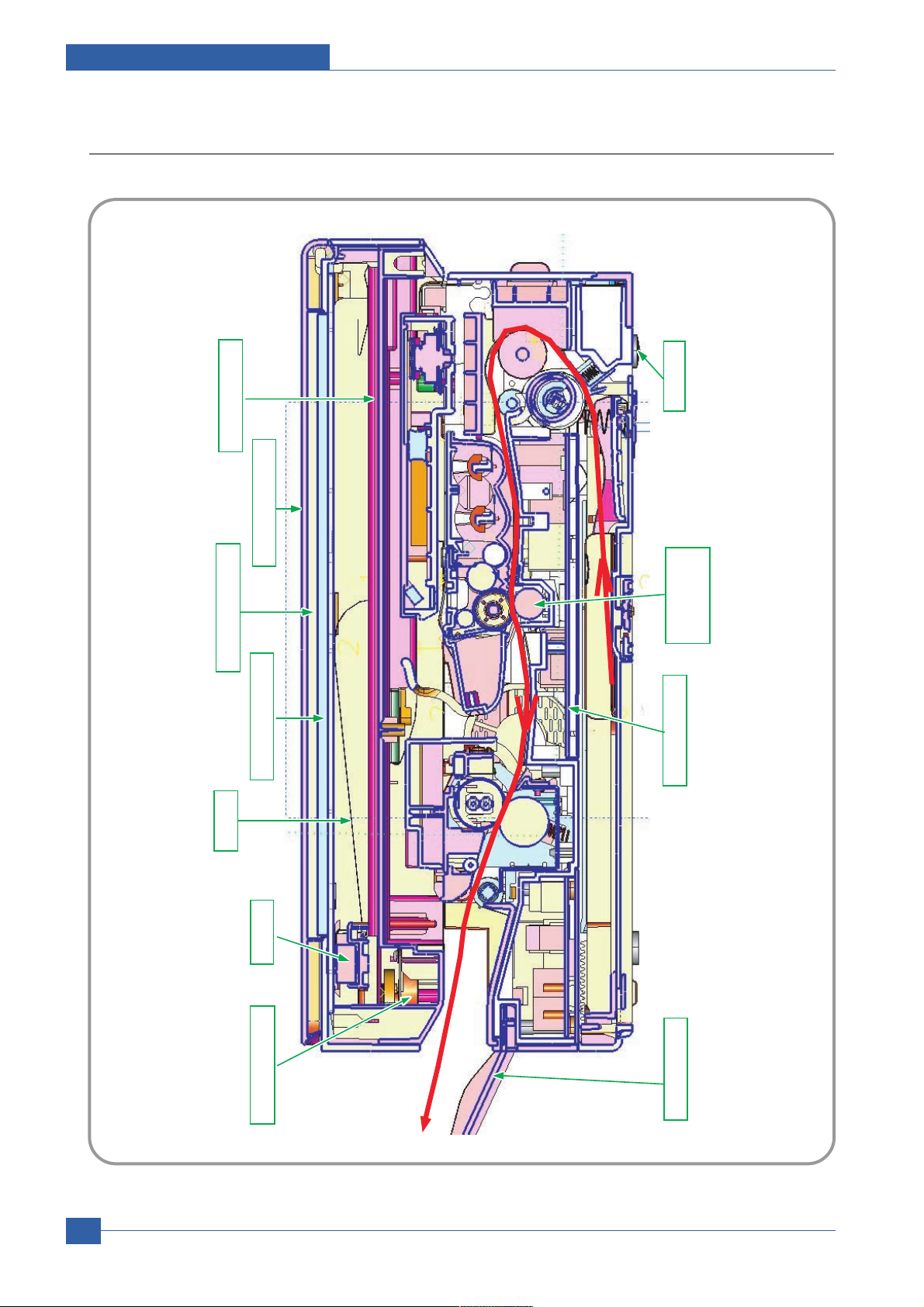
Service Manual
Product specification and feature
2-16
Samsung Electronics
TIMING BELT
PLATEN COVER
WHITE SPONGE
PLATEN GLASS
FFC
CIS
STACKER
SCAN MOTOR
FOOTSMPS SHIELD
TRANSFER
ROLLER
2.2.2 System Layout

Product specification and feature
Service Manual
2-17
Samsung Electronics
2.2.3 System Description
SCX-4500 is made up of Main Controller and Operation Panel, Scan/Copy Part, SMPS/HVPS part and Engine Part.
Main Controller uses Chorus2 for its ASIC, which is on chip micro controller and is composed of 1Mbyte Flash
memory and 8Mbyte SDRAM to control 16Bit Bus. Chorus2 is operated by 66MHz Bus Clock thru internal PLL of
12MHz system Clock.
2.2.3.1 System Structure
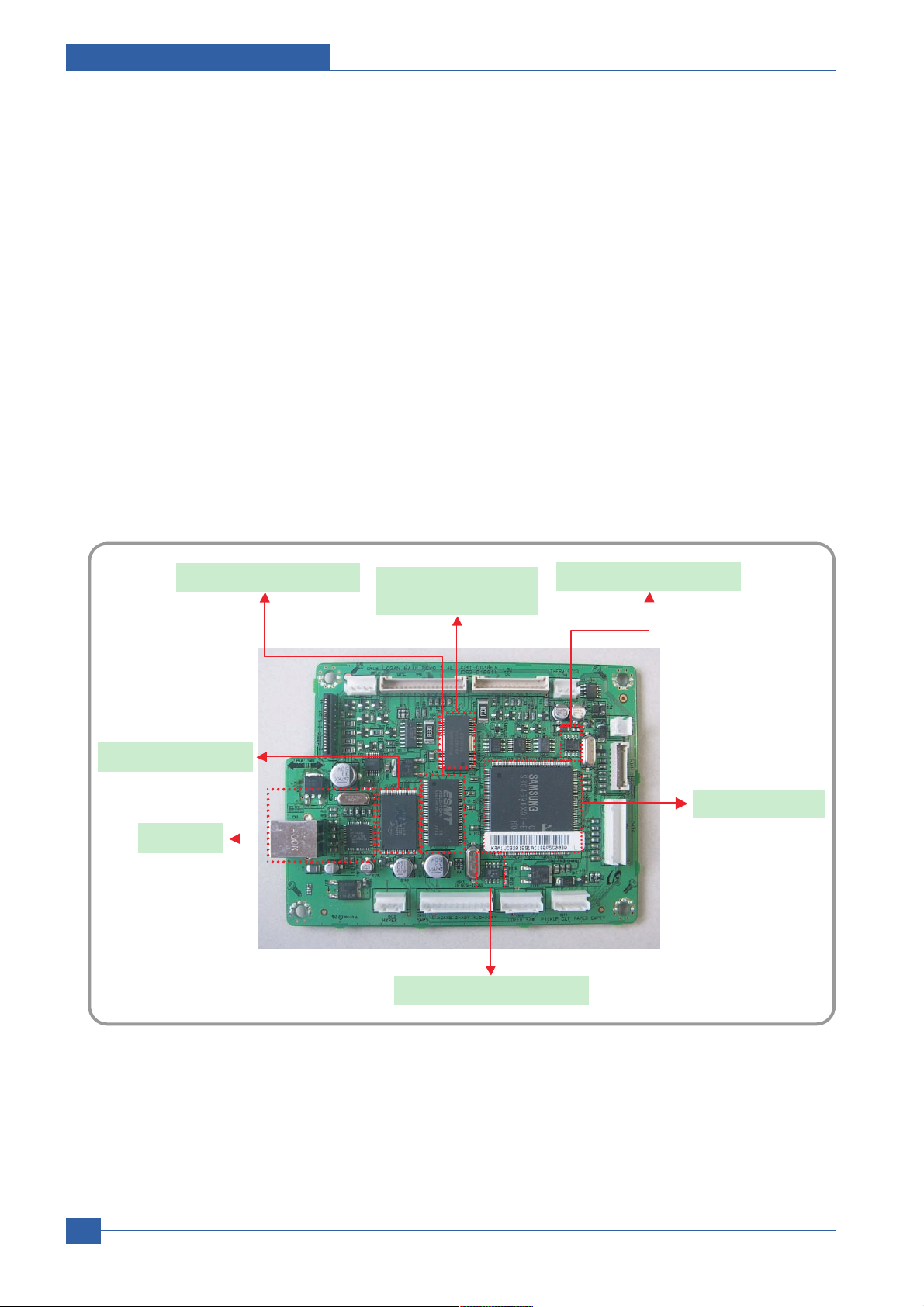
Service Manual
Product specification and feature
2-18
Samsung Electronics
2.2.3.2 Main Controller
SCX-4500 is consisted of ASIC(CPU), scan part and print part and Bus Control. I/O Handling, scan part, each driver,
and PC interface are working controlled by the CPU.
Main Controller has full capability on Main Board. There are 2 major functions in the CPU which are Controller ASIC and
Image Processor.
1) CPU : 16Bit RISC Processor, Chrous II for printers and MFPs is used and controls the system operating each
operation block by system program in Flash Memory.
2) Flash Memory : saves system program and each parameter used in system, and downloads the system program by
PC Interface.
- Memory : 1 Mbyte
- Access Time : 100 nsec
3) SDRAM : used by Print Buffer while printing, Scan Buffer while scanning, and System Working Memory.
- Memory : 8 Mbyte
- Operating Frequency : 66 MHz
Main Clock and SSCG
Video Clock and SSCG
CPU - Chorus2
SDRAM - 8MB * 1 EA
Flash ROM - 1MB
Scan Motor driver
(AN44060)
USB 2.0
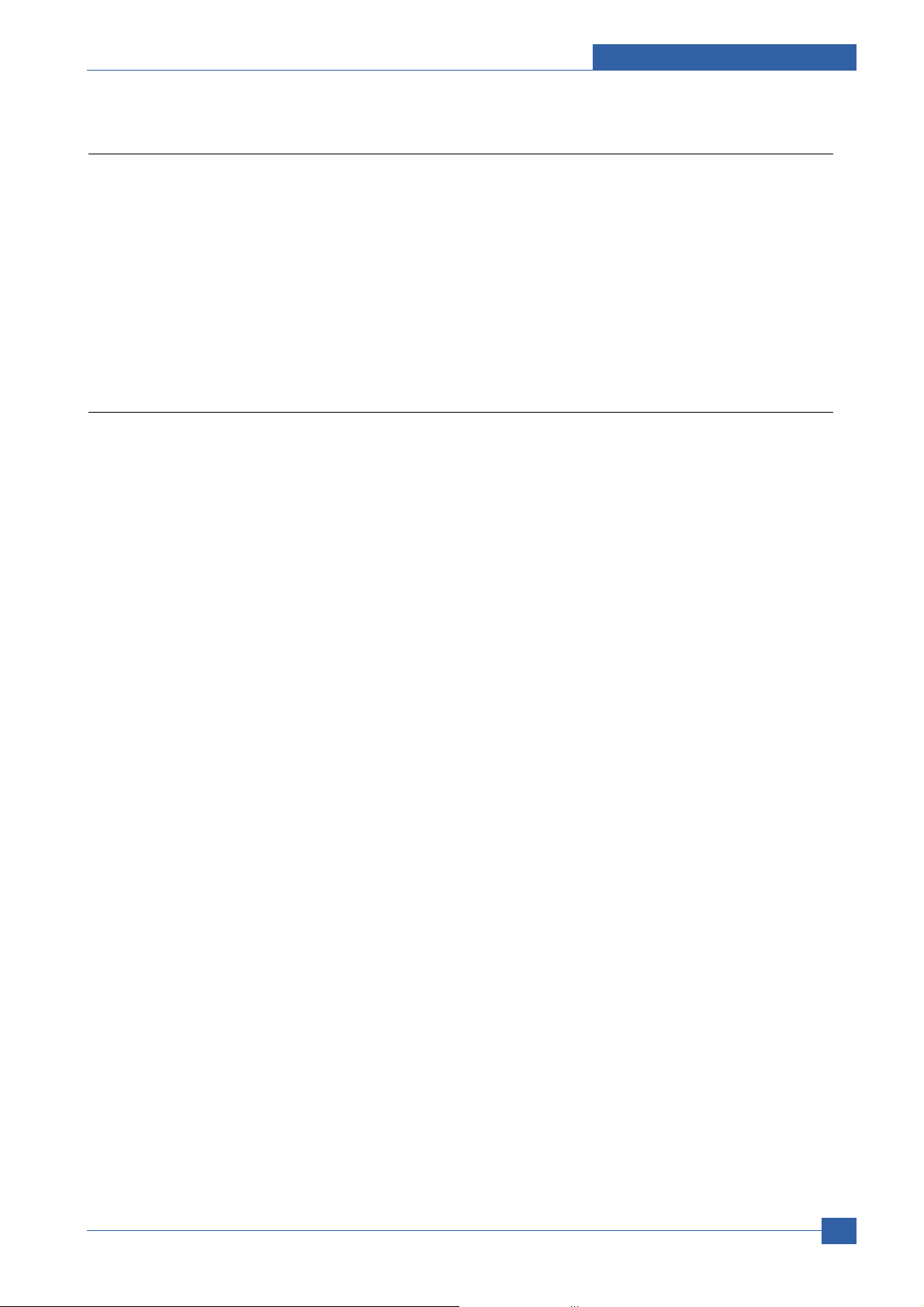
Product specification and feature
Service Manual
2-19
Samsung Electronics
2.2.3.3 SCAN Part
SCX-4500 has color scanning functionality and Chorus II and Scan Part is consisted of Signal Controller and Scan
Motor Controller.
- Resolution : 600x2400dpi(MAX)
- Effective Scanning Length : 216mm
- Effective picture elements : 5104(600DPI), 2552(300DPI)
- Sensor elements : 5136 dots
2.2.3.4 Motor Contorllor
Bi-polar Motor is controlled by AN44060 Motor Drive IC and is controlled by the output signal of Scan Motor Part.
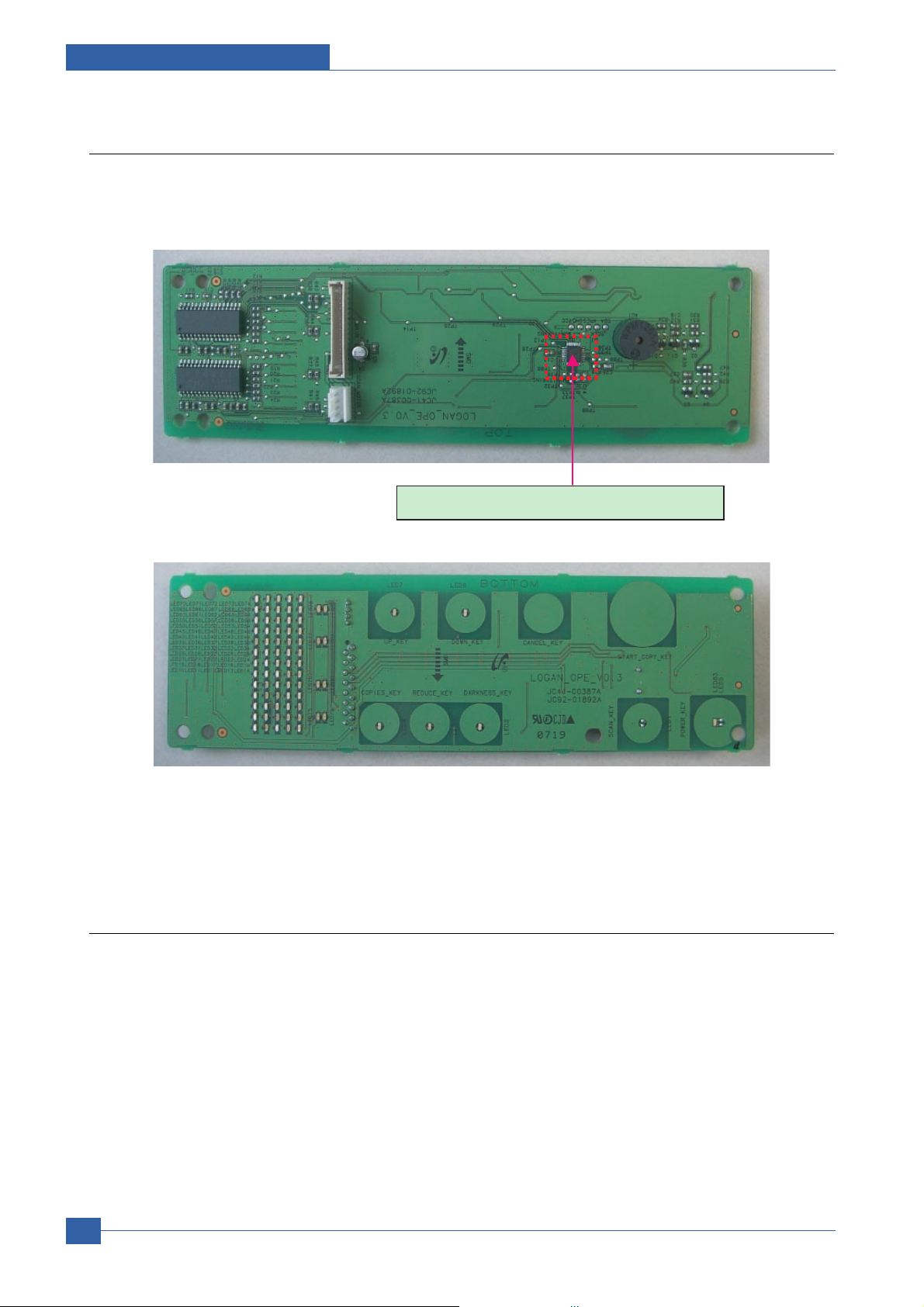
Service Manual
Product specification and feature
2-20
Samsung Electronics
2.2.3.5 Panel Part
It adapts CY8C21434 Touch IC interfaces through UART and PT6961 LED Driver IC controls 65 LED matrix and 15
status LEDs.
2.2.3.6 Engine H/W configuration
1) Main Board
Main Board is consist of Engine and Controller on the one-Board.
Main board interfaces PC and communicates with Image Scan and LCD of OPE Panel. Video data comes out from
LSU. it senses and controls motor driving, Fuser high voltage, and sensors.
Touch Sensor IC - CY8C21434
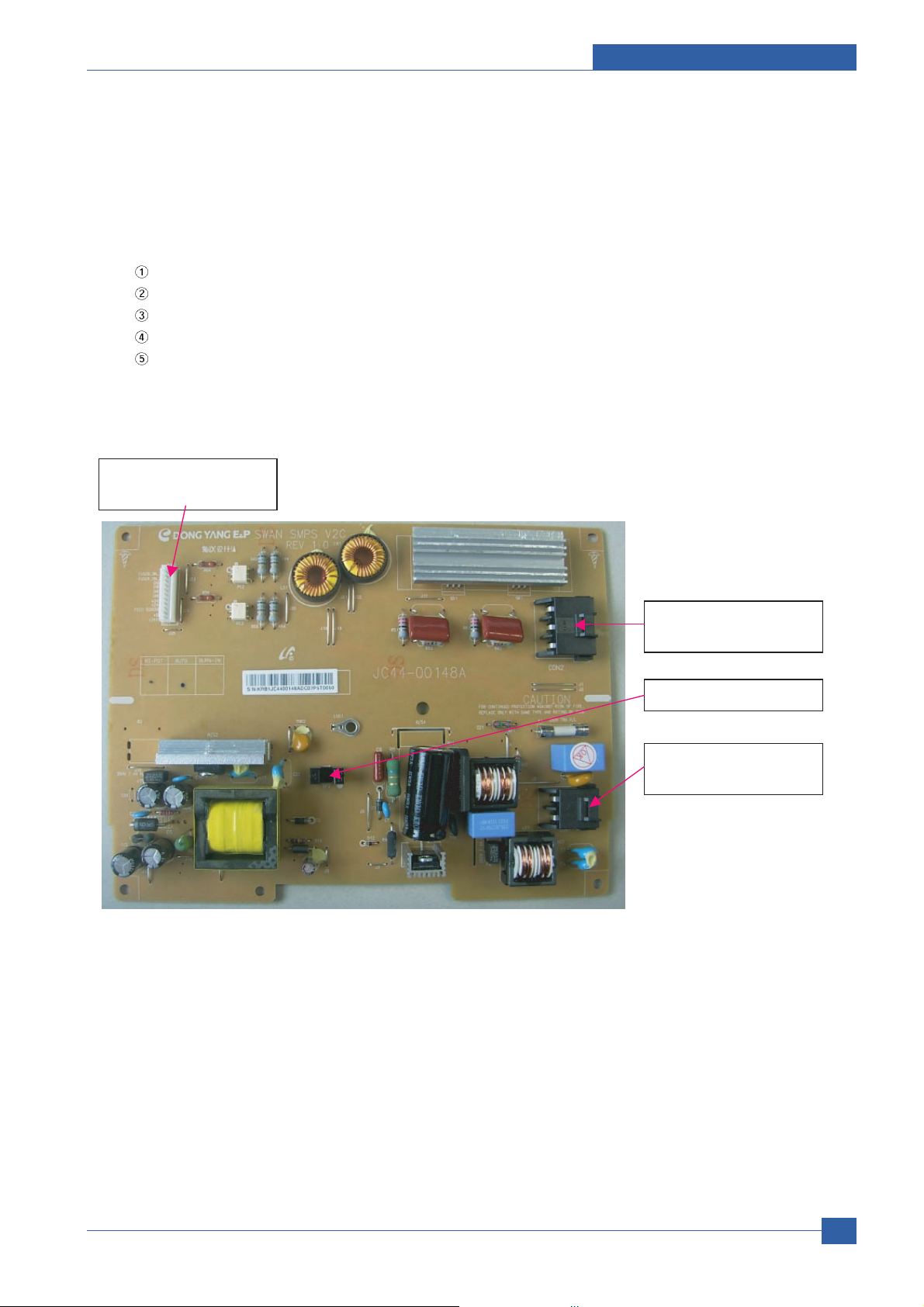
Product specification and feature
Service Manual
2-21
Samsung Electronics
2) SMPS Board
It is consisted of the SMPS part, which supplies the DC power for driving the system, and the AC heater Controller,
which supplies the power to fuser.
SMPS has two output channels. Which are 5V and +24V
- AC Input
Input Rated Voltage : AC 110V ~ 127V(V1) , AC 220V ~ 240V(V2)
Input Voltage fluctuating range : AC 99V ~ 135V / AC 198V ~ 255V
Rated Frequency : 50/60 Hz
Frequency Fluctuating range : 47~53Hz(50Hz) , 57~63Hz (60Hz)
Input Current : Under 4.0Arms / 2.5Arms
(But, the status when lamp is off or rated voltage is inputted/outputted )
AC Input
Connector
Heat Lamp1, 2
Connector
Main <
-
> SMPS
Connector
Paper Feed Sensor
