Samsung SCH-A650 (Verizon) User Guide

SCH-a650 Series
T r i - M o d e
M o b i l e P h o n e
User Guide
Please read this guide before operating your phone, and keep it for future reference.
Intellectual Property
All Intellectual Property, as defined below, owned by or which is otherwise the property of Samsung or its respective suppliers relating to the SAMSUNG Phone, including but not limited to, accessories, parts, or software relating thereto (the “Phone System”), is proprietary to Samsung and protected under federal laws, state laws, and international treaty provisions. Intellectual Property includes, but is not limited to, inventions (patentable or unpatentable), patents, trade secrets, copyrights, software, computer programs, and related documentation and other works of authorship. You may not infringe or otherwise violate the rights secured by the Intellectual Property. Moreover, you agree that you will not (and will not attempt to) modify, prepare derivative works of, reverse engineer, decompile, disassemble, or otherwise attempt to create source code from the software. No title to or ownership in the Intellectual Property is transferred to you. All applicable rights of the Intellectual Property shall remain with SAMSUNG and its suppliers.
Samsung Telecommunications America (STA), Inc.
Headquarters |
Customer Care Center |
1310 East Lookout Dr. |
1601 E. Plano Parkway, Suite 150 |
Richardson, TX 75082 |
Plano, TX 75074 |
Tel: 972.761.7000 |
Toll Free Tel: 1.888.987.HELP (4357) |
Fax: 972.761.7001 |
Fax: 972.761.7001 and 972.761.7501 |
Internet Address: http://www.samsungusa.com
©2004 Samsung Telecommunications America. Samsung is a registered trademark of Samsung Electronics America, Inc. and its related entities.
Licensed by Qualcomm Incorporated under one or more of the following patents: U.S. Patent No. 4, 901, 307; 5, 056, 109; 5, 099, 204; 5, 101, 501; 5, 103, 459; 5, 107, 225; 5, 109, 390.
Printed in South Korea
Revised May 26, 2004 GH68-04440A
Openwave® is a registered Trademark of Openwave, Inc.
RSA® is a registered Trademark RSA Security, Inc.
Disclaimer of Warranties; Exclusion of Liability
EXCEPT AS SET FORTH IN THE EXPRESS WARRANTY CONTAINED ON THE WARRANTY PAGE ENCLOSED WITH THE PRODUCT, THE PURCHASER TAKES THE PRODUCT "AS IS", AND SAMSUNG MAKES NO EXPRESS OR IMPLIED WARRANTY OF ANY KIND WHATSOEVER WITH RESPECT TO THE PRODUCT, INCLUDING BUT NOT LIMITED TO THE MERCHANTABILITY OF THE PRODUCT OR ITS FITNESS FOR ANY PARTICULAR PURPOSE OR USE; THE DESIGN, CONDITION OR QUALITY OF THE PRODUCT; THE PERFORMANCE OF THE PRODUCT; THE WORKMANSHIP OF THE PRODUCT OR THE COMPONENTS CONTAINED THEREIN; OR COMPLIANCE OF THE PRODUCT WITH THE REQUIREMENTS OF ANY LAW, RULE, SPECIFICATION OR CONTRACT PERTAINING THERETO. NOTHING CONTAINED IN THE INSTRUCTION MANUAL SHALL BE CONSTRUED TO CREATE AN EXPRESS OR IMPLIED WARRANTY OF ANY KIND WHATSOEVER WITH RESPECT TO THE PRODUCT. IN ADDITION, SAMSUNG SHALL NOT BE LIABLE FOR ANY DAMAGES OF ANY KIND RESULTING FROM THE PURCHASE OR USE OF THE PRODUCT OR ARISING FROM THE BREACH OF THE EXPRESS WARRANTY, INCLUDING INCIDENTAL, SPECIAL OR CONSEQUENTIAL DAMAGES, OR LOSS OF ANTICIPATED PROFITS OR BENEFITS.
Contents |
|
SCH-a650 closed view ....................................................................... |
1 |
SCH-a650 open view.......................................................................... |
2 |
Quick Reference................................................................................. |
3 |
Introduction ........................................................................................ |
5 |
Key features of the SCH-a650............................................... |
5 |
Install the battery ................................................................... |
6 |
Remove the battery ............................................................... |
6 |
Charge the battery................................................................. |
7 |
Understand your phone..................................................................... |
8 |
Antenna ................................................................................. |
8 |
Backlight features.................................................................. |
8 |
Power save mode.................................................................. |
9 |
Left soft key ........................................................................... |
9 |
Right soft key....................................................................... |
10 |
Clear key ............................................................................. |
10 |
End key................................................................................ |
10 |
Headset connector .............................................................. |
11 |
Microphone.......................................................................... |
11 |
Alpha-Numeric keypad ........................................................ |
11 |
Speaker ............................................................................... |
11 |
Volume Key ......................................................................... |
11 |
SEND key............................................................................ |
12 |
Navigation key .................................................................... |
12 |
Your phone’s display ........................................................... |
12 |
Your phone’s modes ....................................................................... |
14 |
Call Answer mode ............................................................... |
14 |
Input mode........................................................................... |
14 |
Lock mode........................................................................... |
14 |
Standby mode ..................................................................... |
15 |
Receive messages in standby mode................................... |
15 |
Talk mode............................................................................ |
15 |
Silent mode.......................................................................... |
15 |
Vibrate mode ....................................................................... |
16 |
The ringer setting................................................................. |
16 |
Getting Started ................................................................................. |
17 |
Obtaining service................................................................. |
17 |
Turn the phone on ............................................................... |
17 |
i
Turn the phone off............................................................... |
17 |
Make and answer calls........................................................ |
18 |
Menus and sub menus .................................................................... |
21 |
Menu navigation .............................................................................. |
24 |
Navigate using keys ............................................................ |
24 |
Navigate using a shortcut.................................................... |
25 |
In-Use Menu........................................................................ |
26 |
Calls .................................................................................................. |
27 |
Outgoing.............................................................................. |
27 |
Incoming.............................................................................. |
28 |
Missed................................................................................. |
28 |
Erase Logs .......................................................................... |
29 |
Review the call log .............................................................. |
29 |
Call Timer............................................................................ |
30 |
Call waiting.......................................................................... |
31 |
Caller ID .............................................................................. |
32 |
Call Block ............................................................................ |
32 |
Three-way calling ................................................................ |
32 |
Phonebook ....................................................................................... |
33 |
Open the Phonebook .......................................................... |
33 |
Find ..................................................................................... |
34 |
Rename group..................................................................... |
37 |
Edit Phonebook numbers.................................................... |
38 |
Add pauses ......................................................................... |
39 |
Store pauses in a Phonebook entry .................................... |
39 |
Pause dial from the Phonebook .......................................... |
40 |
Manual pause calling........................................................... |
40 |
Erase individual Phonebook entries.................................... |
41 |
Edit an existing e-mail address ........................................... |
42 |
Assign speed dial numbers ................................................. |
42 |
Store numbers after a call ................................................... |
43 |
Store numbers from call logs............................................... |
44 |
Shortcuts to storing phone numbers ................................... |
45 |
One-touch dialing ................................................................ |
45 |
Two-touch dialing ................................................................ |
45 |
Three-touch dialing.............................................................. |
46 |
My Phone# .......................................................................... |
46 |
Memory ............................................................................... |
46 |
ii
Messages.......................................................................................... |
47 |
Text entry modes................................................................. |
47 |
Send SMS text messages ................................................... |
50 |
Receive text messages ....................................................... |
53 |
Receive messages while in a call........................................ |
54 |
Message folders .................................................................. |
54 |
Get It Now ......................................................................................... |
61 |
Settings................................................................................ |
62 |
Help ..................................................................................... |
63 |
Mobile Web ....................................................................................... |
65 |
Stored web content.............................................................. |
65 |
Launch Mobile Web............................................................. |
65 |
Exit Mobile Web................................................................... |
66 |
Navigate the web................................................................. |
66 |
Mobile Web soft keys .......................................................... |
66 |
How Mobile Web keys work ................................................ |
66 |
Using links ........................................................................... |
67 |
Place a call while using Mobile Web ................................... |
67 |
Planner.............................................................................................. |
68 |
Open the Planner ................................................................ |
68 |
Today................................................................................... |
68 |
Scheduler ............................................................................ |
70 |
View an event ...................................................................... |
70 |
Jump To Date ...................................................................... |
70 |
To Do List ............................................................................ |
71 |
Memo Pad ........................................................................... |
72 |
Count Down......................................................................... |
74 |
Alarm Clock ......................................................................... |
76 |
World Time .......................................................................... |
77 |
Calculator ............................................................................ |
78 |
Display .............................................................................................. |
79 |
Animation............................................................................. |
79 |
Banner................................................................................. |
80 |
Backlight.............................................................................. |
81 |
Contrast............................................................................... |
82 |
Auto Hyphen........................................................................ |
82 |
Service LED......................................................................... |
82 |
Sounds.............................................................................................. |
83 |
Volume/Vibrate .................................................................... |
83 |
Ringer Type......................................................................... |
83 |
iii
Voice Kit ........................................................................................... |
87 |
Voice Dial ............................................................................ |
87 |
Voice Memo ........................................................................ |
88 |
Setup................................................................................................. |
90 |
Location............................................................................... |
90 |
Network ............................................................................... |
90 |
Data..................................................................................... |
91 |
Security ............................................................................... |
92 |
Others.................................................................................. |
96 |
Version .............................................................................. |
101 |
TTY/TDD.......................................................................................... |
102 |
Usage guidelines: |
|
All about performance and safety................................................ |
103 |
Getting the Most Out of Your Reception ........................... |
103 |
Maintaining Safe Use of and Access to Your Phone......... |
105 |
Caring for the Battery ........................................................ |
108 |
Acknowledging Special Precautions and FCC .................. |
109 |
FDA Consumer Update ..................................................... |
111 |
Owner's Record................................................................. |
124 |
User Guide Proprietary Notice .......................................... |
125 |
Limited Warranty ........................................................................... |
126 |
Index .............................................................................................. |
133 |
iv
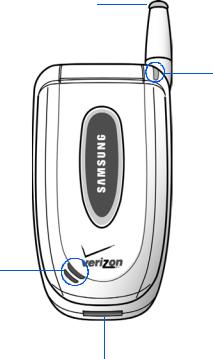
SCH-a650 closed view
Antenna
Service LED
Speaker
Charger/Accessory Connector
SCH-a650 closed view |
1 |
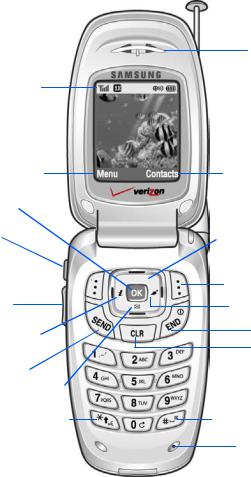
SCH-a650 open view
Status Icons
Left Soft Key
Function
OK Key 
Headset
Jack
Left Soft Key

Volume
Up/Down
Mobile Web
Shortcut
SEND Key
Message Shortcut
Voice Recognition
Key
Earpiece
Right Soft Key
Function
 Navigation Key
Navigation Key
Right Soft Key
Get It Now
Shortcut Key
END Key
CLR Key
Space/
Silent Mode Key
Microphone
2
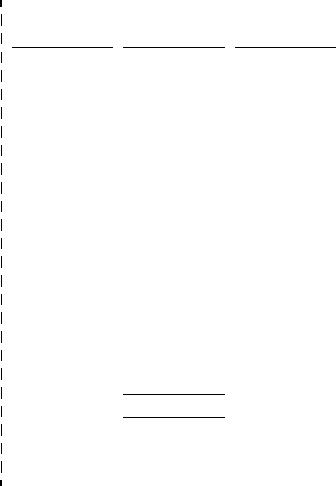
Quick Reference
Cut out and use this page as a handy quick reference for several useful features in your phone.
1) CALLS |
|
5) PLANNER |
|
9) SETUP |
||
1) |
Outgoing |
1) |
Today |
|
1) Location |
|
2) |
Incoming |
2) |
Scheduler |
|
2) Network |
|
3) |
Missed |
3) |
Jump To Date |
|
3) Data |
|
4) |
Erase Logs |
4) |
To Do List |
|
4) Security |
|
5) |
Call Timer |
5) |
Memo Pad |
|
5) Others |
|
|
|
6) |
Count Down |
|
6) Version |
|
|
|
|||||
2) PHONEBOOK |
7) |
Alarm Clock |
|
|
||
8) |
World Time |
|
|
|||
|
|
|
|
|||
|
|
|
|
|||
1) |
Find |
9) |
Calculator |
|
|
|
|
|
|
|
|
||
2) |
Add |
|
6) DISPLAY |
|
|
|
3) Rename Group |
|
|
|
|||
4) My Phone # |
1) |
Animation |
|
|
||
5) |
Memory |
|
|
|||
|
|
2) |
Banner |
|
|
|
|
|
|
|
|||
3) MESSAGE |
|
3) Backlight |
|
|
||
|
|
4) |
Contrast |
|
|
|
|
|
|
|
|||
1) Send New Msg |
|
5) Auto Hyphen |
|
|
||
6) |
Service LED |
|
|
|||
2) |
Voice |
|
|
|||
|
|
|
|
|
||
3) |
Inbox |
|
7) SOUNDS |
|
|
|
4) Outbox |
|
|
|
|||
5) |
Draft |
1) |
Volume/Vibrate |
|
|
|
6) |
Saved |
|
|
|||
7) |
WebAlert |
2) |
Ringer Type |
|
|
|
8) |
Msg Setting |
3) |
Key Beep |
|
|
|
9) |
Erase Msg |
4) |
Alerts |
|
|
|
|
|
5) |
Power On/Off |
|
|
|
|
|
|
|
|||
4) MOBILE WEB |
|
6) Roam Ringer |
|
|
||
|
|
|
7) Whisper Mode |
|
|
|
|
|
|
|
|||
1) Get In Web
8)VOICE KIT
1)Voice Dial
2)Voice Memo
Quick Reference |
3 |
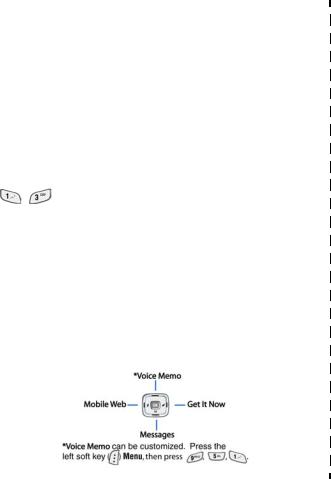
Quick Reference
Turn the phone on and off
Press and hold  to turn the phone on or off.
to turn the phone on or off.
Enter/Exit Silent Mode
In standby mode, press and hold  . To exit, press and hold
. To exit, press and hold  .
.
Set call ringer volume
1)In standby mode, press the volume key on the left side of the phone.
2)Press the volume key up or down to set call ringer volume as desired.
View recent calls
In standby mode, press  . Your recent calls appear in the display.
. Your recent calls appear in the display.
Change the wallpaper
1) In standby mode, press the left soft key ( ) Menu, then press
) Menu, then press  , , .
, , .
2) Use the left/right navigation keys to select your choice of wallpaper.
Save a number (quickly)
1)In standby mode, enter the number to save using the keypad.
2)Press  . With New Entry highlighted, press
. With New Entry highlighted, press  again.
again.
3)Select the number type using the navigation keys, the press  .
.
4)Enter a name for the entry using the keypad, then press  .
.
View software and hardware information for your phone
In standby mode, press the left soft key ( ) Menu, then press
) Menu, then press  ,
,  .
.
Navigation key shortcuts (in standby mode)
4
Introduction
Congratulations on your purchase of the Samsung SCHa650 mobile phone. The features listed below are a sample of what SCH-a650 has to offer. We ask that you read this guide to understand the many features that this phone supports and keep it handy for reference.
Key features of the SCH-a650
•128 x 160 pixel Liquid Crystal Display
•High speed data (CDMA 2000 1X Technology)
•Global Positioning Technology (GPS)
•PIM functions (Scheduler, To Do List, etc.)
•Short Message Service (SMS)
•Voice Dial
•16 Polyphonic Ringtones
How to use this guide
The chapters of this guide generally follow the same order as the menus and sub menus in your phone. A robust index for quick reference to most features begins on page 133.
Also included is important safety information that you should know before using your phone. Most of this information is near the back of the guide, beginning on page 103.
If you still have questions, we’ll be happy to answer them. Just call our Samsung Customer Care Center toll-free at 1.888.987.HELP (4357).
Introduction 5
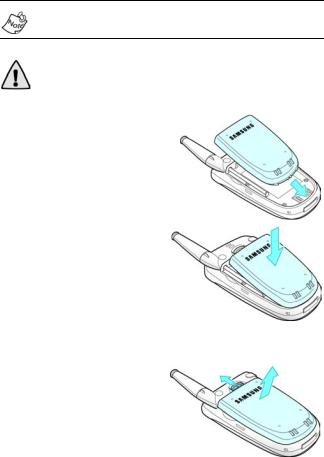
Install the battery
Your phone comes packaged with a partially charged rechargeable standard Li-Ion battery and travel adapter.
Important! The phone can be used while the battery is charging, but must be fully charged the first time you use your phone otherwise you could damage the battery.
1.Insert the bottom end of the battery first, matching the gold contacts on the inside of the battery to those on the phone.
2.Press the top end of the battery down into the phone until you hear it snap into place.
Remove the battery
1.Press and hold  to turn off the phone (if on).
to turn off the phone (if on).
2.Slide the battery release latch toward the top end
of the phone and hold. |
1 |
2 |
|
3.Lift the battery up and away from the phone, top end first.
6

Charge the battery
Your phone is powered by a rechargeable standard Li-Ion battery. Only use Samsung-approved charging devices and batteries. Samsung accessories are designed to maximize battery life. Using other accessories may invalidate your warranty and may cause damage.
Use the travel adapter
The travel adapter is a convenient, light-weight charger that rapidly charges your phone from any 120/ 220 VAC outlet.
1.Plug the large end of the travel adapter into a standard 120 or 220 VAC wall outlet.
2.Insert the smaller end of the adapter into the charger/ accessory connector at the bottom end of the phone.
Low battery indicator
The battery indicator ( ) in the
) in the
upper-right corner of the display screen indicates the battery power level. Three bars indicate a full charge, while an empty battery icon indicates your battery is almost empty. Two to three minutes before the battery charge level becomes too low to operate the phone, a blinking an empty battery icon
( ) appears in the display and a tone sounds. If you continue to operate the phone without charging the battery, the phone shuts down. Be sure to monitor the battery strength icon and ensure your battery is adequately charged.
) appears in the display and a tone sounds. If you continue to operate the phone without charging the battery, the phone shuts down. Be sure to monitor the battery strength icon and ensure your battery is adequately charged.
Introduction 7

Understand your phone
Antenna
Avoid touching the antenna while the phone is powered up. Contact with the antenna affects the quality of your calls and may cause the phone to operate at a higher power level than necessary.
Backlight features
You can choose the amount of time that the display and backlight remain illuminated after a period of inactivity. Keep in mind that increasing these settings reduces battery life.
Folder Open enables the keypad or display backlight to remain on as long as the folder is open.
1.In standby mode, press the left soft key ( ) Menu.
) Menu.
2.Press  ,
,  , for Backlight. The following backlight options appear in the display.
, for Backlight. The following backlight options appear in the display.
1 Lcd
2 Keypad
3 Power save
3.Use the navigation key to highlight Lcd or Keypad, then press  .
.
4.Use the navigation key to highlight the amount of time that you wish the keypad or display to remain illuminated after a period of inactivity, then press  .
.
8
Power save mode
Unless the backlight setting for the LCD has been changed, the backlight dims after a minute of inactivity, and then turns off. With Power save enabled, the backlight for the LCD is always dim. After 15 seconds of inactivity, Power save turns the backlight off. To enable or disable Power save:
1.In standby mode, press the left soft key ( ) Menu.
) Menu.
2.Press  ,
,  , for Backlight. The following backlight options appear in the display.
, for Backlight. The following backlight options appear in the display.
1 Lcd
2 Keypad
3 Power save
3.Use the navigation key to highlight Power save, then press  . Off and On appear in the display.
. Off and On appear in the display.
4.Use the navigation key to highlight On or Off, then press  .
.
Left soft key
Functions for the left soft key ( ) are defined by what appears above it in the display. Some functions of the left soft key are as follows.
) are defined by what appears above it in the display. Some functions of the left soft key are as follows.
•Press the left soft key ( ) Menu to enter the Main menu.
) Menu to enter the Main menu.
•Press the left soft key ( ) Option to view options in some features.
) Option to view options in some features.
•Press the left soft key ( ) to acknowledge browser charges and other functions.
) to acknowledge browser charges and other functions.
Understand your phone |
9 |
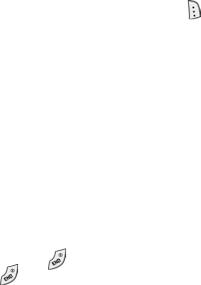
Right soft key
Functions for the right soft key ( ) are defined by what appears above it in the display. Some functions of the right soft key are as follows:
) are defined by what appears above it in the display. Some functions of the right soft key are as follows:
•Press the right soft key ( ) Back to return to the standby mode from any main menu.
) Back to return to the standby mode from any main menu.
•Press the right soft key ( ) Back to return to the previous menu from a sub menu.
) Back to return to the previous menu from a sub menu.
• In standby mode, press the right soft key ( ) Contacts to enter the Contacts list.
Clear key
The CLR key (  ) is used to erase or clear numbers from the display. You can also use
) is used to erase or clear numbers from the display. You can also use  to return to a previous menu or to return to standby mode from any menu.
to return to a previous menu or to return to standby mode from any menu.
•If you enter an incorrect character, briefly press  to backspace and delete.
to backspace and delete.
•To erase all digits or characters from the display screen, press and hold  .
.
•To back up one menu level, briefly press  .
.
•To return to standby mode from any menu, press and hold  until you return to standby mode.
until you return to standby mode.
End key
•Press and hold to turn off and on your phone.
• Press |
once to disconnect a call, return to standby |
mode, or cancel any input.
10

Headset connector
The headset connector is the input jack for the optional hands-free headset. The headset includes an earbud and microphone in a convenient, lightweight unit so you can talk without using your hands.
•Before connecting the headset, gently pry open the input jack cover to expose the connector inside.
Microphone
Keypad
The microphone, located just beneath
 on the keypad, is used for conversation, voice setup, and
on the keypad, is used for conversation, voice setup, and
recording voice memos
Microphone
Alpha-Numeric keypad
Use the alpha-numeric keypad to enter text, numbers, and special characters.
Speaker
The speaker, located on the front of the
flip, plays audible sounds such as ring Speaker tones and alerts.
Volume Key
The volume key on the left side of the phone. Use the volume key to set the call ringer volume and earpiece volume (while in a call). You can even use the volume key to scroll through menus, sub menus, and lists.
Understand your phone |
11 |

SEND key
The SEND key (  ) is used to answer calls, dial calls, and to recall the last number (or list of numbers) dialed.
) is used to answer calls, dial calls, and to recall the last number (or list of numbers) dialed.
•Press  once to answer calls.
once to answer calls.
•Enter a number and press  once to connect a call.
once to connect a call.
•Press  once in standby mode to display the most recently dialed number.
once in standby mode to display the most recently dialed number.
•Press  twice in standby mode to call the most recently dialed number.
twice in standby mode to call the most recently dialed number.
Navigation key 
Use any of the four directional keys on the navigation key to browse menus, sub menus, and lists. Each of the four keys also act as a shortcut to launch specific applications. The up navigation key is user definable, however. Use the OK (  ) key for such things as replying to or confirming prompts, and jumping to highlighted links on the web.
) key for such things as replying to or confirming prompts, and jumping to highlighted links on the web.
Your phone’s display
The top line of your phone’s display contains icons that indicate network status, battery power, signal strength, connection type, and more. The following list contains icons that may appear in your display.
Display screen icons
Signal strength: Always appears when your phone is on and indicates the current signal strength. More lines indicate higher signal strength.
Ringer Silent: The ringer has been set to Silent using the volume key on the side of the phone.
12

Service indicator: Indicates a call in progress. When dialing a number, this icon flashes until the call connects.
No service indicator: Indicates your phone cannot find a signal because you’re outside a service area. You cannot make or receive calls. Wait for a signal or move into an open area to try and find a signal. The no service indicator always appears when you turn on your phone and disappears once service is located.
Roam: Extended roaming indicator. Roaming occurs when you use your phone outside your home area. While roaming, a wireless provider's system other than Verizon Wireless handles your call, so the service rate for the call may be higher than those made within your home area. Please refer to information from Verizon Wireless on roaming rates.
New Message: Indicates that you’ve received a new voice, text, page or web alert message. You’re also notified by a visual and audible alert.
1X Protocol: Indicates your phone is using the 1X protocol.
Battery strength: Indicates the battery charge level. The more black bars, the greater the charge. When the battery becomes very low, a flashing empty battery icon displays and the phone sounds an audible alert, which indicates your phone is about to shut down.
Alarm clock: The alarm clock is set.
GPS (911 only): This icon represents Global Positioning Service (GPS) for 911.
GPS: Indicates GPS is on for location.
Silent mode: Indicates your phone is in silent mode. Ringer is silenced for all alerts, incoming calls, and incoming messages. The phone alerts you of incoming calls, alerts, and messages by vibration and a flashing Service LED.
Vibrate mode: Your phone is in vibrate mode. When you receive a call, the phone vibrates instead of ringing.
Understand your phone |
13 |
Your phone’s modes
Call Answer mode
You can select the method for answering your phone when you receive a call.
1.In standby mode, press the left soft key ( ) Menu, then press
) Menu, then press  ,
,  ,
,  . The following call answer options appear in the display.
. The following call answer options appear in the display.
Send Key
Folder Open
Any Key
2.Use the navigation key to highlight an option.
3.Press  to select the method for answering calls.
to select the method for answering calls.
Input mode
Use input mode (Abc, Symbol, 123, or T9 WORD) to enter text, numbers or symbols into messages, events, and other functions. The input mode is indicated in the right lower part of the display.
Lock mode
When you lock the phone using the Lock Mode menu option, restrictions are placed on phone use. You can receive messages and calls, but you cannot make outgoing calls (except for emergency numbers) until you unlock the phone. Lock Mode also restricts access to menus and the volume key. Unlock your phone by following the prompts and entering the lock code.
14

Standby mode
Standby mode is the state of your phone once it has found service and is in the idle state. Your phone goes into standby mode:
•After you power it on.
•When you press  after a call.
after a call.
When in standby mode, you will see the time, day, and date as well as all other active icons.
1.While in standby mode, enter a phone number, and press  to place a call.
to place a call.
2.Press  to return to standby mode.
to return to standby mode.
Receive messages in standby mode
You can receive messages while in standby mode. An alert tone sounds and a notification message appears in the display when a new message arrives.
•Press the right soft key ( ) View to view the message,
) View to view the message,
or press the left soft key ( ) Ignore to view the message later.
Talk mode
You can only place and receive calls when your phone is powered on. While in a call your phone is in talk mode. Press the left soft key ( ) to display a list of In-Use menu options. See “In-Use Menu” on page 26 for more information.
) to display a list of In-Use menu options. See “In-Use Menu” on page 26 for more information.
Silent mode
With a single press of the key you can silence the call ringer and tones that your keypad makes whenever you press a key. When you receive a call, the phone vibrates instead
of ringing.
Your phone’s modes |
15 |

Enter Silent mode
•In standby mode, press and hold  . Entering Silent Mode briefly appears in the display and your phone
. Entering Silent Mode briefly appears in the display and your phone
returns to standby mode.  appears in the top line of the display
appears in the top line of the display
Exit silent mode
•In standby mode, press and hold  . Exit Silent Mode briefly appears in the display and your phone returns to standby mode.
. Exit Silent Mode briefly appears in the display and your phone returns to standby mode.
Vibrate mode
You can set your phone to vibrate whenever you receive an incoming call either one of two ways.
• In standby mode, repeatedly press the volume key ( ) down until Vibrate appears in the display.
1.In standby mode, press the left soft key ( ) Menu, then press
) Menu, then press  ,
,  ,
,  .
.
2.Press the left navigation key until Vibrate appears in the display, then press  .
.
The ringer setting
1. In standby mode, repeatedly press the volume key ( ) on the left side of the phone up or down. Options are:
• |
Silent |
• |
Level 2 |
• |
1 Beep |
• |
Level 3 |
• |
Vibrate |
• |
Level 4 |
• |
Vibrate+Ring |
• |
Level 5 |
•Level 1
2.Press  once you’re satisfied with the setting. The phone returns to standby mode.
once you’re satisfied with the setting. The phone returns to standby mode.
16

Getting Started
Obtaining service
Contact Verizon Wireless and follow their instructions for obtaining service, if necessary. We suggest that you read this user guide to fully understand the services that your
phone supports.
Turn the phone on
1.Fully extend the antenna for the clearest reception, then open the flip.
2.Press and hold  for two or more seconds.
for two or more seconds.
As with any other radio-transmitting device, do not touch the antenna as it affects call quality and can cause the phone to operate at a higher power level than is necessary.
3.Verizon Wireless momentarily appears in the display and your phone begins searching for a network signal.
4.Once the phone finds a signal, the time, date, and day appear in the bottom of the display.
5.You’re now ready to place and receive calls.
If the phone is outside of your carrier’s coverage or roaming area,  appears in the top of the display. If you cannot place or receive calls, try later when service is available.
appears in the top of the display. If you cannot place or receive calls, try later when service is available.
Turn the phone off
•Press and hold  for two or more seconds. Your phone powers off.
for two or more seconds. Your phone powers off.
Getting Started |
17 |

If your phone is on and you press  for less than one second, the phone will not power off. This feature prevents your phone from being turned off accidentally.
for less than one second, the phone will not power off. This feature prevents your phone from being turned off accidentally.
Make and answer calls
Outgoing
1.With the phone on, enter the number you wish to call using the keypad.
2.Press  to place the call.
to place the call.
Incoming
When you receive a call, the phone displays one of the following:
•If the caller can be identified, the caller’s number (or name if it’s in your Phonebook) appears in the display.
•If the caller can’t be identified, Call from unavailable #, Call from restricted #, or no number appears in
the display.
Your phone continues to notify you of the call until one of the following events occur:
•You answer the call.
•The calling party ends the call.
•The call is sent to voicemail.
Call notification features
Your phone notifies you of a call in a variety of ways.
•Nine ring volume settings including 1- beep, Vibrate,
Silent, or Vibrate+Ring.
•Different ring types to distinguish callers.
18

•Name display with Caller ID. (If the caller’s name is programmed into your Phonebook).
•Incoming or missed calls are automatically stored to a call log. The last 20 calls you answered are stored in an Incoming call log list and the last 20 calls you missed are stored in a Missed call log list.
Call answer
You can select from three methods for answering your calls. You can change this option in the Setup menu.
1.In standby mode, press the left soft key ( ) Menu, then press
) Menu, then press  ,
,  ,
,  . The following options appear in the display.
. The following options appear in the display.
Send Key
Folder Open
Any Key
2.Use the navigation key to highlight the call answer option of your choice.
3.Press  to select the highlighted option.
to select the highlighted option.
Auto Answer
You can enable your phone to automatically pick up any call after a preset length of time.
This feature works only when the headset is attached.
1.In standby mode, press the left soft key ( ) Menu, then press
) Menu, then press  ,
,  ,
,  to display the following options.
to display the following options.
Off
After 5 sec
After 3 sec
After 1 sec
Getting Started |
19 |

2.Use the navigation key to highlight an option.
3.Press  to select the highlighted option.
to select the highlighted option.
LCD backlight setting
To prolong the life of your battery, the display goes blank when your screen is idle after a period of time. The amount of idle time allowed can be adjusted in the Backlight sub menu.
1.In standby mode, press the left soft key ( ) Menu, then press
) Menu, then press  ,
,  ,
,  . The following options appear in the display.
. The following options appear in the display.
*5 Seconds (default setting), 10 Seconds,
15 Seconds, Folder Open
With Folder Open selected, the LCD remains on as long as the flip is open. This can drain your battery significantly.
2.Use the navigation key to highlight an option.
3.Press  to select the highlighted option.
to select the highlighted option.
Silence an incoming ringer
•During an incoming call, press the up or down volume key to silence the ringer.
Ignore an incoming call
When you ignore an incoming call, the call is immediately forwarded to your voice mail.
•During an incoming call, press the left soft key ( ) Ignore. The caller is forwarded to your voice mail.
) Ignore. The caller is forwarded to your voice mail.
20
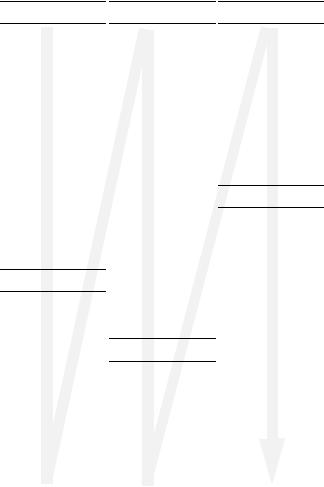
Menus and sub menus
1)CALLS
1)Outgoing
2)Incoming
3)Missed
4)Erase Logs
1)OUTGOING
Yes No
2)INCOMING
Yes No
3)MISSED
Yes No
4)ALL CALLS
Yes No
5)Call Timer
1)LAST CALL
2)TOTAL
3)LIFETIME
4)ERASE TOTAL
Yes No
2)PHONE BOOK
1)Find
BY NAME
BY ENTRY BY GROUP
2)Add
NUMBER
3)Rename Group
1)FRIEND
2)FAMILY
3)COLLEAGUE
4)VIP
5)NO NAME
4)My Phone#
5)Memory
3)MESSAGE
1)Send New Msg
2)Voice
3)Inbox
4)Outbox
5)Draft
6)Saved
7)WebAlert
8)Msg Setting
9)Erase Msg
1)VOICE
Yes No
2)OLDINBOX
Yes No
3)NEWINBOX
Yes No
4)OUTBOX
Yes No
5)DRAFT
Yes No
6)SAVED
Yes No
7)ALL MESSAGES
Yes No
4)MOBILE WEB
1)Get In Web
5)PLANNER
1)Today
2)Scheduler
3)Jump To Date
4)To Do List
5)Memo Pad
6)Count Down
7)Alarm Clock Once
Daily Off
8)World Time
(See “World Time” on page 77)
9)Calculator
6)DISPLAY
1)Animation
1)OPENING
1)Fall
2)Aurora
3)Sailing
2)CLOSING
1)Fall
2)Aurora
3)Sailing
3)WALLPAPER
1)Dual Clock
2)Calendar
3)Aquarium
4)Landscape
5)Water Drop
6)Clock 1
2)Banner
3)Backlight
1)LCD
5 Seconds
10 Seconds
15 Seconds Folder Open
2)KEYPAD
5 Seconds
10 Seconds
15 Seconds Folder Open
Menus and sub menus |
21 |
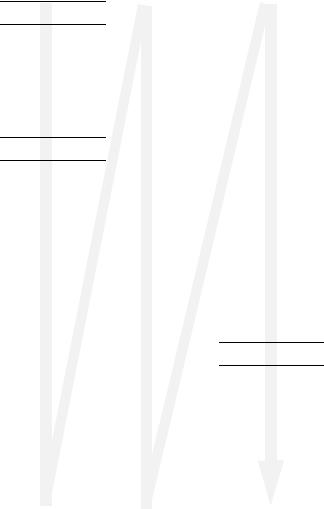
6)DISPLAY (CONT.)
3)POWER SAVE
Off On
4)Contrast
5)Auto Hyphen
No Yes
6)Service LED
Off
On
7)SOUNDS
1)Volume/Vibrate
1)CALLS
Silent 1 Beep Vibrate
Vib+Ring Level 1 Level 2 Level 3 Level 4 Level 5
2)ALARM
Silent 1 Beep Vibrate
Vib+Ring Level 1 Level 2 Level 3 Level 4 Level 5
2)Ringer Type
1)CALLS
Bell 1 Bell 2 Bell 3 Bell 4 Bell 5 Melody 1 Melody 2 Melody 3 Melody 4 Melody 5 Melody 6 Melody 7 Melody 8 Melody 9
Melody 10
2)ALARM
Bell 1 Bell 2 Bell 3 Bell 4 Bell 5 Melody 1 Melody 2 Melody 3 Melody 4 Melody 5 Melody 6 Melody 7 Melody 8 Melody 9 Melody 10
3)DATA
Bell 1 Bell 2 Bell 3 Bell 4 Bell 5 Melody 1 Melody 2 Melody 3 Melody 4 Melody 5 Melody 6 Melody 7 Melody 8 Melody 9 Melody 10
4)PLANNER
Bell 1 Bell 2 Bell 3 Bell 4 Bell 5 Melody 1 Melody 2 Melody 3 Melody 4 Melody 5 Melody 6 Melody 7 Melody 8 Melody 9 Melody 10
3)Key Beep
1)VOLUME
Silent Level 1 Level 2 Level 3 Level 4 Level 5
2)TONE LENGTH
Long Normal
4)Alerts
1)MINUTE BEEP
On Off
2)SERVICE
On Off
3)CONNECT
On Off
4)DISCONNECT
On Off
5)FADE
On Off
6)ROAM
On Off
7)PRIVACY
On Off
5)Power On/Off On
Off
6)Roam Ringer On
Off
7)Whisper Mode On
Off
8)VOICE KIT
1)Voice Dial
1)RECORD
2)REVIEW
3)ERASE ALL
Yes No
4)SET ACTIVE
[*] Only {*}/Folder [*]/EarMic
2)Voice Memo
1)RECORD
2)REVIEW
22
