Samsung SCH-1000 User Manual

Sprint
Personal
Communication
ServicesTM
User
Guide
Samsung SCH-1000

Sprint PCS.SM
It’s not just a better phone.
It’s a better connection.SM

This phone will work only with service from Sprint PCS, which must be purchased separately. See Terms and Conditions of Services. Use only Samsung-approved accessories with your SCH-1000 phone.
©1997 Sprint Spectrum L.P. All rights reserved. No reproduction in whole or in part allowed without prior written approval. Sprint and the diamond logo are registered service marks of Sprint Communications Company L.P. Sprint PCS and Sprint Personal Communication Services are service marks of Sprint Communications Company L.P., used under license.
Printed and manufactured in Korea.
First things first:
Call us to get activated.
Before you can use your new Sprint PCS Phone™, you need
to open your Sprint PCS Account – in other words, activate your phone. You do that by calling 1-888-715-4588 (in Southern California, call 1-800-PCS-6699) from any phone other than your new Sprint PCS Phone. Don’t worry. This call is on us.
Note: If a Sprint PCS Sales Representative has already activated your phone, then there’s no need to place this call. Instead, see “How to unlock your phone” on the next page.
What you should know before you call.
˛The call may take up to 30 minutes.
˛Your Sprint PCS Phone will be ready for use about an hour after this call is finished.
What you should have handy.
˛Your new Sprint PCS Phone
˛The original packaging for your new phone
˛Your billing address
˛Your social security number or tax ID number
4

˛Your driver’s license number
˛Pen and paper to write down your new Sprint PCS Phone Number
During this call, a Sprint PCS Customer Advocate will collect your information as well as help you select your Sprint PCS Service Features and a calling plan. Once you’ve made all your selections, they’ll guide you through the activation process.
How to unlock your phone.
If you received your phone in the mail, you need to unlock your phone before you can begin making calls. Just follow these simple steps:
1.Press  to turn on the phone.
to turn on the phone.
2.Enter the four-digit lock code you selected when you placed your order. (If you can't recall your code, call Customer Care at the numbers listed on page 3.)
5
How to get help.
If you need help with this or anything else, we hope you’ll call Sprint PCS Customer Care at 1-888-211-4PCS (4727).
In Southern California, call 1-800-455-4551. You can also press 

 from your activated Sprint PCS Phone (in Southern California, press
from your activated Sprint PCS Phone (in Southern California, press 



 ). A Sprint PCS Customer Advocate will answer (24 hours a day) and be happy to assist you.
). A Sprint PCS Customer Advocate will answer (24 hours a day) and be happy to assist you.
Oh, one more important detail: Our services are provided to you under certain terms and conditions – all of which are listed in the brochure included in the box your phone came in.
6

Table of Contents
First things first: Call us to get activated. |
1 |
What you should know before you call. |
1 |
What you should have handy. |
1 |
How to unlock your phone. |
2 |
How to get help. |
3 |
Getting to know your phone. |
10 |
Display icons: What they tell you. |
12 |
Battery: Putting in the power. |
13 |
Installing your battery. |
13 |
Turning your phone on and off. |
14 |
Removing your battery. |
14 |
Charging your battery. |
15 |
Using the rapid desktop charger. |
16 |
Function keys: What they make happen. |
18 |
Phone calls: How to make and receive them. |
20 |
Speed dialing. |
20 |
Correcting a misdial. |
21 |
Remembering your phone number. |
21 |
Answering calls. |
21 |
Using Caller ID. |
22 |
Responding to Call Waiting. |
23 |
Redialing calls. |
23 |
Setting up Three-Way Calling. |
24 |
Using Call Forwarding. |
24 |
Saving or editing your own emergency numbers. |
25 |
Dialing when your phone is locked. |
26 |
Dialing Sprint PCS Directory Assistance. |
27 |

Dialing Sprint PCS Operator Services. |
27 |
Setting up your voicemail. |
28 |
Finding out you have a message. |
29 |
Internal phone book. |
30 |
Understanding your phone’s memory. |
30 |
Saving and storing a phone number. |
30 |
Entering a hard pause. |
32 |
Dialing from your phone book to a different area code. |
33 |
Checking all your stored numbers. |
34 |
Finding a number using a person’s name. |
35 |
Finding a number using four digits. |
35 |
Finding a number using its memory location. |
35 |
Erasing a phone number. |
36 |
Keeping track of your calls. |
37 |
Main menu: |
|
Tailoring your phone’s features to your needs. |
38 |
Navigating through the menu. |
38 |
Taking a menu shortcut. |
38 |
Understanding menu items: |
|
Managing your phone’s settings. |
39 |
Keeping track of calls. |
39 |
Maintaining your internal phone book. |
41 |
Calling for help. |
44 |
Adjusting your phone’s volume. |
45 |
Determining what is displayed. |
46 |
Maintaining phone security. |
47 |
Choosing the right alerts. |
51 |
Customizing the way your phone works. |
52 |
Preventing accidental key press. |
52 |
Usage guidelines: |
|
All about performance and safety. |
53 |
Keeping tabs on signal strength. |
53 |
Understanding Power Save mode. |
53 |
Understanding how your phone operates. |
54 |
Radio frequency safety. |
54 |
Maintaining your phone’s peak performance. |
55 |
Protecting your battery. |
56 |
Using your phone while driving. |
57 |
Disposal of batteries. |
58 |
Following safety guidelines. |
58 |
Using your phone near other electronic devices. |
58 |
Turn off your phone before flying. |
59 |
Restricting children’s access to your phone. |
59 |
Turn off your phone in dangerous areas. |
60 |
Cautions. |
61 |
FCC notice. |
61 |
Index |
62 |

To start connecting, just press  .
.
If we’ve done our job as well as we think, you’ll seldom have to refer to this small book – although it has very easy-to-follow steps for getting the most out of your new Sprint PCS Service.
The truth of the matter is this: We realize that you have been using phones all your life and take them pretty much for granted. You expect to clearly hear the voice on the other end, talk as long as you want, feel your conversation is private and not have to work hard merely to listen to a message.
That’s partly why people are so intrigued with the new Sprint PCS Network and the phone you just purchased. Together, they could change the way you perceive wireless communications – especially when it comes to important things like really clear sound, privacy and time-saving features. Sprint PCS also has the potential to do something even more far-reaching – and that’s to change the way people think about communicating.
8
One day you’ll use a phone (even this phone) to download your faxes, turn on your home sprinkler system, reroute your e-mail, program your VCR or connect to your PC.
We honestly believe that we are closer to making all of these connections than anyone else. And well we should be. That’s why we’ve built our Sprint PCS Network from the ground up. That’s what our products and services are all about. And that’s the kind of technology this phone is based on.
Thanks for choosing Sprint PCS.
As we said – to start connecting, just press  .
.
9
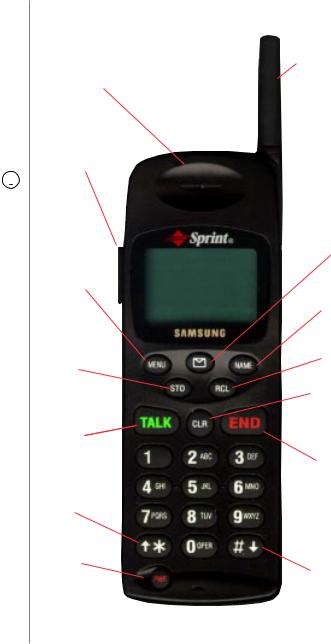
Getting to know your phone.
1.Red Light: Illuminates when  is pressed and when you have incoming calls and messages.
is pressed and when you have incoming calls and messages.
2.Volume: Lets you adjust the sound level and turn off the ringer during
standby mode. To mute ringer, press volume key until “RINGER OFF” and  are displayed.
are displayed.
3.MENU: Allows access to the phone’s menus. Continue pressing to scroll through menu options.
4.STO: Allows you to save phone numbers, as well as any settings you select in the menu.
5.TALK: Lets you place a call, answer Call Waiting and place a three-way call.
6.Scroll Keys: Allow you to scroll through the menu options and displays.
7.PWR: Turns the phone on and off.
8.END: Lets you disconnect a call and return to standby mode.
9.CLR: Allows you to clear your last entry.
10.RCL: Provides a shortcut for finding numbers stored in specific locations in the internal phone book.
11.NAME: Provides a shortcut for finding names with numbers stored in the internal phone book.
12.Message Key: Lets you access your voicemail and listen to your messages.
13.Antenna: Makes the voice on the other end sound clearest.
10
13. Antenna
1. Red Light
2. Volume
12. Message
Key
3. MENU |
F.P.O. |
|
|
|
|
11. NAME
10. RCL
4. STO
9. CLR
5. TALK
8. END
6.Scroll Key
7.PWR
6. Scroll
Key
11

Display icons:
What they tell you.
Display icons are all the symbols or text that show up on your display screen. In
short, they tell you what’s going on. They’re shown below.
|
|
|
|
|
Signal |
Measures your current signal strength. The more |
|
|
|
|
|
||
|
|
|
|
|
|
bars there are, the stronger the signal. |
|
|
|
|
|
|
|
|
|
|
|
|
Messages |
Indicates when you have messages waiting in |
|
|
|
|
|
||
|
|
|
|
|
|
voicemail. |
|
|
|
|
|
|
|
|
|
|
|
|
|
|
|
|
|
|
|
Battery |
Shows the level of your battery charge. The more |
|
|
|
|
|
|
bars you see, the more power you have left. When |
|
|
|
|
|
|
|
|
|
|
|
|
|
the charge is low, the icon blinks and an alert tone is |
|
|
|
|
|
|
sounded. |
|
|
|
|
|
|
|
ROAM |
Roaming |
If the icon is not displayed, you are in the Sprint PCS |
||||
|
|
|
|
|
|
Network. If the icon is displayed (not flashing), you |
|
|
|
|
|
|
are in a PCS network with which Sprint PCS has a |
|
|
|
|
|
|
roaming agreement. If the icon is flashing, you are in |
|
|
|
|
|
|
an unknown service area. |
|
|
|
|
|
|
|
|
|
|
|
|
Lock Icon |
Displayed when the phone is locked; you must enter |
|
|
|
|
|
||
|
|
|
|
|
|
your four-digit lock code to unlock the phone. |
|
|
|
|
|
|
|
|
|
|
|
|
|
|
|
|
|
|
|
|
|
IN USE |
In Use |
Tells you a call is in progress. |
||||
|
|
|
|
|
|
|
NOSVC |
No Service |
Shows that you are outside a Sprint PCS |
||||
|
|
|
|
|
|
Service Area and cannot use your phone. |
|
|
|
|
|
|
|
|
|
|
|
|
Ringer Off |
Indicates that you have turned your phone’s |
|
|
|
|
|
|
ringer off. |
12
Battery: Putting in the power.
Your new Sprint PCS Phone comes with a rechargeable battery, which must be charged when the battery icon flashes or if the phone turns itself off.
Installing your battery.
To install your battery, just follow these simple steps:
1.Hold the battery with the label facing down, making sure the metal contacts at the base of the battery line up with the metal contacts on the base of the phone.
2.Place it on the back of the phone with the top of the battery about a quarter of an inch from the latch.
3.Gently slide the battery toward the top of the phone until it clicks into place.
13

Turning your phone on and off.
When you’re ready to turn on your Sprint PCS Phone, check to see that the charged battery has been installed in the back of the phone or that you have an external power source (the Rapid Cigarette Lighter Adapter or the Hands-Free Car Kit). Then, simply press  . The red light flashes briefly and the banner is displayed, which means you’re ready to make a call.
. The red light flashes briefly and the banner is displayed, which means you’re ready to make a call.
Turning off the phone is just as simple. Press  for two seconds. The display will be blank when the power is off.
for two seconds. The display will be blank when the power is off.
Removing your battery.
1.First, turn the power off to avoid losing stored numbers and messages.
2.Press the battery release latch on the back of the phone while sliding the battery down toward the base of the phone.
14
Charging your battery.
You can tell whether or not your battery needs to be recharged just by checking the lower-right corner of your phone’s display, where the battery charge indicator is located. When the battery charge level is low, the battery icon will blink and the phone will sound a tone.
If you continue to use your phone without recharging and the battery level becomes too low, it will turn off automatically. An alert tone will sound just before the phone turns itself off. If this happens, unfortunately you’ll lose whatever you were just doing. So, watch the indicator and make sure your level is okay.
To charge your battery, you should use the Sprint PCS Rapid Desktop Charger, Travel Charger or Rapid Cigarette Lighter Adapter from Samsung. (The Rapid Desktop Charger is described in the next section. For more information on the travel charger and Rapid Cigarette Lighter Adapter, see the product user guide for each.)
15

Using the rapid desktop charger.
You should use only the Samsung-approved rapid desktop charger and AC adapter with this Sprint PCS Phone. Using the wrong one could cause damage.
1.Plug one end of the AC adapter into the charger and the other end into a wall outlet.
2.Insert either the battery pack alone or the phone with the battery pack installed into the charger slot.
A red light on the charger will let you know the battery is being charged. A green light tells you when the battery is at least 90 percent charged.
If your battery’s charge is completely run down, it will take about two hours to fully recharge it (the extended battery takes about three hours to fully recharge). Use the phone until the battery icon flashes or the phone turns itself off. The rapid desktop charger has a built-in battery conditioner to discharge the battery (rear slot only).
We recommend that you condition your battery once a month to extend its life. Insert the battery in the rear charger slot and then press and hold the side button for one second. After releasing the button, a flashing yellow light will indicate the battery is being discharged.
16
Once the battery has been completely discharged, it will automatically be charged (indicated by a red light).
If you leave your phone turned on while it’s in the charger, your battery will take longer to charge.
17
